In the world of streaming, IPTV Tree has gained popularity with its massive collection of TV channels and videos on demand. The premium IPTV service allows users to explore 12,000 live channels and 40,000+ VOD without any buffering or freezing. All the content is available for access by users 24 hours a day at just 2 Mbps speed without any time and space restrictions. The IPTV provider also has an impressive collection of sports & wildlife channels as well.
Why Choose IPTV Tree?
- The IPTV service offers a vast channel and VOD collection.
- It provides M3U URL to access its channels on various devices.
- You get to watch its wide variety of SD, FHD, UHD, and 4K quality content.
- The IPTV provider claims to protect the security of users and service panels through countless proxies.
- You can purchase up to two connections for streaming its content.
Subscription
IPTV Tree offers four monthly-based subscription plans. They are:
| Plans | Cost of 1 Connection | Cost of 2 Connections |
|---|---|---|
| 1 Month | €15 | €25 |
| 3 Months | €25 | €35 |
| 6 Months | €45 | €60 |
| 12 Months | €75 | €95 |
Why Do You Need a VPN For Streaming IPTV Tree?
Using IPTVs keeps you at an increased risk of legal concerns because they usually do not have proper licensing rights for the content they offer. To be safer, use VPNs because a VPN enables you to watch IPTV content anonymously. They do so by hiding your IP address and securing your browsing. You can consider stable VPN services like ExpressVPN and NordVPN for secure and fast streaming.
How to Sign Up for IPTV Tree
1. On any web browser you prefer, visit the official website of IPTV Tree.
2. Scroll down to the Subscription Plans section.
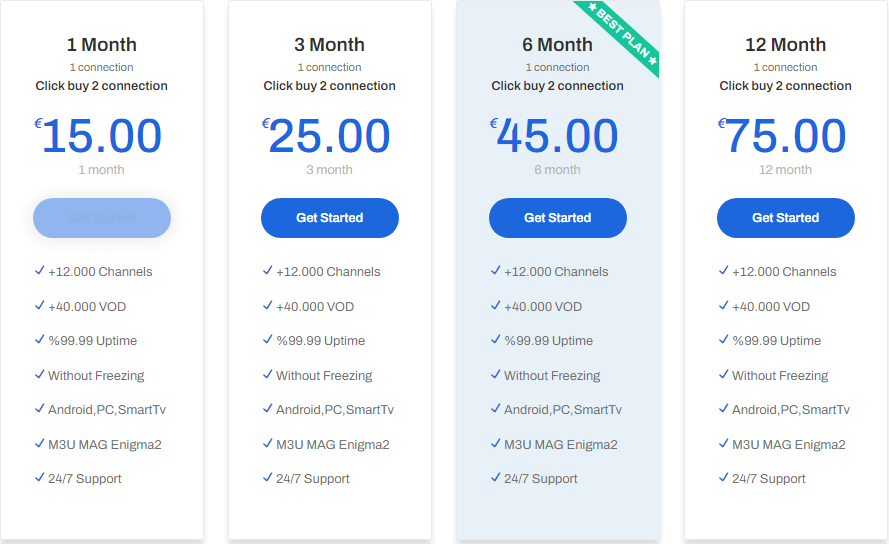
3. Choose a plan you like and click the Get Started button next to it.
4. On the next page, create an account with your name, e-mail address, and password. Then, tap on Register.
5. Provide the billing details, select a payment method, and pay for the chosen subscription plan by contacting the provider.
6. After your payment gets completed, you’ll receive your IPTV playlist and login credentials via e-mail.
How to Stream IPTV Tree on Android Device
1. Open the Google Play Store app on your Android smartphone.
2. Enter All IPTV Player in the Search bar using the on-screen keyboard and look for it.
3. Select the IPTV player from the suggested list and hit Install to download it from Play Store.
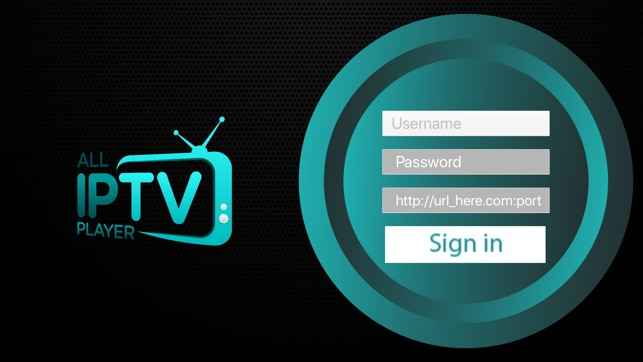
4. After the app is installed, click Open to launch it.
5. Provide the username, password, and M3U URL of the IPTV Tree. Then, tap the Sign in button.
6. You can now watch the IPTV content on your Android device.
How to Stream IPTV Tree on iPhone
1. Go to the App Store app on your iPhone.
2. Type in 247 IPTV in the Search bar, and proceed with the search.
3. From the displayed search, choose the app and hit Get to download it from App Store.
4. Launch the app after the installation is over.
5. Provide the login credentials of IPTV Tree in the respective fields and hit Login.
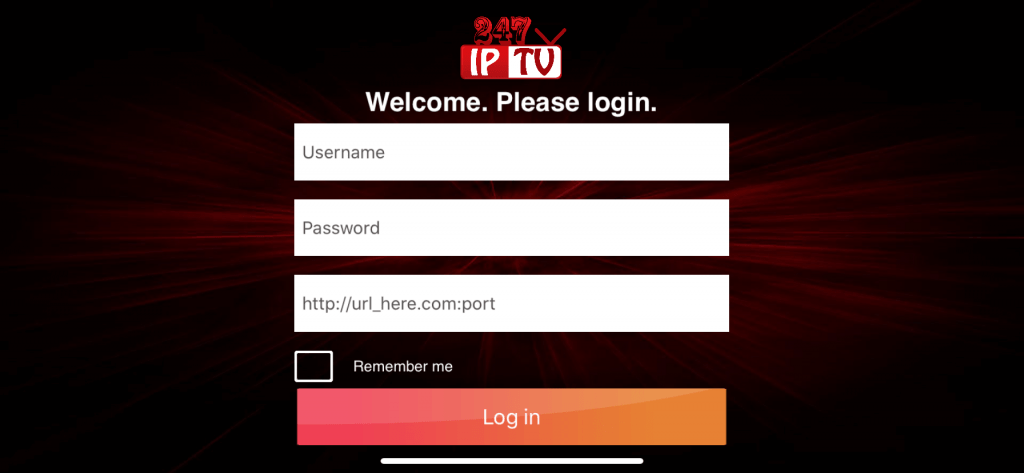
6. That’s it. Stream the channel you want on your iPhone.
How to Stream IPTV Tree on a PC
1. Open any web browser on your PC and go to the VLC media player‘s official website.
2. Download the VLC media player app from the official source according to your PC’s version (Windows or Mac).
3. Launch the VLC media player app after the installation is done.
4. Click the Media tab from the menu bar.
5. Choose Open Network Stream.
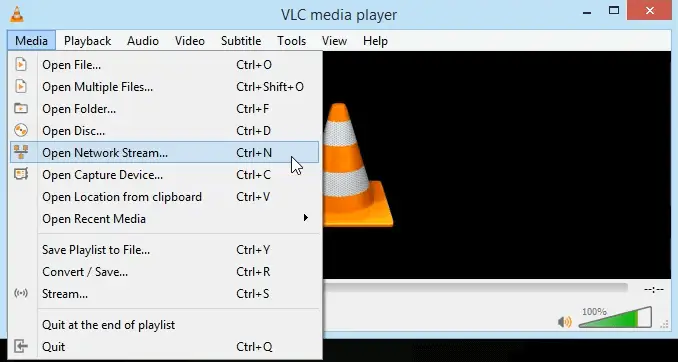
6. Go to the Network section and provide IPTV Tree’s M3U URL.
7. Click the Play button to load the IPTV content.
8. Then, you can stream the content you want on your PC.
How to Stream IPTV Tree on Firestick
1. Switch on your Firestick and ensure it is connected to the internet.
2. Click the Find icon and choose the Search bar.
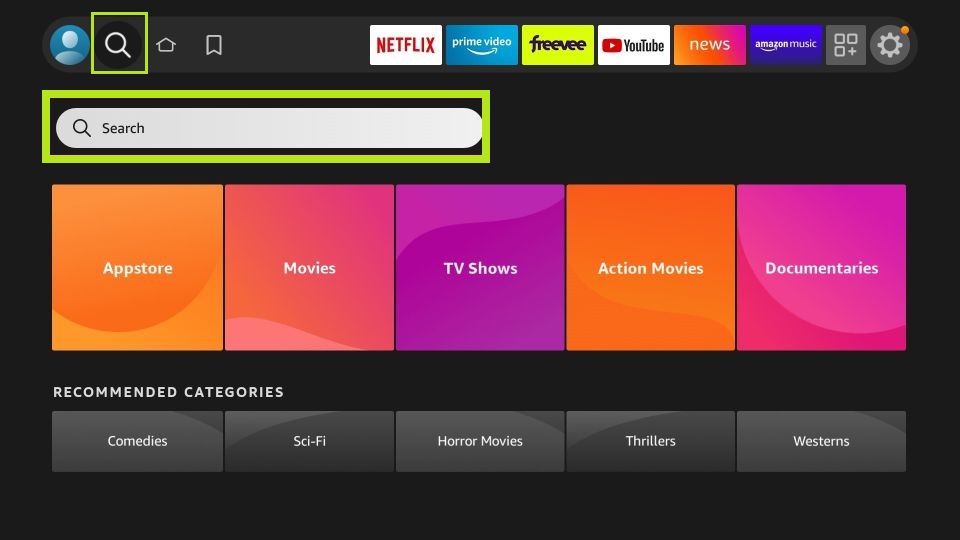
3. Enter Downloader using the on-screen keyboard.
4. Choose the sideloading app from the search lists and hit Download.

5. Now, revert to the Firestick home screen.
6. Click the Settings icon and choose My Fire TV.
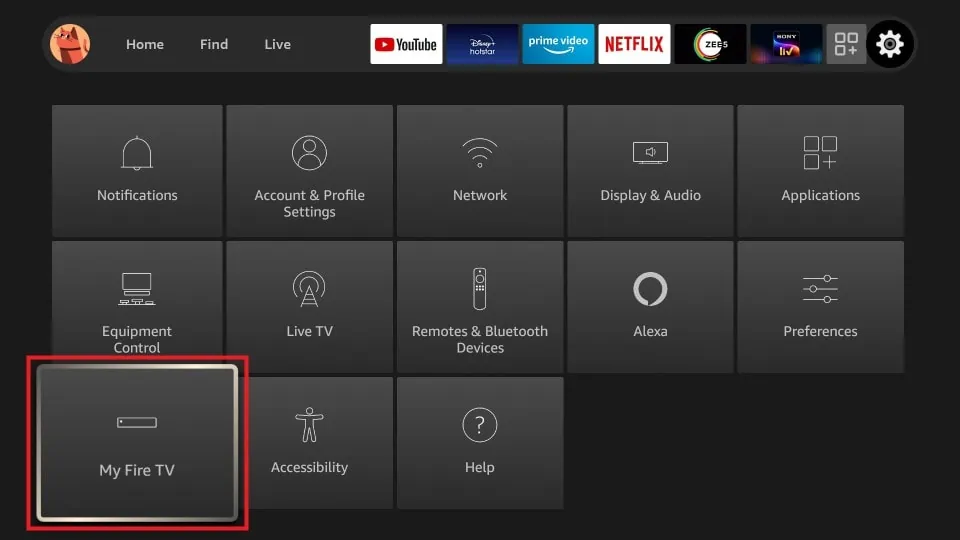
7. Next, select Developer Options followed by Install unknown apps.
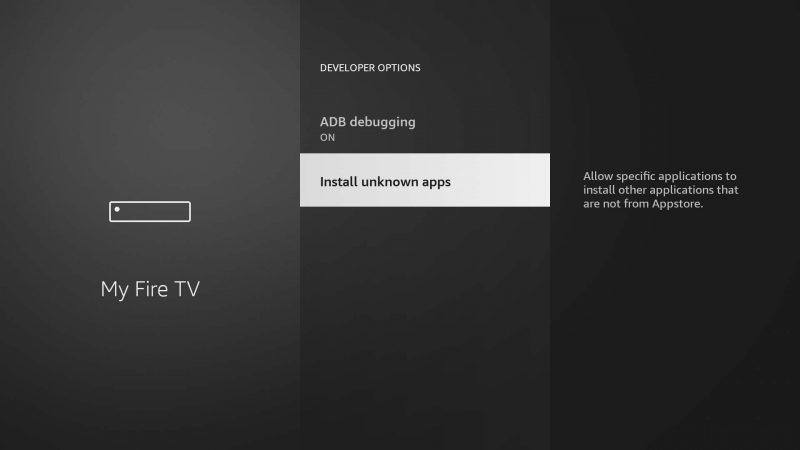
8. Choose the Downloader option and turn it on.
9. Launch the Downloader app on your Firestick device.
10. Paste the APK URL of GSE Smart IPTV in the URL box and click Go.
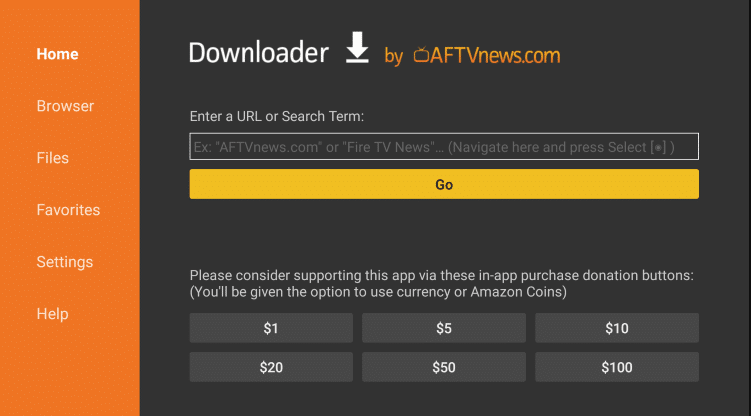
11. After the APK file is downloaded, install the IPTV player app.
12. Open the app and navigate to the Remote Playlists option.
13. Click on the + icon on the screen and choose Add M3U URL option.
14. Provide the M3U URL of the IPTV Tree to load the content.
15. After loading it, you can watch any VOD the service offers on your Firestick device.
How to Stream IPTV Tree on Kodi
1. Download the Kodi app on your device and launch it.
2. Choose the TV tab from the left panel.
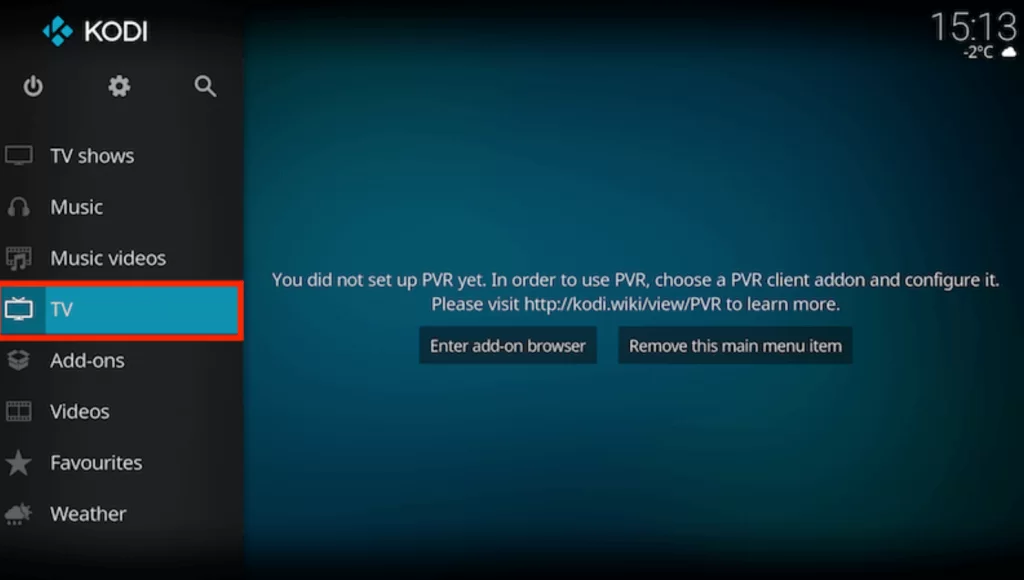
3. Tap the Enter add-on browser found on the screen.
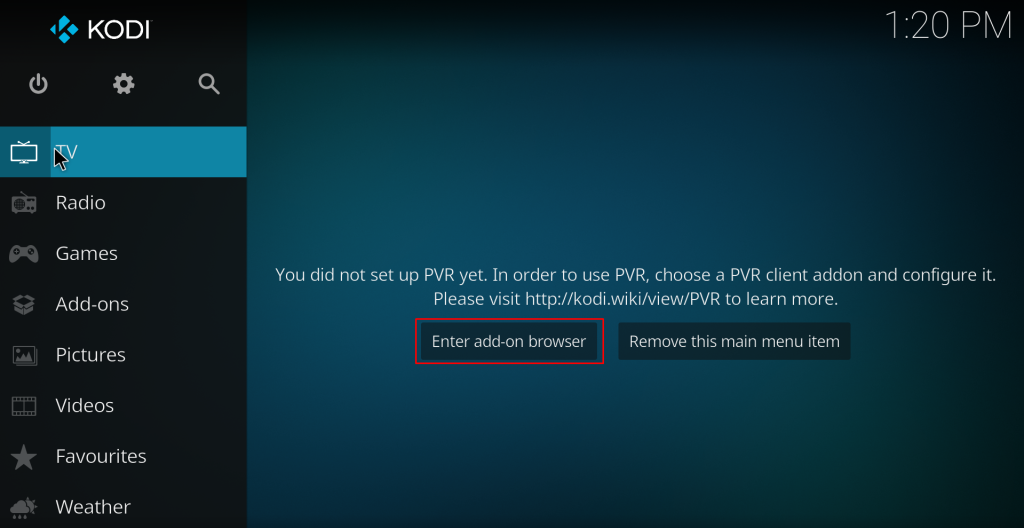
4. From the list of add-ons, choose PVR IPTV Simple Client and install it. Then click the Enable option.
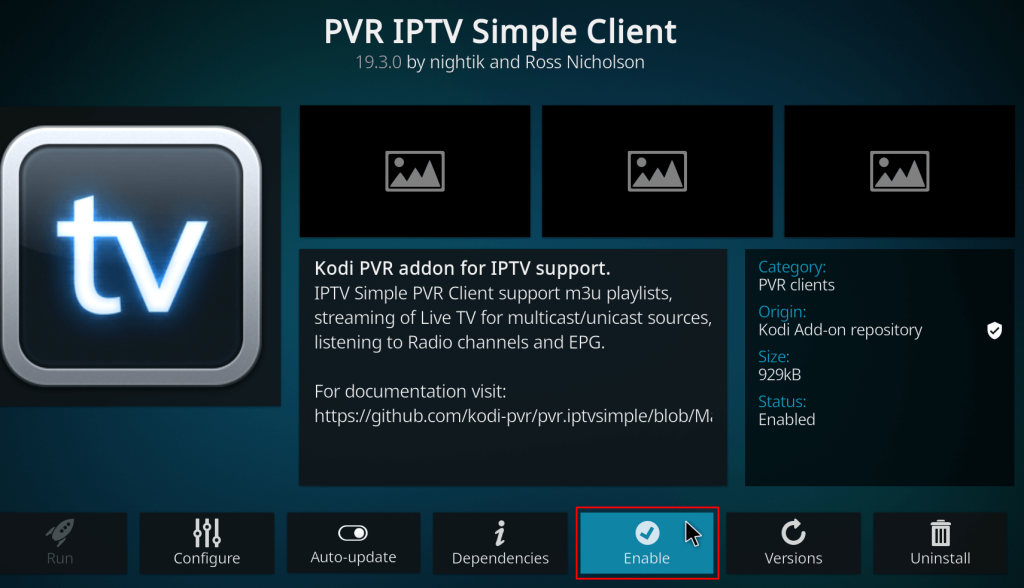
5. Choose Configure and then select the General option.
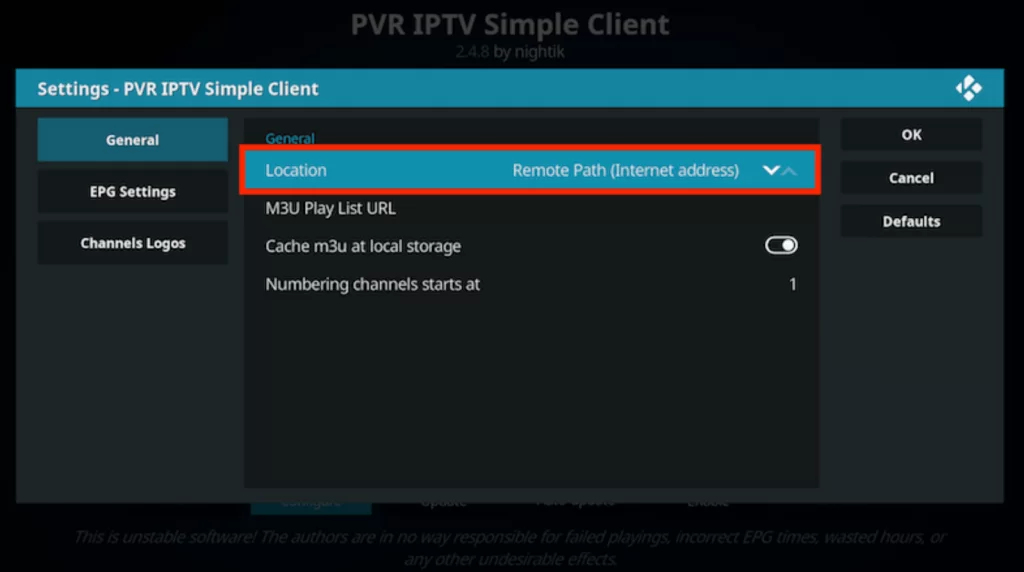
6. Tap the Location and set it as a Remote path (Internet address) from the drop-down menu.
7. Select the M3U URL Play List field and paste IPTV Tree’s M3U URL in the respective field.
8. Then, click the OK button and choose Enable at the bottom of the interface.
9. Choose Channels and stream the IPTV content on it.
How to Stream IPTV Tree on Smart TV
1. Turn on your Smart TV and connect it to a stable Wi-Fi network.
2. Find the Play Store app under the Apps section and tap on it.
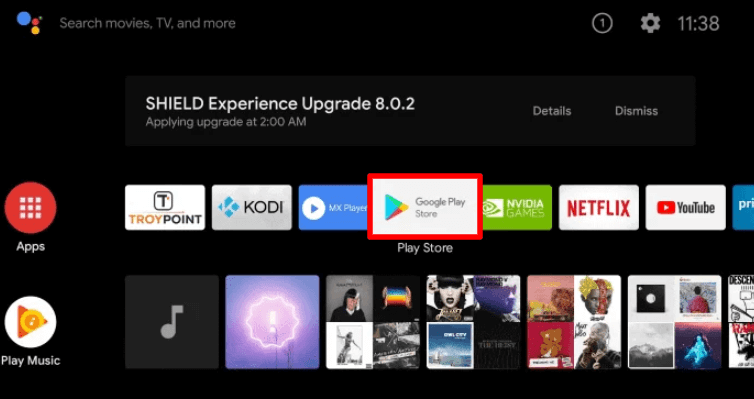
3. Search for the TiviMate IPTV app and choose it from the search results.
4. Hit Install to get the app on your Android TV.
5. After the installation is done, open the TiviMate IPTV player on your device.
6. Click the Add Playlist button displayed on the screen.
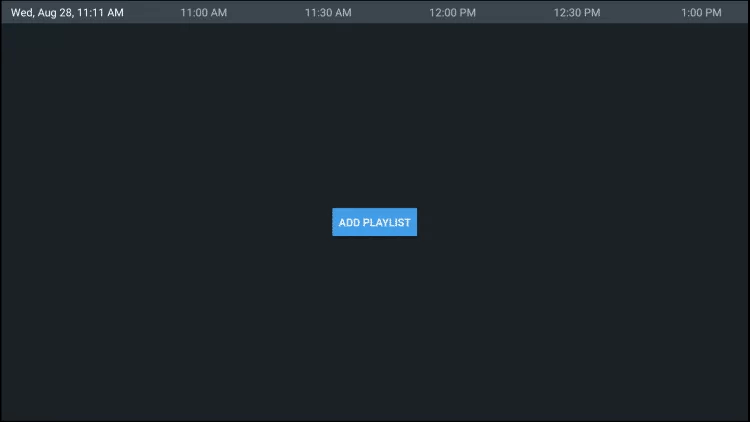
7. Choose the Enter URL option and integrate the IPTV M3U file in the given field.
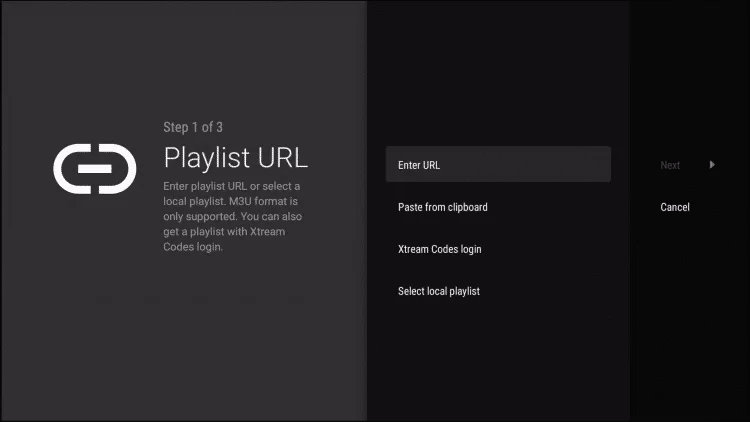
8. Then, tap on the OK button and choose to stream any channel on your Smart TV.
How to Stream IPTV Tree on MAG
1. Head to the Settings menu on your MAG device’s Home page.
2. Choose the System settings and select the Servers option.
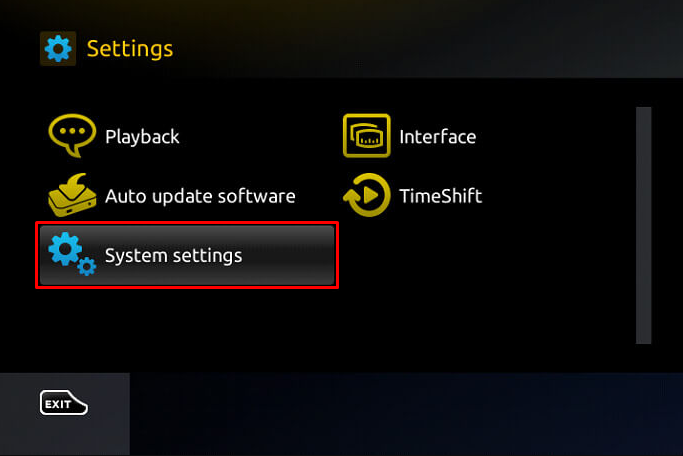
3. Tap on the Potals option under Servers.
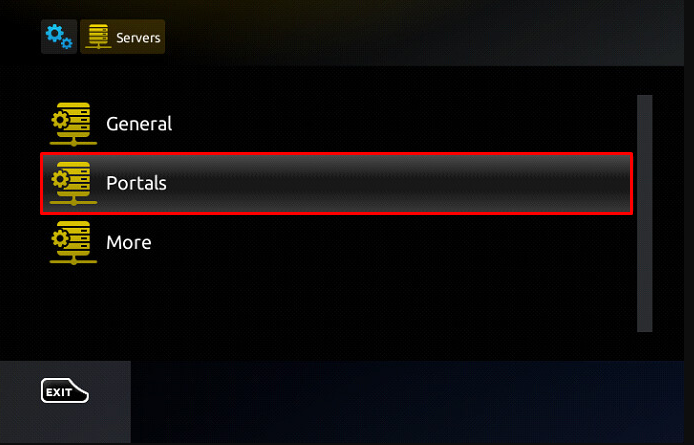
4. Provide Portal 1 name as IPTV Tree and paste the M3U URL of IPTV Tree in the Portal 1 URL box.
5. Click the Save button and start streaming.
How to Stream IPTV Tree on Enigma 2
1. Go to Enigma 2 Settings and choose Setup, followed by System Network devices.
2. Then, select Setup Adapter → Settings and note down the IP address.
3. On any browser on a PC, visit PuTTY’s official website and download the software.
4. Launch the PuTTY software and provide the noted IP address in the given field.
5 Then, choose Telnet as the Connection type and click the Open button.
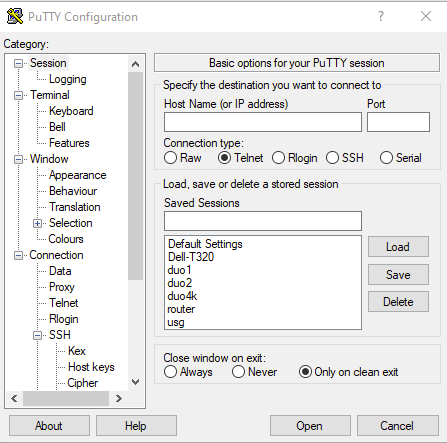
6. Select Default Login as Root and enter IPTV Tree’s M3U URL.
7. Enter Reboot and press Enter.
8. You can stream any IPTV channel on your Enigma 2 device now.
Customer Support
The IPTV service claims to provide 24/7 reliable customer support. You can raise a ticket or chat with them online to clarify your queries on time. You can also send them a mail and seek timely assistance.
Review
IPTV Tree is the place where you can find the best movies & TV shows. It is a great choice for football fans because it covers major football games. The IPTV service updates its channels on a weakly basis. Streaming the service on various compatible devices with its Tutorial found on the official website becomes easy. Overall, it is a better choice with a large collection of VOD.
Alternatives for IPTV Tree
Find below the three best alternatives for IPTV Tree, considering all the aspects.
Kemo IPTV
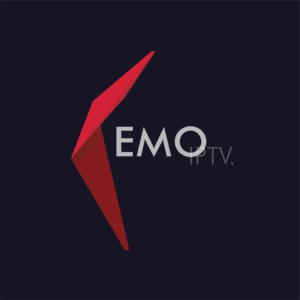
If you want to watch a lot of movies or TV shows, then don’t miss out on Kemo IPTV. The IPTV service has a VOD library of more than 96,000 movies, series, and TV shows. You can also gain access to live sports matches from NBA, NFA, and English Premier League.
Falcon IPTV

Falcon IPTV is a US-based IPTV provider that offers more than 7,000 live TV channels. With its catch-up feature, you can watch and store your favorite program for up to 3 days. You can also purchase its subscription with 5 connections.
Lex IPTV

Lex IPTV is a great choice for users who want to stream channels under various categories. The IPTV service provides more than 20,000 channels under well-sorted categories, including Sports, International, and News. It also never fails to deliver any trending PPV events and shows.










Leave a Review