| Download Link | bitly.ws/3a92U |
| Supported Playlist Format | Xtream Codes API |
| Paid/Free | Free |
| EPG Support | Yes |
| Parental Control | No |
| Available Platforms | Firestick, Windows, Mac, Android TV & mobile, iPhone, iPad |
| Multiple Playlist Support | Yes |
247 IPTV is a famous IPTV player. It allows streaming all types of content, such as live TV and VOD, in all the available streaming qualities. The player supports IPTV playlists in the Xtream Codes API format. You can download this player directly to your iPhone and iPad from the App Store. Since it is unavailable on the Google Play Store, you can use its APK file to install it on Android-oriented devices. The best thing about this IPTV player is it is completely free.
Why Choose 247 IPTV?
- Upon logging in to the IPTV account, this IPTV player automatically categorizes content as live TV, movies, and series.
- It offers TV-catchup support and allows you to watch any live shows you missed watching.
- 247 IPTV integrates with external media players like VLC, Exo, and MX players.
- Has a Favorites list function to add your favorite channels in a separate folder.
- It supports Dynamic Language Switching and comes with a Search function.
- Provides complete EPG guide.
Pricing
As already mentioned, the IPTV player is completely free to use. You can just install it on any compatible device and start streaming.
Why is a VPN Necessary While Streaming IPTV on 247 IPTV?
IPTV Players are simple media players that let you watch the content offered by the providers. They don't offer or host any built-in content. So, they are legal to use as long as the provider offers licensed content. Whether the media content is legal or not, it is advisable to use a VPN to secure your privacy. VPN will help you hide your original IP from the ISPs and trackers. Since you can find a lot of VPNs online, we recommend you sign up for NordVPN since the service offers various security features.
Currently, NordVPN offers a 67% discount + 3 months free as a New Year's deal for all subscribers.

How to Install 247 IPTV on Android Mobile
1. Go to your Android mobile’s Settings.
2. Select Security and reach the Device Administration option.
3. Enable the Unknown sources option by tapping its toggle key.
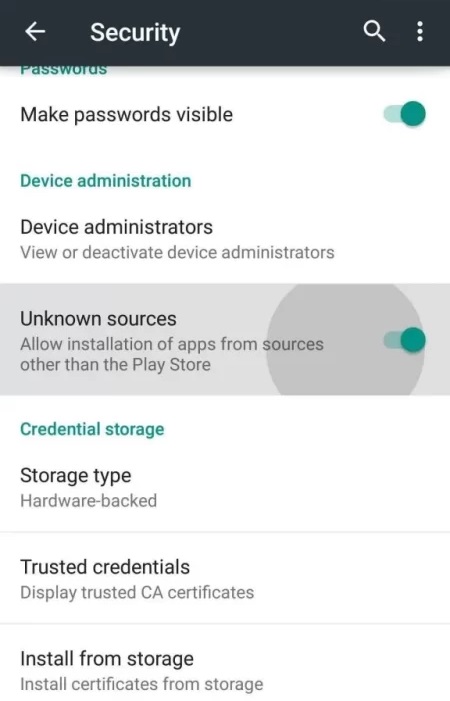
4. Now, open a browser on the same mobile and download 247 IPTV APK [bitly.ws/3a92U] from a reliable source.
5. Then, go to the downloads folder and tap the APK file.
6. Click Install, and the IPTV player’s installation will begin on your mobile.
How to Get 247 IPTV on iPhone/iPad
1. Unlock your iPhone/iPad device and open the App Store application.
2. Tap the Search icon and enter 247 IPTV.
3. Select the right app and hit the Get button to download the app from the App Store on your device.
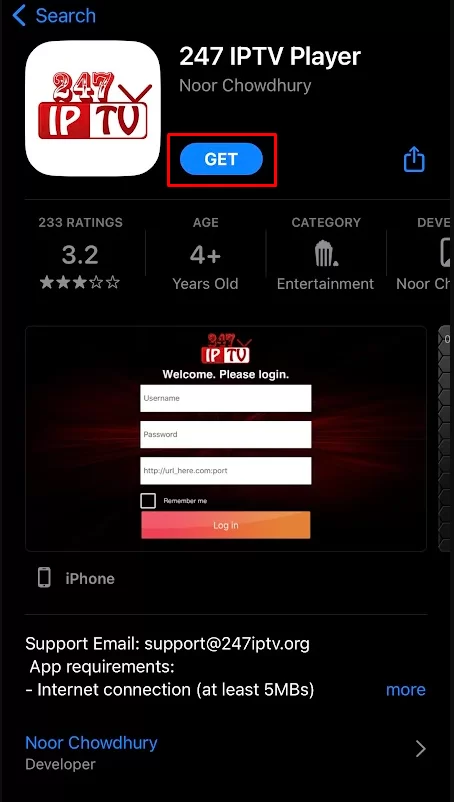
4. When the download is over, tap Open and launch the app.
How to Watch 247 IPTV on Firestick
1. Set up the Firestick device and hit the Search icon from the home screen.
2. Search for the Downloader app using the virtual keyboard.
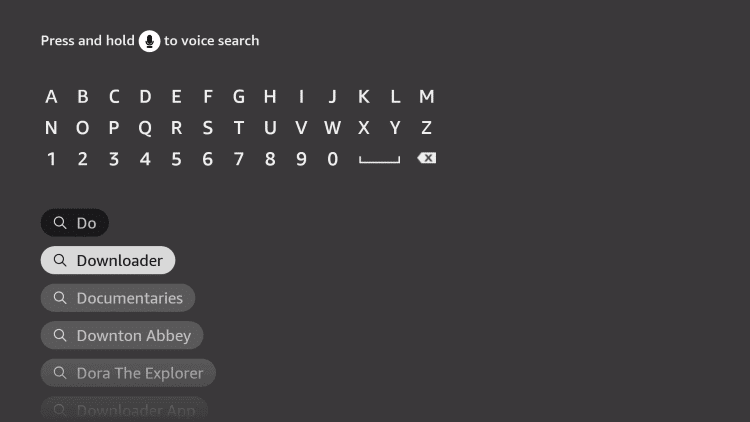
3. Pick the Downloader app from the search results.
4. Tap on the Download button to install the app.
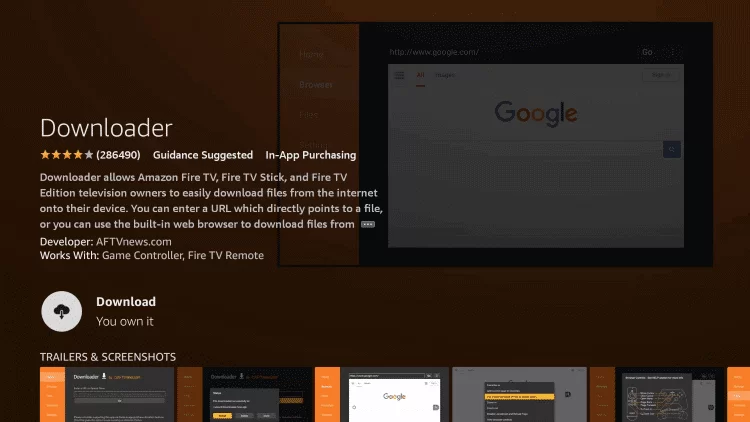
5. Now, go to the Settings option from the home screen.
6. Highlight and select the My Fire TV option and choose the Developer Options.
7. Click the Install unknown apps option and choose the Downloader app from the list of apps.
8. Turn on the feature to install unknown apps on Firestick using Downloader.
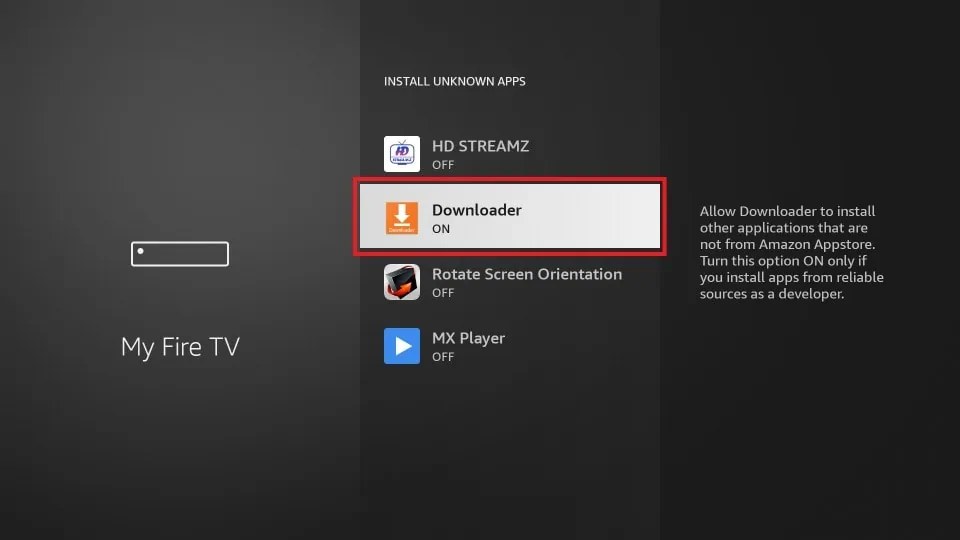
9. Now, launch the Downloader app and select the Home tab from the left pane.
10. Enter the 247 IPTV APK URL and click the Go button to download the APK.
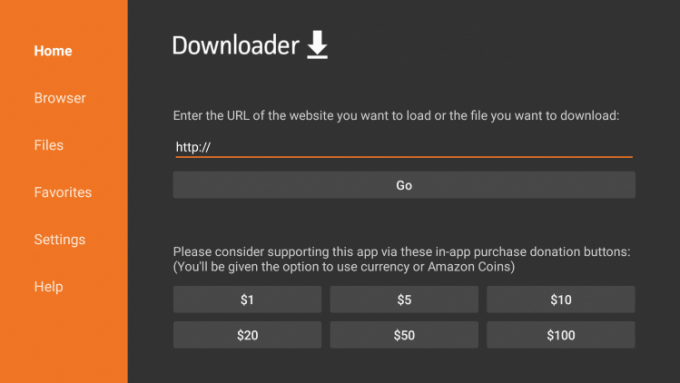
11. Select the downloaded APK and click Install.
12. After a few seconds, the IPTV player will be installed on your Firestick and will be available on the Apps section.
How to Watch 247 IPTV on Android Smart TV
1. Take a PC and open a browser.
2. Search for 247 IPTV player APK and download it from a secured website.
3. Then, take a pen drive and insert it into the PC.
4. Copy the APK into the pen drive and eject it.
5. Plug the pen drive into the TV’s USB port.
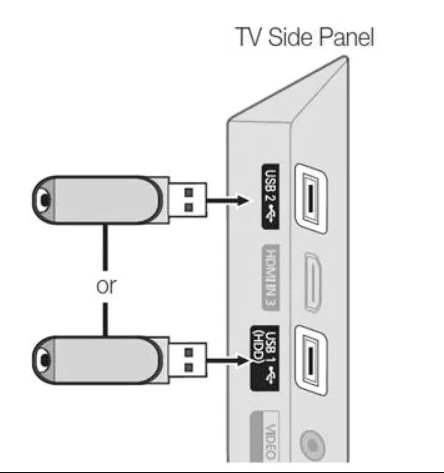
6. Turn on your TV and go to Settings.
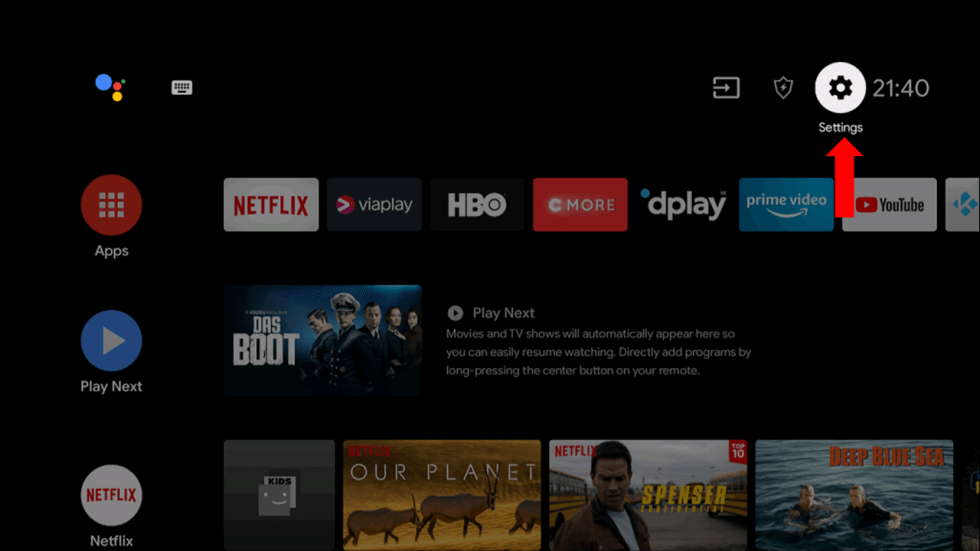
7. Navigate to Device Preferences → Security & restrictions and enable the Unknown sources option.
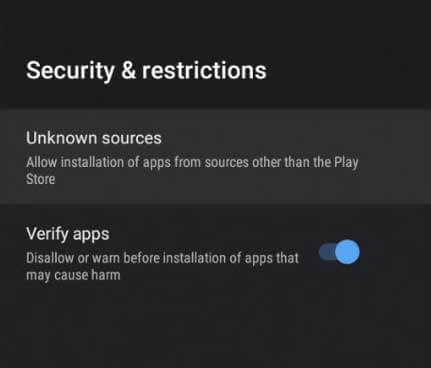
8. Then, go to File Manager and copy the APK file to your TV’s local storage.
9. Now, select the APK file and click on Install.
10. After a while, the IPTV player will be ready for access on your Android Smart TV.
How to Watch 247 IPTV on Windows & Mac PC
1. Launch the web browser on your Windows or Mac PC.
2. Visit the official website of BlueStacks.
3. Download the emulator file according to the OS of your PC. Also, go to a reliable and acquire the 247 IPTV APK file and save it on the PC.
4. After downloading, install and launch the BlueStacks app on your PC.
5. Now, log in with your Google account details and navigate to the home screen.
6. Click on the Install apk icon and choose the IPTV Player APK.
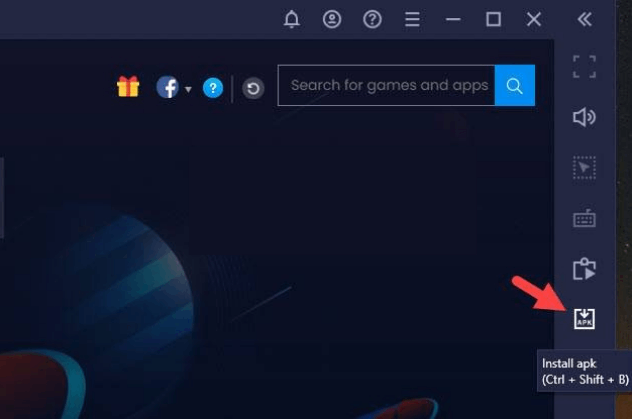
7. Then, click Open, and the app will be installed and added to BlueStacks.
How to Use 247 IPTV to Stream IPTV
1. Open the 247 IPTV player app on your device.
2. Set up the app and accept all its terms and conditions.
3. Enter the Username, Password, and Portal URL in the required fields.
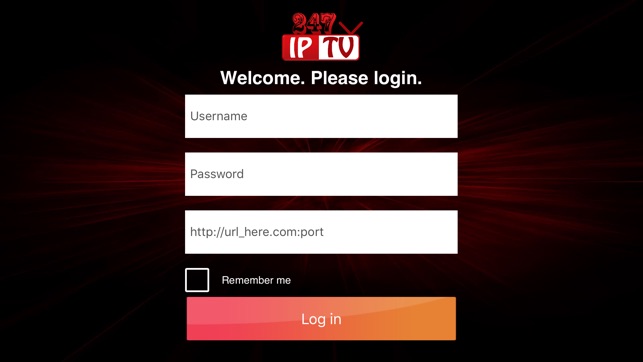
4. Finally, click Log in and load your IPTV content.
Customer Support
| Source | Link |
|---|---|
| [email protected] |
How to Fix 247 IPTV Not Working
If the 247 IPTV app is not working on your device, you can follow the troubleshooting methods mentioned below to fix the issue.
- Check whether you have entered the valid login credentials.
- Ensure to check whether the internet connection is stable and steady.
- Update the 247 IPTV app on your device to fix the temporary issues.
- Make sure to update your device if it is running on the old software.
- You can also uninstall and reinstall the IPTV player app to fix the problem of 247 IPTV not working on your device.
- Contact the customer support of 247 IPTV to resolve the issue with a certified solution.
Alternatives to 247 IPTV
If 247 IPTV doesn’t satisfy your needs, you can check out the alternatives mentioned below.
IPTVX
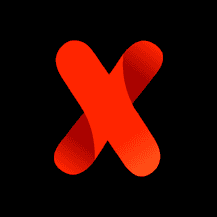
IPTVX is a fine alternative for 247 IPTV player. The IPTV supports Xtream Codes API along with different other formats like M3U and M3U8. The player is available on both the App Store and Google Play Store. It is filled with stylish features and it is basically free. Its premium version, which costs $2.49 to $19.99, is also available.
NexTv IPTV

This is also a multiple-format supporting playlist. NextTv IPTV accommodates playlists in the Xtream Codes and M3U format. The player is officially available on the app stores of different devices like Apple TV, Mac, Android TV & mobile. It charges $4.99 to $16.99 for access.
Smarters Player Lite

Smarters Player Lite is the lite version of IPTV Smarters Pro. It is one of the best IPTV players in the market that supports M3U playlists and Xtream Codes API. It is free of cost. The player is available on the App Store and can be downloaded natively on all Apple devices. On Android devices, you can use its APK file for installation.









Leave a Review