TiviMate IPTV is a popular IPTV player app to streams the IPTV Provider’s content through an M3U URL. Like most IPTV players, TiviMate IPTV is available for free. In the media player app, you can use the M3U link associated with your IPTV provider to watch the video content. You can download and install the IPTV video player on different streaming devices such as Android, Firestick, PC, and Smart TV.
Why Choose TiviMate IPTV Player?
- TiviMate Player has Favorites to add the favorite TV channels.
- You can add playlists of your preferences with any number of channels.
- This IPTV Player sorts TV channels in any random order for quick access.
- There is an option to continue watching from where you left off so that you won’t miss anything in a movie or a series.
- The app will let you watch all the live TV shows and PPV matches through TV catch-up.
- It has an advanced Search function to locate the TV channel or content instantly.
Why Need a VPN to stream IPTV?
Most of the IPTV providers might track user data and online logs. To protect your personal data from these trackers, we advise you to use a VPN. With the VPN, you can protect your IP and location and stay anonymous while browsing. Premium VPNs like NordVPN and ExpressVPN have servers in more than 90 countries. With the Premium VPNs, you can hide your IP address and spoof your geolocation.
How to Install TiviMate IPTV on Android Devices
The TiviMate IPTV app is officially available on the Play Store, and it can be installed on any Android device for free.
(1) Launch the Play Store on your Android device.
(2) Search for the TiviMate IPTV Player app.
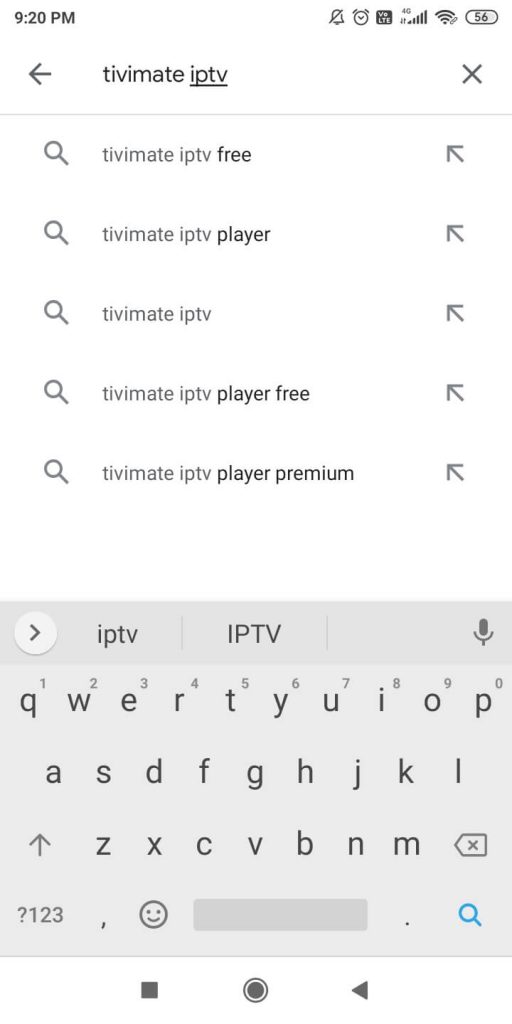
(3) Choose the app from the search results.
(4) Click the Install button to install the TiviMate IPTV Player app.
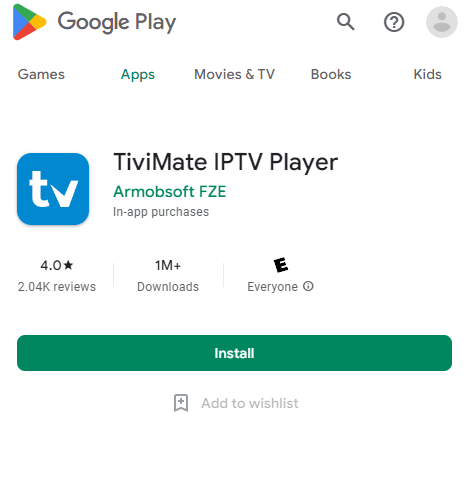
(5) After the app is installed, select the Open button to launch the TiviMate Player.
How to Install TiviMate IPTV Apk on Firestick
(1) Go to the Fire TV’s Home screen and click the Search option in the Find tab.
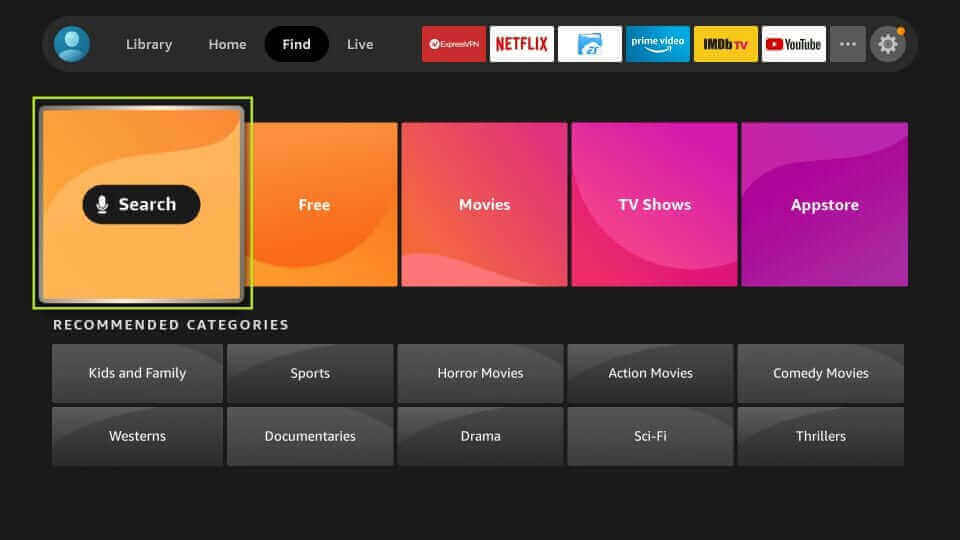
(2) Using the on-screen keyboard, search for the Downloader app.
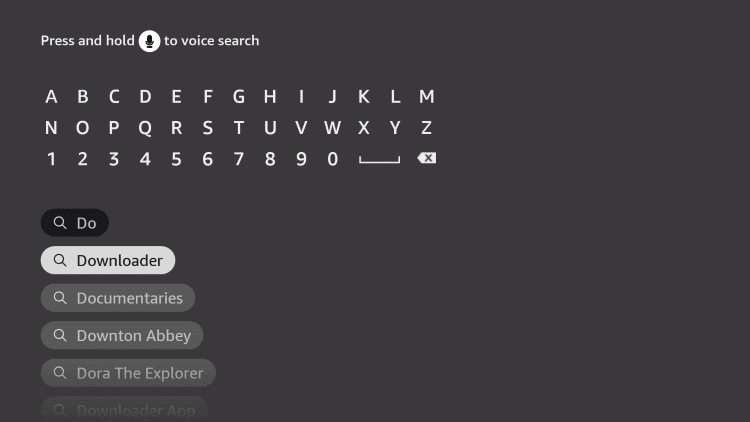
(3) Choose the Downloader app. The app will be listed in the Apps & Games category.
(4) Now, select the Download icon to install the Downloader app.
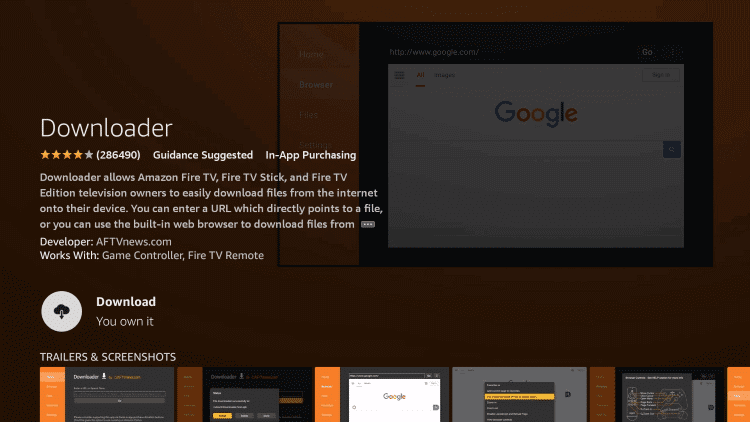
(5) Go to the Settings option on the Firestick Home screen.
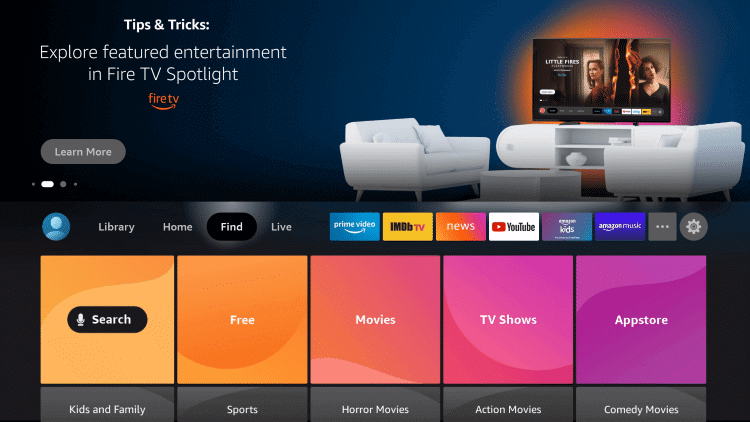
(6) Choose the My Fire TV option from the Settings menu.
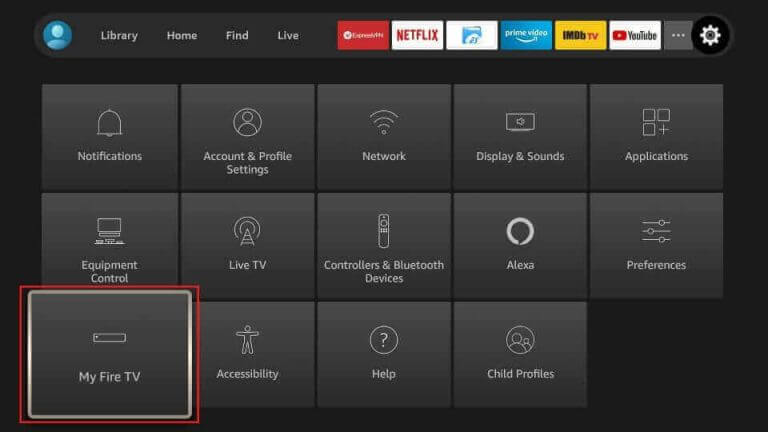
(7) Now, a list of options will appear. Select the Developer options.
(8) Then, choose the Install Unknown Apps option and click the Downloader app.
(9) Tap on the Turn On button on the confirmation screen.
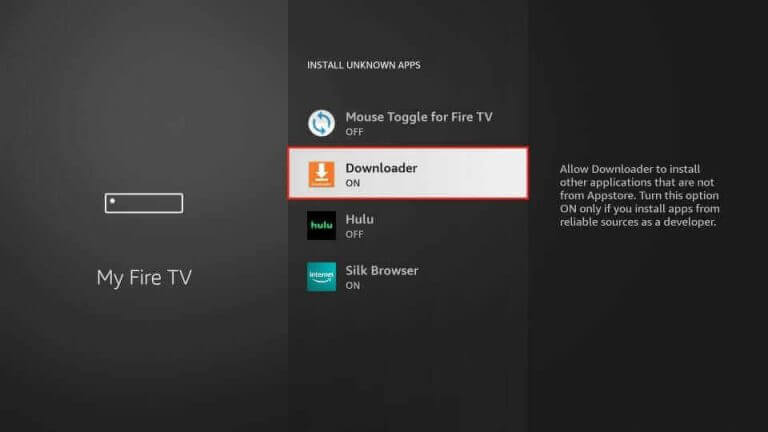
(10) Then, click the Open icon to launch the Downloader app.
(11) Type the TiviMate IPTV Apk download link [//bit.ly/3bKHl5E]. Then, click the Go button.
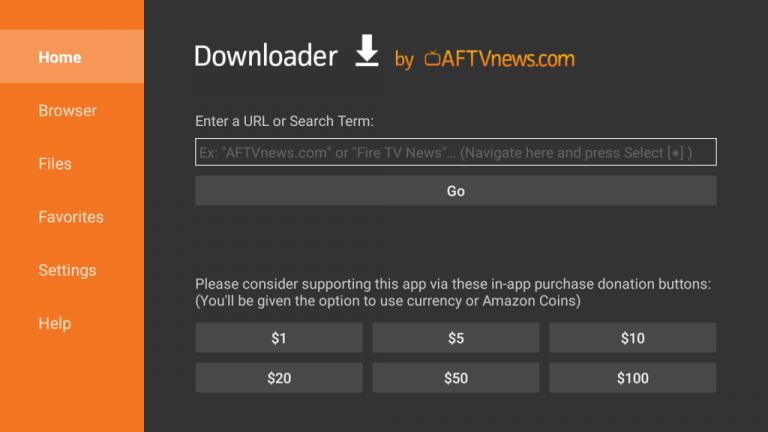
(12) On the pop-up, tap on the Install button to install the TiviMate IPTV Apk.
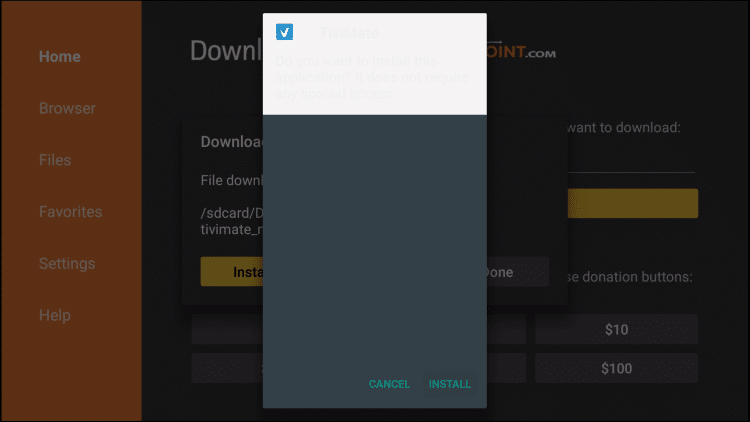
(13) Click the Open to launch the TiviMate app.
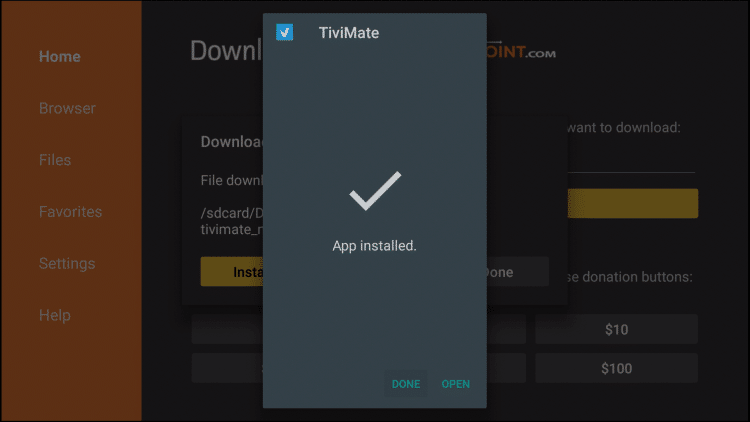
How to Install TiviMate on Android Smart TV
(1) Turn on the Smart TV and go to the Apps tab.
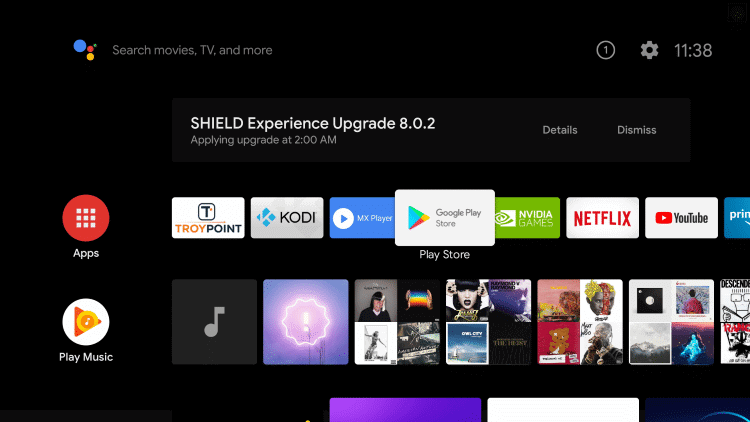
(2) Launch the Play Store on your Android TV.
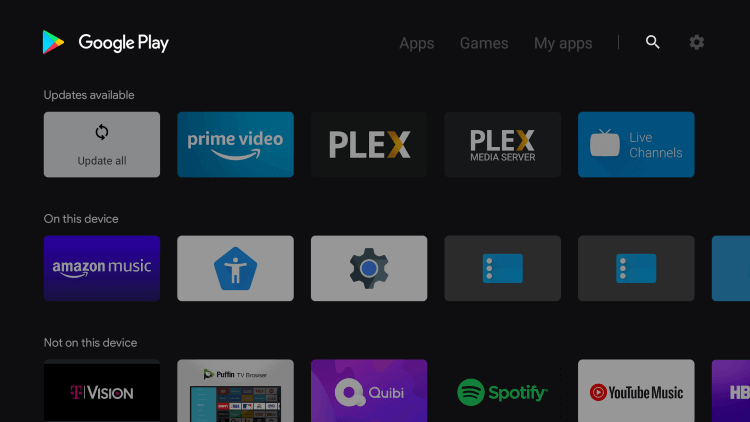
(2) Search for the TiviMate Player app in the Google Play Store.
(3) Select the app and click Install to install the IPTV Player on Smart TV.
(4) Choose Open to open the TiviMate IPTV Player app.
(5) Start watching your favorite TV channel on the Smart TV.
How to Stream TiviMate IPTV Player on Windows or Mac PC
(1) Start the Windows or Mac PC and go to the BlueStacks Official Website.
(2) Select Download BlueStacks to get the BlueStacks Installer File.
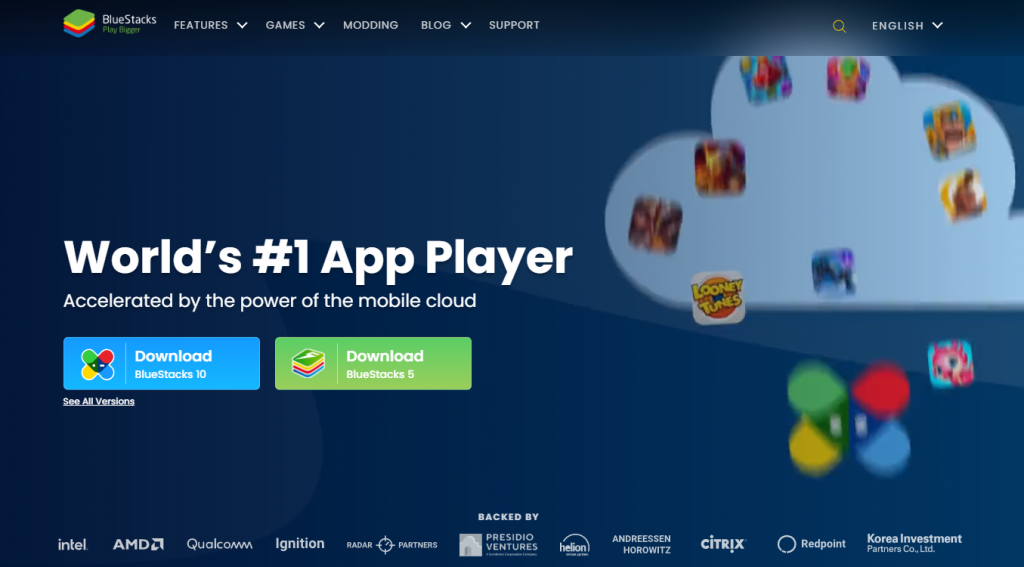
(3) Click Install to install the BlueStacks emulator and launch the emulator on the PC.
(4) Log in to your Google account and choose the Google Play Store to open.
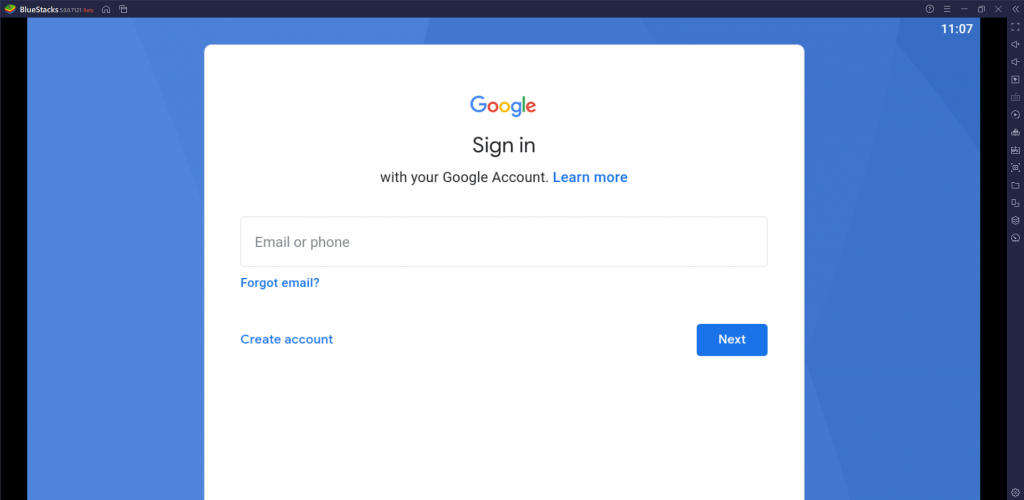
(5) Search for TiviMate IPTV Player in the Google Play Store.
(6) Select Install to download the TiviMate IPTV Player and launch the IPTV Player app.
How to Access IPTV Provider on TiviMate IPTV Player
(1) Open the TiviMate IPTV Player app on your streaming device.
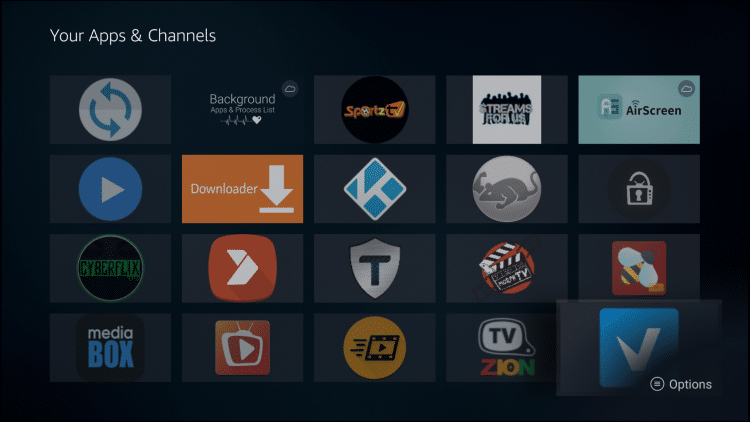
(2) Click the Add Playlist button on the screen.
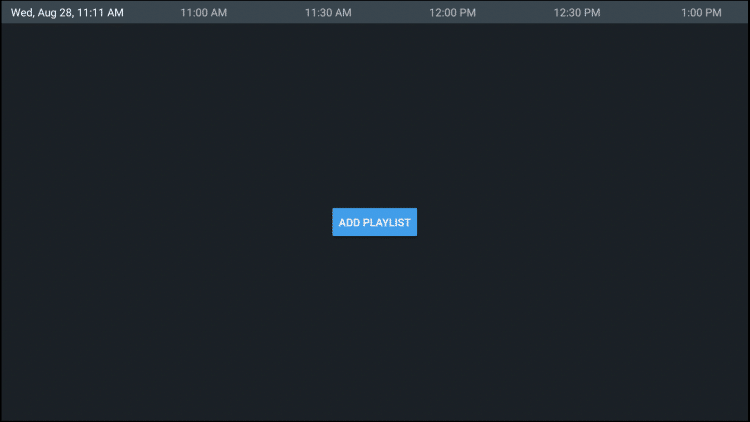
(3) Now, tap on the Enter URL option.
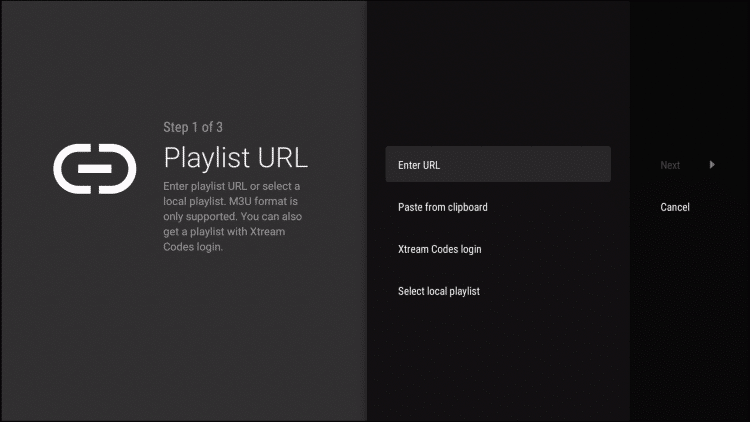
(4) Enter the M3U URL associated with your IPTV and click the Next button.
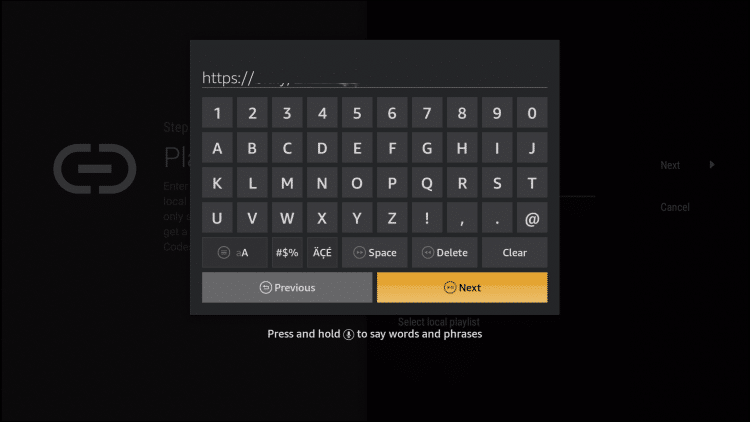
(5) Now, you can see that the URL is updated. Click the Next button.
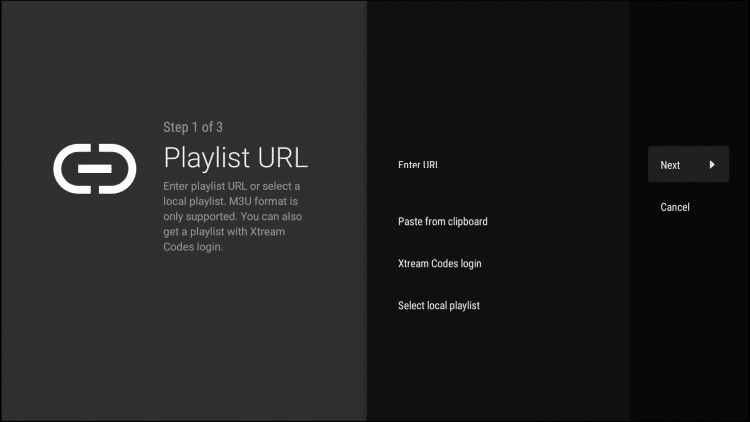
(6) When it is completed, tap on the Next button.
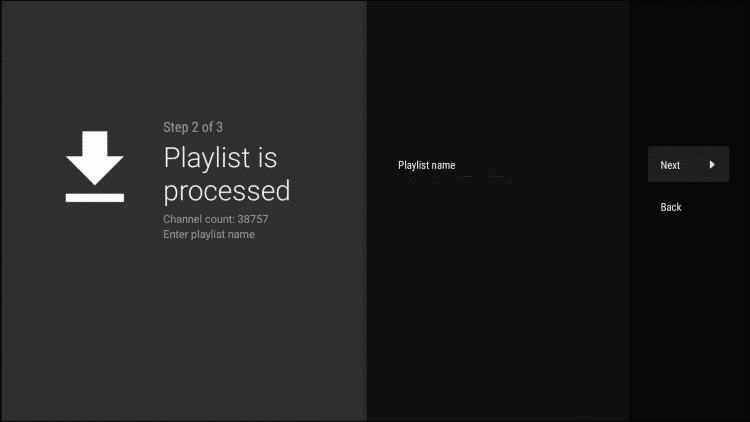
(7) Now, you need to upload the TV Guide link. Click the Enter URL button.
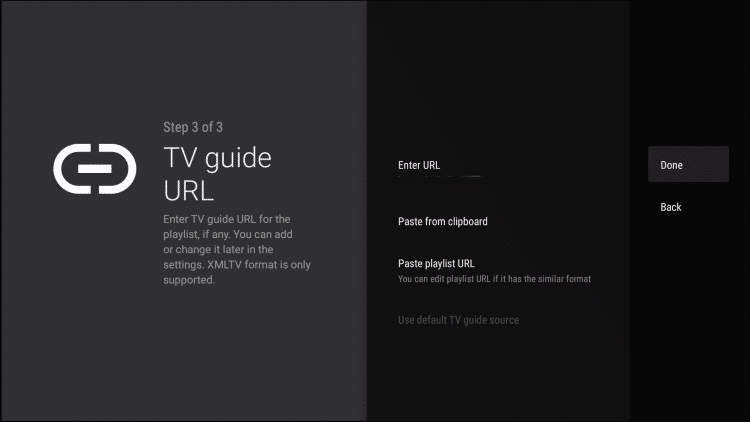
(8) Enter the EPG M3U URL and tap on the Next button.
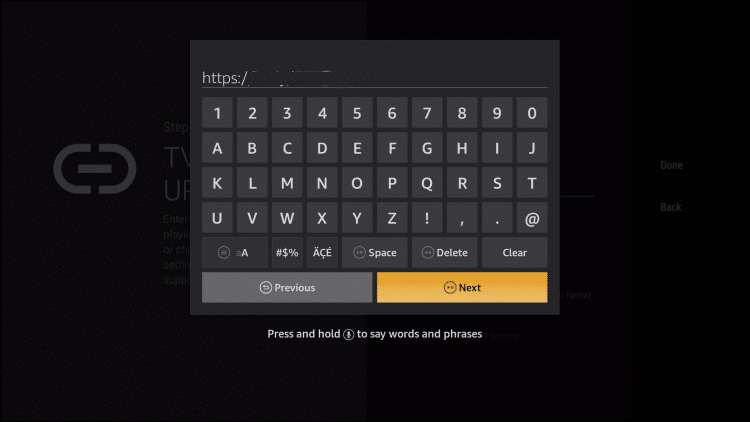
(9) When the TV guide URL is completed, select the Done button.
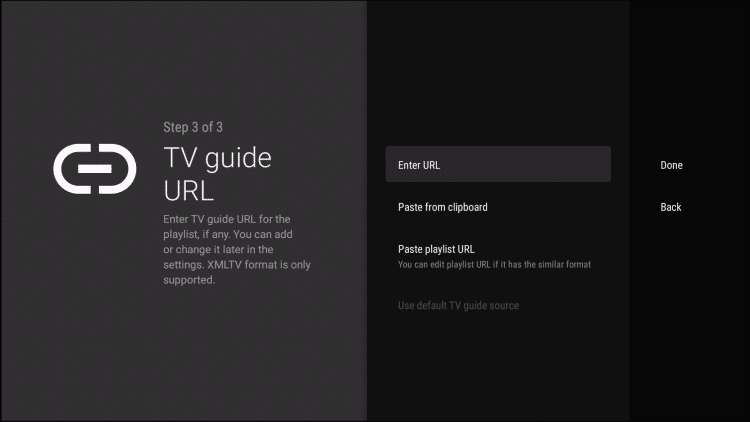
(10) At last, you will get the TiviMate IPTV Player home screen.
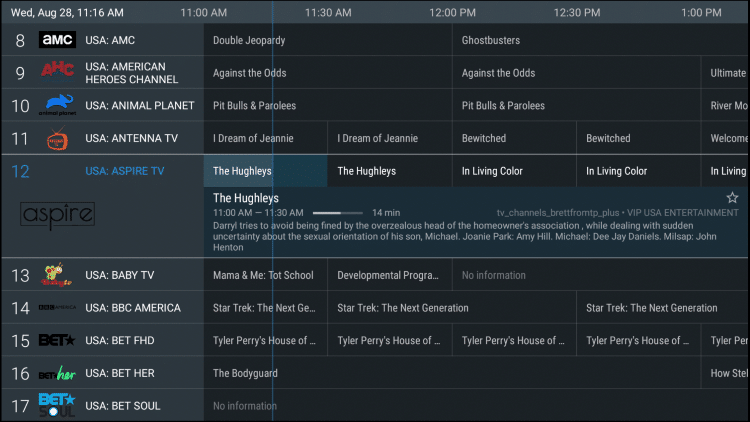
Note: In the free app, you will get ads that have only limited features. If you want ad-free streaming and want to access all the features, you need to buy a subscription.
How to Buy TiviMate IPTV Player Subscription
There is a limitation in buying the subscription. The TiviMate app doesn’t offer its subscription on any website. You need to install the TiviMate Companion app from the Play Store. The app is only available for Android devices.
(1) Go to the Play Store and install the TiviMate Companion app.
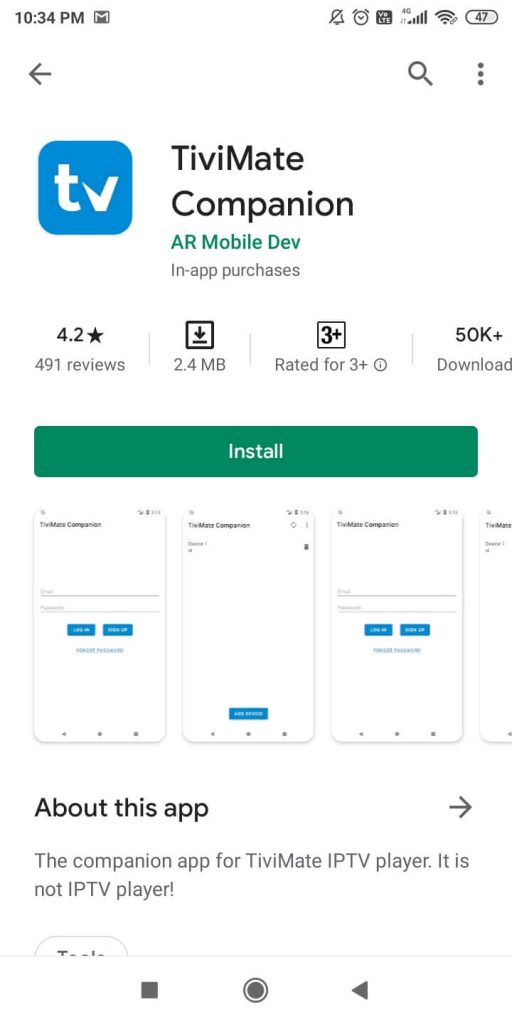
(2) Open the TiviMate Companion app on your smartphone.
(3) Click on the Account button.
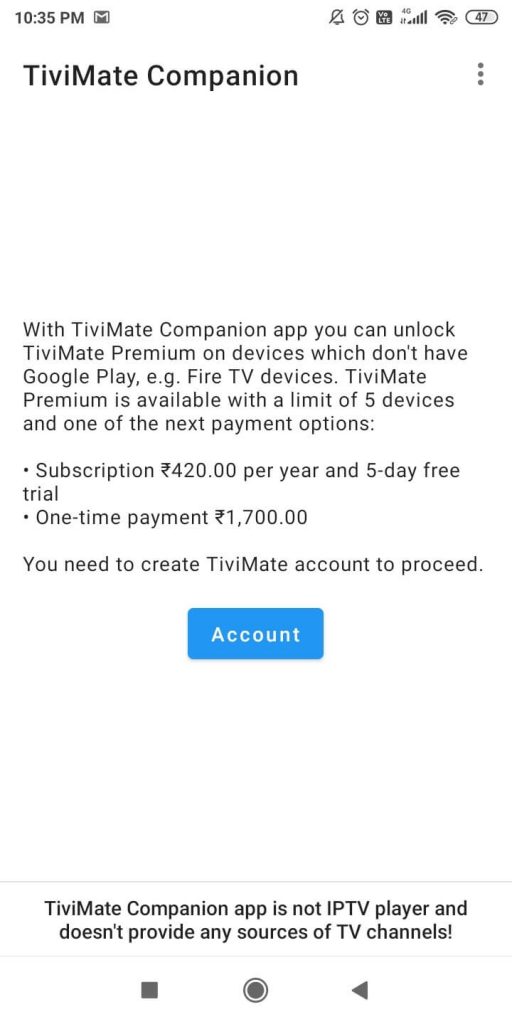
(4) Tap on the Sign up to create a new account.
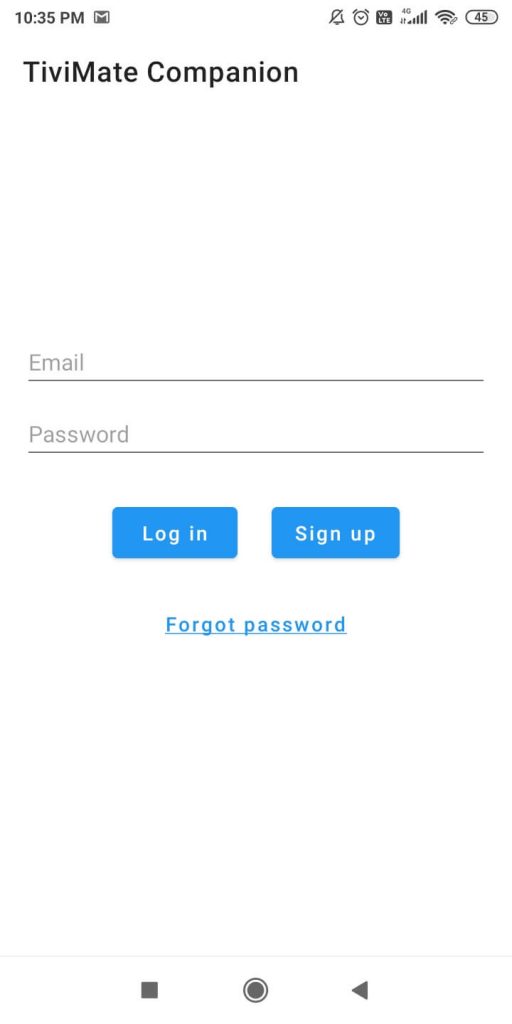
(5) Specify your email and password on the next screen. Then, tap on the Create Account button.
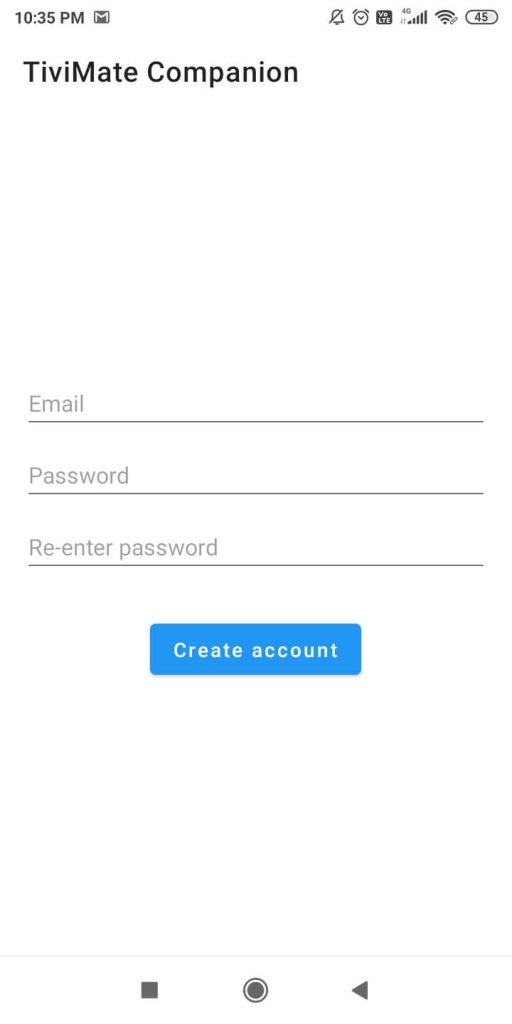
(6) Choose the Subscription. It offers two types of subscriptions, monthly and lifetime. Choose the preferred one.
(7) Now, choose the Payment method and complete the payment.
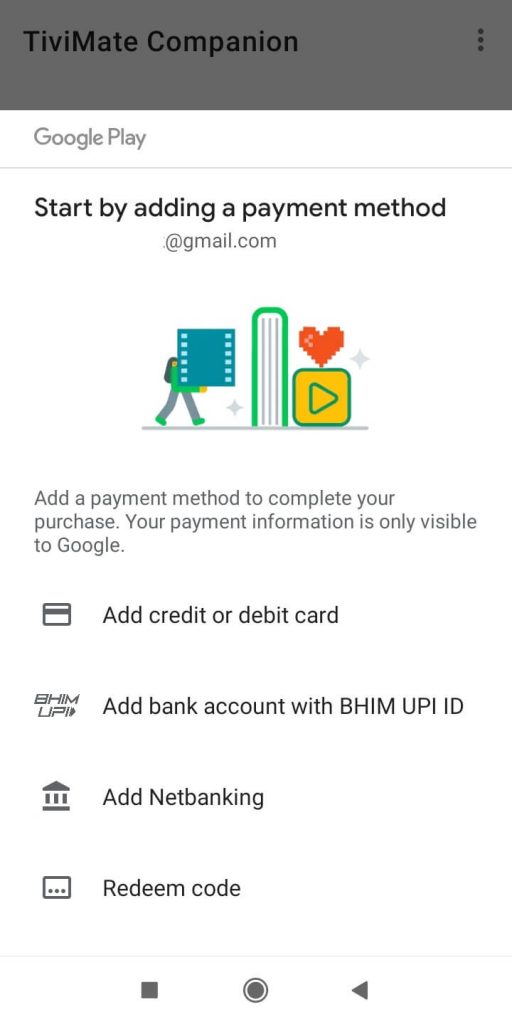
(8) When the payment is made, you will get the username and password.
(9) Now, access the TiviMate Player app with premium privileges.
Customer Support
Though the app is available in the official app store, there is no official website for customer support. You can report the queries in the comments section of the App Store. If the TiviMate IPTV Player is not working, you can follow the troubleshooting to rectify the condition.
Alternatives to TiviMate IPTV Player
There are always alternatives available for IPTV Players. You can try them on your streaming devices.
IPTV Blink Player

IPTV Blink Player is an excellent IPTV Player with an inbuilt and external IPTV Player. It only supports Xtream Codes for streaming the IPTV Provider’s content. You can get special features like Favorite, Multiple Playlists, Subtitles, and many more. This IPTV is compatible with Android, Firestick, PC, and Smart TV.
IPTV Smarters Player

IPTV Smarters Player is a versatile IPTV Player that supports M3U URLs, Xtream Codes, and other formats. You can stream the TV channels with EPG. It offers streaming in 4K ultra HD quality. There is external media player support, and it can stream local storage content. This IPTV Player has a simple and user-friendly interface.
IPTV Stream Player

IPTV Stream Player is a free IPTV Player for streaming the IPTV Provider’s content in the best quality. You can access the content on the inbuilt IPTV players as well as the external player. This IPTV Player supports M3U URL and Xtream Codes. The EPG support displays the entire channel’s schedule.









Leave a Review