Fuel IPTV offers 16000+ live TV channels and 35000+ Video On Demand content worldwide. The users can stream all sports channels in HD quality. It is compatible with various devices. The server is most stable so that you can stream all content without any crashes or freezing. They have got the most powerful streaming servers. This article will let you know more about the Fuel IPTV and its installation guide.
Importance of VPN while using Fuel IPTV
As said, Fuel IPTV offers live TV channels and VOD content from all over the world. But you cannot access every content in every area. There might be geo-restricted ones. So, in that case, using a VPN will help you to bypass those restrictions and stream all channels without any issue. Also, it will help you to hide your IP address. Even when you stream copyrighted content, you cannot be tracked. So make sure to use a VPN like SurfShark or AvastVPN for most security features.
How to Register for Fuel IPTV
#1 Visit the official site of the Fuel IPTV https://fuel-iptv.com/.
#2 Click on the Shop option.
#3 Choose the All Products option.
#4 Select the product that you want to purchase.
#5 Click on the Add to Cart option.
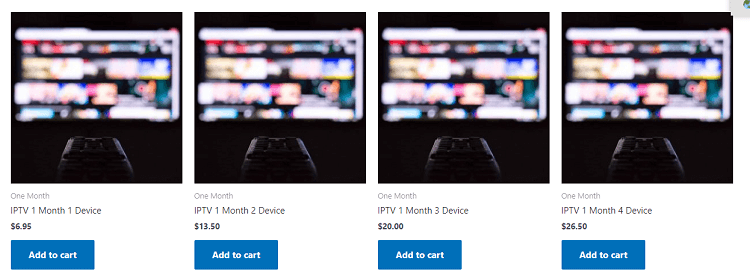
#6 Now, click on the View Cart option.
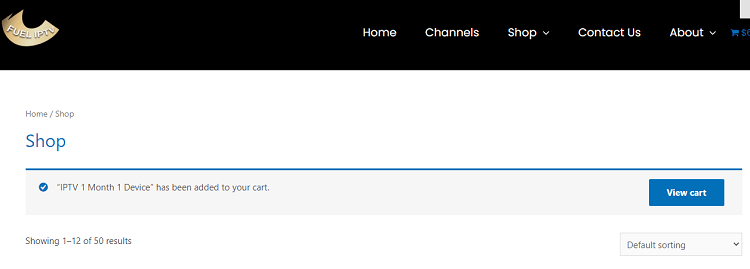
#7 Then, choose to Proceed to Checkout.
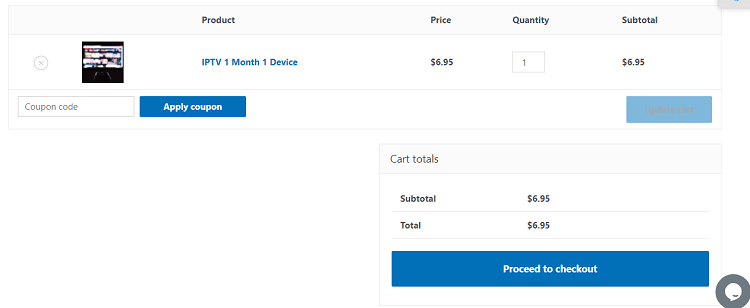
#8 On the Billing screen, provide all mandatory details.
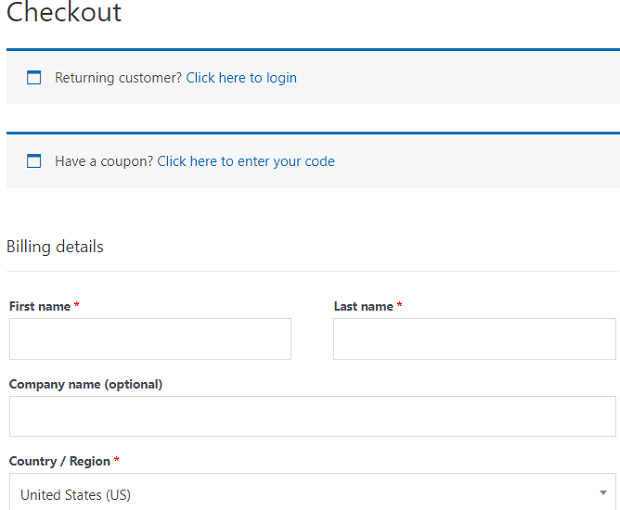
#9 Then, choose the Payment option.
#10 Click on the Place Order.
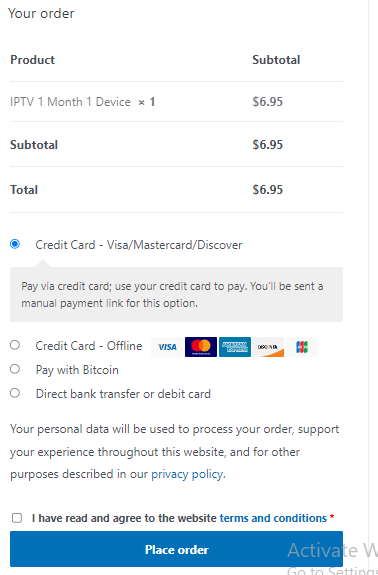
#11 Complete the payment and follow the on-screen instructions to complete the registration.
How to Install Fuel IPTV on Firestick with IPTV Smarters Player
#1 Connect your Firestick streaming device to the WiFi network.
#2 Now press the home button to go to the home screen.
#3 Then, choose to Find, and under the Find menu, select Search.
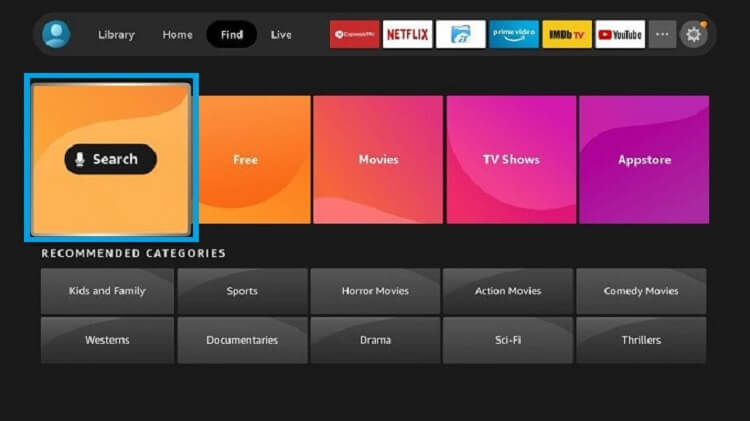
#4 Now, you shall search for the ES File Explorer app.
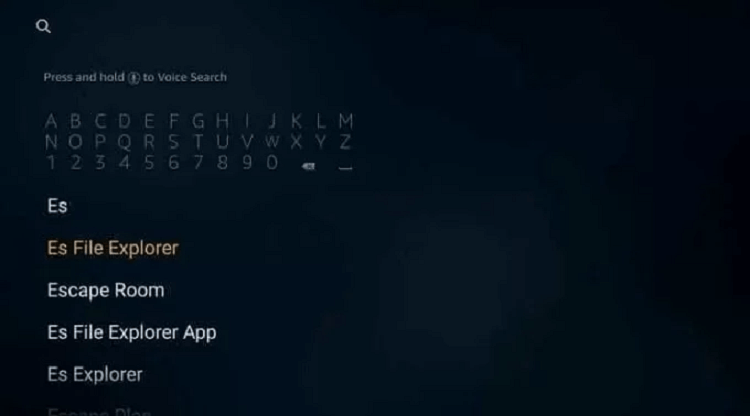
#5 Download the app on your streaming device.
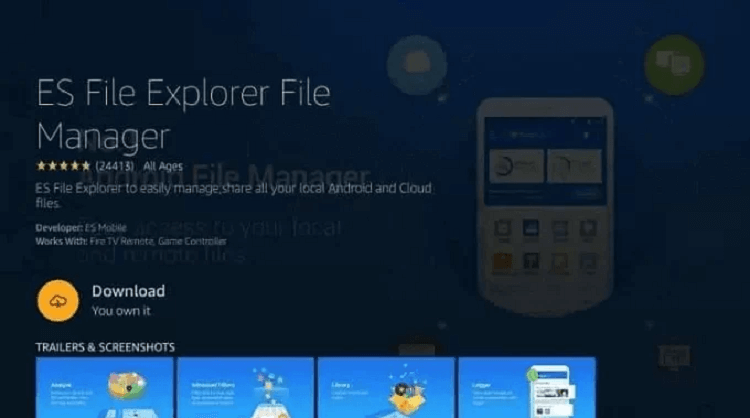
#6 Once the app is downloaded, press the home button again.
#7 From the home screen, choose Settings.
#8 Under Settings, select My Fire TV > Developer Options > Install Unknown Apps.
#9 Enable the ES File Explorer app.
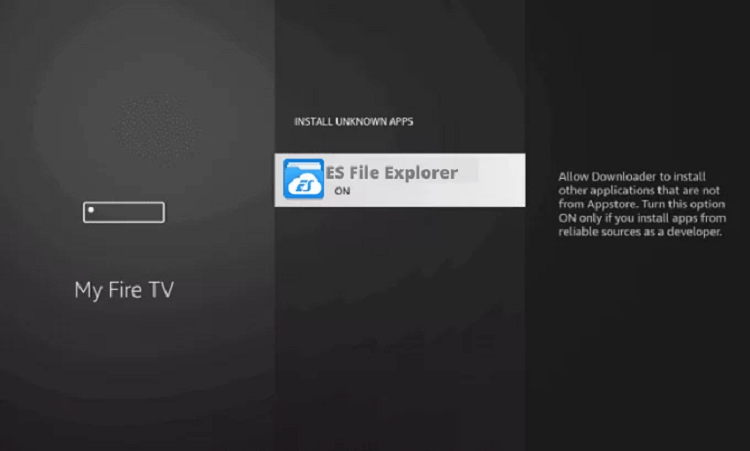
#10 Open the app and click on the Tools tab.
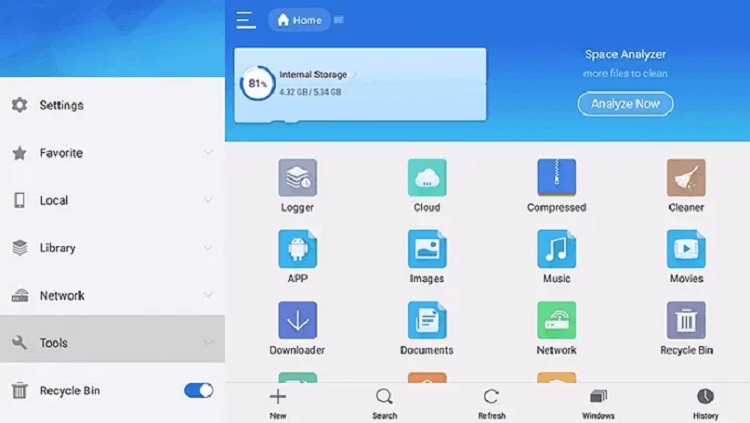
#11 Now, choose the Downloader option and click on the New (+) button.
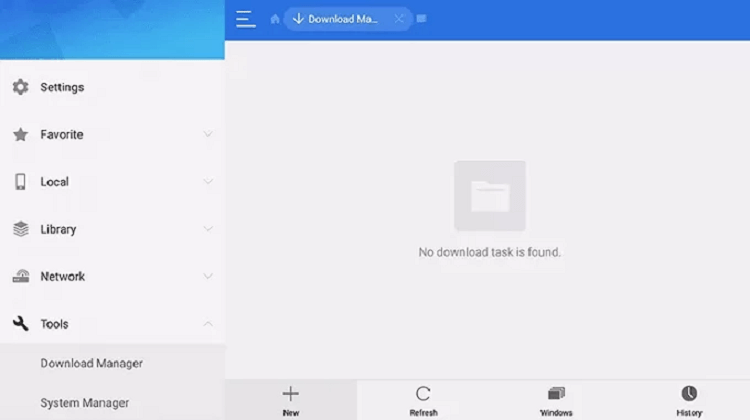
#12 On the Path field, enter the IPTV Smarters Pro URL (https://bit.ly/3kTMjkI) and click Go.
#13 In the Name field, enter any name.
#14 Click Download Now, and once the app is downloaded, click on the Install option.
#15 And that is it launch the IPTV Smarters Player.
#16 Choose Load your Playlist or File/URL.
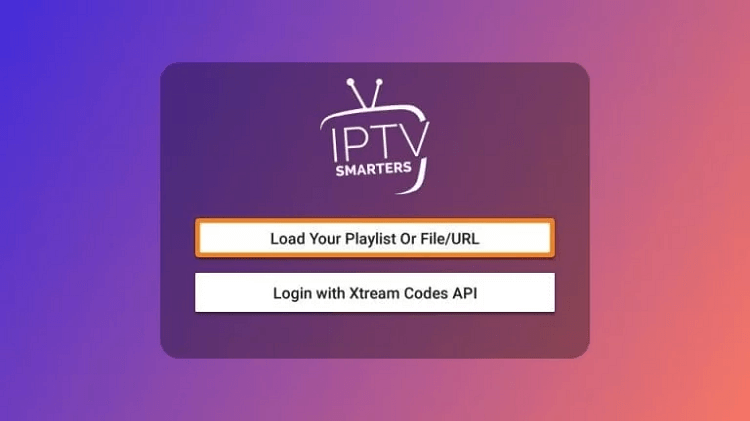
#17 On the next screen, enter the Playlist Name, Playlist Type, and URL, then click Add User.
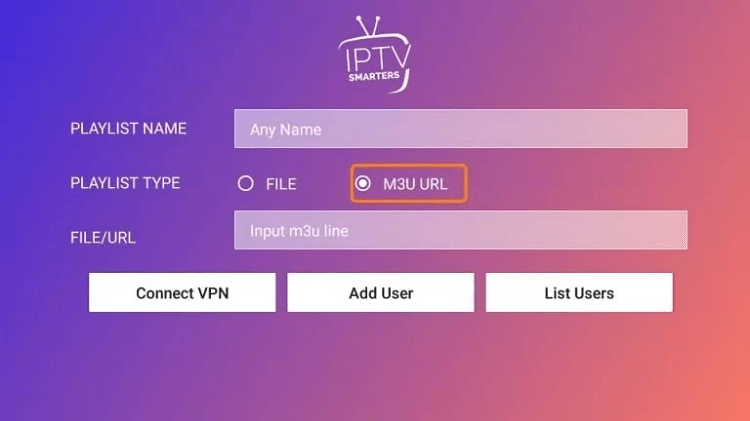
#18 Now, the content will load on your streaming device.
How to Stream Fuel IPTV on Android with VLC Player
#1 Open the PlayStore app on your Android smartphone or tablet.
#2 Then, search for the VLC Media Player app.
#3 Select the app from the search results.
#4 Install the VLC Media Player on your Android device from the Play Store.
#5 Once the app is installed, open the VLC app.
#6 Now, tap the More icon from the bottom.
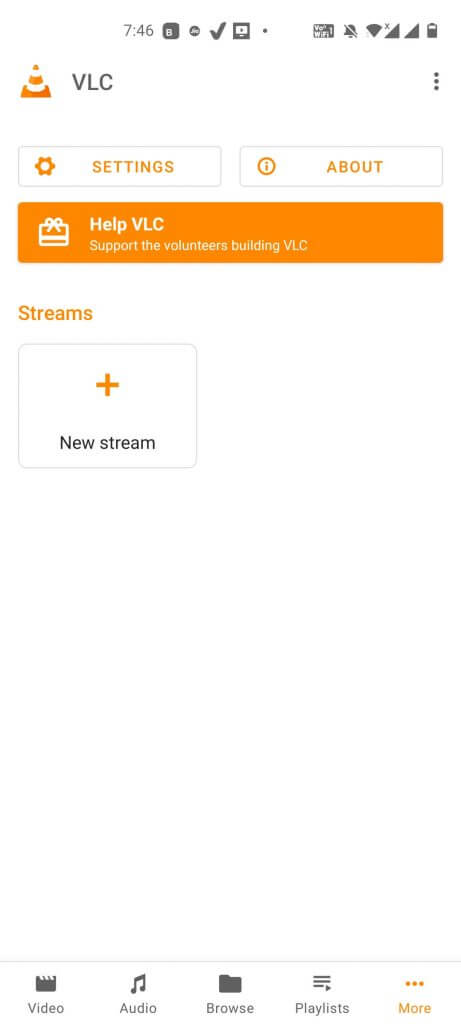
#7 Provide the Network address as received from your IPTV provider.
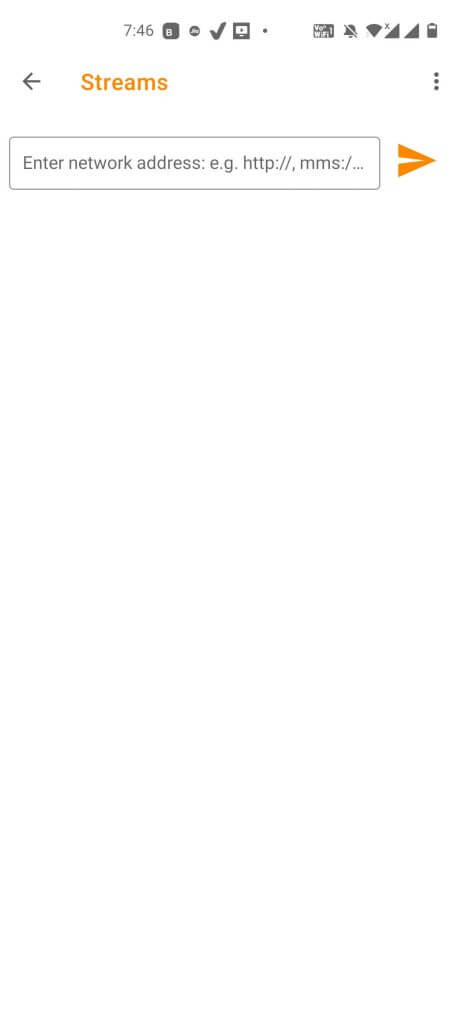
#8 Select the Stream icon next to the Network address box.
#9 All the content will load from the Fuel IPTV app.
How to Get Fuel IPTV on Smart TV with IPTV Stalker Player
#1 Launch the Play Store app on your Android Smart TV.
#2 Search for the IPTV Stalker Player.
#3 Install the app on your Smart TV.
#4 Open the app and enter the following details: Nickname, Portal URL, and Mac Address.
#5 Click on the Save button.
#6 Wait until the content loads.
#7 Now, you can stream IPTV live TV channels and other content.
How to Watch Fuel TV on PC Computer with VLC Media Player
#1 Open the VLC Media Player on your computer.
#2 Click on the Media option from the top menu bar.
#3 Choose the Network Streams option.
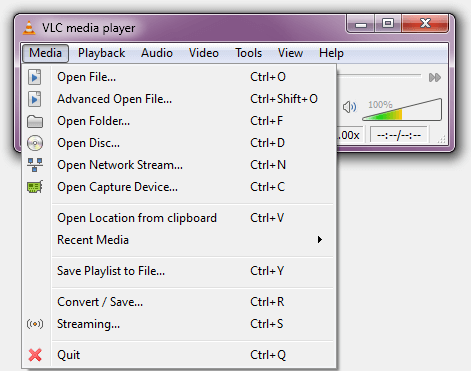
#4 Now, on the Network field, enter the M3U URL of Fuel IPTV.
#5 Click on the Open button.
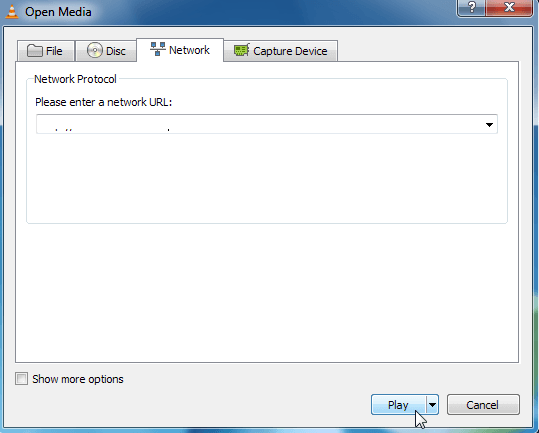
#6 Now wait for the content to load.
#7 Once the content loads, you can start streaming.
Customer Support
To contact the customer support of Fuel IPTV, go to their official site and click on the Contact Us from the top menu bar. On the next screen, enter your Name, Email Address, and Phone Number.
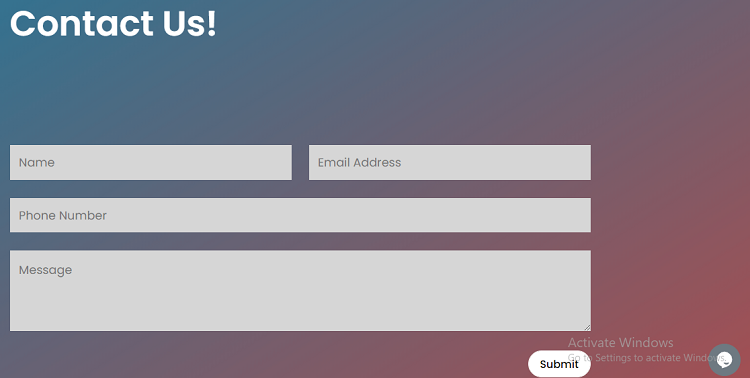
On the message text box, type the message or query that you want to convey. Then click on the Submit option. You will be contacted through the given mail ID or phone number shortly. You can also contact them with their live chat session on their site.
Opinion
Fuel TV IPTV offers HD sports and other HD live TV channels for you to stream with various features. Users can also get a 24-hour free trial to stream. You can enjoy all live TV channels without any stuttering. Other than that, you can also enjoy Video On Demand content. If you want, you can try other IPTV service providers like Boom Boom Room IPTV and Wolverine TV IPTV.









Leave a Review