IPTV streaming has become common in every home. The versatility of the IPTV service enables you to stream live channels and on-demand videos on any device. If you have TCL Smart TV in your home, you can also access IPTV content through the compatible IPTV players.
Since TCL TVs are available in different OS like Android, Google, Linux, Fire & Roku, you might wonder if it is possible on your respective TCL TV version. The good news is that most of the best IPTV players are either directly downloadable or can be sideloaded and accessible on TCL TVs.
In this article, you can learn how to install IPTV players on different TCL TV versions and stream the IPTV Provider’s content through M3U URL or Xtream Codes.
Why Connect to VPN to Stream IPTV on TCL Smart TV?
Streaming IPTV content without a VPN exposes your original IP and makes you vulnerable to privacy breaches and cyber attacks. Meanwhile, some of the IPTV services may be geo-restricted in your country. So, it is advisable to choose and use a VPN on your device to secure your privacy and data while watching IPTV content.
Since you can find a lot of VPNs online, we recommend you sign up for NordVPN since the service offers various security features. Currently, NordVPN offers a 67% discount + 3 months free as a New Year's deal for all subscribers.

How to Get IPTV on TCL Android TV
1. Initially, turn on your TCL Android TV.
2. Navigate to the Google Play Store.
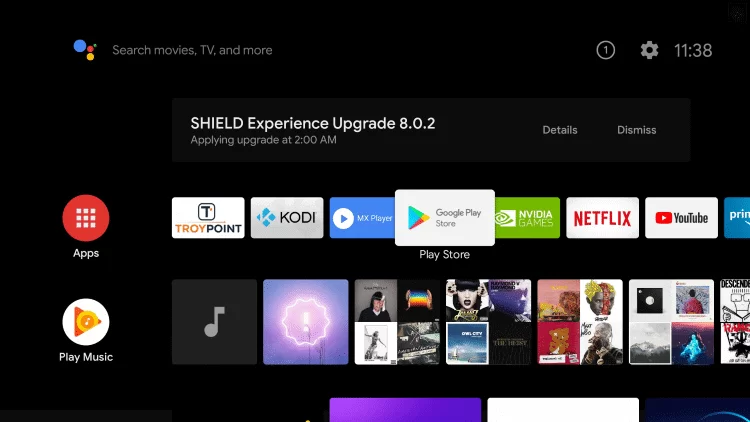
3. Search and install the TiviMate IPTV Player.
4. After installation, launch the app on your device.
5. Click the Add Playlist button on the home screen.
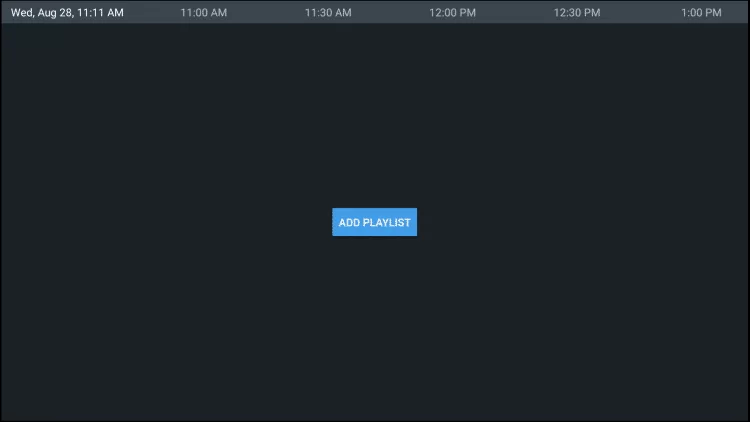
6. Next, tap the Enter URL option.
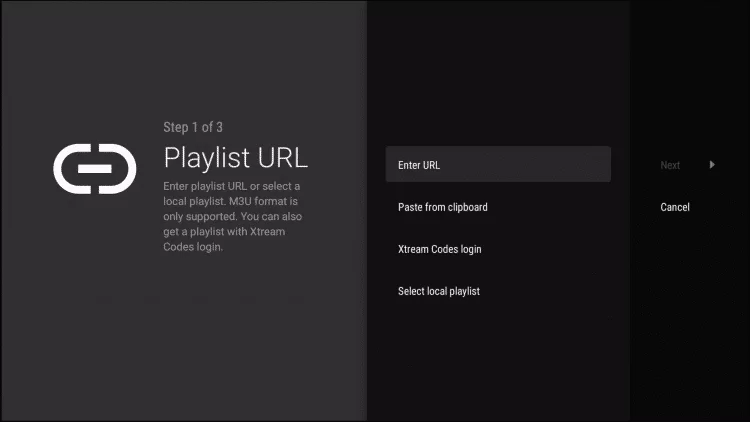
7. Provide the M3U link from your IPTV service provider in the given field and click the Next button.
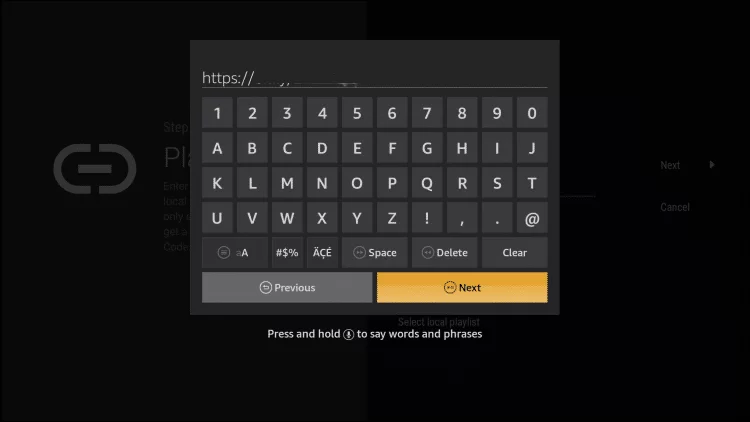
8. After the Playlist is updated, hit the Next button again.

9. When you see the Playlist is processed message on the left pane, hit Next.
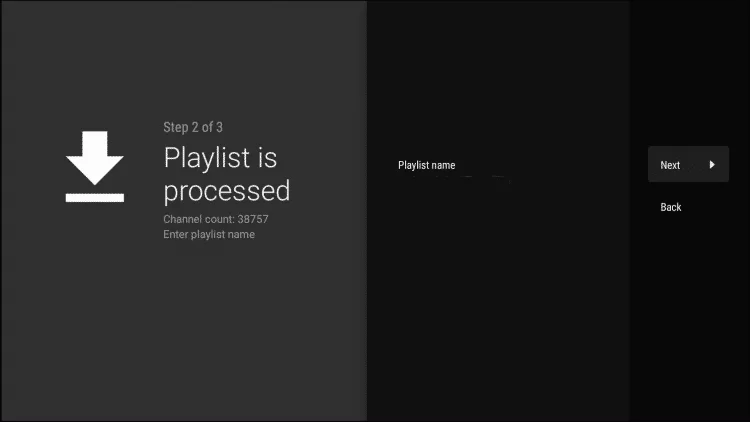
10. Tap the Enter URL button again to upload the TV Guide URL.
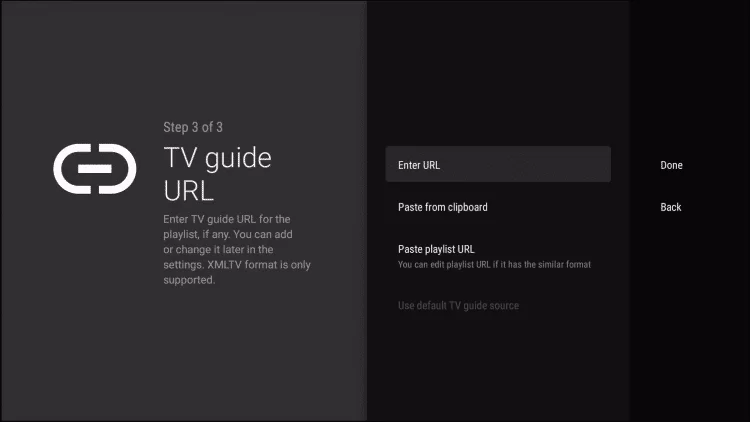
11. Enter the EPG M3U URL and click the Next button.
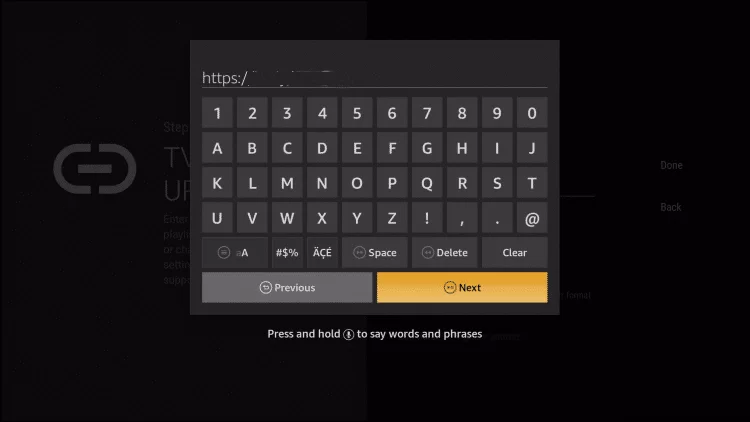
12. Now, you are ready to stream your favorite content on TCL Android TV.
How to Watch IPTV on TCL Google TV
1. Connect your TCL Google TV to the internet and open the Home menu.
2. Select the Search tile at the top, and an on-screen keyboard will appear.
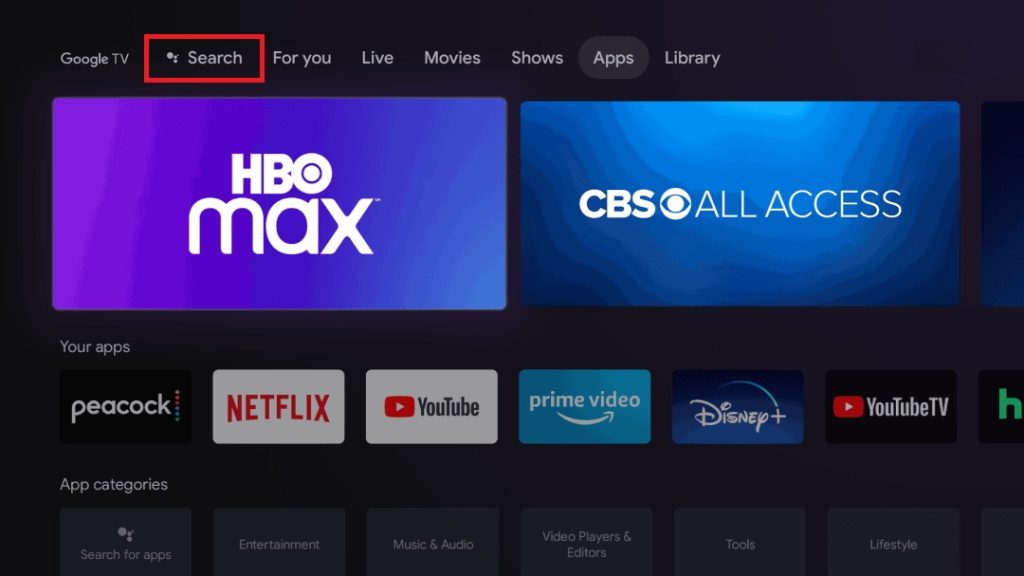
3. Using that, type and search for Smart IPTV Xtream Player.
4. When you locate the app, click Install and download the app.
5. Within the player, select Login in with Xtream Codes API or Load Your M3U Playlist option.
6. Enter the IPTV credentials regarding the selected playlist type and click Login to watch your desired IPTV content on your TCL Google TV.
How to Stream IPTV on TCL Fire TV
1. Boot up your TCL Fire TV and select the Search icon on the Home screen.
2. Type and search for Downloader using the on-screen keyboard and remote.
3. Click Get/Download to download the sideloading app.
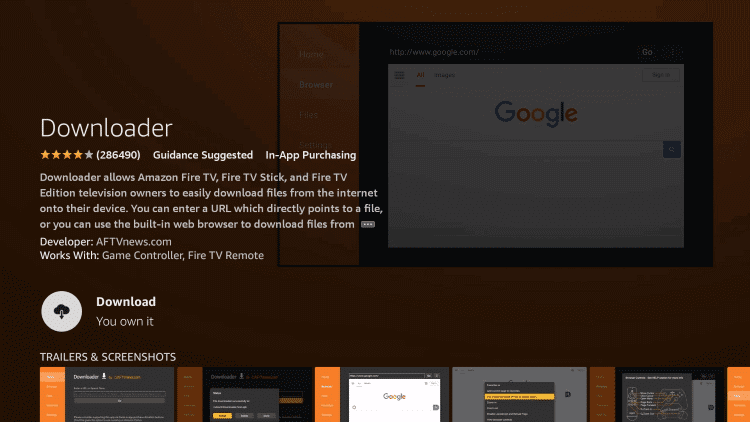
4. Then, return to TCL Fire TV Home and select Settings.
5. Choose the My Fire TV tile and select Developer Options → Install Unknown Apps → Turn on Downloader.
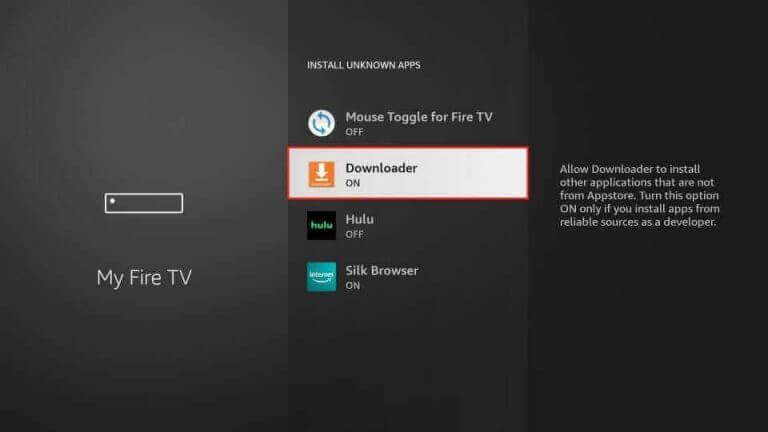
6. Now launch the Downloader app and select the Home tab.
7. Select the URL field and type the APK link of XCIPTV Player [https://urlsrt.io/kncNb].
8. Click Go and download the APK. Then, tap Install for app installation.
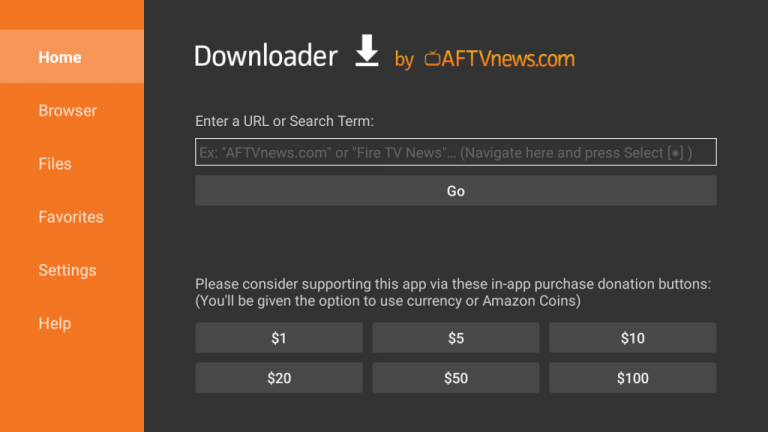
9. Open the app and select Xtream Codes API or M3U URL.
10. Provide the necessary details and click Sign In to get the IPTV channels on your TCL Fire TV.
How to Access IPTV on TCL Linux TV
1. Power on your TCL Linux TV and locate the home screen.
2. Navigate to the Apps section on your TV.
3. Click the search bar and type SS IPTV using the virtual keyboard.
4. Pick the app from the search results and click the Install button.
5. After installation, launch the app on your TV.
6. Click the Settings icon on the home screen and select Content from the menu.
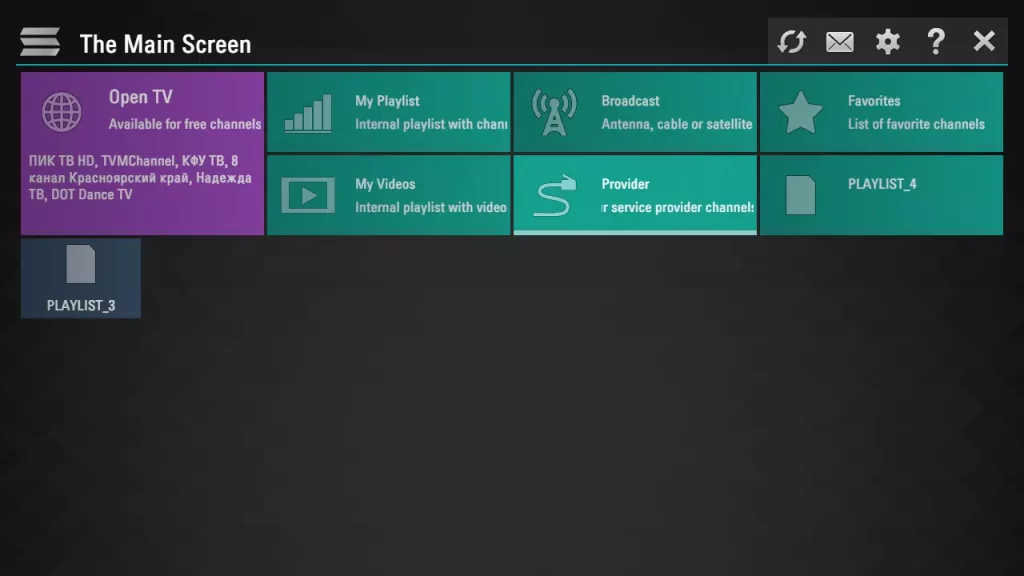
7. Tap the Add button at the bottom of the screen and provide the M3U URL.
8. Once entered, tap the Save button.
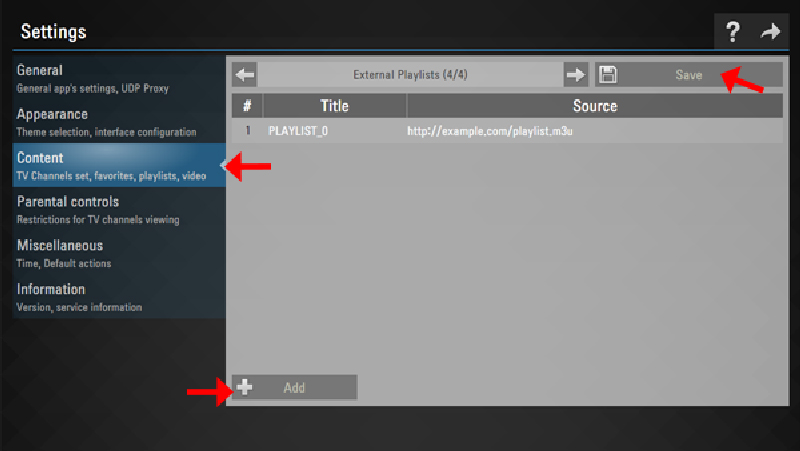
9. Select and stream your favorite IPTV content on your TCL Linux TV.
How to Watch IPTV on TCL Roku TV
1. Open your TCL Roku TV’s Home screen and click on the Streaming Channels option from the left pane.
2. Select Search Channels and look for the Smart IPTV app.
3. Download the Smart IPTV player by clicking Add Channel and open it by selecting Go to Channel.
4. Now, enter the IPTV M3U URL and click Play Video to begin the IPTV streaming on your TCL Roku TV.
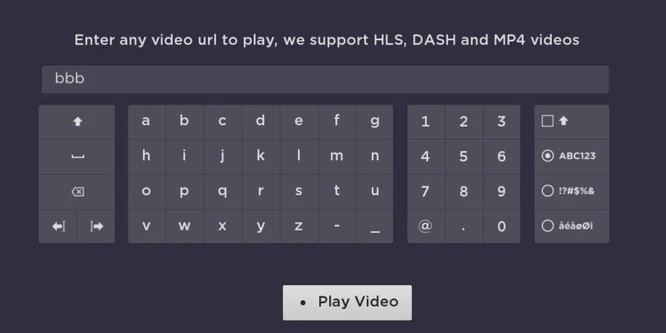
Alternate Method
If your TCL Roku TV doesn’t have an IPTV player, you can still watch IPTV by installing an IPTV player on an Android smartphone or iPhone and mirroring it to your Roku TV screen. As a pre-requisite process, enable the Screen mirroring if you are casting an Android mobile/tablet & AirPlay option if an iPhone/iPad is used.
- To enable screen mirroring, Go to Settings → System option → Screen Mirroring →Screen Mirroring mode → Select the Prompt or Always Allow.
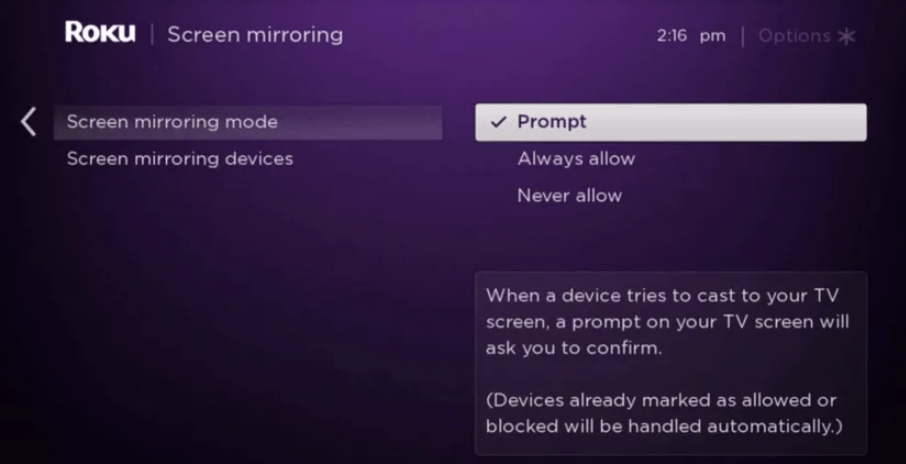
- To enable the AirPlay option, open Settings → Select Apple AirPlay & HomeKit → Turn on AirPlay.
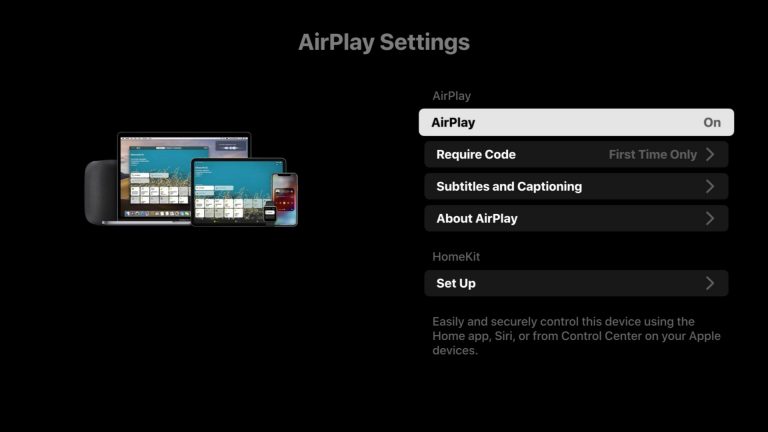
How to Screen Mirror IPTV to TCL Roku TV from Android Phone & iPhone
1. Install the IPTVX app on your Android Smartphone or iPhone from the Google Play Store & App Store, respectively.
2. Next, connect your smartphone and TCL Roku TV to the same WiFi network.
3. On your Android mobile, pull down the Notification Panel and hit the Cast icon.
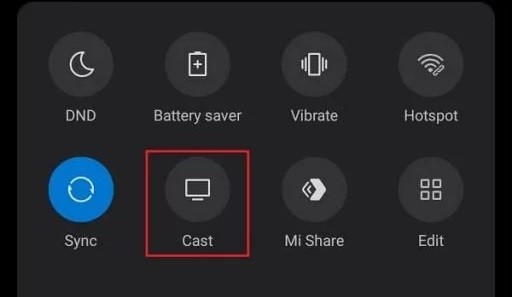
4. On your iPhone, select the Screen Mirroring option from the Control Center.
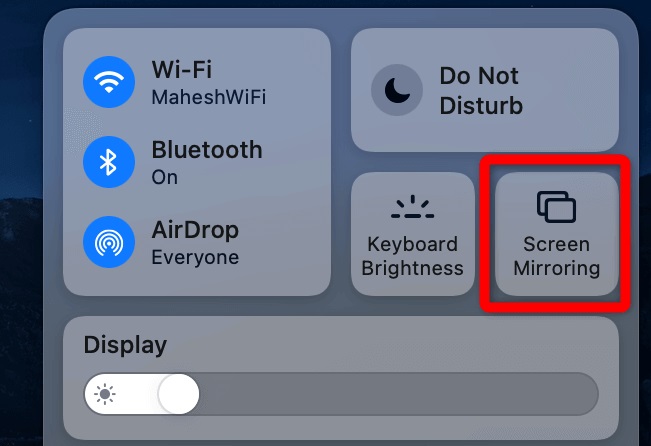
5. Select the name of your TCL Roku TV from the list of scanned devices.
6. Now, your smartphone’s screen will be mirrored to Roku.
7. Next, launch the IPTVX app and hit the New Playlist button.
8. Enter the M3U URL you got from your provider and add it
9. After that, you can play any IPTV content and mirror it to Roku TV.
Best IPTV Players on TCL Smart TVs
Below are listed some of the other IPTV players that are accessible on TCL Smart TVs and not used in the above elaboration.
| App | Native Supported OS | Sideload | Supported Playlist Formats | Cost |
|---|---|---|---|---|
| IPTV Smarters Pro | – | Android, Fire, Google, Roku, Linux | M3U & Xtream Codes API | Free |
| Wesopro IPTV | Android, Google | Fire, Roku, Linux | M3U & Xtream Codes API | Free |
| OttPlayer | Android, Google | Fire, Roku, Linux | M3U & M3U8 | Free |
| GSE Smart IPTV | Android, Google, Roku | Fire, Linux | M3U, JSON & Xtream Codes API | Free |
| Flix IPTV Player | Android, Google | Fire, Roku, Linux | M3U | €8.99 |
FAQ
Xtreme HD IPTV, Abonnement IPTV, and Terrazas TV IPTV are some of the best IPTV services you can relish with your TCL TV of any OS.
If the Smart IPTV not working issue occurs on your TCL TV, check whether the internet connection is stable. Then, restart the Smart IPTV app and a streaming device. Then, update the app & device software and clear cache data to resolve the problem.
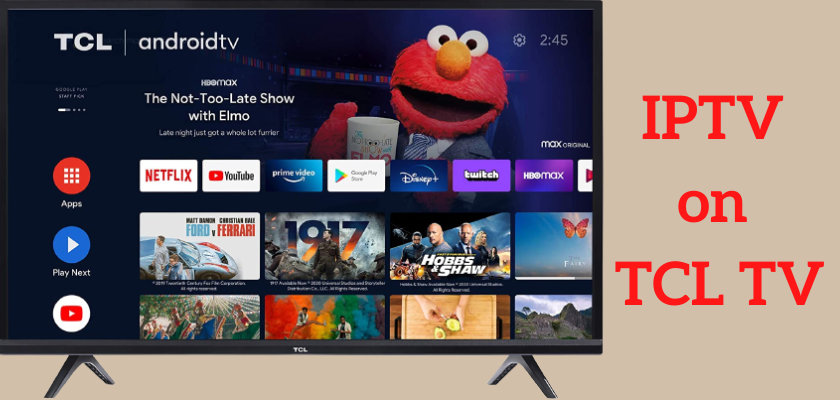








Leave a Review