| IPTV Type | APK and M3U URL |
| Channels | 20,000 |
| VOD | 1,000+ |
| Multiple Connections | Yes |
| Customer Support | Yes |
| Current Status | Active |
| Price Range | $15.99 – $900 |
| Website Link | https://www.iptvplayers.com/recommends/xtreme-hd-iptv/ |
Xtreme HD IPTV is one of the best IPTV service providers that offers 20,000+ live TV channels and VOD content at a basic cost of $15.99 per month. The IPTV offers an M3U file with its subscription so that you can watch it on almost all streaming devices. Moreover, it also offers its own player in the APK format. So, you don’t have to look out for any external IPTV players to access the IPTV content on Android, Firestick, Smart TV, Windows & Mac PC.
Why Choose Xtreme HD IPTV?
- Xtreme IPTV offers an EPG guide to track your favorite programming.
- You can watch Live TV channels from the US, the UK, and Canada in HD, FHD, and 4K UHD video quality.
- Streams all the major PPV events happening across the world.
- With the Anti-Freeze technology, you can watch your favorite IPTV content seamlessly.
- The IPTV offers up to 5 connections.
- It has a Favorites List to add your favorite TV channels for easy access next time.
- You will also get 24/7 customer support that helps you in resolving your queries easily.
Subscription
The following are the subscription plans offered by this IPTV provider.
| Connections | 1 Month | 3 Months | 6 Months | 1 Year | Lifetime |
|---|---|---|---|---|---|
| 1 Device | $15.99 | $45.99 | $74.99 | $140.98 | $500 |
| 2 Devices | $26.98 | $66.98 | $95.98 | $181.98 | $600 |
| 4 Devices | $56.98 | $86.98 | $115.98 | $221.98 | $800 |
| 5 Devices | $66.98 | $96.98 | $125.98 | $241.98 | $900 |
Note: Before getting a subscription plan, you can also get a 36-hour trial at $3. You can use this feature to check the quality of the service offered by this IPTV service provider.
Is a VPN Necessary While Streaming Xtreme HD IPTV?
Streaming IPTV content without a VPN exposes your original IP and makes you vulnerable to privacy breaches and cyber attacks. Meanwhile, some of the IPTV services may be geo-restricted in your country. So, it is advisable to choose and use a VPN on your device to secure your privacy and data while watching IPTV content.
Since you can find a lot of VPNs online, we recommend you sign up for NordVPN since the service offers various security features. Currently, NordVPN offers a 67% discount + 3 months free as a New Year's deal for all subscribers.

How to Subscribe to Xtreme HD IPTV
1. Visit the Xtreme HD IPTV official website using any web browser.
2. Scroll down from the home page and choose any subscription plan of your choice.
3. Click the Get It Now button next to any of the Xtreme HD IPTV plans.
4. Select the device where you want to watch the IPTV content and enter its MAC address.
5. Next, you can customize the subscription plan if needed.
6. Click the Continue button.
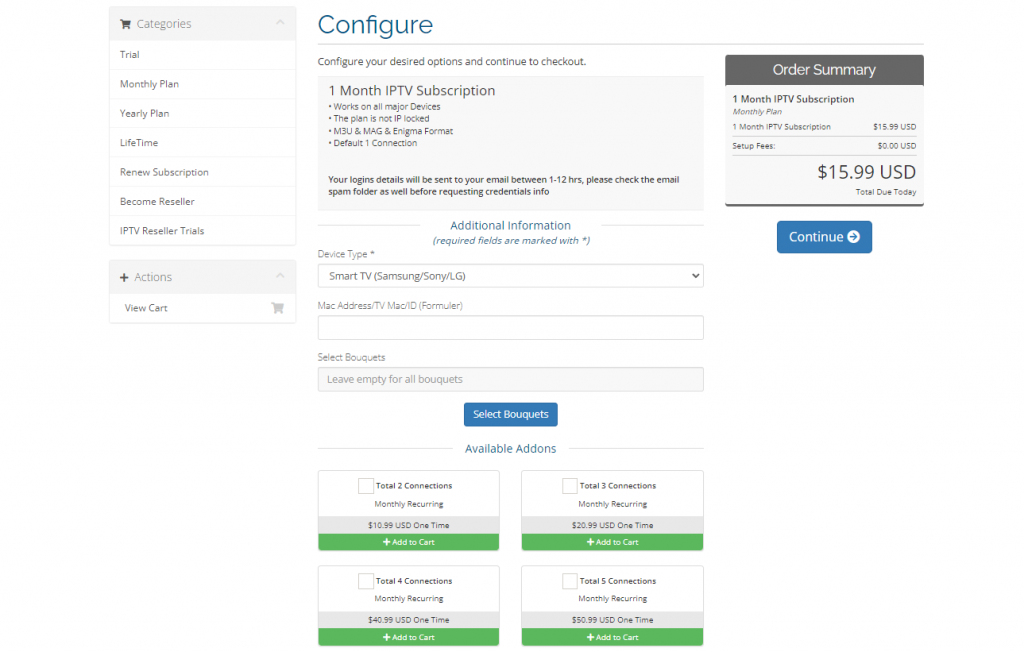
7. Review your order and click on Checkout.
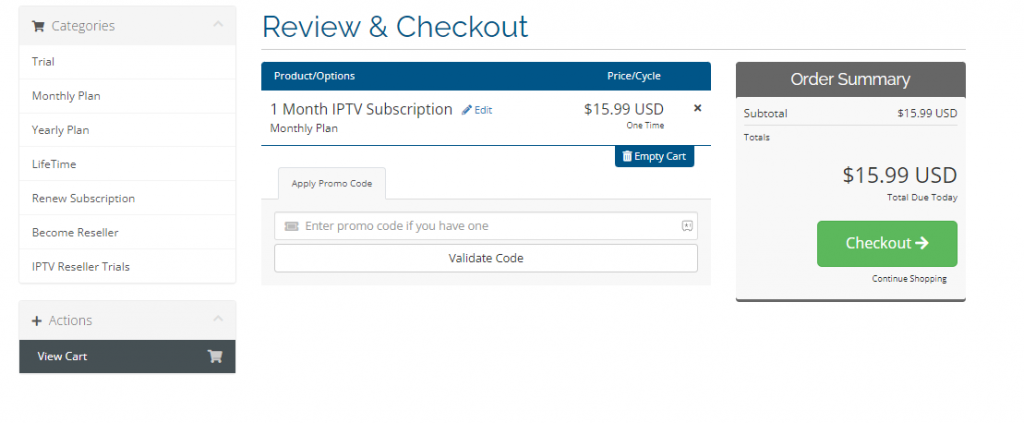
8. Enter your billing details and payment information.
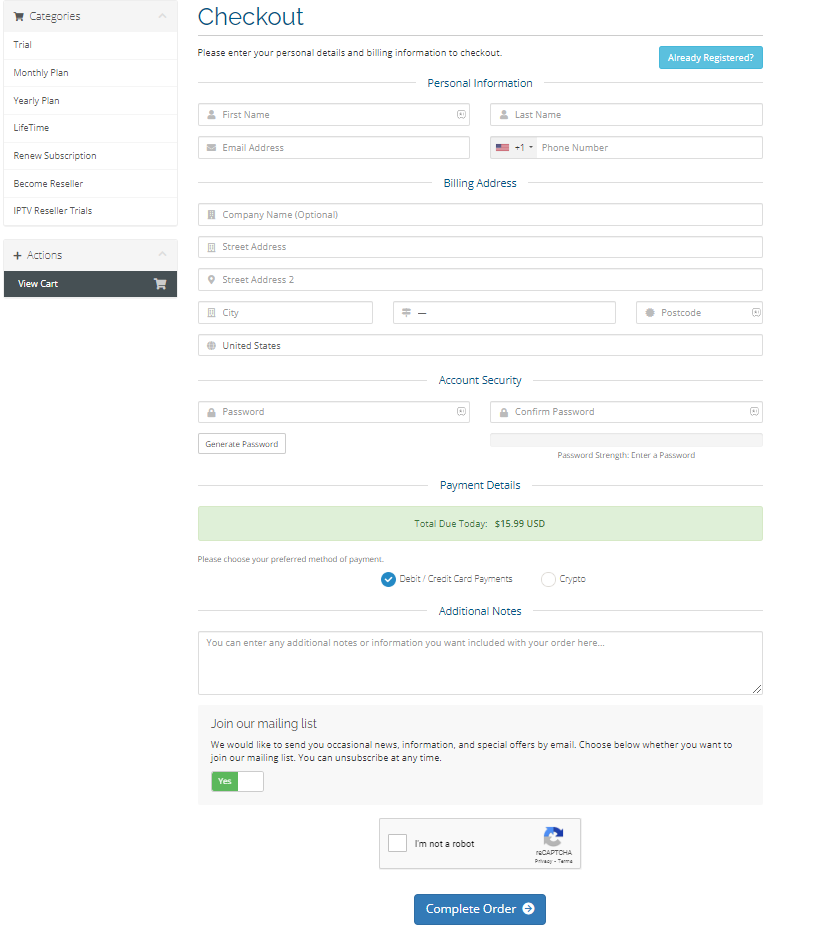
9. Click on Complete Order to make a transaction.
10. After a successful transaction, you will receive the IPTV playlist link and credentials through the mail.
How to Install Xtreme HD IPTV on Android Mobile
1. Initially, go to the Security section on your Android device’s Settings.
2. Find and turn on the Unknown sources option.
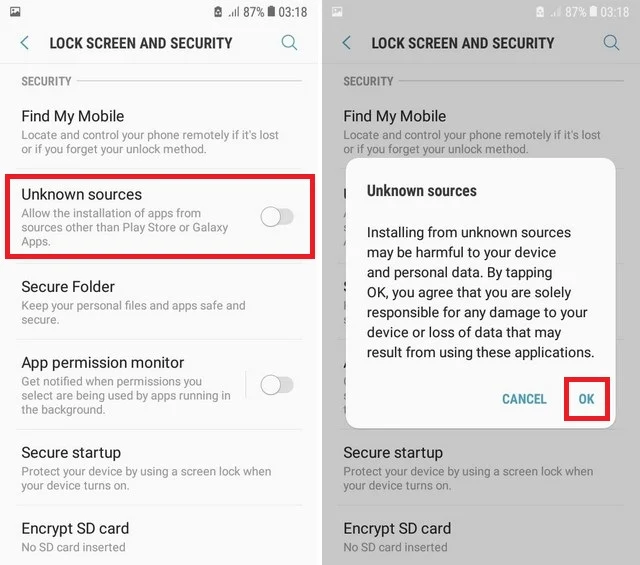
3. Next, go to a web browser and download the Xtreme HD IPTV APK file [https://bit.ly/3XYExtx] from the official website.
4. Once you download the APK file, open it and tap the Install button from the pop-up.
5. Within minutes, the Xtreme IPTV app will be installed on your Android phone.
How to Download Xtreme HD IPTV on Firestick
1. Set up your Firestick device and connect it to the internet.
2. Press the Home button on the remote to go to the Home screen.
3. Select the Find tab and choose the Search tile.
4. Search for the Downloader and choose the app from the suggestion list.
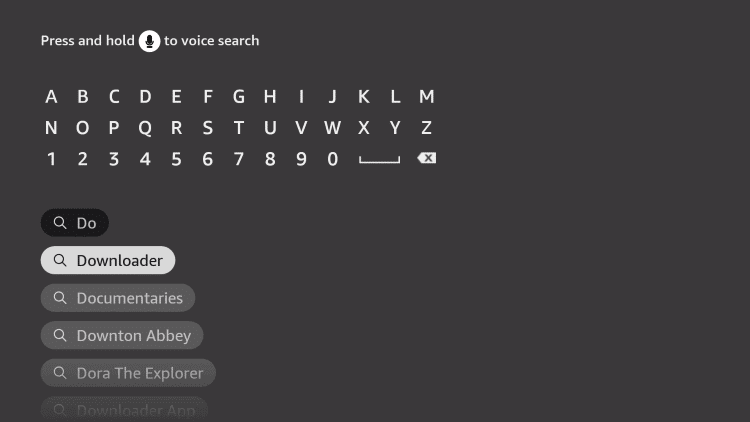
5. From the app info page, select the Download or Get button to download the Downloader app.
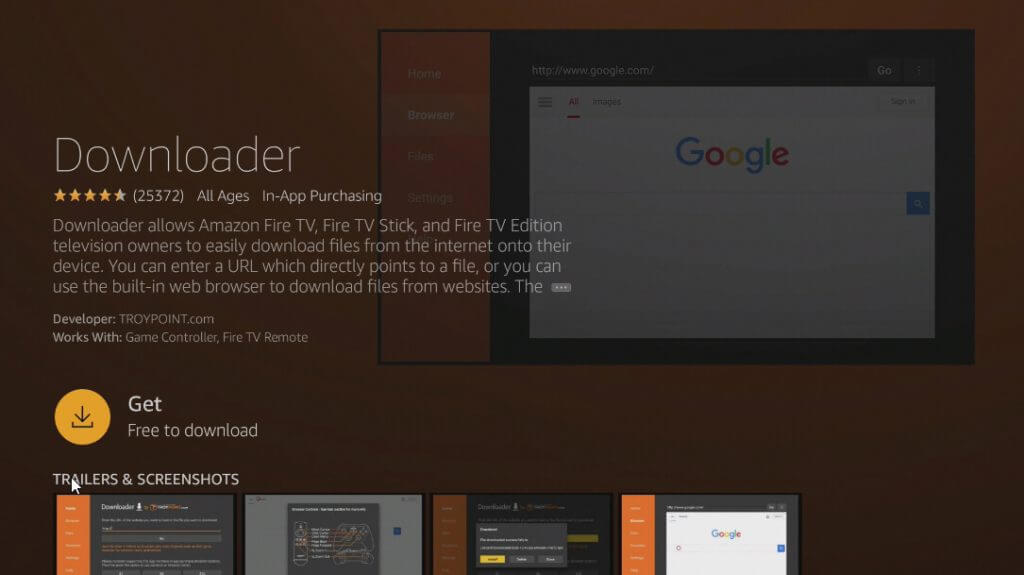
6. After installing the Downloader app, go to the Fire TV Home screen and select the Settings icon.
7. Choose My Fire TV → Developer Options → Install unknown apps.
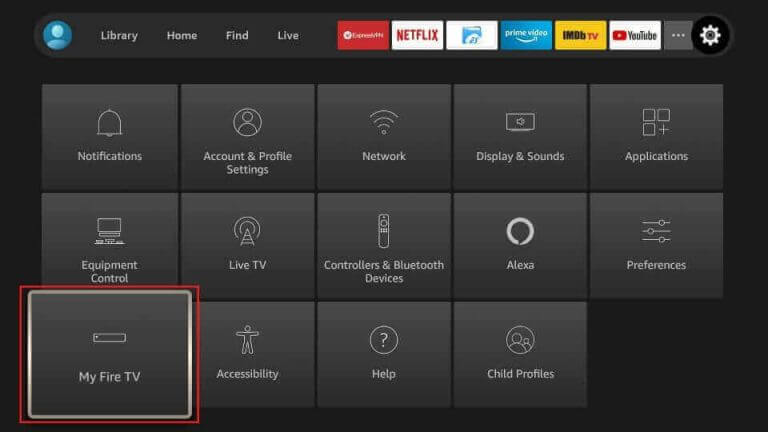
8. Turn on the Downloader to install apps from sources other than the Amazon App Store.
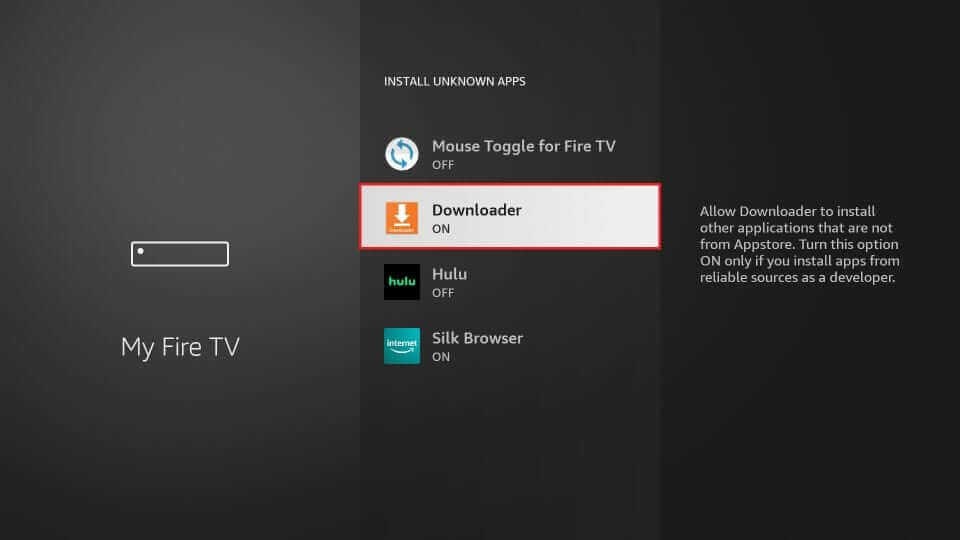
9. Now, open the Downloader app and enter the URL of the Xtreme HD IPTV APK file.
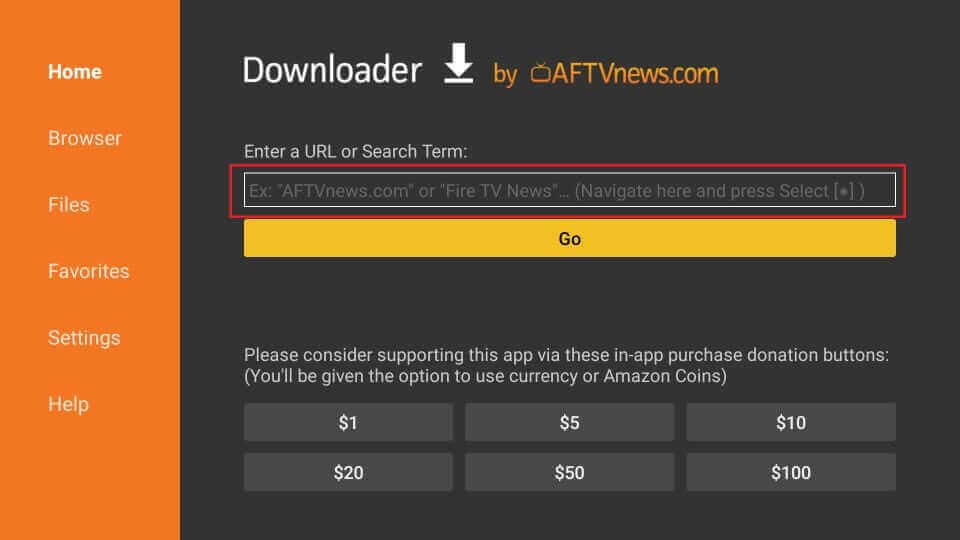
10. Click the Go button to download the Xtreme HD IPTV APK File.
11. Once the Xtreme IPTV APK File is downloaded, select the Install button from the pop-up to install the app on Firestick.
How to Setup Xtreme HD IPTV on Smart TV
1. On your PC, open a web browser and download the Xtreme HD IPTV APK file using the URL.
2. Next, connect a USB drive to your PC and copy the APK File on the drive.
3. After that, turn on your Smart TV and connect the USB Drive to the respective port.
4. Now, from your Smart TV’s home screen, select Settings and choose the Device Preferences option.
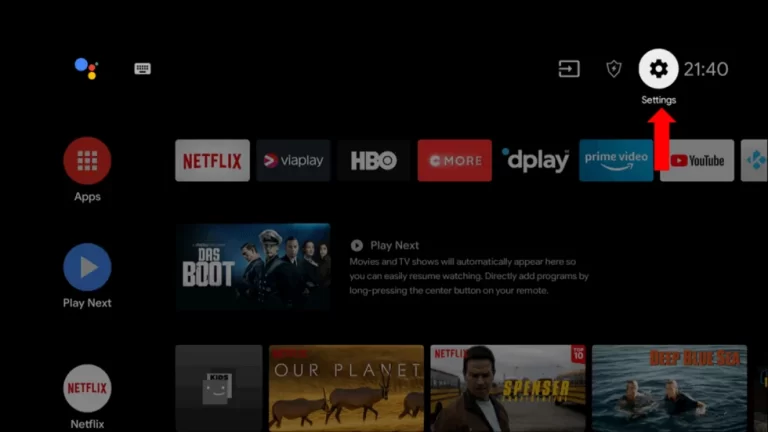
5. Locate and select the Security & restrictions option.
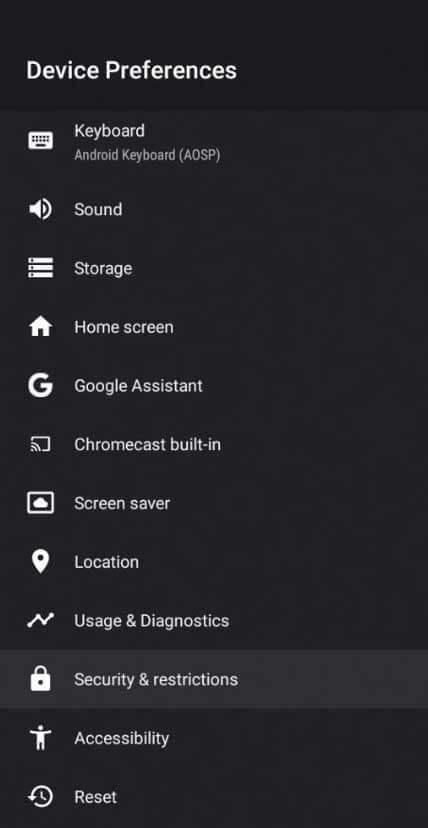
6. Choose the Unknown sources option and turn it on.
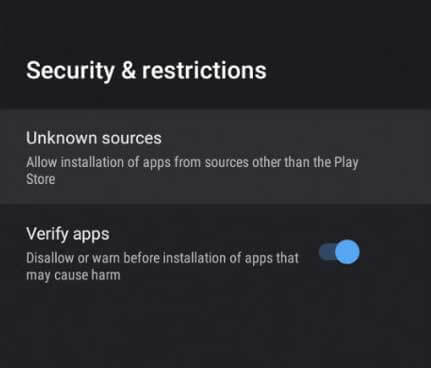
7. Now, go back to Settings and choose the Apps option.
8. Select the TV Guard option and hit the App Manager tile.
9. From the left pane, select the Install from USB option.
10. Select the Xtreme IPTV APK File and install the IPTV app on your Smart TV.
How to Install Xtreme HD IPTV on Windows & Mac PC
1. Download and install the BlueStacks emulator on your Windows or Mac PC from the BlueStacks official website.
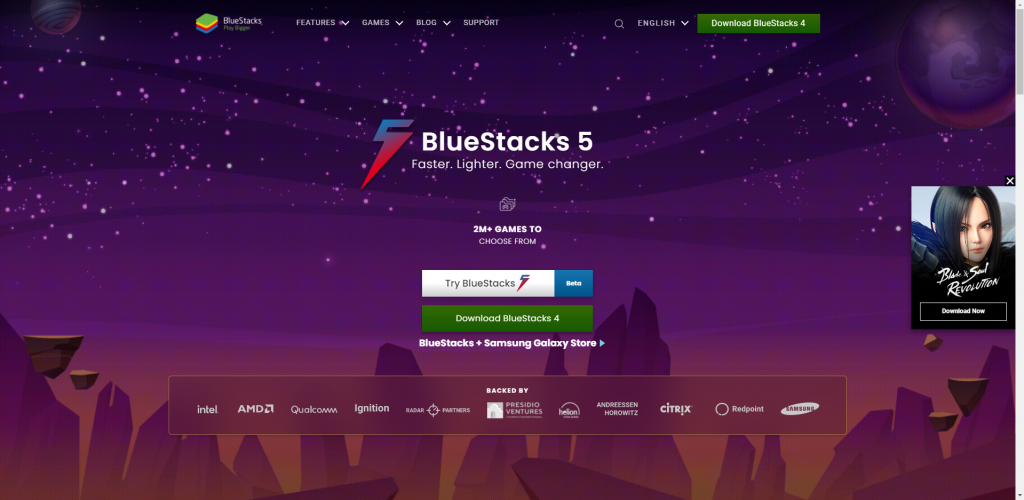
2. Again, on a web browser, download the Xtreme HD IPTV APK file from a trusted source.
3. Next, open BlueStacks and log in with your Google Account.
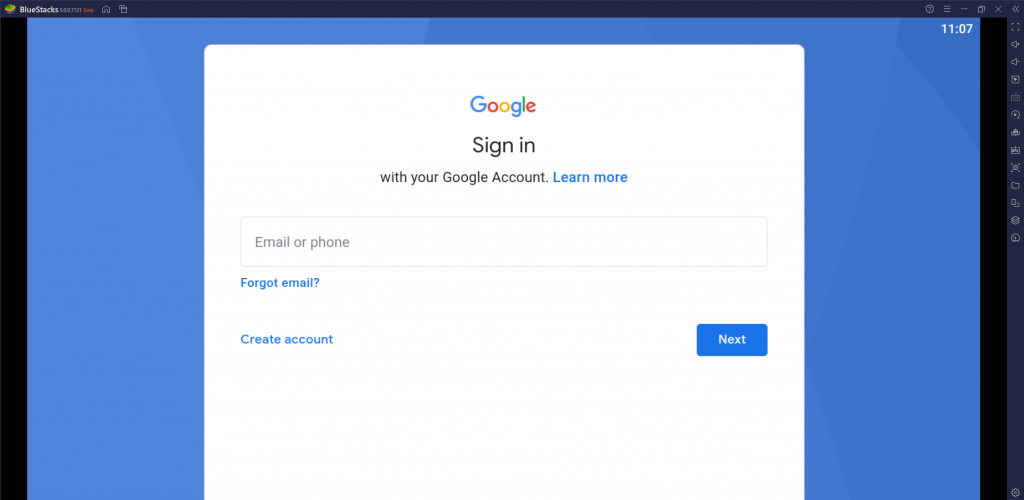
4. From the menu bar to your right, click on the Install apk icon.
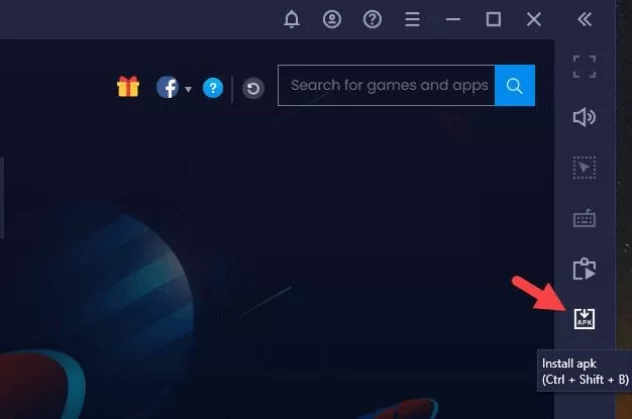
5. Select the Xtreme HD IPTV APK File from your local storage and open the APK file.
6. Within a couple of minutes, the Xtreme IPTV app will be installed on the BlueStacks Android Emulator.
How to Use Xtreme HD IPTV App on Supported Devices
1. Launch the Xtreme HD IPTV app on any of the devices (Android mobile, TV, Firestick, PC) you have installed.
2. Select your device type and hit the Save button.
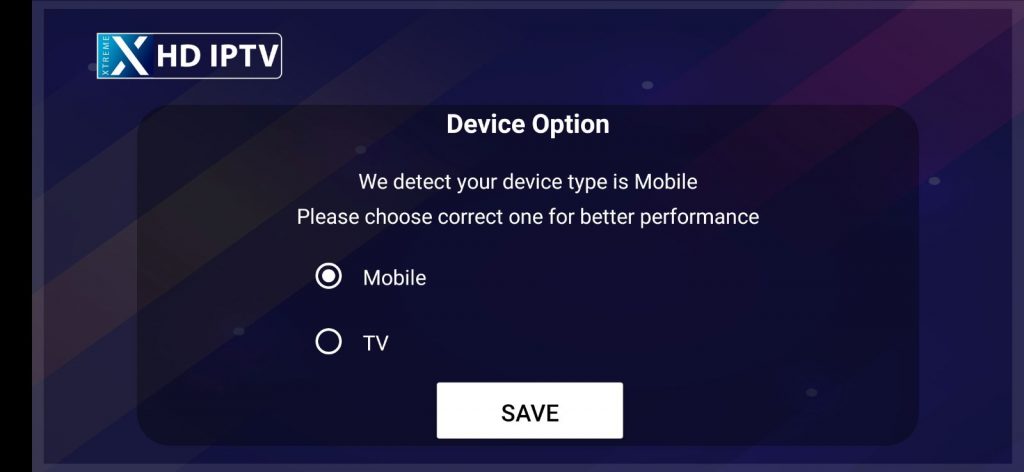
3. Next, enter the username and password you received from Xtreme IPTV and hit the Add User button.
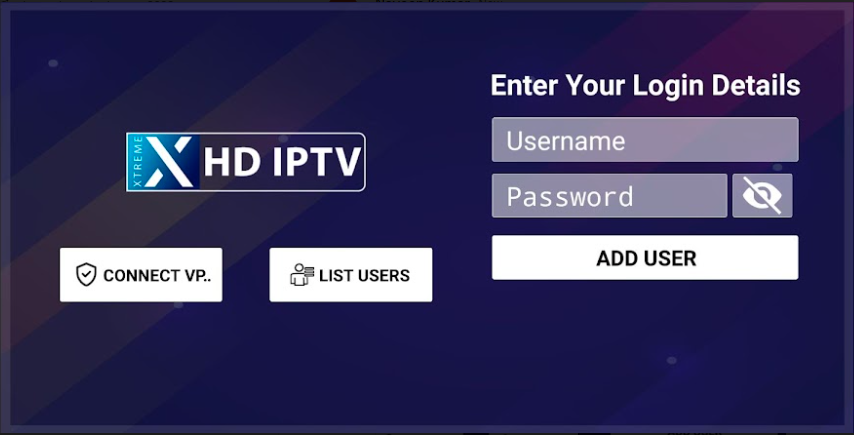
4. After you log in to your account, you can start to stream your favorite IPTV content on your device.
How to Watch the Xtreme HD IPTV on iPhone/iPad
The official Xtreme HD app doesn’t support iPhones/iPads. However, you can access the content offered by the Xtreme HD IPTV using the best IPTV players on iPhones, like Smarters Player Lite.
1. Initially, get the Smarters Player Lite app, the lite version of the IPTV Smarters Pro, from the App Store of your your iPhone/iPad.
2. After installation, open the Smarters Player Lite app and accept the terms and conditions.
3. Next, select the Login with Xtreme Codes API button.
4. Input the username, password, and port URL you got from Xtreme HD IPTV.
5. Hit the Add User button.
6. Once you log in to your account, you can start streaming live TV channels, movies, and TV shows.
How to Stream Xtreme HD IPTV on MAG Devices
1. Launch the MAG device and go to the home screen.
2. Select Settings and choose System settings.
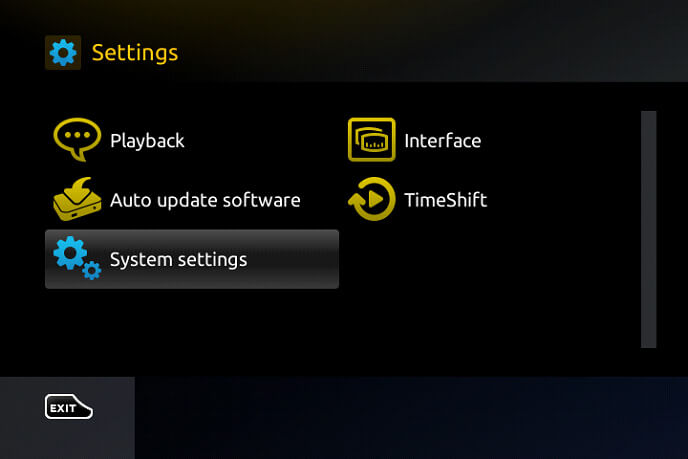
3. Click Servers and select Portals.
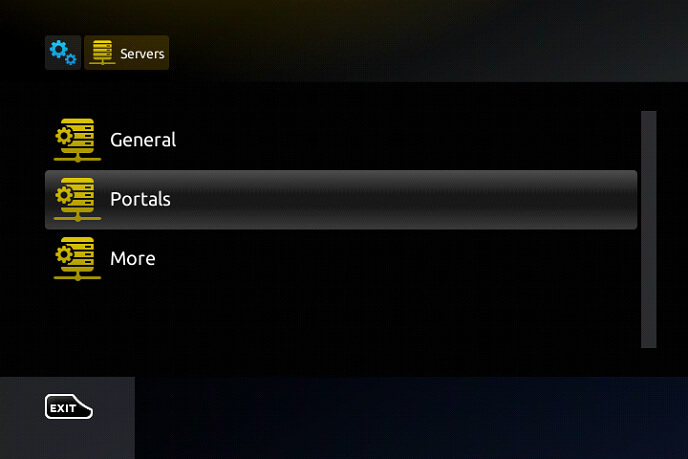
4. Enter the IPTV Name and type the M3U URL of the Xtreme IPTV.
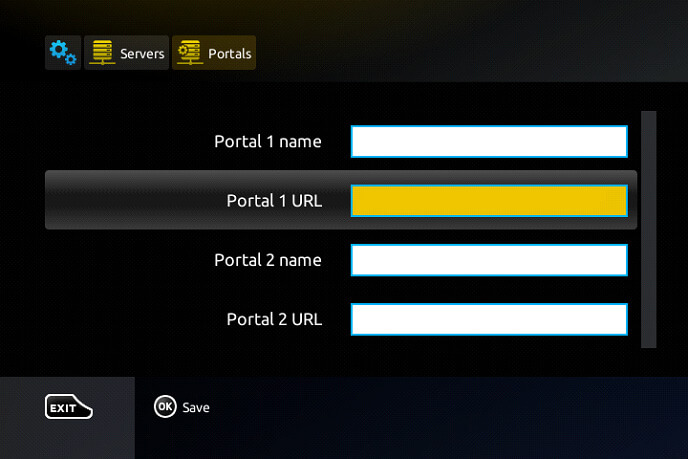
5. Select Save and restart the MAG device.
6. Choose the content to stream on the MAG device.
How to Watch Xtreme HD IPTV on Apple TV
1. Open the App Store on your Apple TV device.
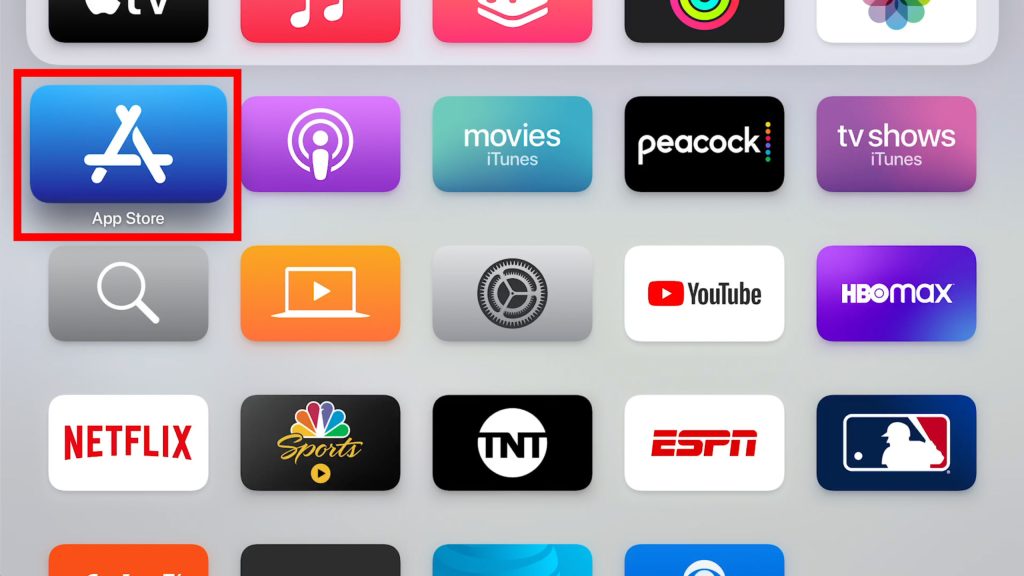
2. Select the Search icon and type IP Television.
3. Search for the app and locate it from the search results. Then click Get to download it.
4. Now, select the Open button and launch the app.
5. Then, set up the app and enter the Xtreme HD IPTV M3U URL.
6. Now, the IPTV playlist will load, and you can watch your desired content on Apple TV.
How to Get Xtreme HD IPTV on Enigma2
1. Turn on your Enigma 2 device.
2. Then select the following options in sequential order: Settings → Setup → System Network Devices → Setup →Settings.
3. Note down the displayed IP address and visit the official website of Putty software.
4. Enter the IP address there and click the Telnet option.
5. Click Open and set the Default login as root.
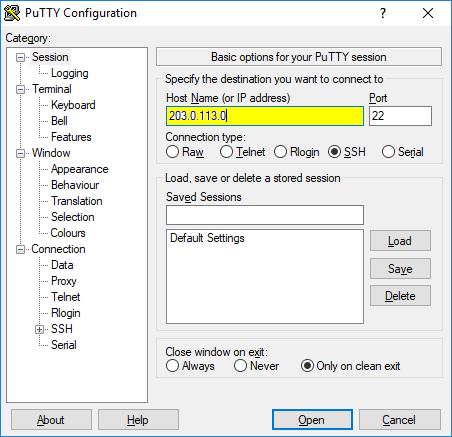
6. Now, give in the Xtreme HD M3U playlist link and press Enter.
7. Restart your Enigma2 device and watch your favorite content.
How to Stream Xtreme HD IPTV on Samsung and LG Smart TV
1. Install the Royal IPTV app from Samsung Smart Hub on your Samsung TV and LG Content Store on your LG TV.
2. Open the app and note down the displayed MAC address.
3. Then, go to the Royal IPTV website and select the My List tab.
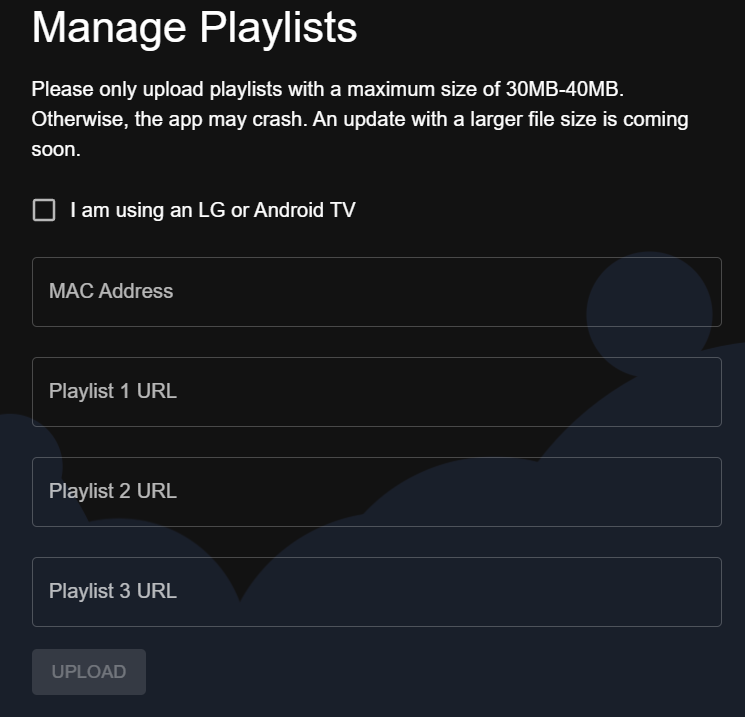
4. Enter the MAC address and IPTV playlist link in the required fields and click Upload.
5. Now, restart the Royal IPTV app on your respective TV and get the IPTV channels loaded.
How to Get Xtreme HD IPTV on Formuler/Avov
1. Open the MyTV Online app on your Formuler/Avov box after connecting to the internet.
2. Click the Connections option on the left pane and select the Add Portal option on the next screen.
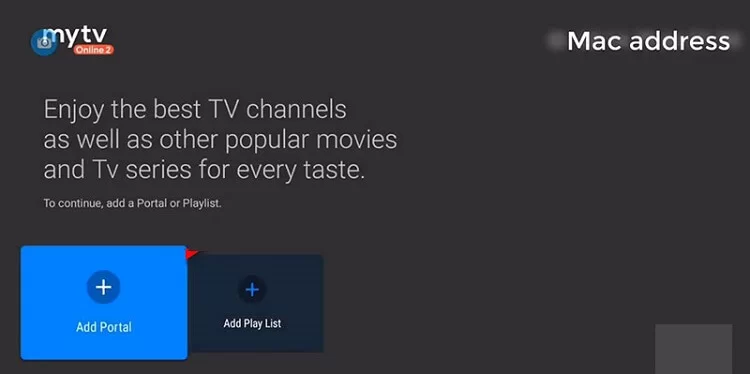
3. Then, enter the IPTV details in the required fields.
4. Finally, click Connect and begin the IPTV streaming on your Formuler/Avov.
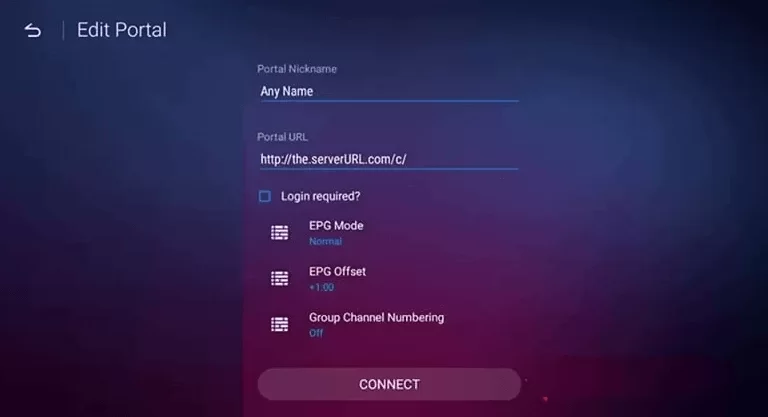
How to Watch Xtreme HD IPTV on Dreamlink
1. Turn on your Dreamlink device and go to the My Apps section.
2. Click on the Dream Online app and select the Edit Service option.
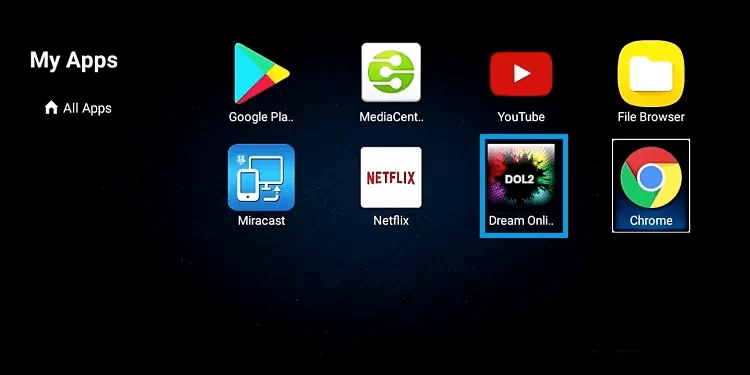
3. Then, select Edit and enter the IPTV playlist link.
4. Now, click OK, and the IPTV content will load. Surf and select your desired content for watching.
Customer Support
| Source | Link |
|---|---|
| Email Address | [email protected] |
| Open Ticket | https://xtremehdiptv.org/billing/submitticket.php?step=2&deptid=2 |
Alternatives for Xtreme HD IPTV
The following are some of the alternative IPTV providers you can check out to watch IPTV content seamlessly.
Kemo IPTV

Kemo IPTV has 18,000+ live TV channels and 96,000+ On-demand content. You can access TV channels in 4K and 8K streaming quality. It has stable servers to provide non-stop streaming of TV channels. You can get PPV events along with premium TV channels on this IPTV provider.
Typhoon Labs IPTV

Typhoon Labs IPTV is one of the best IPTV providers for watching IPTV content. It offers you over 1200+ live TV channels at $15.99 per month. Also, you will get 24/7 customer service via live chat. It provides TV channels with HD streaming quality. You can watch live TV channels on 5 devices simultaneously.
Top Dog IPTV

With a subscription to Top Dog IPTV, you will get 11,000+ live TV channels and 9,000+ on-demand content. The subscription starts from $20 per month. You can watch NFL, NBA, WWE, MMA, and other sporting leagues. Customer Support is available 24/7, and TV channels come with 99% uptime.
FAQ
The Xtreme HD IPTV offers reliable and stable servers to ensure non-stop streaming. The TV channels in this IPTV come with 99% uptime for continuous streaming.









Leave a Review