Smart IPTV is a powerful IPTV player app that can be installed on different devices, such as Android, Firestick, PC, and Smart TV, using its APK file. To watch the IPTV content on the Smart IPTV, you need to add the M3U Playlist URL of the IPTV Provider. You can add many M3U Playlists files or links on the player and can delete the playlists anytime.
Why Choose Smart IPTV?
- It lets you add the EPG of the IPTV Provider in the XMLTV format.
- The app has the option to automatically detect EPG.
- The Smart IPTV Player has a simple and easy-to-use interface.
- The app is compatible with all popular Smart TV brands, such as LG TV, Samsung TV, etc.
- You can add and manage multiple M3U playlists on this player.
Subscription
This IPTV Player includes a one-time subscription fee that costs 5.49 EUR. Once purchased, you will get lifetime access to the player. As it is a premium player, make sure to buy the subscription before installing the app on your streaming device.
Why is VPN Necessary for Streaming Smart IPTV Player
Before watching the IPTV content on your streaming device, connecting to a VPN is mandatory. This is because your privacy is at risk while streaming the videos offered by the IPTV Provider. As most IPTV services provide TV channels and VODs illegally, it is not safe to stream the content without a VPN, as there is a possibility that your online activity can get tracked. To avoid that, you need to connect your streaming device to popular VPNs like ExpressVPN or NordVPN.
How to Install Smart IPTV on Android Device
1. Download the Smart IPTV APK file from a reliable APK website.
2. Turn On the Install Unknown Sources option in the Google Chrome app Settings.
3. Once enabled, go to the File Manager and click Downloads.
4. Select the APK file and hit Install to download the app on your Android Phone.
5. After installation, launch the Smart IPTV Player and activate the app to stream content.
How to Get Smart IPTV Player on Firestick / Fire TV
1. On the Firestick’s home screen, select the Find icon.
2. Next, choose the Search bar. Now, a virtual keyboard will appear on the screen.
3. Use the virtual keyboard to search for the Downloader app.
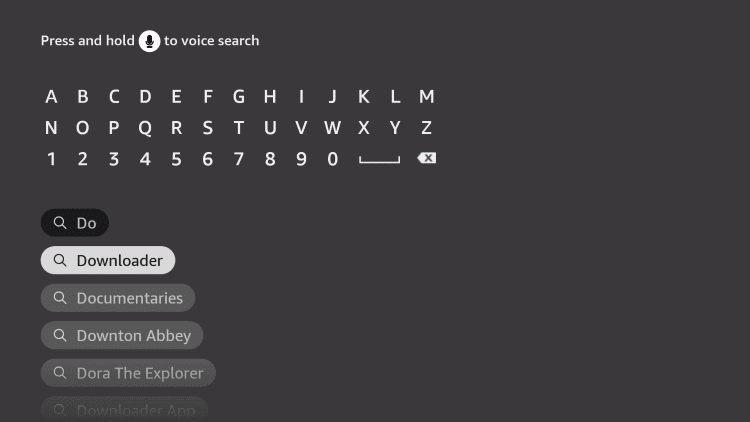
4. Pick the Downloader app from the search result.
5. On the next screen, select the Download or Get button.
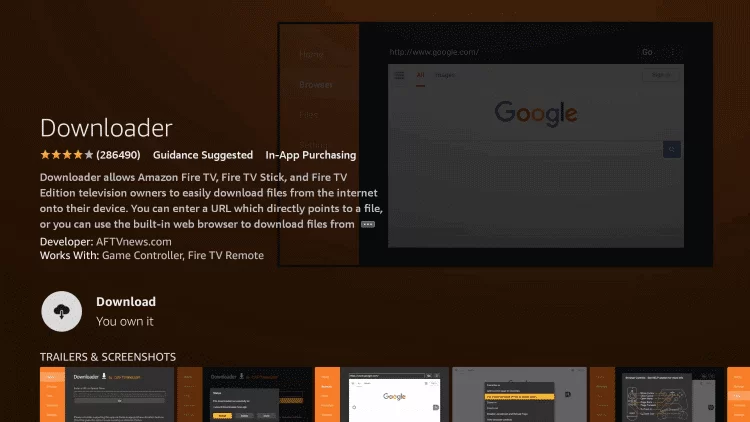
6. Now, the Downloader app will be installed on Firestick.
7. After installing the Downloader app, go to the Firestick’s home screen and select Settings.
8. Select the My Fire TV option.
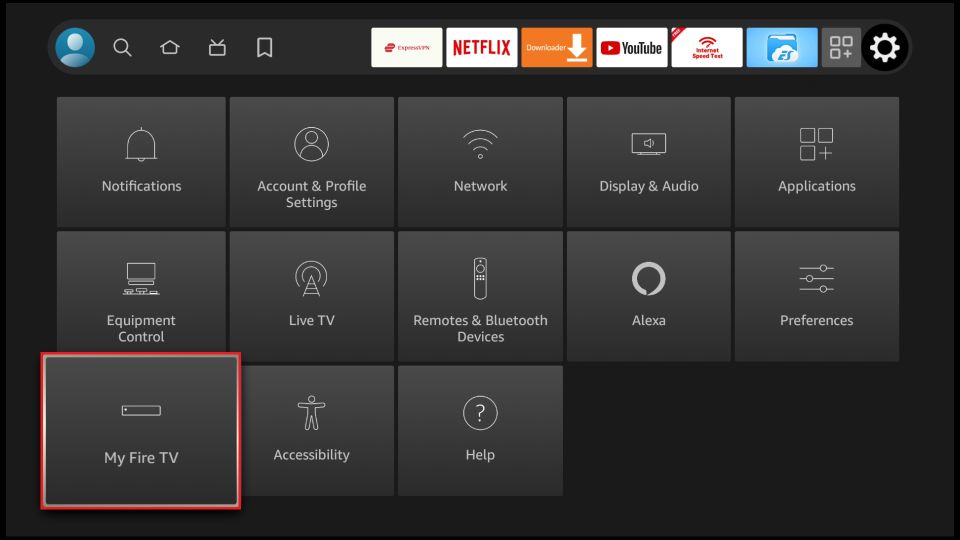
9. On the next screen, click Developer Options.
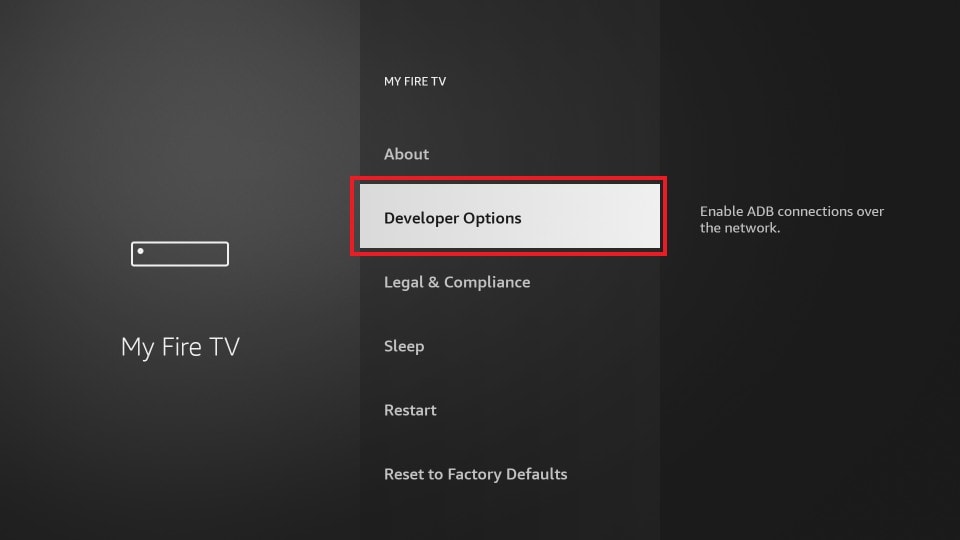
10. Now, tap the Install Unknown Apps option.
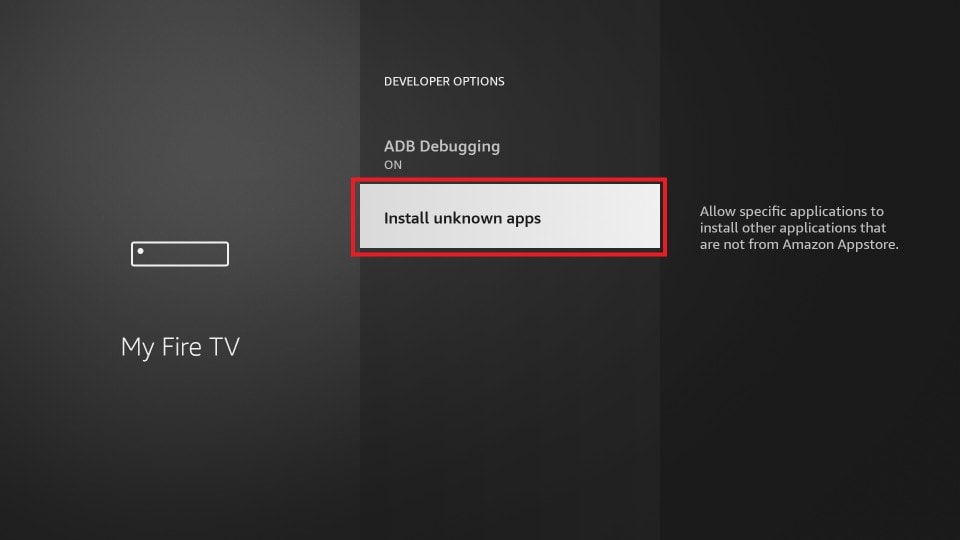
11. Locate the Downloader app and turn it On.
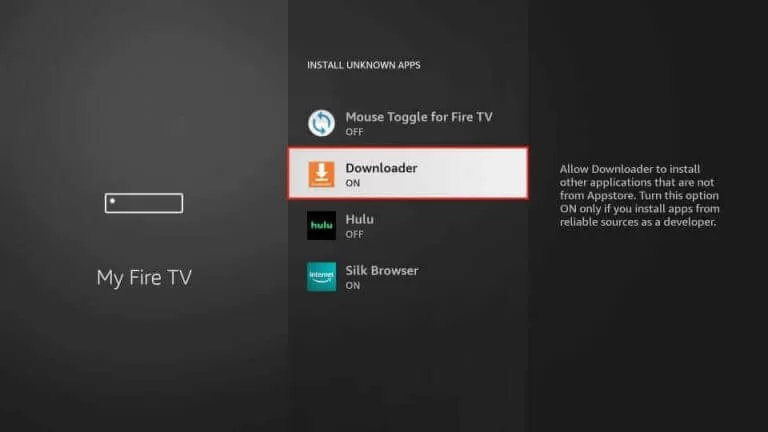
12. After the process, launch the Downloader app.
13. Hit the Home tab from the left pane and input the URL of the Smart IPTV’s APK File in the respective field.
14. Next, hit the Go button to download the Smart IPTV’s APK File.
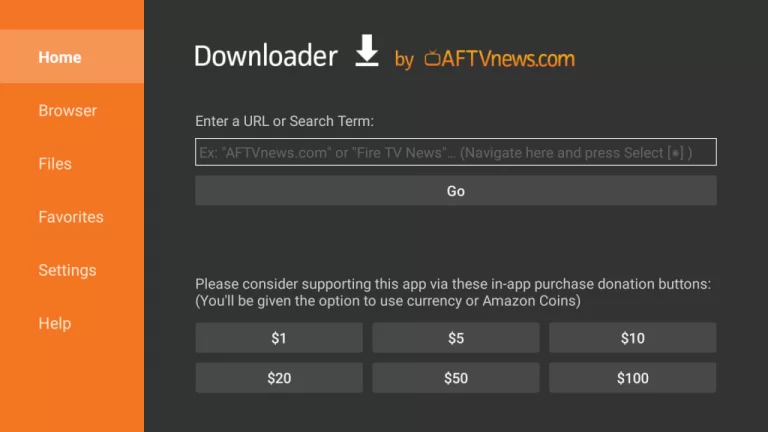
15. Once you download the APK file, hit the Install button on the pop-up.
16. Now, the Smart IPTV app will be installed on your Firestick.
17. Launch the Smart IPTV app after activation.
How to Download Smart IPTV on Android Smart TV
1. On your PC, open a web browser and download the Smart IPTV’s APK File.
2. Then, copy the downloaded APK File to a USB Drive.
3. Next, turn on your Smart TV and connect the USB Drive to the respective port.
4. After that, go to Settings on your Smart TV and choose the Device Preferences option.
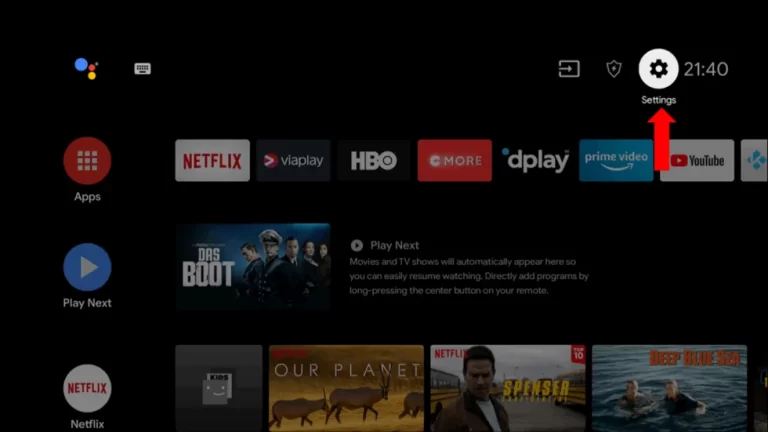
5. Scroll down and select the Security & Restrictions option.
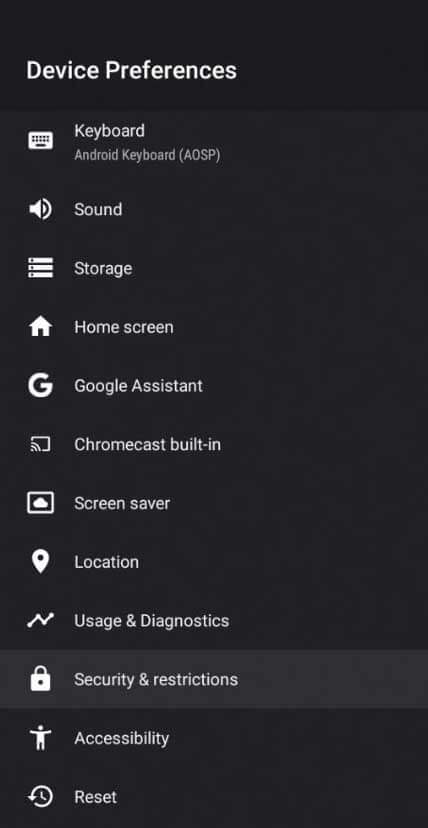
6. From the Security & Restrictions section, turn on the Unknown Sources.
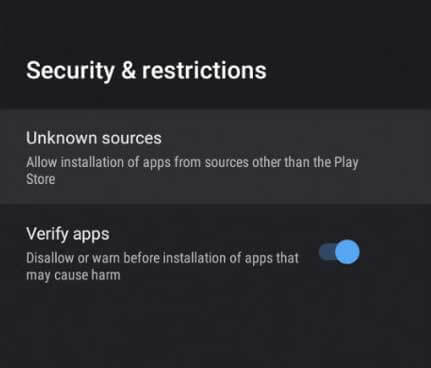
7. Go back to Settings and choose the Apps option.
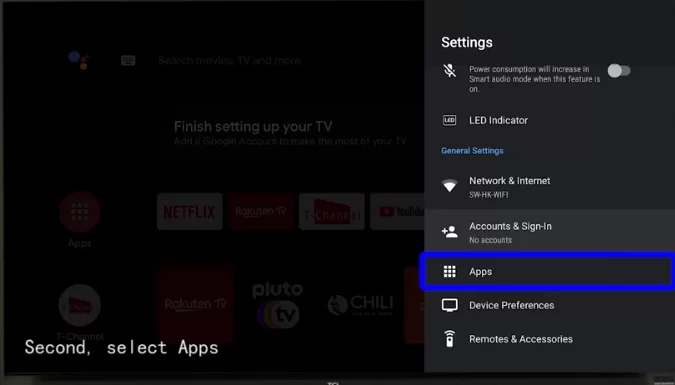
8. Hit the TV Guard option.
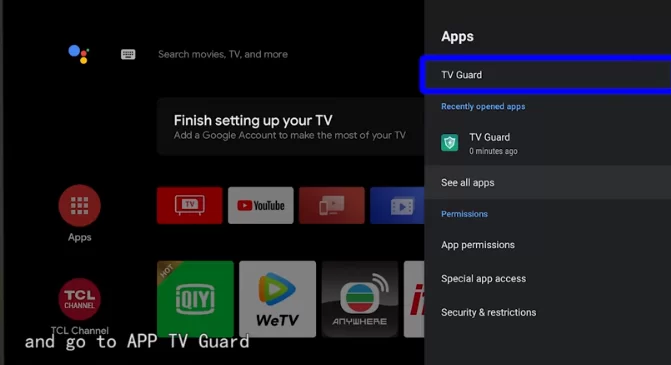
9. Next, select the App Manager tile.
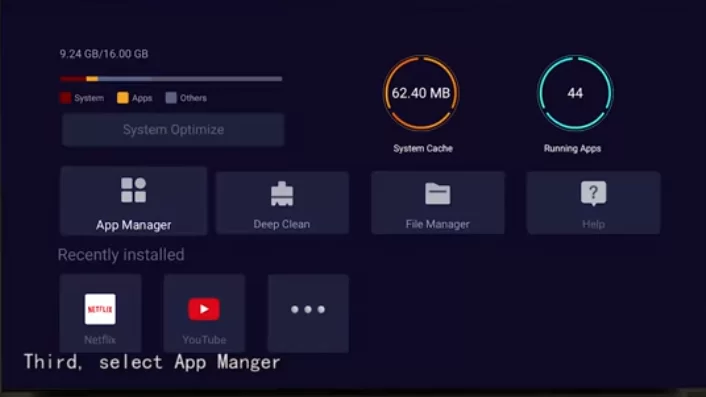
10. On the next screen, hit the Install from USB option.
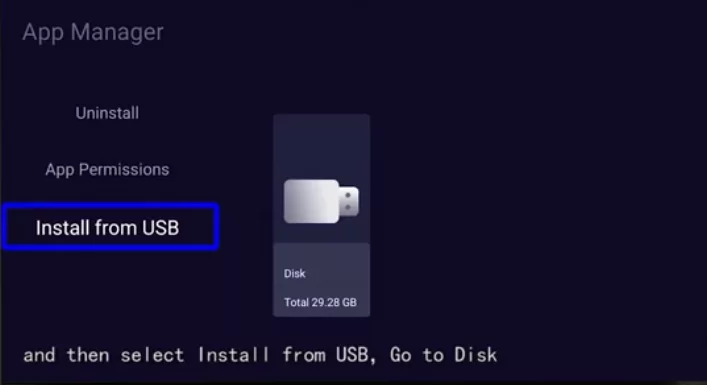
11. Choose the Smart IPTV’s APK File and install it.
12. Within a couple of minutes, the IPTV player app will be installed on your Android TV.
How to Get Smart IPTV on LG Smart TV
1. Turn on your LG Smart TV and press the Home button on your remote.
2. Next, select the LG Content Store from the home screen.
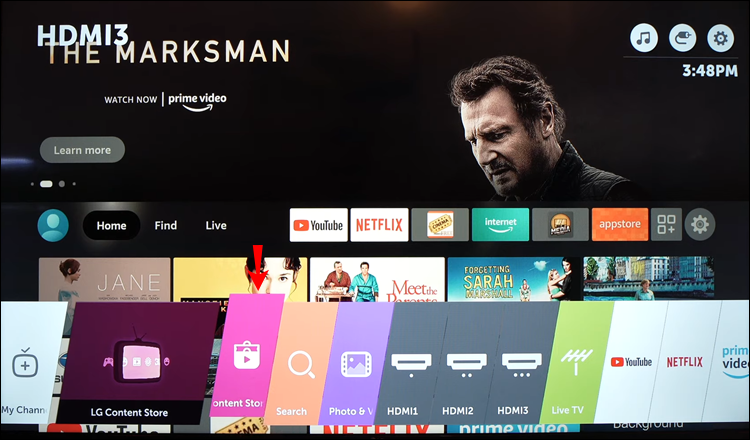
3. Now, hit the Search icon from the upper right corner.
4. Search for Smart IPTV and choose the same from the search results.
5. Now, hit the Install button to download the app on your LG Smart TV.
How to Download Smart IPTV on Windows & Mac
1. On your Windows or Mac PC, visit the official website of BlueStacks.
2. Download the BlueStacks installer file for Windows and Mac.
3. After downloading the BlueStacks installer file, open it and follow the on-screen prompts to install the app.
4. Once again, go to a web browser and download the Smart IPTV’s APK File from a reliable source.
5. You can now open BlueStacks on your Windows or Mac.
6. Sign in to your Google Account if required.
7. After that, hit the Install APK icon from the sidebar to your right.
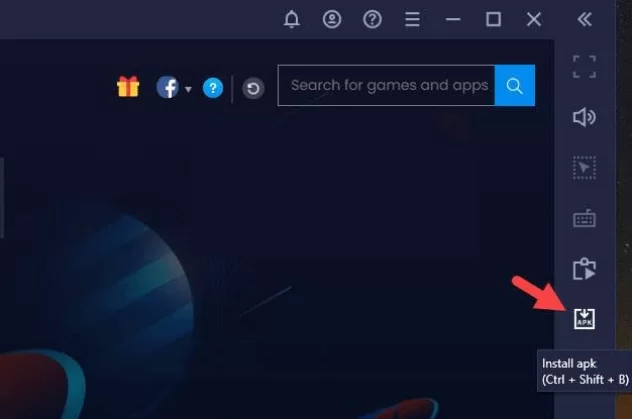
8. Choose the Smart IPTV’s APK File from your local storage and open it.
9. Next, the Smart IPTV app will be installed on the BlueStacks Android Emulator within minutes.
How to Add M3U Playlists Link / File on Smart IPTV Player
1. Launch the Smart IPTV app on any of your devices.
2. Then, note down the MAC address displayed on the screen.
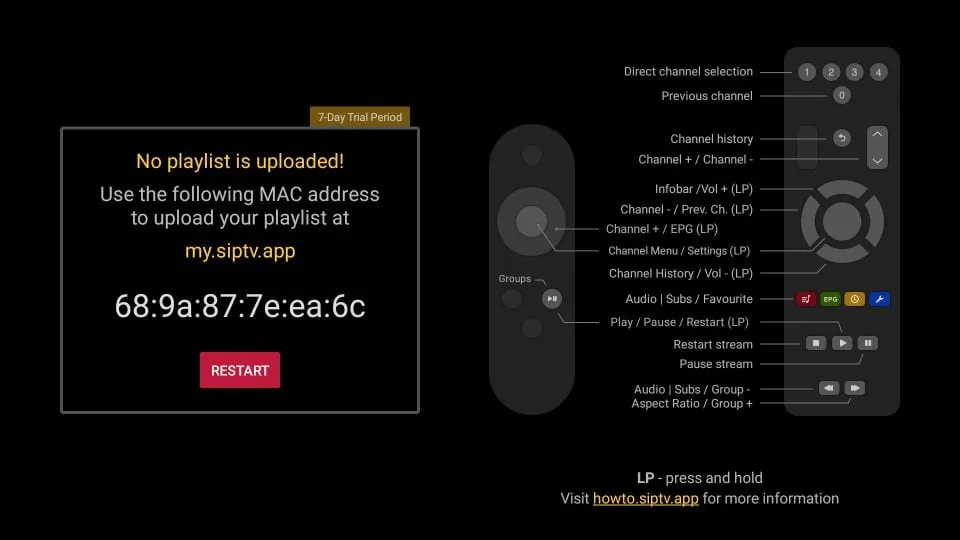
3. Next, visit Smart IPTV’s official website.
4. Hit the Activation tab from the home screen.
5. Enter the Activation Code on the required field.
6. Choose the Payment method as either PayPal or Debit Card or Credit Card.
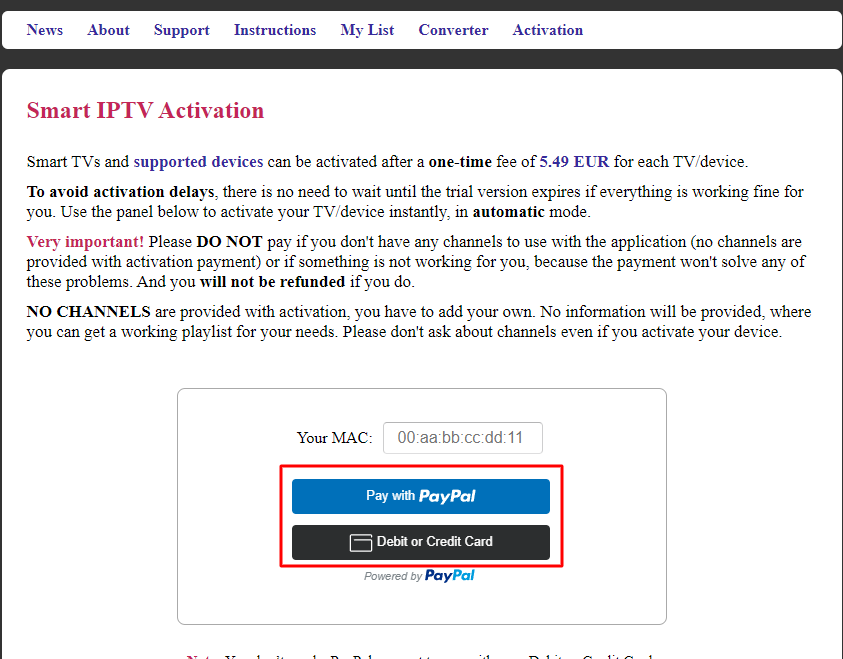
7. After you complete the payment process, the Smart IPTV app will be activated on your device.
8. Then, again, on the Smart IPTV’s official webpage, hit the My List tab.
9. Next, enter your device’s MAC address and add the M3U URL you received from your IPTV provider on the required field.
10. Then, hit the Send button.
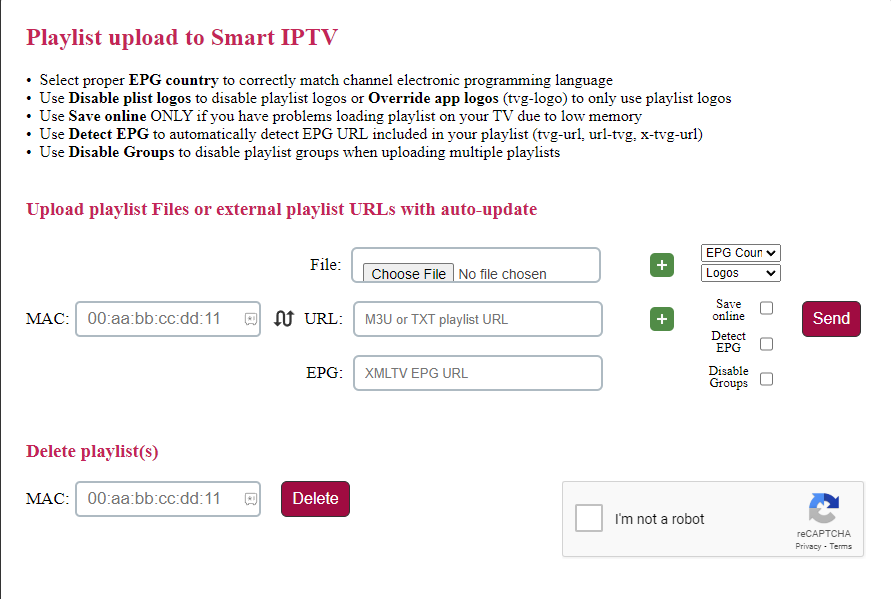
11. After the process, restart the Smart IPTV app and watch all of your favorite IPTV content.
Customer Support
Customer support is a bigger disadvantage with this IPTV player as it doesn’t offer you any. Being a premium IPTV player, this is a huge setback for Smart IPTV. Still, it is the best IPTV player app as it fastly loads the content and lets you stream the content smoothly.
Alternatives to Smart IPTV
The following are some of the best alternative IPTV players you can rely on to stream IPTV content.
Duplex IPTV

Duplex IPTV is an IPTV Player that supports only M3U links. This IPTV player is free to use, and it lets you add the EPG in XMLTV formats. You can sideload this IPTV player on your device. After installing the app, you need to add the M3U link of the IPTV Player on the Duplex IPTV activation website.
IPTV Smarters Pro

IPTV Smarters Pro is a free IPTV player that is completely free to download and use. This IPTV player supports both M3U URLs and Xtream Codes. You can sideload this IPTV Player on Firestick and Android devices. For iOS and Smart TVs, you can download the IPTV Smarters Pro app from the App Store.
TiviMate IPTV Player

TiviMate IPTV Player is a free IPTV Player that lets you add the M3U link and Xtream codes of IPTV Providers. This IPTV Player lets you add multiple playlists and supports adding the EPG. It has the option to add the channels to the Favorites list. You can download this app from the Play Store on Android devices.









Leave a Review