The OttPlayer app is one of the best IPTV Players with adequate streaming features. You can get this IPTV Player from the Play Store. Therefore, you can install this IPTV Player on Android, Firestick, PC, and Smart TV. With features like EPG support, you can get all the info about the channels while adding M3U playlist links. So, the OttPlayer is the best choice for you in case you have subscribed to an IPTV provider with no player support.
Why Choose OttPlayer?
- OttPlayer is a free IPTV Player with no ads while streaming.
- It supports M3U and M3U8 file formats for streaming.
- You can easily manage multiple playlists on this IPTV Player.
- This IPTV Player has a simple and easy-to-use interface.
Subscription
OttPlayer is a free platform, and it doesn’t require a subscription. However, you need to create an account on OttPlayer to add the playlist files.
How to Create an Account on OttPlayer
1. From a web browser on your smartphone or PC, visit the official website of OttPlayer.
2. Hit the Account tab from the home screen.
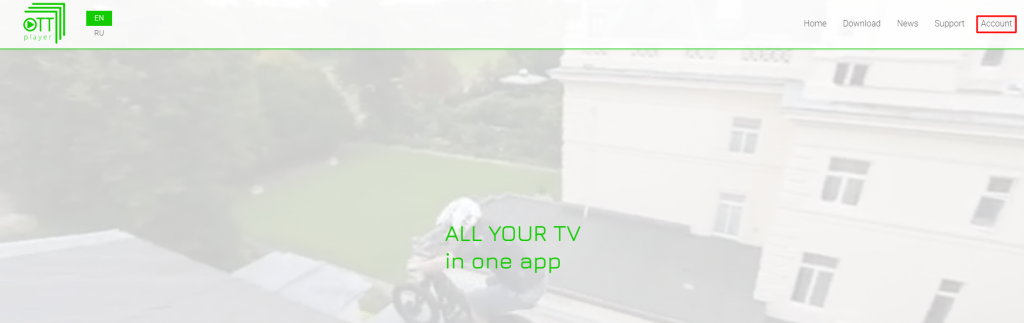
3. Then, click on the Registration icon.
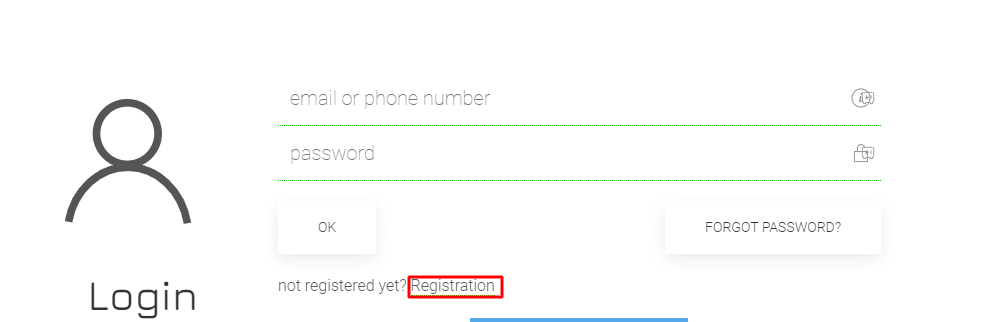
4. Fill in the required details and hit the OK button.
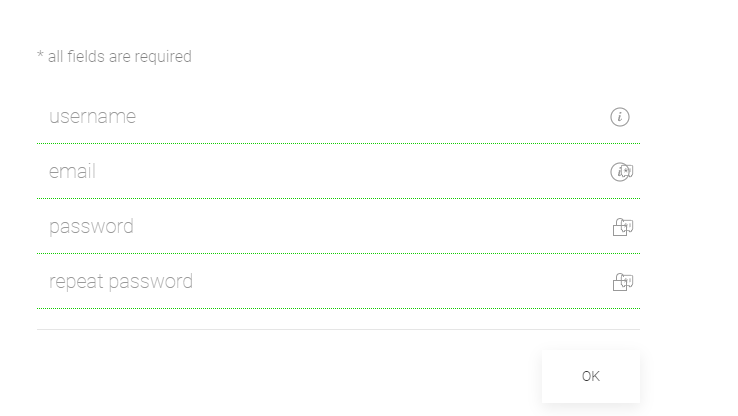
5. After that, an Email will be sent to your registered Email ID for verification purposes.
6. Click on the verification link you received through your Email to complete the registration process.
Why Connect to a VPN to Stream on OttPlayer
VPN is an advanced tool that helps us to protect ourselves from online threats. It does the same by encrypting our internet connection on our streaming device. This technology will be useful while we stream IPTV content. Since our personal data becomes vulnerable while we stream online content like IPTV, it will be better to connect our streaming device to one of the best VPNs like NordVPN or ExpressVPN.
How to Install OttPlayer on Android
1. Open the Google Play Store on your Android device.
2. Tap the Search Bar. Then, enter and search for OttPlayer.
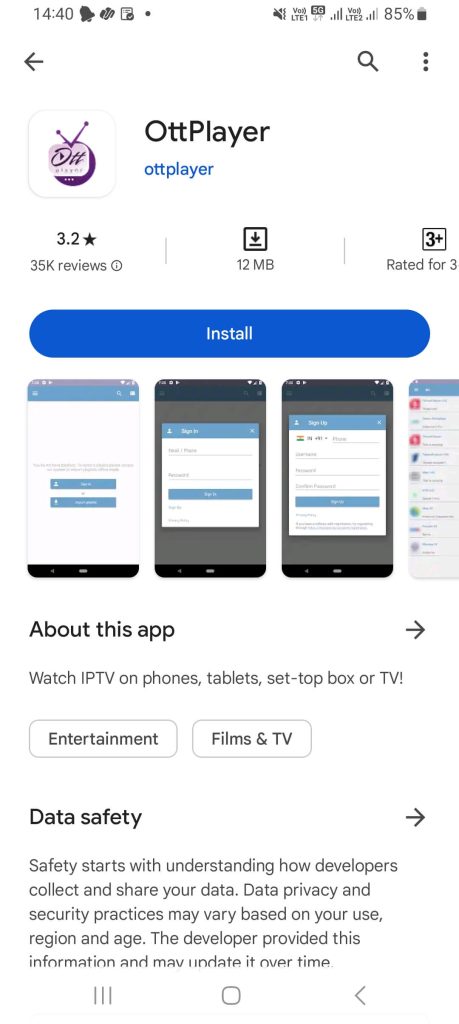
3. From the search results, pick the OttPlayer app.
4. Select the Install button.
5. Within minutes, the app will be installed on your Android device.
How to Install OttPlayer on Firestick
1. Set up your Firestick and connect to an internet connection.
2. Next, go to the home screen and choose the Find tab.
3. Then, choose the Search tile.
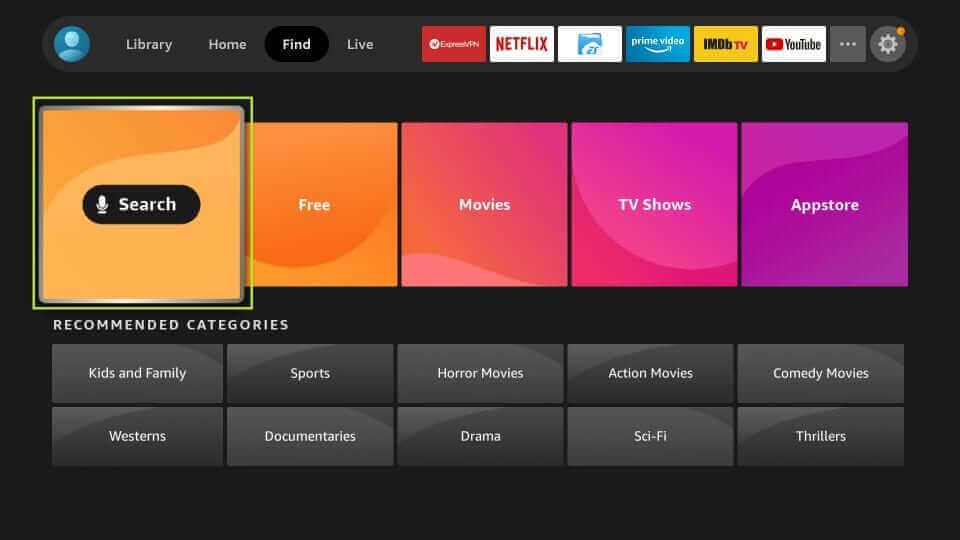
4. Use the virtual keyboard and search for the Downloader app.
5. Choose the Downloader app from the search result.
6. On the next screen, select the Get or Download button to install the app.
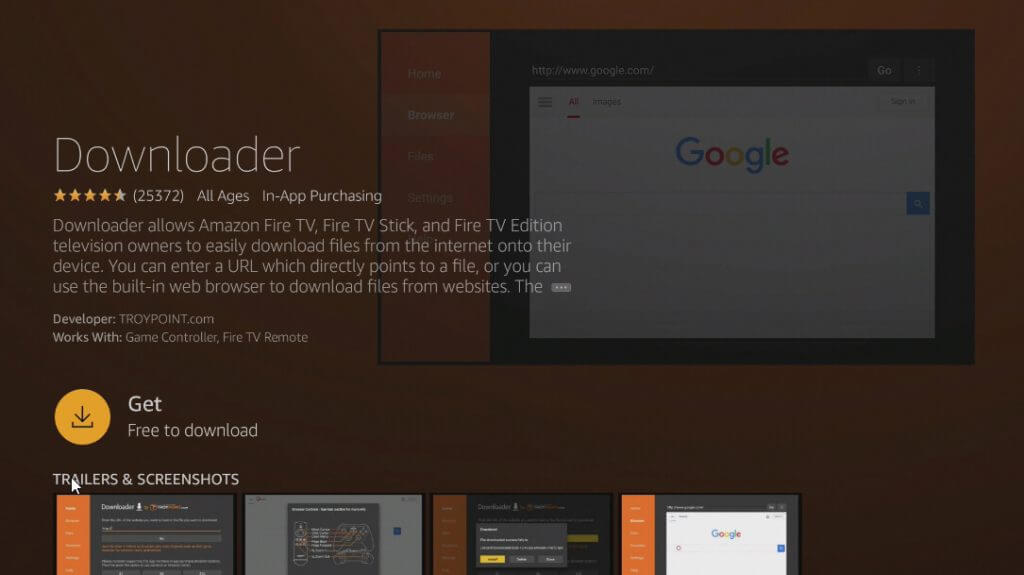
7. After that, go to Settings > My Fire TV > Developer options > Install Unknown Apps.
8. Choose the Downloader app and turn it on.
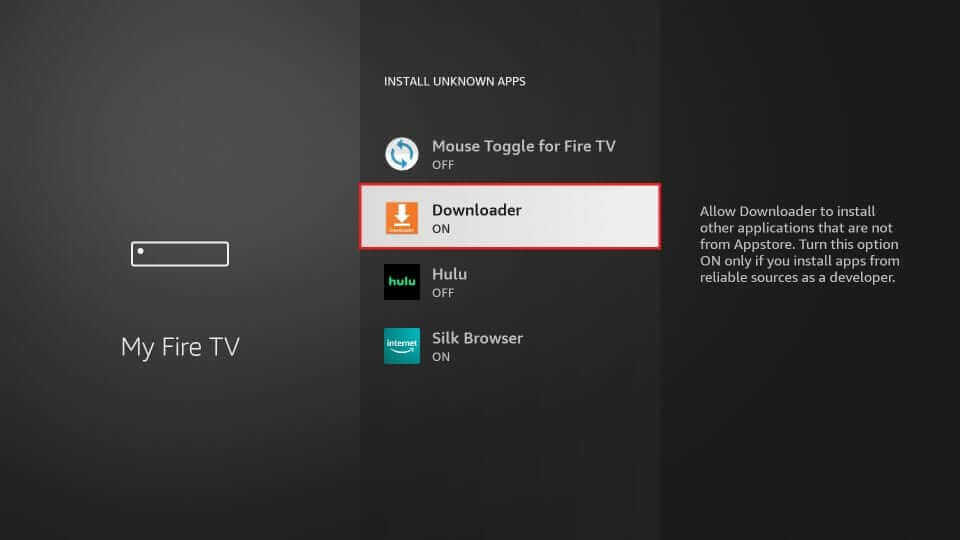
9. Now, launch the Downloader app and select the Home tab from the left pane.
10. Input the URL of the Apk File of the OttPlayer (https://bit.ly/2KfgvVV) in the URL field.
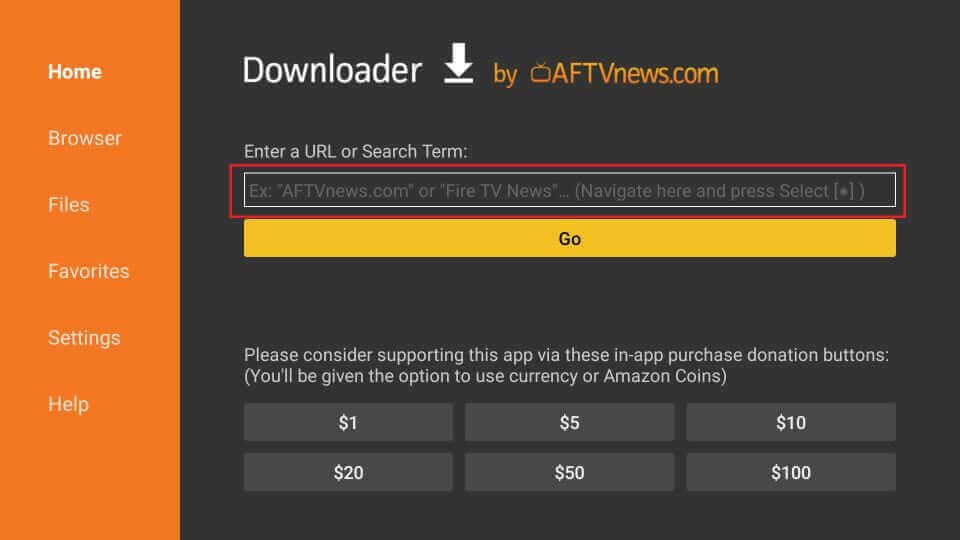
11. Then, hit the Go button to download the APK File.
12. Once the APK File is downloaded, select the Install button.
13. After the process, within minutes, the OttPlayer will be installed on your Firestick.
How to Install OttPlayer on Samsung Smart TV
1. Turn on your Samsung Smart TV and connect to an internet connection.
2. Next, on your remote, press the Home button.

3. Now, select the Apps tab.
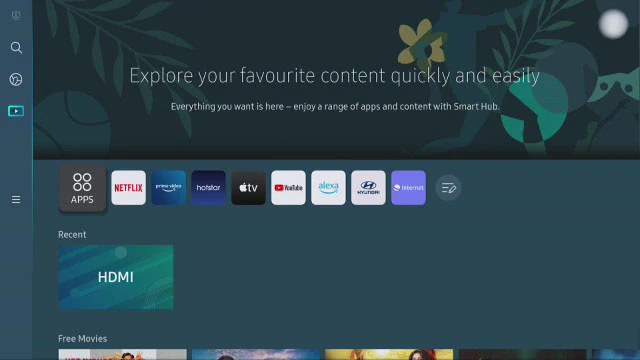
4. Hit the Search icon from the upper right corner.
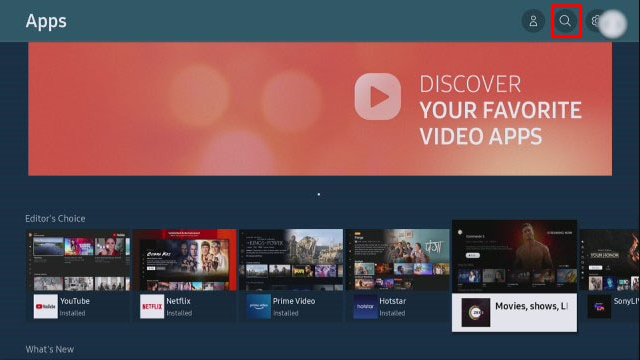
5. Search for OttPlayer and choose the same app from the search results.
6. Next, select the Install button to install the app on your Samsung Smart TV.
How to Install OttPlayer on Android Smart TV
1. Turn on your Smart TV and connect to an internet connection.
2. Go to the home screen and select the Apps tab.
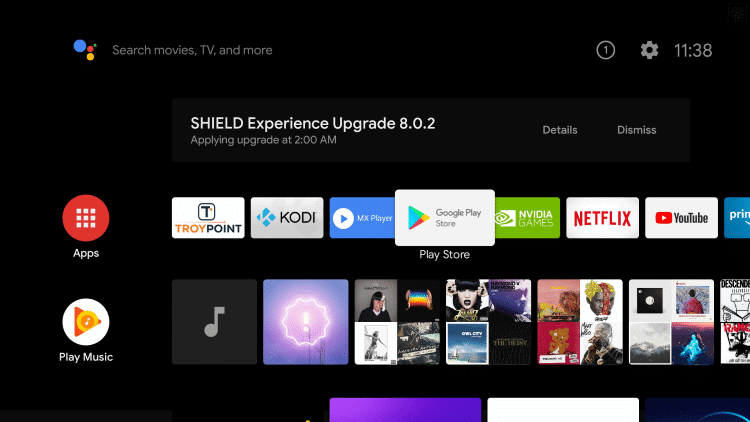
3. Then, choose the Google Play Store and launch it.
4. Hit the Search icon from the upper right corner.
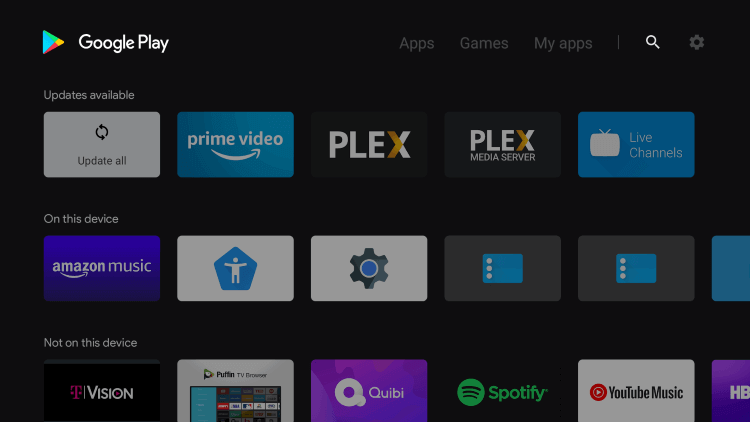
5. Input on the Search Bar as OttPlayer and search for it.
6. Select the OttPlayer app from the search result.
7. Select the Install button to install the app on your Android Smart TV.
How to Install OttPlayer on Windows PC
1. Turn on your Windows PC and open the Microsoft Store.
2. Search for the OttPlayer using the Search Bar.
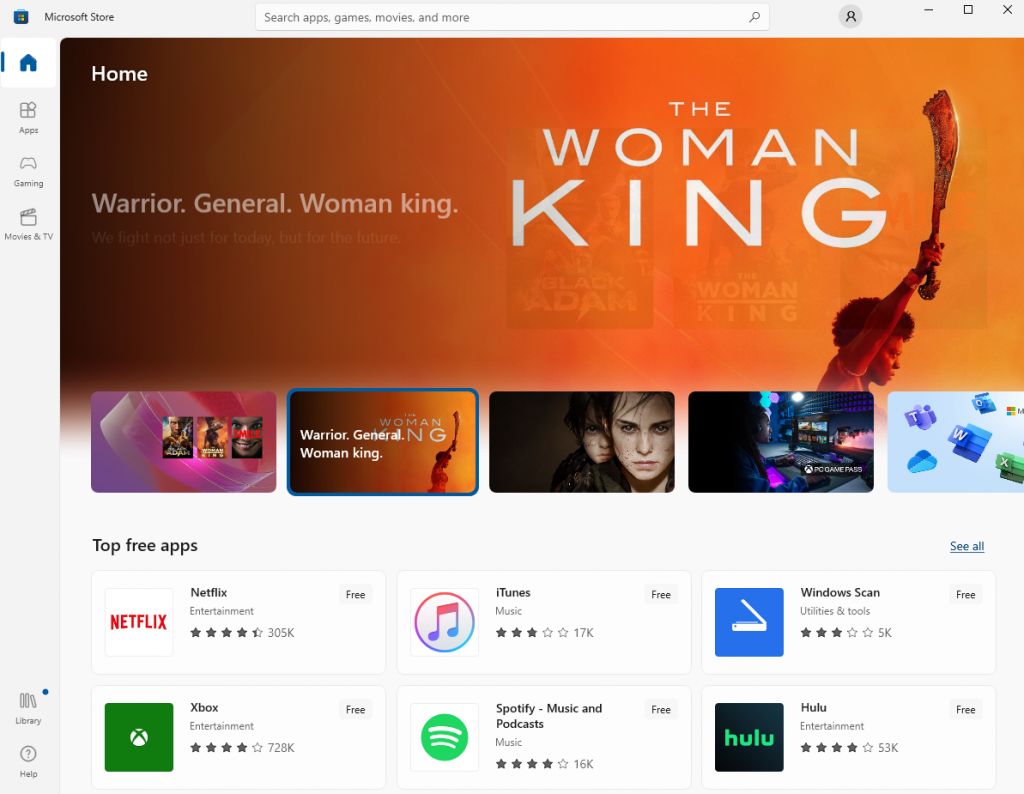
3. From the search results, select the OttPlayer app.
4. On the next screen, click the Get button to install the app.
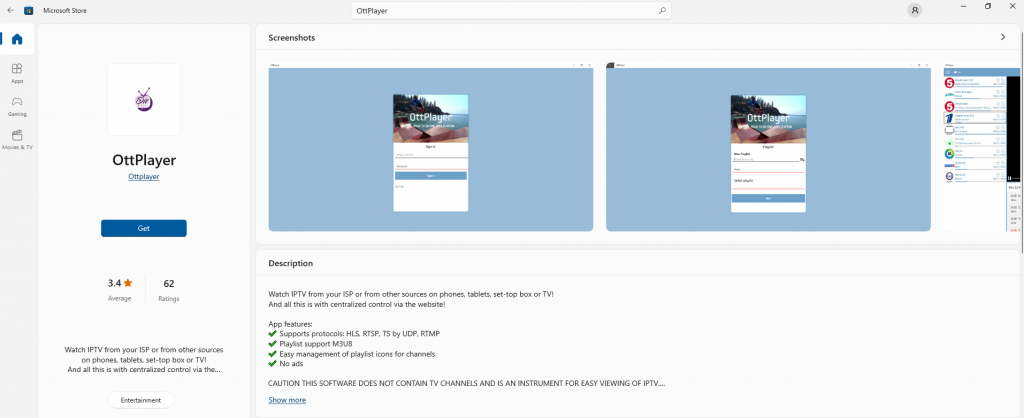
5. Once the installation is complete, select the Open button to launch the app.
How to Get OttPlayer on Mac PC
You can use the BlueStacks Android Emulator to install the OttPlayer app on your Windows and Mac PC.
1. Go to the BlueStacks official Website and get the BlueStacks installer file.
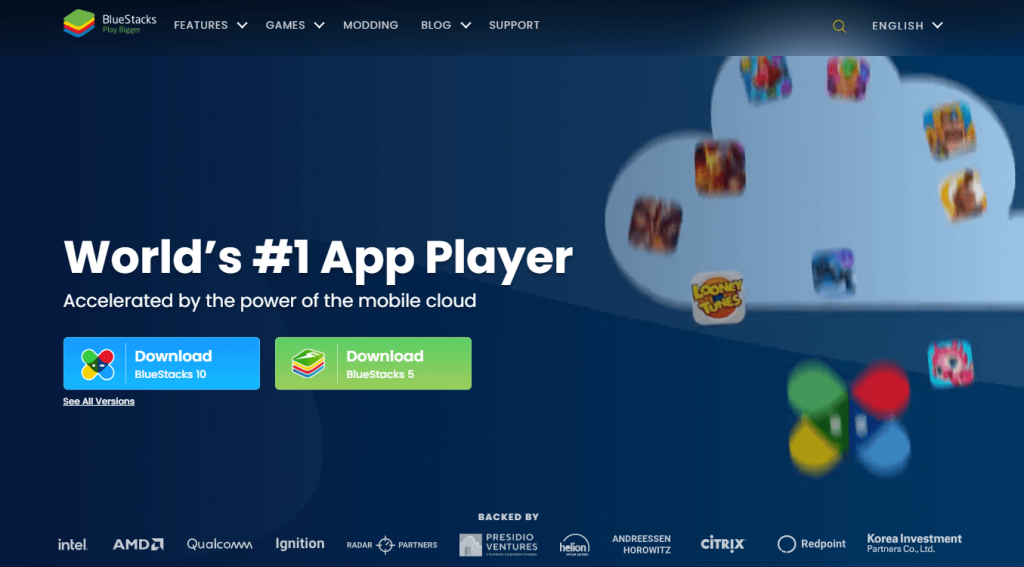
2. Install the BlueStacks and launch the Emulator on your PC.
3. Sign in to your Google account and launch the Play Store.
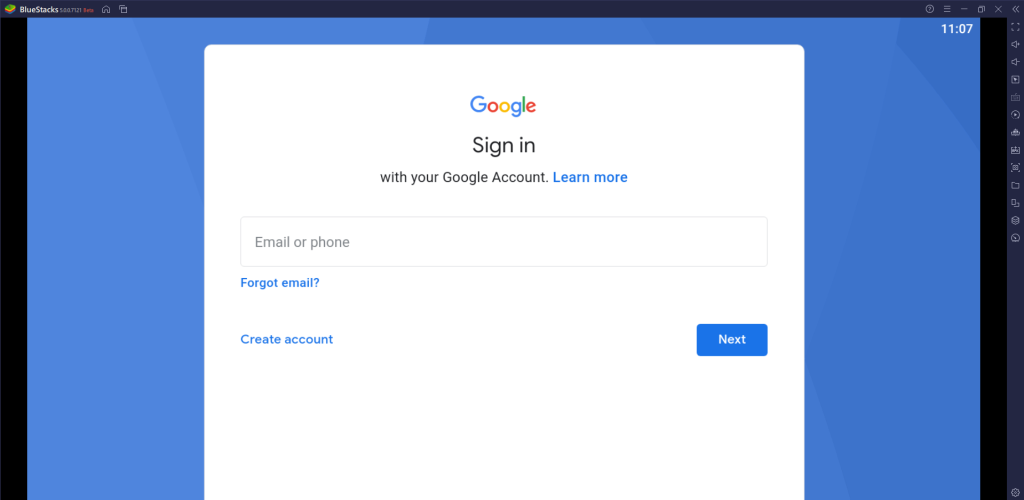
4. Search for the OttPlayer app and install the app on your PC.
5. Select Open to launch the OttPlayer app on your Windows or Mac PC.
How to Use OttPlayer
1. Once you install the OttPlayer app, launch it.
2. Sign in to the account you created earlier.
3. Then, open any web browser on your smartphone or PC and visit the official website of OttPlayer.
4. Click the Account tab from the upper right corner.
5. Enter your account credentials and click the OK button to Sign in to your account.
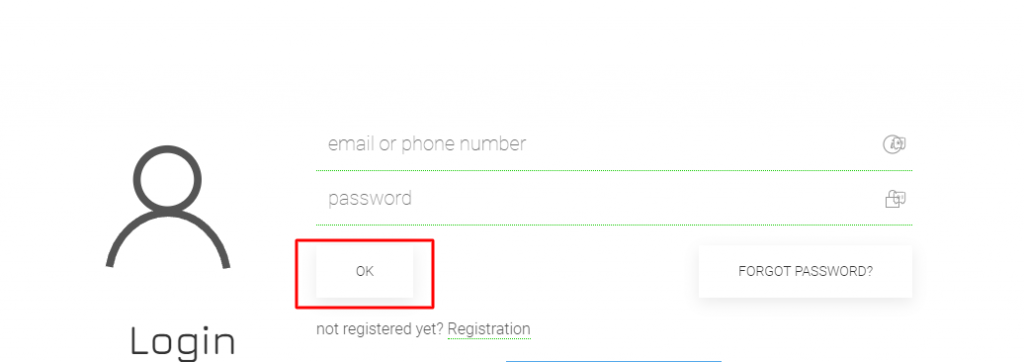
5. Next, hit the Profile icon from the upper right corner.
6. Choose the Playlists option.
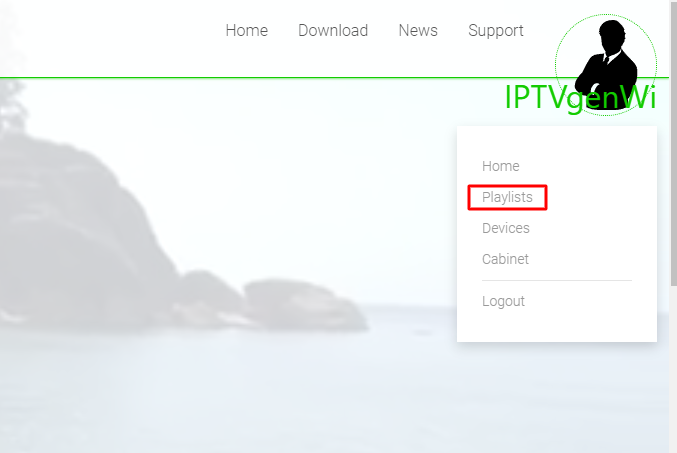
7. In the current screen, upload the playlist file from your local storage.
8. Then, click the OK button.
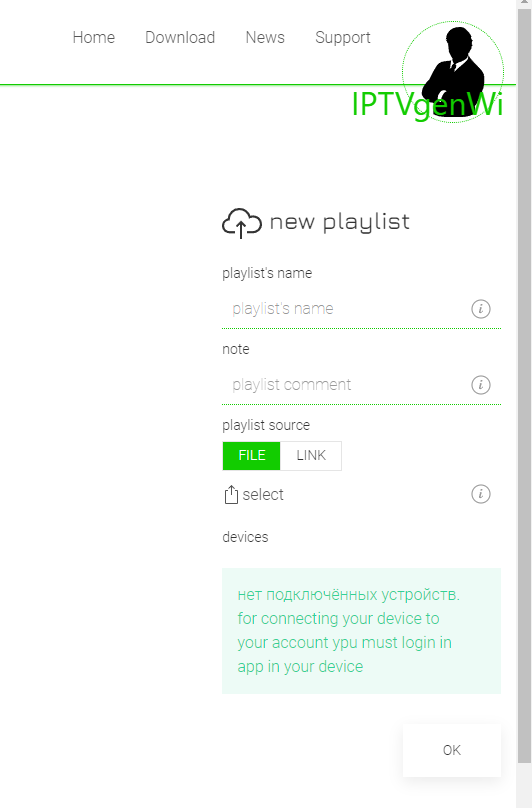
9. After that, restart the OttPlayer app on your device.
10. You can now start to enjoy streaming your favorite IPTV content.
Customer Support
Even you can get customer support from this free IPTV player. You can send a message to the customer support of OttPlayer through their official website. After that, your query will be responded to in 24 hours.
Alternatives to OttPlayer
With the alternatives mentioned below, you can get the best IPTV streaming experience with some additional features.
IPTV Smarters Pro

With the IPTV Smarters Pro, you can watch IPTV content by adding the M3U Playlist URL and Xtream Codes API. It is compatible with Android, Firestick, PC, LG Smart TV, and Samsung Smart TV. Additionally, you will get free premium features like Parental Controls, external player support, etc.
TiviMate IPTV Player

You must try TiviMate IPTV Player as it offers exclusive features like multi-playlist support, catchup features, search feature, and more. Moreover, it supports M3U playlists and Xtream Codes API. You can add your favorite TV channels to your Favorites for quick access.
OTT Navigator IPTV

OTT Navigator IPTV is one of the best IPTV Players and also the best alternative for the OttPlayer app. It offers features like PiP mode, filter feature, and more. Also, you can add live TV channels to your favorite section to access them easily. It also has Multiple Playlist support and EPG support.











Leave a Review