IPTVX is a fully featured IPTV player specially designed to use on Apple devices. You can also install the app on other streaming devices. The application is completely free to download. You can also purchase the premium subscription to unlock more features. By logging in with your IPTV player credentials, you can stream your favorites from the IPTVX app on your device. Since it is specially designed for Apple devices, you can use the AirPlay feature to stream the content on the big screen.
Why Choose IPTVX?
- IPTV allows you to stream content via M3U, M3U8, and Xtream Codes.
- You can resume playing your last watched content with the Continue watching section.
- IPTVX comes up with built-in AirPlay support that allows you to share the content from your Apple device to the AirPlay-compatible device.
- It allows you to get the subtitles and external subtitles of the videos that you are streaming.
- You can also enable parental control to remove the suggestion of unwanted content.
- The application runs on a smooth and clear user interface.
- It allows you to mark your favorite channel to open it with a single tap.
Subscription
IPTVX comes up with two different subscription plans. You can subscribe to any plan to enjoy the premium features.
Personal:
| Period | Subscription |
|---|---|
| 12 | $19.99 |
| 6 | $11.49 |
| 3 | $6.49 |
| 1 | $2.49 |
Family:
| Period | Subscription |
|---|---|
| 12 | $38.99 |
How to Subscribe to IPTVX
(1) Download the IPTVX app from the App Store on your device.
(2) Once downloaded, launch the IPTVX app.
(3) Swipe toward the right from the left corner of the app.
(4) Hit Purchase from the left pane.
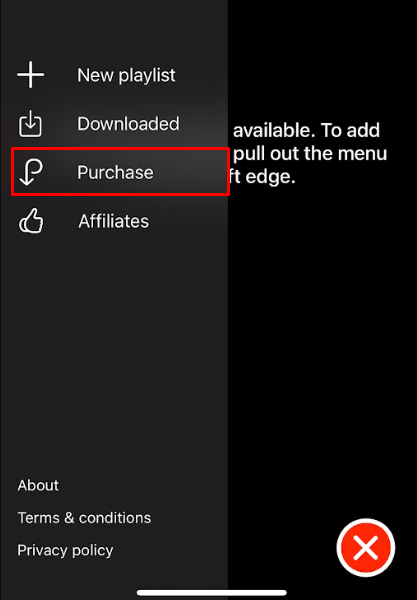
(5) Select and choose your desired subscription on the next page.
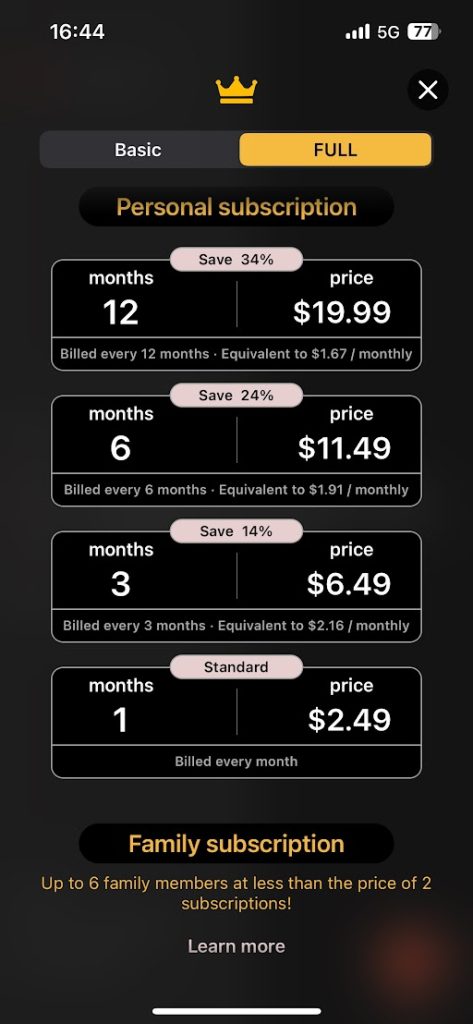
(6) Finally, complete the payment to subscribe to the IPTVX premium.
Why Need VPN to Stream IPTV?
Most IPTV services are illegal to use in many countries. Streaming the content directly on your device may lead you to face legal issues. To get rid of this, you can use the VPN on your device to stream the content anonymously. VPN helps you to hide your IP address and protect your personal data from hackers and trackers. We suggest you use a premium VPN service like ExpressVPN and Nord VPN to stream the IPTV content.
How to Install IPTVX on Android Devices
Since the IPTX app is officially unavailable on the Google Play Store, you can sideload the app from the browser to install it on your device.
(1) Launch the Settings application on your Android devices.
(2) Navigate to the Unknown Sources option and toggle the button.
(3) Tap OK from the on-screen prompt to enable the feature on your device.
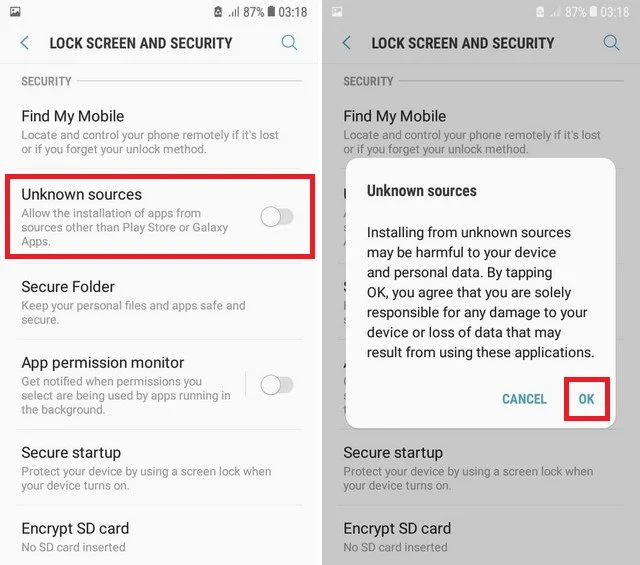
(4) Now, launch your favorite browser on your device and download the IPTVX Apk file [bit.ly/3nqS676].
(5) After downloading, install the IPTVX application on your Android device.
(6) Now, launch the IPTV app and log in with your IPTV player credentials.
(7) Finally, start streaming your desired content from the IPTVX app on your device.
How to Install IPTVX on iOS Devices
(1) Open the App Store on your device and search for the IPTVX app.
(2) Select the application from the search result and hit the Get button to install the app on your iOS device from App Store.
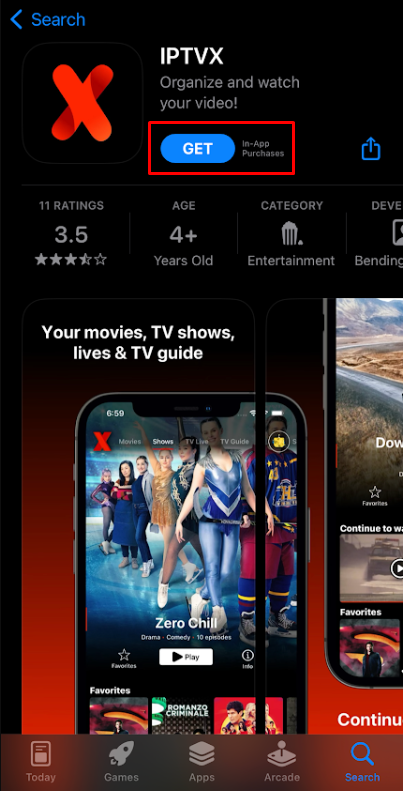
(3) Once the app has been installed, launch the IPTVX app on your iOS device.
(4) Select the Login button and log in with your IPTV credentials.
(5) Choose your favorite content and start watching the IPTV content on the IPTVX app.
How to Install IPTVX on Firestick
(1) Turn on your Fire TV or Firestick-connected TV and connect it to the internet connection.
(2) Navigate to the home screen and click the Search icon.
(3) Now, highlight the search bar and type Downloader using the virtual keyboard.
(4) Select the official app and click and Get or Download button to install the app on your Firestick.
(5) Once the app has been installed, navigate to the Settings of the Firestick.
(6) Choose the My Fire TV tile and select the Developer Options.
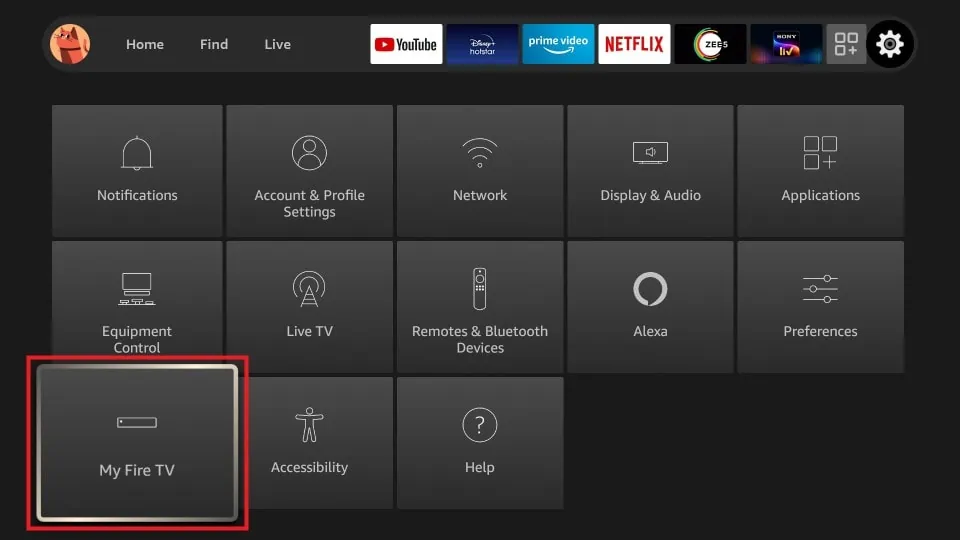
(7) Click Install Unknown Apps on the next page.
(8) Locate and select the Downloader app and toggle the button near Downloader to enable permission.
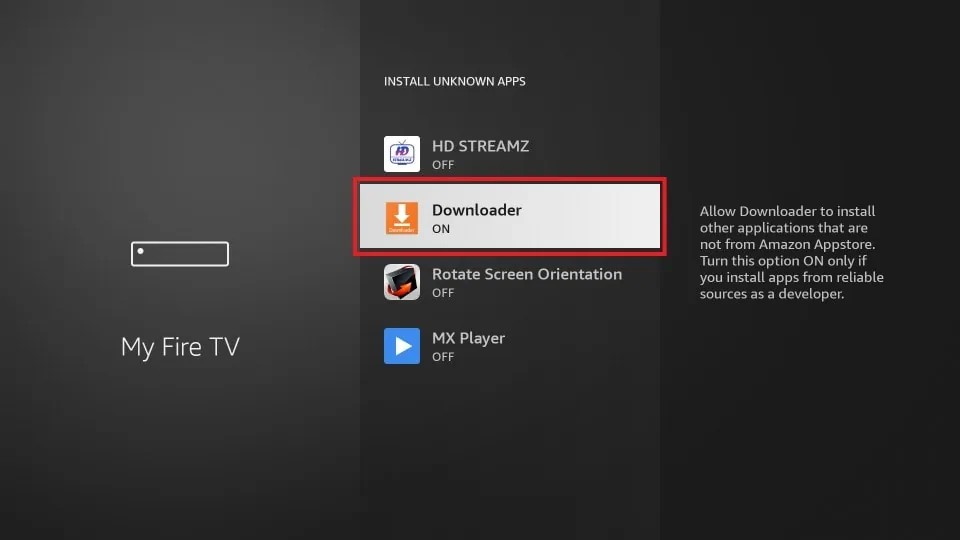
(9) Now, launch the Downloader app and select the Home tab from the left pane.
(10) Enter the APK link of IPTVX and hit the Go button.
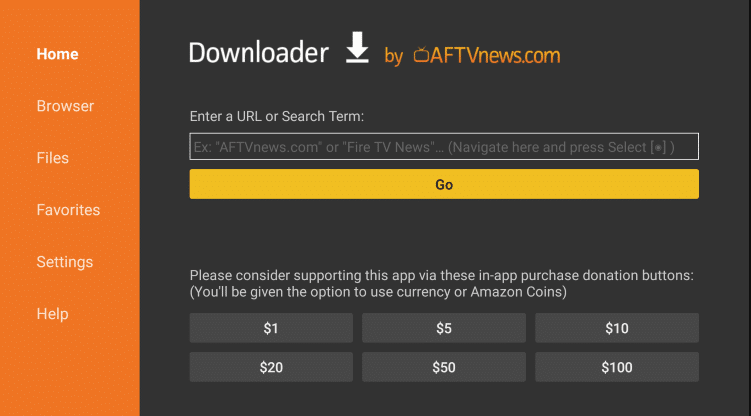
(11) Select the IPTVX APK and click the Download button.
(12) After downloading, open the APK file and install the IPTV Player app on your device.
(13) Now, launch the app and sign in with your IPTV Provider credentials.
(14) Finally, start streaming your desired IPTV content on your Firestick.
How to Install and Stream IPTVX on Windows and Mac PC
(1) Launch your favorite browser on the Windows or Mac PC.
(2) Download the IPTVX APK file on your PC.
(3) After downloading, visit the official website of BlueStacks and click See All Versions.
(4) Select your PC version and click the Download button.
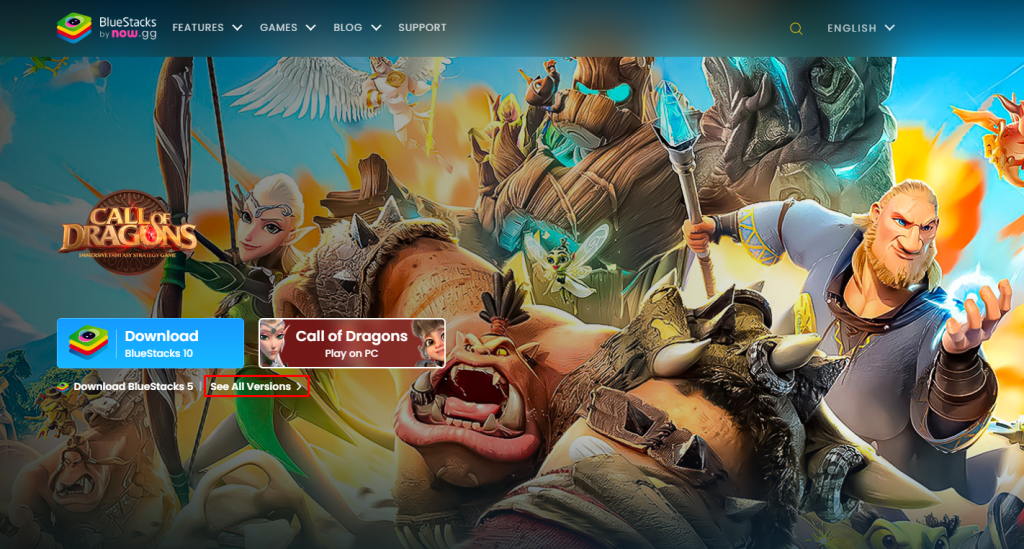
(4) Now, install the BlueStacks emulator on your PC and launch the app.
(5) Ensure to log in with your Google account and click the Install APK icon from the right pane on the home screen.
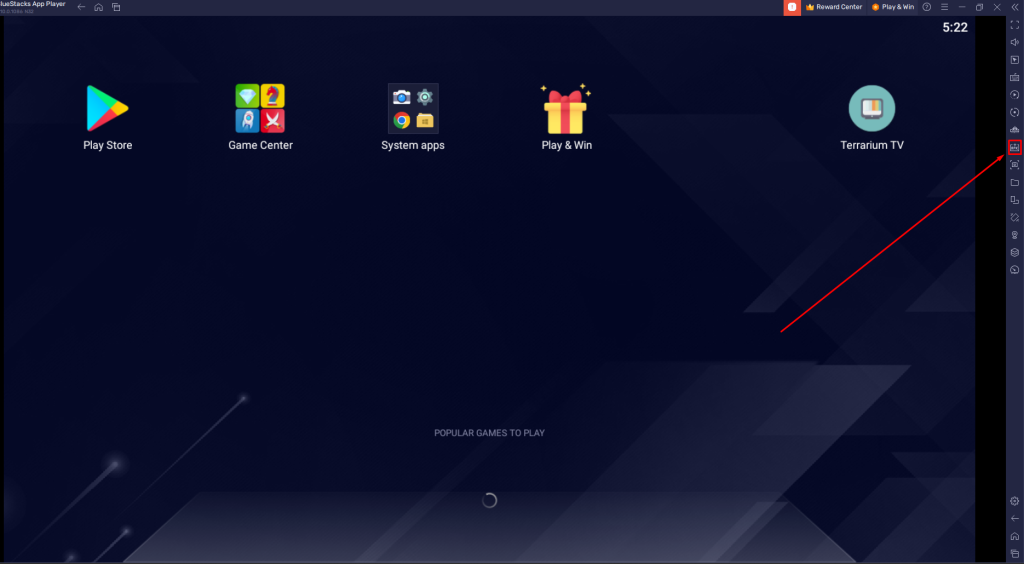
(6) Select the IPTVX APK file and click Open.
(7) Within a few minutes, the IPTVX app will be installed on the BlueStacks emulator.
(8) Now, launch the app and log in with your IPTV credentials.
(9) Finally, start streaming your favorite IPTV content.
How to Install IPTVX on Smart TV
(1) Launch the browser on your PC and download the IPTVX APK.
(2) Connect a USB drive to your PC and transfer the APK from your PC to the USB stick.
(3) Now, connect the USB drive to your TV and turn on your TV.
(4) Go to the Settings of your TV and select Device Preferences.
(5) Scroll down to the last and choose Security & restrictions.
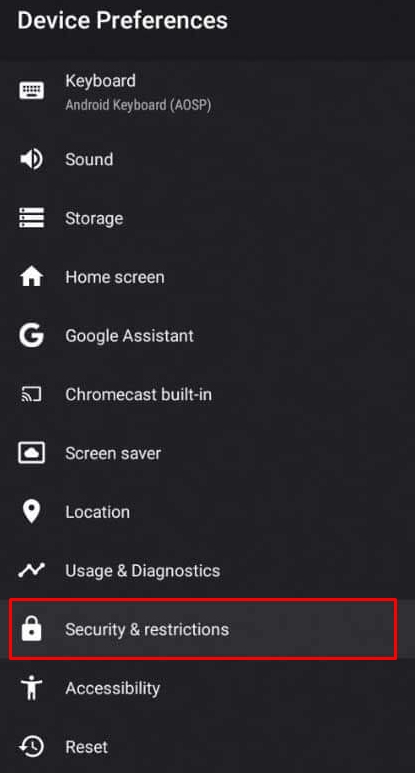
(6) Click Unknown Sources on the next page and toggle the button to enable it.
(7) Go back to the home page and click the Settings icon.
(8) Click TV Guard under Apps and select App Manager.
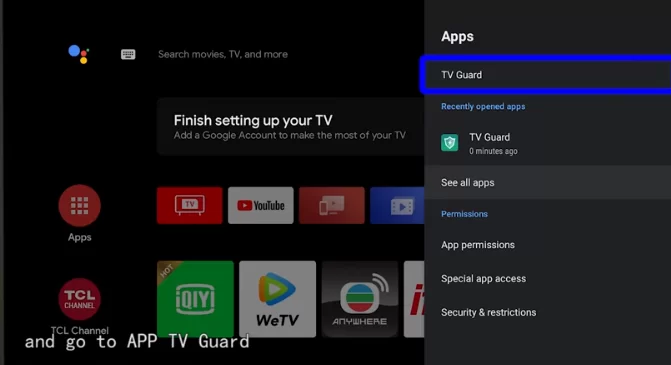
(9) Select the Install from USB option. Now, you will be directed to the USB section on your TV.
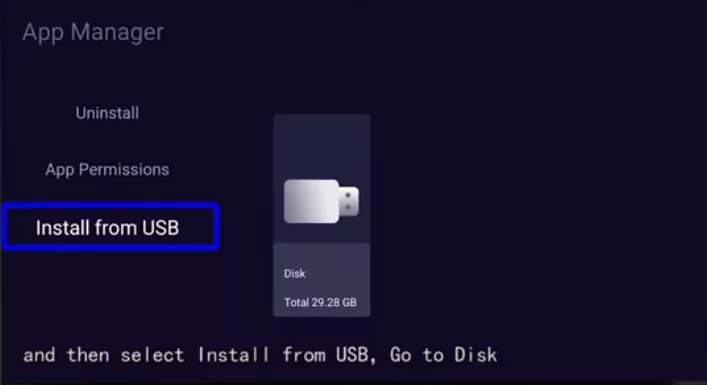
(10) Choose the IPTVX APK file and click the Install button to install the app on Smart TV.
(11) Finally, log in with your IPTV provider credentials and start watching the IPTV content.
Customer Support
Although IPTVX is an official app, it does not provide live chat and email support options. But you can contact IPTVX from the official Twitter page and Discord channel. If the IPTVX app is not working on your device or you are facing any issues, you can shoot your queries on the official Twitter and Discord pages to get an instant solution.
Alternatives to IPTVX Player
If the IPTVX player fails to satisfy your needs, you can choose the alternatives mentioned below to watch your favorite IPTV content.
Lenox Media Player
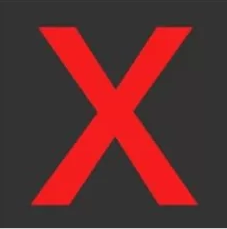
Lenox Media Player is one of the smartest IPTV players that allows you to stream live channels, movies, TV shows, and much more. This IPTV player is compatible with most of the devices like Android, iOS, Firestick, smart TV, and more. Lenox IPTV allows you to stream the content with M3U URL in 4K HD video streaming quality.
IPTV Smarters Player

IPTV Smarters Player is one of the best IPTV players that allows you to load content with the M3U URL and Xtream Codes API. It allows you to cast the content from your smartphone to the TV with the built-in Chromecast feature. The application has a special feature to clear the cache data automatically.
Smart IPTV

You can download the Smart IPTV on your device to stream the IPTV content in HD streaming quality. The application runs on a smooth and smart user interface. With the built-in Electronic Program Guide, you can watch all your favorite shows. The application is compatible with LG TV, Samsung TV, Android TV, and much more.
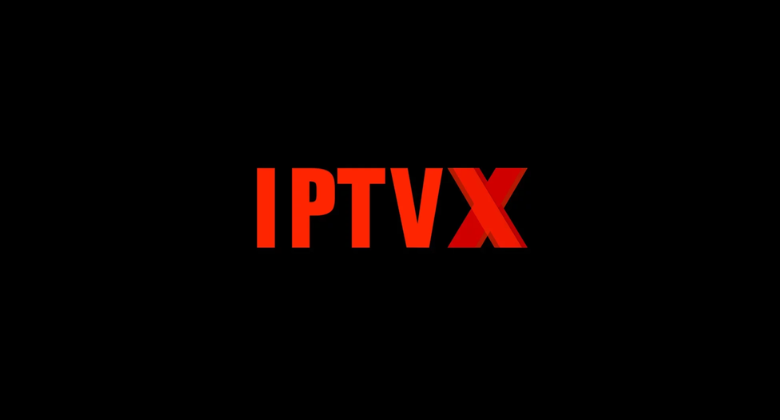








Leave a Review