| Website Link | https://ss-iptv.com/ |
| Download Link | urlsrt.io/JlMwH |
| Supported Playlist Format | XSPF, ASX, PLS, M3U |
| Paid/Free | Free |
| EPG Support | Yes |
| Parental Control | Yes |
| Available Platforms | Firestick, Windows, Mac, LG TV, Samsung TV, Android TV & mobile |
| Multiple Playlist Support | Yes |
SS IPTV is a multi-purpose IPTV player for watching popular IPTV channels through M3U file, XSPF, ASX, and PLS for free. Since the player is integrated with hundreds of IPTV services, users can easily access the partnered operators’ content. The player app is also suitable for playing videos on local networks. Owing to its intuitive and flexible user interface, users can seamlessly navigate the platform and upload their playlists.
Why Choose SS IPTV Player?
- Supports multi-playlist formats.
- The Parental Controls feature will disable the explicit content offered by your IPTV service provider.
- Automatic EPG guide update helps you trace your favorite live TV programming.
- Supports streaming of all video qualities.
- Allows adding your desired channels to the favorites list.
Subscription
As mentioned earlier, SS IPTV is a completely free player. You don’t have to pay anything to access it on any supported devices.
Why is VPN Necessary to Stream IPTV With SS IPTV Player?
IPTV Players are simple media players that let you watch the content offered by the providers. They don't offer or host any built-in content. So, they are legal to use as long as the provider offers licensed content. Whether the media content is legal or not, it is advisable to use a VPN to secure your privacy. VPN will help you hide your original IP from the ISPs and trackers. Since you can find a lot of VPNs online, we recommend you sign up for NordVPN since the service offers various security features.
Currently, NordVPN offers a 67% discount + 3 months free as a New Year's deal for all subscribers.

How to Install SS IPTV on Android Mobile
1. Open your Android smartphone’s Settings.
2. Go to the Security and restrictions section and turn on the Unknown sources option.
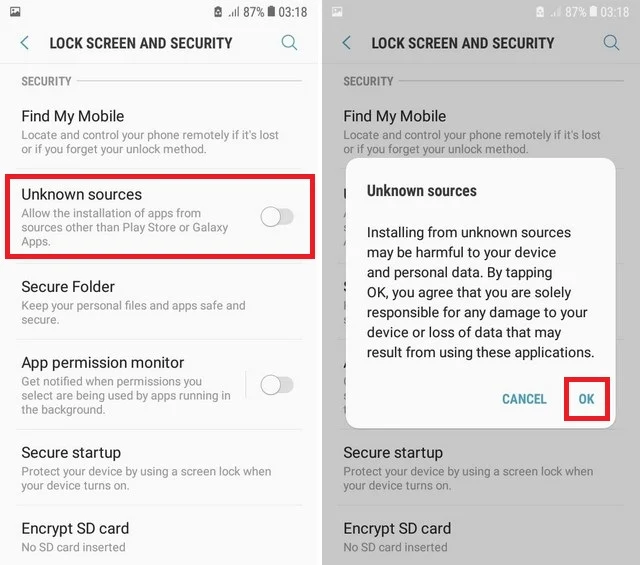
3. Then, go to any web browser on your Android device and download the APK File of SS IPTV [urlsrt.io/JlMwH].
4. Once you download the APK File, open it.
5. Next, hit the Install button from the pop-up to install the player app on an Android device.
6. The installation will be completed within minutes.
How to Get SS IPTV on Firestick
1. Turn on your Firestick and go to the home screen.
2. Next, hit the Find icon and choose the Search bar.
3. Use the virtual keyboard to enter and search for the Downloader app.
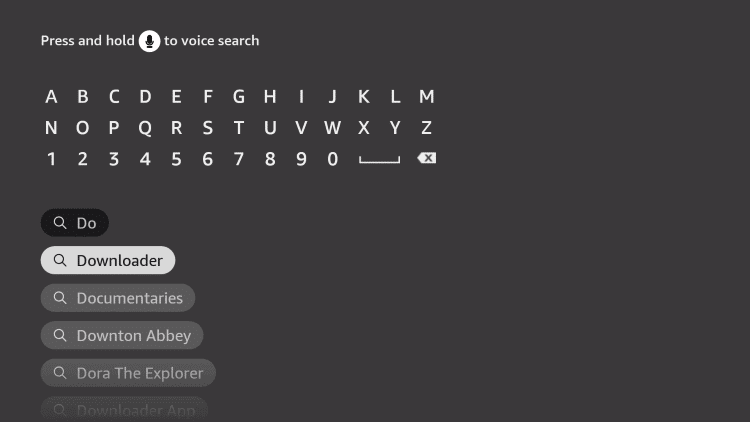
4. Pick the Downloader app from the suggested list.
5. Now, hit the Download button to install the Downloader app on Firestick.
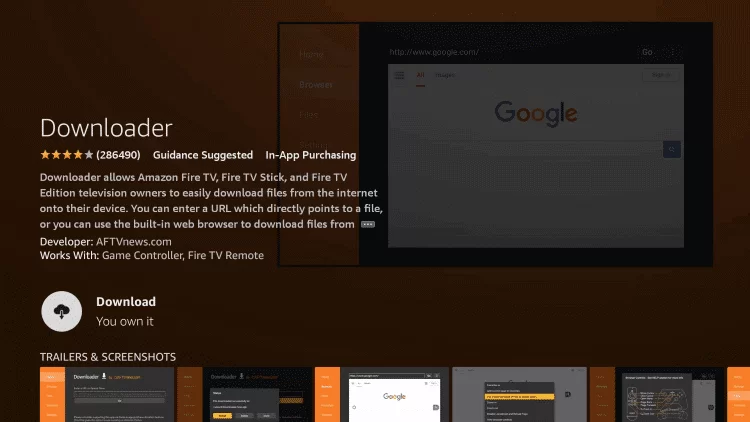
6. After you install the Downloader app, go to Settings → My Fire TV → Developer options → Install unknown apps.
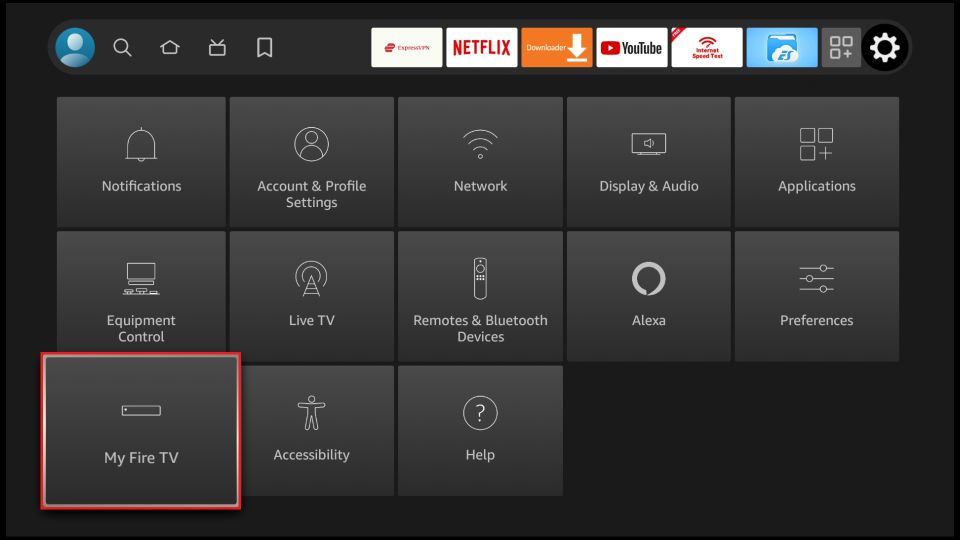
7. From the Install unknown apps section, choose the Downloader app and turn it on.
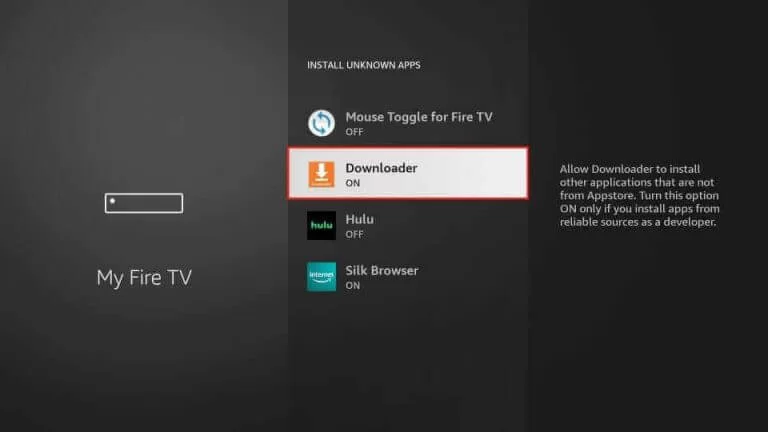
8. Now, launch the Downloader app on your device.
9. Hit the Home button from the left pane and input the URL of the SS IPTV’s APK File in the URL field.
10. Then, hit the Go button and download the SS IPTV’s APK File.
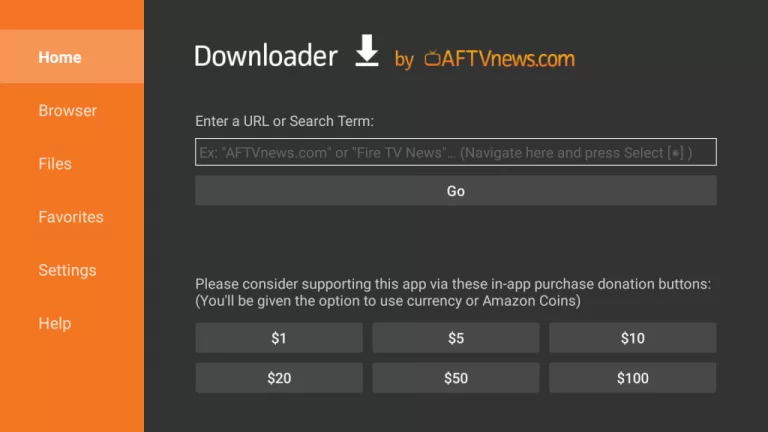
11. Once you download the APK File, hit the Install button.
12. After the process, the player app will be installed on your Firestick within minutes.
How to Install SS IPTV on Smart TV
1. Turn on your Android Smart TV and connect to an internet connection.
2. Next, go to the Play Store and install the Sideload Buddy for TV app.
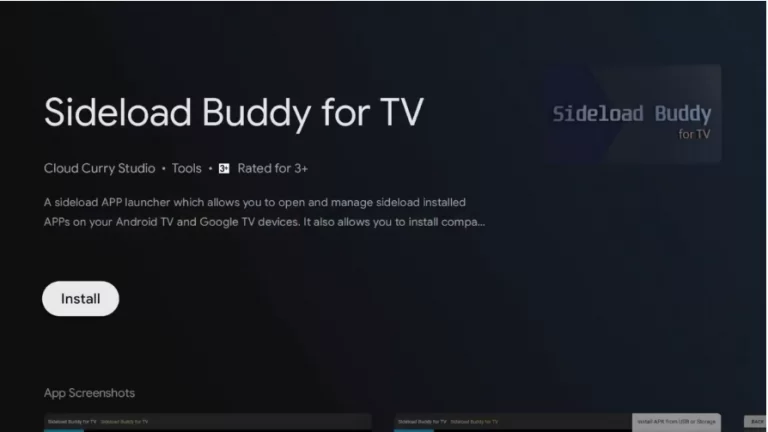
3. Once the Sideload Buddy for TV app is installed, go to Settings and select Device Preferences → Security & restrictions → Install unknown apps on your Smart TV.
4. Choose Sideload Buddy for TV and toggle it on.
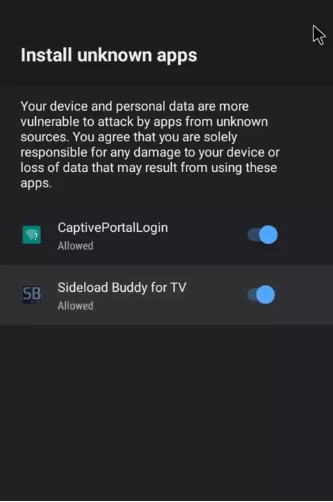
5. After that, launch the Sideload Buddy for TV app and select the Allow button.
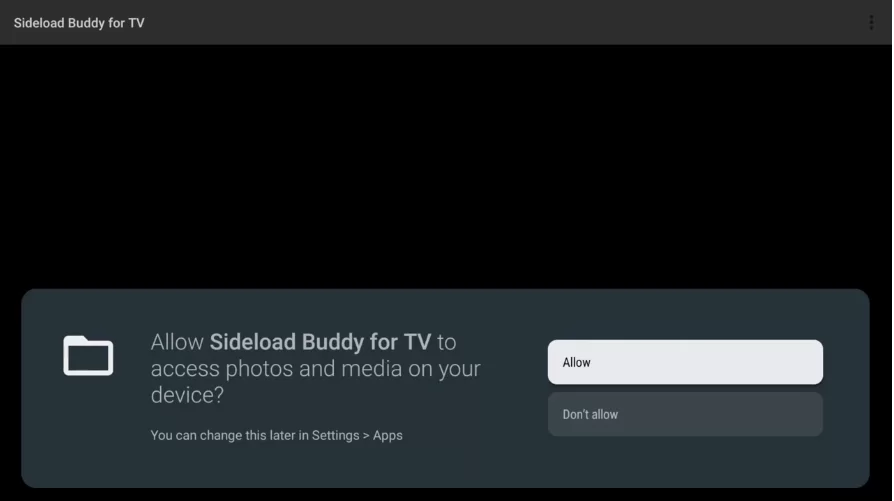
6. Hit the Verticle Three Dots icon from the upper right corner.
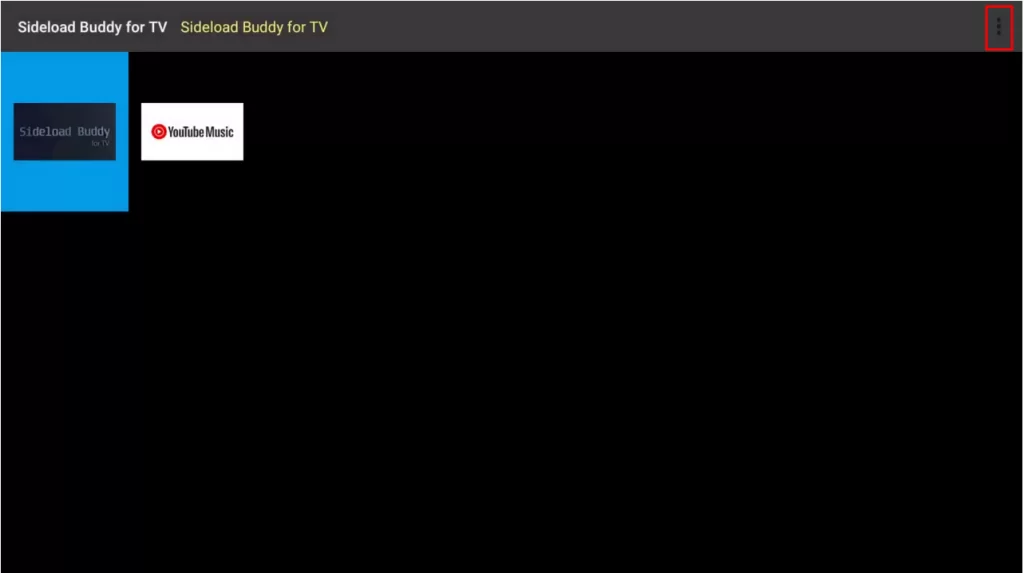
7. Choose the Install APK from https/http URL option.
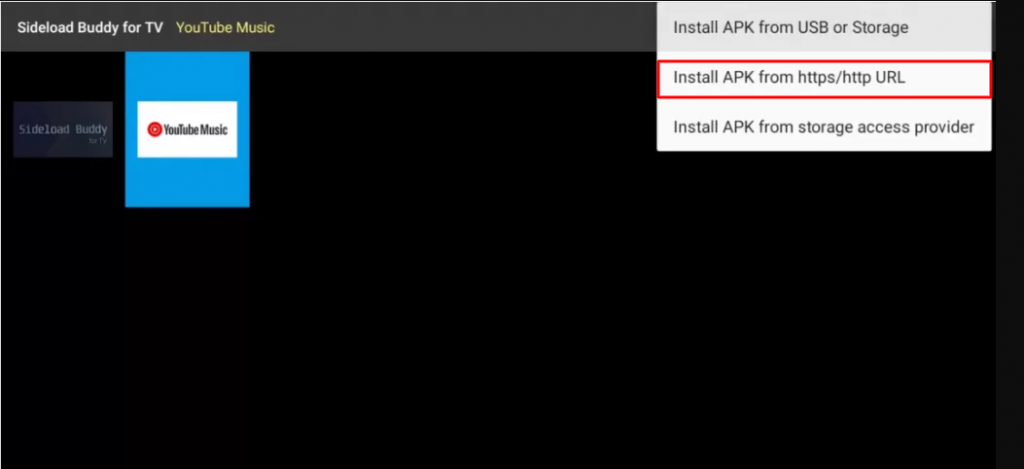
8. Enter the URL of the SS IPTV APK file and download it.
9. After downloading the APK file, follow the on-screen prompts to install the app on your Android Smart TV.
How to Install SS IPTV on Windows & Mac PC
1. Initially, go to any web browser on your Windows or Mac PC and visit the official BlueStacks website.
2. Next, download BlueStacks from the website on your Windows or Mac PC.
3. Simultaneously, download the SS IPTV APK from a trusted source.
4. Launch BlueStacks and sign in with your Google account.
5. Then, click the Install apk icon from the right pane.
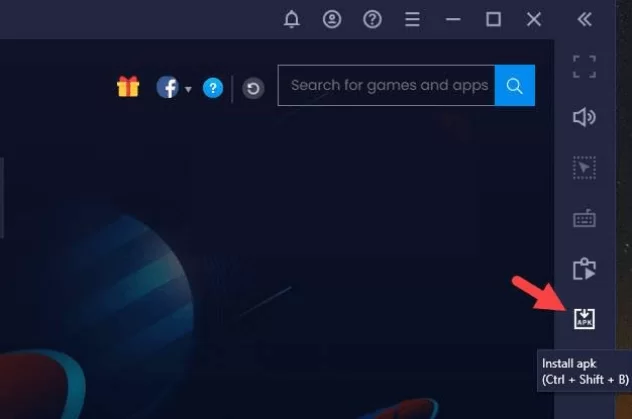
6. Choose the SS IPTV’s APK file from the local storage.
7. Then, hit the Open button to install the player on your Android emulator.
How to Download SS IPTV on LG Smart TV
1. Turn on your LG Smart TV and ensure it is connected to the internet.
2. Go to the Content Store app on your LG Smart TV.
3. Enter SS IPTV in the Search bar using the on-screen keyboard and proceed with the search.
4. Choose the IPTV player app from the search list and hit the Install button to install the app on your device.
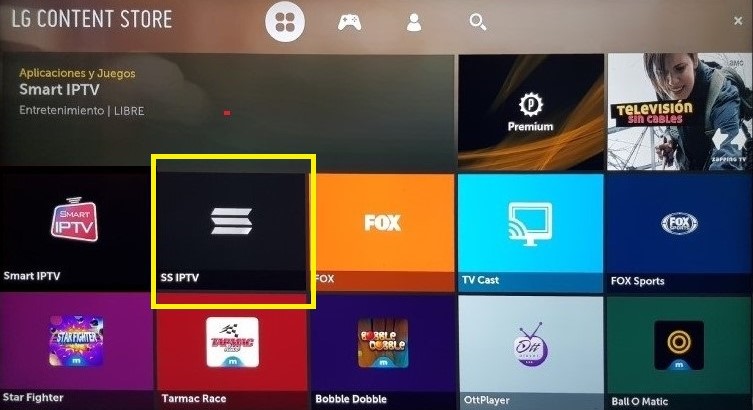
How to Install SS IPTV on Samsung Smart TV
1. Take a PC and a USB drive.
2. Open a browser and head to the SS IPTV’s official website. Download the player’s ZIP file from here [https://ss-iptv.com/files/ssiptv_tizen_usb.zip] and extract it.
3. Copy the extracted ZIP file to the USB drive and eject it from your PC.
4. Insert the USB drive into your Samsung TV and turn it on.
5. Now, navigate to the USB drive source on your TV and select the SS IPTV ZIP file.
6. The player’s installation will begin. After some time, you can access the SS IPTV player until the USB drive is plugged into your TV.
How to Access IPTV using SS IPTV Player
1. Open the SS IPTV app and click the Settings icon.
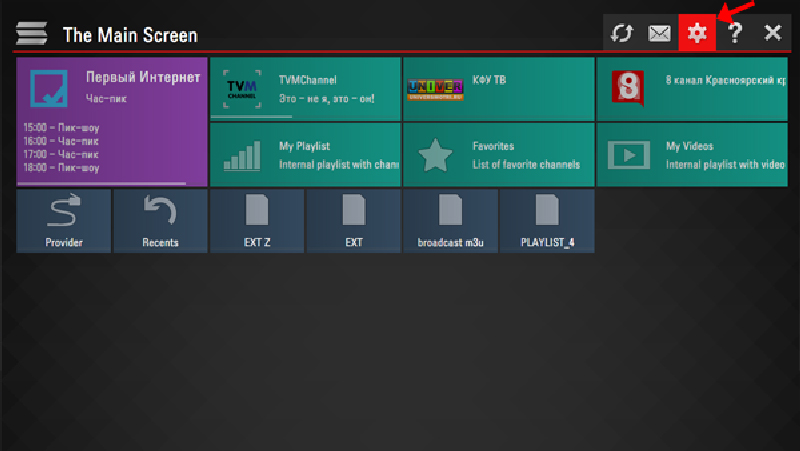
2. Choose the Content option from the left pane, followed by External Playlists.
3. Click the Add button from the bottom of the interface.
4. Next, upload or enter the M3U URL of any IPTV provider. Then, select the Save button.
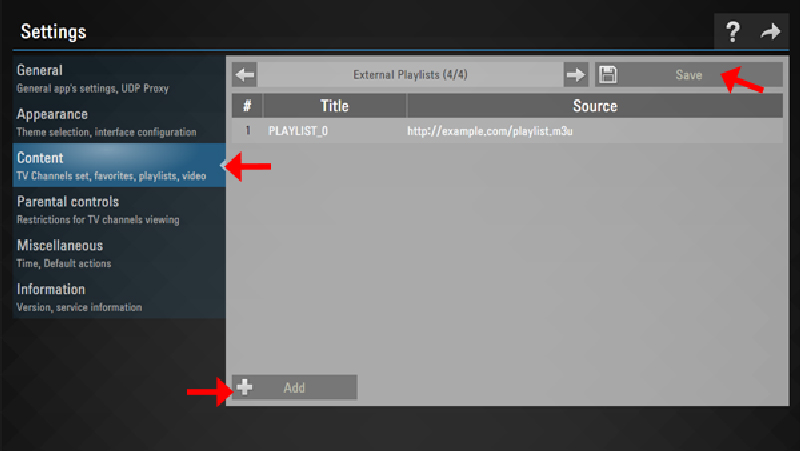
5. Within a few minutes, the IPTV content will be loaded on the SS IPTV app.
There’s also another way to load your playlists on the player app.
1. From Settings, choose the General option from the left pane.
2. Select the Get Code button and note the code that is displayed on the screen.
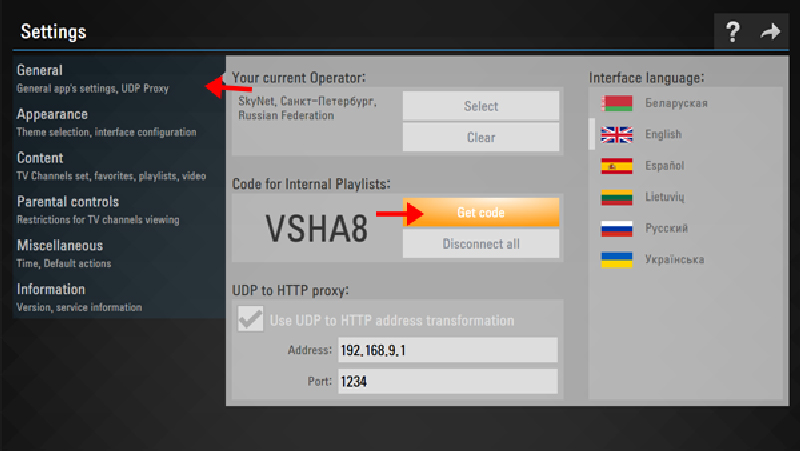
3. Next, open a web browser on your smartphone or PC and visit the SS IPTV’s official website.
4. Enter the code displayed on your TV screen and hit the Add Device button.
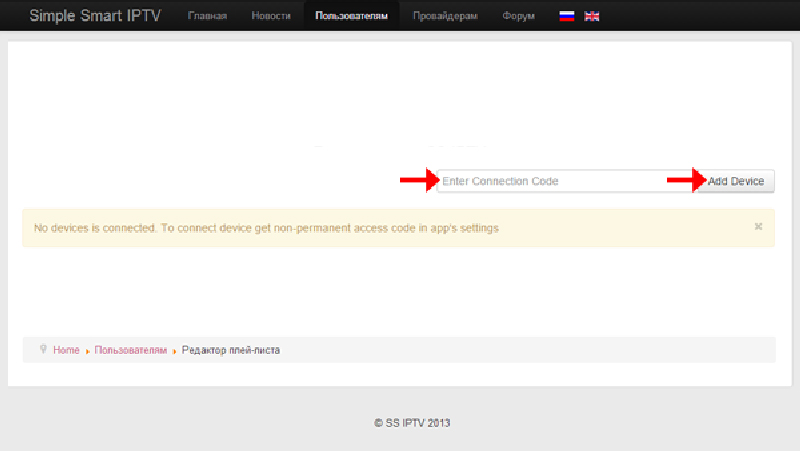
5. Input the M3U Playlist URL you received from your IPTV service provider and add it.
6. Now, restart the SS IPTV app and select the My Playlist tab from the home screen.
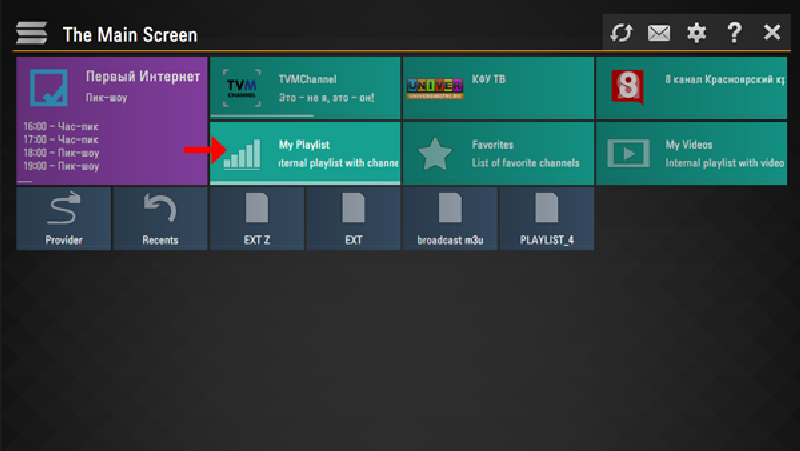
7. You can now enjoy watching your favorite IPTV content.
Customer Support
| Source | Link |
|---|---|
| [email protected] | |
| Online contact form | https://forum.ss-iptv.com/memberlist.php?mode=contactadmin |
| Forum webpage | https://forum.ss-iptv.com/ |
Alternatives for SS IPTV
If you are facing any problems while streaming on the SS IPTV app, follow the alternatives mentioned below.
IPTV Smarters Pro

IPTV Smarters Pro is one of the best IPTV players supporting the M3U playlist and Xtream Codes API. It also offers EPG and external player support to watch IPTV content. Users can watch multiple IPTV content simultaneously using its Picture-in-Picture mode.
Duplex IPTV

Duplex IPTV is a free IPTV Player that you can use to watch IPTV content using an M3U playlist URL. Additionally, you can also add the playlist file remotely using a web browser to watch the IPTV content anytime you want.
Smart IPTV

Smart IPTV is another best IPTV player that gives you a premium experience while watching IPTV content. You only have to pay 4.99 EUR to activate the Smart IPTV on your device. After that, you can add the playlist file remotely to watch the IPTV content.
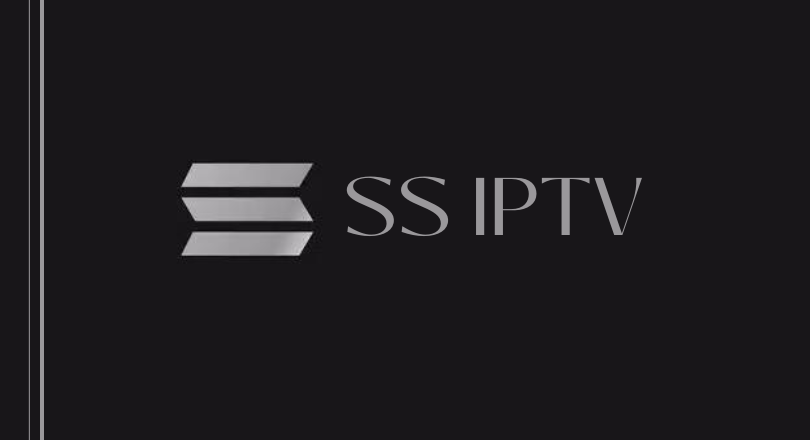








Leave a Review