IPTV is the best streaming option to watch a huge collection of live TV channels, and an IPTV Player is essential to stream it. If you are an IPTV user, an EPG guide is very useful for you to surf through IPTV channels easily and select the ones you want to watch. Because the EPG provides the complete schedule of TV channels of your IPTV provider. You can add the EPG on the IPTV Player that supports it to know about the schedule of your favorite programs.
Most IPTV services offer EPG or TV Guide in the XMLTV or JTV formats. EPG guides work on all the devices your EPG-supporting IPTV player is compatible with, such as mobile phones, Smart TVs, PCs, TV boxes, and more.
In this article, let’s see the complete details of EPG and how to add the TV Guide to different supported IPTV Players.
What is EPG? What are its Benefits?
EPG stands for Electronic Program Guide. The guide appears on your device screen to change or navigate among various channels based on the shows and show timings. There are thousands of TV channels worldwide, and it is difficult to cope with all the programs you watch. To make streaming easier, the EPG is provided to guide and navigate you by showing what’s streaming now and later for all the available channels. It allows you to choose and stream your favorite channel easily, which increases your engagement in TV watching.
Along with that, you can also have access to information about the current or upcoming programs or VOD content such as plot, cast, etc., which purely depends upon your IPTV provider. Moreover, some of the best IPTV providers will even have options for setting reminders for programs and recording them during their telecast.
The advanced IPTV services offer a built-in video player app to stream the content. On those video player apps, the EPG will be integrated, and there is no need to add them manually. However, to stream content from some IPTV Providers, you need to use external IPTV Players like Flix IPTV, etc. In this case, you need to add the EPG on the IPTV Player manually.
What is EPG Time Shift?
EPG Time Shift is a modish attribute available on any trendy IPTV service. To explain it easily, the feature helps you rewind and watch the missed moments of any ongoing live stream. If the IPTV players you use have DVR support, you can schedule the recordings of your desired program using the EPG. You cannot only rewind but also fast-forward the content you are rewatching to catch up with the exciting part you are looking for.
Types of EPG
There are various varieties in the Electronic Programming Guide, and each service offers it in its own way. The types of EPG are available in the market currently, and their respective specification is given below.
| Type | Description |
|---|---|
| Non-interactive EPG | 1. It just provides information & duration on the current and upcoming programs of your IPTV channels. 2. It is not applicable to video-on-demand content. |
| Single channel EPG | 1. Displays complete details (live & upcoming programs) about the only channel that you have selected. 2. Mostly used by OTT streaming services. |
| Multi-channel EPG | 1. It can display information about all the channels on the current page without selecting them. You can directly switch back and forth between any program on any day you wish if the Time Shift feature is available. |
| Interactive EPG | 1. Also called IPG 2. This EPG is more advanced than the formerly mentioned guides. 3. This EPG will allow you to navigate through the channel & also the on-demand library easily. 4. You can also browse and select any required channel with it. 5. This EPG displays the genre and category of content you are watching. 5. Has lots of customizable options like setting loop mode. |
Why Is a VPN Necessary While Streaming IPTV?
Streaming IPTV content without a VPN exposes your original IP and makes you vulnerable to privacy breaches and cyber attacks. Meanwhile, some of the IPTV services may be geo-restricted in your country. So, it is advisable to choose and use a VPN on your device to secure your privacy and data while watching IPTV content.
Since you can find a lot of VPNs online, we recommend you sign up for NordVPN since the service offers various security features. Currently, NordVPN offers a 67% discount + 3 months free as a New Year's deal for all subscribers.

Best IPTV Players Offering EPG Support
| IPTV Player | Compatible Devices | Supported Formats | Cost | Website Link | Summary |
|---|---|---|---|---|---|
| Smart IPTV | Android, Firestick, Windows, Mac, LG TV, Samsung TV, Android TV | M3U URL | 5.49 EUR | Visit Website | Click Here |
| Kodi | Android, Firestick, Windows, Mac, Android TV | M3U URL | Free | Visit Website | Click Here |
| VLC media player | Android, Firestick, Windows, Mac, iOS, Android TV, Apple TV | M3U, M3U8 | Free | Visit Website | Click Here |
| IPTV Smarters Pro | Android, Firestick, Windows, Mac, Android TV | M3U, Xtream Codes API | Free | Visit Website | Click Here |
| TiviMate IPTV Player | Android, Firestick, Windows, Mac, Android TV | M3U, Xtream Codes API | $0.99 – $29.99 | Visit Website | Click Here |
| GSE Smart IPTV | Android, Firestick, Windows, Mac, Android TV, iOS, Apple TV | M3U, Xtream Codes | Free | Visit Website | Click Here |
How to Upload EPG on Smart IPTV
1. Install the Smart IPTV app from the App Store on your device.
2. Launch the Smart IPTV app and note the MAC Address that appears on the screen.
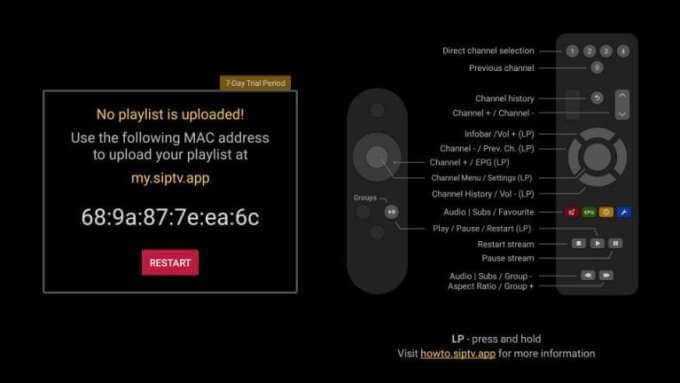
3. Go to the Smart IPTV activation website [https://siptv.app/activation/] and complete the payment process. Then, navigate to the My List tab.
4. Activate the Smart IPTV app using the device’s MAC Address.
5. Enter the MAC Address followed by entering the M3U URL or uploading the M3U file.
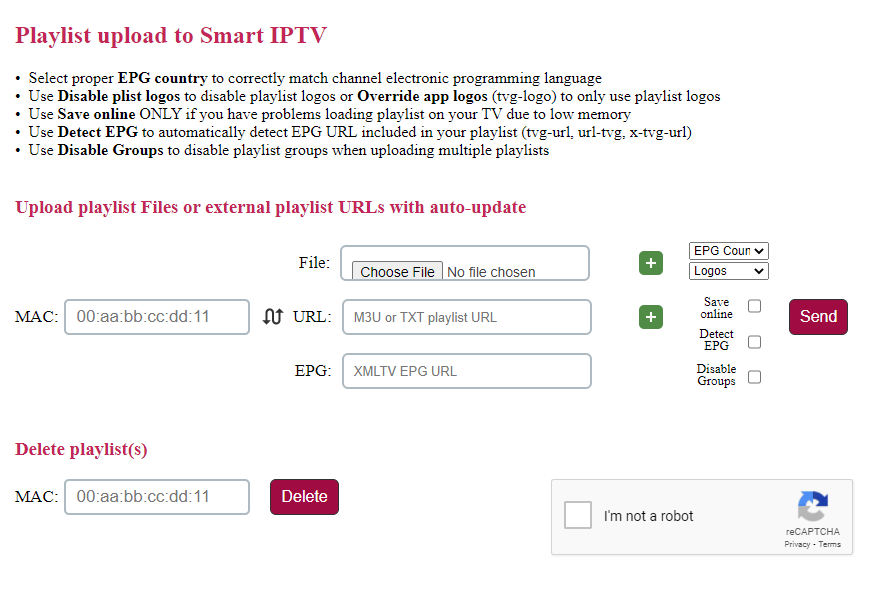
6. Then, enter the EPG URL in the required tab.
7. Select the Checkboxes and click Send to upload the playlist to the MAC Address device.
Note: If you don’t have an EPG guide URL, you can check the Detect EPG box, which will probably find the matching EPG for your IPTV service.
8. Now, you can watch TV channels with EPG.
How to Add EPG Guide on Kodi
1. Install Kodi on any device from the respective store or official website.
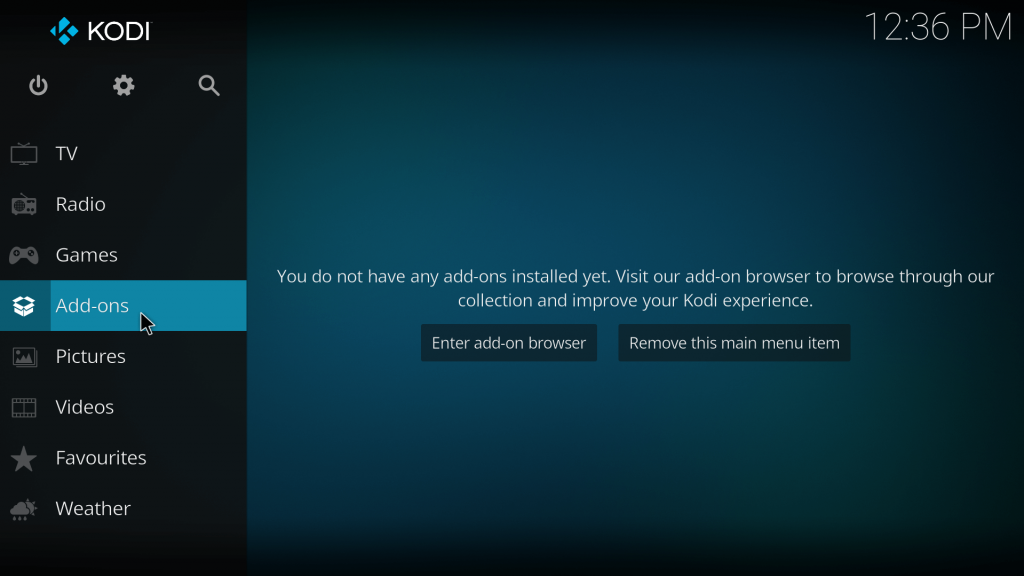
2. Go to the Add-On section and click Enter Add-On browser on the screen.
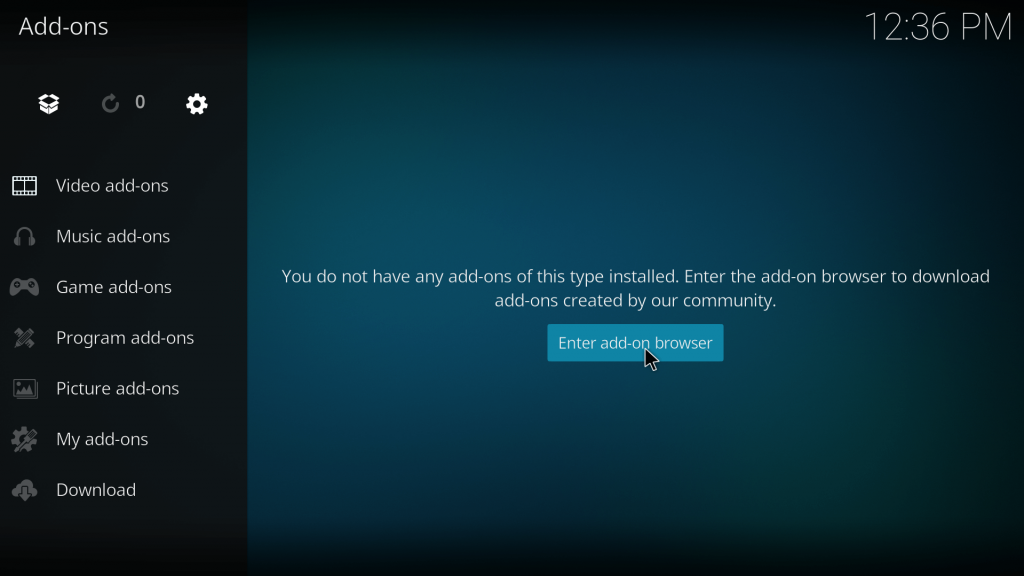
3. Scroll down and choose PVR clients from the menu.
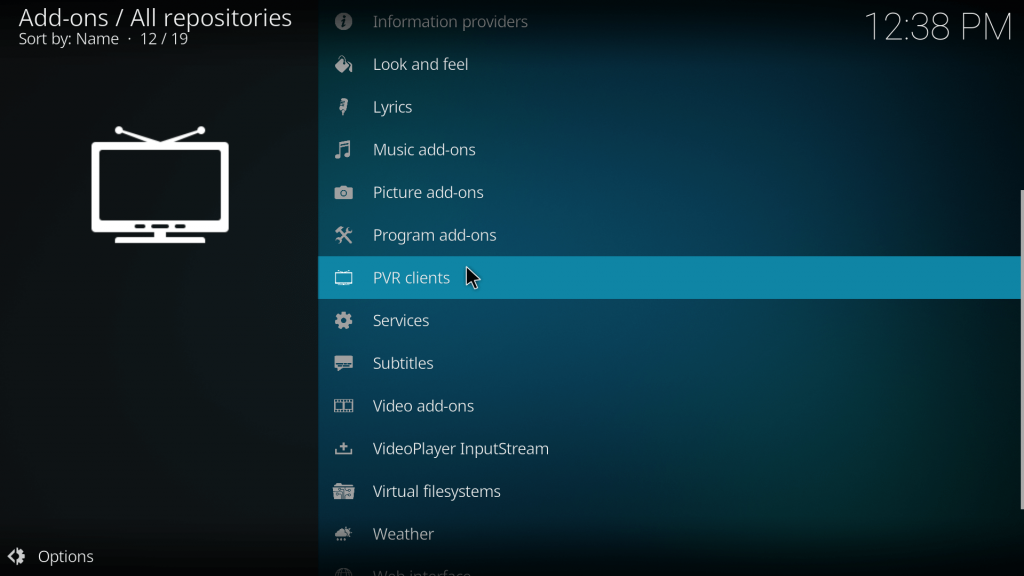
4. Inside PVR clients, select PVR IPTV Simple Client.
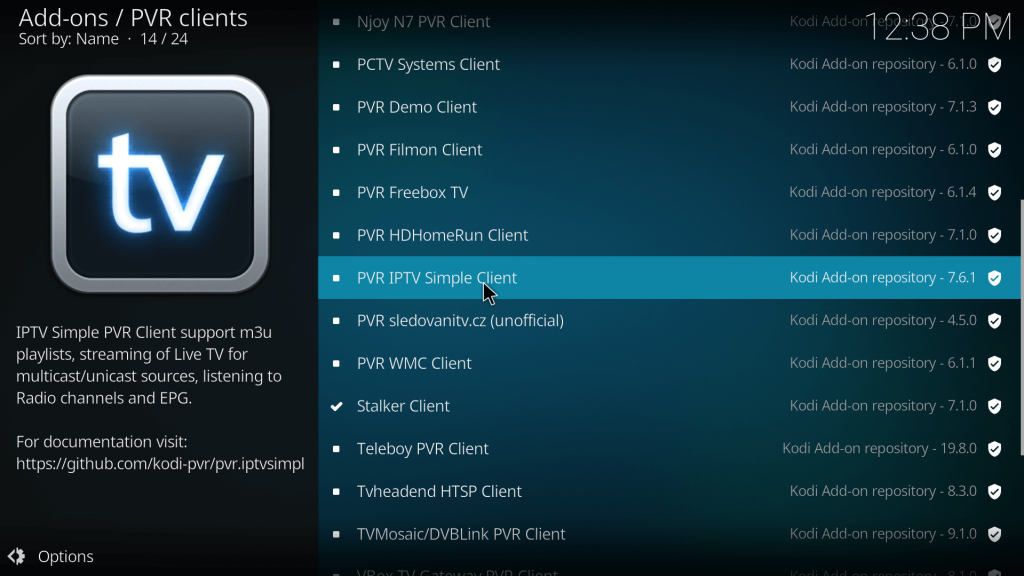
5. Click on Install to download the PVR IPTV Simple Client add-on.
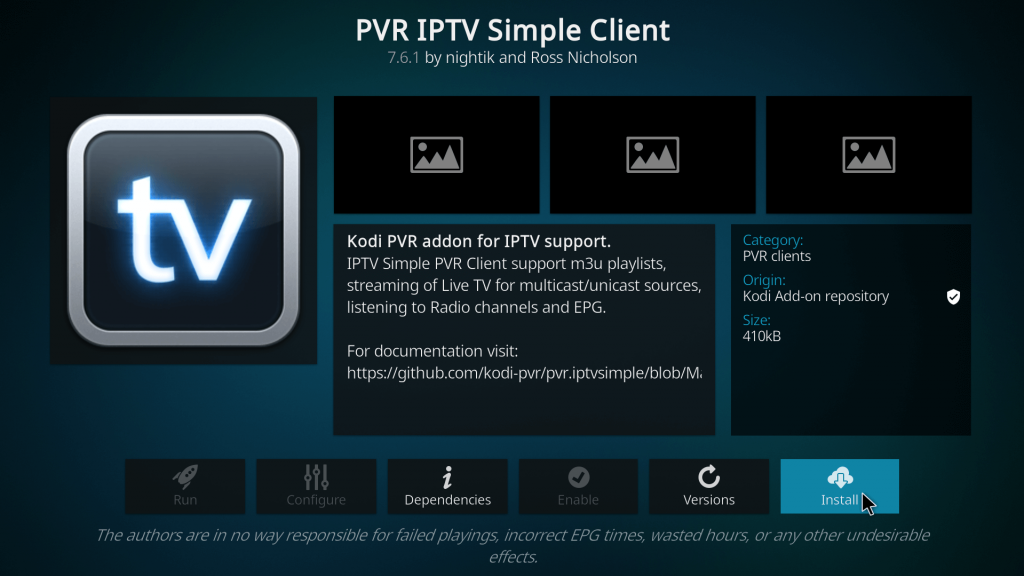
6. After installation, select the Configure icon.
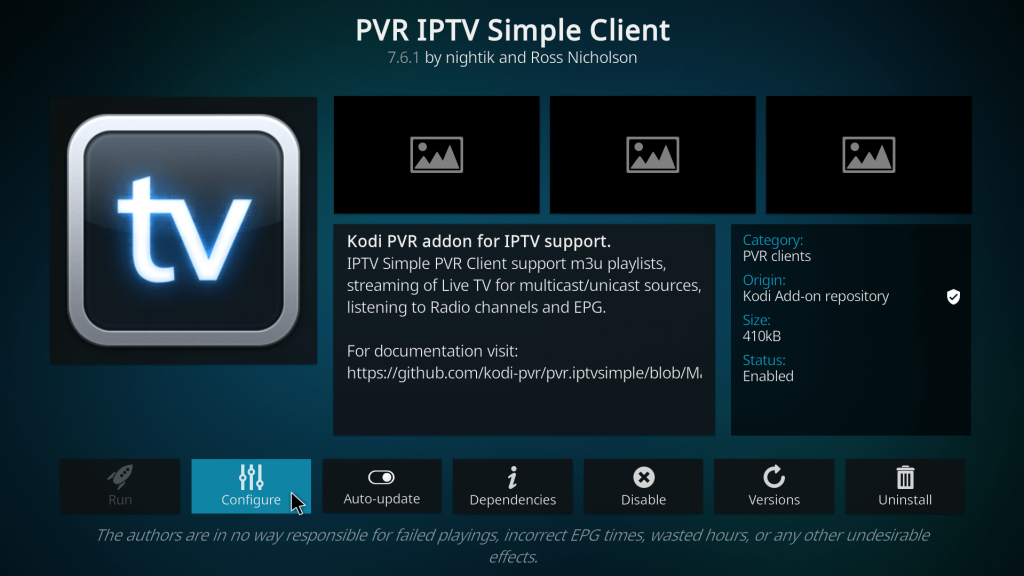
7. Go to the EPG section and click the XMLTV URL.
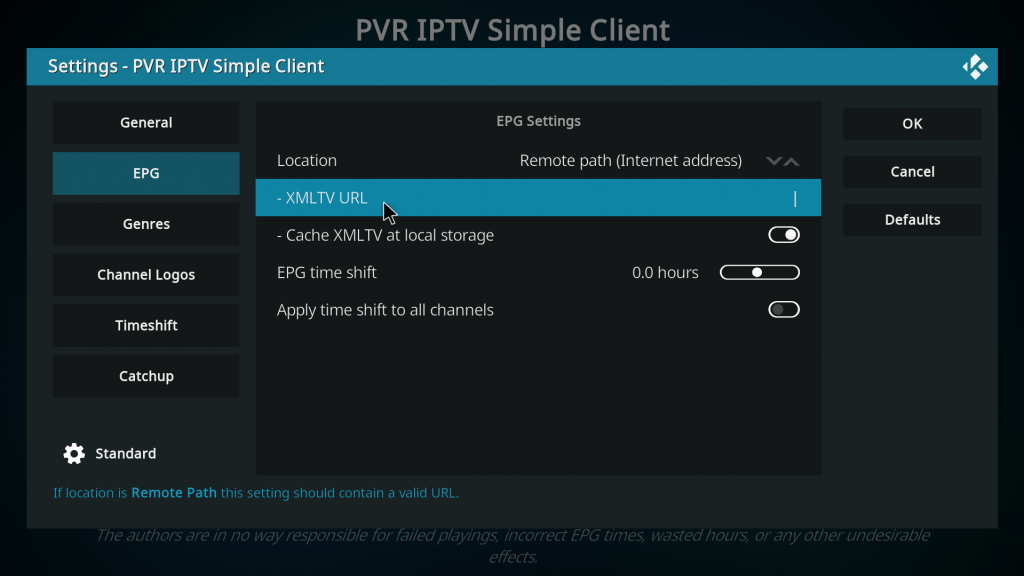
8. Enter the EPG Guide URL and click OK to add the URL.
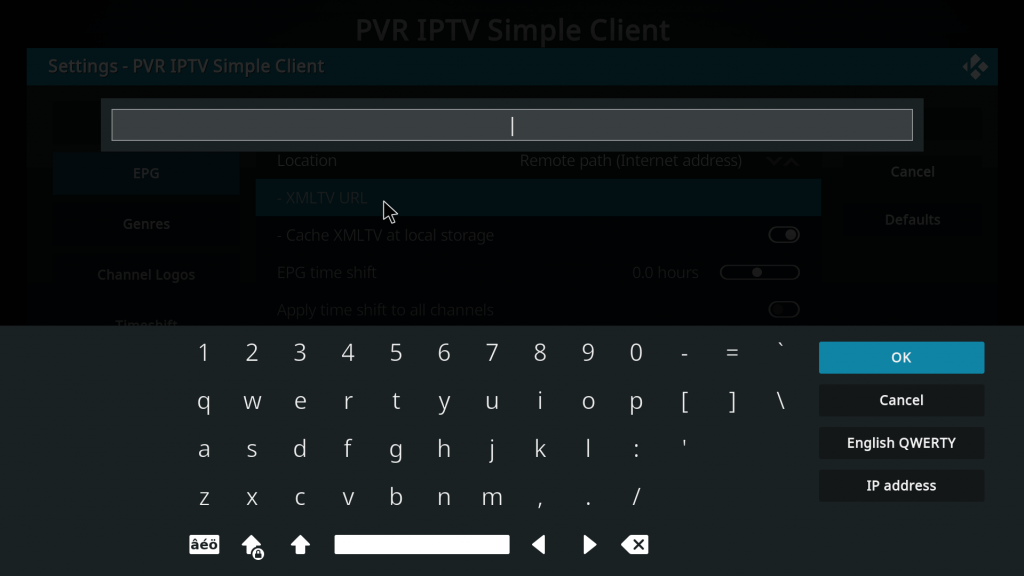
9. Again, select OK to save settings.
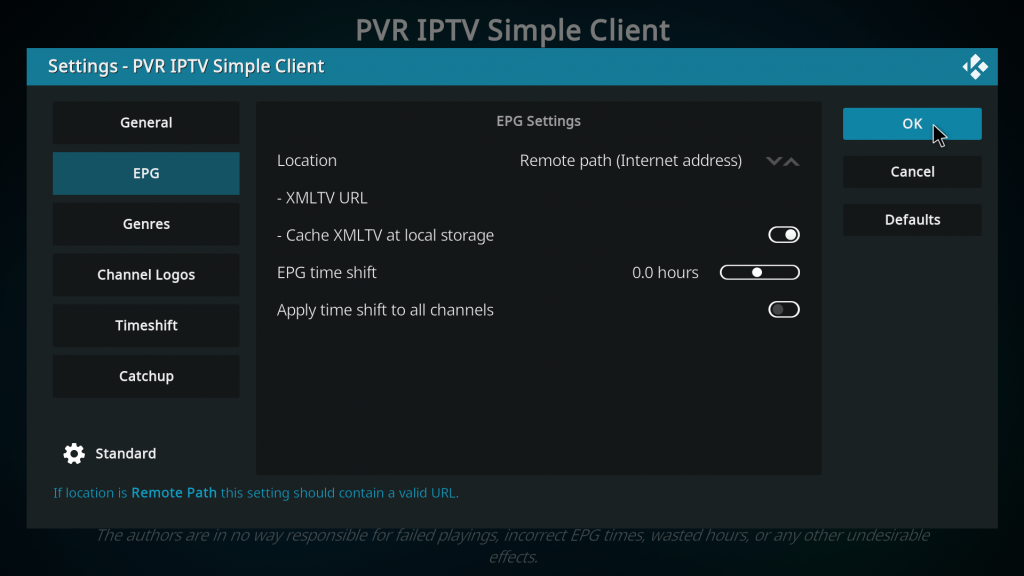
10. Now, you have successfully added the EPG guide on Kodi.
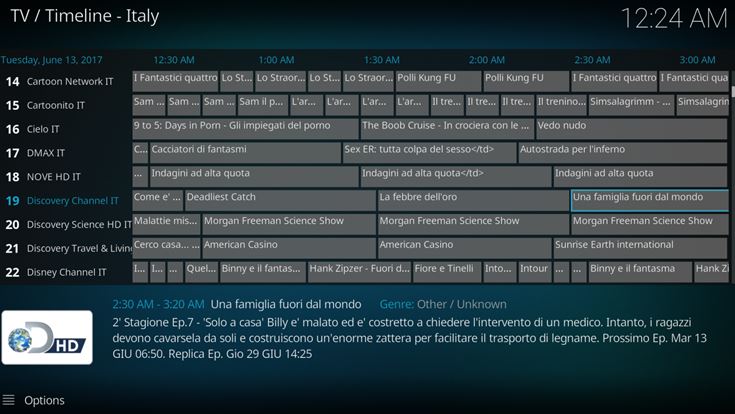
How to Get Electronic Program Guide on VLC media player
1. Launch the Play Store app on your mobile and search for the VLC media player.
2. Select the Install button to download the VLC Media Player app. You can also get the VLC app from the official website.
3. Open the VLC app after installation and follow the on-screen procedures to access the app.
4. Once you’re in, navigate to the More section displayed at the bottom.
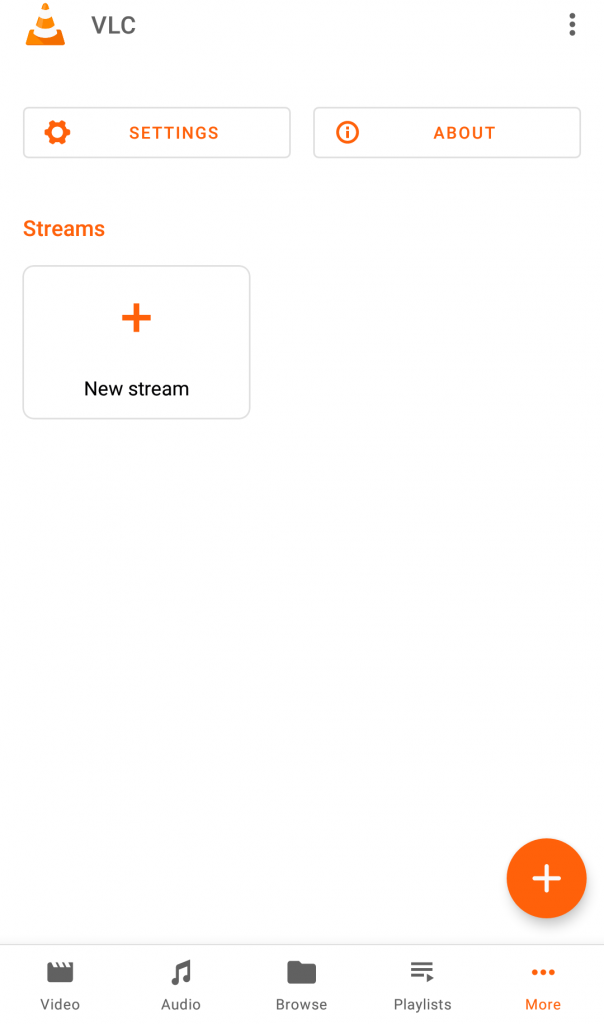
5. Tap the New Stream option and enter the EPG URL on the link panel.
6. Click the Arrow button to view the EPG Guide.
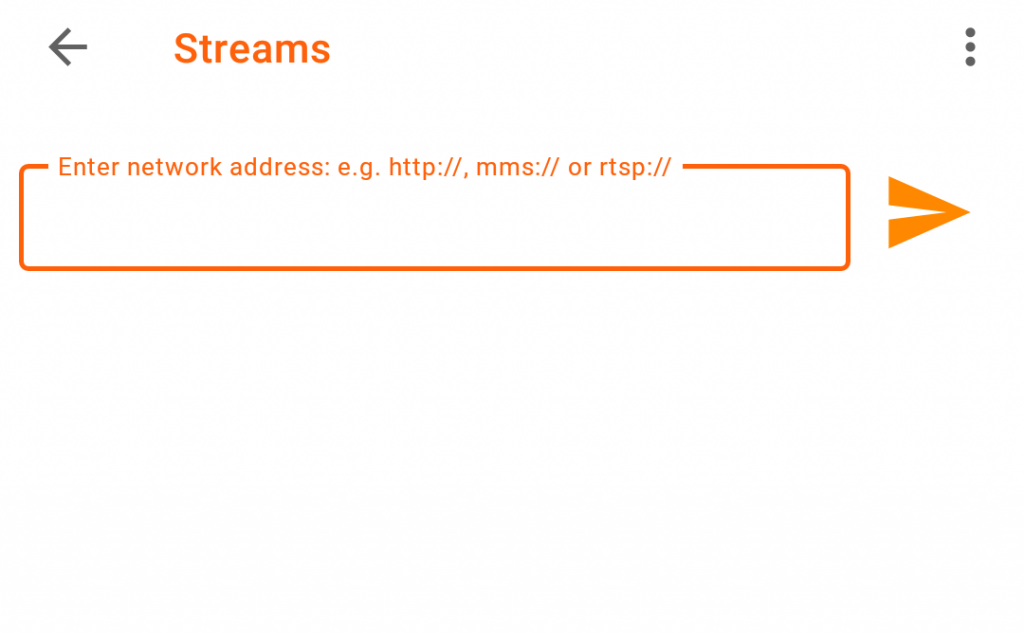
7. Now, view the schedule of your favorite IPTV channels on VLC Media Player.
How to Add EPG on IPTV Smarters Pro
1. On your smartphone, install the IPTV Smarters Pro app from the Play Store or App Store.
2. Open the IPTV Smarters Pro app and enter the required credentials to sign in to the app.
3. Select the Install EPG button on the home screen of the IPTV Smarters Pro app.
4. Fill in the EPG link on the respective box and follow the on-screen prompts to add the EPG Guide.
5. After adding it, click the Live with EPG button to view the EPG Guide.
6. Now, use the EPG Guide to track and watch your favorite shows without missing them.
How to Add EPG URL on TiviMate IPTV Player
1. Install the TiviMate IPTV Player on your streaming device.
2. Launch the TiviMate IPTV Player on your device after the installation.
3. Choose the Add Playlist button and select the M3U playlist to add a playlist.
4. When prompted, enter the M3U link you received in the email. Click Next.
5. Allow TiviMate to load the IPTV service and its channels.
6. Select a Playlist name.
7. If you can see the Playlist is processed message, select Done.
8. When the IPTV content appears on the TiviMate app, go to Settings.
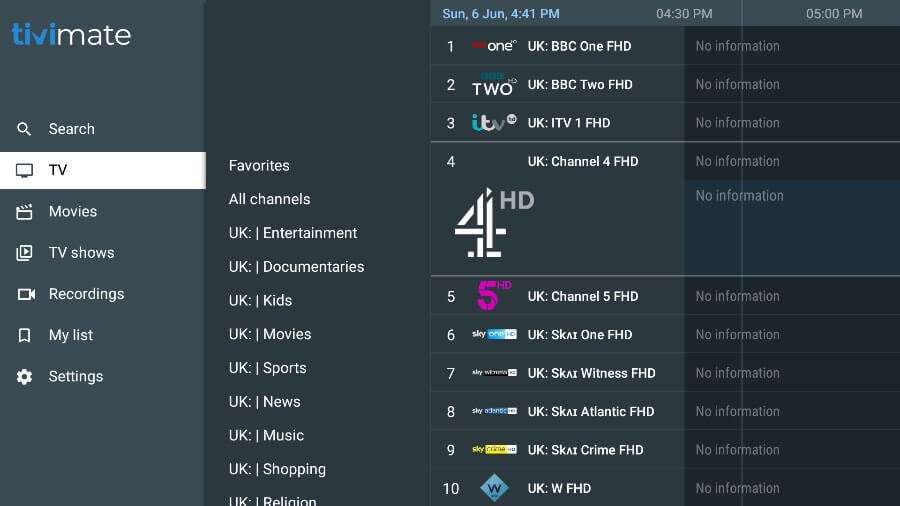
9. Select EPG from the available options.
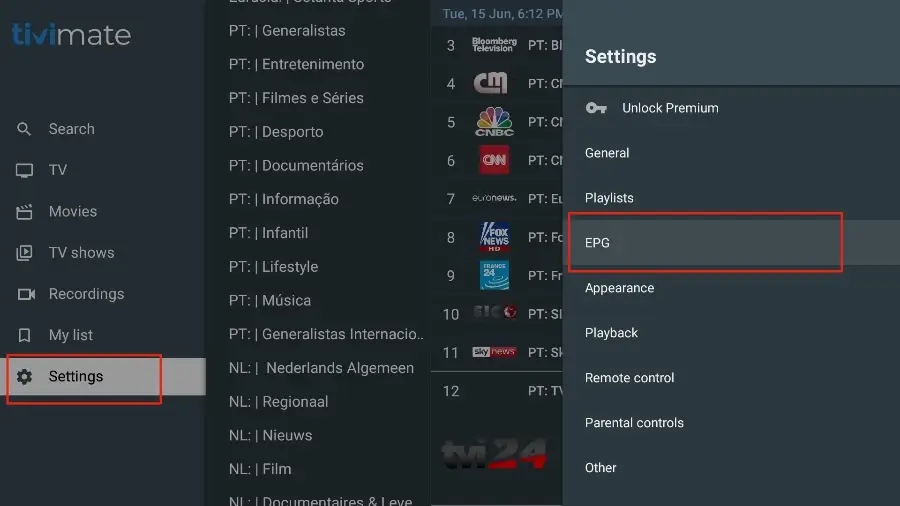
10. Tap on the slider next to Default Source. Now, you can see the Electronic Program Guide of the TV channels.
How to Add EPG Guide on GSE Smart IPTV
1. Download and install GSE Smart IPTV on your Android/iOS device.
2. Launch the GSE Smart IPTV app and click the Hamburger icon in the top left corner.
3. Choose EPG Program Guide from the menu.
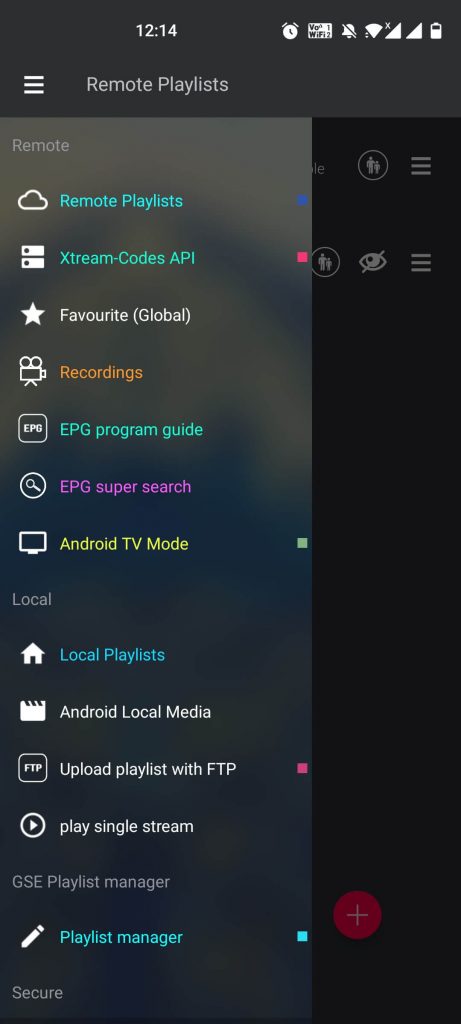
4. Click the Add (+) icon on the screen.
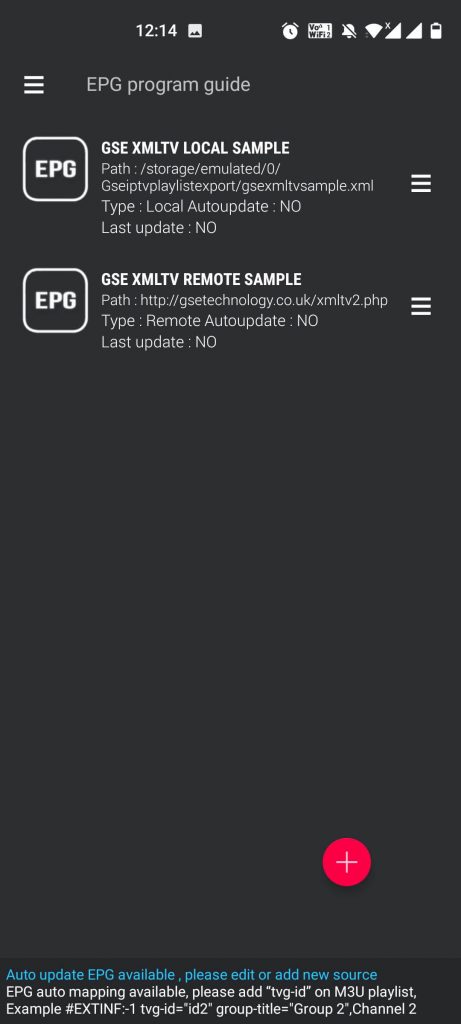
5. Choose either Add Local EPG source or Add Remote EPG source.
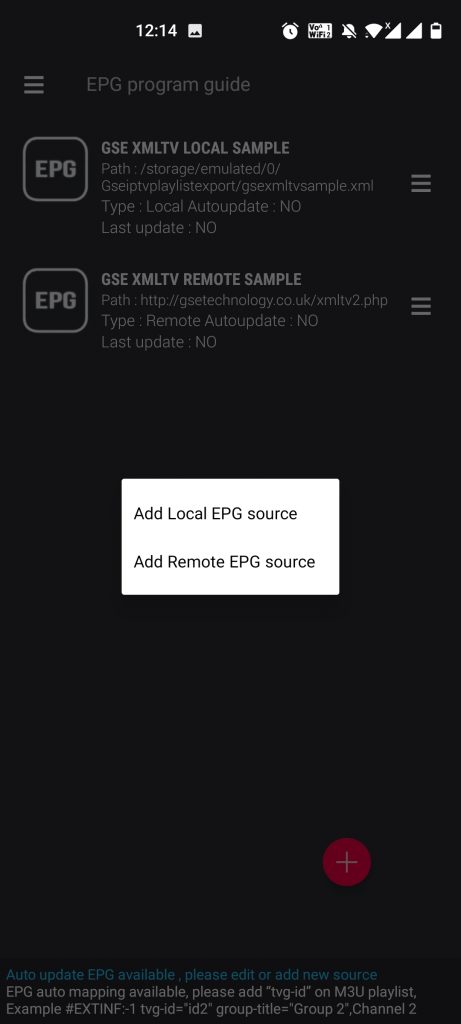
6. Add Local EPG source – Enter the EPG name and browse or enter the path of the EPG file on your device.
Add Remote EPG source – Enter the EPG name and enter the EPG source link provided.
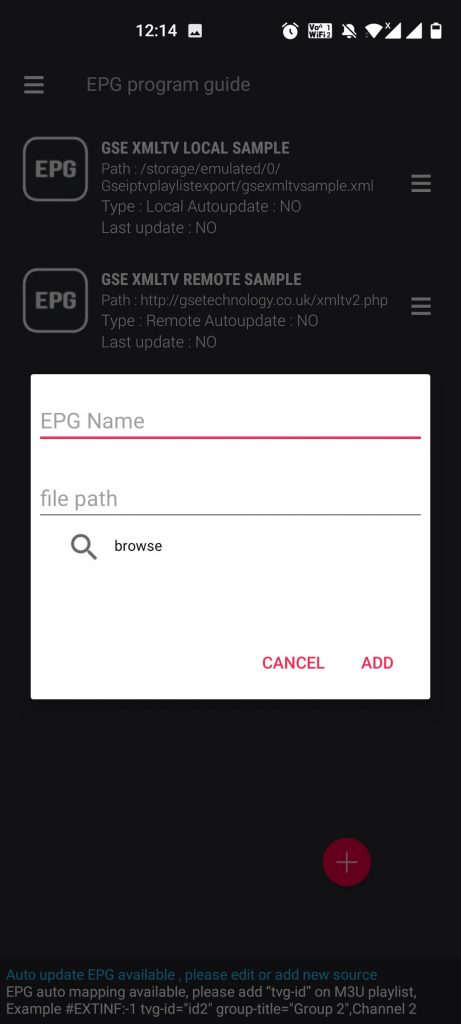
7. For the Remote EPG source, you can tick the Auto-update, check the box, and select the number of days.
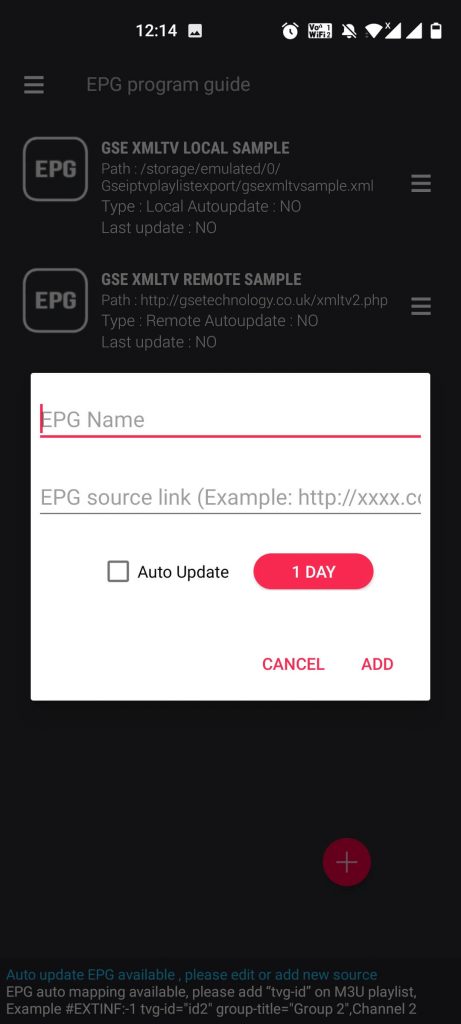
8. Once entered, click Add to add the EPG program guide to the GSE Smart IPTV app.
9. Now, you can log in to your IPTV with either the M3U File Format or Xtream Codes API and start streaming.
Other IPTV Players With EPG Support
Below are some of the best IPTV players offering EPG support. These players can support any IPTV provider and work on the most popular streaming devices.
- Legacy Systems
- Diesel HDTV
- Perfect Player IPTV
- Smart IPTV Xtream Player
- Web IPTV Player
How to Update EPG for IPTV
It is necessary to update the EPG for refreshed or new time schedules of TV channels. You can either update them manually or automatically. When you update the EPG manually, you have to upload the new EPG in XMLTV or JTV format on the IPTV Player site or app. On the other hand, the automatic update requires IPTV Players with an inbuilt EPG update option. You can find the auto-update option in the TiviMate, GSE Smart IPTV, Perfect Player IPTV, and many more.
How to Buy EPG for IPTV
There are several sites available online that offer EPG guides for almost all TV channels. These guides are free and subscription-based. Free guides may not have the guides updated properly, but with the subscription-based guide, you can get updates regularly based on all channels to avoid missing any of your favorite content. Some of the popular EPG providers are:
- EPG for IPTV (epg.best)
- EPG Guide (epgguide.net) and
- EPG Ready (epgready.com)
EPG helps us stream our favorite content on the respective TV channels at the right time. Without the EPG, it is difficult to keep track of the shows and content streaming on live TV channels. So either buy IPTV service with the EPGs like IPTV Lead and Bad Boy IPTV or buy the EPG separately from third-party providers.
How to Troubleshoot EPG Not Working on IPTV Player Issue?
At times, your EPG guide may not work, and you will face difficulties in surfing through channels in your comfort. There are various reasons for the occurrence of this issue, which include slow internet, outdated apps/devices, server issues, and more.
- Check your IPTV subscription first. If it has expired, resubscribe immediately and try loading EPG later.
- Make sure you have entered the correct EPG source.
- Check if the IPTV is actually offering EPG support and if the player you are using supports it.
- Update your IPTV player or app.
- Check for IPTV server status and wait till its issues get sorted out.
- Ensure your device is running in its latest software version.
- Check whether the device you are streaming the IPTV on is a compatible one.
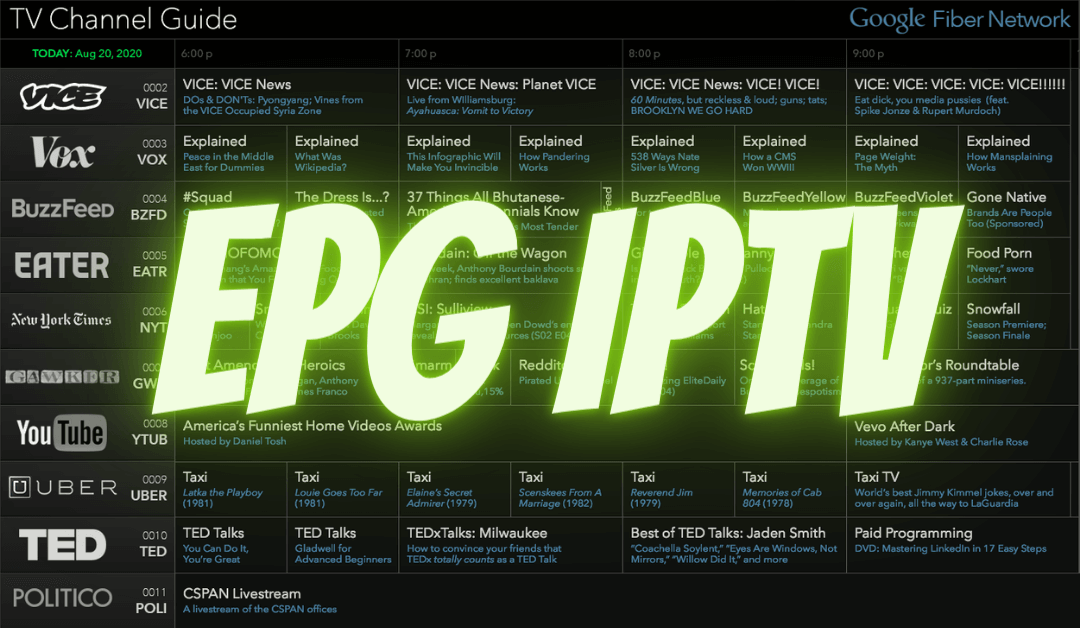








Leave a Review