VLC is an open-source media player where you can stream videos of multiple formats. VLC also lets you stream IPTV content with ease. You can stream the TV channels and VOD content on VLC by adding the M3U Playlists link. VLC is a legal IPTV player available in the App Store for almost all devices. VLC is one of the best IPTV Players to stream content without any ads.
Why Choose VLC?
- With EPG support, you can track the live TV programs of your favorite TV channel.
- You can also use it as a media player to stream the local storage content.
- It has Chromecast and AirPlay support to cast the IPTV content.
- The VLC app is free to download and use.
- You can add external subtitles for movies & TV shows and can control the playback speed.
Subscriptions
As VLC is an open-source media player, you can stream IPTV content for free. Further, it does not have any in-app purchases.
Why Use VPN While Streaming IPTV
If you want to access any of the IPTV services, it is important to get the best VPN service with more privacy features. Without a VPN, your IP address can be easily tracked and monitored online by the government or other prying eyes. To protect your data from theft, you need to set up a VPN while streaming the IPTV videos. We recommend using the best VPNs like NordVPN or ExpressVPN.
How to Install VLC on Android Device
[1] Launch the VLC Media Player on your Android smartphone or tablet. If you haven’t installed the app, download the app from the Play Store.
[2] Choose More from the bottom panel.
[3] Under the Stream section, choose New Stream.
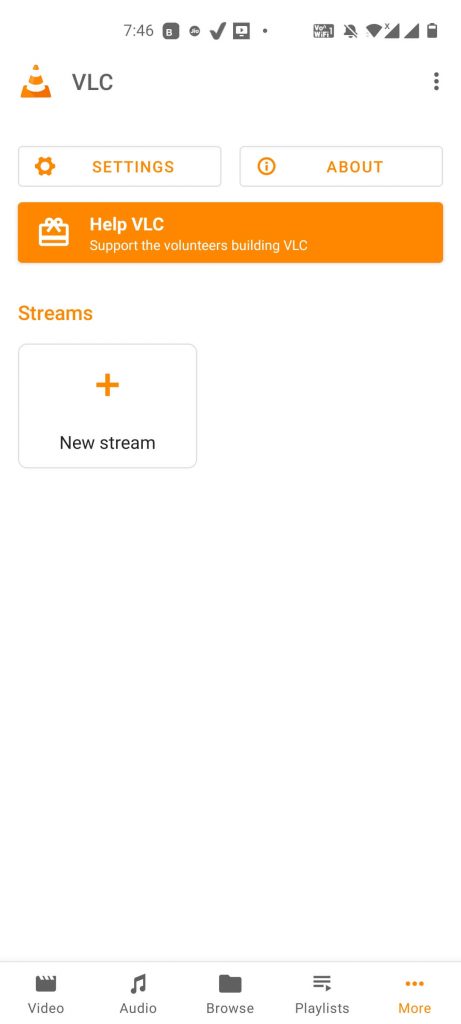
[4] Enter the Network address (M3U URL or M3U8 URL) of your IPTV provider.
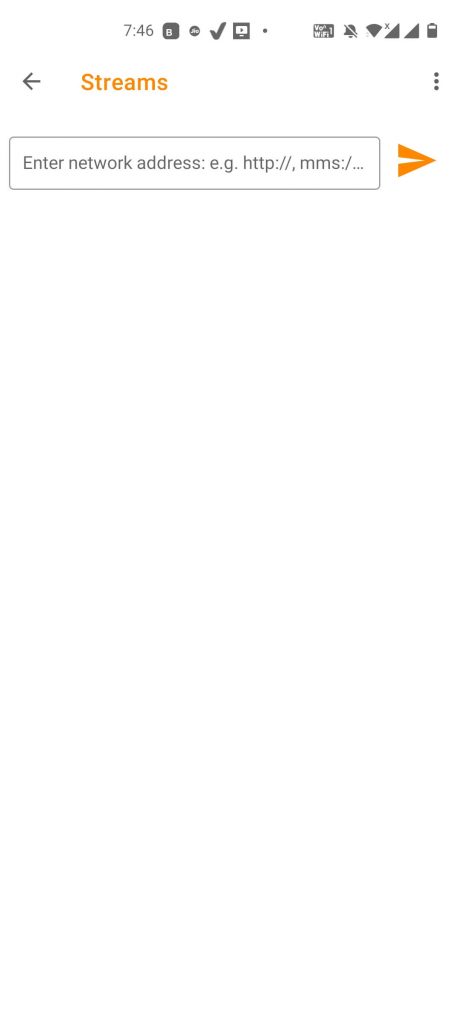
[5] Click the Arrow icon (triangle-shaped icon) next to the address bar.
[6] Now, enjoy watching the IPTV content on VLC Media Player.

[7] To change or navigate among channels or content, click the List icon on the top.
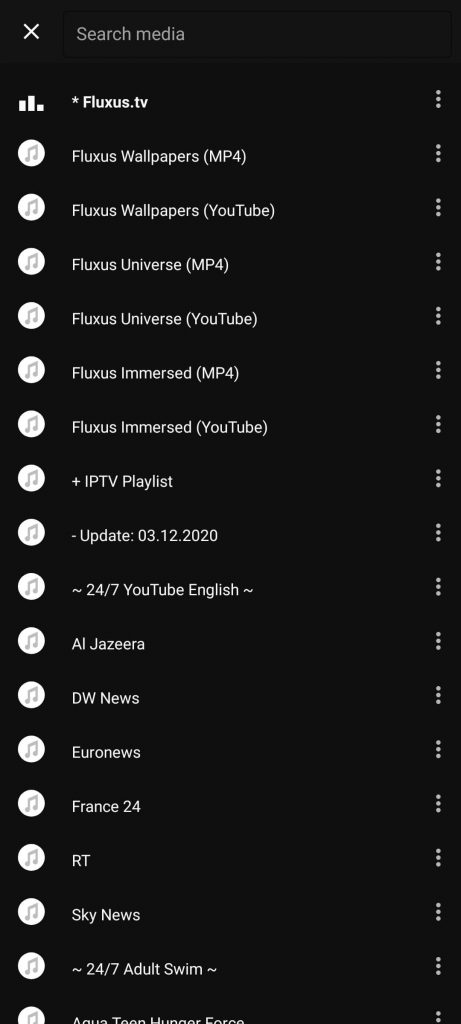
[8] Here, you can choose your desired channel to stream.
How to Get VLC on iPhone / iPad
[1] Launch VLC Media Player on your iPhone or iPad from the App Store.
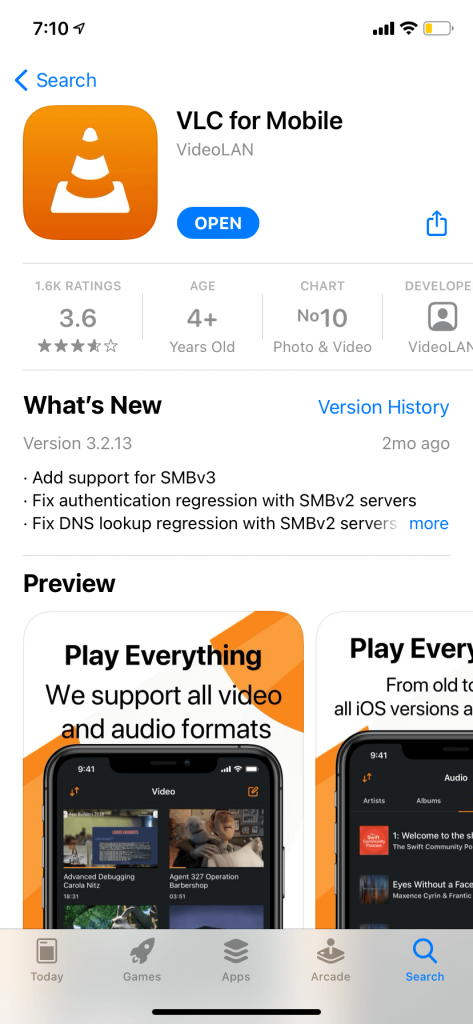
[2] Choose the Network option from the bottom panel.
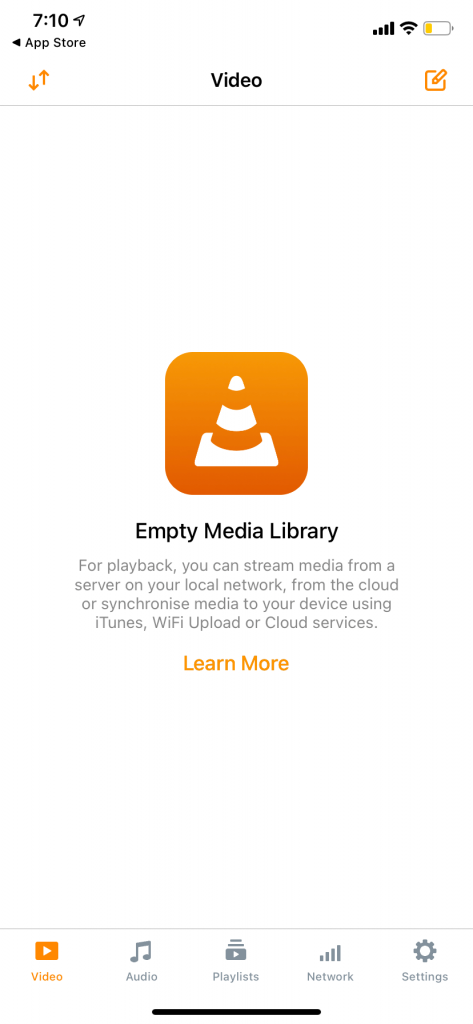
[3] Under Network, tap the Open Network Stream option.
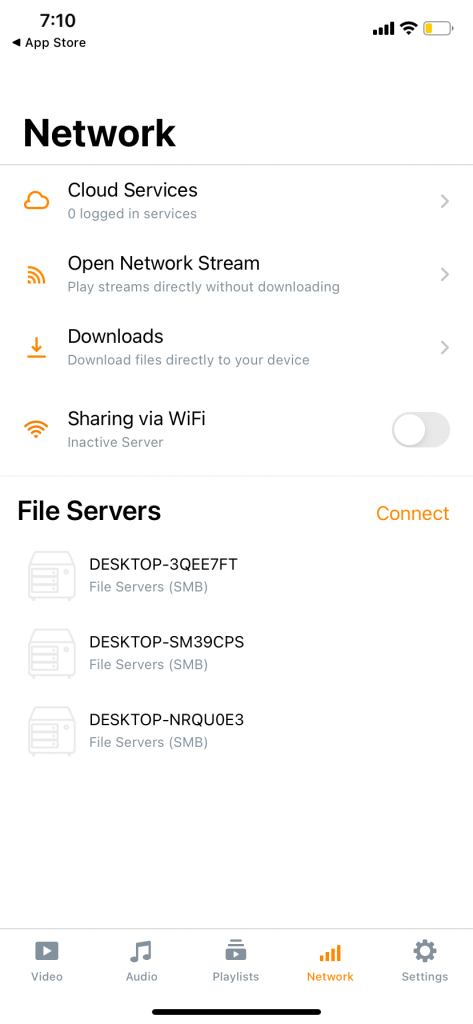
[4] Enter the M3U or M3U8 URL of your IPTV provider in the URL tab.
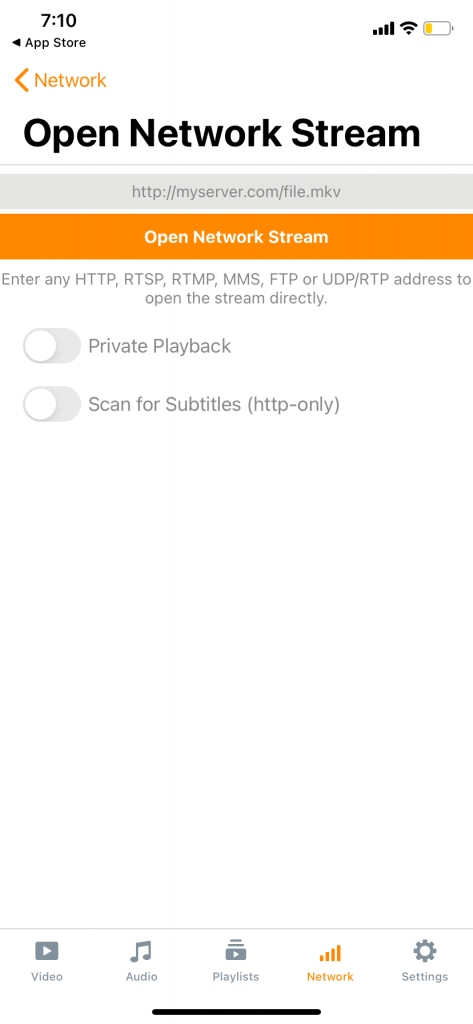
[5] Click on Open Network Stream to start streaming the IPTV content on VLC.
How to Add VLC on Apple TV
[1] Navigate to the App Store on your Apple TV.
[2] Search for the VLC app on the App Store.
[3] Choose the app and click the Get icon.
[4] Tap on the Enable Remote Playback option under the Remote Playback section.
[5] Choose the Network Stream section from the top.

[6] Enter the M3U URL under the Network Stream section.
[7] Start streaming your favorite IPTV content on your Apple TV.
How to Download VLC on Firestick / Smart TV
[1] If you use a Firestick or Fire TV, search for the VLC for Fire TV app on the Amazon App Store and install the app.
Similarly, Android TV users can install the VLC app from the Play Store.
[2] Open the VLC app on your TV.
[3] From the left pane, choose Browsing.
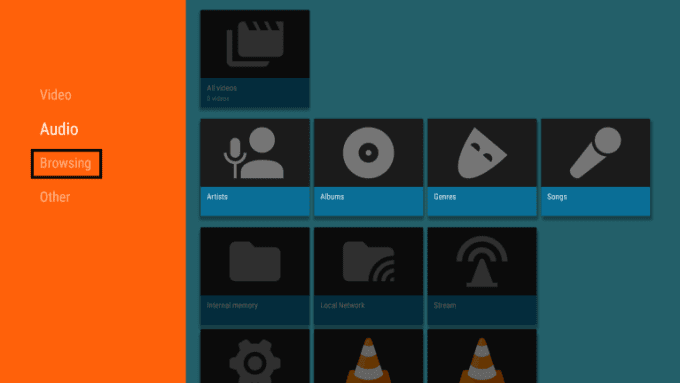
[4] Under the Browsing section, choose Stream.
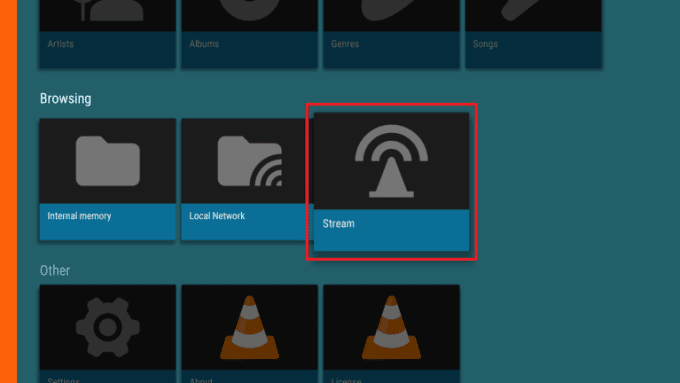
[5] Enter the M3U URL link provided by the IPTV service.
[6] Click the Stream button to stream the live TV channels and VODs.
How to Install VLC on Windows PC / Mac
[1] Install VLC Media Player on your PC.
[2] After installation, launch the VLC Media Player app.
[3] Click the Tools option and select Preferences.
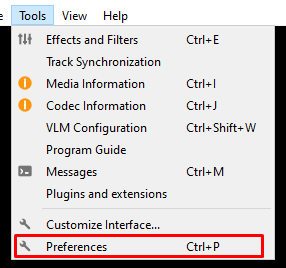
[4] A dialog box appears on the screen.
[5] At the bottom, toggle the All radio button under the Show Settings section.
[6] Tap the Video Codecs option under the Input/Codecs section.
[7] Under the Video Codecs section, choose the FFmpeg option.
[8] Click the Hardware Decoding and select the Disable option from the drop-down.
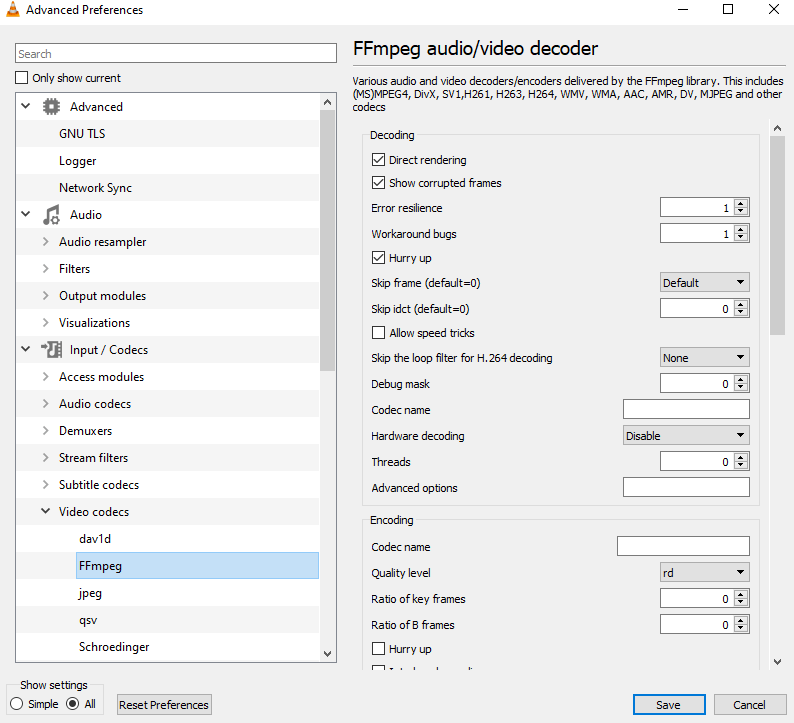
[9] Then, return to the Input/Codecs section and move to the bottom.
[10] Search for Network Caching under the Advanced section.
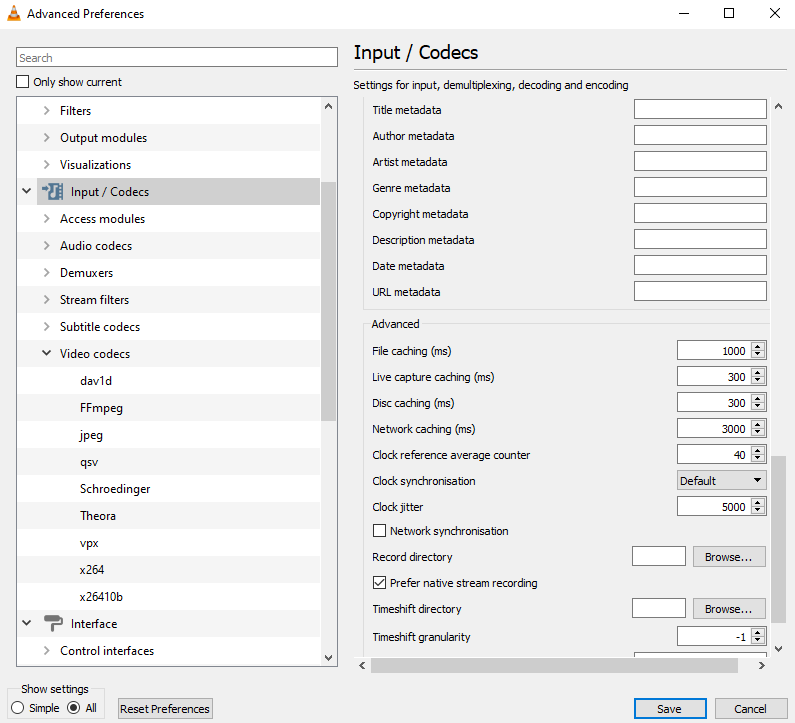
[11] Correct the value to 3000 ms.
[12] Find the MTU of the Network interface option under the Network Settings section.
[13] Correct the value to 1500 for Cable and 1498 for ADSL.
[14] At last, tap on the Save button to start streaming all the IPTV content.
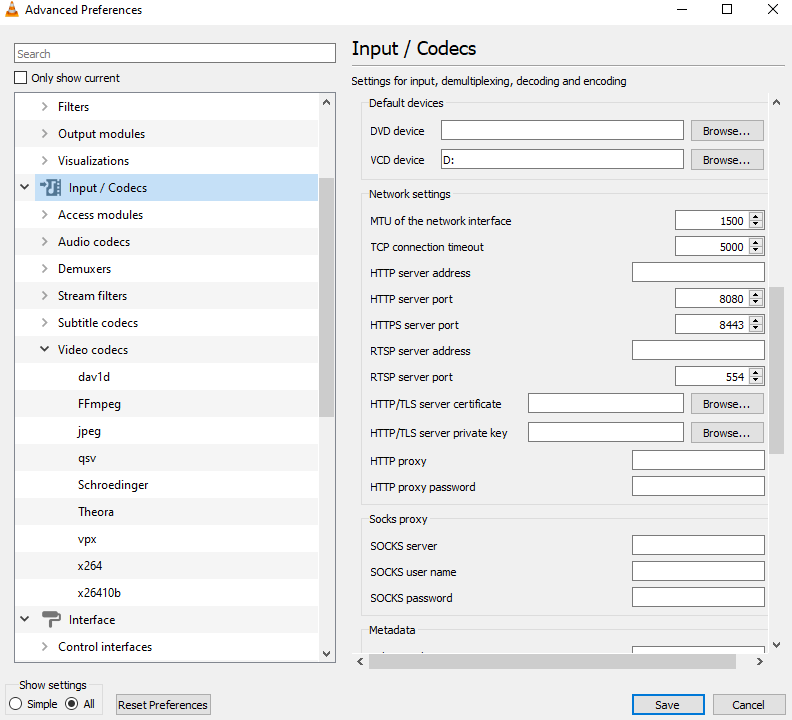
[15] Close and launch the VLC app. Then, choose Media from the menu bar.
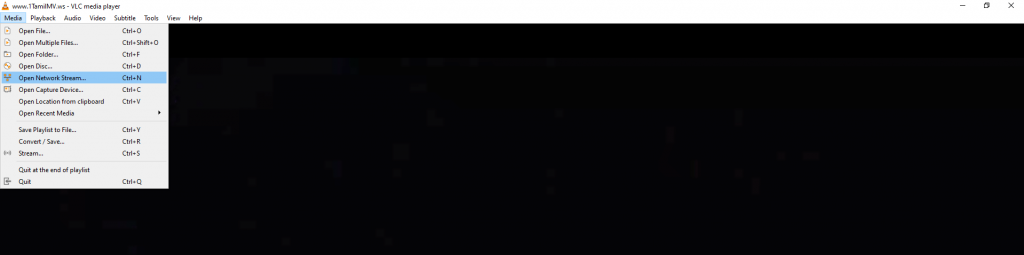
[16] Select Open Network Stream or press Ctrl + N on the keyboard to open directly.
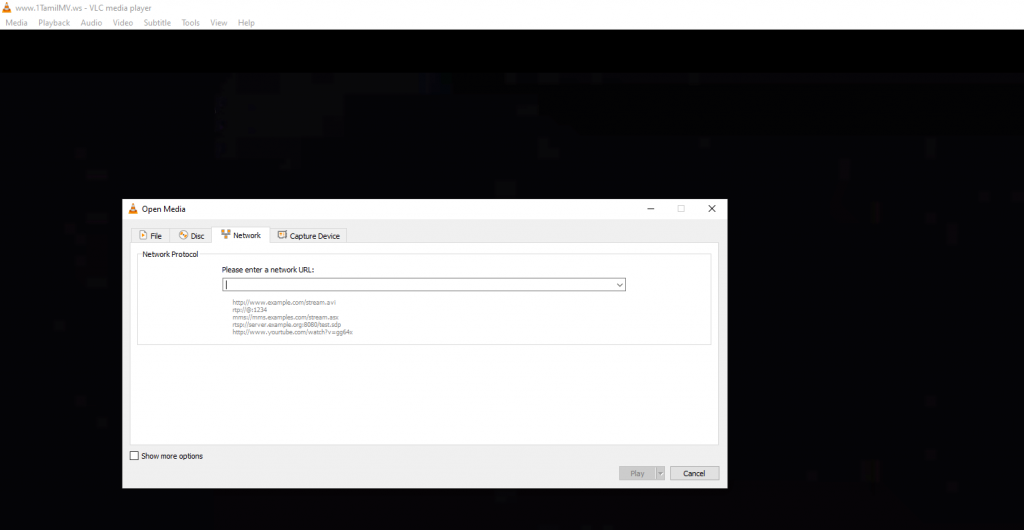
[17] Under the Network section, enter the M3U URL of any IPTV provider.
[18] Click Play to stream the live TV channels and on-demand content of your IPTV Provider.
[19] To navigate among channels, press Ctrl + L to view all the available content.
Customer Support
VLC provides 24/7 customer support for all users. Most VLC-based queries can be solved by referring to the FAQ or Forum section on the official website.
Alternatives for VLC
There are numerous alternatives available for VLC. Among them, we have listed some of the best alternatives based on the features.
IPTV Smarters Pro

IPTV Smarters Pro is a popular IPTV Player with a user-friendly interface and premium features. It supports M3U URL and Xtream codes API to stream the content of various IPTV Providers. You can watch multiple content on your device with the picture-in-picture mode feature. With EPG support, you can track your favorite program on the live TV channel.
IBO Player

IBO Player is one of the reliable IPTV players that supports Xtream codes API and M3U URL for streaming IPTV content. You can stream IPTV content in 4K streaming quality. With this Player, you can customize the interface with 6 different themes. Besides, you can stream the content in multiple languages like Arabic, Spain, Afghan, etc. In addition, you can create Multiple Playlists with pin code protection.
Purple IPTV

Purple IPTV is one of the best IPTV players where you can stream the content of any IPTV service. It is compatible with IPTV providers that have M3U URLs and Xtream Codes support. You can also stream the IPTV content in high-definition quality. Further, it has privacy features like parental controls to protect the kids from explicit content. Additionally, it has numerous features like fast zapping, dynamic language switching, video subtitles, and much more.
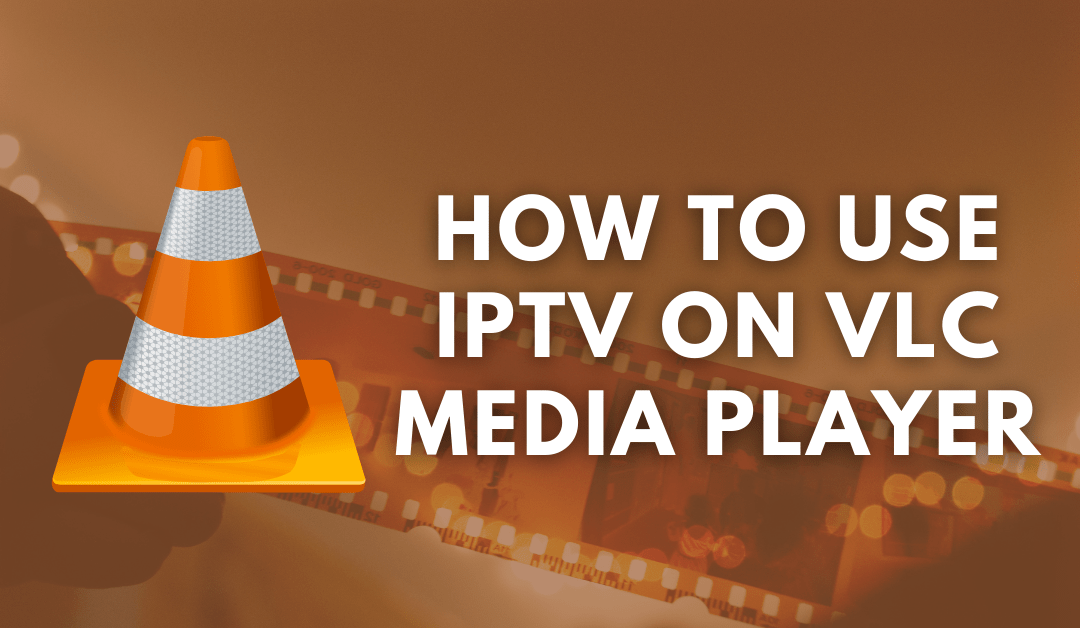








Leave a Review