It is common for any user to face the IPTV not working issue, and they occur in various forms. Implementing some common troubleshooting techniques is enough to sort them out easily. This article will deeply eloborate the commonly occurring IPTV problems, their reasons and the effective troubleshooting methods that’ll fix it immediately. So, go through and fetch yourself a remedy.
Why Is a VPN Needed While Accessing IPTV?
Streaming IPTV content without a VPN exposes your original IP and makes you vulnerable to privacy breaches and cyber attacks. Meanwhile, some of the IPTV services may be geo-restricted in your country. So, it is advisable to choose and use a VPN on your device to secure your privacy and data while watching IPTV content.
Since you can find a lot of VPNs online, we recommend you sign up for NordVPN since the service offers various security features. Currently, NordVPN offers a 67% discount + 3 months free as a New Year's deal for all subscribers.

Common IPTV Problems
The following are the problems you will face when IPTV is not working.
- Internet issues
- Login problems
- IPTV content not loading issue
- IPTV app crashing issue
- Black screen issue
- Installation or updation problems
- Playback issues
- Audio not playing
- Video not playing
- Unable to open IPTV app
- Can’t access certain features
- EPG failure
- Storage problems
Reasons for IPTV Not Working Issue
- Entering the wrong login credentials
- Problems in the internet connection
- Expired IPTV subscription
- Excess cache storage on the device or app
- Using an outdated player or device
- Geo-restrictions
- Problems from ISP
- Expired internet subscription
- Virus/malware attacks, bugs and glitches
- Defective streaming device
- Interference or hindrance in the WIFI network
Troubleshooting Methods for IPTV Not Working Issue
The following are the things that you need to check first if you find out that the IPTV is not working.
Internet Issues
The major reason for IPTV not working is the weak internet connection. Generally, people think 4 Mbps internet speed is sufficient, but actually, what they need is 20 Mbps to stream their favorite content in high quality. When you have a weak internet connection, you can follow the below fixes.
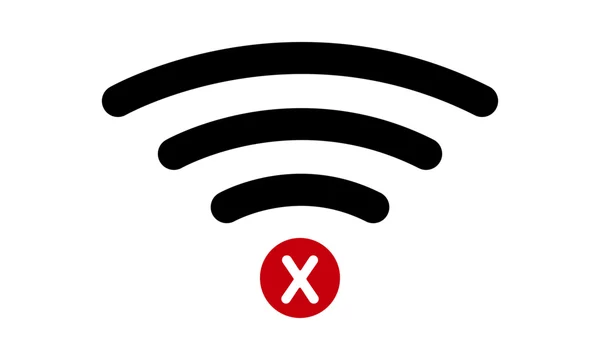
How to Fix the Issue?
- Restart your modem or router.
- Keep your modem/router and streaming device close to each other
- Check your internet subscription
- Remove any hindrances between your streaming device and router
- Make sure there is no interference of other electronic gadgets on your router’s path
- Connect your device using an ethernet cable
- Contact your internet service provider (ISP) and report your issue to get a good internet connection.
Login Problems
Many IPTV users undergo login issues when they try to log in with their accounts. Because IPTV takes a long time to log in. So, you can follow the fixes below to resolve this problem.
How to Fix the Issue?
- Check the login credentials you have entered. Better copy and paste them to prevent any typographical errors
- Ensure your IPTV subscription is active and the internet supply is stable
- Check if there are any server issues on your IPTV app or IPTV service
- Wait for a few minutes and try logging in to your account again to prevent network traffic
- Close the IPTV app and open it after a few minutes to prevent any momentary issues
- Check if your device is compatible with the IPTV service
IPTV Content Not Loading Issue
Another common problem with IPTV is loading issues. You will find only a blank screen or the content keeps loading when you open the IPTV app. Most of the time, this issue appears because of a weak internet connection.
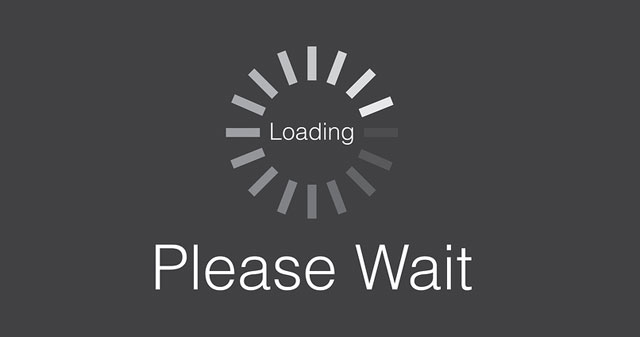
How to Fix the Issue?
- Make sure you have a stable internet connection
- Power cycle your router/modem
- Connect to any best VPN to escape geo-restriction and ISP blocking
- Restart the IPTV app on your device
- Uninstall the IPTV player/app and reinstall it
IPTV Crashing Issue
If you are using IPTV for a long time, the app will start crashing. Sometimes, the app will crash if too many users are using the IPTV app at the same time.
How to Fix the Issue?
- Stop using the IPTV app for a few hours.
- If the app crashes due to the restrictions of internet service providers for illegal content streaming, use a VPN.
- Clear the cache on your IPTV app and device.
- Due to the excess traffic on a particular live TV channel or a TV show, the IPTV app may crash. So, wait for some time to fix the issue.
Installation and Update Issues
Generally, IPTV can be streamed on all devices. When you find issues while installing the app, it may not be compatible with your device. Further, there are also unregistered IPTV services that will cause issues during the installation.
How to Fix the Issue?
- Install the IPTV app that is compatible with your device
- Use a VPN while installing the app
- Try using registered IPTV service providers
- Obtain & try installing the IPTV app or player from an alternate source
- If the current app version is corrupted, uninstall it and install the latest version of the app
IPTV with Blank Screen Issue
Sometimes, you will find a blank screen on the IPTV app, especially on your Android devices. For some users, the screen will go blank, and they can hear only the audio. This may happen when you use the older versions of the IPTV app or maybe a problem with a particular channel.
How to Fix the Issue?
- Restart the IPTV app on your device.
- Check for updates to update the IPTV player/app.
- Try steaming other channels to check if the problem is with the channel or app.
- If the problem is with the app, remove and reinstall it.
- Update your streaming device to its latest firmware version
Playback Failed or Stream Unavailable
Sometimes, you will find Playback Failed or Stream unavailable message on the screen. This error will appear when your IPTV server is down. Further, your IPTV app might be blocked by the Internet Service Provider.
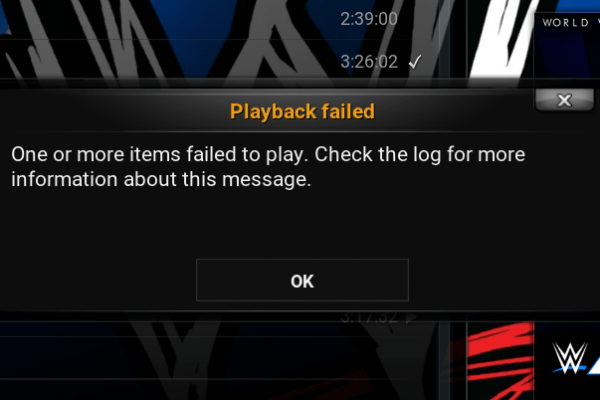
How to Fix the Issue?
- Wait till the IPTV server gets back.
- Connect to a VPN and try streaming the IPTV content.
- Once check if your IPTV service is shut down or went inactive due to government actions
- Try using other service providers.
Audio Not Playing
When you are watching your favorite shows or movies, if the audio stops suddenly or doesn’t sync with the audio, it frustrates you to the core. But you can resolve it by following the below steps.
How to Fix the Issue?
- Close the app and open it after a few seconds.
- Change the audio settings on your device.
- Try using other apps to check if the problem is with the app or device
Video Not Playing
You cannot play certain movies or TV shows sometimes on your device. It is mostly because your device doesn’t support particular video formats, or it may be because of a weak internet connection. If you face this kind of issue, the following steps will help you fix the issue.
How to Fix the Issue?
- Ensure that you are connected to a stable internet connection.
- Close the IPTV app and open it again.
- Check if you have a valid subscription to access the IPTV content.
- Make sure there are no issues on your streaming device’s display
Unable to Open IPTV app
In some rare instances, you won’t be able to launch your IPTV player/app on your streaming. If you are currently experiencing it, then try the below methods.
How to Fix the Issue?
- Check if your device is running its latest software. If not, update it.
- Uninstall and reinstall your IPTV player or app
- Acquire the latest IPTV installer file from a reliable website
- If there are any software or hardware problems, change to an alternate compatible device
Can’t access certain features
At times, you might be unable to access some of the features in the IPTV player or IPTV app. This is a minor issue, and the following troubleshooting methods will help you overcome it.
How to Fix the Issue?
- Resolve all internet issues
- Clear up the issues causing agents such as bugs, glitches, and malware
- Update your IPTV player, app, and streaming device software
EPG failure
An EPG guide is very much essential to access & switch between channels easily and track their upcoming programs. Follow the below steps to make it work normally in times of its issues.
How to Fix the Issue?
- First, refresh your EPG
- Check if the EPG source on your IPTV app is enabled
- Ensure you have an active IPTV subscription and the service’s current server status is normal.
- Change to a stable internet connection
- Try resetting the EPG guide data
- Clear cache on the IPTV player, IPTV app & device
Check your Processor on the TV
You must have a TV with a good processor to stream IPTV. If the processor is weak, you will not be able to download the heavy IPTV app on your TV.
How to Fix the Issue?
- Make sure your TV has good storage capacity.
- You need 2 GB RAM and 16 GB ROM to access more live TV channels.
- You should have ventilation holes on your device to cool your TV.
Contact Customer Support
If you have tried all the fixes mentioned above and still the IPTV app is not working, you need to contact the support team of the particular IPTV app. You may get an immediate response from the IPTV providers to resolve your issue and have a nice streaming experience.
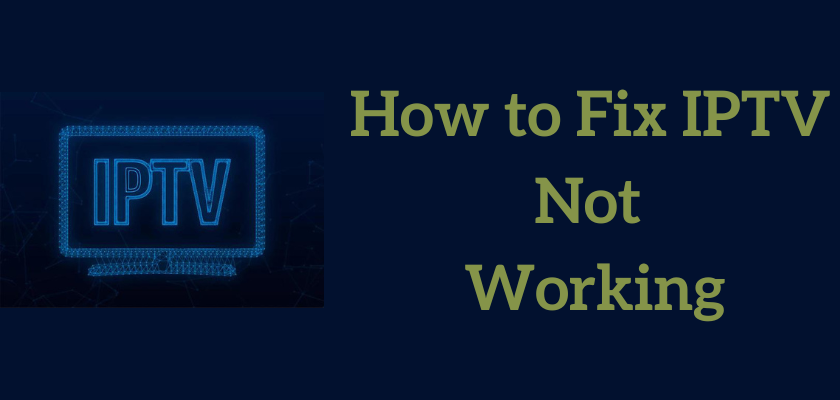










Leave a Review