| IPTV Type | APK |
| Channels | 1,000+ |
| VOD | 1,000+ |
| Multiple Connections | Yes |
| Customer Support | NA |
| Current Status | Inactive |
| Price Range | $5.99 – $54.99 |
Legends IPTV has a great mixture of IPTV content where you can stream 1,000+ live TV channels and plenty of Video-on-demand content. When subscribed to the service, you can watch premium TV channels with HD quality. It allowed streaming sports, PPV events, and local channels from various countries. It had its own app, which is easily installed on Android-based devices. For the other devices, it offered an M3U URL that works on any IPTV media player.
Why Choose Legends IPTV?
- It allowed streaming on 10 devices simultaneously with its subscription.
- Legends IPTV offered built-in EPG for most of the live TV channels to track the scheduled programs.
- It also had a TV catchup feature to view the content that you have missed streaming.
- The IPTV had 23 servers across the globe.
- You can add all your desired channels to the favorites manager to open them quickly.
Subscription
Legends IPTV offers three variants in the subscription plans. You can choose your desired subscription plan to get access to the service.
| No.of.Months | No.of.Devices | Cost |
|---|---|---|
| 1 Month | 10 | $5.99 |
| 6 Months | 10 | $34.99 |
| 12 Months | 10 | $54.99 |
How to Sign up for Legends IPTV
1. Visit the official website of Legends IPTV from the browser on your device.
2. Scroll down and navigate to the Plans section.
3. Choose your desired plan and click the SIGN UP button.
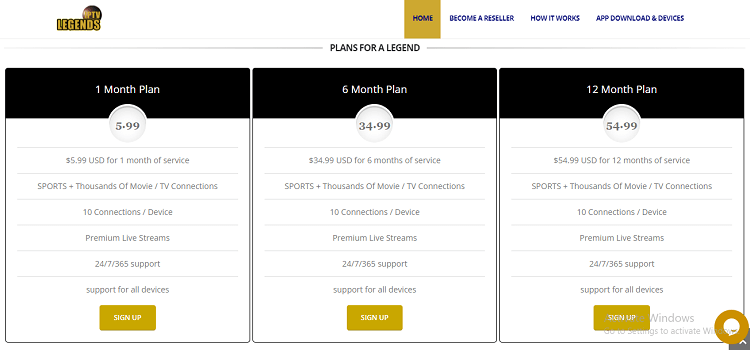
4. Again, select your desired plan and click the Order Now button on the host page.
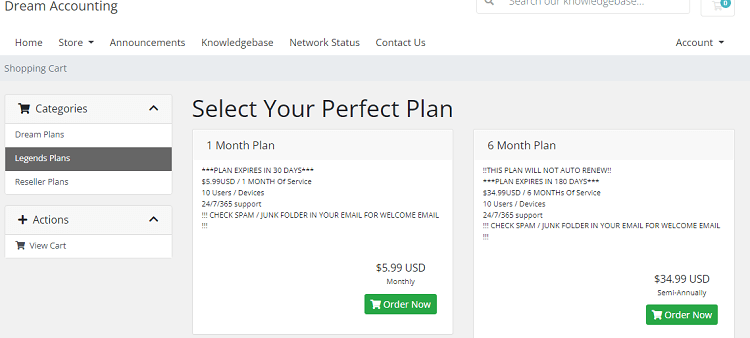
5. Go through the plan details and click the Checkout button.
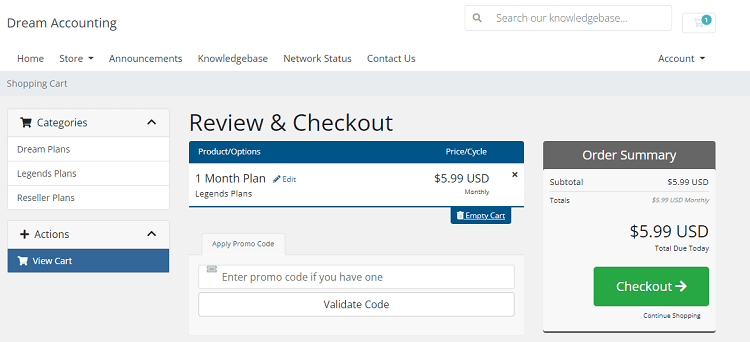
6. Then enter the Payment & Billing details on the next page.
7. Once you have completed the payment, you will receive the IPTV login credentials and playlist link to your registered mail ID.
Why is a VPN Necessary While Streaming Legends IPTV?
Streaming IPTV content without a VPN exposes your original IP and makes you vulnerable to privacy breaches and cyber attacks. Meanwhile, some of the IPTV services may be geo-restricted in your country. So, it is advisable to choose and use a VPN on your device to secure your privacy and data while watching IPTV content.
Since you can find a lot of VPNs online, we recommend you sign up for NordVPN since the service offers various security features. Currently, NordVPN offers a 67% discount + 3 months free as a New Year's deal for all subscribers.

How to Install Legends IPTV on Android Mobile
1. Unlock your Android smartphone or Tablet and open the Settings app.
2. Go to the Security option and reach the Device Administration option.
3. Then, click on the toggle switch of the Unknown sources option and enable it.
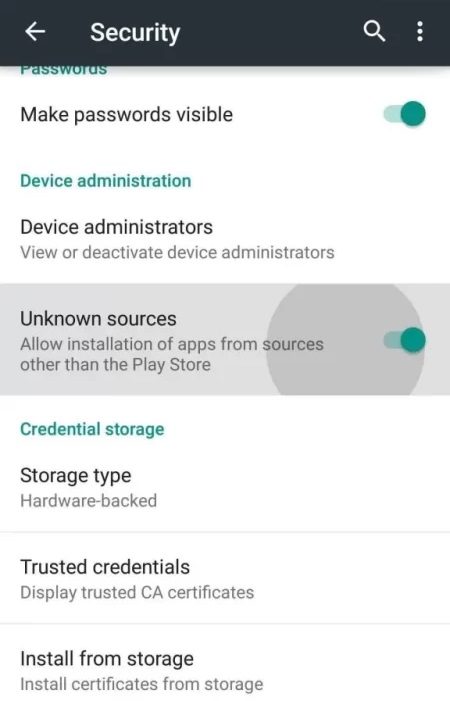
4. Then, go to any reliable website on your mobile’s browser and download the Legends IPTV APK file [https://bitly.ws/38ReA].
5. After downloading, open the APK and tap the Install button for app installation.
6. After installing, launch the Legends IPTV app on your mobile.
7. Sign in with your IPTV account to start streaming the TV channels.
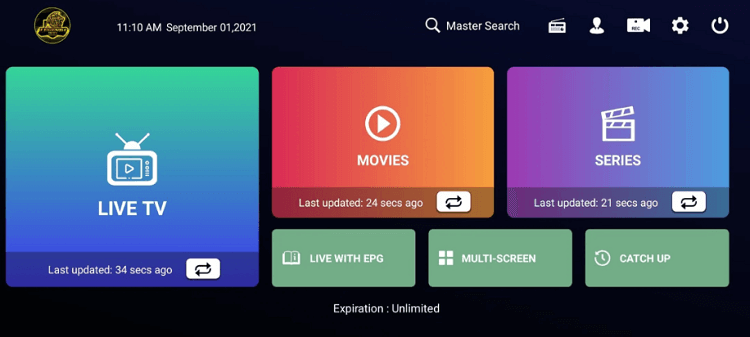
How to Watch Legends IPTV on iPhone
1. Open the App Store application on your iOS device.
2. Tap the Search icon from the bottom right corner and select the Search bar.
3. Search for the GSE SMART IPTV PRO app and select it from the search results.
4. Hit the Get button to install the app from the App Store on your device.
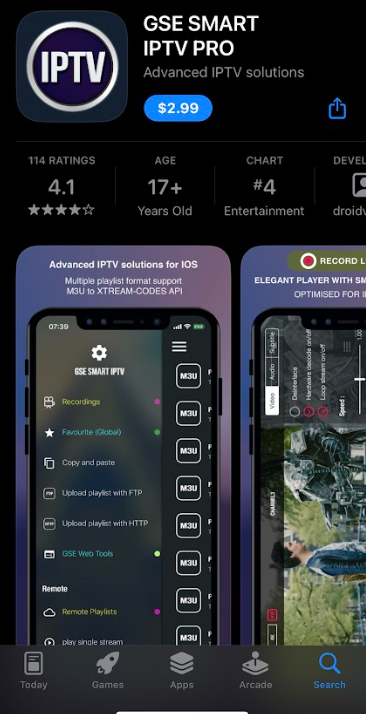
5. Now, launch the GSE SMART IPTV PRO app and select the Hamburger icon.
6. Choose Remote Playlist and select the + plus icon.
7. Now, log in with your IPTV credentials to load your IPTV playlist.
8. Select and stream your favorite IPTV content on your iPhone/iPad.
How to Install Legends IPTV on Firestick
1. Turn on your Firestick-connected TV and select the Find icon → Search tab from the home screen.
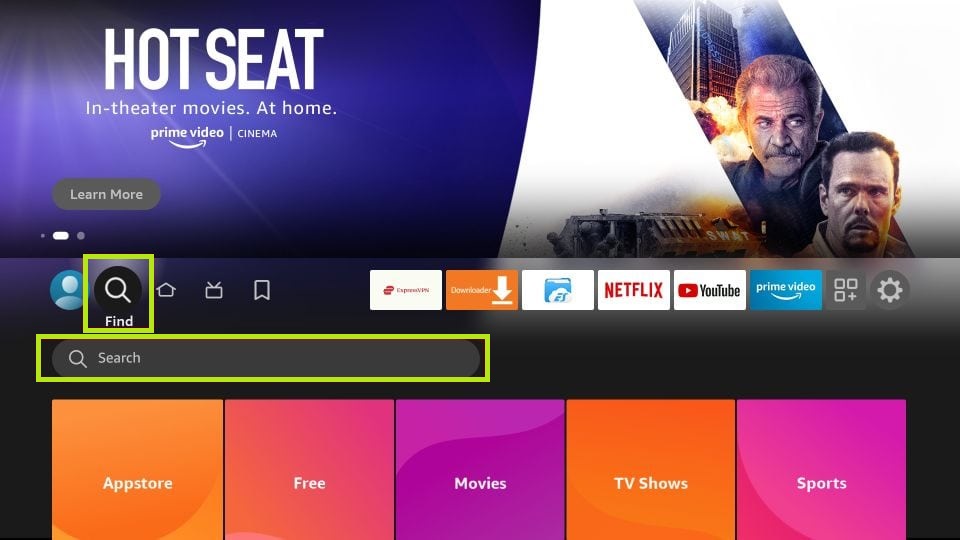
2. Search for the ES File Explorer app using the on-screen keyboard.
3. Select the official app and hit the Download button to install it on your Firestick.
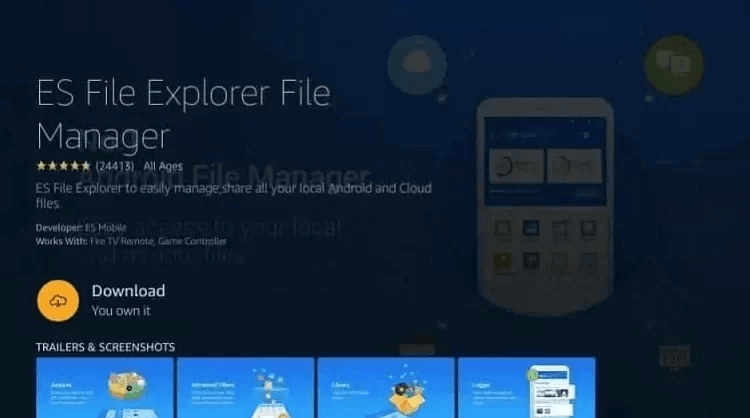
4. Once downloaded, go to the Settings of the Firestick and choose the My Fire TV option.
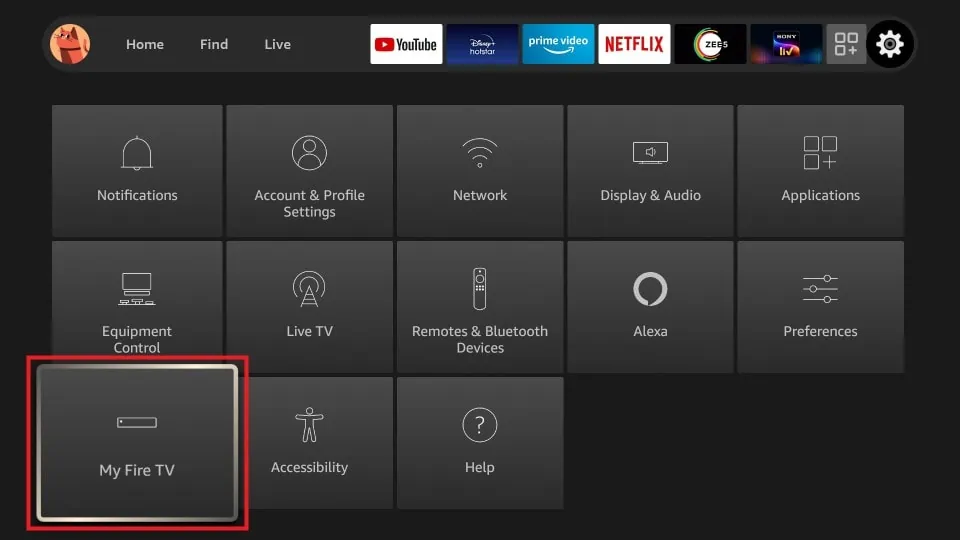
5. Select Developer Options and hit Install unknown apps.
6. Choose the ES File Explorer app from the installed apps list and turn on the feature.
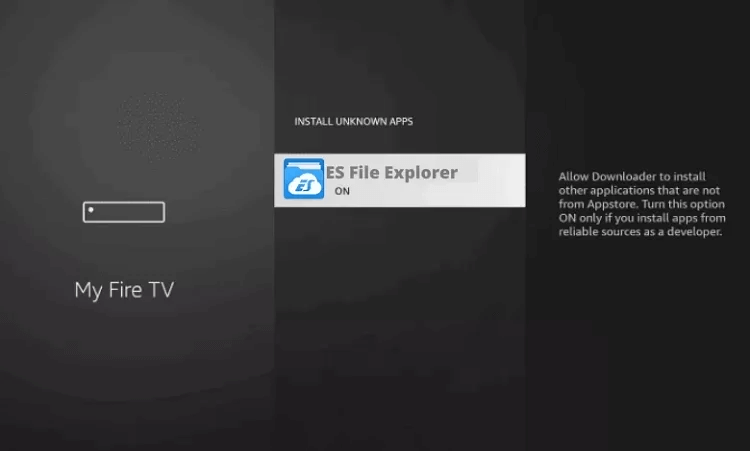
7. Now, launch the ES File Explorer app and click Tools from the left pane.
8. Choose Download Manager from the drop-down menu.
9. Hit the New (+) button from the bottom.
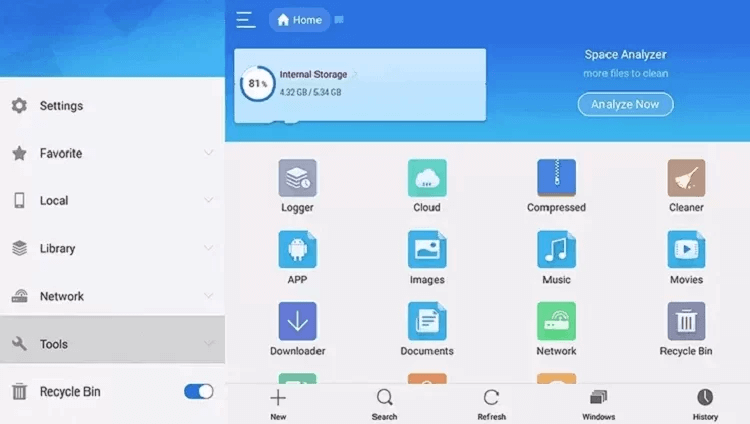
10. Select Path and enter the Legends IPTV APK URL.
11. Enter the name of the IPTV in the Name field.
12. Now, click the Download Now button to download the APK on your device.
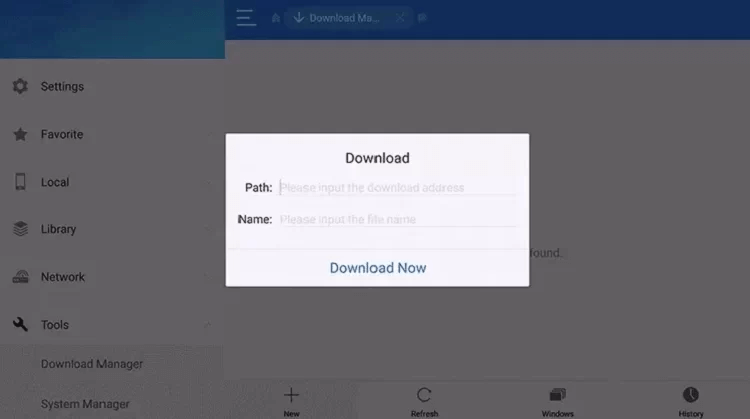
13. After downloading, open the APK file and hit the Install button.
14. Now, launch the app and log in with your IPTV account details.
15. Enjoy watching the IPTV content from your Firestick-connected TV.
How to Stream Legends IPTV on Smart TV
1. Take a PC and open its browser.
2. Search for Legends IPTV APK and download it from a stable source.
3. Then, pick up a USB drive and copy the downloaded APK file to it.
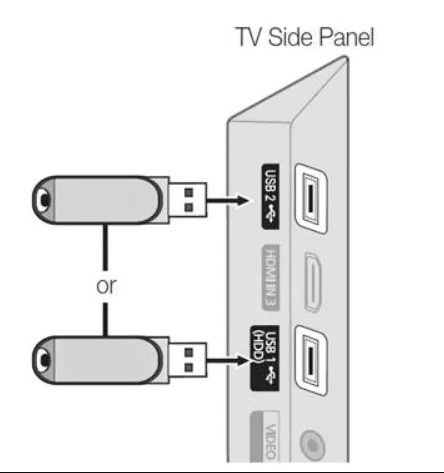
4. Insert the USB drive into your Smart TV and go to the TV Settings.
5. Go to Device Preferences → Security & restrictions → Unknown source option and enable it.
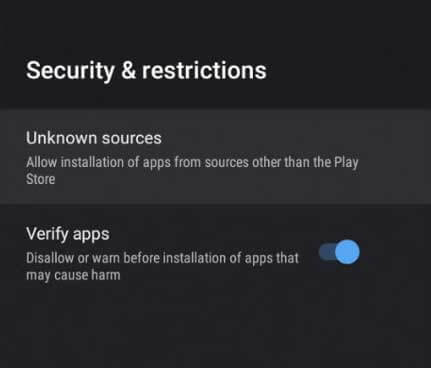
6. Then, open the File Manager. Click on the APK file from the USB’s folder and select Install.
7. Wait for a few minutes to install the app on your TV.
8. Now, launch the app and log in with your credentials provided by Legends IPTV.
9. Filter and stream any IPTV content within the app on the big screens of your Android Smart TV.
How to Watch Legends IPTV on PC
1. Go to BlueStacks’ official website and download the Android emulator on your PC. At the same time, download the Legends IPTV APK file and save it on your PC from a bankable source.
2. Install its app and set it up on your PC.
3. Now, launch BlueStacks and sign in with your Google account credentials.
4. Locate and select the Install apk option from the home screen.
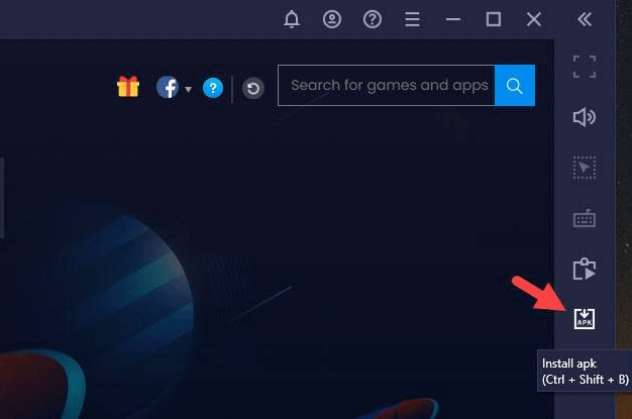
5. Search for the Legends IPTV APK from your PC’s local storage and select it.
6. Hit the Open button to install the app on BlueStacks.
7. Now, launch the app and enter the respective credentials to log in.
8. Finally, stream IPTV channels directly on your PC.
How to Watch Legends IPTV on Kodi
1. Download and install the Kodi app on your device.
2. Launch the Kodi app and select the TV option from the left pane.
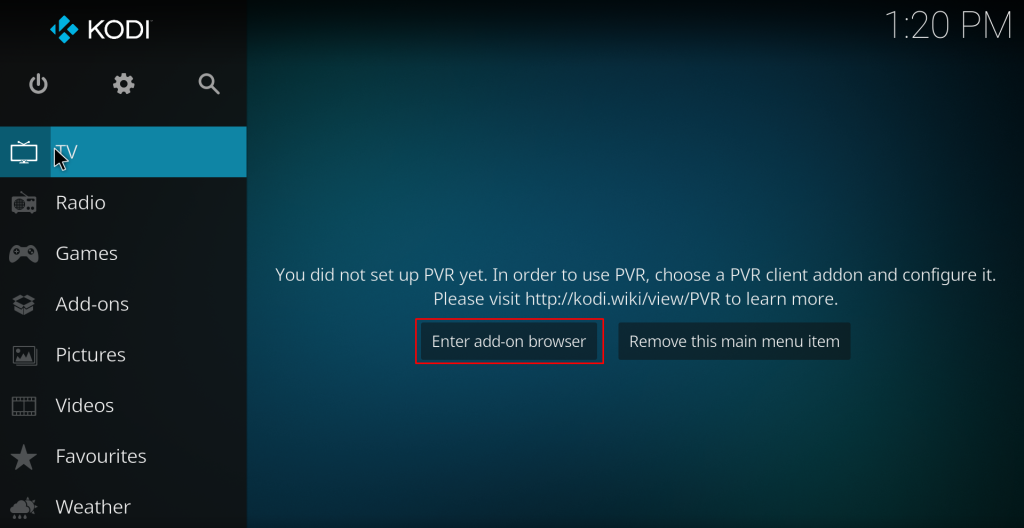
3. Click on Enter add-on browser and choose PVR IPTV Simple Client add-on.
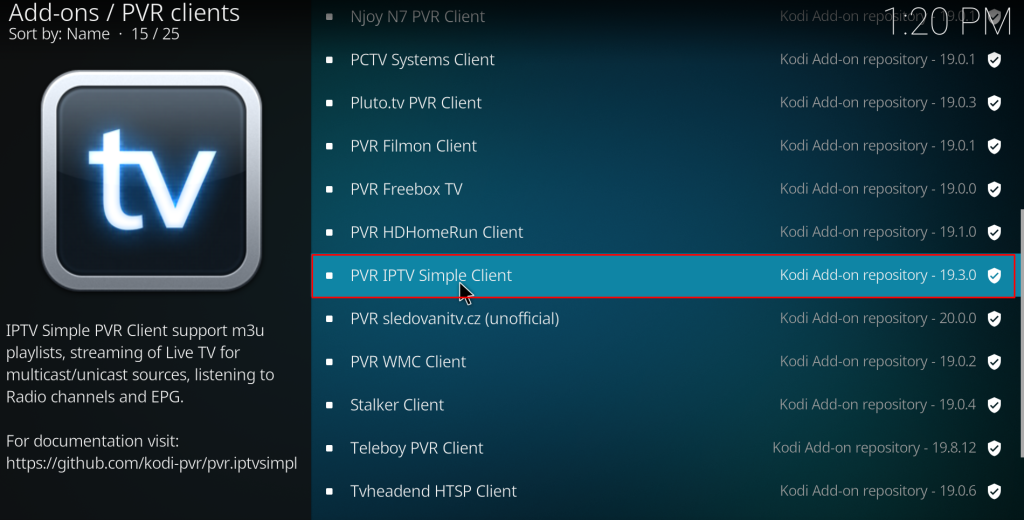
4. Hit the Install button and install the add-on on Kodi.
5. After installing, click the Configure button and select General from the left tab.
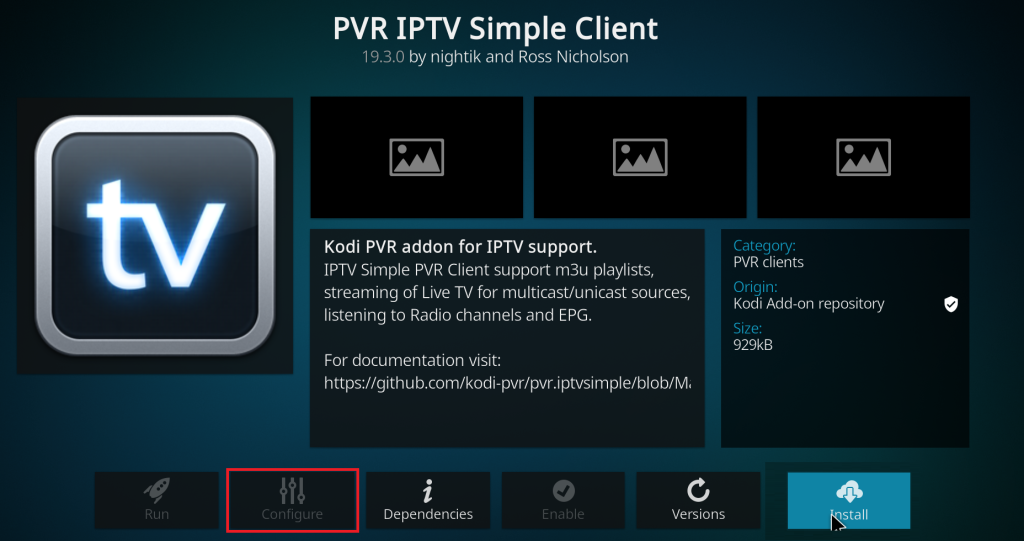
6. Select Location and hit the Remote path (Internet address) option from the drop-down.
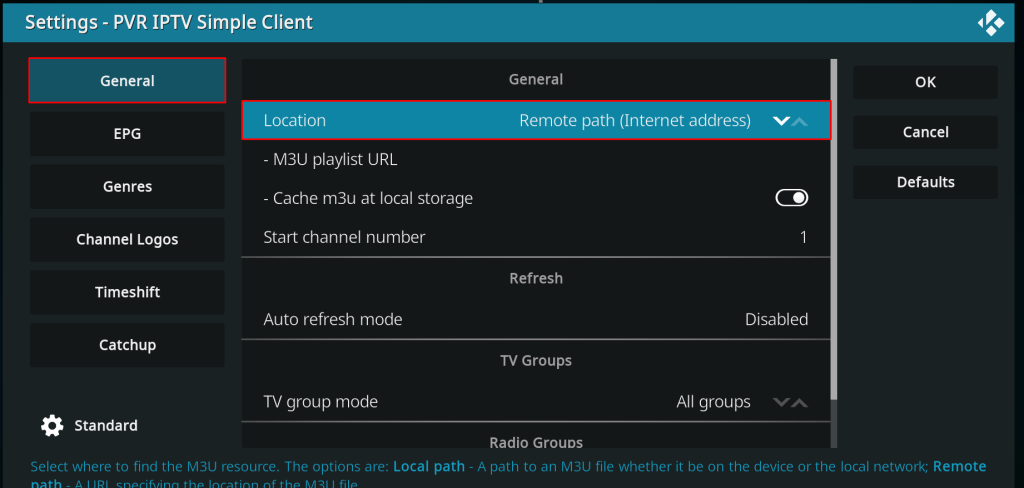
7. Click on the M3U Play List URL and enter the M3U URL provided by Legends IPTV.
8. Select OK and click the Enable button.
9. Select the TV option from the home screen again and hit the Channels tile.
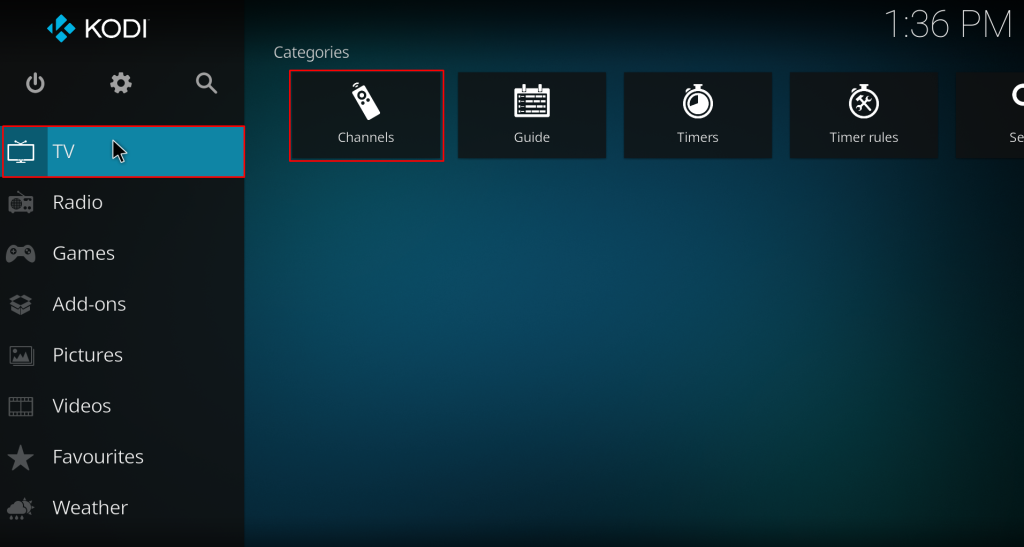
10. Open Legends IPTV and stream content of your choice from the Kodi app.
How to Watch Legends IPTV on MAG
1. Turn on your MAG device and ensure and connect it to the internet.
2. Go to the Settings of the MAG and choose System settings.
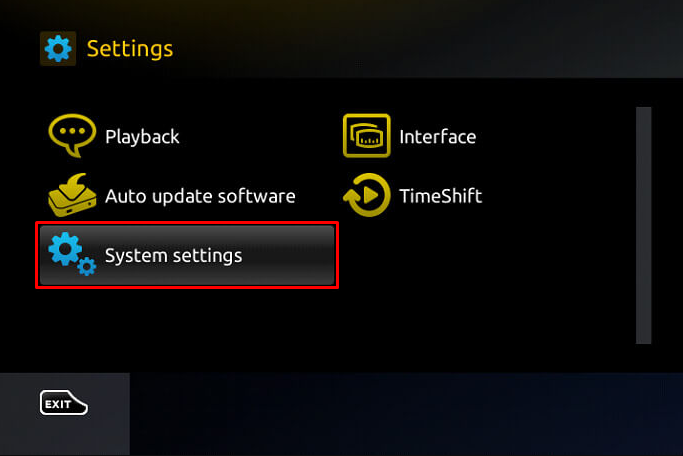
3. Select Servers and open the Portals option.
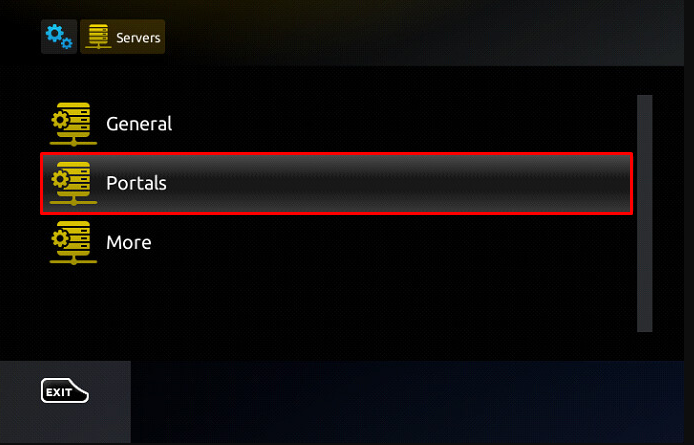
4. Enter the name and M3U playlist link of the IPTV in the Portal 1 Name and URL field, respectively.
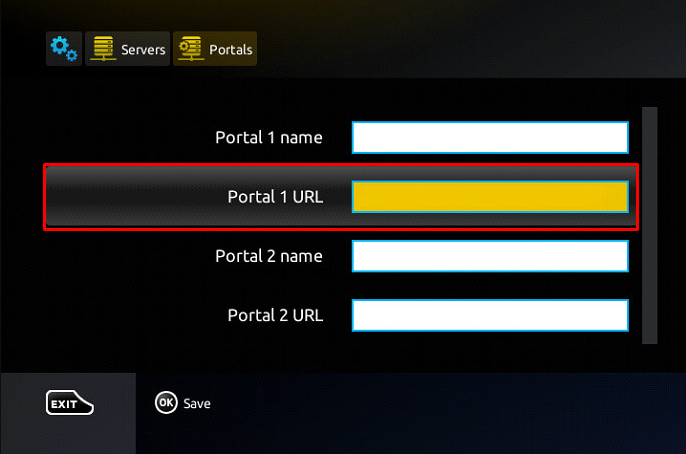
5. Hit the Save button and restart your MAG device.
6. Now, you can stream IPTV content on your MAG device.
Customer Support
Since the IPTV is shut down, you can get any customer support from this IPTV provider’s side. So, if Legends IPTV is not working, try the basic troubleshooting techniques and fix the issue.
Troubleshooting Methods to Fix Legends IPTV Not Working Issue
Sometimes, the IPTV may not work as expected or doesn’t respond properly. This problem may occur due to many reasons. Since you cannot find the exact problem, you can solve the issue with the troubleshooting ideas mentioned below.
- Make sure that the internet connection is stable.
- Force shutdown or restart the Legends IPTV app.
- Log out of your account and re-login again.
- Uninstall and reinstall the application for better performance.
- Check for updates frequently. If the app is available for update, update it immediately.
- Update the OS or Firmware of the device.
- Contact the customer support of IPTV for further clarification.
Alternatives for Legends IPTV
The following are some of the alternatives that you can find instead of Legends IPTV.
Fame IPTV

Fame IPTV is one of the most popular IPTV services for watching TV channels & PPV events. It has 18,000+ TV channels and 40,000+ On-demand in 4K quality. It also offers 24/7 customer support to provide an instant solution for the problem you face with this IPTV. You’ll also have regular updates on the channel and VOD library.
John Doe IPTV

John Doe Streams, popularly called John Doe IPTV, is a premium IPTV service that allows you to stream 2,000+ live TV channels and plenty of VOD content in high quality. Since John Doe IPTV is compatible with external players, you can stream its videos on any of your favorite media players. It also has EPG support to track the scheduled programs.
Fringe IPTV
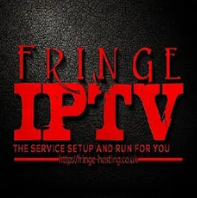
Fringe IPTV is the best IPTV service for watching a great collection of on-demand movies and TV shows. You can stream 1000+ TV channels for £9 per month. The TV channels available in Fringe IPTV are in HD quality. You can avail of various modish features like parental control, native application, a favorites section, and more.
Cyberflix TV

Cyberflix TV is a completely free IPTV service for watching plenty of movies, series, and TV shows. You can access all the content in HD streaming quality. This IPTV is available as an APK to install on Android, Firestick, PC, and Smart TV. It is completely safe and secure to watch the content on your TV.









Leave a Review