| Supported Playlist Format | M3U URL and Xtream Codes |
| Paid/Free | Free |
| EPG Support | Yes |
| Parental Control | Yes |
| Available Platforms | Android, Firestick, Android Smart TV, PC |
| Multiple Playlist Support | Yes |
| Website | Go to Website |
Televizo is a free IPTV Player that supports M3U URL and Xtream Codes credentials. This app can be installed on Android devices from the Play Store. For other devices, you need to sideload the app. This IPTV app supports different streams like HLS, UDP, RTMP, etc. You can add and manage multiple playlists on the Televizo IPTV Player. It is one of the best IPTV Players that is equipped with several personalized options.
Why Choose Televizo IPTV Player?
- Televizo IPTV Player has a user-friendly interface with an intuitive layout.
- It offers a Parental Control feature to prevent the kids from watching explicit content.
- It permits you to create your favorite playlist.
- You can select various audio tracks and subtitles of the content directly on the media player.
- You can add the EPG of the IPTV Providers in XML format.
Subscription
Televizo doesn’t provide any subscription or require registration. As the IPTV player app is free to use, you don’t need to buy any plans.
Why Need a VPN While Streaming IPTV on Televizo Player?
Televizo is an IPTV player so you will be the one feeding the content. You will provide the contents with URL links or Xtream Codes. But, we can’t assure that all the sources are reliable. So, it is better to use the best VPN as it will add protection and ensure your privacy. You can install and use reliable VPN services like ExpressVPN or NordVPN.
How to Install Televizo IPTV on Android Mobile
1. Open the Play Store on your Android phone or tablet.
2. Search for Televizo IPTV and select the app.
3. Tap the Install button and download the Televizo IPTV Player.
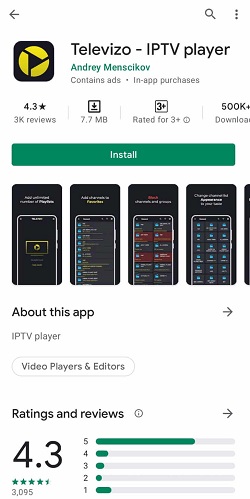
4. Launch the IPTV Player app on your phone.
5. Then, tap the Create playlist option.
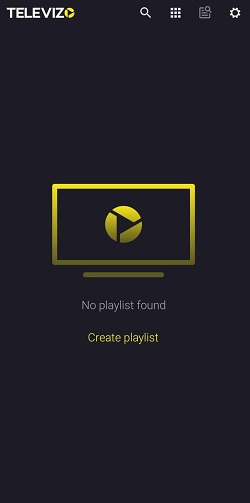
6. On the pop-up window, tap Continue.
7. Choose either the New M3U playlist or the New Xtream Codes playlist option.
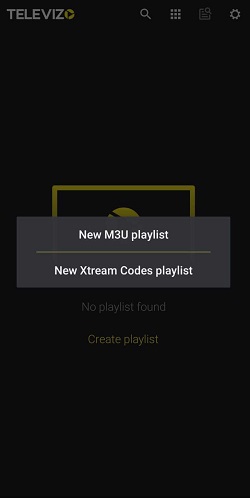
8. Enter your IPTV provider’s login credentials.
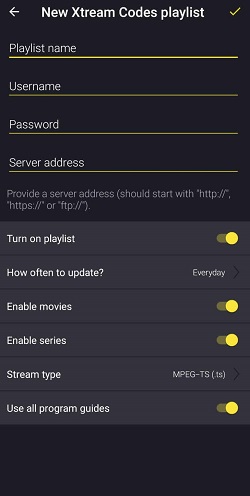
9. Tap the Tick mark on the top-right of the screen.
10. Now, you can stream IPTV content on your Android device.
How to Get Televizo IPTV on Firestick
1. On your Firestick home screen, choose Find → Search.
2. Type Downloader on the search bar.
3. Select the Downloader app and click the Download button.
4. The Downloader app will be installed on your device.
5. Now, click Settings → My Fire TV.
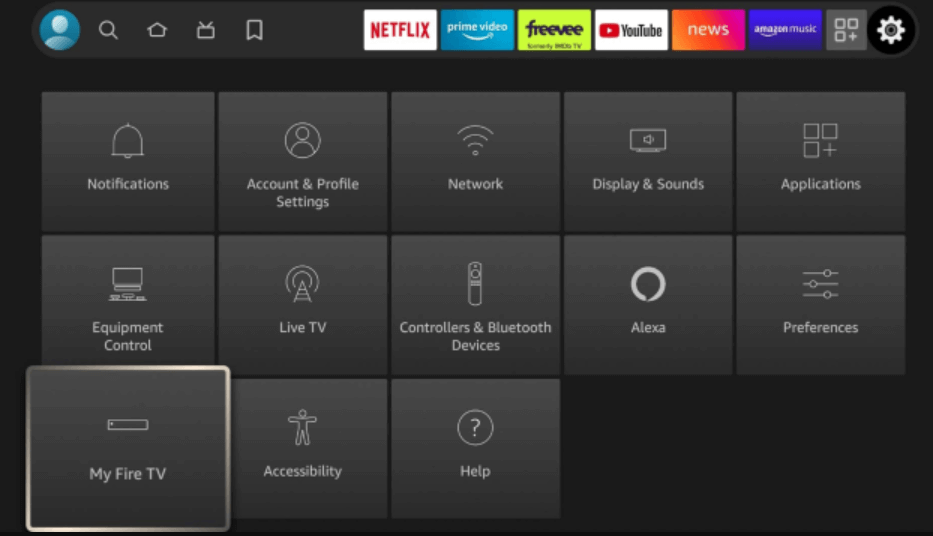
6. Choose the Developer options.
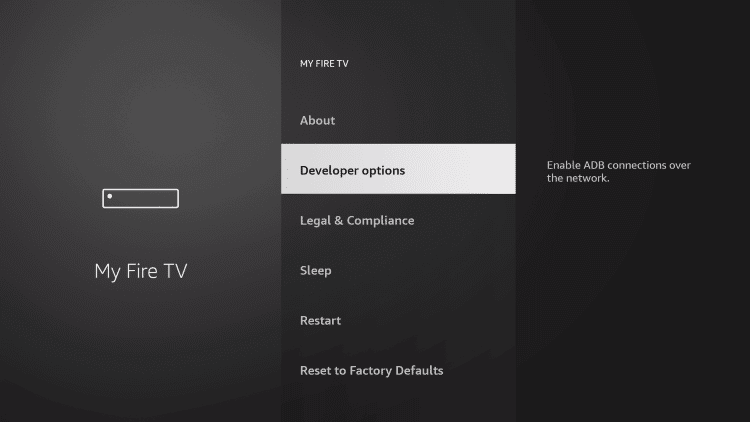
7. Under Developer options, click Install unknown apps.
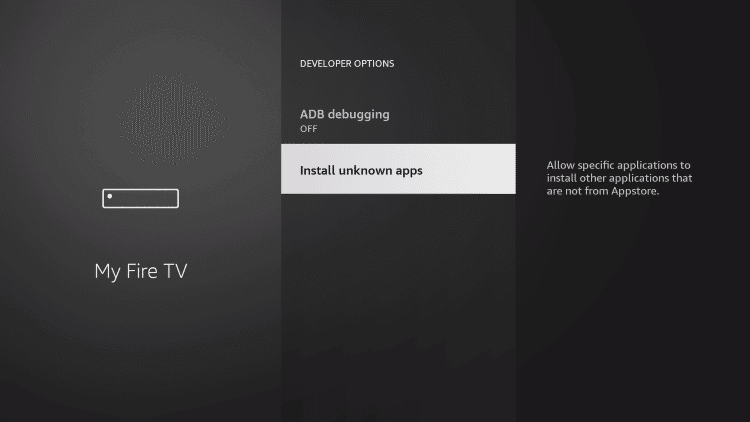
8. Enable the Downloader app to install third-party apps by turning it on.
9. Open the Downloader app and enter the Televizo Player APK download link [https://bitly.ws/36T6t] in the URL field.
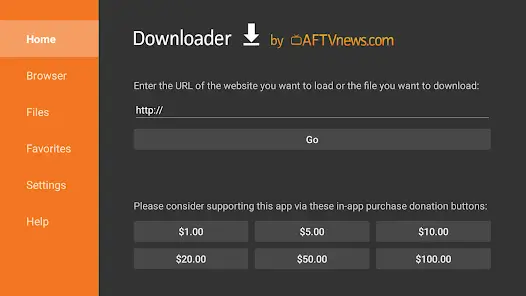
10. Click the Go button to download the APK file.
11. Tap the Install button to begin the installation process.
12. Then, launch the application and complete the sign-in process.
13. After that, stream all the live TV channels of this IPTV on your Fire TV.
How to Download Televizo IPTV Player on Smart TV
1. Turn on your Smart TV and connect it to the internet.
2. Navigate to the My Apps section.
3. Click the Google Play Store.
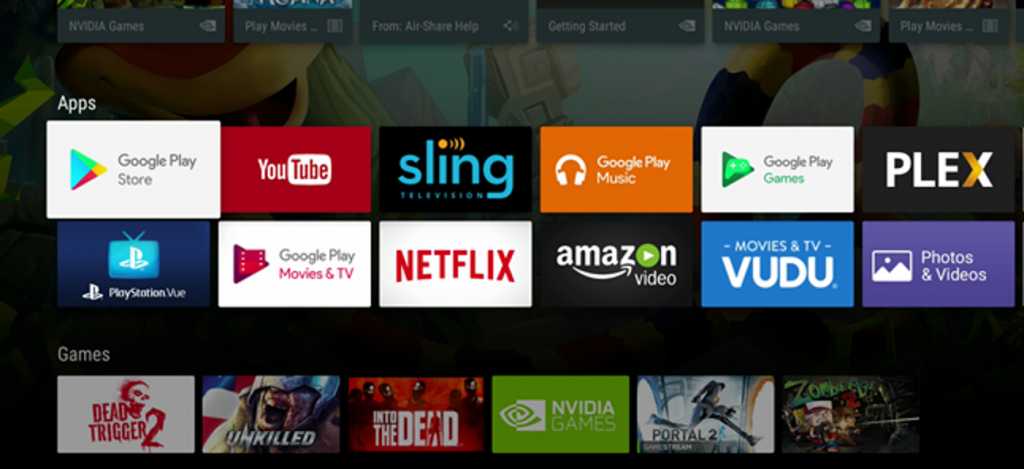
4. Select the Search icon.
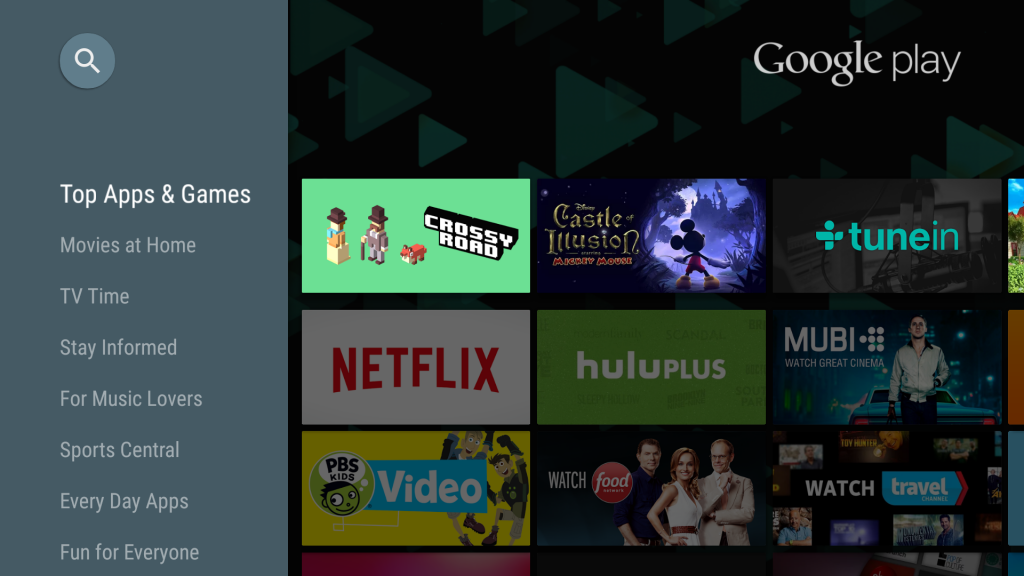
5. Type Televizo IPTV and select the app.
6. Click the Install button to download the IPTV Player.
7. Launch the app and add your IPTV provider’s login details.
8. Start streaming the live TV channels on your Smart TV.
How to Install Televizo IPTV on PC [Windows and Mac]
1. Launch the web browser on your PC.
2. Go to the official BlueStacks website.
3. Install the BlueStacks application and open it on your PC. Then, log in using your Google account credentials.
4. Tap the Google Play Store and search for the Televizo application.
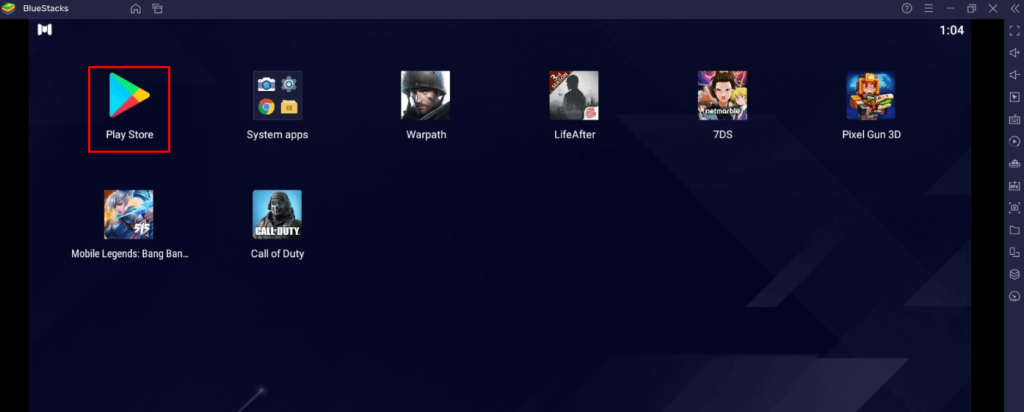
5. Choose the required application and click the Install button to start the installation.
6. Launch the application on your device and choose your IPTV provider playlist.
7. Enter the credentials, and you can stream the IPTV content on your PC.
Customer Support
You can visit the Televizo IPTV official website and click the Contact Us button. There are links for their VK, Telegram, and Reddit accounts. There is also a dedicated XDA forum where you can ask any questions you want. In addition, you can also contact the support team by sending your queries or doubts to the email ID [email protected].
Alternatives of Televizo IPTV Player
Use the below-mentioned alternatives if you are not satisfied with the Televizo IPTV Player.
IPTV Smarter Pro

IPTV Smarter Pro is the popular IPTV player that supports both M3U playlist and Xtream Codes API. It offers various features like parental controls, speed tests, external media player integration, and much more. You can add many playlist files on this app with multiple playlist support. Additionally, IPTV Smarters Pro allows you to watch the content in Picture-in-Picture mode.
Duplex IPTV Player

Duplex IPTV is one of the best IPTV players that has a user-friendly interface to navigate through the content easily. It can stream on-demand content and live TV channels seamlessly without interruption. It is compatible with all the IPTV providers that have M3U URLs and Xtream Codes API support.
IBO Player

IBO Player is the finest IPTV player that loads the M3U Playlist easily. You can access live TV channels, movies, TV shows, and much more from various IPTV service providers. It has a simple interface with 6 different customizable themes. In addition, it has a favorites manager and supports dynamic language switching.
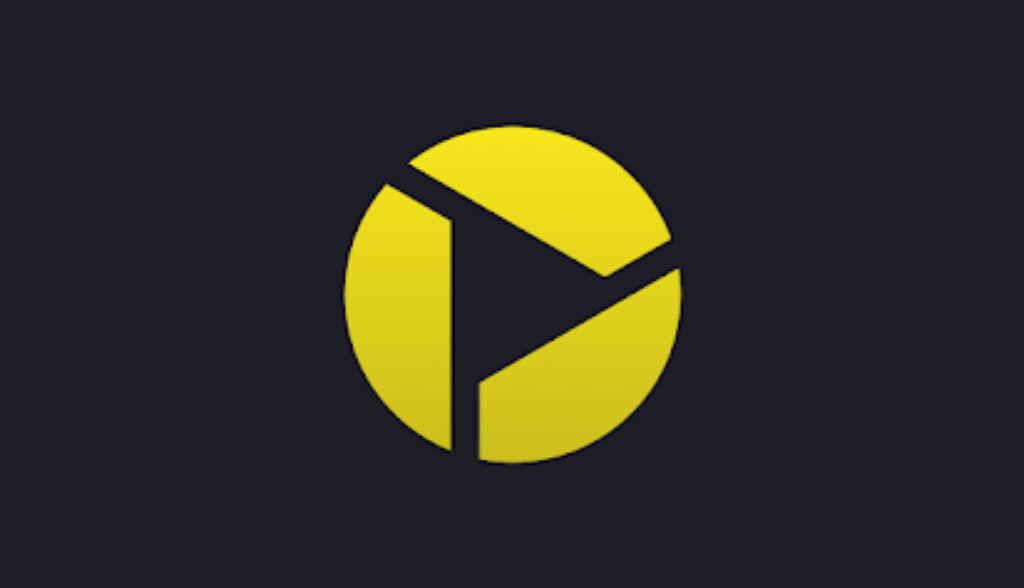








Leave a Review