If you are a sports lover, then you are likely to choose Welcome IPTV over other IPTV services. This is because the IPTV provider offers more than thousands of sports channels in high quality. Welcome IPTV lets you stream 50,000 VOD and offers free updates on all its content. The service comprises a massive channel collection from 50 countries with highly responsive customer support. The base plan of the provider lets you stream 13,000 live channels.
Why Choose Welcome IPTV?
- You can enjoy a 12-hour free trial to test the service before purchasing a plan.
- Its technical support team solves your queries on time.
- Its EPG support keeps you informed of all upcoming programs.
- Its AntiFreeze technology provides a seamless streaming experience.
- All of its content is available in SD, HD, FHD, and 4K quality.
Subscription
Welcome IPTV offers four types of subscription plans on its official website:
| Plan | Pricing |
|---|---|
| 1 month | €8 |
| 3 months | €20 |
| 6 months | €34 |
| 12 months | €50 |
Is Welcome IPTV Legal?
It is difficult to conclude whether an IPTV is legal or not. Because of this reason, it is considered safe to use a VPN to access IPTV services like Welcome IPTV to protect you from any legal concerns. Using VPNs for IPTVs enables you to enjoy its content without any disruptions because it secures your network and stops data throttling. If you are looking for exceptional VPNs for IPTV, then you can choose ExpressVPN and NordVPN for enhanced online security and fast streaming.
How to Sign Up for Welcome IPTV?
1. Visit the official website of Welcome IPTV on any web browser you choose.
2. Scroll to the subscription plans section, where you can find four different subscription plans.
3. Choose a subscription plan and click Buy Now next to it.
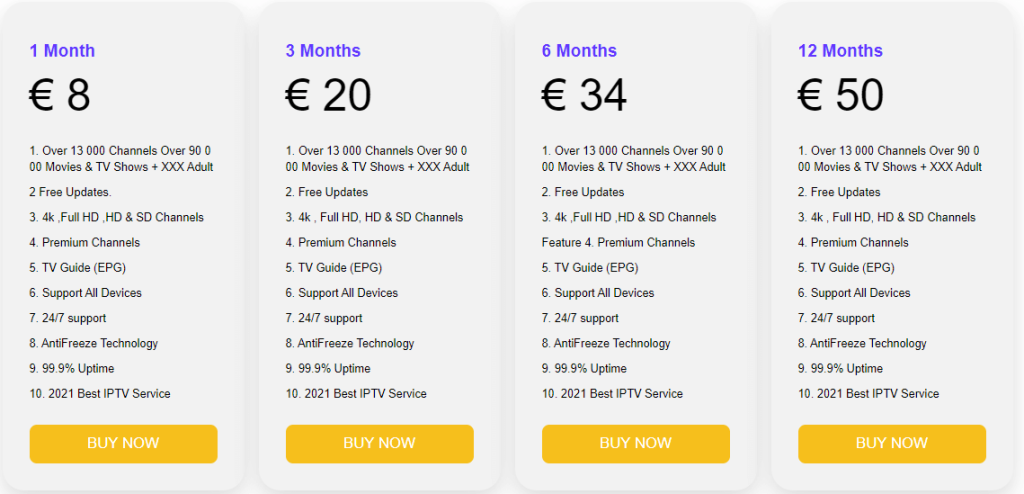
4. Enter the number of subscriptions you wish to purchase on the next page and click Add to cart.
5. Enter your address on the next page and select the Proceed to checkout button.
6. Provide all necessary details, choose a payment method, and click Place order.
7. Proceed with the payment process and complete it.
Once the payment process gets over, you’ll get the login credentials and playlist link of the IPTV through email.
How to Stream Welcome IPTV on Android
Since the official IPTV app is unavailable on Play Store, you can use IPTV Stream Player to access the provider on Android.
1. Head to the Google Play Store app on your Android and look for IPTV Stream Player.
2. Select the IPTV player app from the displayed search results.
3. Click Install to get the IPTV app from Play Store on Android.
4. Hit Open to launch the app after it gets installed on your device.
5. Login with the username, password, and M3U URL provided by Welcome IPTV and tap on LOGIN to load the playlist.
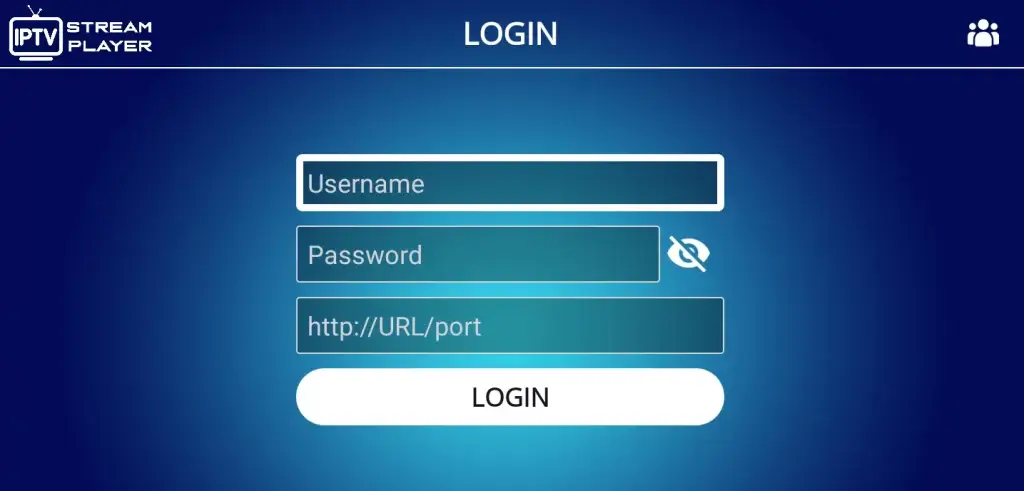
Once loaded, you can access IPTV channels on Android Smartphone or tablet.
How to Stream Welcome IPTV on iOS
1. Find the App Store app on iOS and open it.
2. Search for IPTV Streamer Pro and choose the app from the search results.
3. Click the Get button next to the app to install the IPTV player from App Store.
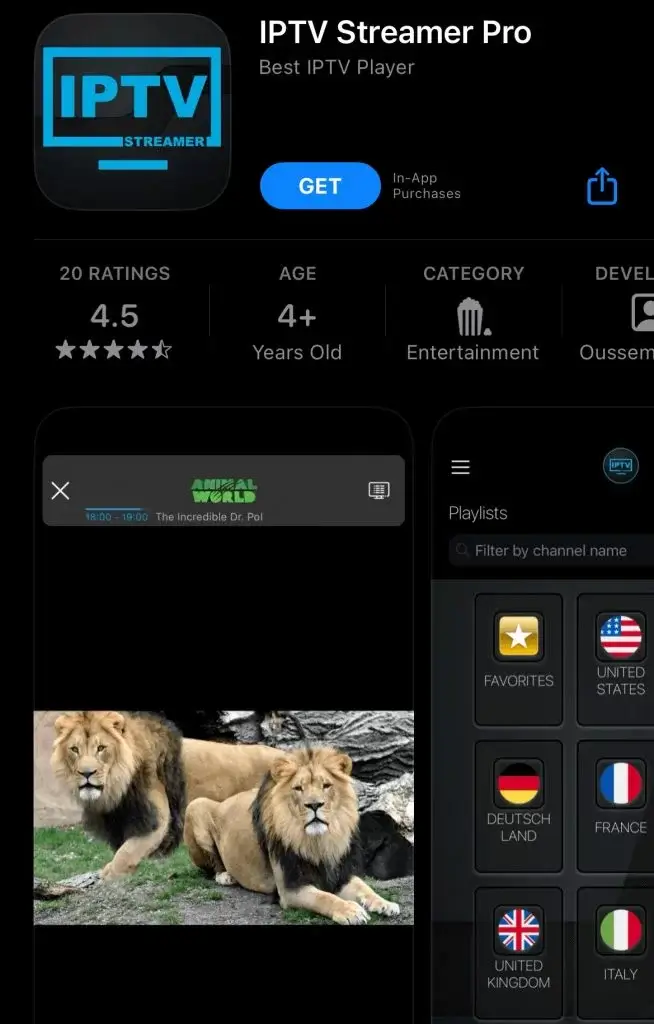
4. Launch the IPTV Streamer app and tap on the Menu icon.
5. Choose Providers and then enter the M3U URL of Welcome IPTV to load its playlist.
Once loaded, you can enjoy your favorite content on your iOS device.
How to Stream Welcome IPTV on a PC
You can use the VLC media player to stream Welcome IPTV on a PC.
1. Go to the official website of the VLC media player on any web browser.
2. Tap on the Download button to install the app on Windows or Mac PC.
3. Open the app once the download gets over.
4. Select the Media tab and choose Open Network Stream.
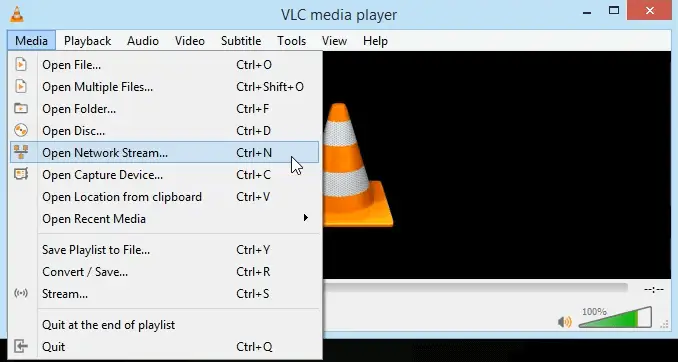
5. Provide Welcome IPTV’s M3U URL under the Network section and click the Play button.
6. Now, the IPTV playlist will load. Using this method, you can stream Welcome IPTV on your Windows or Mac PC.
How to Stream Welcome IPTV on Android TV
You can use Pixel TV to access Welcome IPTV’s content on Android TV.
1. Switch on your Android TV and make sure it is connected to the internet.
2. Locate the Google Play Store app on your Smart TV.
3. Enter Pixel IPTV in the Search bar and proceed with the search.
4. Choose the IPTV app from the displayed search and tap on Install to download the same on your Android TV.
5. Launch the Pixel IPTV app after the installation is over.
6. Provide the credentials provided by Welcome IPTV in the respective fields and click ADD USER to enter into your IPTV account and access desired channels.
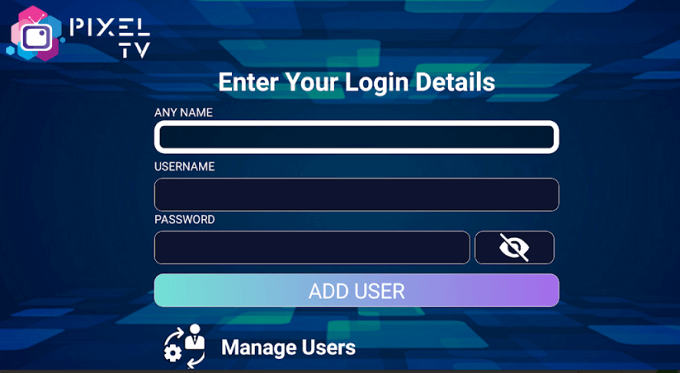
How to Stream Welcome IPTV on Apple TV
You can use GSE Smart IPTV to access Welcome IPTV on Apple TV.
1. Make sure your Apple TV is connected to the internet.
2. Find the App Store icon on the Apple TV home screen and tap on it.
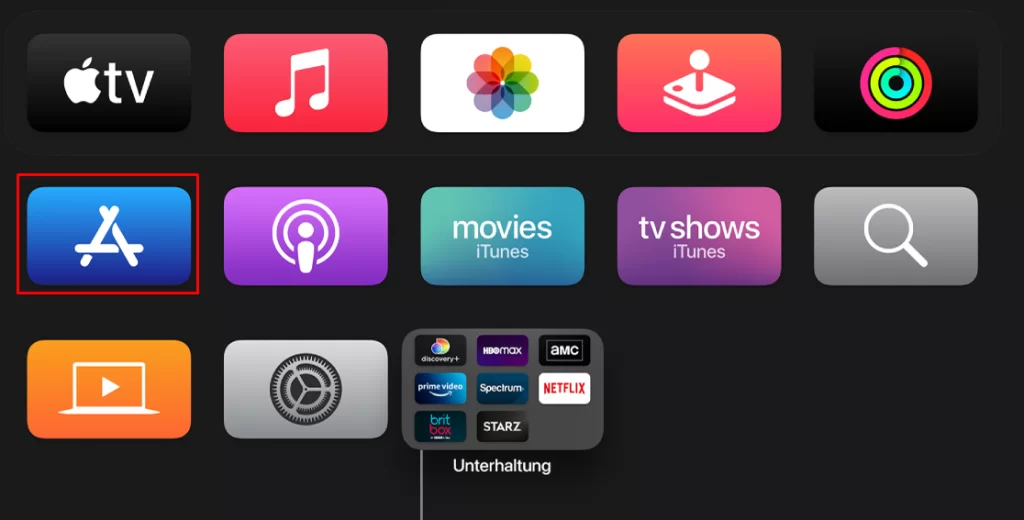
3. Look for GSE Smart IPTV and choose the app from the search results.
4. Hit Get to install the app on Apple TV and Open to launch it.
5. Tap the Hamburger icon on the top right corner and click Remote Playlists.
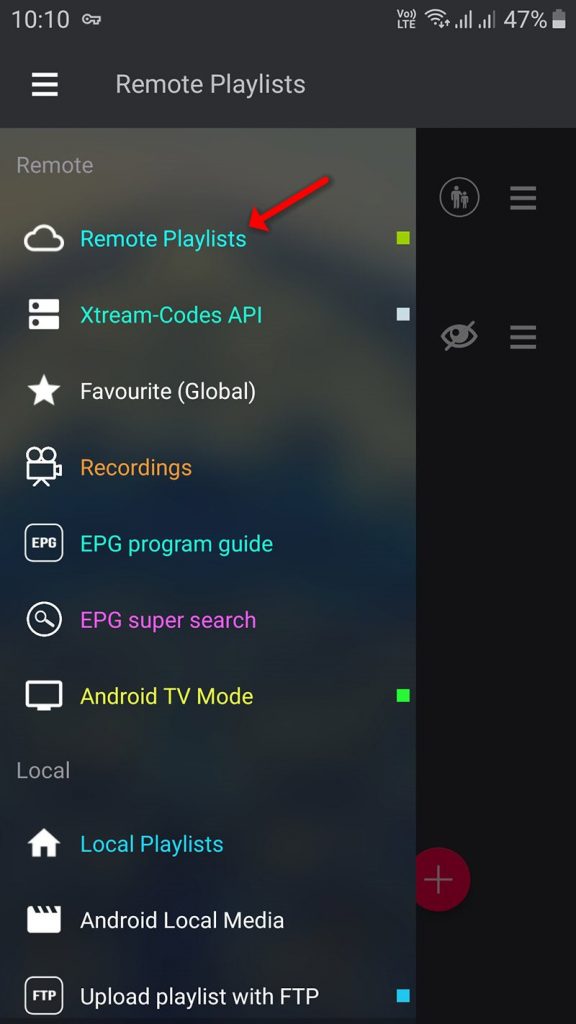
6. Click on the Plus icon and select Add M3U URL.
7. Provide the M3U URL of Welcome TV to load the content.
Once loaded, you can choose any content and start streaming on Apple TV.
How to Stream Welcome IPTV on LG & Samsung Smart TV
You can use XCIPTV to watch Welcome IPTV’s channels on LG or Samsung Smart TV.
1. Turn on your LG or Samsung Smart TV and connect it to the internet.
2. Go to either Content Store on LG or Smart Hub on Samsung Smart TV.
3. Look for XCIPTV and choose the same from the search results.
4. Download the IPTV player app from the respective app store and open it.
5. Provide the login credentials given by Welcome IPTV and click SIGN IN.
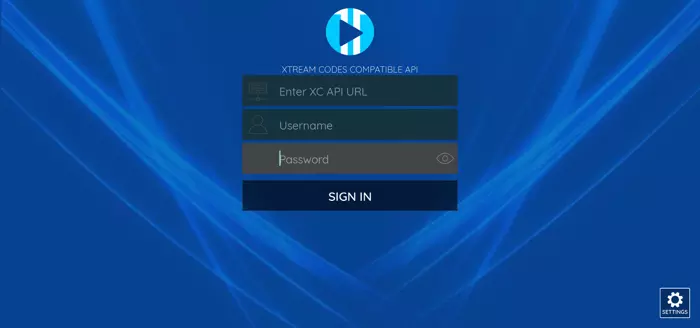
In this way, you can access Welcome IPTV’s channels on LG or Samsung Smart TV.
How to Stream Welcome IPTV on Firestick
As Welcome IPTV is unavailable on Amazon App Store, you can sideload the IPTV app on Firestick via Downloader.
1. Tap on the Find icon found on the Firestick home screen.
2. Then, click the Search icon and search for the Downloader app.
3. Select the app from the displayed list and click on the Download button to get the app on Firestick.
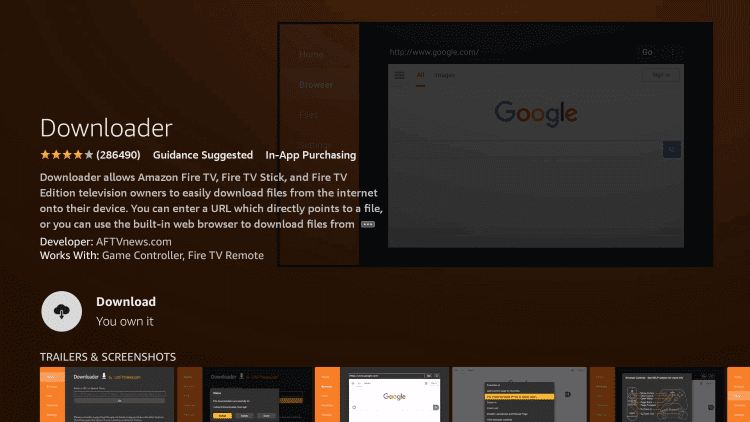
4. Get back to the Firestick home screen and click the Settings icon at the top right corner.
5. Tap on the My Fire TV tile followed by Developer Options.
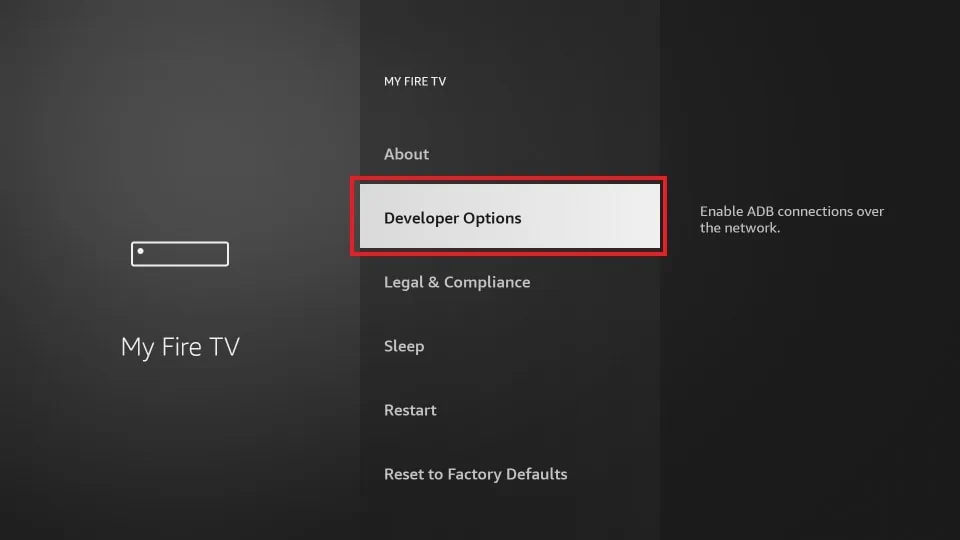
6. Select Install unknown apps and then turn on the Downloader app.
7. Launch the sideloading Downloader app.
8. Enter the Neutro IPTV APK URL in the URL field and tap on Go.
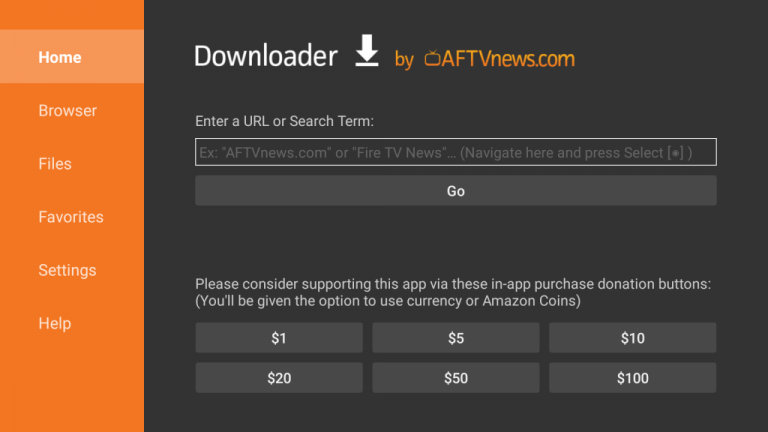
9. After the APK installation is over, click Install to download the app on Firestick.
10. Launch the Neutro IPTV Player app and provide the login credentials of Welcome IPTV.
After signing in, you can watch the live TV channels on Firestick.
How to Stream Welcome IPTV on Kodi
1. Go to the Kodi app on your device.
2. Select the TV option from the left pane and choose Enter add-on browser.
3. Tap on the PVR IPTV Simple Client add-on and click Install.
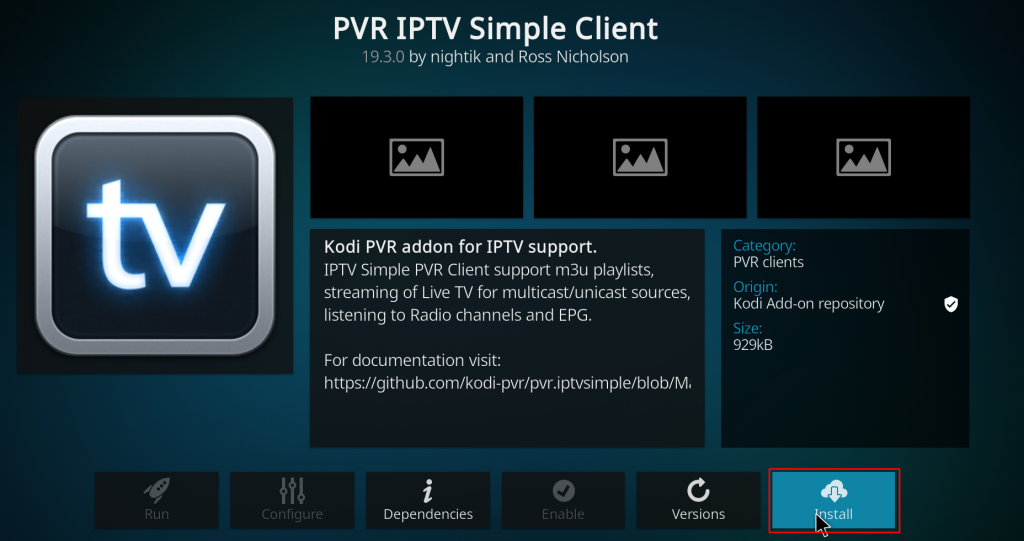
4. Choose Configure → General → Location and set it as Remote path (Internet address).

5. Choose M3U Play List URL and paste Welcome IPTV’s M3U file link in the respective field.
6. Then, tap on OK and choose Enable → Channels.
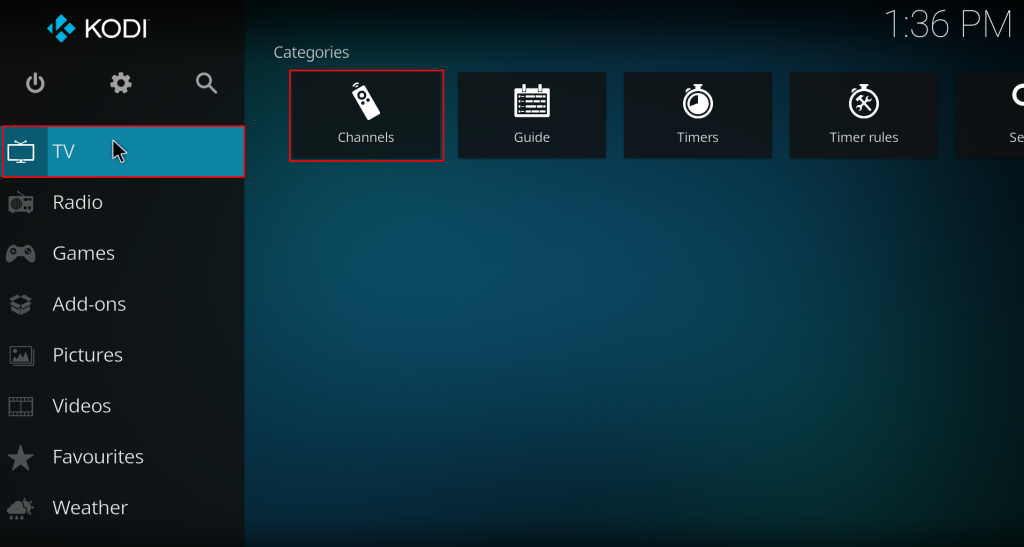
You can now stream Welcome IPTV’s content on Kodi.
How to Stream Welcome IPTV on MAG
1. Turn on your MAG device and make sure it is connected to the internet.
2. Head to MAG Settings and choose System settings → Servers → Portals.
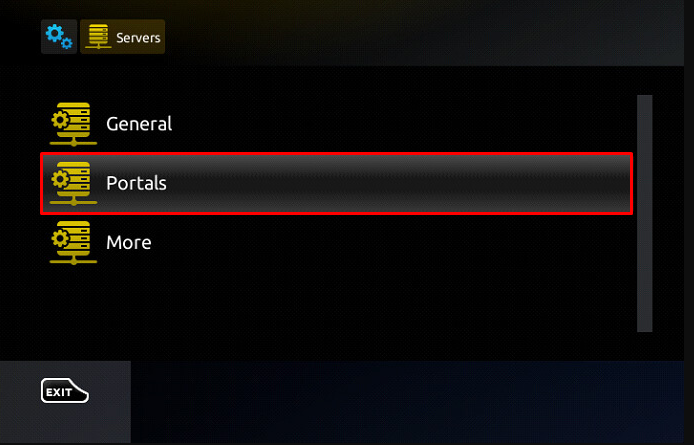
3. Enter the playlist name and M3U URL of Welcome IPTV in the respective fields and click Save.
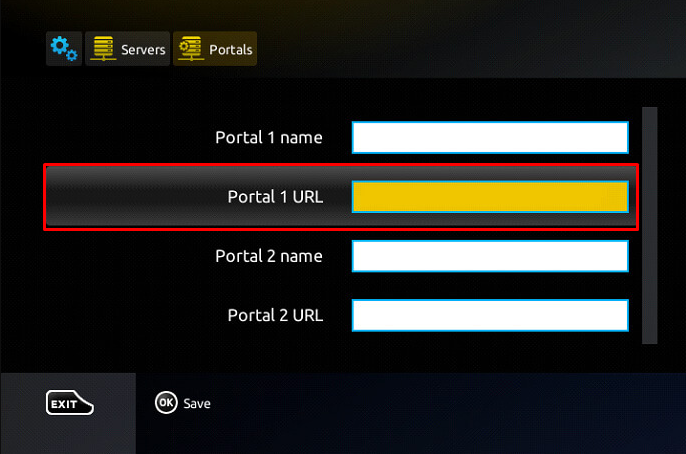
After restarting, you can load the content offered by the service and start streaming on MAG.
How to Stream Welcome IPTV on Enigma2
1. Go to the Settings option on Enigma2 and select the Setup option, followed by System Network Devices.
2. Click Setup Adapter and then tap on Settings again.
3. Make a note of the IP address and go to the official website of PuTTY.
4. Download the software and launch the same.
5. Enter the IP address of Enigma2 in the Host Name (or IP address) field.
6. Choose Telnet and click the Open button.
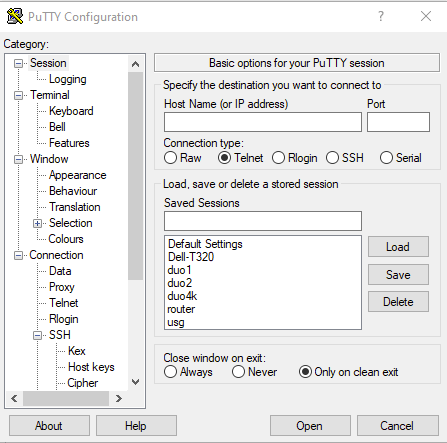
7. Assign Root as Default Login and provide Welcome IPTV’s M3U URL.
8. Click Reboot and then access the IPTV channels after the reboot completes.
Customer support
The IPTV provider offers 24/7 customer service, using which you can get troubleshooting fixes for any technical issues. You can chat with the expert team using any of its social media services found on its website and get timely assistance on all your queries.
Review
Welcome IPTV offers around 13,000 channels in HD quality, making it a suitable choice for people who opt for IPTV services with the best streaming quality. Its stable servers ensure a buffer-free streaming experience. You can access the IPTV service with any popular IPTV player on all compatible devices. All these features make the IPTV provide a worthwhile choice.
Alternatives for Welcome IPTV
We’ve picked the three best alternatives for Welcome IPTV, which you can consider for their impressive features.
Xtreme HD IPTV

Xtreme HD IPTV will be the right choice for you if you want to go for an IPTV service with an impressive list of international channels. The IPTV service offers a decent collection of channels from the USA, UK, Canada, and so on. Its reliable and fast servers ensure secure and smooth streaming.
Typhoon Labs TV

If you are looking for an IPTV provider that offers game channels, then Typhoon Labs TV would be your ideal choice. The IPTV service provides 300+ game channels in HD and FHD quality. You can make use of its 48-hour free trial to check if the service suits your requirements.
ATV IPTV

ATV IPTV is an IPTV provider that lets you stream 1000+ live TV channels on Android-based devices. With an active subscription to the service, you can record your favorite shows and watch them for up to 7 days. The IPTV provider gives instant updates on movies and shows in its VOD library.
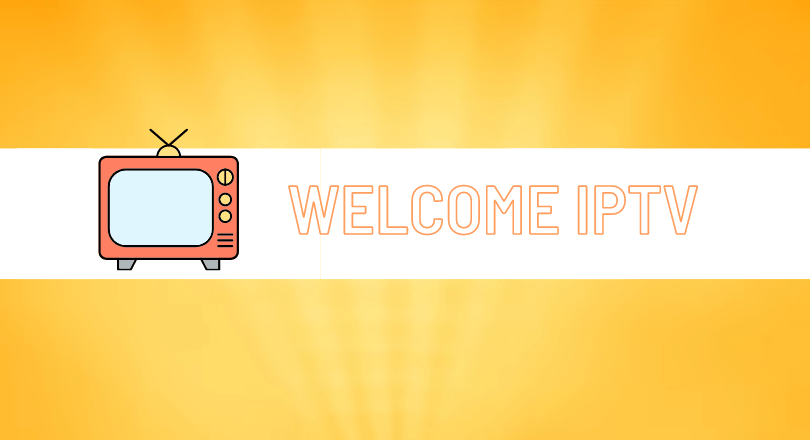







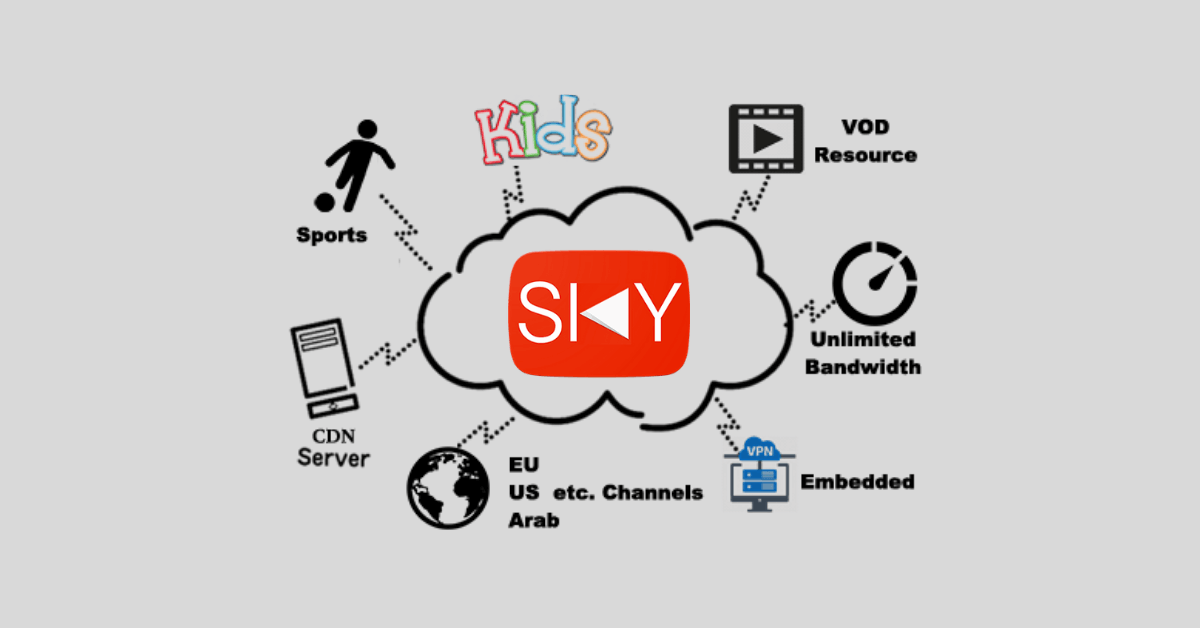

Leave a Review