| Supported Playlist Format | M3U URL and Xtream Codes |
| Paid/Free | Free |
| EPG Support | Yes |
| Parental Control | Yes |
| Available Platforms | Android, Firestick, Android Smart TV, Windows, Mac |
| Multiple Playlist Support | Yes |
Pixel TV, or Pixel IPTV, is one of the popular IPTV players that is compatible with Xtream Codes API and M3U playlists of IPTV providers for streaming. The app comes with a simple user interface structure and offers advanced features free of cost. This player is exclusive for Android and Android-based devices.
But Pixel IPTV is currently unavailable on the Google Play Store. Yet, you can easily install this app on your streaming device using its APK file. To explore the features and install the app on your device, follow the guide below.
Why Choose Pixel IPTV?
- The IPTV Player supports the Server URL, M3U URL, and Xtream Codes of any IPTV provider.
- It comes with Embedded Subtitles support.
- Offers TV catch-up facility.
- The IPTV Player supports external player integration.
- Access the EPG guide for your favorite TV channels on your device.
- It has a Dynamic language–switching feature to enhance your IPTV streaming.
Why Need a VPN for Streaming IPTV on Pixel IPTV?
IPTV Players are simple media players that let you watch the content offered by the providers. They don't offer or host any built-in content. So, they are legal to use as long as the provider offers licensed content. Whether the media content is legal or not, it is advisable to use a VPN to secure your privacy. VPN will help you hide your original IP from the ISPs and trackers. Since you can find a lot of VPNs online, we recommend you sign up for NordVPN since the service offers various security features.
Currently, NordVPN offers a 67% discount + 3 months free as a New Year's deal for all subscribers.

How to Get Pixel IPTV on Android Mobile
1. On your Android phone or tablet, open the Settings app.
2. Go to the Security option.
3. Locate the Unknown Sources option under Device Administration and turn on its toggle switch.
4. Now, launch a web browser and search for the Pixel IPTV APK file [https://bitly.ws/38wLv].
5. Enter a reliable website and download the player’s APK file.
6. After downloading, tap the APK file and click Install. Now, the app will start installing on your Android mobile or tablet.
7. Click Open to launch the IPTV app.
8. Enter your IPTV login credentials and click Add User. Stream IPTV content on your Android device.
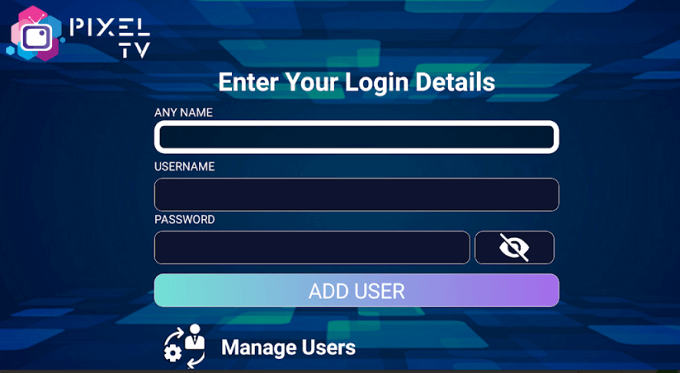
How to Install Pixel IPTV on Firestick
1. Go to the Firestick home screen and click on the Search icon.
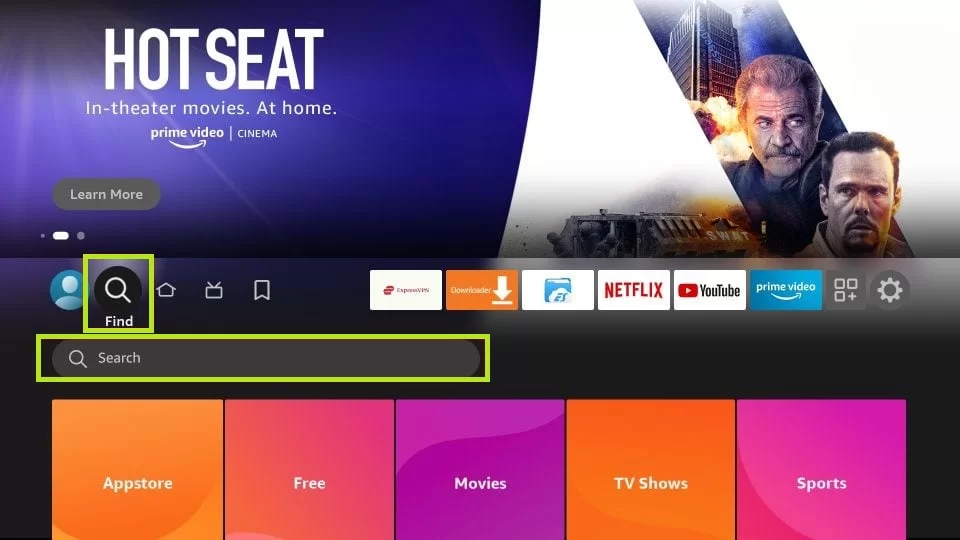
2. In the search field, type Downloader and search for the app.
3. Select the app from the suggestions and click the Get or Download button to install the Downloader app.
4. After installing, go to Firestick Settings and click on the My Fire TV option.
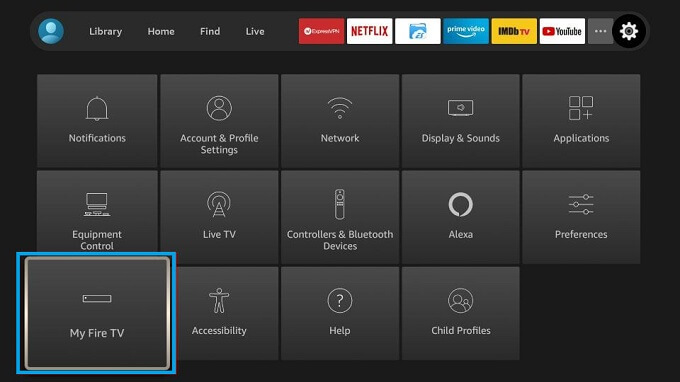
5. Next, click on the Developer Options → Install unknown apps.
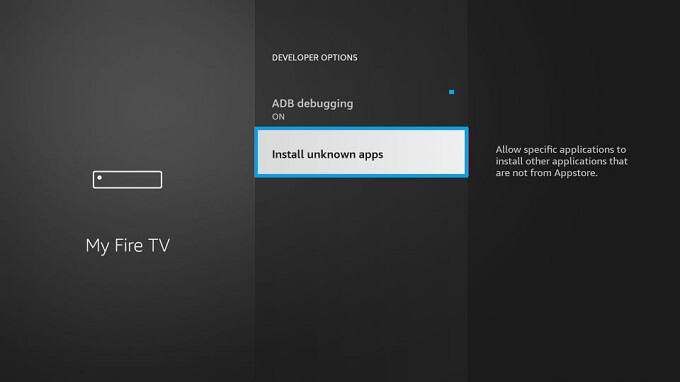
6. Choose the Downloader app and enable it on your Firestick device.
7. Now, open the Downloader app on your Firestick device.
8. Enter the APK URL of Pixel IPTV on the search field and click on the Go button.
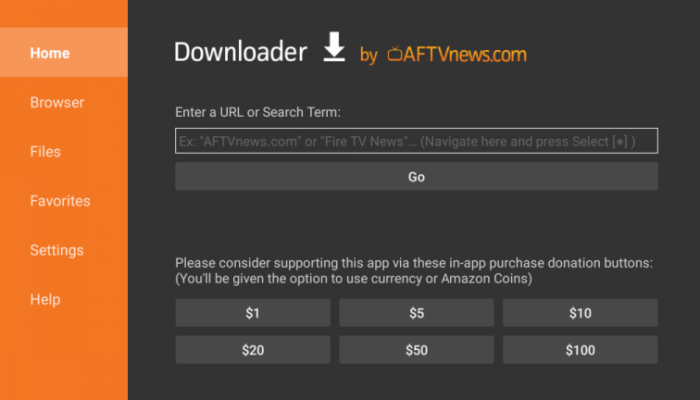
9. Hit the Download button to download the APK file of the IPTV Player.
10. Now, click on the Install option on the pop-up.
11. After installation, open the Pixel IPTV app and sign in with your IPTV playlist URL.
12. Now, your Firestick device is ready to stream IPTV content through Pixel IPTV.
How to Download Pixel IPTV on Smart TV
1. Download Pixel IPTV APK on your PC from a reliable source.
2. Copy the IPTV APK file to a USB Drive.
3. Plug in the USB Drive to your Smart TV.

4. Turn on your TV and go to Settings → Security & restrictions → Device Preferences → Enable Unknown sources.
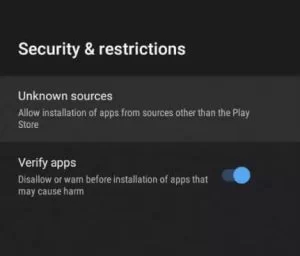
5. Now, launch the File Manager app and select the Pixel IPTV APK file to install it on your Smart TV.
6. After installing, open the IPTV app on your smart TV.
7. Login with your IPTV service provider and watch live TV channels.
How to Install Pixel IPTV on Windows/Mac
1. Visit the BlueStacks official website on your PC and download its app. At the same time, obtain the Pixel IPTV APK file from a bankable source and save it on your PC.
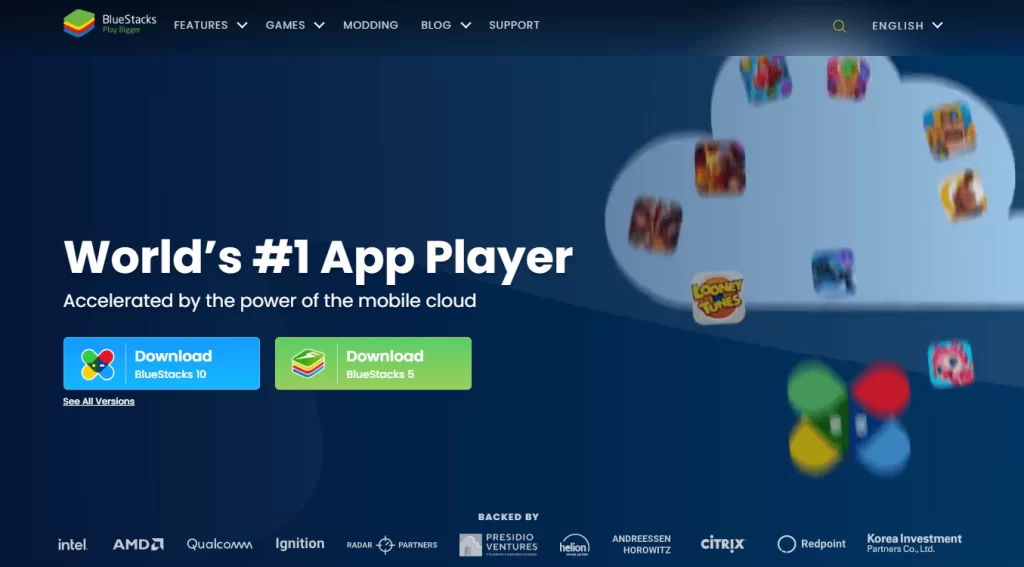
2. Launch the BlueStacks emulator on your PC and sign in with your Google Account.
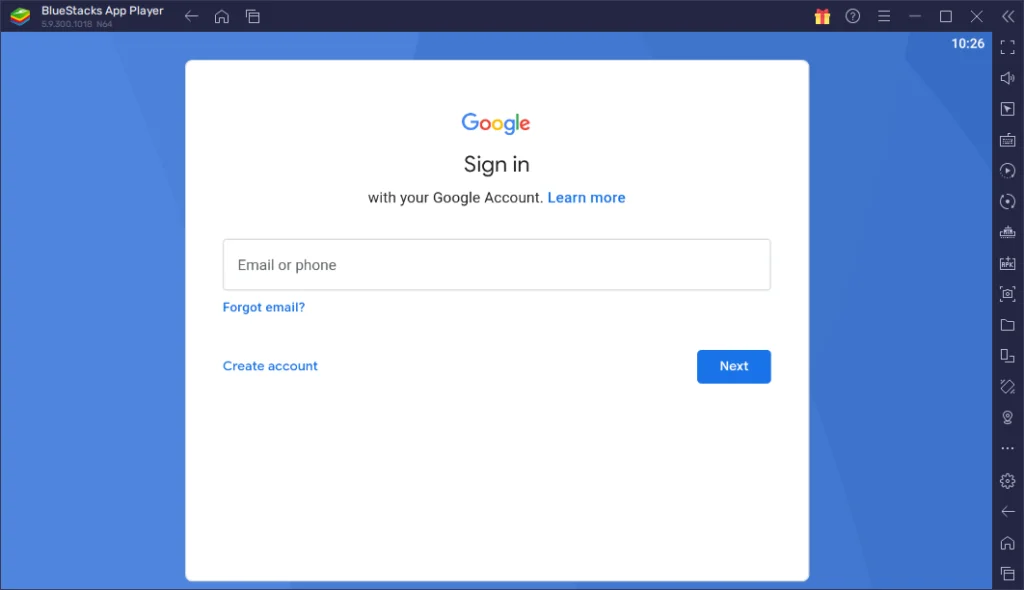
3. On the home screen, click on the Install apk option.
4. Navigate and select the Pixel IPTV APK from the local storage of your PC.
5. Click the Open button on the screen and add the IPTV Player to your emulator.
6. Now, launch the IPTV Player and sign in with your IPTV credentials. Finally, start streaming IPTV content on your PC.
Customer Support
| Source | Link |
|---|---|
| [email protected] |
Alternatives for Pixel IPTV
If you experience any not working issues with this IPTV player or have secondary thoughts, then have a look at the best alternatives below.
GSE Smart IPTV

GSE Smart IPTV is a popular IPTV Player with a huge amount of active users. The IPTV players offer flexible premium plans to access its premium playback features. The premium features that interest most IPTV users are EPG, dynamic language switching, parental control, favorites section, etc. You can install this IPTV Player on your iOS, Apple TV, Firestick, and other Android-supported devices.
Televizo IPTV Player

Televizo IPTV Player is a freemium IPTV Player that has lots of features on its sleeve. The players come with a neat channel list and playback screen, and it is easy to set up. You can enhance your IPTV streaming with the EPG guide, Parental control, Favorites, and Audio Track selection of Televizo IPTV Player. The player can be installed via its APK file or from the Play Store.
MXL IPTV

MXL IPTV is a free IPTV Player that holds the best collection of playback features equivalent to premium IPTV Players. It supports the M3U format and other video protocols for streaming. Apart from this, the IPTV player offers external player support, an EPG guide, a search function, a favorites list, and many more. To install this IPTV Player, you can go to the Play Store or download its APK file from its official website.










Leave a Review