IPTV Streamer is a powerful and easy-to-use M3U URL IPTV player. You can stream live TV channels, movies, TV series, and any other content from IPTV providers on this IPTV. It allows you to manage your playlist and categorize channels differently. It also allows you to save your favorite channels and movies in the personal playlist section so that you don’t have to go through the TV guide to find them again. This IPTV has an attractive menu and based on the resolution, the on-screen display is automatically scaled. You can stream this IPTV on Android, iOS, and more.
Features of IPTV Streamer
- You can stream videos from protocols like HTTP, RTMP, RTSP, TS, and more.
- It supports EPG and M3U URL Playlists.
- It allows you to download playlists from the URL or Dropbox.
- You can manually add, delete, edit, copy, copy or move a channel to other playlists.
- Allows you to Add, Edit, Delete, and Sort playlists as per preferences.
Why Use VPN For IPTV Streamer?
The reason for using a VPN for IPTV Streamer is that we do not know whether the IPTV is legal or not. So when streaming the IPTV, use the best VPN to hide your IP address and location from others. This allows you to be anonymous and avoid any legal issues. It is also used to bypass geo-restrictions and stream IPTV in places where the IPTV is restricted. Some of the best VPNs are ExpressVPN, Private VPN, IPVanish VPN, and more.
Subscription Price of IPTV Streamer
IPTV Streamer is free, and you don’t need a subscription. If you feel that the features already available are not enough, then you can try purchasing the Pro version available as In-App Purchase.
How to Install IPTV Streamer on Android Devices
1. Open your Android device and select Play Store from the Menu.
2. Click on the search bar and type IPTV Streamer.
3. Choose the app from the results and click on Install.
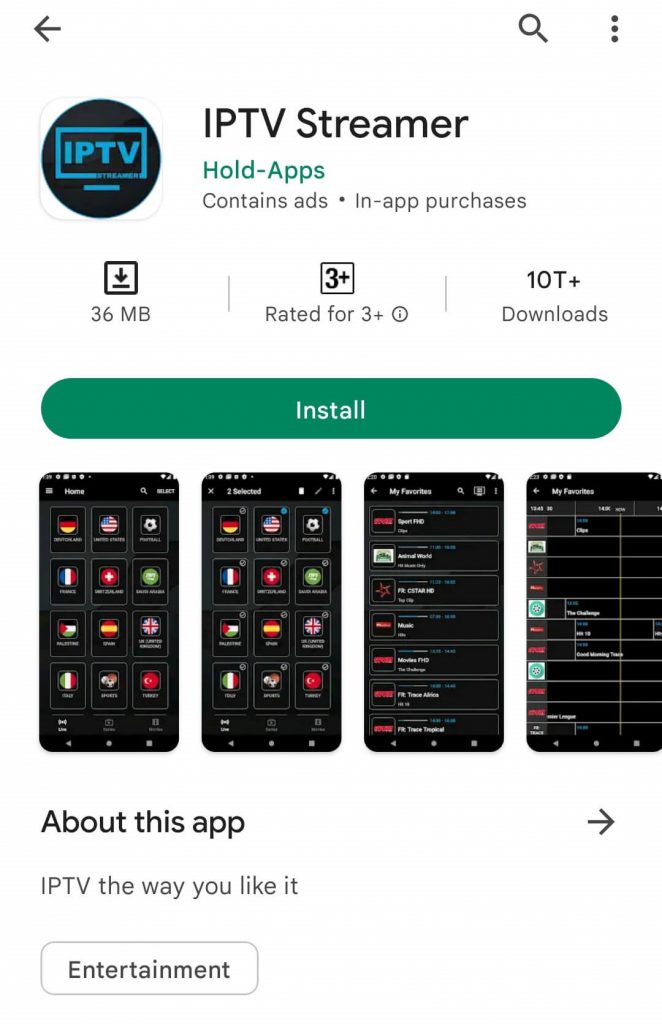
4. The app will be installed on your device and launch the IPTV Streamer app.
5. Select the hamburger icon on the home screen and click on Providers.
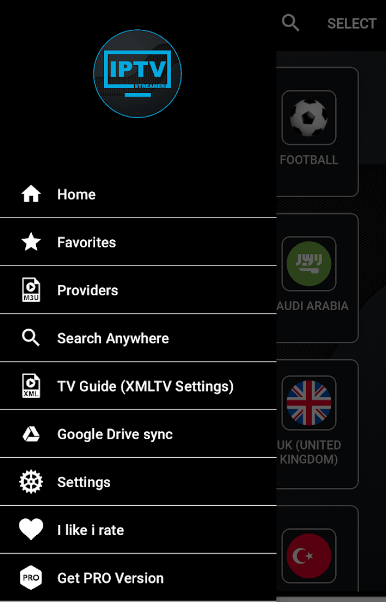
6. Enter the M3U URL of any IPTV provider in the given section.
7. The content will be loaded and start streaming IPTV content on your Android device.
How to Download IPTV Streamer on iOS Devices
1. Launch your iOS device and open the App Store.
2. Search for IPTV Streamer and select the app from the search results.
3. Select Get, and the app will be installed on your device.
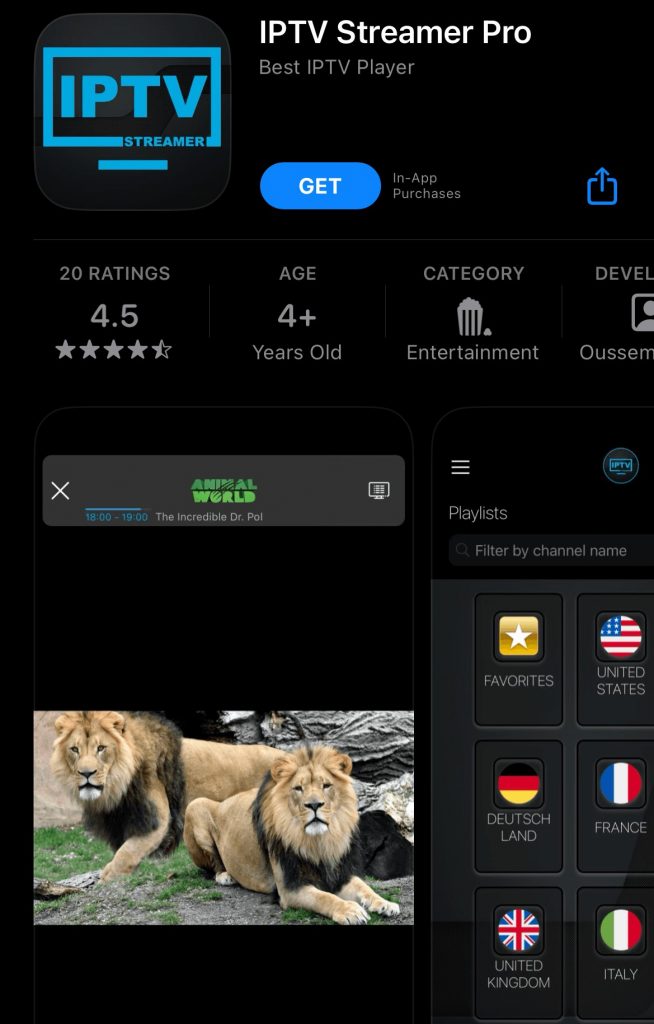
4. Open the IPTV app and click on the Menu icon.
5. Click on Providers and type the M3U URL of the IPTV provider.
6. Enjoy watching live TV channels on your device.
How to Get IPTV Streamer on Firestick
1. Power on your Firestick device and go to the Find tab.
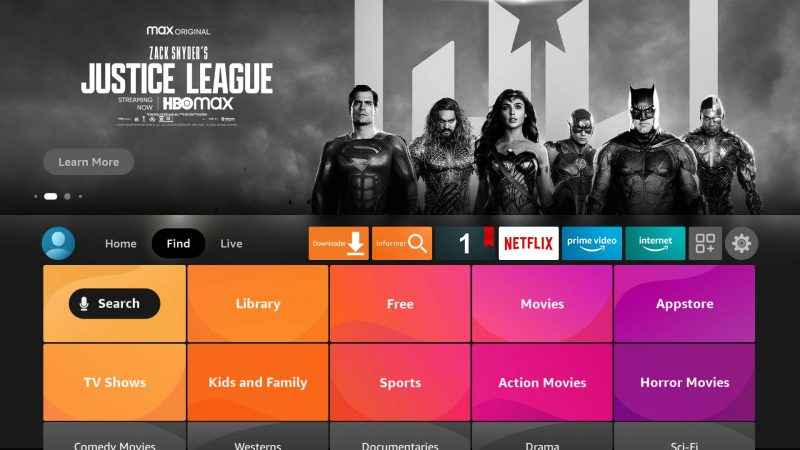
2. Select Search and enter Downloader on the search bar.
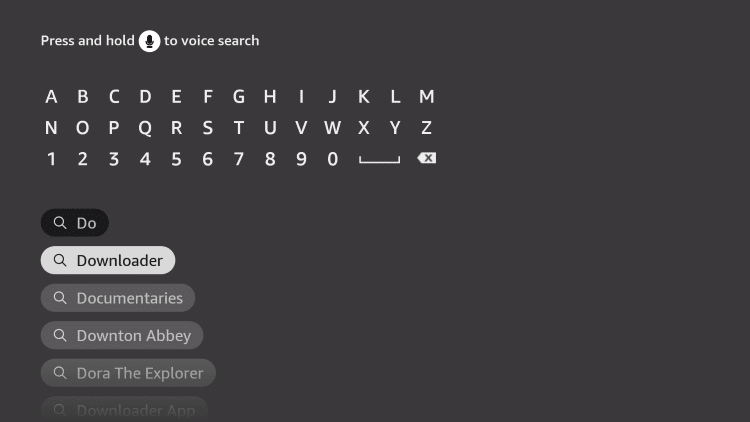
3. From the suggestion list, choose the app and click on Download to install the app on your device.
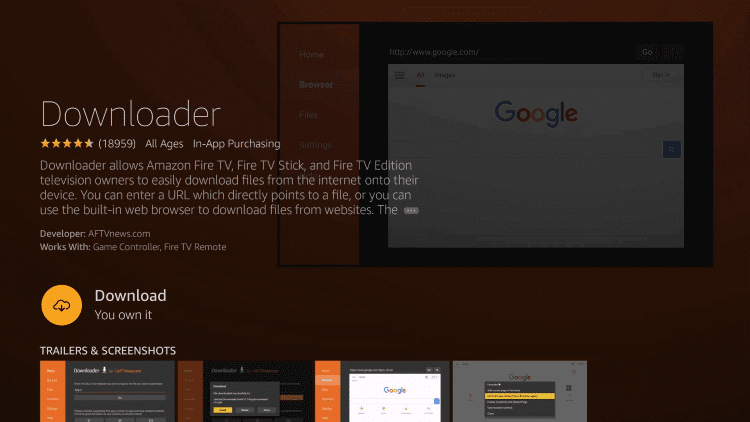
4. Press the Home button on your Firestick remote to return to the home screen.
5. Select Settings and click on My Fire TV.
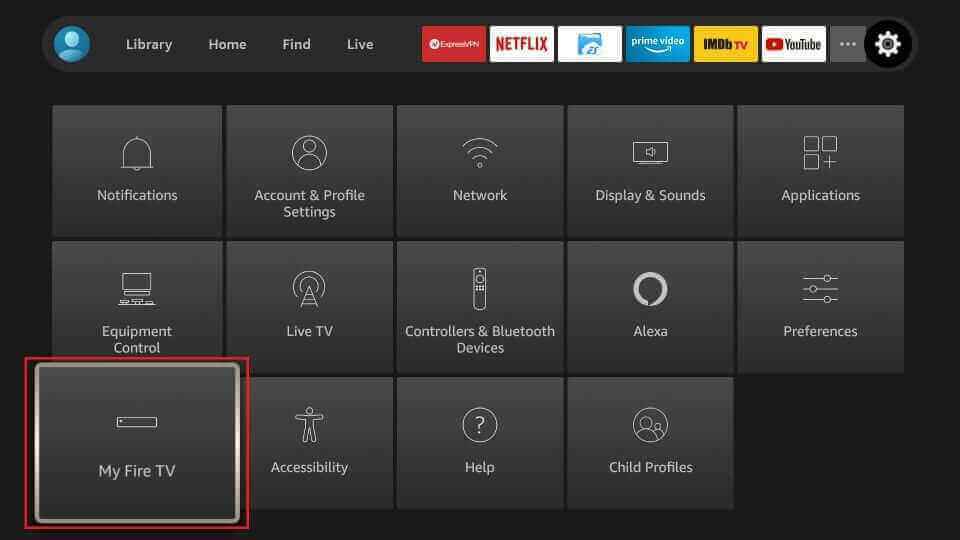
6. Choose Developer Options and select Install Unknown apps.
7. Click on the Downloader app and enable it so that installation of apps from unknown sources is allowed on your Firestick device.
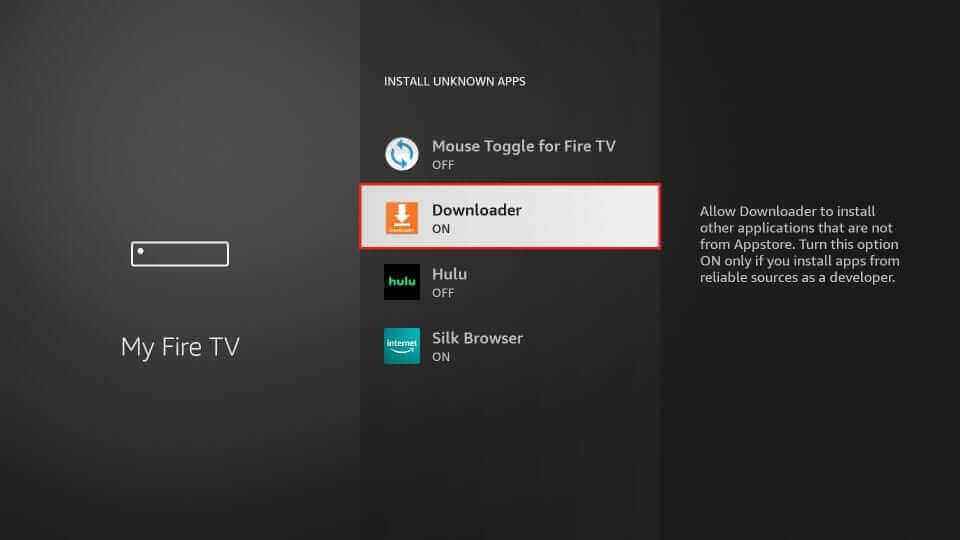
8. Launch the Downloader app and type the URL of IPTV Streamer in the URL section.
9. Select Go to download the app on your device, and once the download is done, click on Install.
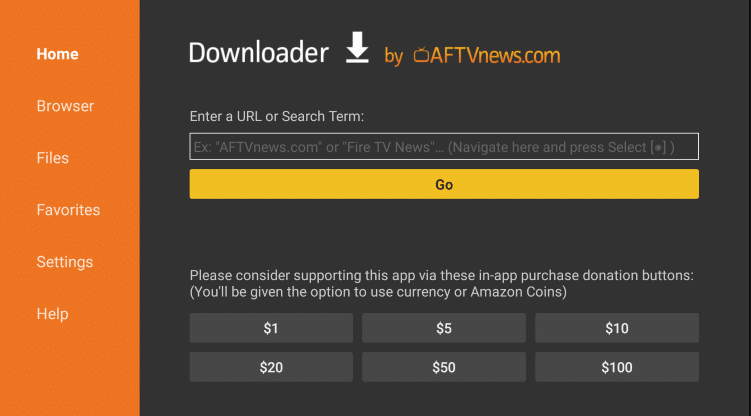
10. Wait for the installation to finish and open the IPTV app.
11. Click on the hamburger icon and select Providers.
12. Enter the M3U URL of the IPTV provider and start watching your favorite live TV channels on your device.
How to Install IPTV Streamer on Smart TV
1. Switch on your PC and enter the IPTV Streamer apk on the browser.
2. Choose a trusted website from the search results and click on Downloader apk.
3. The apk file will be downloaded on your PC.
4. Connect the USB drive on your PC and move the IPTV apk file to the drive.
5. Disconnect the USB from the PC and connect it to the USB port on the Smart TV.
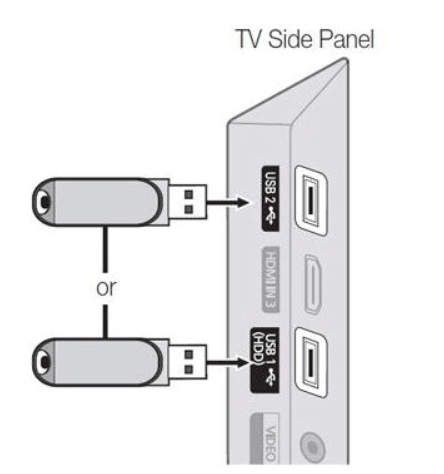
6. Power on your Smart TV and navigate to Settings.
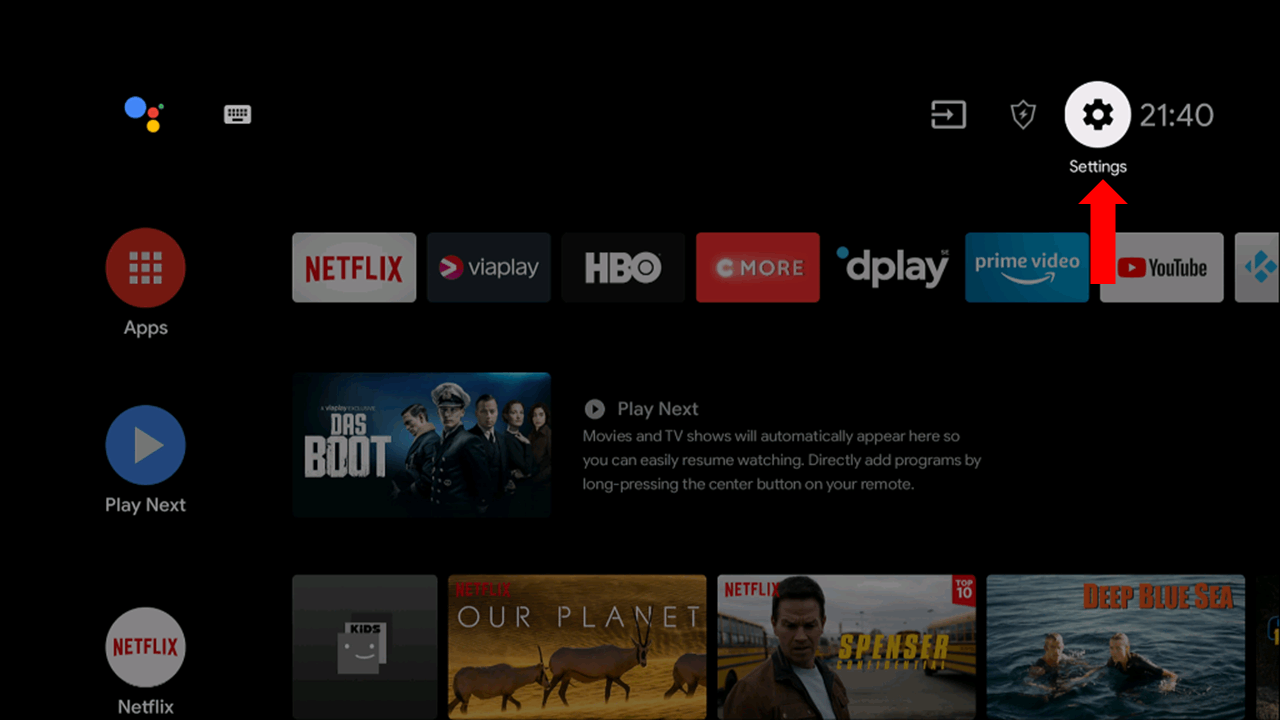
7. Click on Device Preferences and select Security & restriction.
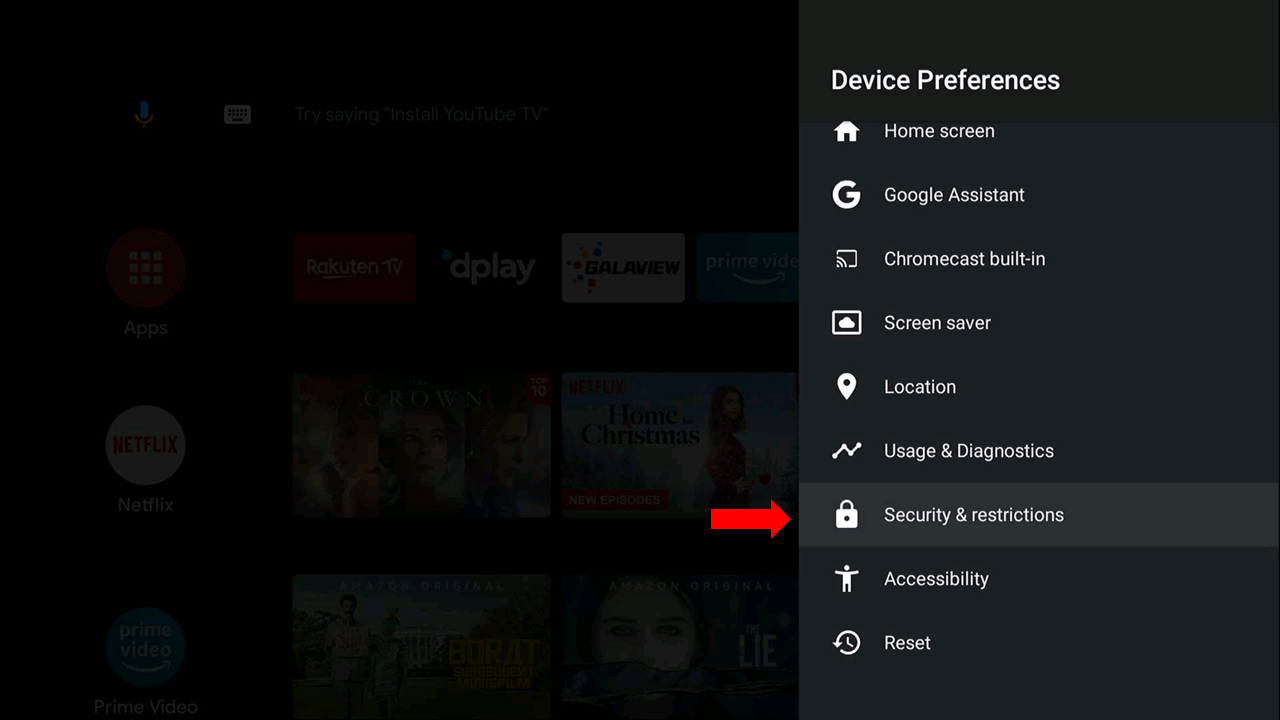
8. Choose Unknown Sources and enable it. Move the IPTV apk file from the USB to the Smart TV.
9. Open the file and click on Install. Once the installation is done, launch the IPTV app.
10. Type the M3U URL of any IPTV provider and enjoy streaming the IPTV content on your Smart TV.
How to Download IPTV Streamer on Windows and Mac PC
1. Turn on your PC, and on the home screen, open the browser.
2. Search for BlueStacks, and from the results, choose the official website.
3. Click on Download to download the Android emulator on your PC.
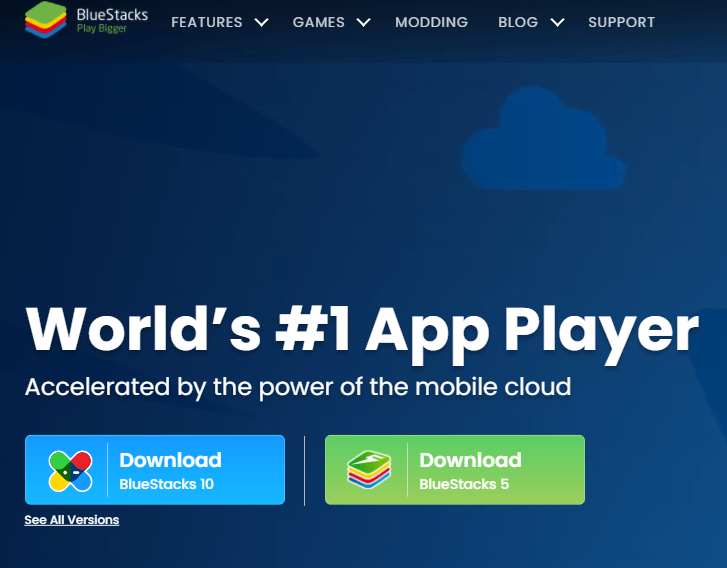
4. Open the android emulator file and select Install.
5. Wait for the installation to finish and launch the BlueStacks app.
6. Sign in using your Google account and launch the Play Store app on the home screen.
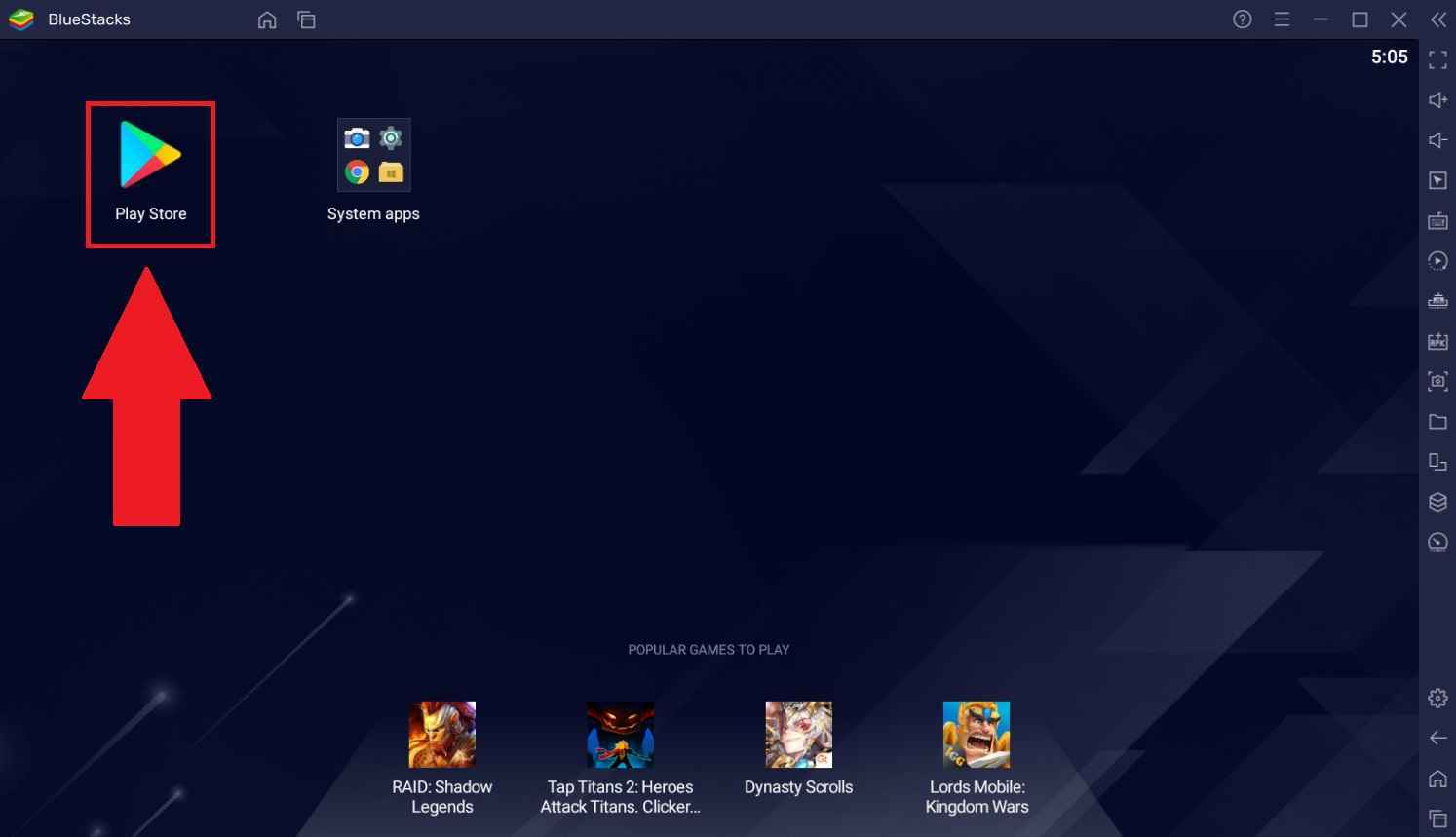
7. Click on the Search bar and enter IPTV Streamer.
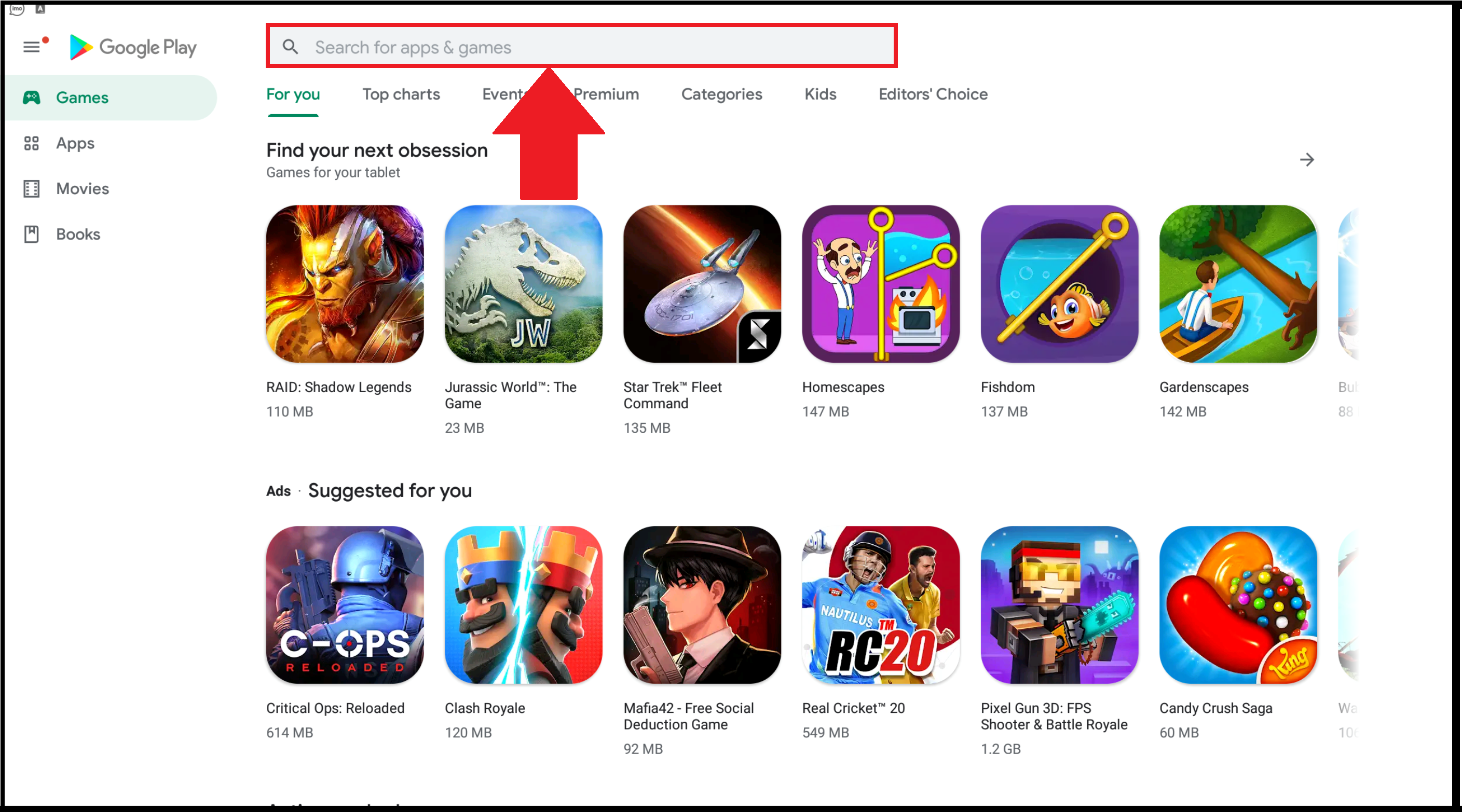
8. Choose the app from the suggestion list and select Install.
9. The app will be installed on BlueStacks and Open the IPTV app
10. Select the hamburger icon and click on Providers. Type the M3U URL of the IPTV provider.
11. Start watching your favorite content on your PC.
How to Get IPTV Streamer on Kodi Devices
1. Power on your device and download the Kodi app.
2. Install the Kodi app on your device, and once the installation is over, open the Kodi app.
3. On the home screen, select the Settings icon on the menu.
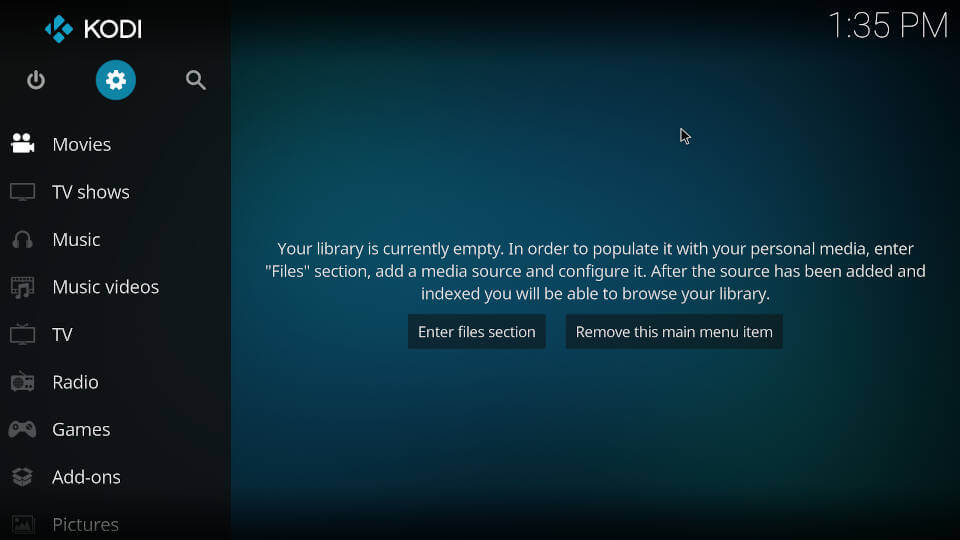
4. Click on System Settings under Settings.
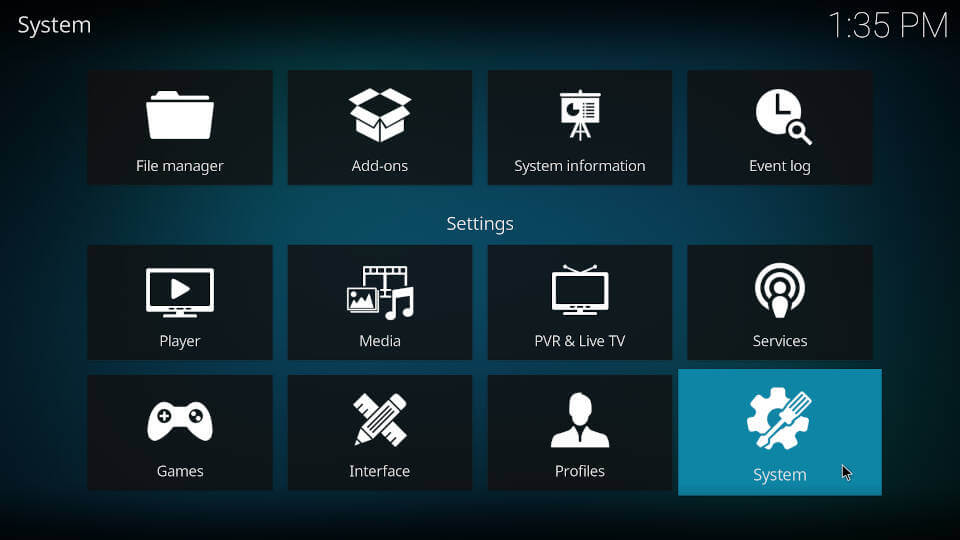
5. Select Add-ons and enable Unknown sources.
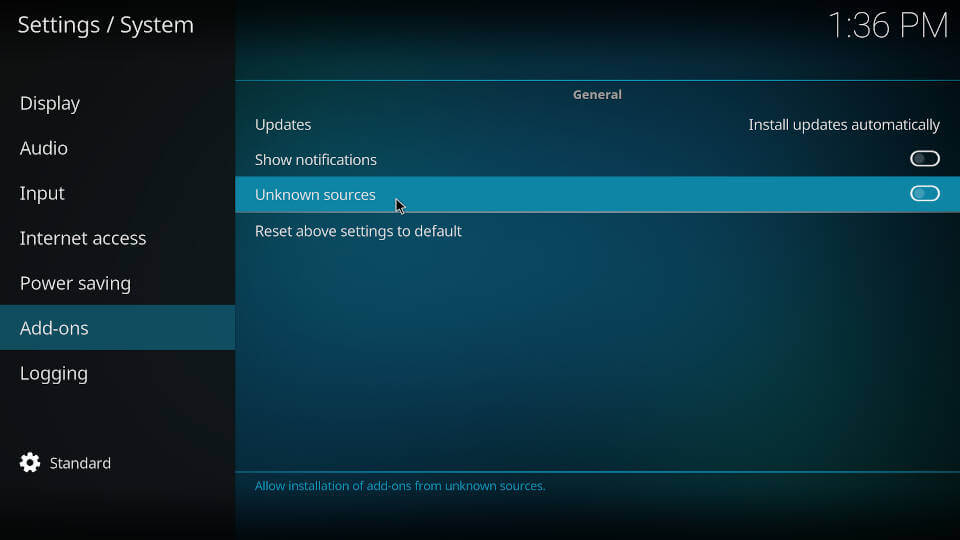
6. Click on Yes on the Warning pop-up window.
7. Return to Settings and select File Manager.
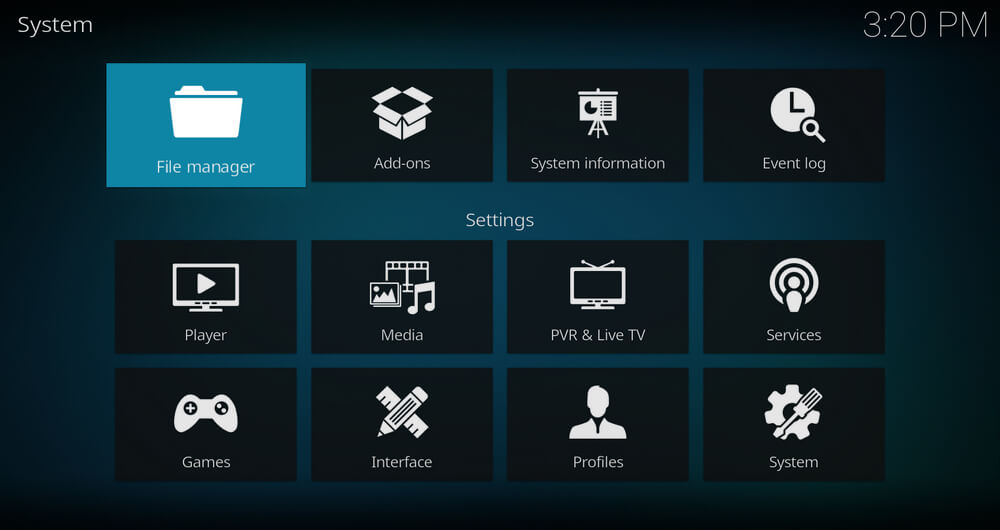
8. Select Add Source and click on None.
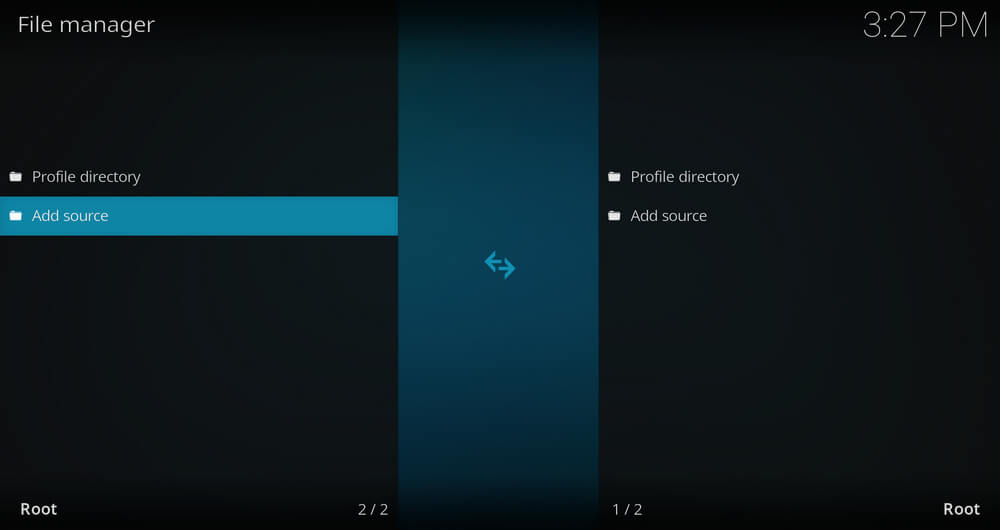
9. On the Enter the paths or browse for the media locations section, enter the URL of the source media.
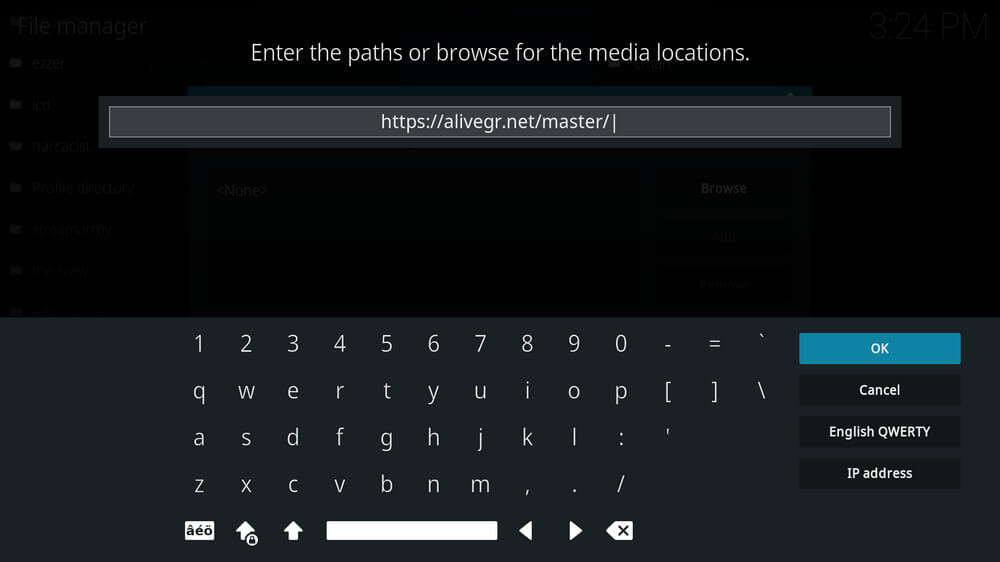
10. Click on OK. Type your repository name in the Enter a name for this media source section.
11. Select OK and then go back to the home screen.
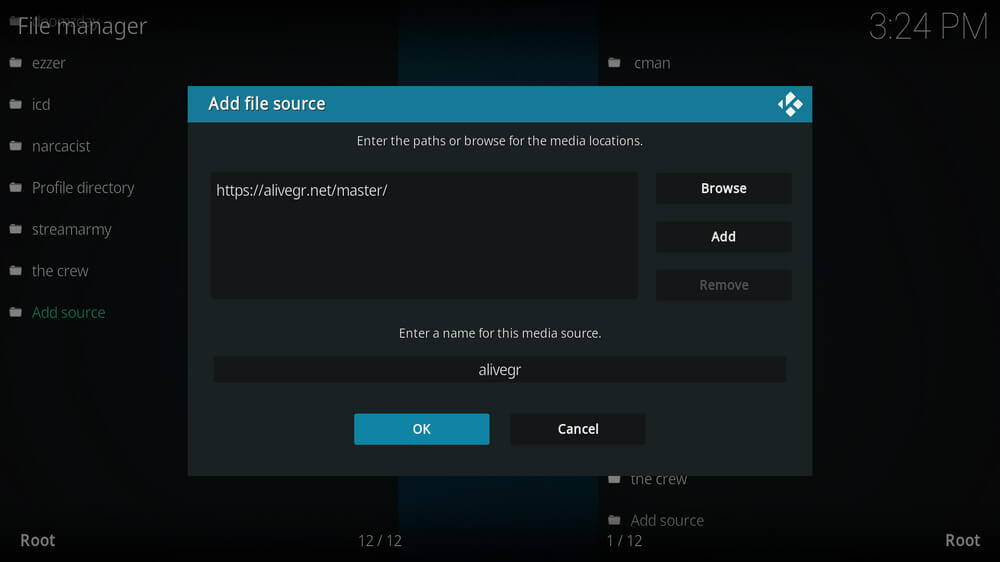
12. Choose Add-ons and select the Open-box icon.
13. Click on Install From Zip File and choose your repository from the list.
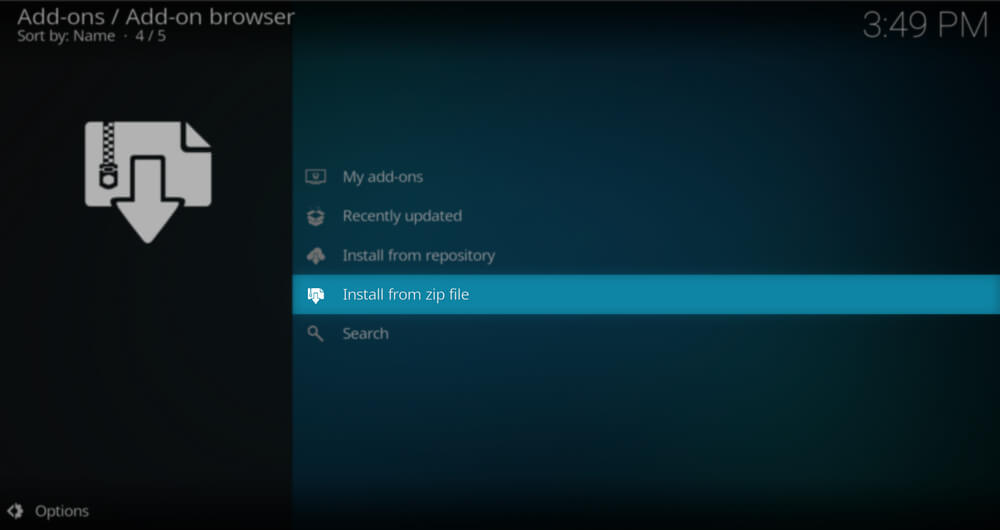
14. Select the Zip file and click OK to install the repository on your Kodi.
15. Click on Install from the repository and select the repository you just installed.
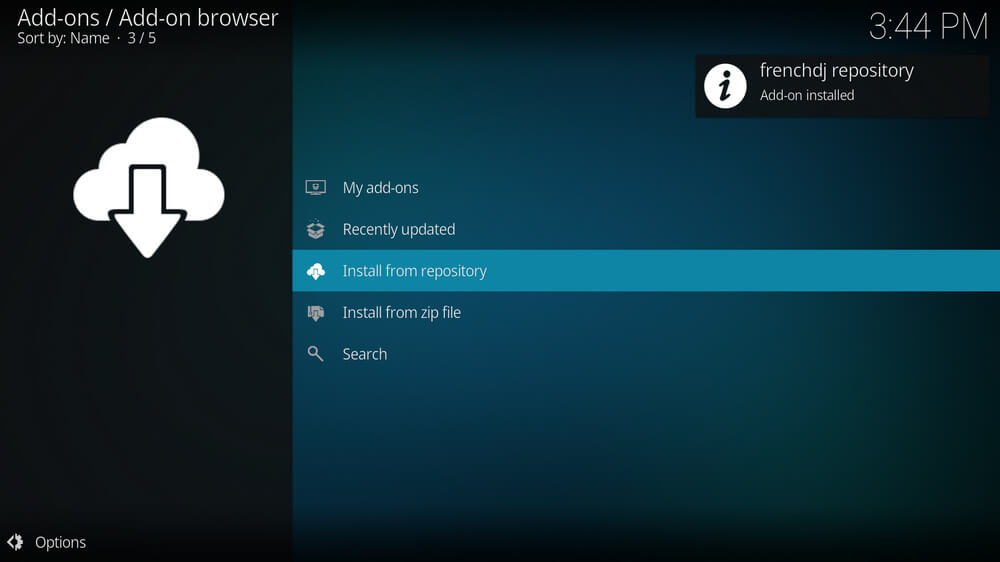
16. Select Video add-ons and click on the IPTV Streamer add-on from the list.
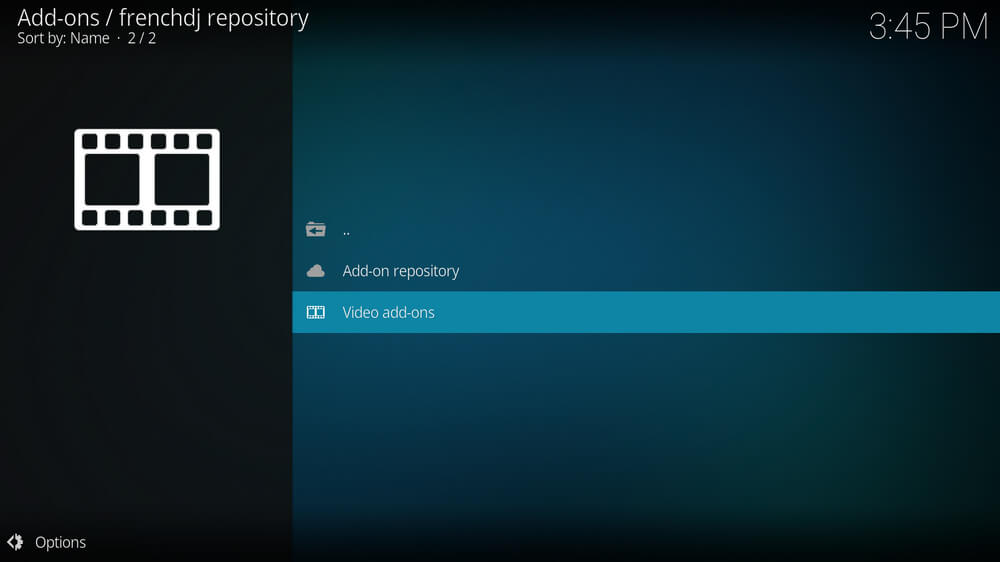
17. Click on Install the add-on will be installed on your Kodi.
18. If you want to stream the content using the new add-on, click on Add-ons on the home screen.
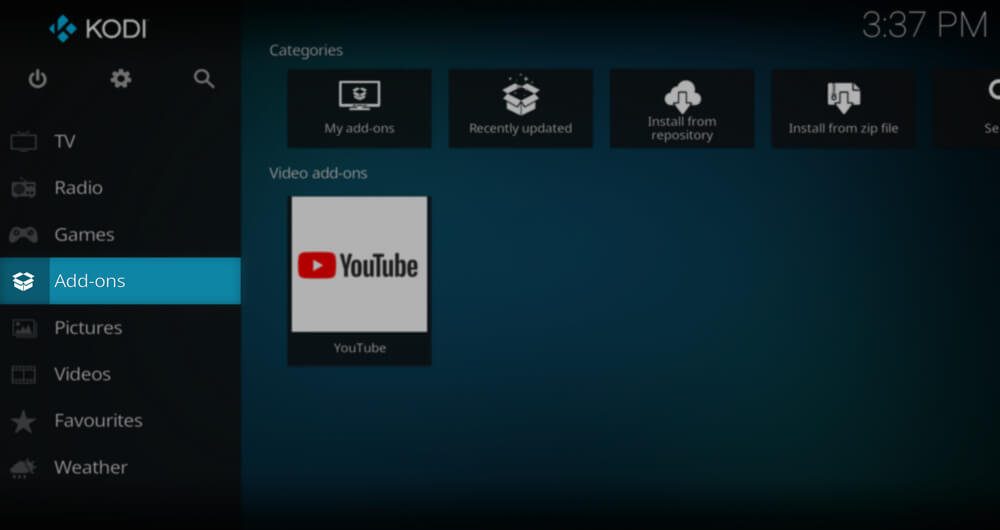
19. Select the Video add-on and open the IPTV Streamer add-on.
20. Enter the IPTV provider details and enjoy streaming your favorite content.
Customer Support
IPTV Streamer Customer Support is available 24/7. You can contact them when you have issues with the IPTV. Using your browser, visit the official website and the Contact Us section. Enter your Name, Email, and Problem with the IPTV, and click on Send Message. It will take at least 2-3 business days for you to get a reply.
Review
IPTV Streamer is a popular IPTV Player that allows you to stream live TV channels, VOD, and more. You can stream the content from any IPTV provider on this app. It has a very good user interface. It also does not offer any content, and the users should bring in their content. Similarly, there are many reliable IPTV players like Xtream IPTV Player and Neutro IPTV Player that can be used to access any popular IPTV from compatible devices.
FAQ
Yes, there is an IPTV apk file available for download.
No, you can use IPTV to stream content from IPTV providers for free. Only if you need any additional features do you need to subscribe to IPTV pro.









Leave a Review