Solex TV is a popular IPTV service provider where you can watch over 500+ movies & TV shows. You can choose content from different genres like thriller, family, action, drama, and western to stream your favorites. Its library segregates content for easy navigation and keeps updating every now and then. Solex TV app has a lot of compatible devices that are only Android–based.
Why Choose Solex TV?
- Get updated with movies and series within a few days of its release.
- Offers its standalone application for easy installation on streaming devices.
- Enjoy using the simple interface, which is easy to access for any user.
- IPTV content is categorized in an organized manner.
Subscription
Solex TV is absolutely free to download and use on any of its compatible devices. Moreover, you don’t even have to sign-up to access it.
Why Do You Need a VPN to Stream Solex TV?
VPN is the best way to hide personal details while surfing the internet. It offers complete anonymity over the internet by providing complete security without any compromise in speed. Having an active VPN connection is important because most IPTV providers have copyrighted content. By using it, you can get to access copyrighted content without any restrictions and without any privacy breaches. For that, we recommend you use premium VPNs like NordVPN or ExpressVPN.
How to Install Solex TV on Android Devices
[1] From any web browser on your smartphone or tablet, search & download the Solex TV APK file.
[2] Once the APK file of the Solex TV is downloaded, launch it and follow the on-screen prompts to install the app.
[3] After the Solex TV app is installed, launch it and choose the genre you want.
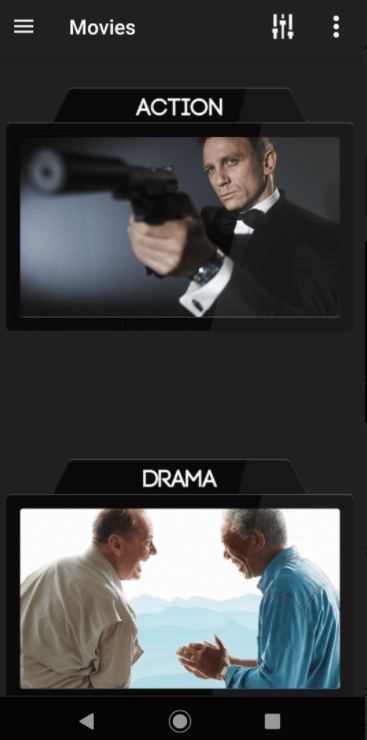
[4] Choose any movie or TV show and watch them on your Android device.
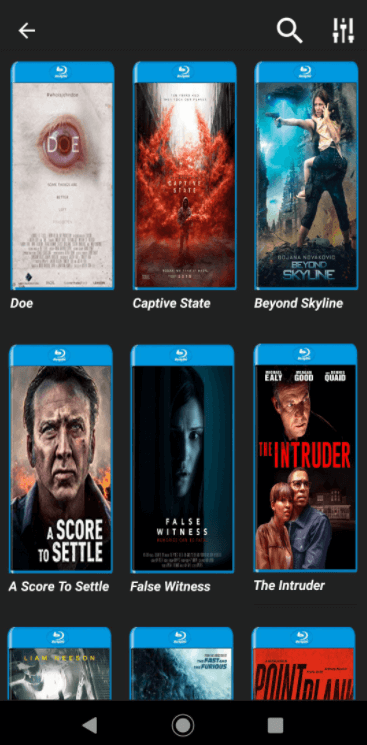
How to Watch Solex TV on Firestick
[1] From your Fire TV home screen, click on the Find option.
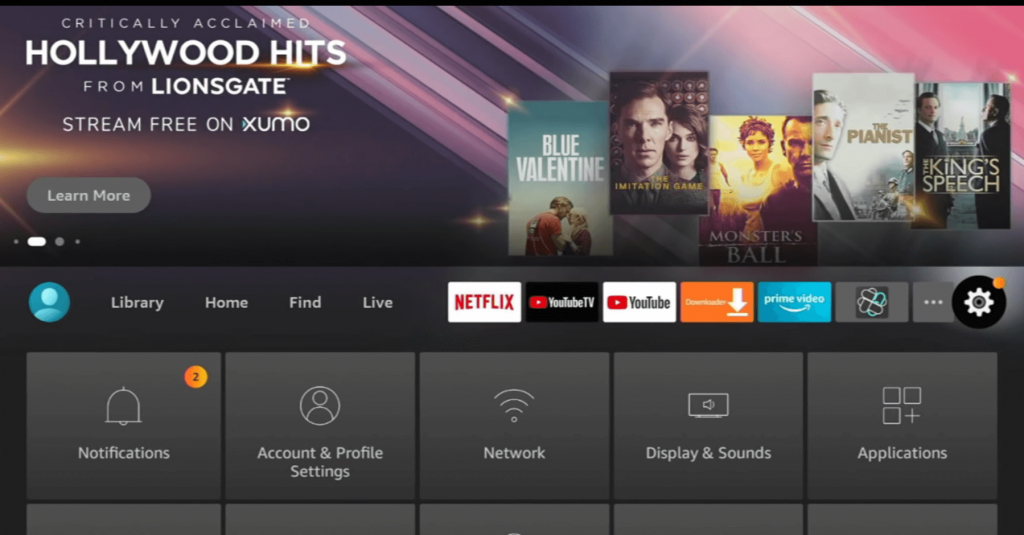
[2] Click on the Search tile and search for the Downloader app.
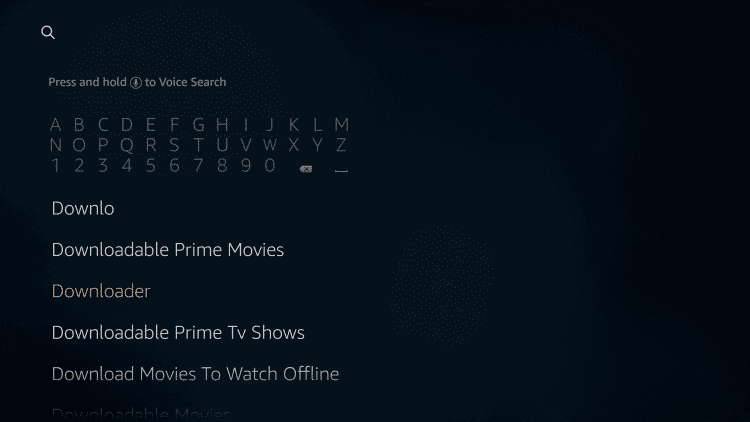
[3] Click on the Download icon to install the app on your Fire TV device.
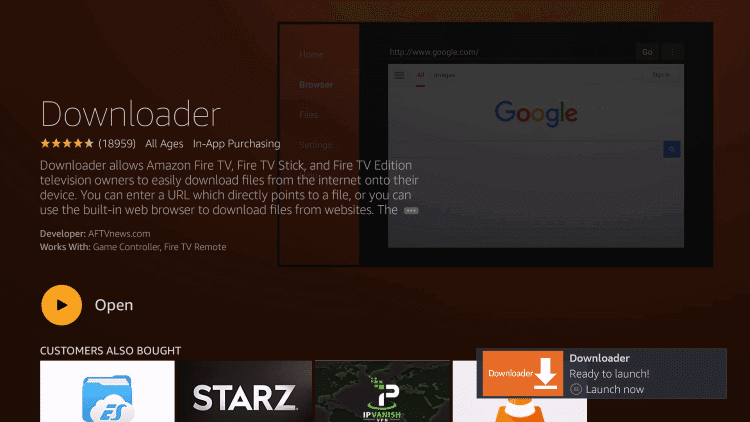
[4] After installation, get back to Settings and select My Fire TV.
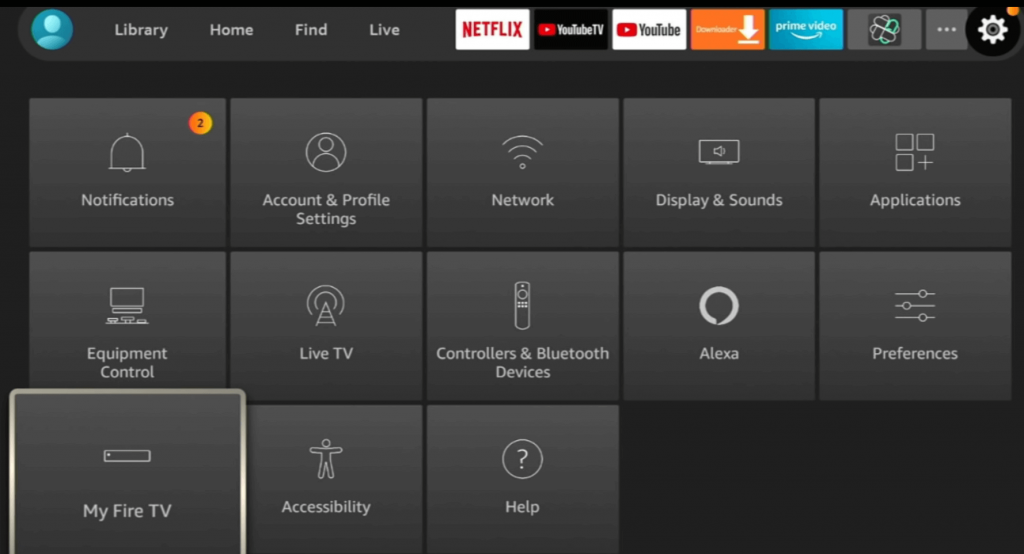
[5] Then, go to Developer options → Install unknown apps.
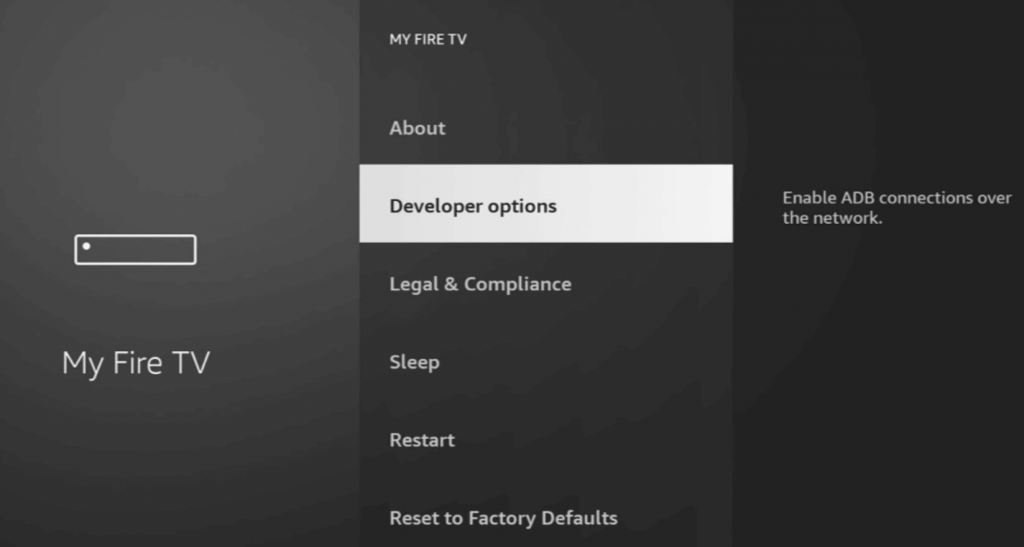
[6] Select the Downloader app and turn it on.
[7] Now, launch the Downloader app from the home screen.
[8] Enter the Solex TV APK URL in the URL box.
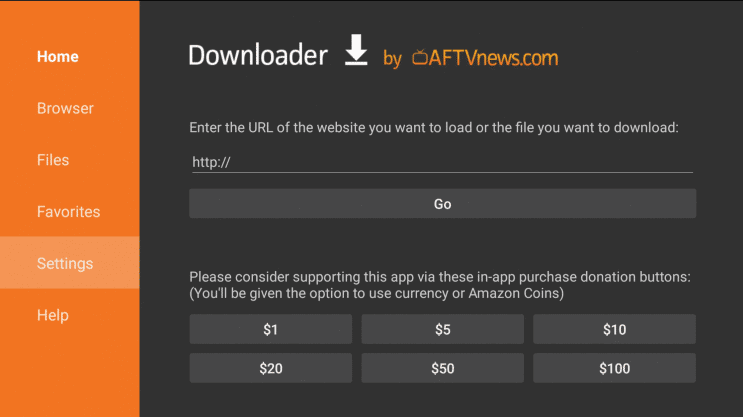
[9] Click on Go to download and select the Install option to install the app on your device.
[10] After installation, click on Open to launch the IPTV app.
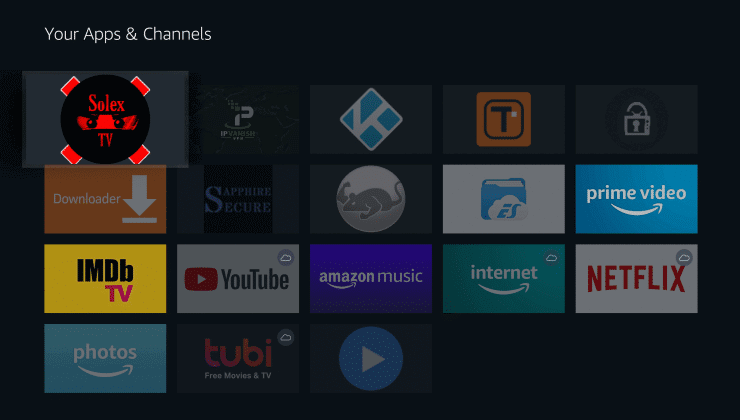
[11] Choose the genre or category you wish to stream with the app.
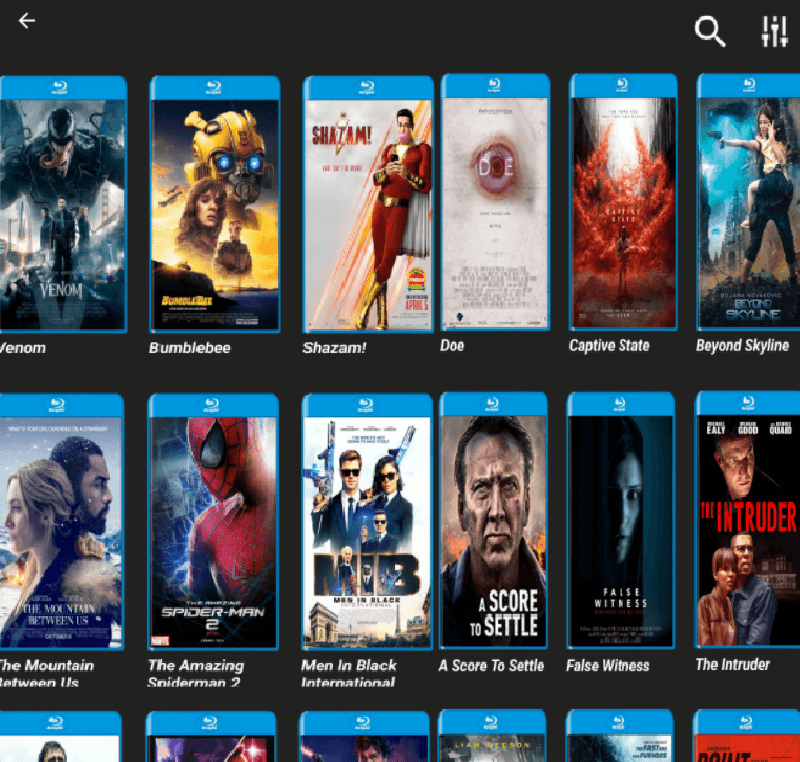
How to Stream Solex TV on Windows & Mac
[1] Open a web browser and visit the official website of Bluestacks.
[2] Download and install the Bluestacks app on your Windows PC or Mac.
[3] Also, download the APK file of the Solex TV from a trusted website.
[4] After you install the Bluestacks app, launch it and hit the Install apk icon from the right pane.
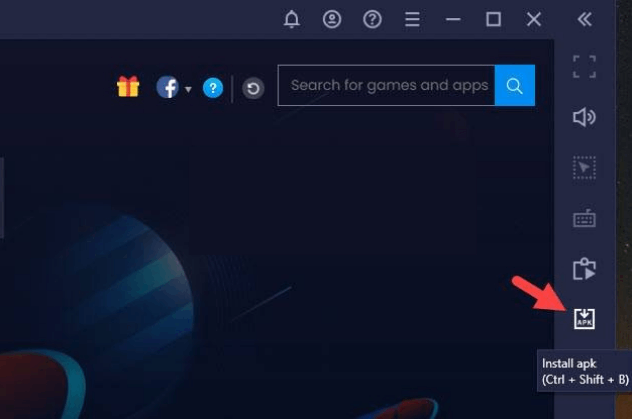
[5] Choose Solex TV’s APK file from the PC’s storage location.
[6] Click Install to install the IPTV app.
[7] Once the app is installed, select any of the available movies or TV shows from the chosen category to stream your favorite video content.
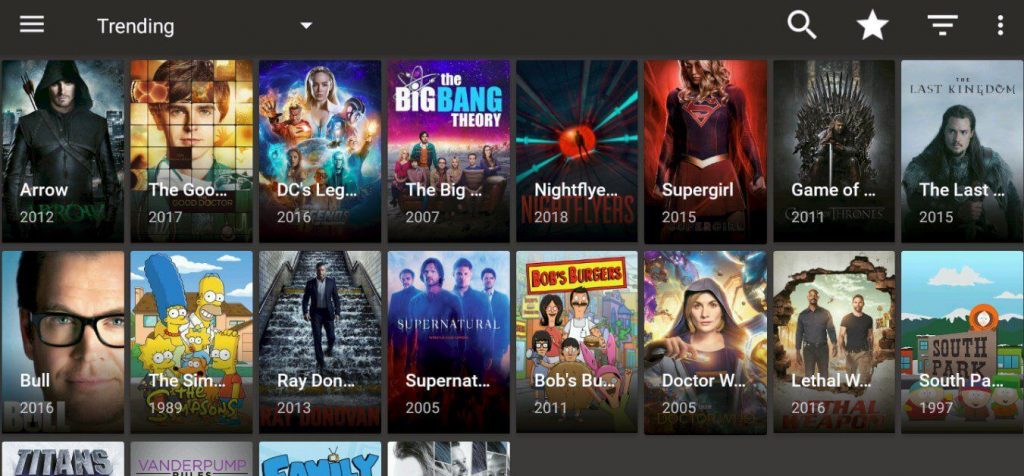
How to Access Solex TV on Smart TV
[1] Turn on your Smart TV and open the Play Store.
[2] Search and install ES File Explorer. After installation, launch it.
[3] Click on the Download Manager option on the ES File Explorer dashboard.
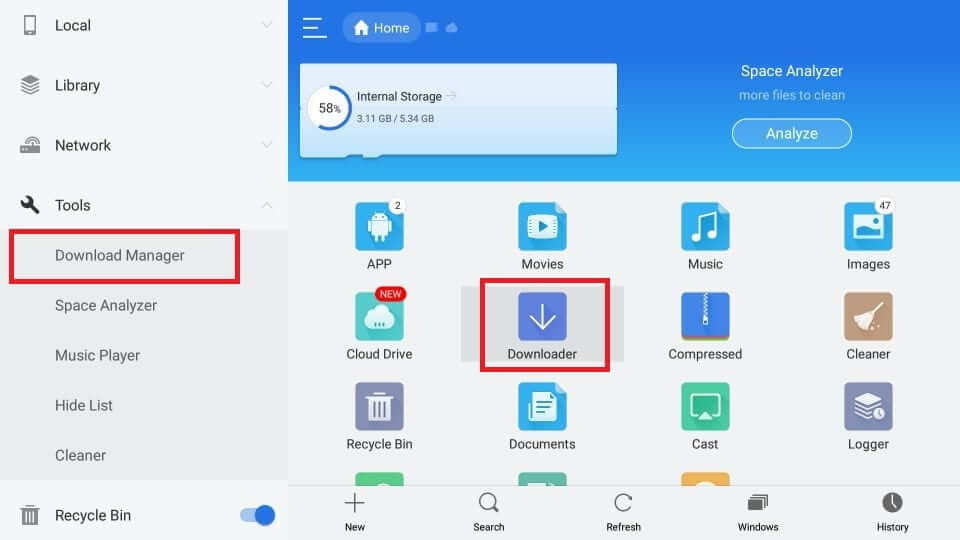
[4] Click on New (+) from the bottom panel and enter the Solex TV download URL in the required field.
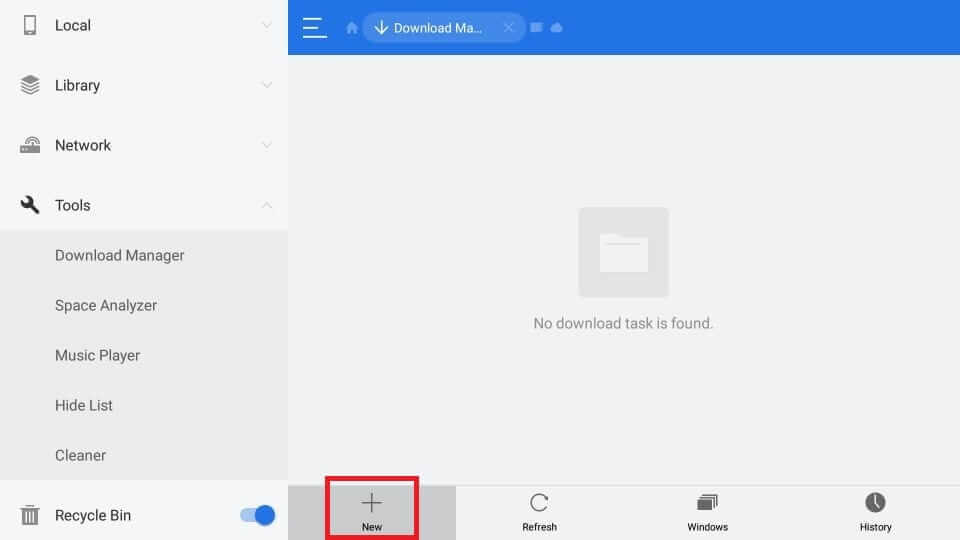
[5] Once the URL is entered, click on Download Now to download and then follow the on-screen prompts to install the apk.
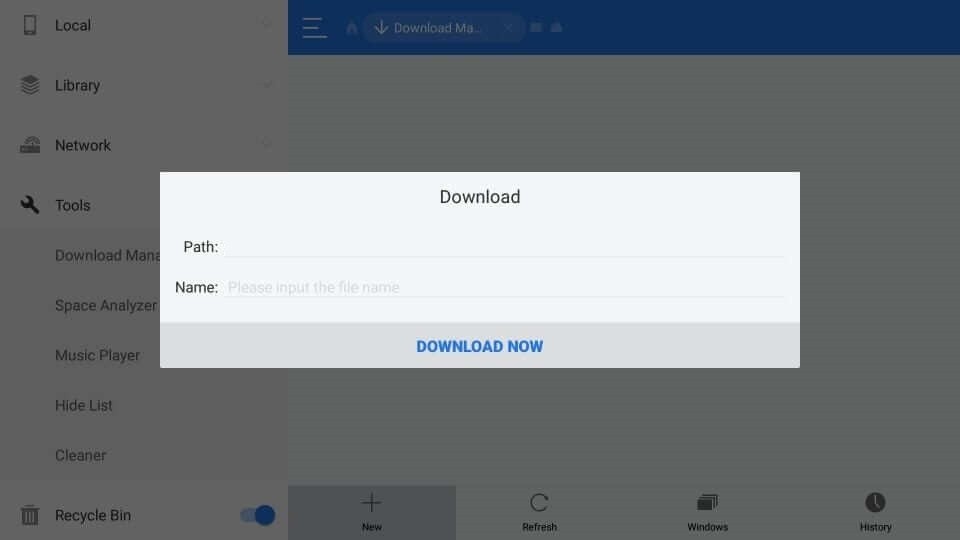
[6] Once installed, launch the IPTV app and stream your favorite content.

Customer Support
As the Solex TV is available for free, there is no customer support available for it. Once you install the IPTV app, you are on your own. However, if you face any issues within the app, you can try basic troubleshooting to fix them.
Review
As per the report we received from a lot of users, we found out that there are no issues with the IPTV mostly. But you can see that there is only a limited number of entertainment content on this IPTV. Also, we found that there are some buffering issues at times. But you can fix this issue by connecting to a strong internet connection. So, if you like to enjoy TV shows and movies at no cost, then Solex IPTV is for you.
Alternatives to Solex TV
Here are the alternatives you need to choose instead of Solex TV:
Xtreme HD IPTV

Xtreme HD IPTV is a popular IPTV provider for live TV channels. It has 20,000+ TV channels in the channel lineup. There is a huge collection of on-demand content as well. The basic subscription costs $15.99 per month. You can stream this IPTV on Android, Firestick, and Smart TV devices. It also provides Anti-freeze technology for non-stop streaming.
IPTV Streamz

If you need an IPTV service that comes with a good channel library with low pricing, then IPTV Streamz is the only choice. IPTV Streamz offers 60,000 channels, including 24,000 movies, at its cheaper premium of €9.99/ month. Like Khaby IPTV, you can use IPTV Streamz on devices like MAG, Enigma, etc.
IPTV Gears

IPTV Gear is one of the best IPTV services that has 10,000 TV channels and thousands of on-demand content. You can watch 100+ premium Sports TV channels. It provides M3U URL to stream the content on the streaming devices through any IPTV Player app. The monthly subscription to this IPTV is $15.











Leave a Review