| IPTV Type | M3U URL, APK & Kodi add-on |
| Download Link | urlsrt.io/TMxBU |
| Channels | 18,000+ |
| VOD | 1,000+ |
| Multiple Connections | No |
| Customer Support | Yes |
| Current Status | Active |
| Price Range | $11 – $69 |
| Website Link | https://kshostingiptv.com/ |
KS Hosting IPTV or Kodi Solutions Hosting IPTV is among the best IPTV service providers where you can expect reliable streaming. This IPTV has 18,000 live TV channels, PPV events, and on-demand content. The stable servers on the IPTV ensure non-stop streaming. You can install this IPTV app on Android, Firestick, Smart TV & PC. Using its M3U link, you can stream it on other devices. Moreover, a Kodi add-on is also available for this service.
Why Choose KS Hosting IPTV?
- KS IPTV offers TV channels across all genres.
- It has thousands of VOD movies, series, and TV shows in different streaming qualities.
- You can stream 24/7 live TV channels with 99% uptime.
- Has an EPG guide.
- Streams content in HD, SD, FHD & 4K quality.
- Provides access to major sports events around the world.
- Offers a money-back guarantee in case you are unsatisfied with the service.
Subscription
There are four different subscription plans available in KS Hosting. They are:
- $11 for 1 month
- $26 for 3 months
- $39 for 6 months
- $69 for 12 months
Why is a VPN Necessary While Streaming KS Hosting IPTV?
Streaming IPTV content without a VPN exposes your original IP and makes you vulnerable to privacy breaches and cyber attacks. Meanwhile, some of the IPTV services may be geo-restricted in your country. So, it is advisable to choose and use a VPN on your device to secure your privacy and data while watching IPTV content.
Since you can find a lot of VPNs online, we recommend you sign up for NordVPN since the service offers various security features. Currently, NordVPN offers a 67% discount + 3 months free as a New Year's deal for all subscribers.

How to Subscribe to KS Hosting IPTV
1. Go to the KS Hosting IPTV website using a web browser on your PC or smartphone to proceed with KS Hosting IPTV registration.
2. Select the subscription plan according to your needs and click the Buy Now button.
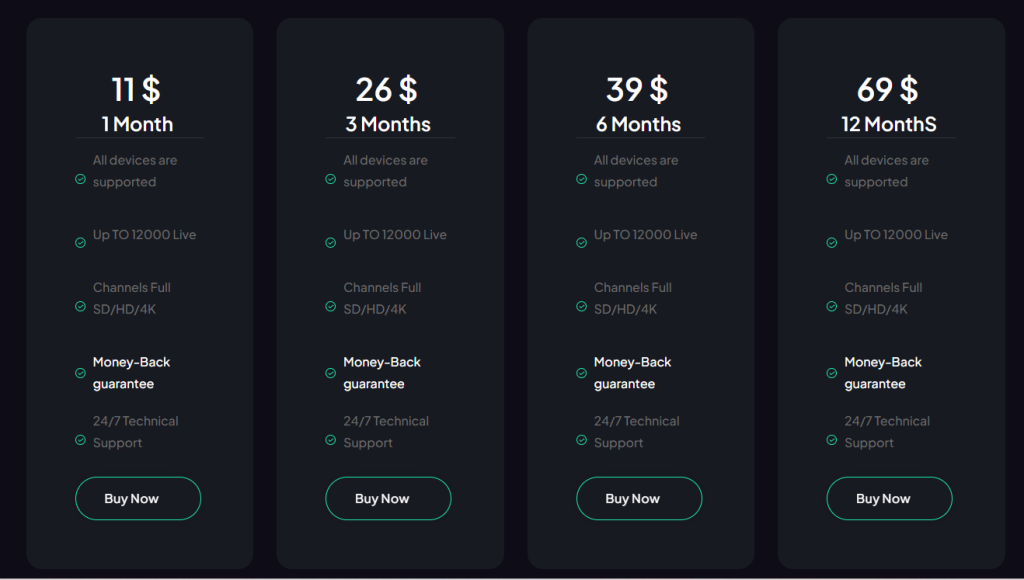
3. In the upcoming pages, give your personal and payment details to pay for the chosen plan.
4. After you complete the payment process, you will receive the IPTV login details like username, password, and IPTV link through your registered email.
How to Install KS Hosting IPTV on Android Mobile
1. Go to your Android phone Settings → Security and turn on Unknown Sources.
2. Next, open a web browser on your Android phone and download the KS Hosting IPTV APK file from a reliable source.
3. After downloading the KS Hosting IPTV’s APK file, open it and select the Install button from the popup.
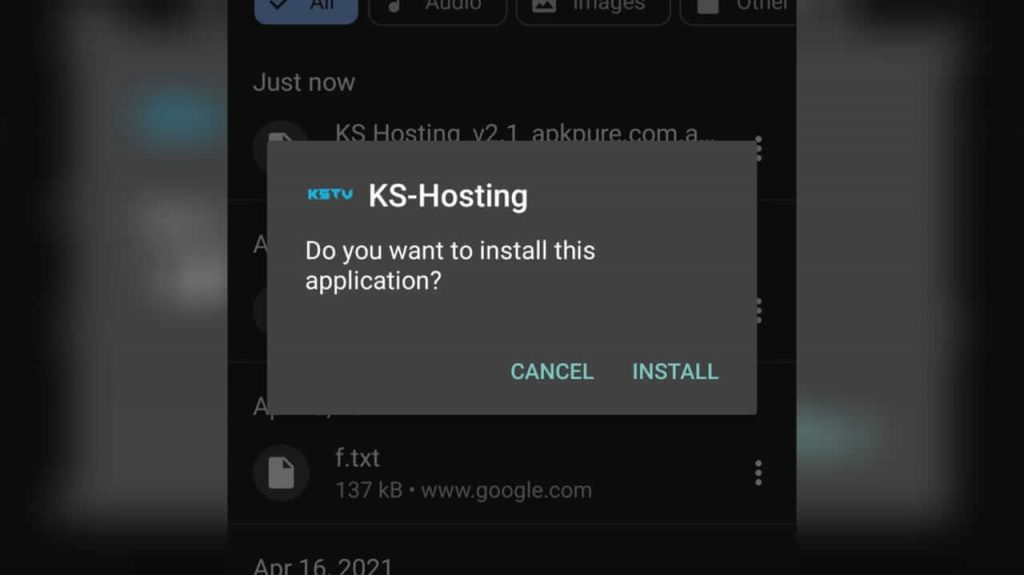
4. After installing the app, click the Open button to launch the IPTV app.
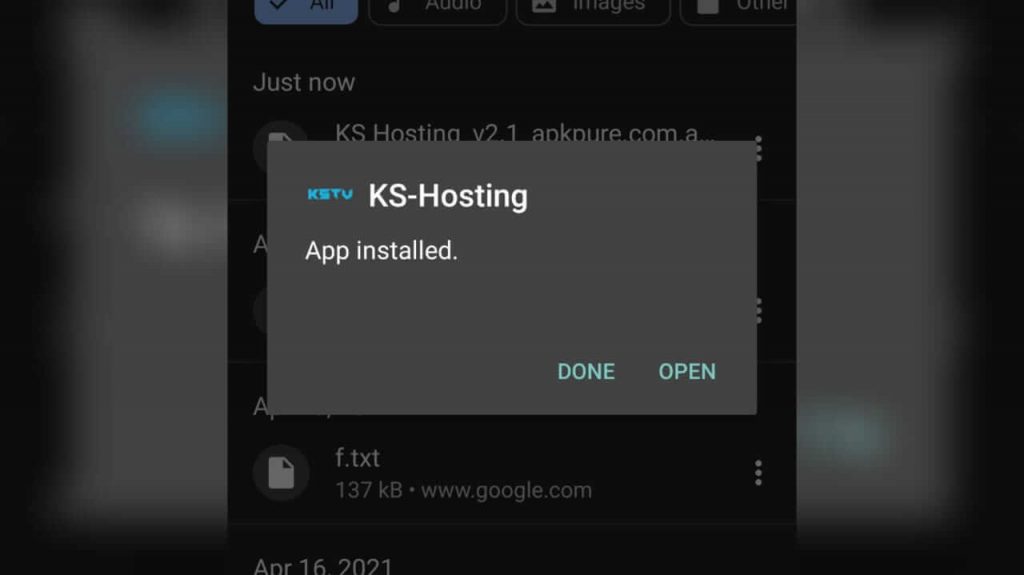
5. Next, select the Allow button to access the storage permission to the app.
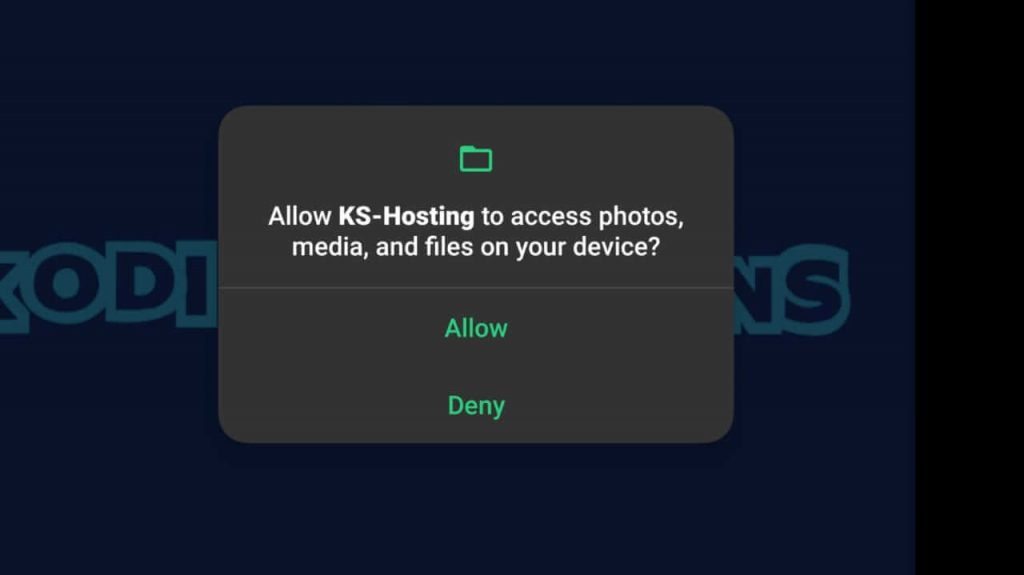
6. Read and accept the terms and conditions.
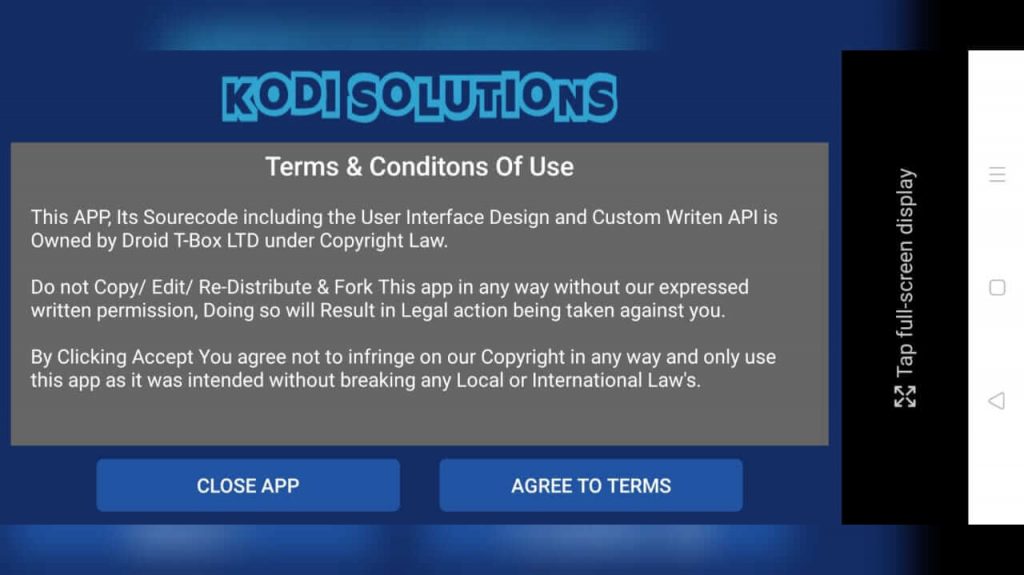
7. Enter your subscription credentials and log in to your account.
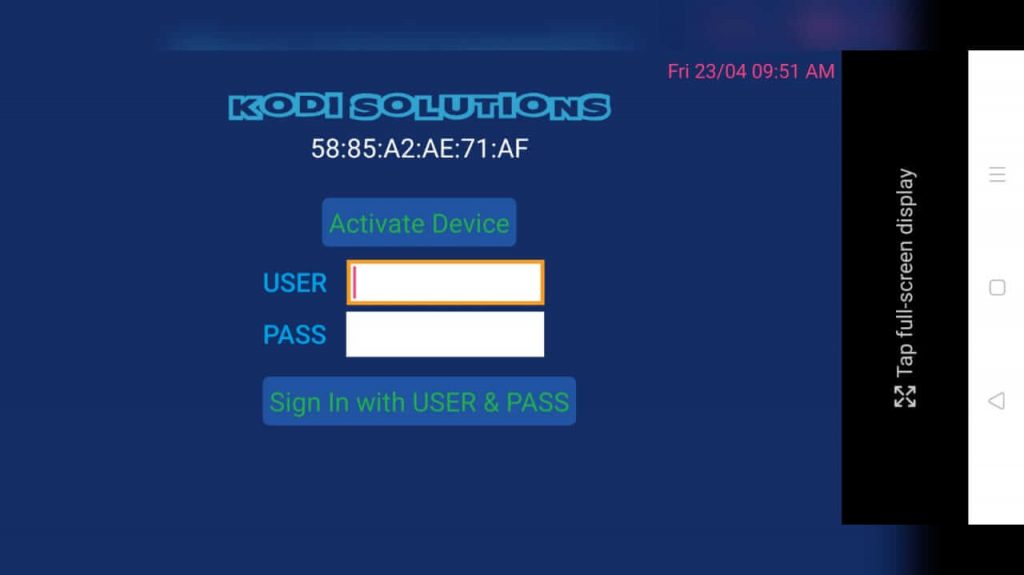
8. After you log in to your account, you can start streaming your favorite movies, TV shows, or live TV using KS Hosting.
How to Access KS Hosting IPTV on Firestick
1. Turn on your Firestick and go to the home screen by pressing the Home button on your remote.
2. Next, hit the Search icon from the home screen.
3. Use the virtual keyboard to search for the Downloader.
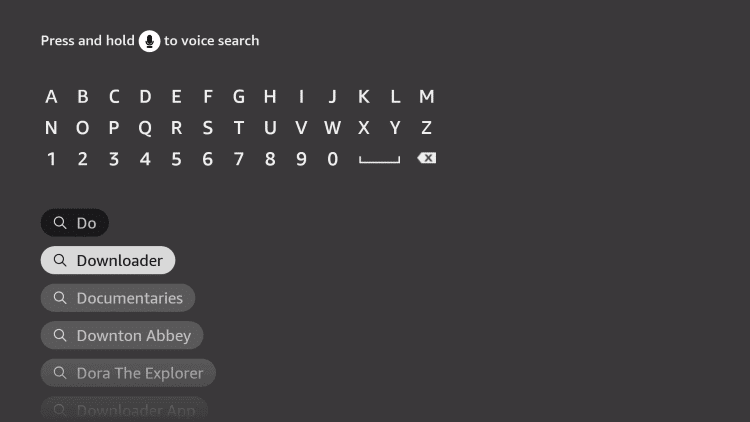
4. Select the Downloader app from the search results.
5. Click the Download or Get button to download and install the Downloader app.
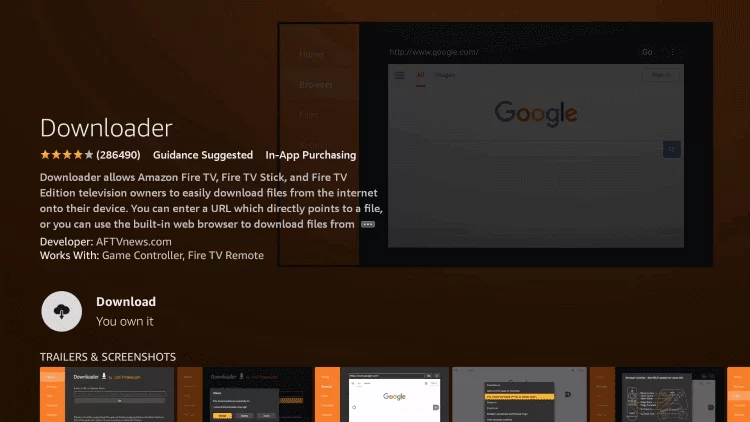
6. After installing the Downloader app, go back to the home screen and select Settings.
7. Choose the My Fire TV tab from Settings.
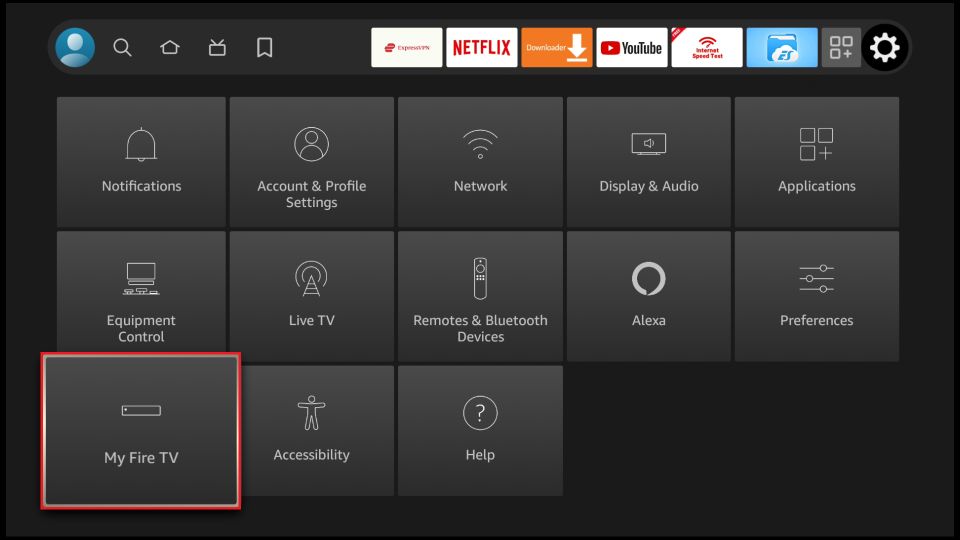
8. Next, scroll down and select the Developer options.
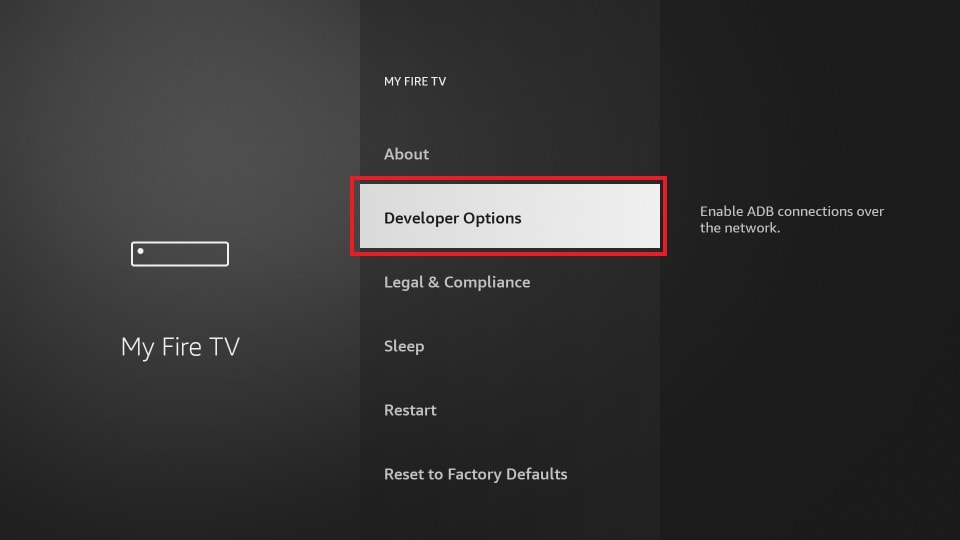
9. Next, choose the Install Unknown Apps option.
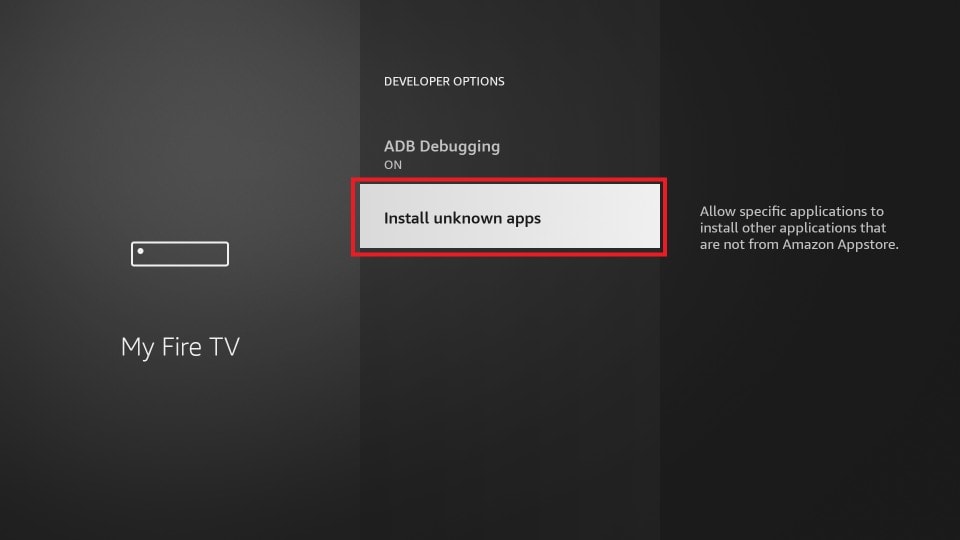
10. Locate the Downloader app and turn it on.
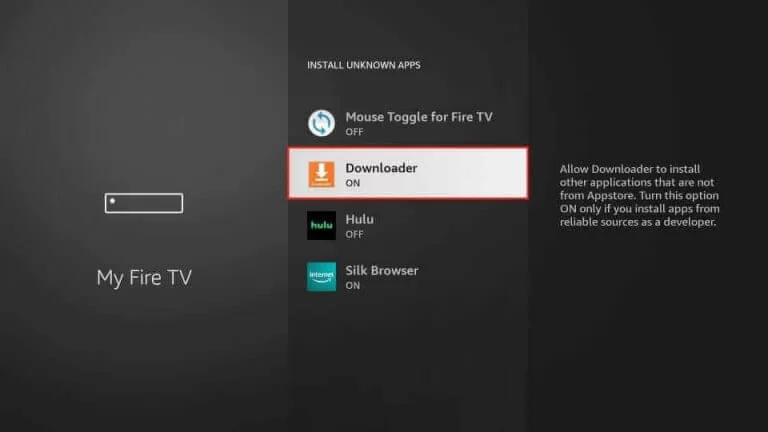
11. Then, launch the Downloader app and hit the Home tab from the left pane.
12. Enter the KS Hosting IPTV APK download link [urlsrt.io/TMxBU] in the URL box and click the Go button.
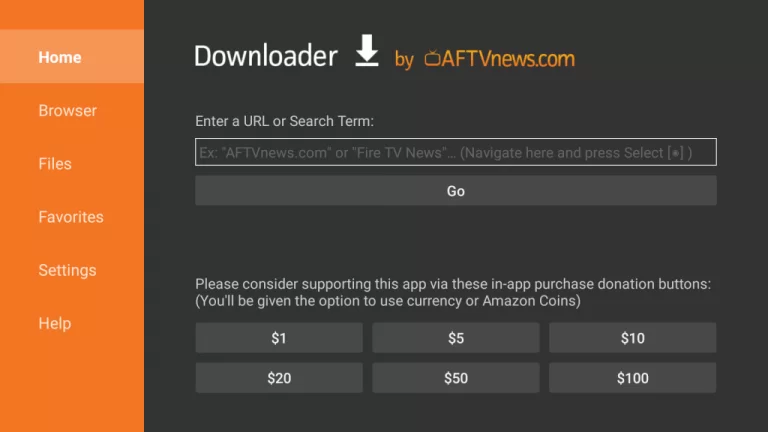
13. After the APK is downloaded, click the Install button to install the IPTV app.
14. Select the Open button to launch the Kodi Solution IPTV app.
15. Log in to your account and start watching the IPTV content channels on your Firestick.
How to Stream KS Hosting IPTV on Smart TV
1. Download the KS Hosting IPTV APK file from a reliable source using a web browser on your PC.
2. Connect a USB drive to the PC and copy the APK file to the USB drive.
3. Now, turn on your Smart TV and connect the USB drive to the respective port.
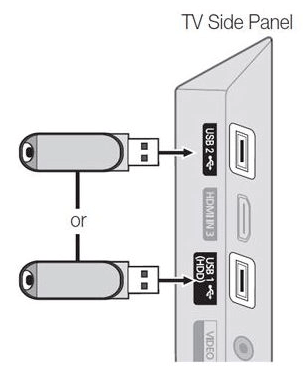
4. Go to the home screen of your Smart TV and select Settings.
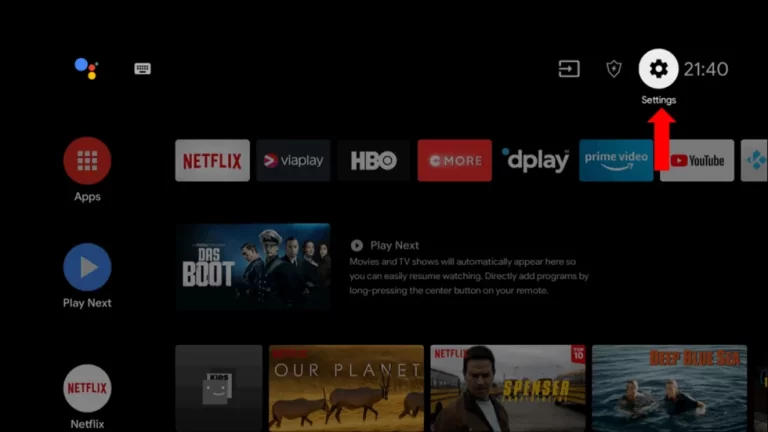
5. From Settings, choose the Device Preferences option.
6. Locate and select the Security & restrictions option.
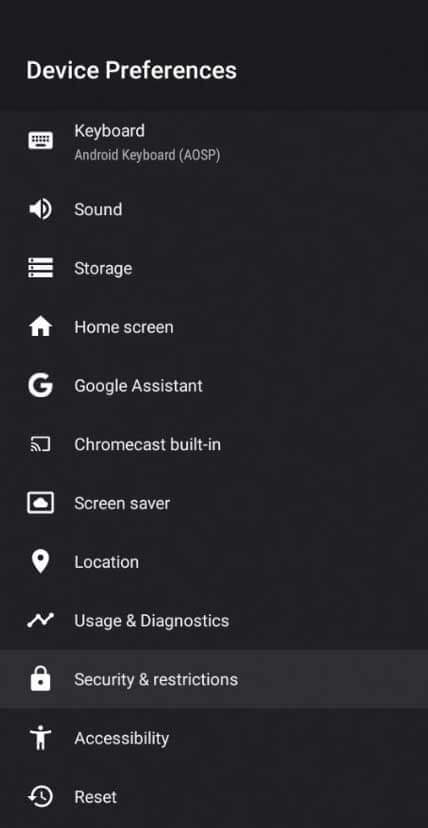
7. Choose the Unknown sources option and turn it on.
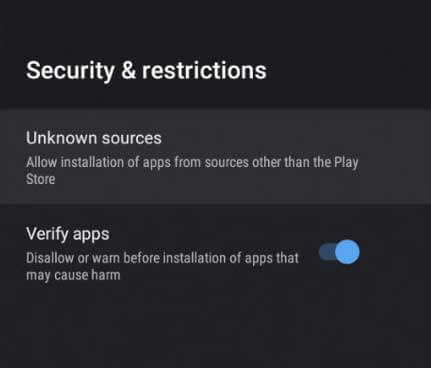
8. Return to Settings and choose the Apps option.
9. Now, hit the TV Guard option.
10. From the list of tabs, select the App Manager tab.
11. Now, select the Install from USB option from the left pane.
12. Choose the KS Hosting IPTV’s APK File to open and install it on your Android Smart TV.
13. After installing the KS Hosting IPTV app, launch it and sign in with your subscription account.
14. Now, you can enjoy streaming IPTV content on your Android Smart TV.
How to Get KS Hosting IPTV on Windows and Mac PC
1. Launch the web browser on your Windows or Mac PC.
2. Get to the official website of BlueStacks and download the installer file for your Windows or Mac PC.
3. Open the installer file and follow the on-screen prompts to install BlueStacks on your Windows or Mac PC.
4. Go to any web browser and download the APK File of KS Hosting IPTV from a reliable source.
5. Now, open BlueStacks and hit the Install apk icon from the menu bar.
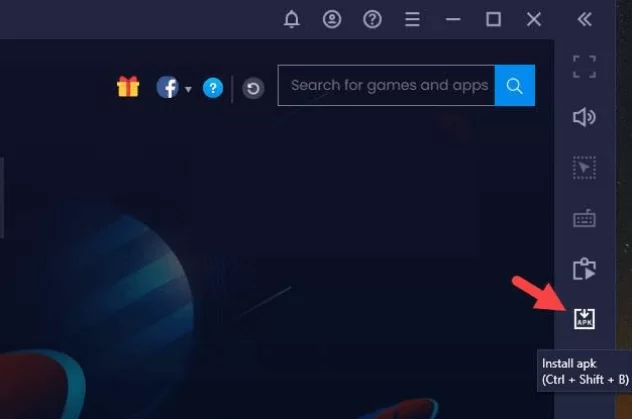
6. Go to the download location of the KS Hosting APK File and select it.
7. Hit the Open button and install the KS Hosting app on your Android Emulator (BlueStacks).
8. After installing the KS Hosting app, launch it and sign in with your account.
9. Now, you can enjoy streaming the IPTV content on your Windows or Mac PC.
How to Install KS Hosting IPTV Addon on Kodi
1. Click the Setting icon on the Kodi app.
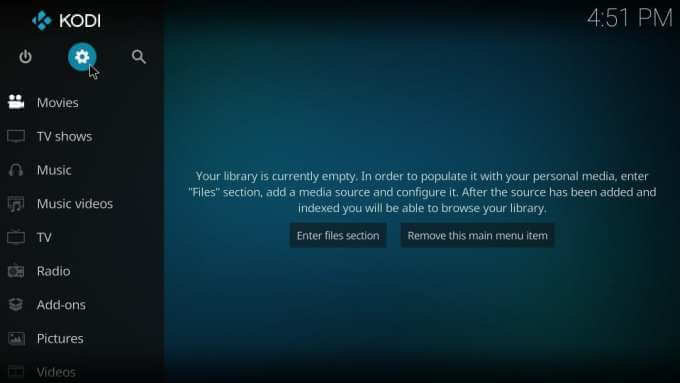
2. Now, select Add-ons and turn on Unknown sources.
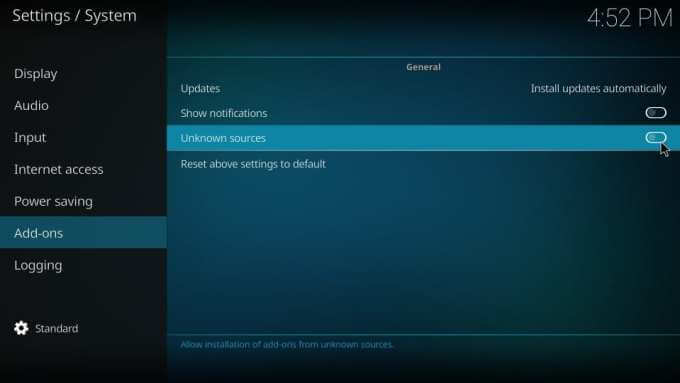
3. Again, click Settings > TV → File manager.
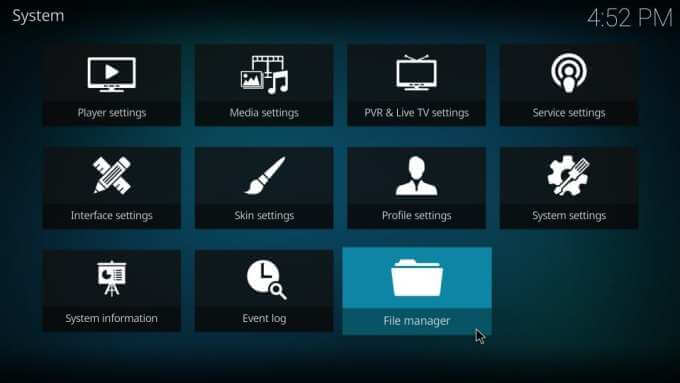
4. Then, click the Add source and choose <None>.
5. Now, copy-paste the URL [https://www.ks-hosting.com/repo/] into the path and click the OK button.
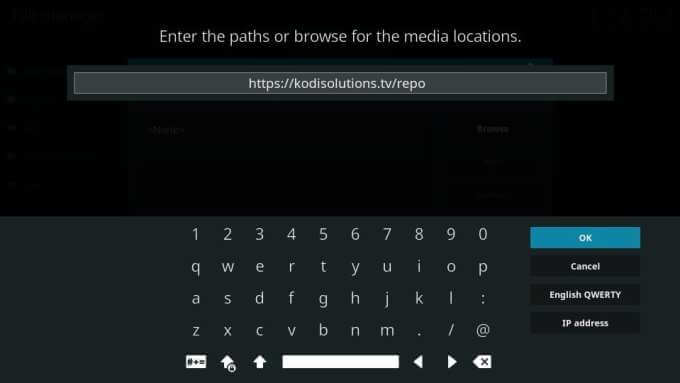
6. Enter any name and click the OK button.
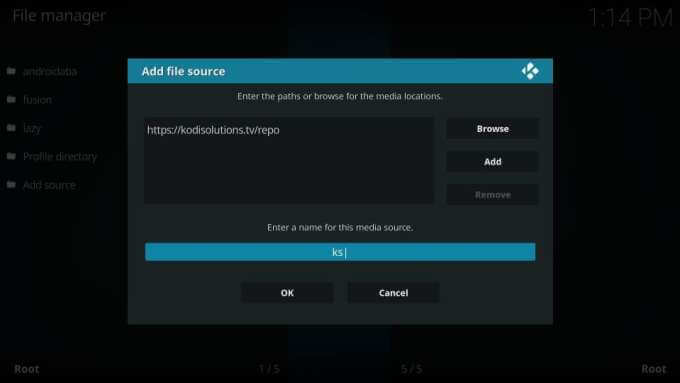
7. Click Enter add-on browser in the right column.
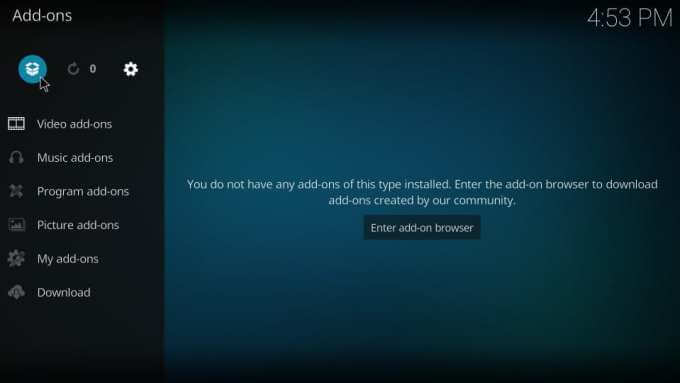
8. Now, click Install from zip file.
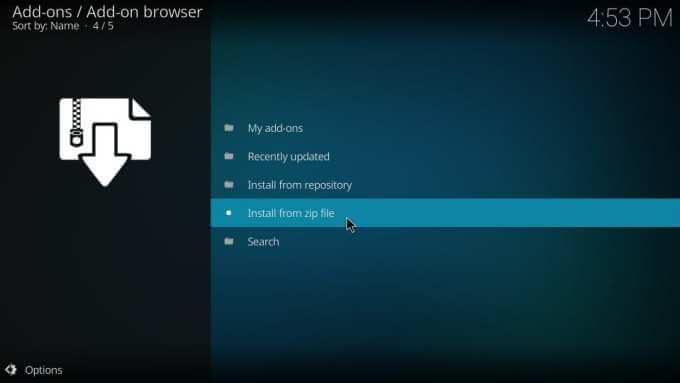
9. Select the directory you have created in the above steps.
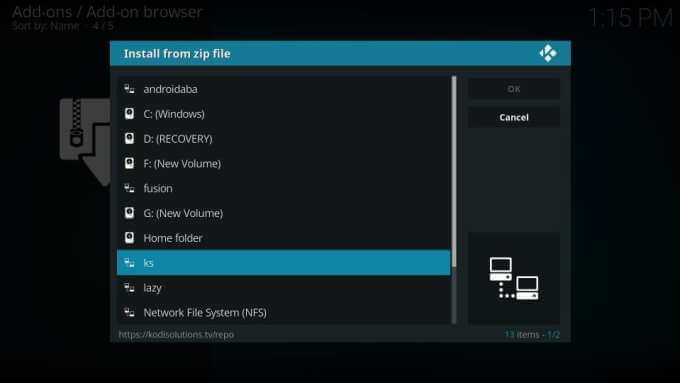
10. Click the repository.ksolutions-1.0.0.zip in the next window.
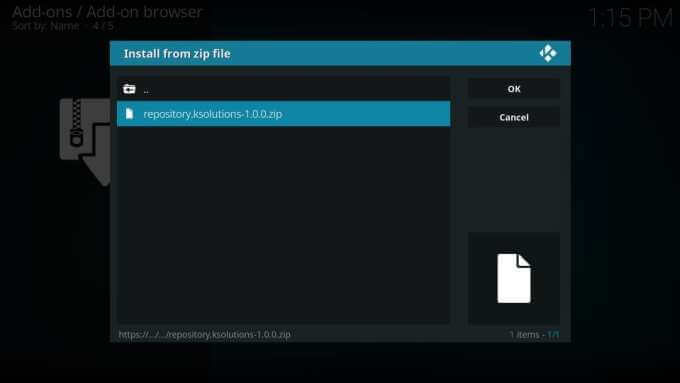
11. Now, on the Add-ons page, select the Install from repository option.
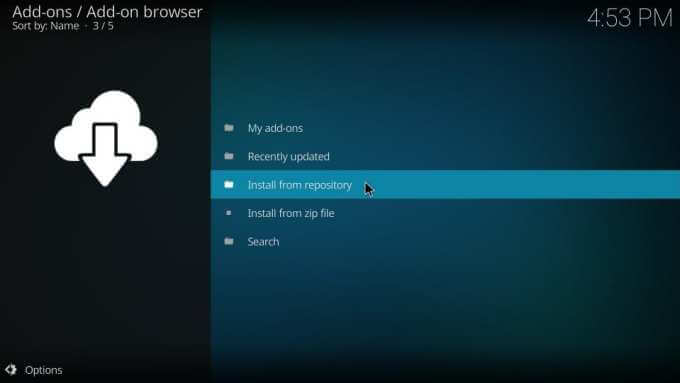
12. Choose the Kodi Solutions Repository In the list of repositories.
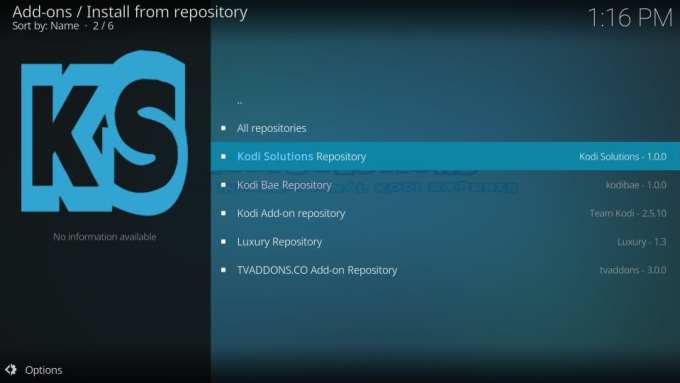
13. Click Video add-ons and select Kodi Solutions.
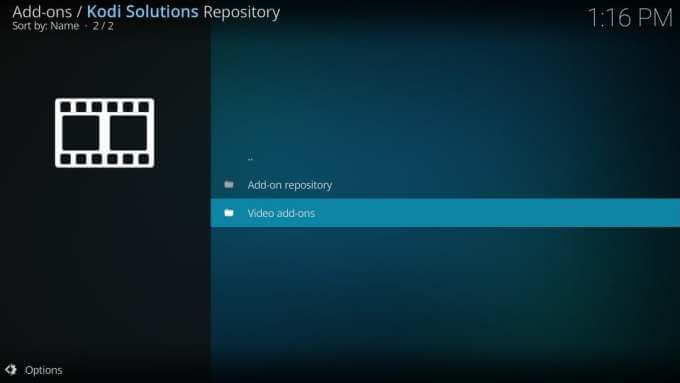
14. Now click the Install button.
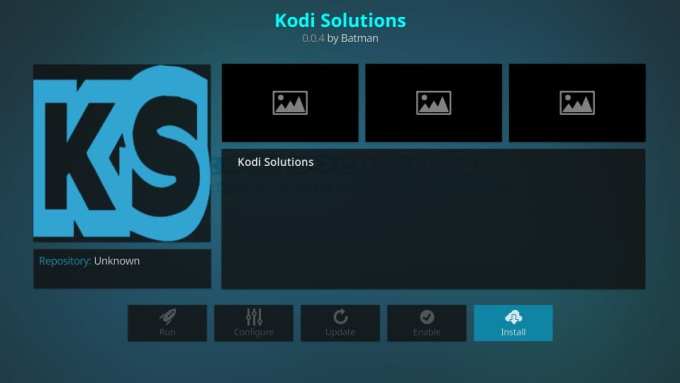
15. Select the Add-on you installed in the previous step.
16. Now, Signup or Login and start watching Kodi Solutions Hosting IPTV on Kodi.
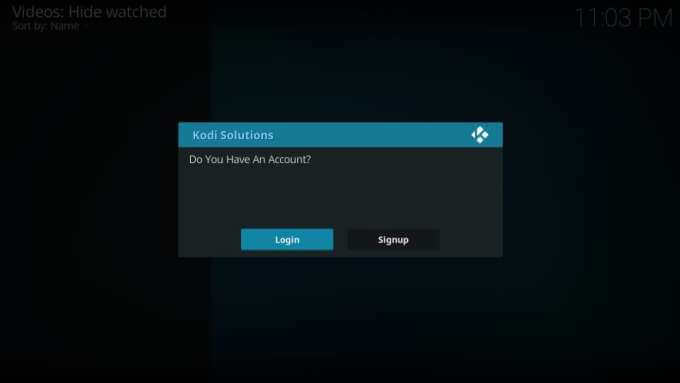
How to Watch KS Hosting IPTV on iPhone/iPad
1. From your iPhone’s App Store, download the Mxl IPTV app.
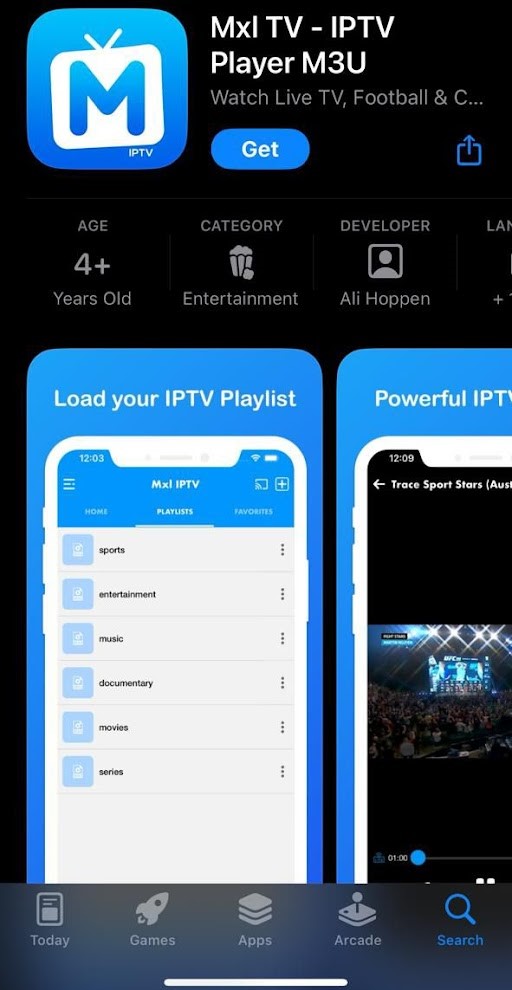
2. After installation, launch the Mxl IPTV player and select the Add Playlist option.
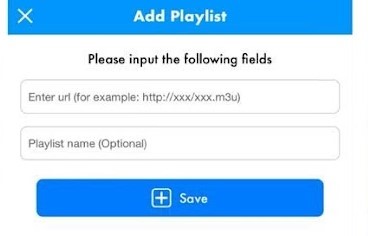
3. Enter the IPTV link and playlist name in the respective fields.
4. Click Save and start streaming.
How to Access KS Hosting IPTV on Apple TV
1. Open the App Library of Apple TV and get into the App Store app.
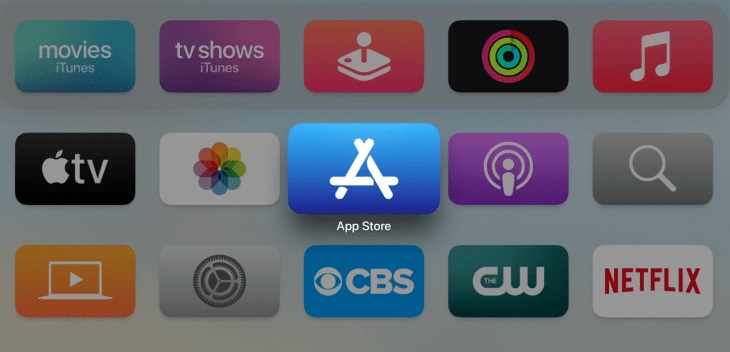
2. Search for IPTVX Player and download it by clicking Get.
3. Now, open the app, select New Playlist, and enter the IPTV URL.
4. After playlist integration, you can watch the IPTV content.
How to Get KS Hosting IPTV on LG & Samsung TV
1. Download the IPTV Smarters Pro on your LG TV from the Content Store and your Samsung TV from the Smart Hub.
2. Within the app, select the Load Your Playlist or File/URL option.
3. Then, enter the IPTV M3U URL along with username and password.
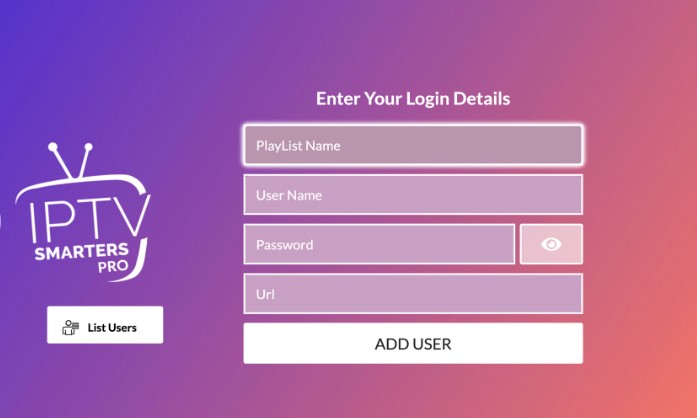
4. Click Add User and enjoy the IPTV on the big screen.
How to Stream KS Hosting IPTV on Formuler
1. Launch the MYTVONLINE app, and on the left pane, select the Connections option.
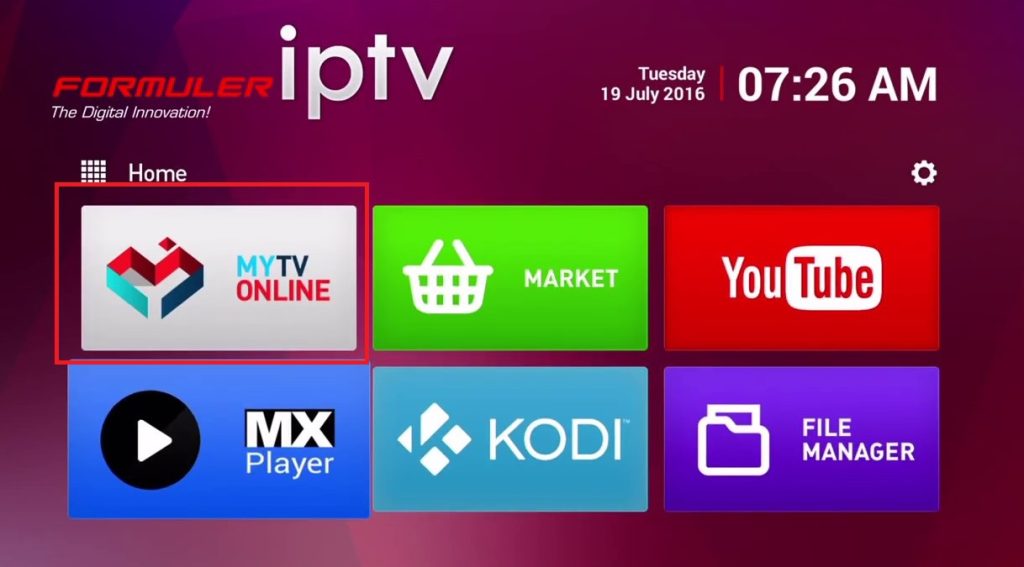
2. Choose Add Portal and type the IPTV URL in the Portal URL area.
3. Click Connect and get the IPTV content loaded on Formuler.
How to Watch KS Hosting IPTV on MAG
1. From MAG Settings, reach System settings → Servers.
2. Select Portals and enter the IPTV link and name in the Portal 1 URL and Portal 1 name fields.
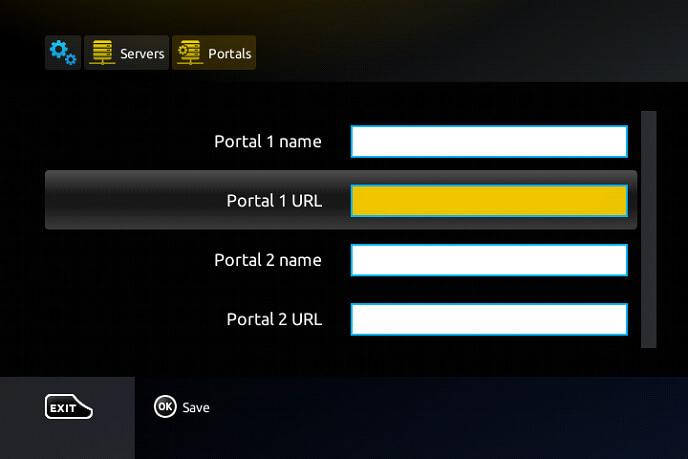
3. Click Save to restart MAG and watch the IPTV channels.
How to Access KS Hosting IPTV on Enigma2
1. Select the Settings option of the Enigma2 device.
2. Then navigate through Setup→ System Network Device→ Setup Adapter→ Settings options and get the IP address.
3. Take note of the IP address and download PuTTY software from the official website.
4. Install PuTTY and launch it. Then, enter the IP address within the software.
5. Set the Connection type as Telnet and click Open.
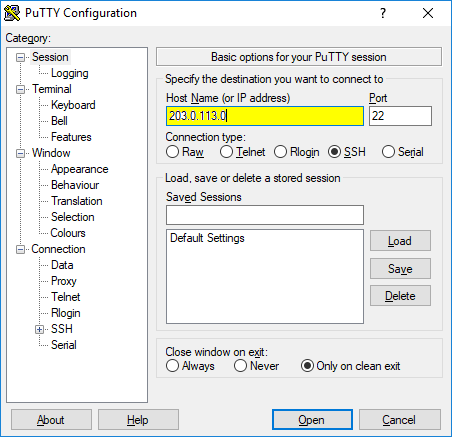
6. As a default login, set Root and click Enter.
7. Enter the IPTV link and click Open again.
8. Type Reboot in the PuTTY black screen and hit the Enter key to load the IPTV channels.
Customer Support
| Source | Link |
|---|---|
| Phone call | (888)-123-4567 |
| [email protected] |
How to Fix If the KS Hosting IPTV is Not Working
In case the KS Hosting IPTV is not working for you, you can follow the troubleshooting steps mentioned below to fix the issue:
- Find if the internet connection is stable, fast, and active.
- Refresh the app or force close it and relaunch it again.
- There may be certain cases where the KS Hosting server might be down. If that’s the case, you have to wait till KS Hosting sorts out the issue.
- Uninstall and reinstall the latest version of the KS Hosting app.
- Restart your device where you have installed the KS Hosting app to fix any temporary issues.
- Update the device on which you have installed the KS Hosting app to the latest version.
- Contact customer support to get the issue resolved immediately.
- When nothing works, you shall look for better alternatives.
Alternatives to KS Hosting IPTV
If the KS Hosting IPTV doesn’t suit you the most, you can check out the alternatives mentioned below.
Xtreme HD IPTV
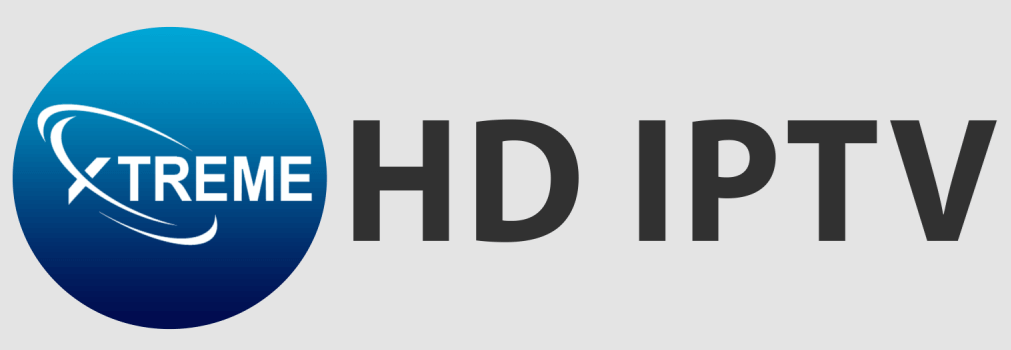
Xtreme HD IPTV is the best alternative for KS Hosting IPTV with 20,000+ live TV channels. You can watch Live TV channels in 4K HD streaming quality. It has a favorite list to add your favorite TV channels. The Anti-freeze technology provides non-stop streaming of Live TV channels.
Gold IPTV

Gold IPTV is a premium IPTV service with 1600+ TV channels. This IPTV has 10,000+ on-demand content in the content library. You can stream popular TV channels in the US. It also has EPG support for TV channels. The TV channels are available in SD and HD streaming quality.
Cobra Hosting IPTV

Cobra Hosting IPTV is the best IPTV service for watching sports content. You can stream MLB, NBA, NHL, NFL, and more. It provides TV channels with 99% uptime to stream without buffering. This IPTV has TV channels from the US, the UK, Canada, and Latin America.
FAQ
ESPN+, Fox Sports Regionals, and NBC Sports Regionals are some of the popular channels the IPTV offers.








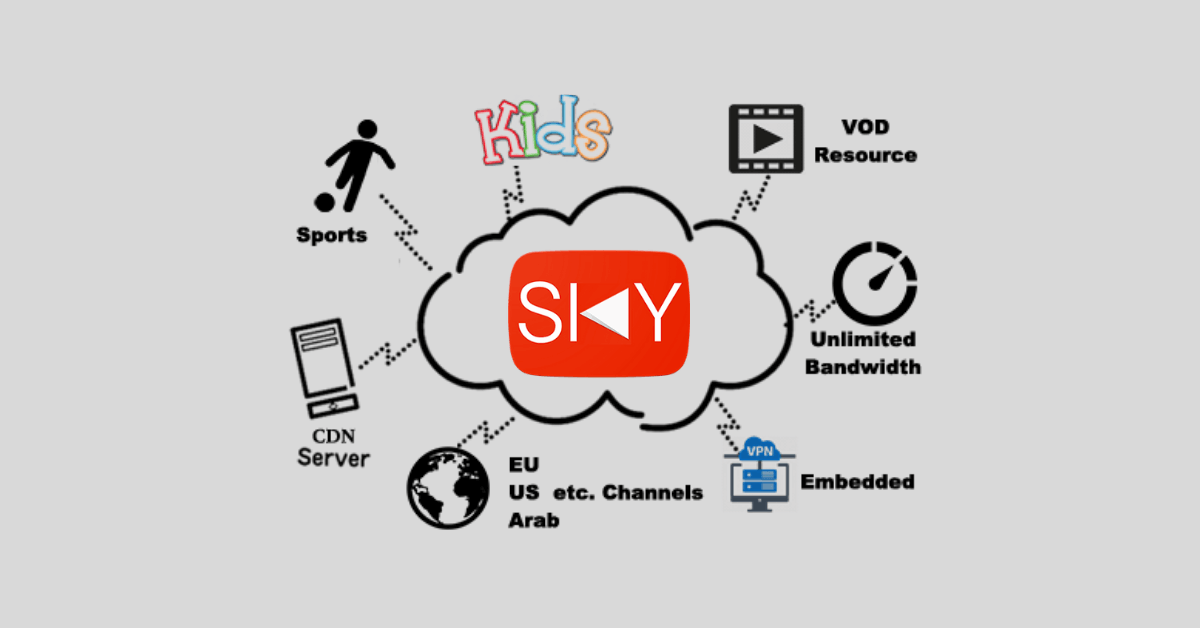

Leave a Review