If you want to stream live TV channels & countless VODs on your Toshiba TV but feel that subscribing to each channel costs too much, then you should try using IPTV. Since there are different OS versions available, you have to follow distinctive methods to watch IPTV on your Toshiba Smart TV.
On Toshiba Android, Google & VIDAA TV models, you can download an IPTV player from their respective app store and stream your desired IPTV service. On Toshiba Fire TV, you can use a sideloading tool to install any IPTV player and access IPTV using it.
In this article, you can learn how to install any IPTV player and watch IPTV using all the above-mentioned models. Along with that, you’ll get to know the alternate way of casting IPTV on Toshiba Smart TV from a smartphone.
How to Watch IPTV on Toshiba Android TV
1. Turn on your Toshiba Android TV.
2. From the home screen, go to the Apps section and open the Google Play Store.
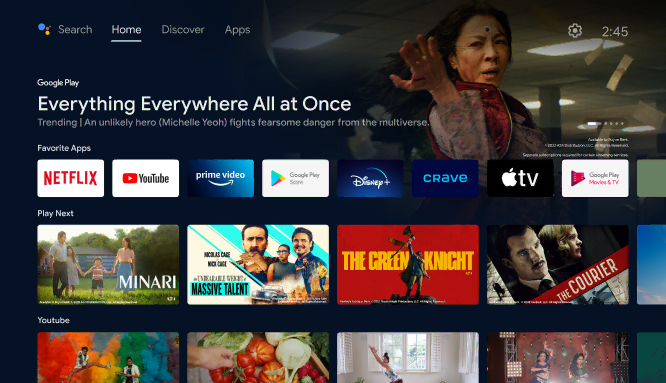
2. Go to the Search bar and type TiviMate IPTV using the on-screen keyboard.
3. Choose the official app from the search results and select Install.
4. The app will be installed on your TV. Open the TiviMate IPTV app.
5. Select the Enter URL or Xtream Codes Login option and provide the IPTV playlist link or credential in the given fields.
6. Click on Next → Done, and the IPTV content will be loaded on your Toshiba Android TV.
How to Access IPTV on Toshiba Google TV
1. On the Toshiba Google TV home screen, choose the Search option.
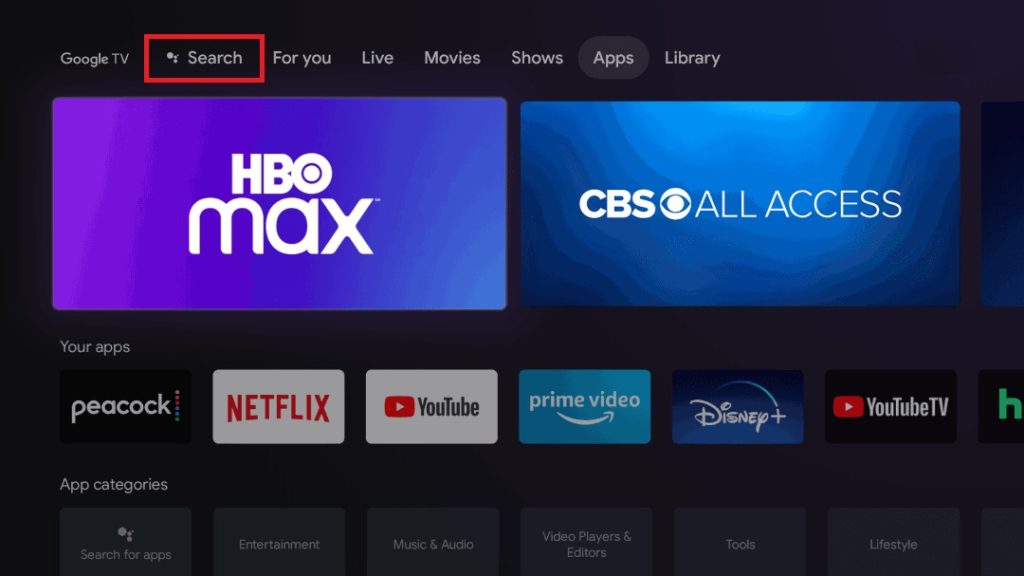
2. Using the on-screen keyboard and remote, type and search for Smart IPTV Xtream Player.
3. Click Install and download the app when you locate it.
4. Select Open and enter the app. Then, click on the Login in with Xtream Codes API or Load Your M3U Playlist according to your playlist type.
5. After entering the respective details, click Login and watch the IPTV channels on your Toshiba Google TV.
How to Stream IPTV on Toshiba Fire TV
Regarding Toshiba Smart TV with a FireOS, you need to use the Downloader app to install an IPTV player and watch IPTV.
1. Power on your Smart TV and select the Search icon.
2. Enter Downloader on the search bar.
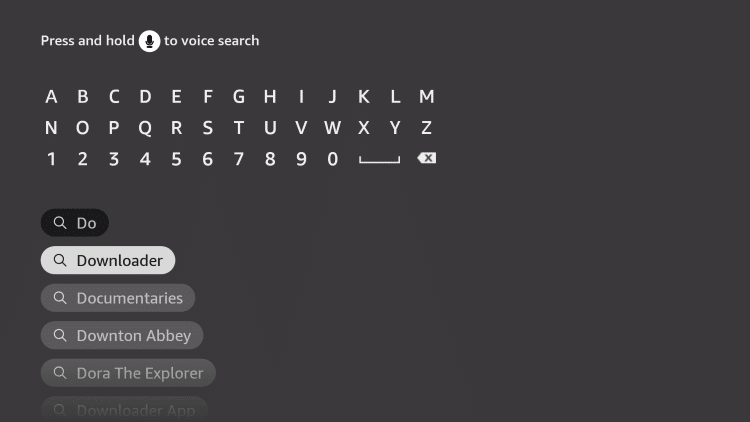
3. Choose the app from the results and click on Download to install the app on your TV.
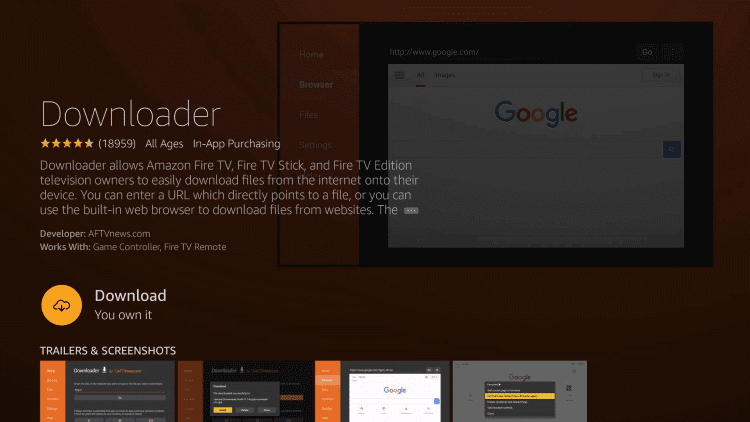
4. Return to the home screen and go to Settings.
5. Click on My Fire TV and select Developer Options.
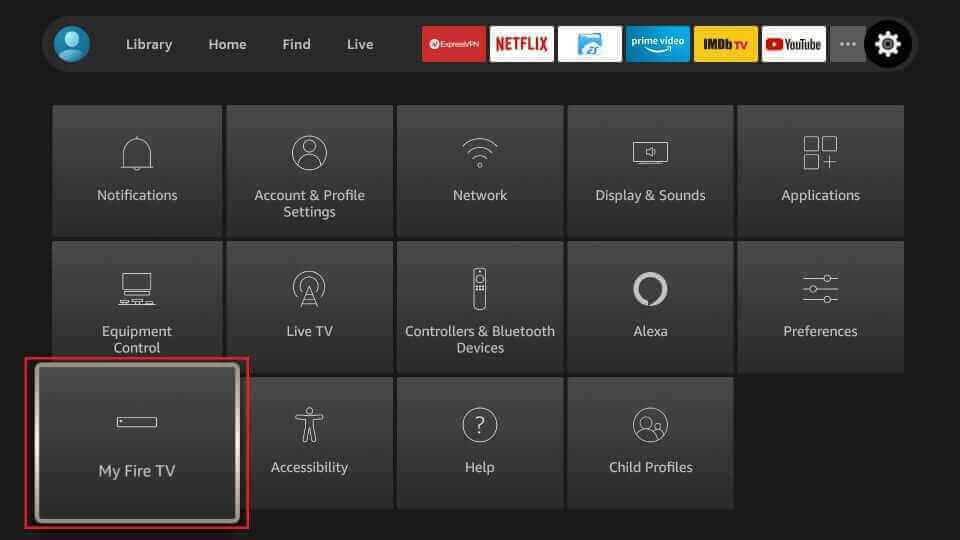
6. Select Install Unknown Apps and choose the Downloader app from the list.
7. Turn it on to install apps from unknown sources on your device.
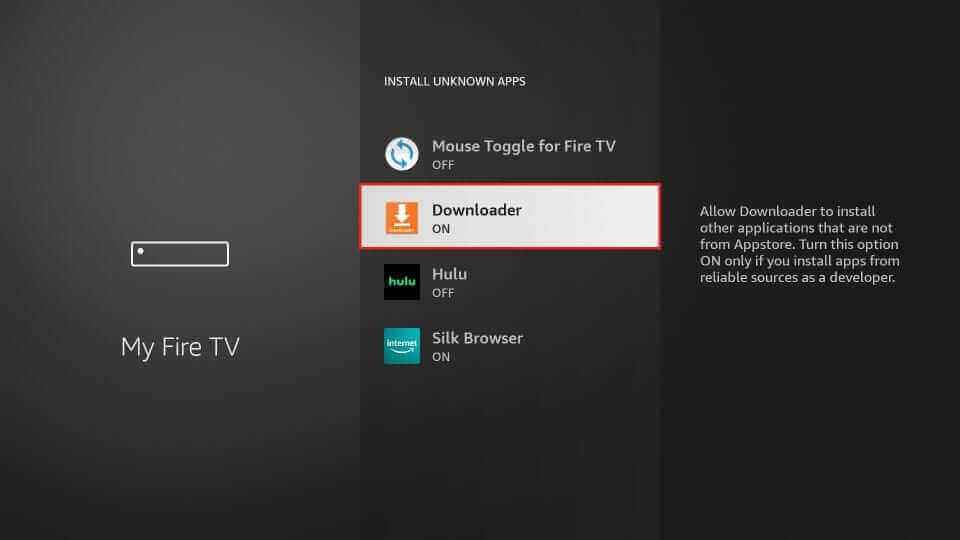
8. Go to the Apps section on your Toshiba Fire TV and click on the Downloader app.
9. Type the URL of the Smart IPTV APK [https://urlsrt.io/uwAuw] in the URL box and select Go.
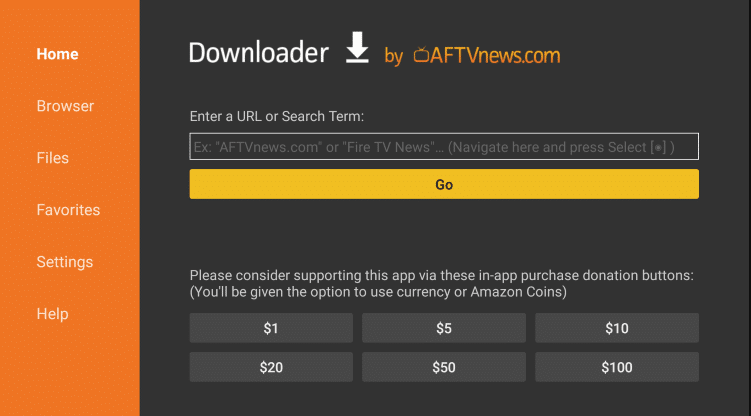
10. The app will be downloaded on your device, and click Install.
11. Once the installation is over, launch the Smart IPTV app.
12. Note down the MAC address that appears on the screen.
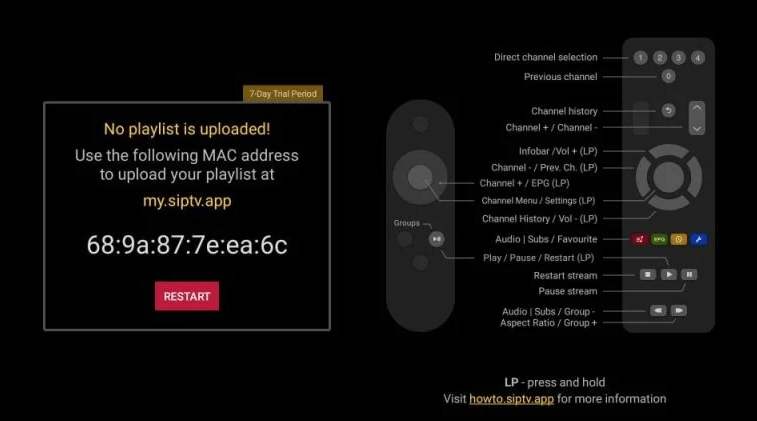
13. Visit Smart IPTV’s official website [https://siptv.app/news/] on your other devices.
14. Select My List on the menu bar.
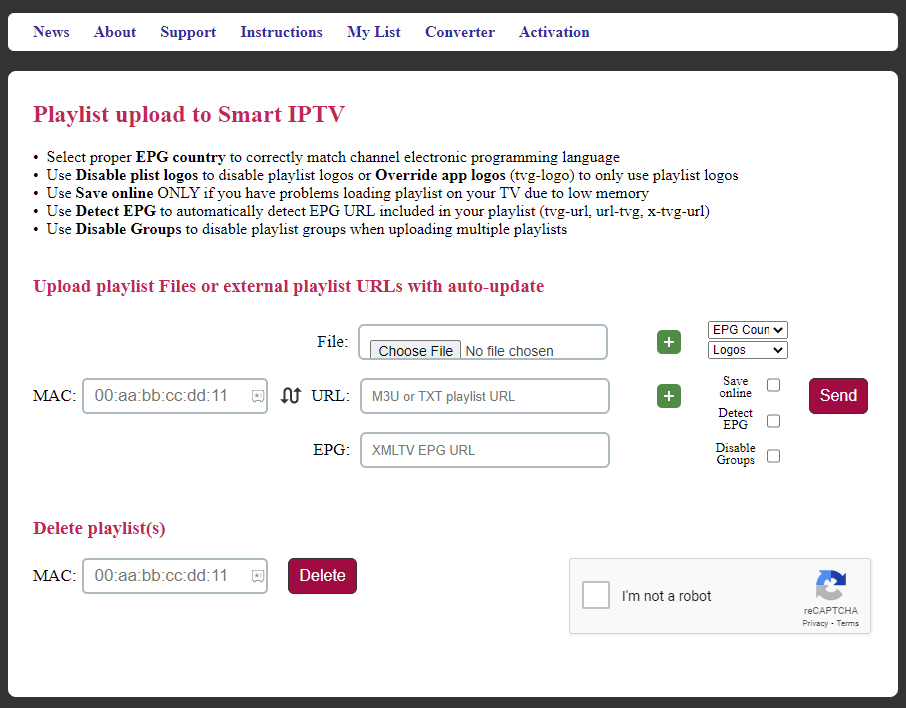
15. Type the MAC address you noted in the MAC section.
16. Enter the M3U URL of the IPTV in the URL section and click on Send.
17. Enjoy watching live TV channels, movies, series, and more on Smart TV.
How to Watch IPTV on Toshiba VIDAA TV
1. Open the My Apps section and open the App Store of Toshiba VIDAA TV.
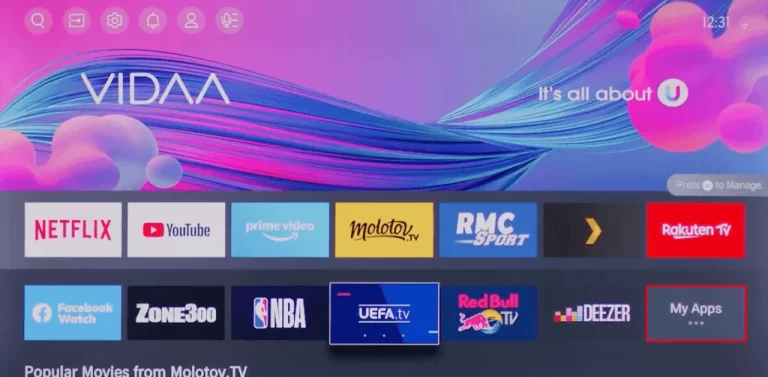
2. Search for SmartOne IPTV and choose the app from the suggestion list. Then, click on Install.
3. Wait for the installation to be done and launch the SmartOne IPTV app. Note the MAC address that’s displayed.
4. Then, take a browser and head to SmartOne IPTV’s playlist upload webpage [https://smartone-iptv.com/plugin/smart_one/main_generate].
5. Choose your playlist type and enter its respective credentials.
6. Click on Generate Smart Key, and your IPTV playlist will be added.
7. Restart the IPTV player app on Toshiba VIDAA TV and get the IPTV loaded.
How to Cast IPTV on Toshiba Smart TVs
If your favorite IPTV player is not available on Toshiba TV’s app store or you are accessing an IPTV in the app form, then casting is the best option for you to get it on Toshiba Smart TV. Toshiba TVs allows casting from both Android smartphones and iPhone.
All you have to do is enable the screen mirroring option if you use an Android mobile and the AirPlay option if an iPhone is used as a pre-requisite.
Pre-requisite process
To enable the screen mirroring option,
- On Toshiba Fire TV: Open Home → Settings → Display & Sounds → choose the Enable Display Mirroring and stay.
- On Toshiba VIDAA TV: Press the Input button on the remote → Open Anyview Cast app and wait.
- Screen mirroring is automatically enabled on Toshiba Android & Google TVs.
To enable the AirPlay option,
- On Toshiba Fire TV: Open Settings → Display and Sounds → Choose Apple AirPlay & HomeKit → Turn on AirPlay.
- On Toshiba Android & Google TVs: Click the remote’s Source button → Choose Edit → AirPlay & HomeKit Settings → Turn on AirPlay.
- Toshiba VIDAA TV doesn’t have an AirPlay support.
After completing the above prerequisites, follow the upcoming guidance.
Procedure
1. Download the GSE Smart IPTV Pro app from the Play Store or App Store on your Android mobile or iPhone.
2. After installation, open the GSE Smart IPTV app.
3. Click on the Hamburger icon and select Remote
Playlist.
4. Select the + icon and click on Add M3U URL.
5. Enter the Name of the IPTV and the M3U URL of
any IPTV in the Playlist name and Playlist URL section.
6. Click on Add, and the contents will be loaded.
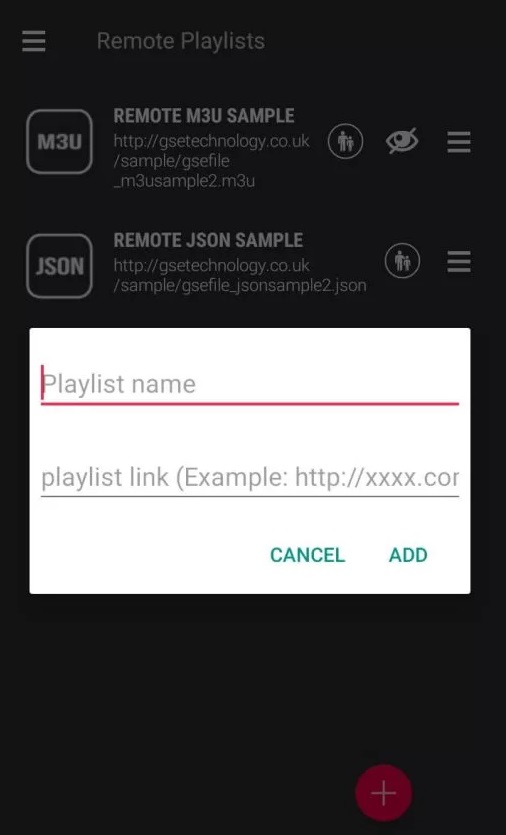
Note: Suppose you have an IPTV app, open it and log in to your account.
7. Now, connect your mobile and Toshiba TV to the same WIFI network.
8. Open the Notification Panel of your Android smartphone and click Cast. On your iPhone/iPad, Open the Control Center and tap Screen Mirroring.
9. Select the Toshiba TV from the list of devices.
10. When the connection is successful, you can stream the IPTV content on your Toshiba Smart TV.
Best IPTV Players for Toshiba Smart TV
There are many of the best IPTV players available natively on Toshiba Smart TV besides the above used. They are given below.
| App | Native Supported OS | Screen Mirror | Supported Playlist Formats | Cost |
|---|---|---|---|---|
| iMPlayer | Android, Google | VIDAA, Fire | M3U links | $20 |
| Net IPTV | Android, Google | VIDAA, Fire | M3U URL | €6.79 |
| OttPlayer | Android, Google | VIDAA, Fire | M3U and M3U8 | Free |
| IPTV Stream Player | Android, Google | VIDAA, Fire | Xtream Codes & M3U | Free |
| Televizo IPTV | – | Android, Google, VIDAA, Fire | Xtream Codes API & M3U URL | Free |
FAQ
Screen mirroring is the best way to access IPTV apps on Toshiba Smart TVs. If you have a Toshiba Android or Google TV, you can try sideloading also.
Xtream HD IPTV, Kemo IPTV & IPTV Streamz are the best IPTV providers for Toshiba Smart TV.
First, ensure there is no problem with your internet supply. Then, restart the IPTV app and streaming device. Now, update the IPTV app and your device to resolve the IPTV not working issue on the Toshiba Smart TV.









Leave a Review