| IPTV Type | App & APK |
| Channels | 135+ |
| VOD | No |
| Multiple Connections | No |
| Customer Support | Yes |
| Current Status | Active |
| Price Range | Contact the providers for details |
| Website Link | https://cignal.tv/ |
Cignal IPTV is a Philippine-based service that provides 135+ TV channels of various streaming qualities, such as SD and HD channels. You can also stream on-demand content through pay-per-view channels. Their list includes top premium channels, including HBO, Disney, CW, and BBC.
Also, you can stream 1000s of movies and series, from classic ones to the latest release. Fortunately, they have official apps on the Google Play Store and the App Store. This IPTV service can be installed on devices like Android, iPhone, Firesticks, smart TVs, and PCs.
Why Choose Cignal IPTV?
- Watch in various streaming qualities like SD and HD channels.
- It offers EPG support to view the channel schedule.
- Built-in media player, so need to require any external players.
- Offers excellent customer support for technical assistance.
- Provides various subscription plans to meet everyone’s needs.
- Streams free-to-air channels for all subscribers.
Subscription Plans
Cignal IPTV offers 5 different plans with various sub-categories based on the streaming qualities and number of channels offered. The price of all the packages is not mentioned clearly on the website. The available plans for the service are mentioned below.
1. Postpaid
- Postpaid plan 290
- Postpaid plan 520
- Postpaid plan 720
- Postpaid plan 1050
- Postpaid plan 1350
- Postpaid plan 1650
- Premier plan 1990
- Ultimate Entertainment Pack
- Sports Action Pack
- Family Time Pack
- Asian & Pinoy Pack
2. Prepaid Ultimate HD
- Ultimate HD 100
- Ultimate HD 175
- Ultimate HD 200
- Ultimate HD 300
- Ultimate HD 450
- Ultimate HD 500
- Ultimate HD 600
- Ultimate HD 800
- Ultimate HD 1000
- Ultimate Entertainment Pack
- Sports Action Pack
- Family Time Pack
- Asian & Pinoy Pack
3. Prepaid Premium SD
- Premium SD 100
- Premium SD 175
- Premium SD 200
- Premium SD 300
- Premium SD 450
- Premium SD 500
- Premium SD 600
- Premium SD 800
- Premium SD 1000
4. Prepaid Lite Loads HD
- Lite load HD 30
- Lite load HD 50
- Lite load HD 75
5. Prepaid Lite Loads SD
- Lite load SD 30
- Lite load SD 50
- Lite load SD 75
Why Is a VPN Necessary While Streaming Cignal IPTV?
Streaming IPTV content without a VPN exposes your original IP and makes you vulnerable to privacy breaches and cyber attacks. Meanwhile, some of the IPTV services may be geo-restricted in your country. So, it is advisable to choose and use a VPN on your device to secure your privacy and data while watching IPTV content.
Since you can find a lot of VPNs online, we recommend you sign up for NordVPN since the service offers various security features. Currently, NordVPN offers a 67% discount + 3 months free as a New Year's deal for all subscribers.

How to Sign up for Cignal IPTV
1. Go to the Cignal IPTV official site.
2. Click on the Plans option and choose the plan you want to subscribe to.
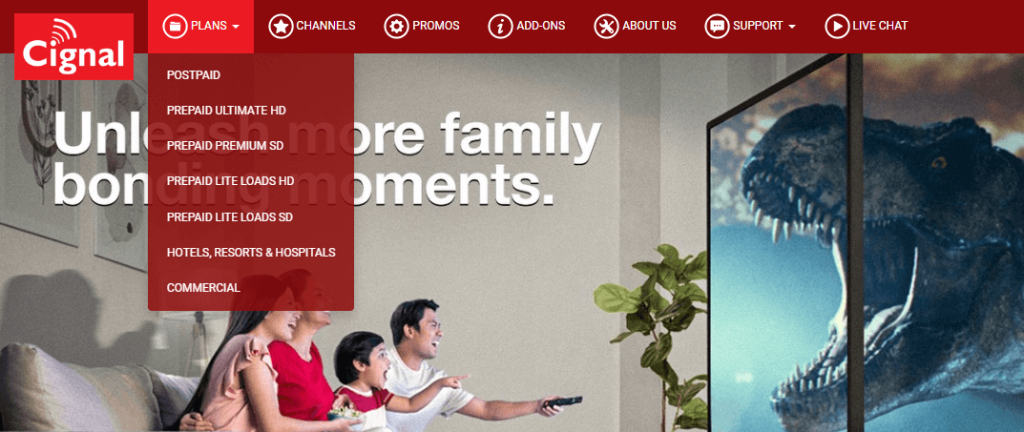
3. Now, click the Subscribe Now button below the plan you want to choose.
4. Enter your details like name, dob, mobile number, and email ID.
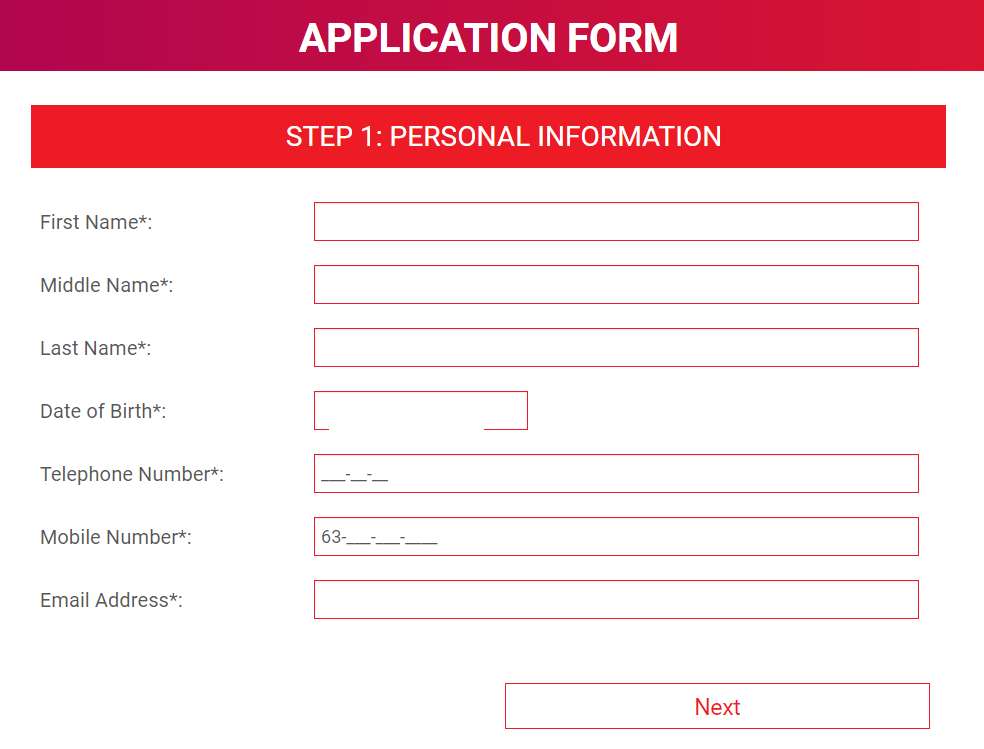
5. Now, click on the Next button.
6. Complete the payment process by following the provided on-screen instructions.
7. The IPTV credentials will be sent to your registered mail ID after a successful payment.
How to Watch Cignal IPTV on Android Mobile
1. Open the Play Store on your Android Smartphone or Tablet.
2. Click on the Search option and search for the Cignal Play app.
3. On the app installation screen, click on the Install button.
4. The IPTV app will be downloaded and installed on your Android device.
5. Open the IPTV app to launch it on your device.
6. Tap the Manage Plan option and then tap Link Account.
7. Make sure to complete the form with your PLTD account number.
8. Now, you can start watching TV channels, movies, and series.
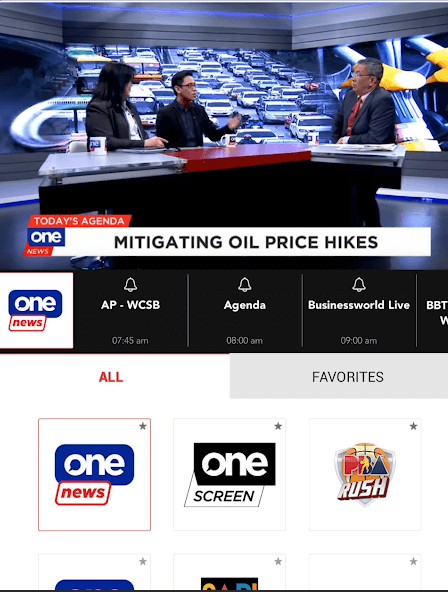
How to Install Cignal IPTV on iPhone/iPad
1. Open the App Store on your iPhone or iPad.
2. Search for the Cignal IPTV or Cignal Play app.
3. Tap the Get button to install the IPTV app.
4. Open the Cignal app to launch it on your device.
5. On the welcome screen, tap the Manage Plan option.
6. Then, tap Link Account on the next screen.
7. Fill out the form and complete it with the PLTD account number.
8. Then start watching all your live TV channels.
How to Download Cignal IPTV on Firestick
Cignal IPTV does not have native support on Firesticks, but you can install Cignal IPTV APK using a third-party app called Downloader.
1. On your Amazon Firestick home screen, click on the Search icon.
2. Now, search for the Downloader app.
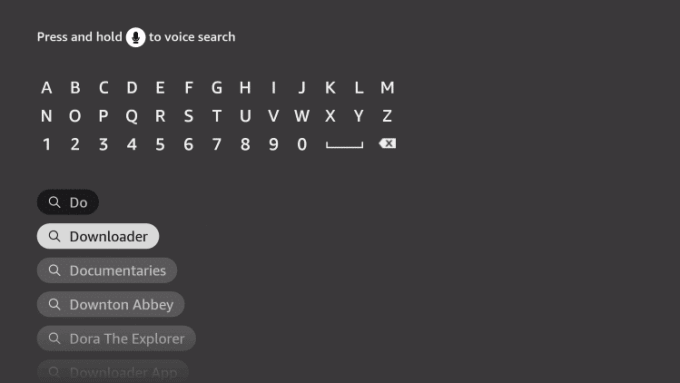
3. Select the Downloader app from the search results.
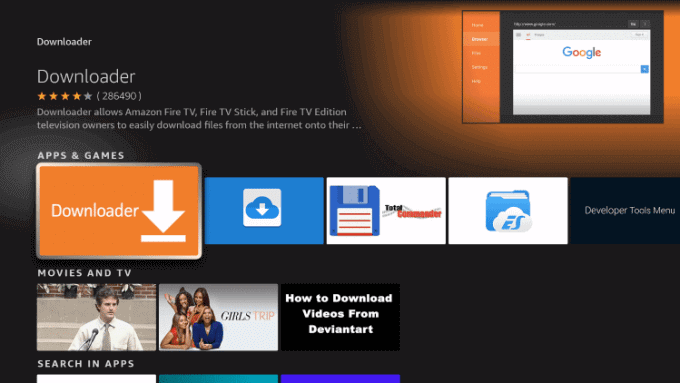
4. Click the Download button to install on your Firestick device.
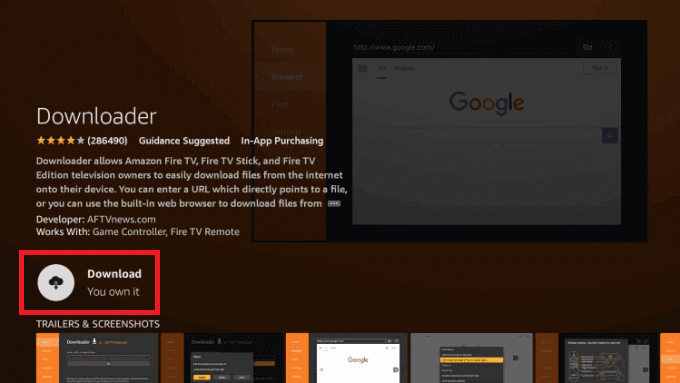
5. Go back to the home screen and click the Settings menu.
6. Choose Developer Option → Install Unknown Apps → Turn on the Downloader app.
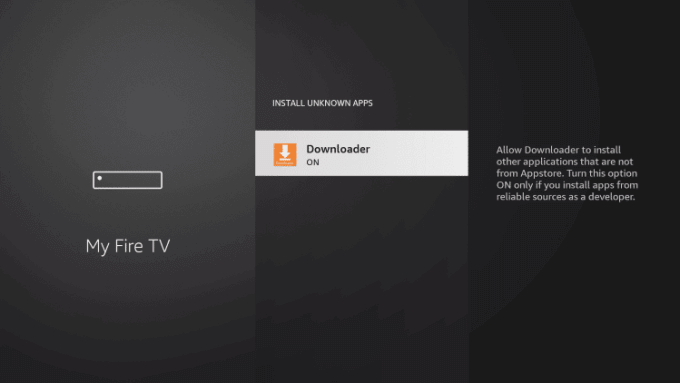
7. Launch the Downloader app and highlight the URL field.
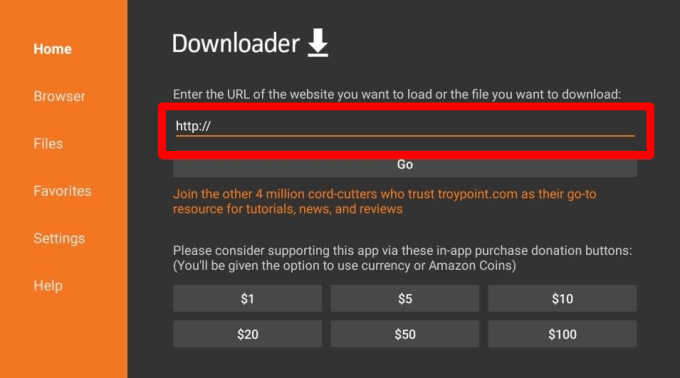
8. Enter the APK URL of Cignal IPTV and click the Go button.
9. Wait for the Cignal IPTV app to download.
10. Then, select the downloaded APK file and click Install.
11. Later, launch the Cignal Play app on the Apps section of Firestick and then log in with your account credentials.
How to Stream Cignal IPTV on a PC
1. Go to the BlueStacks website and download the Android emulator file on your Windows/Mac.
2. From a reliable source, download the Cignal IPTV APK file simultaneously.
3. Install the BlueStacks emulator and launch it. Log in to the app with your Google account.
4. Now, click on the Install apk option on the BlueStacks Home page and select the IPTV APK file.
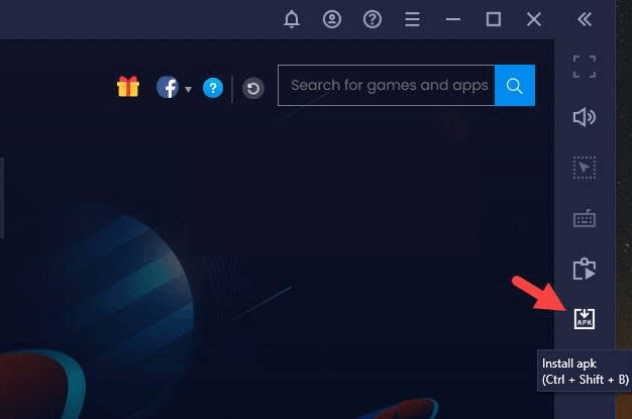
5. Click Open and install the app on BlueStacks.
6. Now., open the app and sign in to your IPTV account to access it on your PC.
How to Get Cignal IPTV on Smart TV
1. Turn on your PC to download the Cignal IPTV APK file from a reliable source.
2. Plug in the USB drive to transfer the downloaded APK file.
3. Switch on your smart TV and connect the USB drive.
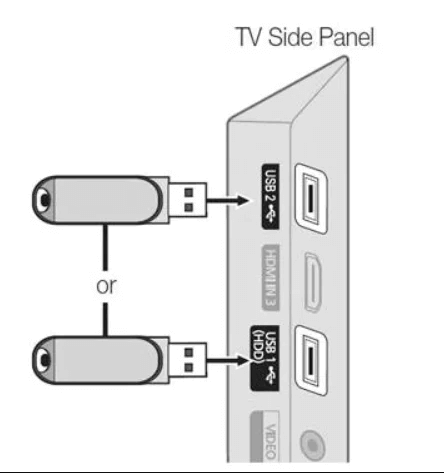
4. Go to Settings → Device Preferences → Security & restrictions → Turn on the Unknown sources option.
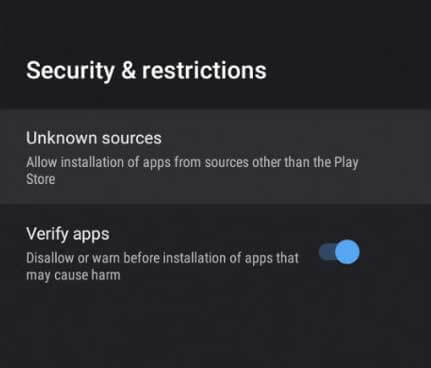
5. Now, navigate to File Manager and select the Cignal IPTV APK file from the USB section.
6. Click the app to begin the installation process and open it to launch it on your device.
7. Upload the login details of the Cignal IPTV to start streaming your favorite content.
Customer Support
| Source | Link |
|---|---|
| Contact page | https://cignal.tv/article/1010/contact-us |
| [email protected] | |
| Live chat | https://care.cignal.tv/cignaltv/check.php |
| Phone number | (02) 88-888-222 #88-222 |
Alternatives to Cignal IPTV
If you are not satisfied with its service for any obvious reasons, you can try some of the alternatives mentioned below,
OTT Ocean IPTV

OTTOcean IPTV is one of the best IPTV services, with 20,000+ live TV channels and VOD content. You can stream in multiple resolutions like SD, HD, FHD, and 4K streaming quality. Also, you can avail of its free trial to test the service. It provides technical assistance with 24/7 live chat support.
Guek IPTV

Guek IPTV is a subscription-based IPTV service offering 15,424 live TV channels, movies, and TV shows. Incorporates Anti-Freeze technology for a buffer-free streaming experience. Also, it has a built-in media player to stream on multiple devices.
Blaze IPTV
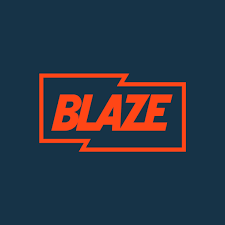
Blaze IPTV is a premium service provider with 10,000+ live TV channels and 45,000+ VOD content. You can watch its content with up to 4K streaming quality. It offers prominent features like EPG to watch channel lists and a Catch-up feature to watch missed programs. Additionally, it offers 24/7 customer support.









Leave a Review