| Supported Playlist Format | Xtream Codes and M3U |
| Paid/Free | Paid |
| EPG Support | Yes |
| Parental Control | Yes |
| Available Platforms | Android, Firestick, Android Smart TV, PC, Samsung TV, LG TV and VIDAA TV |
| Multiple Playlist Support | Yes |
| Website | https://smartone-iptv.com/ |
SmartOne IPTV is a premium IPTV player that lets you stream the IPTV Provider’s content in different formats. This IPTV Player is compatible with almost all Smart TVs. Moreover, it is available on native app stores of popular streaming devices. Like other IPTV Players, SmartOne IPTV also does not carry any streaming content. SmartOne IPTV player offers smooth video content playing without any freezes or lags.
Why Choose SmartOne IPTV?
- The player supports IPTV providers offering M3U URL and Xtream Codes playlists.
- It has multiple language support, and you can change it to a convenient one at any time.
- It is an advanced video player with all the basic playback options.
- It provides a Favorite list to save movies, channels, series, etc.
- The Parental lock is available in this IPTV Player to protect your kids from streaming irrelevant content.
- It offers attractive themes, and users can pick the one that suits them.
- It allows hiding certain categories.
Subscription
This IPTV Player requires activation for each device. You need to provide the MAC Address of the streaming device for activation. The lifetime activation cost of this IPTV Player is €12.99, and it costs €2.50 per year for each device.
Why Use VPN to Stream SmartOneIPTV
Though SmartOne IPTV doesn’t offer IPTV content, you must be careful with IPTV Provider content while streaming on this Player. Using a VPN while streaming the videos on this IPTV Player is better. VPN is the best tool to unblock the content available only in a particular region. The most popular VPNs, such as NordVPN and ExpressVPN, provide better online protection and privacy.
How to Activate SmartOne IPTV Player
1. Install the SmartOne IPTV on your desired device. Open the IPTV Player and note down the MAC address displayed on the screen.
2. Open Google Chrome Browser or any browser on your Smartphone or PC.
3. Visit the SmartOne IPTV Player official website [https://smartone-iptv.com/].
4. Click Activation on the menu bar of the SmartOne IPTV website.
5. On the Activation page, Fill in the MAC address, set your desired subscription, and check off the box listed below the subscription.
6. Click Payment and follow the on-screen procedures to complete the payment process and access the IPTV player.
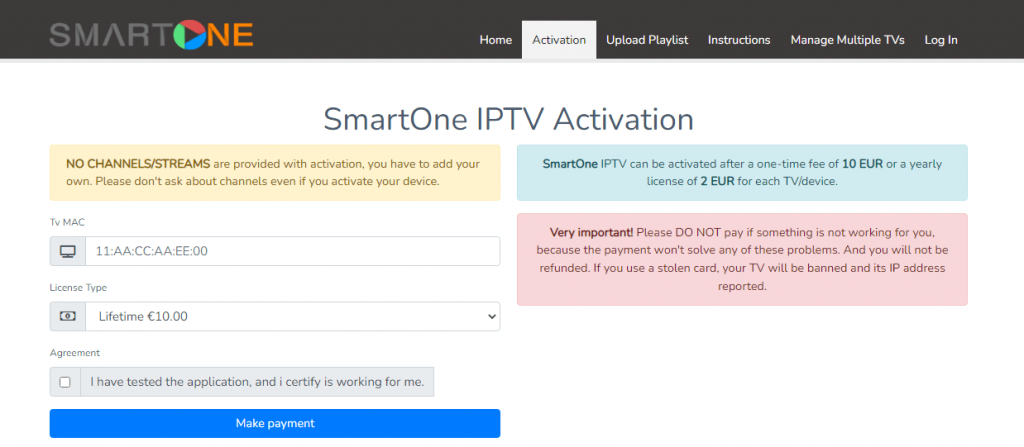
How to Download SmartOne IPTV on Android Mobile
1. Turn on your Android device and navigate to the Google Play Store app.
2. Tap the Search icon and search for SmartOne IPTV.
3. Locate the app and click Install to download it from the Play Store.
4. Launch the SmartOne app on your Android phone by clicking Open after installing.
How to Install SmartOne IPTV on PC [Windows & Mac]
1. On your PC, open a browser.
2. Visit the BlueStacks website and download the BlueStacks software based on your system requirements.
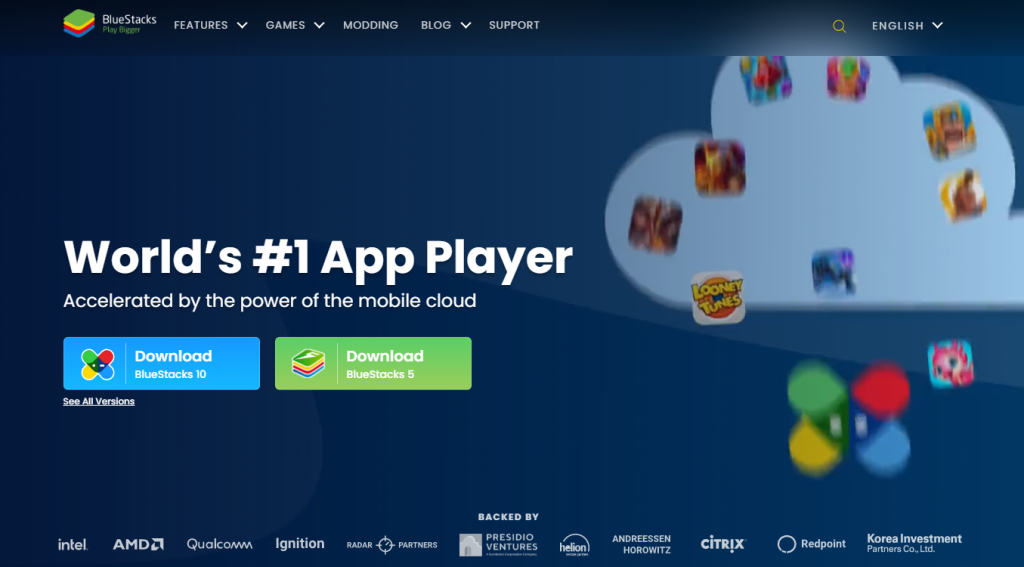
3. After downloading the software, install it on your PC.
4. Open the BlueStacks emulator and sign in using your Google credentials.
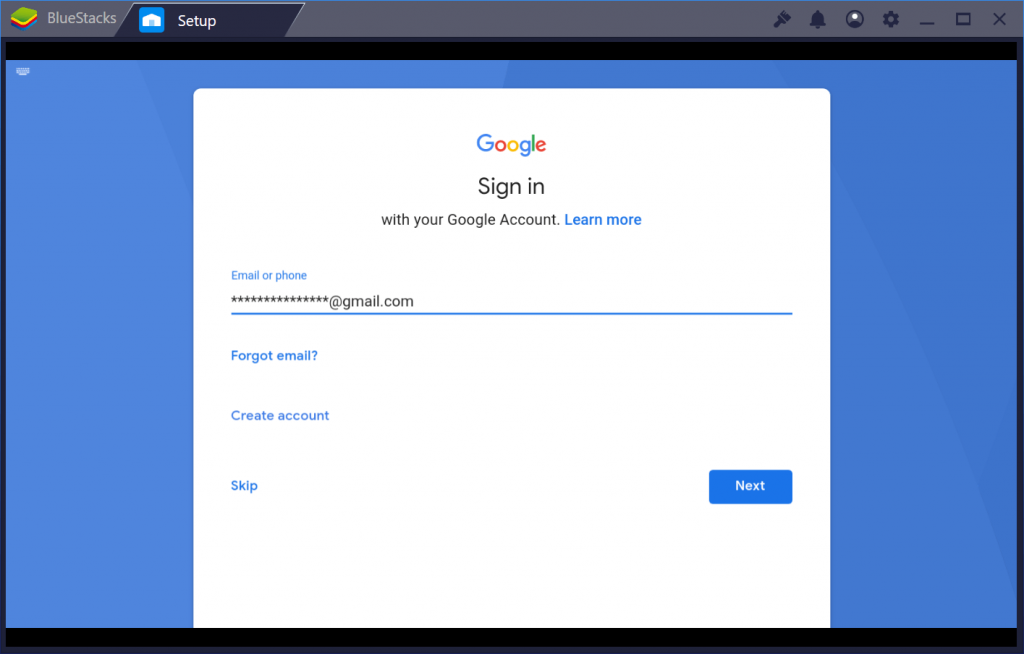
5. Now, open the Google Play Store within BlueStacks and search for SmartOne IPTV.
6. Select the app and click the Install option.
7. Then, tap Open to launch the SmartOne IPTV.
How to Get SmartOne IPTV on Firestick
1. Power on your Firestick-connected TV and connect the TV to a stable internet connection.
2. Navigate to the Find menu displayed on the home screen and select the Search option.
3. Look for the Downloader app and select the app in the Amazon App Store.
4. Select the Download button to install the Downloader app on your Firestick.
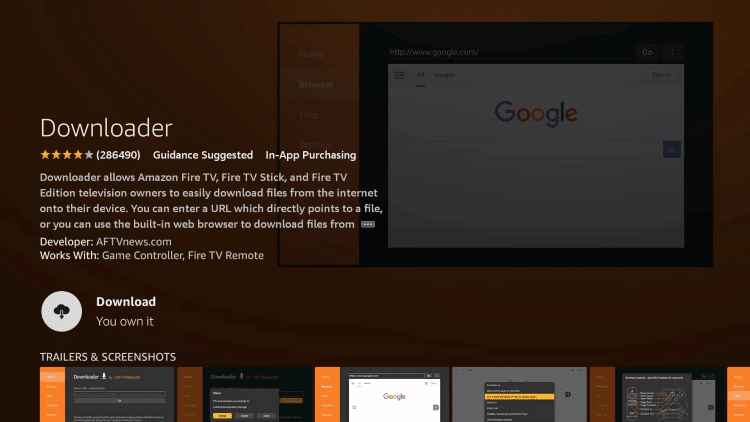
5. Go to the Firestick Settings page and click My Fire TV at the bottom of the page.
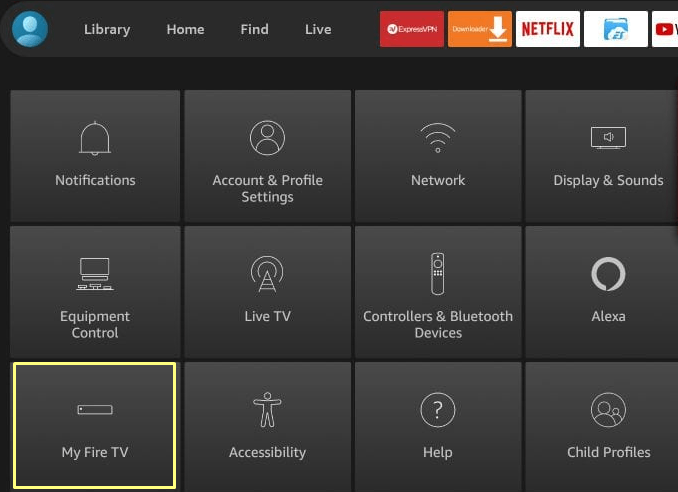
6. Tap the Developer Options and select Install unknown apps.
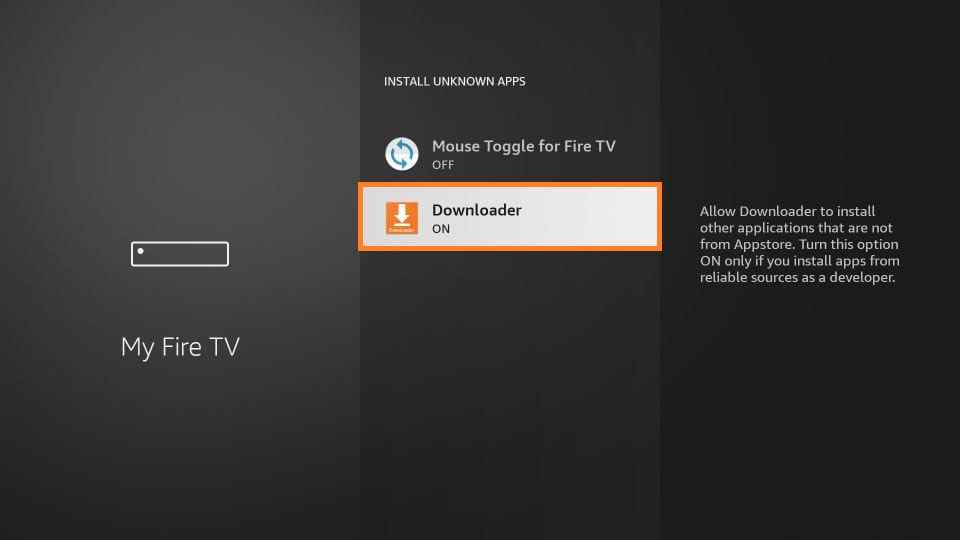
7. Now, turn on the Downloader app.
8. Then, go back to the home screen and open the Downloader app.
9. Paste the SmartOne IPTV APK link on the URL box [] and tap the Go button.
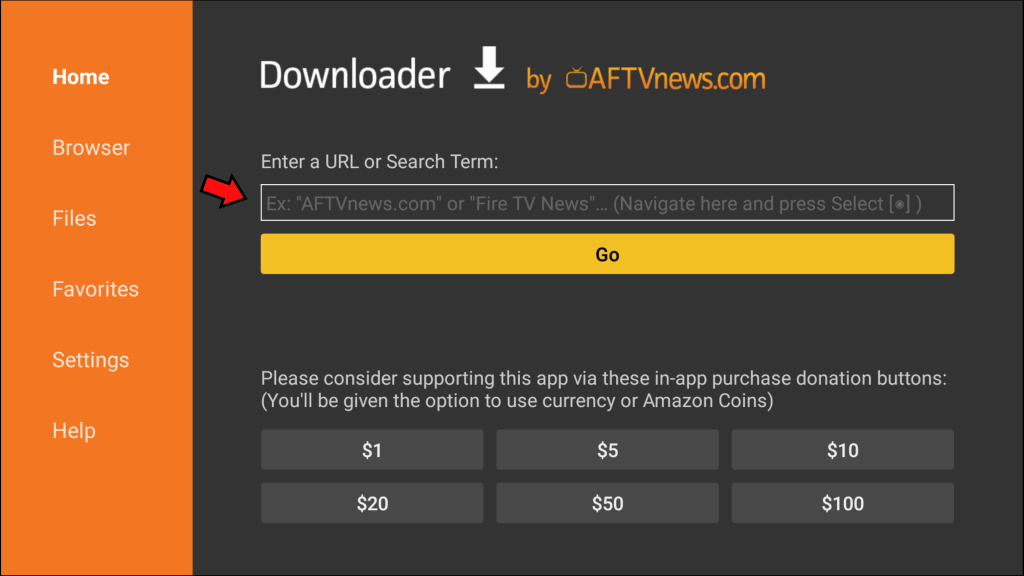
10. Select the Install button on the installation page to install the IPTV Player app.
11. Open the app after installation and activate it.
How to Install SmartOne IPTV on Android Smart TV
1. Turn on your Android Smart TV.
2. Go to the Apps section and open the Google Play Store.
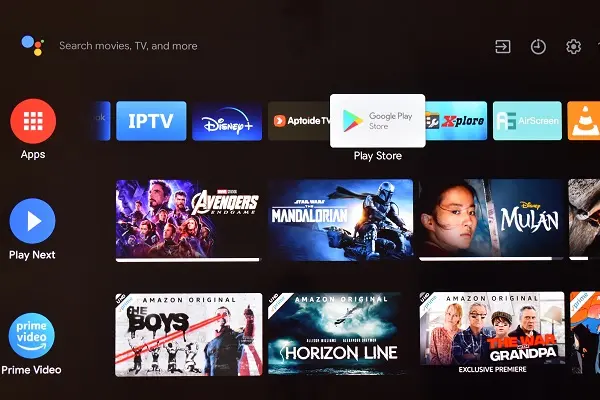
3. Search for the SmartOne app and pick it from the search results.
4. Click Install and start installing the app on your TV.
5. When the downloading is over, select Open and launch it.
How to Download SmartOne IPTV for Samsung Smart TV (Tizen)
1. Power on your Samsung Smart TV and connect the TV to a proper internet connection.
2. On the home screen, look for the Samsung App Store and click it.
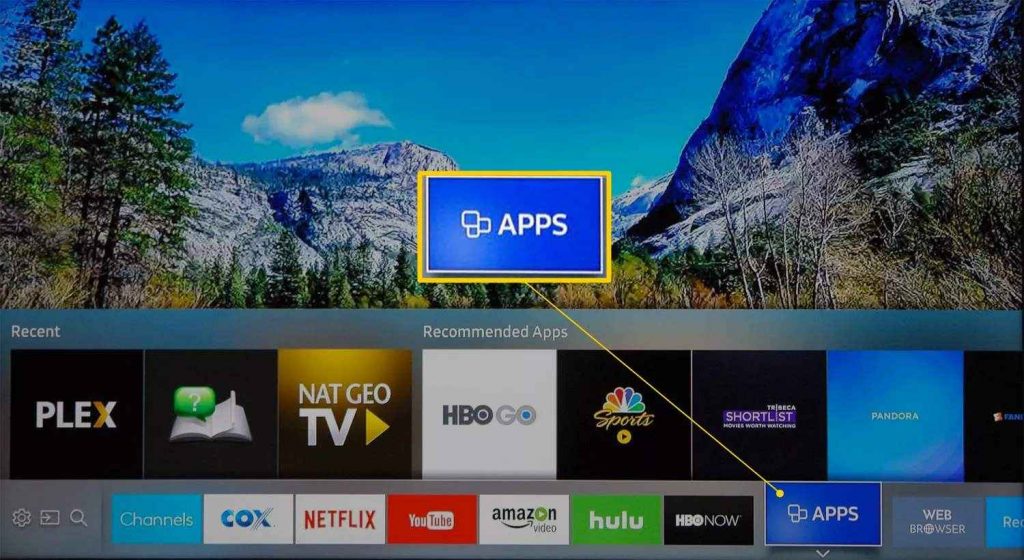
3. Tap the Search icon and use the virtual keyboard to type SmartOne IPTV on the search panel.
4. Locate the app from the suggestion list and select the app.
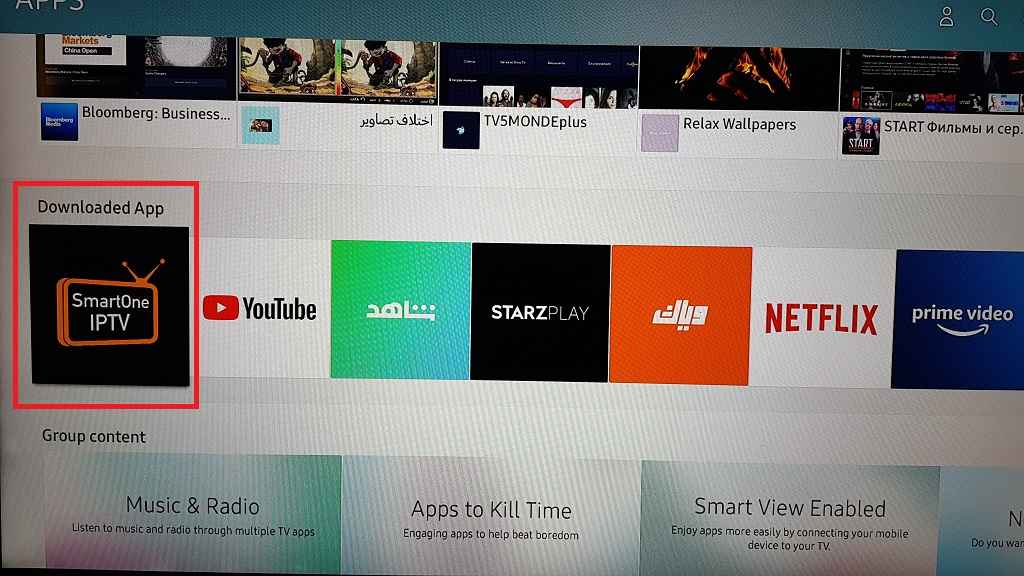
5. Tap the Install button to download the IPTV player on Samsung Smart TV.
6. Press the home button on your Samsung TV remote and navigate to the Home screen.
7. Launch the SmartOne app and activate it to stream the live and VODs of your IPTV Provider.
How to Get SmartOne IPTV on LG Smart TV (WebOS TVs)
1. Launch the LG Smart TV and press the Home button on your LG TV remote.
2. Go to the LG content store on the TV.
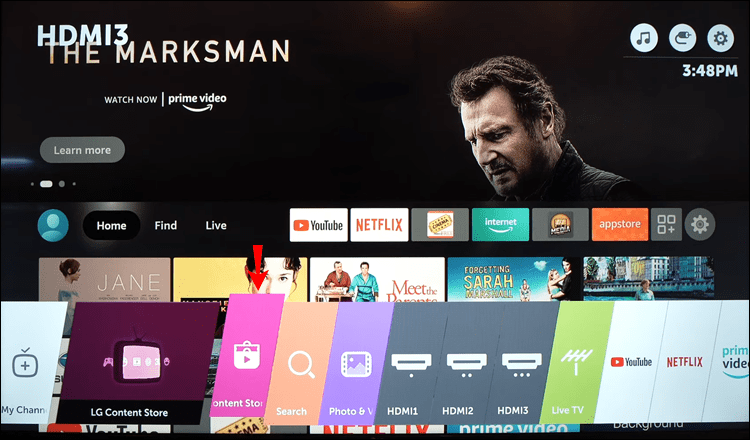
3. Navigate to the Apps Category and search for the SmartOne IPTV app. You can also search for the app by tapping the Search icon exhibited at the top.
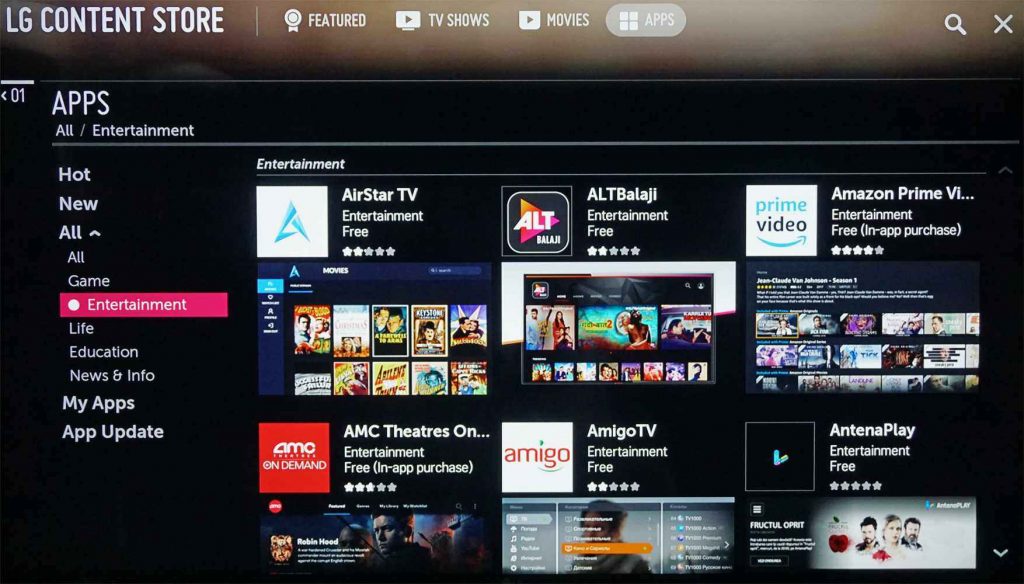
4. Select the SmartOne app and click the Install button to download the app on LG Smart TV.
5. Open the app for activation.
How to Get SmartOne IPTV on Hisense and Toshiba Smart TV [VIDAA TV OS]
1. Turn on the VIDAA TV and go to the home screen.
2. Select My Apps and browse for App Store to select it.
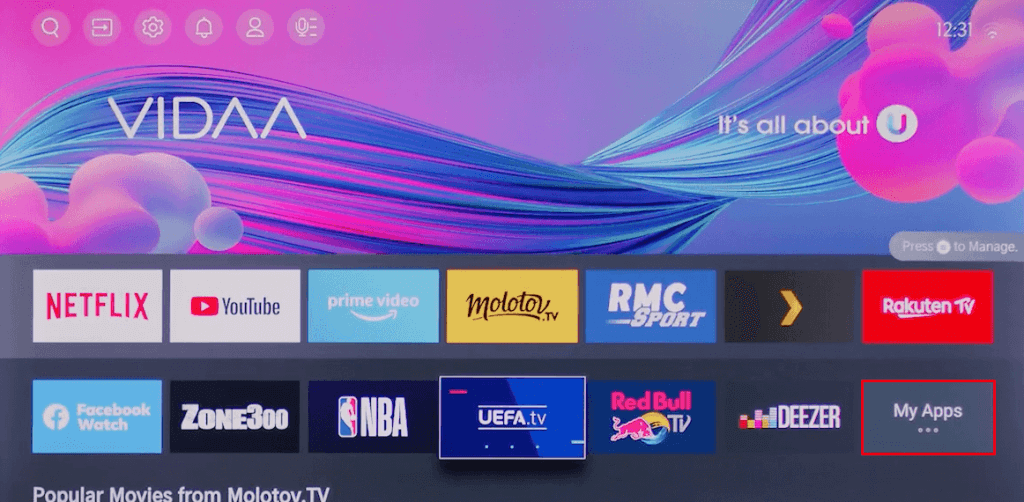
3. Click the Search icon and search for SmartOne IPTV.
4. Select Install to download and install the IPTV Player.
5. Launch the app on your Hisense or Toshiba Smart TV for activation.
How to Add M3U URL or Xtream Codes on SmartOne IPTV Player
1. Launch a browser and go to the SmartOne IPTV’s playlist upload webpage [https://smartone-iptv.com/plugin/smart_one/main_generate].
2. Enter the MAC address of your device.
3. Fill in the M3U link or Xtream Codes of your IPTV Provider.
4. Hit Generate Smart Key and add the key to the IPTV Player on your device.
5. Now, enjoy streaming the content offered by your Provider on SmartOne Player.
Customer Support
The major drawback with SmartOne IPTV is that the player lacks customer support. If you have an issue with the player, you can’t contact them by any means. The website has a few installation guides and FAQs to set up the player on the required device.
Alternatives to SmartOne IPTV
The other players that are similar and perform better than the SmartOne are given below.
IPTV Blink Player

IPTV Blink Player can stream the IPTV content using Xtream Codes. You can watch the live TV channels either through an inbuilt media player or an external media player. It has parental controls for surveilling the streaming. This IPTV Player supports multiple languages and dynamic language switching.
Rayo IPTV

Rayo IPTV Player is a simple IPTV Player with a user-friendly interface. You can upload the M3U URL playlists to stream the content. It is completely free to download and access on any streaming device. This IPTV is accessible on Android, Firestick, PC, and Smart TV. You can access multiple playlists in this IPTV player.
Rocksat IPTV Player
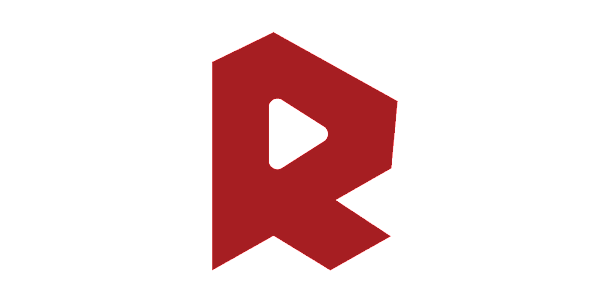
Rocksat IPTV Player is a good choice for IPTV streamers with an M3U URL. The inbuilt IPTV player lets you stream the content without any issues. It also has EPG support for TV channels. You can schedule TV recordings in this IPTV Player. It offers built-in VPN support to bypass the geo-restriction of the TV channels.
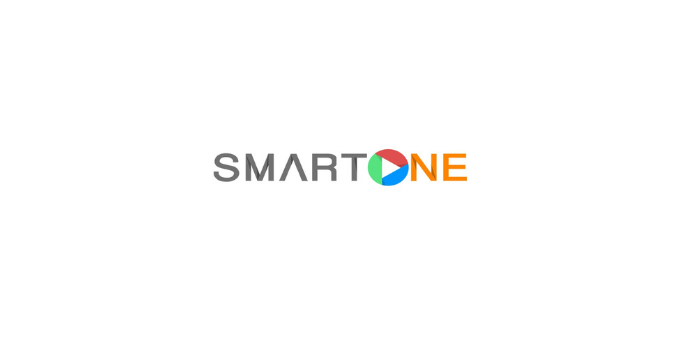








Leave a Review