Net IPTV is a popular IPTV Player to access IPTV using the M3U Playlist URL. Like most IPTV Players, Net IPTV neither includes any channels/playlists nor provides any information about getting the channels or packages. You need to add your MAC address and M3U URL to watch IPTV content anywhere instantly. The app can be installed on Android, Firestick, Samsung, LG Smart TV, and PC.
Why Choose Net IPTV?
- Net IPTV supports multiple playlists of IPTV providers for streaming.
- You can add your favorite channels to the Favorites section to access them easily.
- The Improved search option will fetch you the desired content instantly.
- It supports subtitles for live and on-demand streaming, and you shall stream titles in different languages.
Subscription
The Net IPTV requires Activation through MAC Address before streaming the content. The activation is available in two types. You can get the yearly activation for this IPTV Player at the cost of €6.79. The Lifetime activation of Net IPTV is €13.79.
How to Sign Up for Net IPTV
[1] Go to the Net IPTV website (www.netiptv.eu/Payment) on your PC.
[2] Choose the Activation plan. Then, accept the terms and conditions by ticking the check box.
[3] Now, enter your email ID followed by the MAC address of your device
Note: If you are using more than one device, you need to buy a separate subscription for each because the MAC address varies from device to device, and this sign is based on the MAC address.
[4] Check I’m not a Robot captcha and click on Click To Pay.
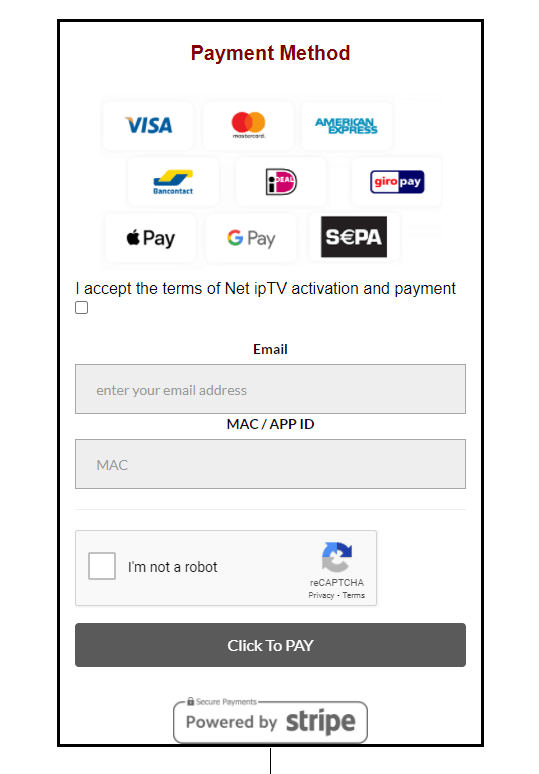
[5] Make the payment via any of your available payment modes.
[6] Now, you have successfully subscribed to Net IPTV.
Why Use VPN while Streaming IPTV
It is important to have an active VPN service even though you have subscribed to paid IPTV service. Some content available on IPTV may not be copyrighted. So it is best to hide your IP address with some virtual IP address so that you won’t be tracked or monitored while streaming online. You can get a premium VPN service like ExpressVPN and NordVPN to safeguard your streaming.
How to Install Net IPTV on Smartphone
[1] Install the Net IPTV app from the Play Store or App Store.
[2] After the installation, launch the IPTV Player app and make a note of the MAC address that appears on the screen.
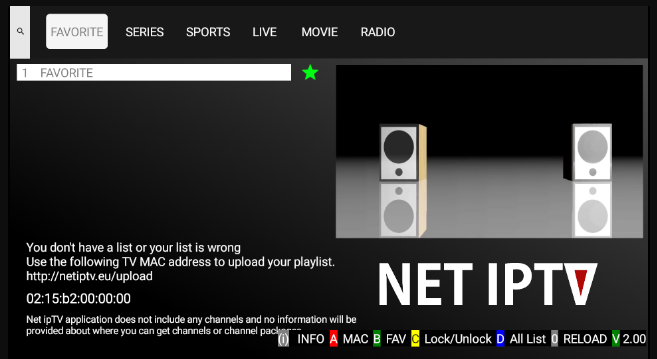
[3] Now, go to the Net IPTV Website [www.netiptv.eu/upload] using any Web browser.
[4] Enter the MAC address of your device under the UPLOAD M3U/URL section.
[5] Click on Add list to proceed further.
[6] A pop-up will ask you to create a password.
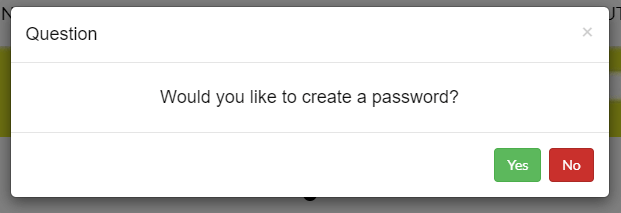
[7] If you click Yes, you can set a password for your MAC. Or else skip this step by pressing No.
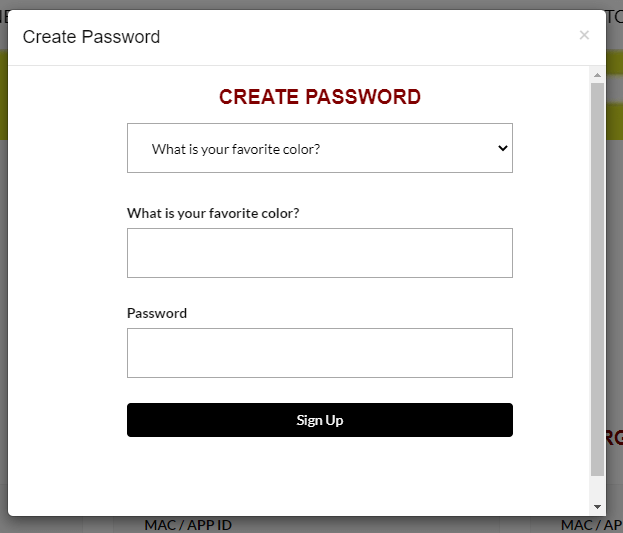
[8] Once done with the password, enter the M3U URL (you can add up to 4 M3U playlists).
[9] Check the captcha and click on Add ALL List
[10] Your playlist will be uploaded to the provided MAC address.
[11] Now, you can watch IPTV on your smartphone.
How to Install Net IPTV on Firestick
[1] From the home screen, click on the Find option from the menu bar.
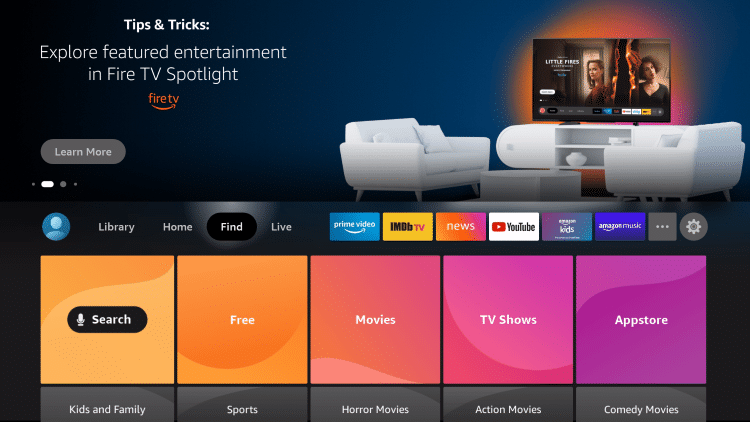
[2] Click the Search tile and search for Downloader.
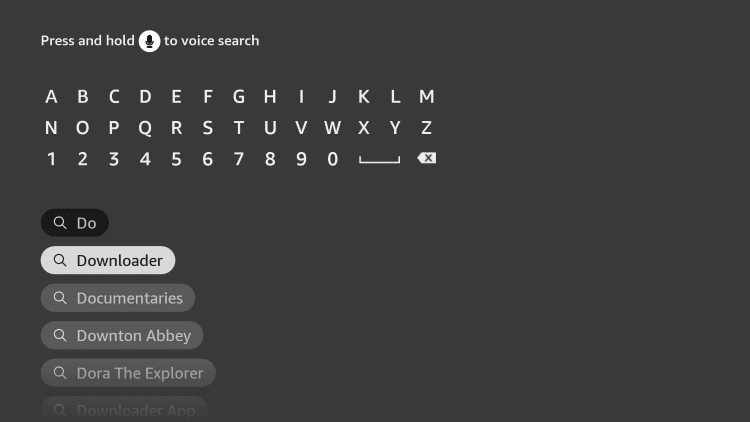
[3] Click on the Download icon to install the Downloader app on Firestick.
[4] Then, go to the home screen and select the Settings icon.
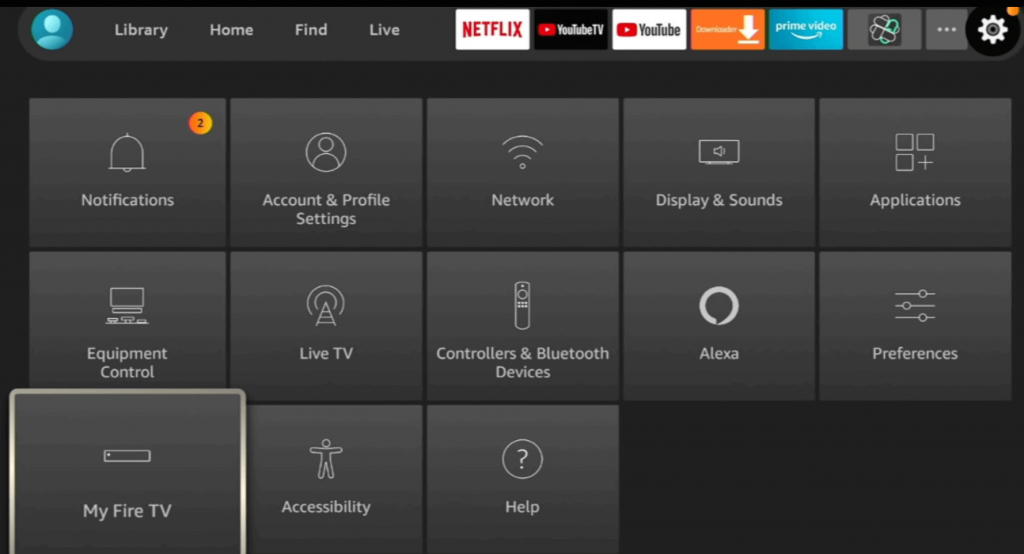
[5] Go to My Fire TV >> Developer Options >> Install Unknown Apps >> Downloader >> Turn on.

[6] Now, launch the Downloader and enter the NET IPTV apk URL.
[7] Click on GO to download the Apk file and install the IPTV Player app.
[8] After installation, launch the IPTV app and make a note of the MAC address.
[9] Go to the NET IPTV activation website.
[10] In the UPLOAD M3U/URL section, enter the noted MAC address.
[11] Click Add list, and a pop-up will ask you to create a password.
[12] Select Yes and set a password, or you can skip this by pressing No.
[13] Once done with the password, enter the M3U URL.
[14] Check the I’m not a Robot box and click on Add All list.
[15] Your playlist will be uploaded to the provided MAC address, and you can start streaming on your Fire TV device.
How to Download Net IPTV on Android Smart TV
The procedure is the same on Android Smart TV, including TCL, Sharp, and Sony Bravia TV with Google Play Store.
[1] Turn on your Smart TV and connect it to the internet.
[2] Navigate to click on the Google Play Store icon.
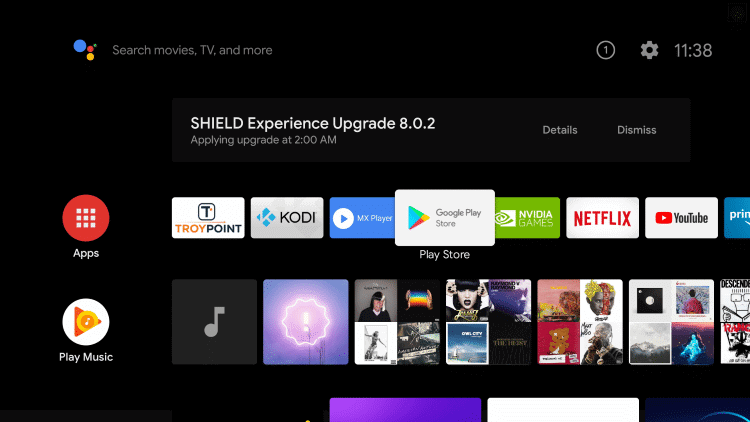
[3] Hover to select the Search icon and type Net IPTV in the search.
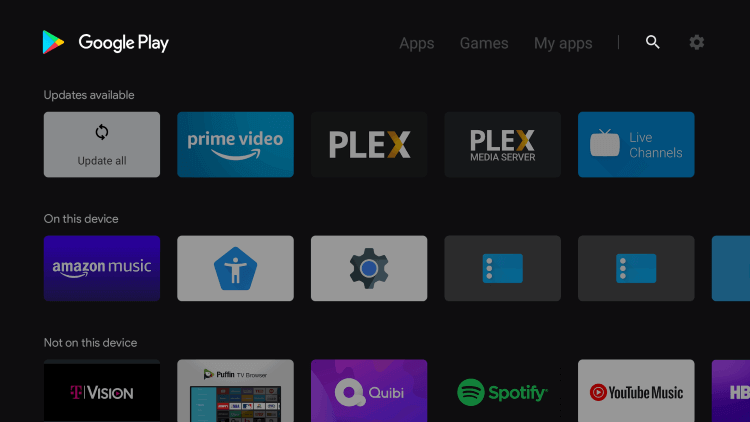
[4] Select Install to install the IPTV Player from the Play Store.
[5] Launch the IPTV Player after the installation.
[6] Now, you shall take note of the MAC address.
[8] Visit the Net IPTV Website and input the MAC address. Click Add List.
[9] Follow the screen instructions to activate Net IPTV and start streaming it on your TV.
How to Install Net IPTV on Samsung Smart TV
Important Update: If you have Samsung TV with the 2016 to 2021 models, you shall get the Net TV from the Samsung App Store. All you need is to open the app, search for it, and download and activate it.
[1] Plug the USB device into your PC.
[2] Go to Properties by right click on your USB device.

[3] Check whether the file system is FAT 32 or not.
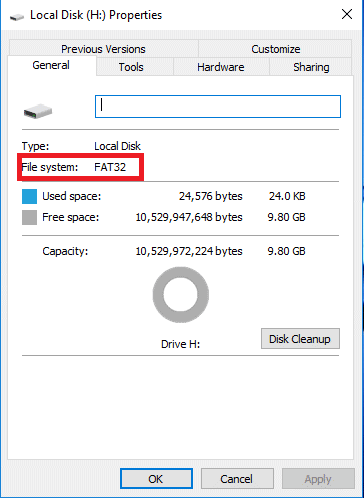
[4] If yes, you are ready to proceed further. If not, format your USB drive to change the file system to FAT 32.
[5] Once done, download the Net IPTV zip file from the following URL: [//netiptv.eu/NetiptvUsb.zip].
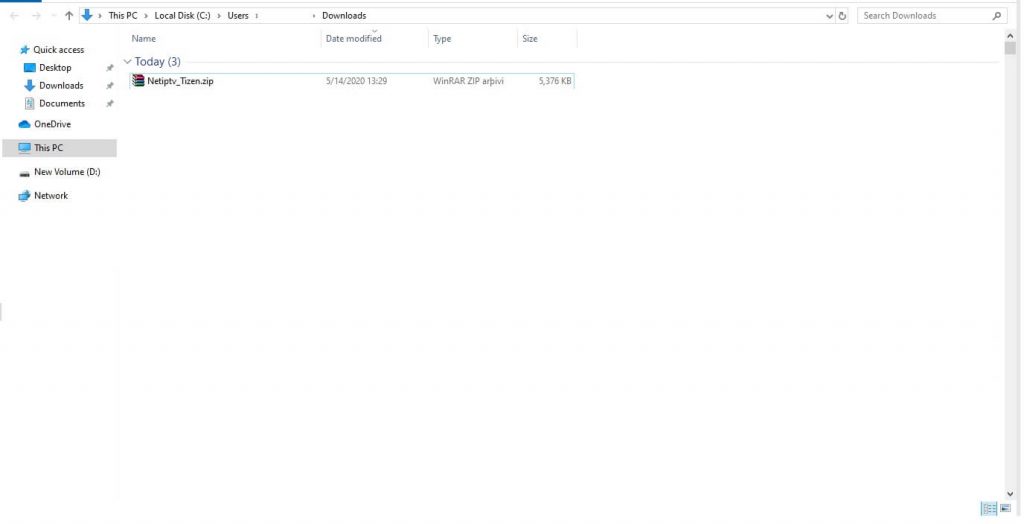
[6] Extract the zip file.
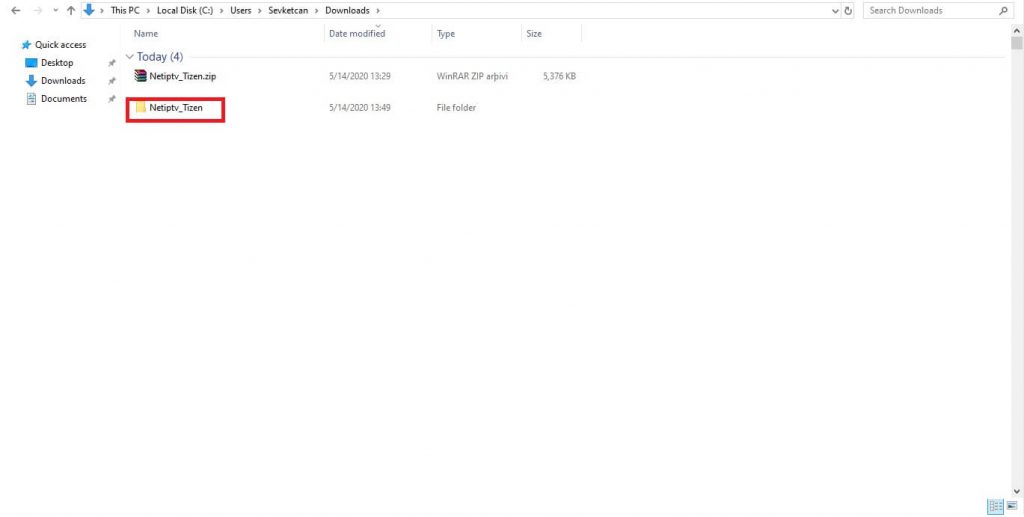
[7] Now, copy the file onto your USB drive and plug the USB drive into the Smart TV.
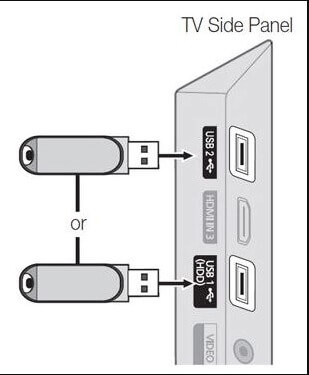
[8] Once connected, the Net IPTV package will be installed on your smart TV automatically.
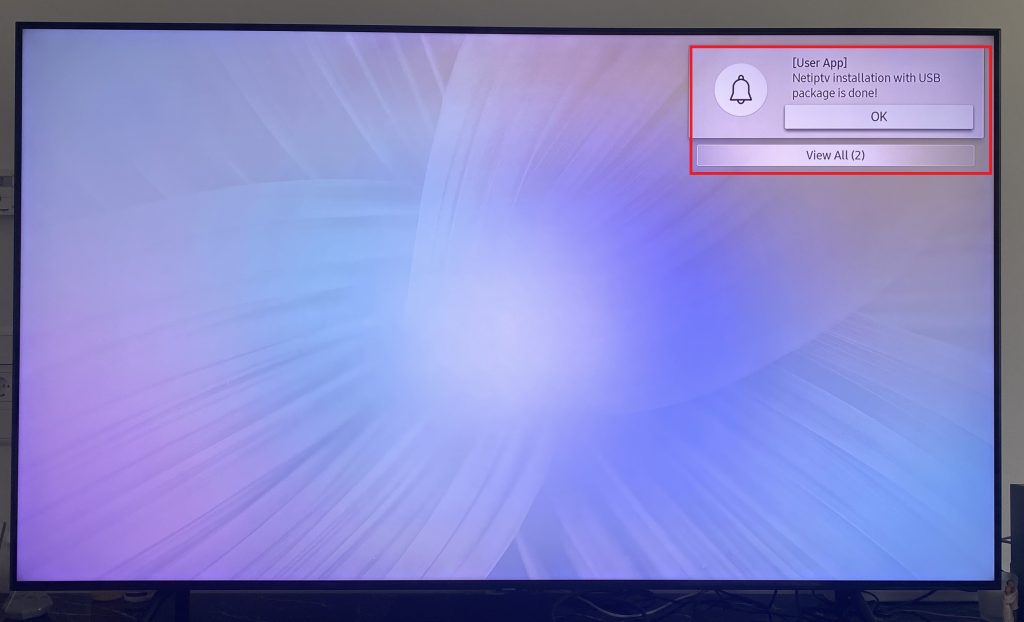
[9] Once done, launch the IPTV app and note the MAC address on the screen.
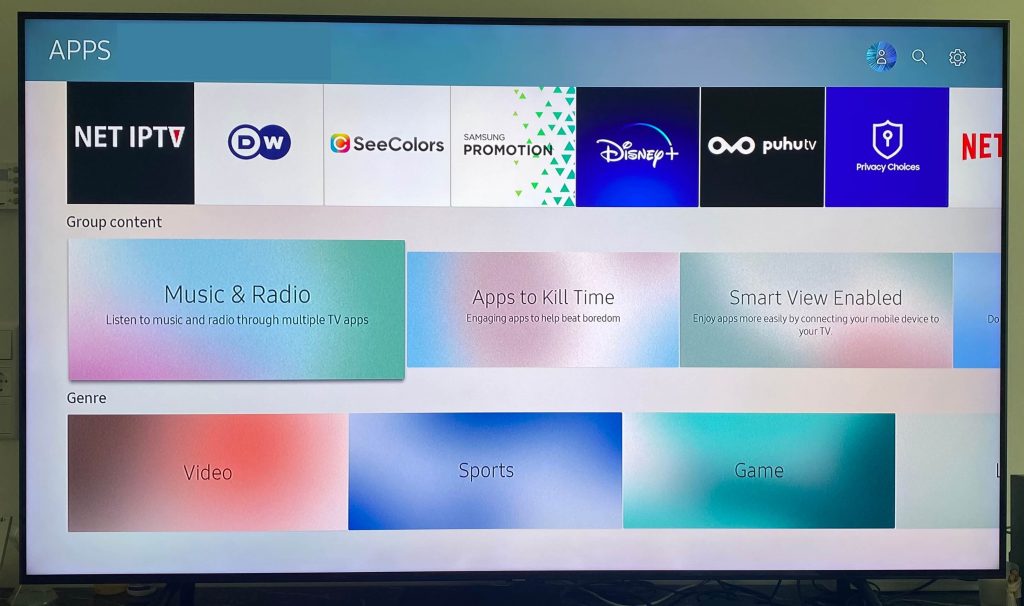
[10] Then, go to the Net IPTV website and enter the noted MAC address.
[11] Click on Add list, and a pop-up will ask you to create a password.
[12] If you click on Yes, you can set a password for your MAC, or you can skip this by pressing No.
[13] Once done with the password, enter the M3U URL.
[14] Then, click on Add ALL List. Your playlist will be uploaded to the provided MAC address.
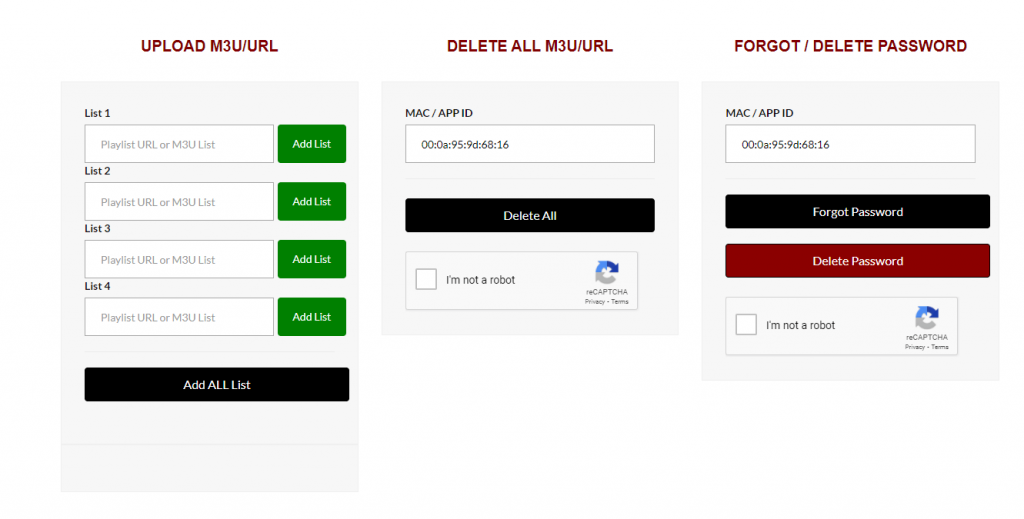
[15] Start streaming IPTV on your Smart TV.
How to Install Net IPTV on LG TV
LG TV users with WebOS versions up to 5.0 can get Net TV from the Content Store.
[1] On the LG TV, launch the LG Content Store.
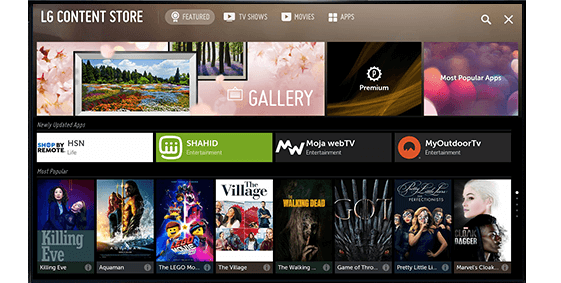
[2] On the search bar, type Net IPTV to find it.
[3] Select the app and click Install to install the IPTV Player on your LG TV.
[4] Now, go to the Net IPTV Website to activate Net IPTV.
[5] Once after the activation, you shall start streaming.
How to Install Net IPTV on Windows or Mac PC
[1] Download the latest version of BlueStacks from the Website (www.bluestacks.com) on your Windows PC or Mac.
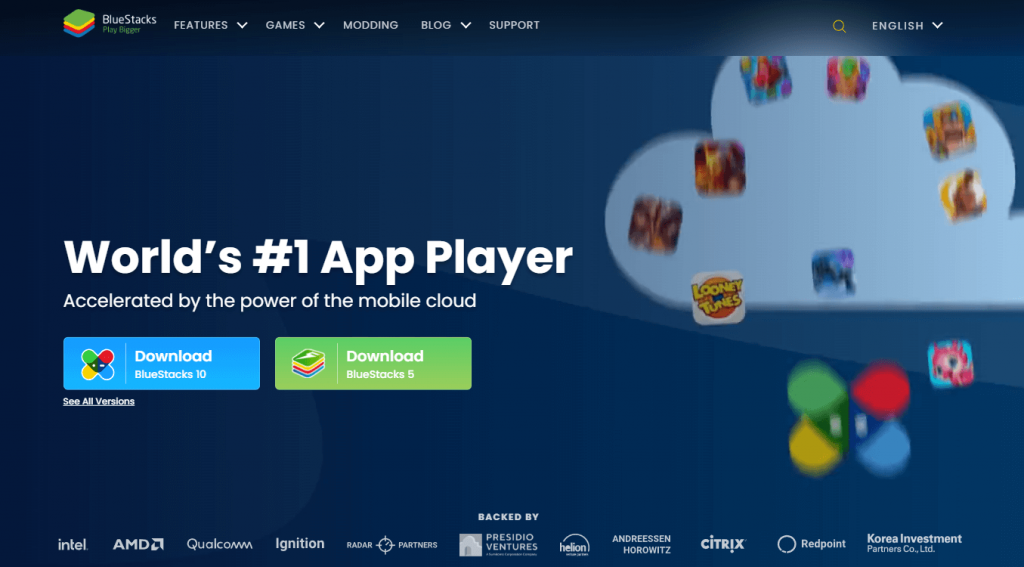
[2] Install the Android Emulator and launch BlueStacks on the PC.
[3] Sign in to your Google Account details on BlueStacks.
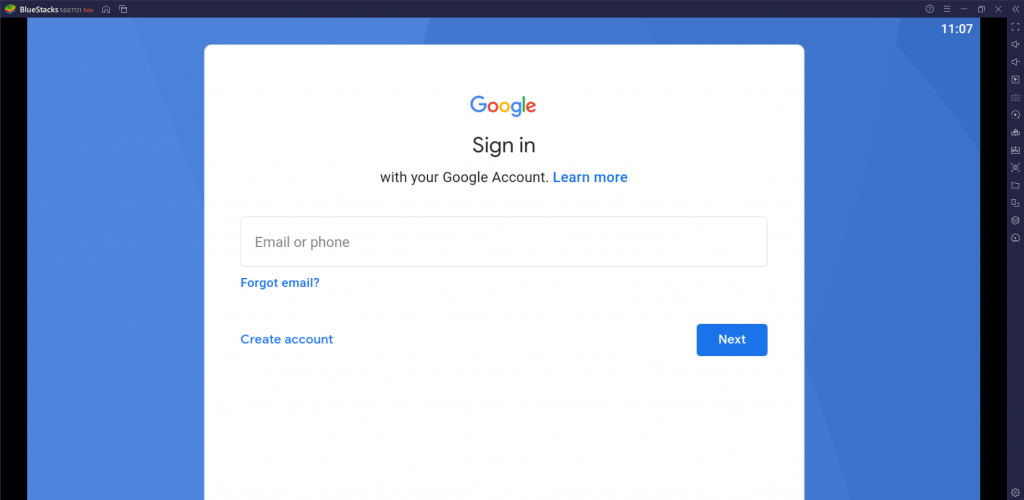
[4] When BlueStacks opens up, click on the Play Store icon to open.
[5] Search for Net IPTV and select Install to install the Net IPTV app.
[6] Launch the app and activate it by following the on-screen instructions.
Customer Support

Net IPTV offers only one way of customer support, email support. You can directly mail them or fill up the contact form. In the form, you have to enter your name, MAC address, email, and subject of your query.
Alternatives to Net IPTV
If you want to try some other IPTV Players for your streaming device, you can check out these IPTV Players.
TiviMate IPTV Player
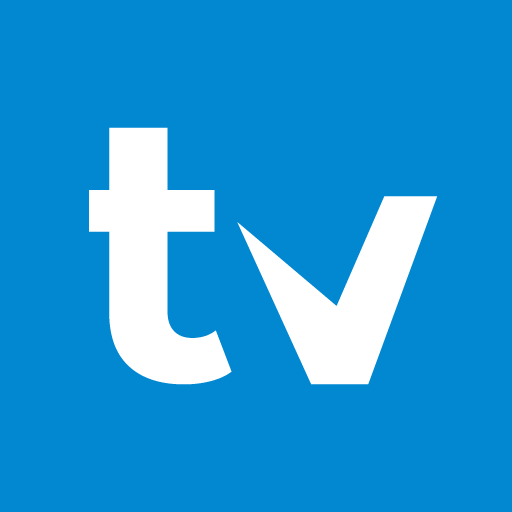
TiviMate IPTV Player is one of the best IPTV Player for watching live TV channels in HD streaming quality. It can stream IPTV content using the M3U URL. This IPTV Player has a TV catch-up to watch the TV channel streaming anytime. You can install this IPTV Player on Android, Firestick, PC, and Smart TV.
Smart IPTV

Smart IPTV is available for installation on the major streaming device. You can watch live TV channels and on-demand content using the M3U URL. It has an activation process through the MAC address. The built-in player can stream IPTV content in the best audio and video quality. It has a simple and user-friendly interface for hassle-free streaming.
IPTV Smarters Player

IPTV Smarters Player is an IPTV Player with a built-in media player, and it also supports external players for streaming the content. It can stream IPTV content using M3U URL and Xtream Codes. You can also access the local media files through this app. It can sort the IPTV content into categories for easy access.
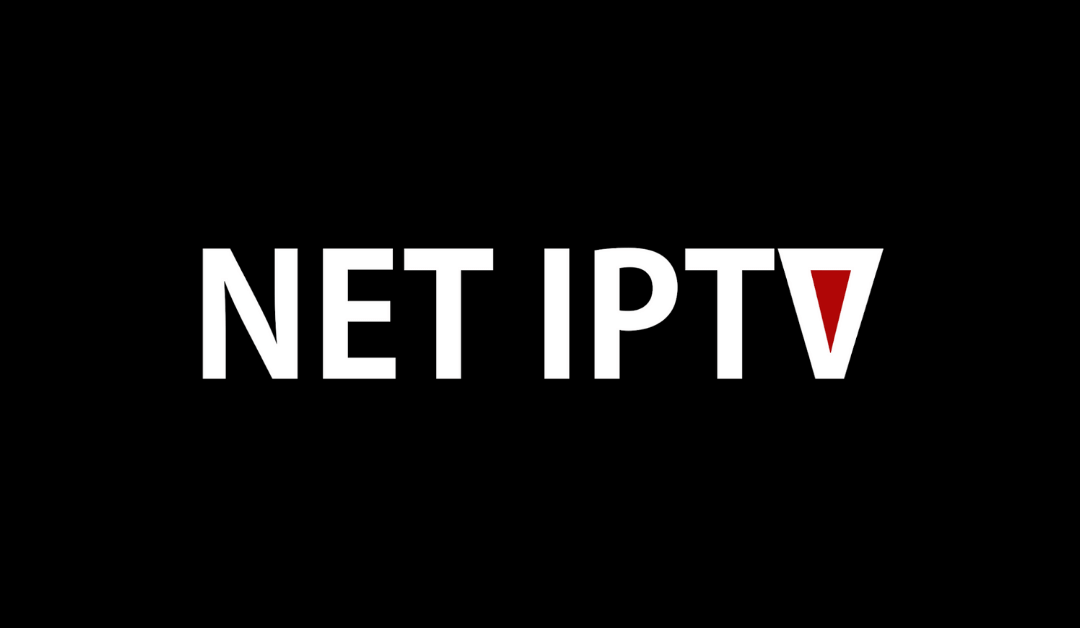










Leave a Review