IPTV is a viable option to watch thousands of live TV channels and on-demand content on any streaming device. It is possible to stream IPTV on Panasonic Smart TV also that too in 3 different methods.
The Panasonic TV works on Android TV & Google TV OS, and thereby, you can install the available IPTV player and provider apps from the Play Store (the common app store of both TVs). Apart from the direct method, you can stream the IPTV in alternative ways like sideloading and screen mirroring.
All the above-mentioned methods are discussed elaborately in this guide. So, go through and enjoy IPTV streaming on the big screens.
Why Connect to VPN to Stream IPTV on Panasonic Smart TV?
Streaming IPTV content without a VPN exposes your original IP and makes you vulnerable to privacy breaches and cyber attacks. Meanwhile, some of the IPTV services may be geo-restricted in your country. So, it is advisable to choose and use a VPN on your device to secure your privacy and data while watching IPTV content.
Since you can find a lot of VPNs online, we recommend you sign up for NordVPN since the service offers various security features. Currently, NordVPN offers a 67% discount + 3 months free as a New Year's deal for all subscribers.

How to Watch IPTV on Panasonic Android TV
1. Turn on the Panasonic Android TV and go to the Apps section on your Smart TV home screen.
2. Navigate to the Google Play Store tile and launch the app on your TV.
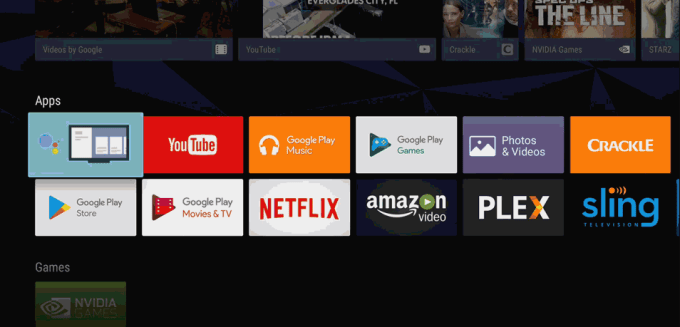
3. Click the Search icon from the Play Store home screen.
4. Search for any IPTV player that is available on the Play Store. Here, let’s consider the Smart IPTV app as an example.
5. Click on Install to install the IPTV player on the Smart TV.
6. After installation, launch the app and get the MAC Address of the device.
7. Go to the Smart IPTV activation website [https://siptv.app/activation/] and activate the Smart IPTV app using MAC Address.
8. Move to the list tab and enter the M3U URL of the IPTV provider.
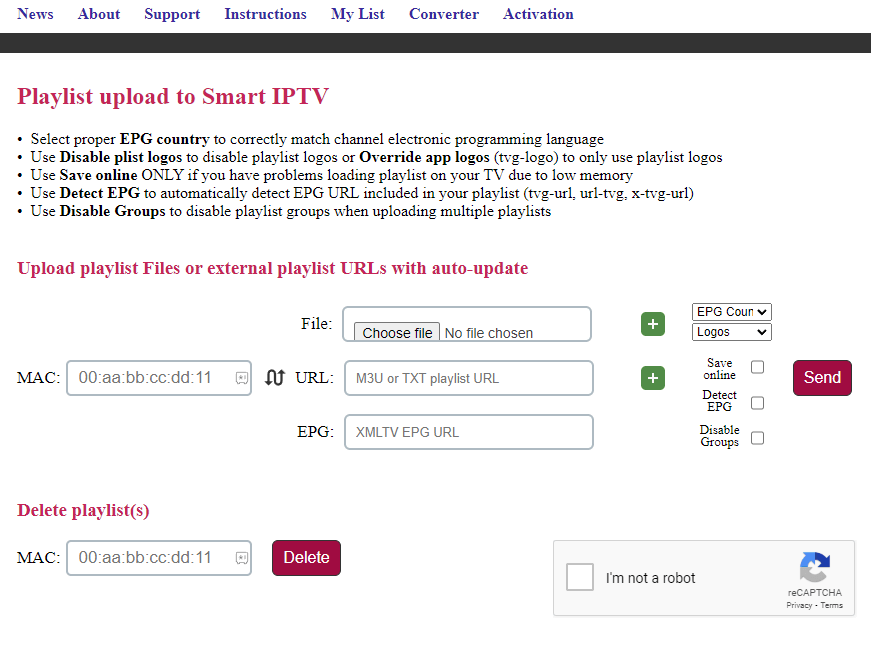
9. Provide the MAC Address of the device and click Send option.
10. Now, restart the Smart IPTV app and get the IPTV content loaded on your Panasonic Android TV.
Note: Using the same installation method, you can download any IPTV app on your Panasonic TV with Android OS, sign up with the credentials, and stream all the available IPTV content.
How to Watch IPTV on Panasonic Google TV
1. Turn on your Panasonic Google TV, and from the Home screen, select the Search tab.
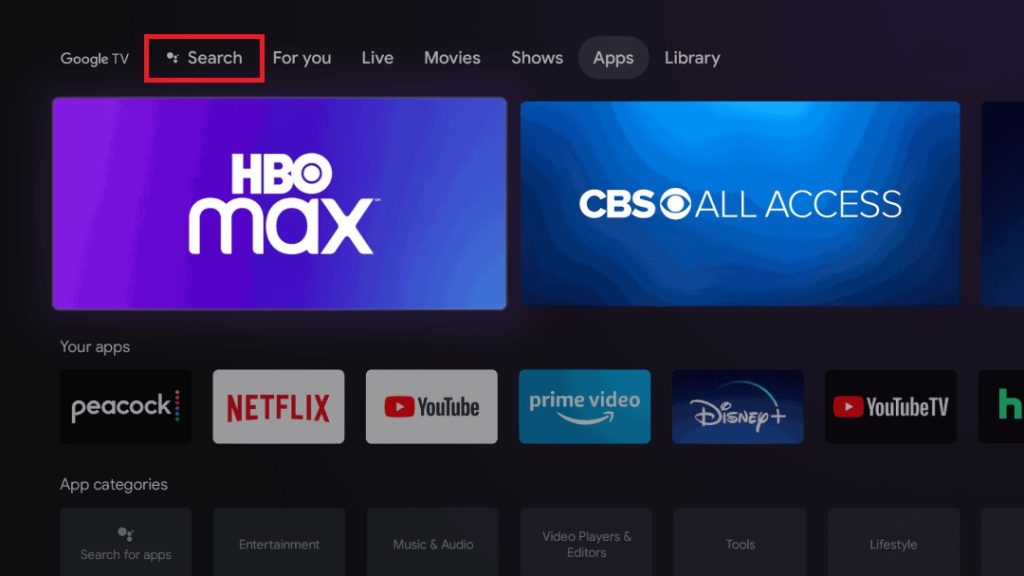
2. Using the on-screen keyboard and remote control, type and search for the Smart IPTV Xtream Player app.
3. When the app is located, click Install and download it.
4. Launch the IPTV player and select your Playlist type between Xtream Codes and M3U.
5. Now, enter the respective details and click Login to watch the IPTV channels and VOD on Panasonic Google TV.
Alternate Methods to Stream IPTV on Panasonic Smart TVs
Whenever an IPTV player or app is unavailable on the Panasonic TV’s Play Store, you can sideload it using sideloading apps like Downloader. As an even easier method, you can screen mirror it from your smartphone. Both methods are explained clearly in the upcoming headings.
How to Watch IPTV on Panasonic TVs through Sideloading
You have to enable the installation from Unknown Sources on your Panasonic TV to get any IPTV app or player through sideloading. So, finish this pre-requisite process on your TV accordingly before proceeding.
- On your Panasonic Android TV: Go to Settings → Device Preferences → Security & restrictions → Enable Unknown sources toggle → Install Downloader.
- On your Panasonic Google TV: Download the Downloader app → Open Settings → System → Choose About → Click the Android TV OS build option 7 times → Navigate to Security and Restrictions on Apps Settings → Click Unknown Sources → Turn on Downloader.
- Obtain the APK file link of the required player/provider from a reliable website.
After completing the above prerequisite, follow the steps below.
1. Launch the Downloader app from your Panasonic TV’s Apps section.
2. Click Allow and accept all the terms and conditions.
3. Select the Home tab from the left pane and select the URL field.
4. Enter the IPTV player/app’s APK URL and click on Go to start downloading the APK.
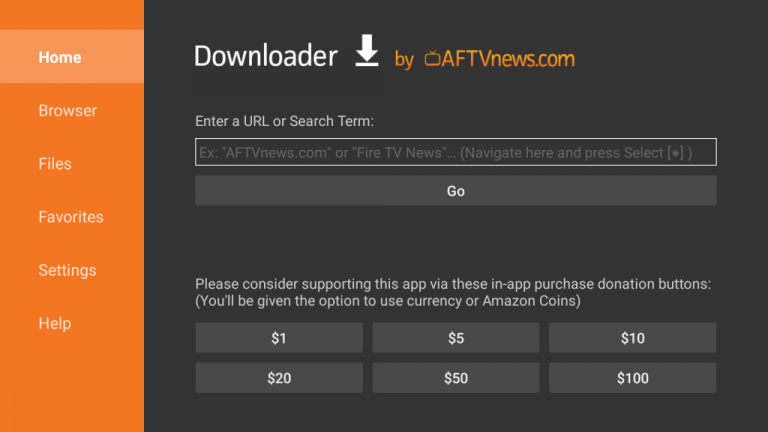
5. Once the APK is downloaded, click Install to install the IPTV player/app. Then, select Open to launch the app.
6. Login with the required credentials and start streaming all the available content.
How to Watch IPTV on Panasonic Smart TVs via Screen Mirroring
Screen mirroring can be done on Panasonic Android/Google TV from Android mobile phones and iPhones. The following headings will guide you in doing it with ease.
How to Screen Mirror IPTV from Android Mobile
1. Connect your Panasonic Smart TV and Android smartphone to the same WiFi connection.
2. Power on your Android smartphone and go to the Notification Panel.
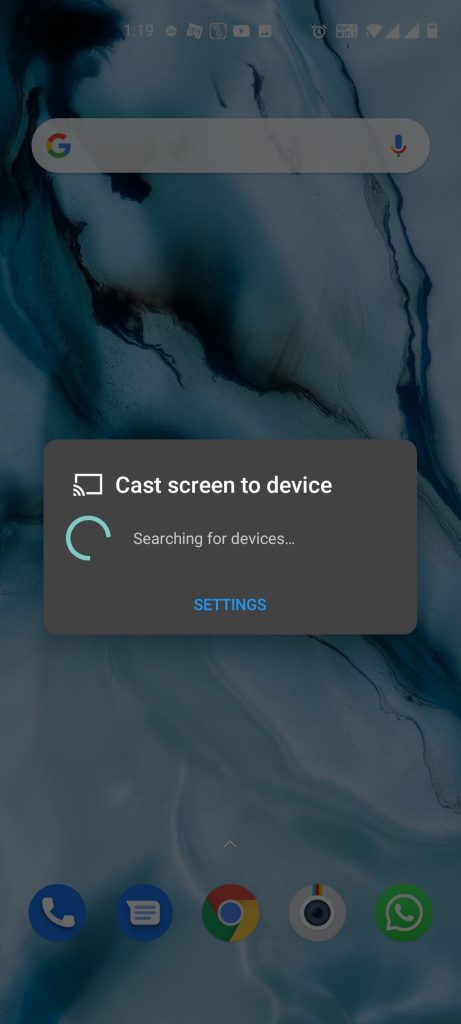
3. Tap the Screen Cast icon or Screen Mirror icon.
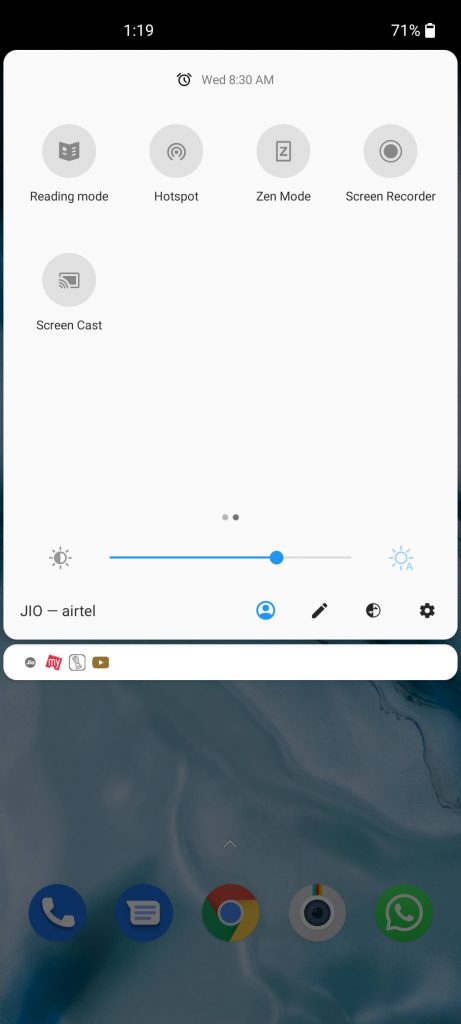
4. On the list of devices, choose your Panasonic Smart TV to connect.
5. Then, open the IPTV app on your smartphone and play any video.
6. It will appear on the Panasonic Smart TV screen.
How to Screen Mirror IPTV from iPhone
1. Enable the AirPlay option on your Panasonic Google/Android TV first. To do so, click the TV’s Source button → Select Edit → Choose AirPlay & HomeKit Settings → Turn on AirPlay.
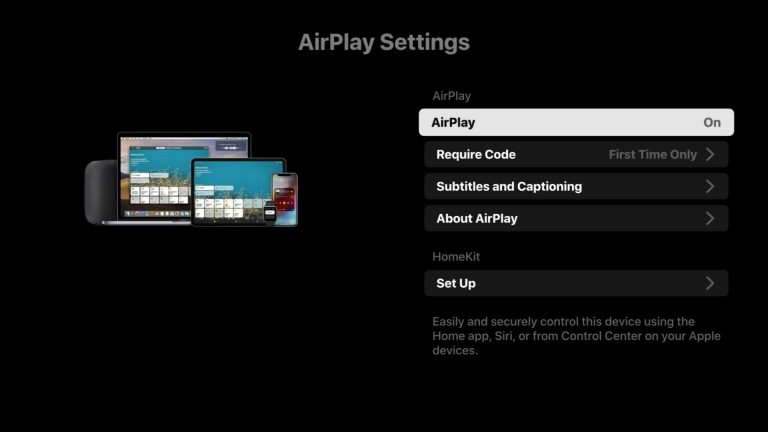
2. Now, download the NexTv IPTV player from the App Store and set it up.
3. Then, add the M3U link within the app.
4. Now, open the Control Center of your iPhone and select the Screen Mirroring option.
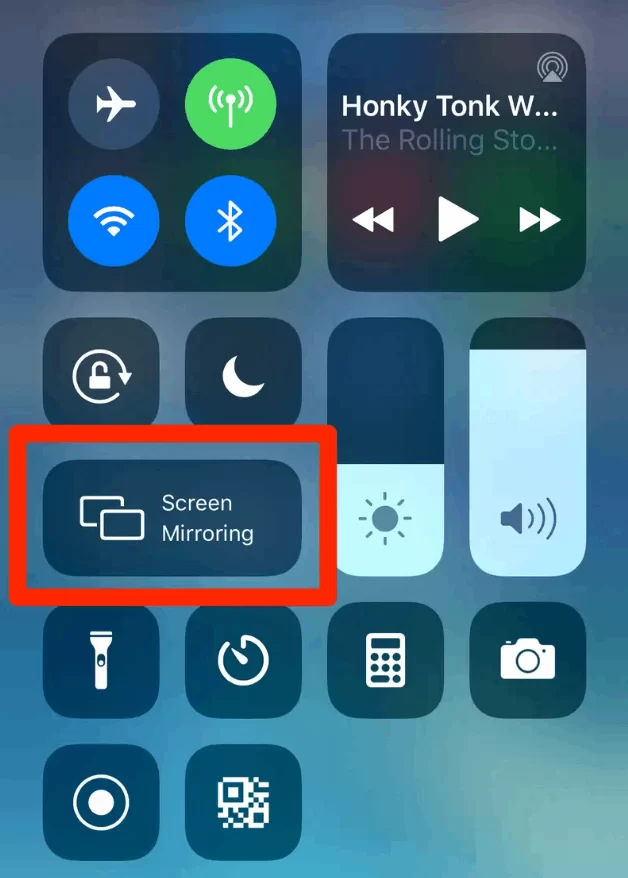
5. Choose your Panasonic Smart TV name and tap on it to begin streaming.
Best IPTV Players for Pansonic Smart TV
Below listed are some of the best IPTV player apps that can efficiently help you stream IPTV of any video quality on your Panasonic TV.
| App | Native Supported OS | Sideload/Screen mirror | Supported Playlist Formats | Cost |
|---|---|---|---|---|
| XCIPTV Player | – | Android, Google | Xtream Codes & M3U | Free |
| VLC | Android, Google | – | M3U8 & M3U | Free |
| Aboxa IPTV | – | Android, Google | M3U8 & M3U | $6.99 |
| Kodi | Android, Google | – | M3U URL | Free |
| TiviMate IPTV | Android, Google | – | M3U & Xtream Codes API | Free |
FAQ
Yes. You can get IPTV streaming on your Panasonic Smart TV by installing the apps from the Play Store, sideloading them from the downloader, or by screen mirroring.
You can install 3rd Party apps on Panasonic TV using the Downloader app. Before that, make sure to enable the installation from Unknown Sources on the Smart TV.
Iconic Streams & Necro IPTV are the best IPTV services to stream on Panasonic TVs.










Leave a Review