| Website Link | Unavailable |
| Download Link | urlsrt.io/Jesus-Box-IPTV |
| Supported Playlist Format | M3U URL |
| Paid/Free | Free |
| EPG Support | Yes |
| Parental Control | No |
| Available Platforms | Firestick, Windows, Android TV & mobile, Windows, Mac |
| Multiple Playlist Support | Yes |
Jesus Box IPTV is an IPTV player that supports the M3U URL playlists. It allows streaming live TV and on-demand videos from any IPTV provider up to 4K streaming on any device. It supports multiple languages and can maintain multiple playlists. The player is not available on any device’s native app store. However, it is installable on Android-powered devices using its APK file. This player is very apt for IPTV streaming on set-top boxes.
Why Choose Jesus Box IPTV?
- The IPTV player can auto-play the last playlist during startup and save the TV channel list as a playlist.
- The app has the ability to view in multi-view, which means you can stream more than one channel at a time, like the split-screen feature in smartphones.
- Allows adding your desired channels to a favorites list.
- Supports EPG guide to surf through content library more easily.
- Maintains history of accessed playlists.
- With the Start app on device boot option, you can open the player automatically whenever you turn on your streaming device.
Subscription
Jesus Box IPTV is a completely free IPTV player, and you don’t have to pay anything to access it.
Why is a VPN Necessary While Accessing Jesus Box IPTV?
IPTV Players are simple media players that let you watch the content offered by the providers. They don't offer or host any built-in content. So, they are legal to use as long as the provider offers licensed content. Whether the media content is legal or not, it is advisable to use a VPN to secure your privacy. VPN will help you hide your original IP from the ISPs and trackers. Since you can find a lot of VPNs online, we recommend you sign up for NordVPN since the service offers various security features.
Currently, NordVPN offers a 67% discount + 3 months free as a New Year's deal for all subscribers.

How to Install Jesus Box IPTV on Android Mobile
1. Open your Android mobile’s Settings and go to Security.
2. In the Device administration section, turn on the Unknown sources toggle.
3. Now, open a browser on your mobile and download the Jesus Box IPTV APK [urlsrt.io/Jesus-Box-IPTV] from any of the reliable websites.
4. After the successful download, click on the downloaded APK file to open it.
5. Click Install in the popup window.
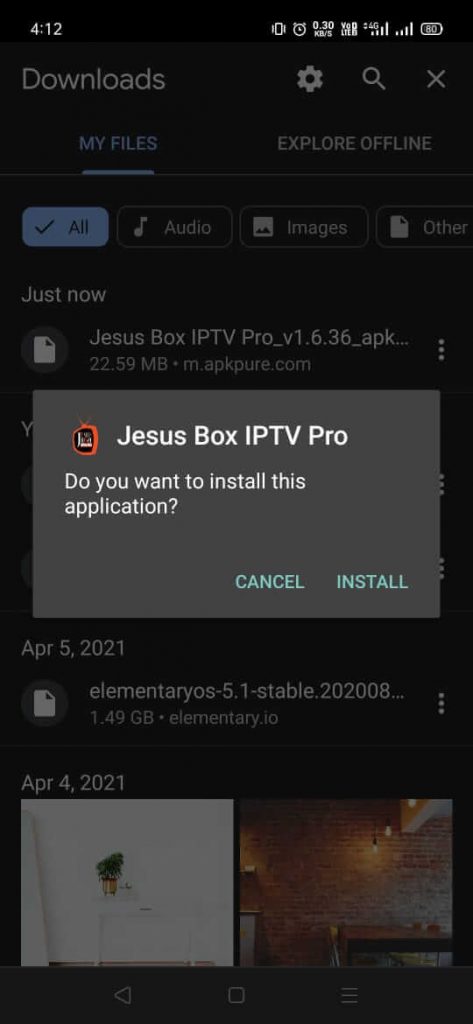
6. Tap Open to launch the IPTV player app.
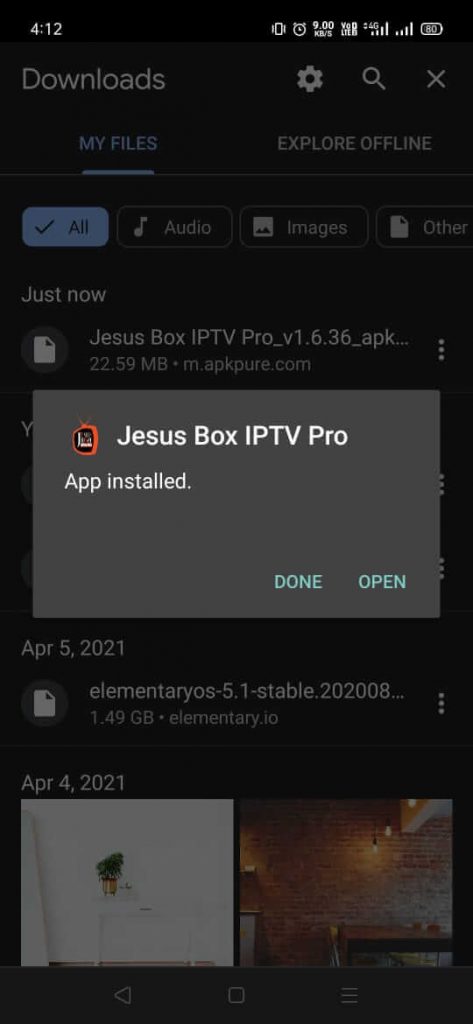
7. Tap the Allow button to give the app storage permission.
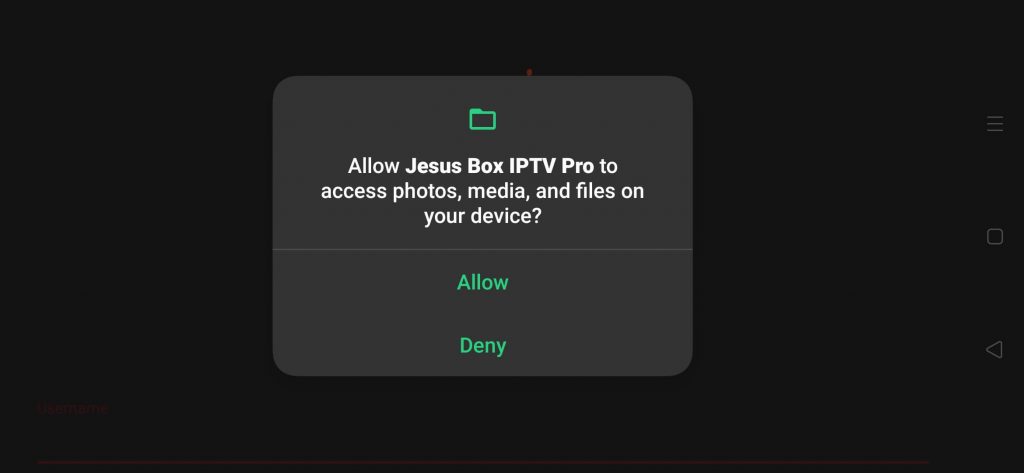
8. Log in using your IPTV provider account.
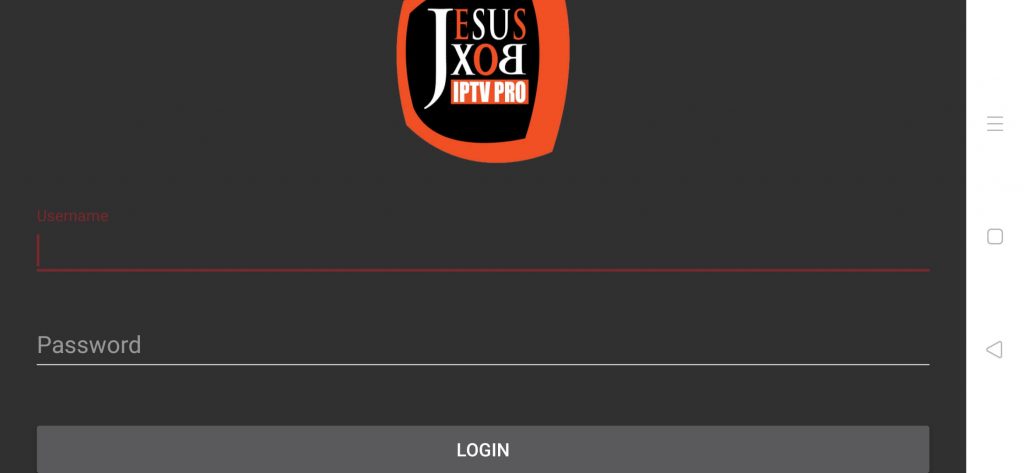
9. After a successful login, you can start watching IPTV videos on your Android smartphone or tablet.
How to Stream Jesus Box IPTV on Firestick
1. Power on your Firestick device.
2. Select the Search icon on the home screen.
3. Type Downloader in the search box with the help of the remote.
4. Select the Downloader app from the search list.
5. Click the Download button to install the app.

6. From the Firestick Home screen, go to Settings → My Fire TV.
7. Select Developer options in the Device menu.
8. Tap Install unknown apps under the Developer options menu.
9. Select Downloader and turn On to enable the Install unknown apps feature for Downloader.
10. Now, open the Downloader app.
11. Tap Allow and let the Downloader app to read the Firestick storage.
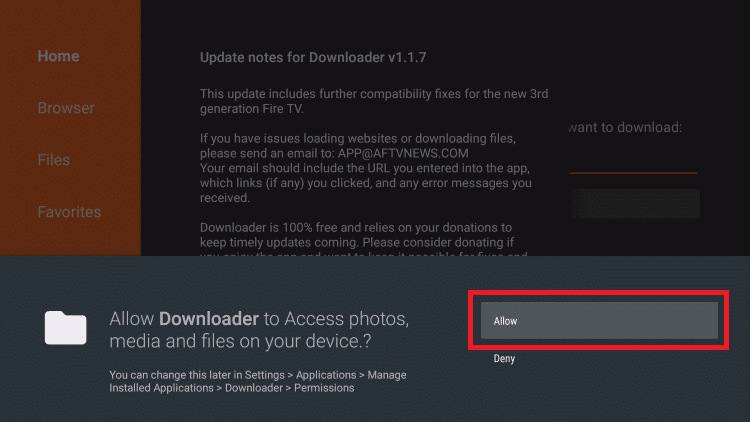
12. Enter the Jesus Box IPTV download link in the URL box.
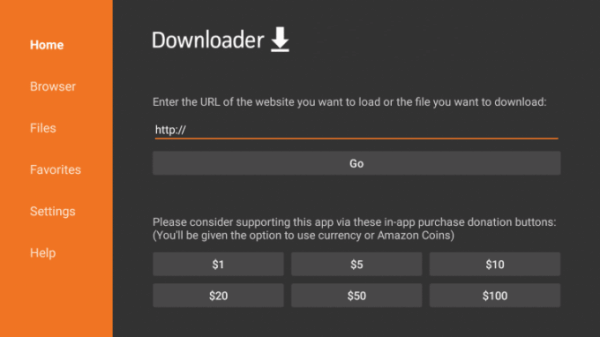
13. Click Install to install the app and tap Open to launch the app on your Firestick.
14. Login with your IPTV provider and start streaming live TV on Firestick.
How to Watch Jesus Box IPTV on Windows/Mac
1. Go to your favorite browser and download the BlueStacks emulator on your PC from its official website. Likewise, obtain Jesus Box IPTV APK from a bankable source.
2. Install BlueStacks and launch it on your PC.
3. Login to BlueStacks with your Google account and select the Install apk option.
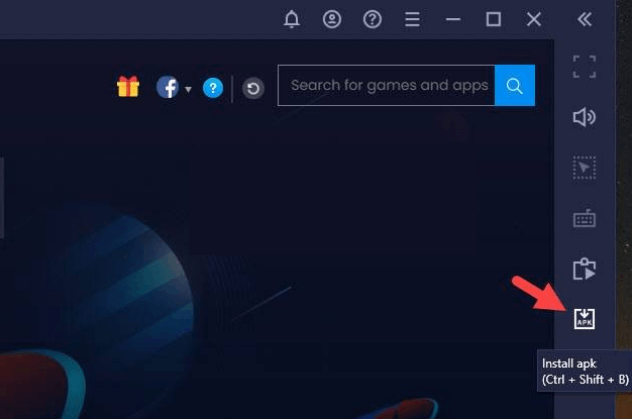
4. In the popup window, select the Jesus Box IPTV apk file and click the Open button.
5. Now, the IPTV app icon appears on the screen after successful installation.
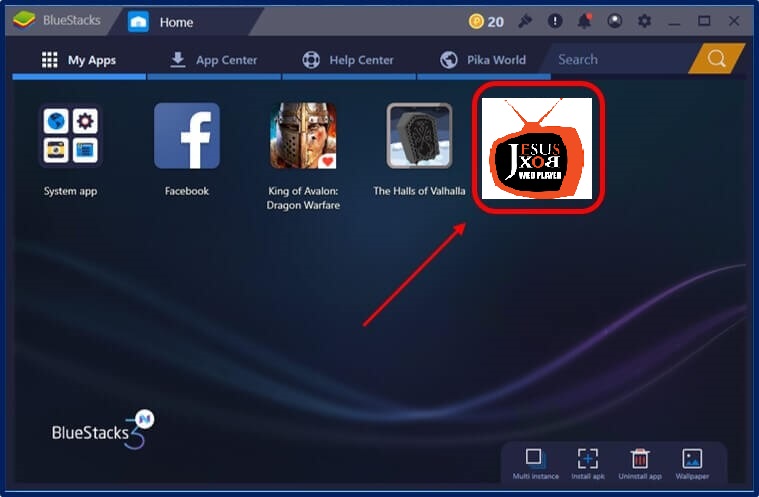
6. Open the app and start using the IPTV app on your PC.
How to Install Jesus Box IPTV on Smart TV
1. Download the latest version of Jesus Box IPTV APK file on a PC.
2. Copy the downloaded APK into a USB drive and insert it into your TV’s USB port.
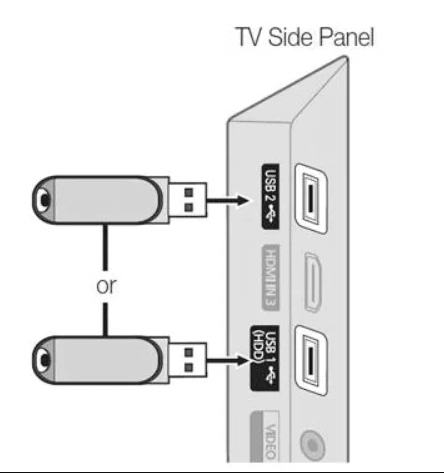
3. Now, turn on your TV and reach the Unknown sources option by selecting Settings → Device Preferences → Security & restrictions.
4. Turn off the toggle switch below the Verify apps option.
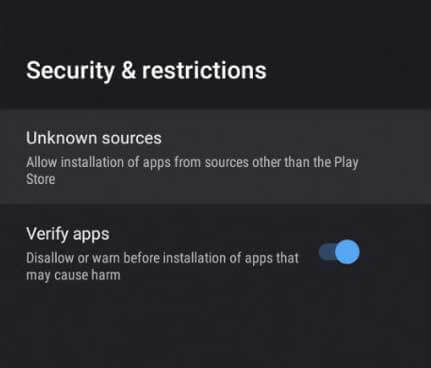
5. Then, open the TV’s File Manager and select the USB drive.
6. Choose the IPTV player’s APK file and click on Install. Now, the IPTV player will be installed.
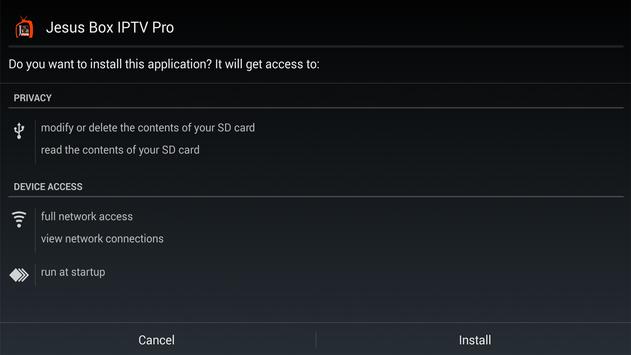
7. Add the IPTV playlist link straightaway and start the IPTV streaming on the big screens.
Customer Support
As the Jesus Box IPTV doesn’t have a website of its own, there is no way to get official customer support. Once you install the app, you have to deal with all the IPTV not working issues yourself by trying troubleshooting techniques.
Alternatives for Jesus Box IPTV
If you are unsatisfied with this player, you can consider the below suggested players for streaming.
IPTVX
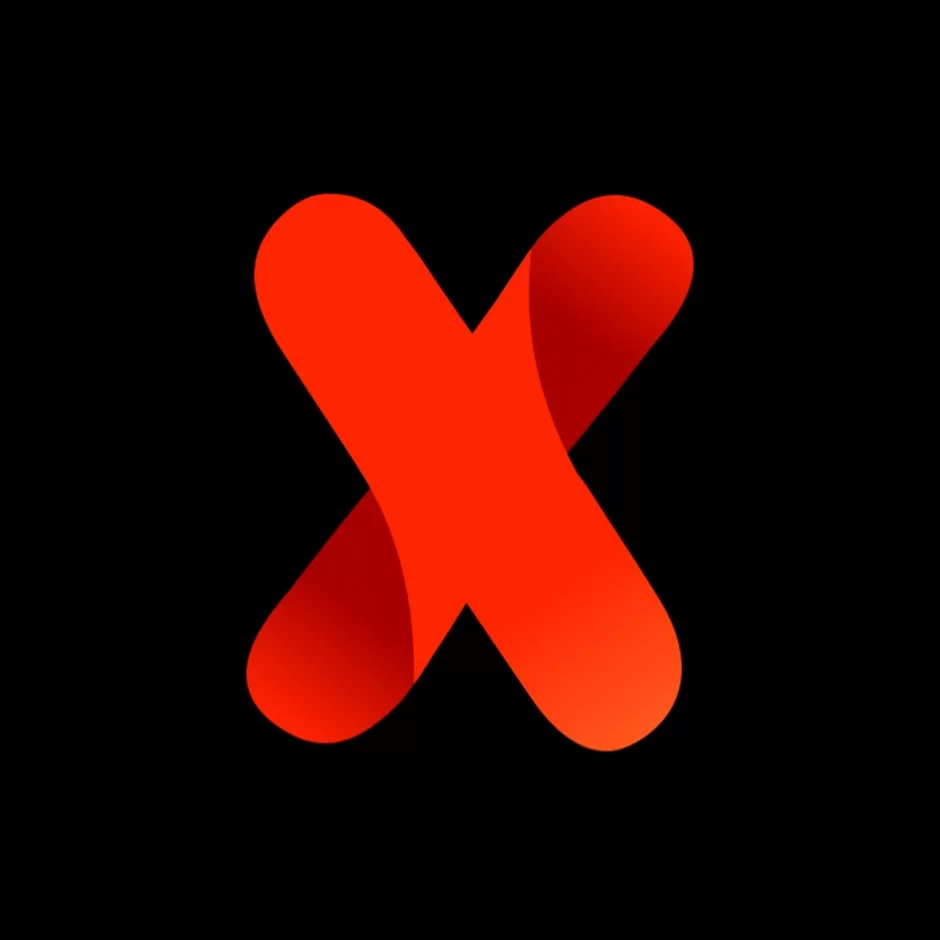
IPTVX Player is one of the best IPTV players that supports all playlist formats, including Xtream Codes API, M3U, and M3U8. It has a user-friendly interface and lets users stream IPTV content of IPTV services. The IPTVX Player is available on the App Store for easy installation. Android device users can use its stand-alone APK file to install the app on Android devices.
GSE Smart IPTV

GSE Smart IPTV is a big fish among IPTV players. It brings you content on IPTV without any hassle and limitations. Most IPTV users use it because it supports IPTV playlists in all formats like M3U, JSON, and, most importantly, Xtream Codes API. It is compatible with various streaming devices and is available in the Google Play Store and the App Store.
XCIPTV Player
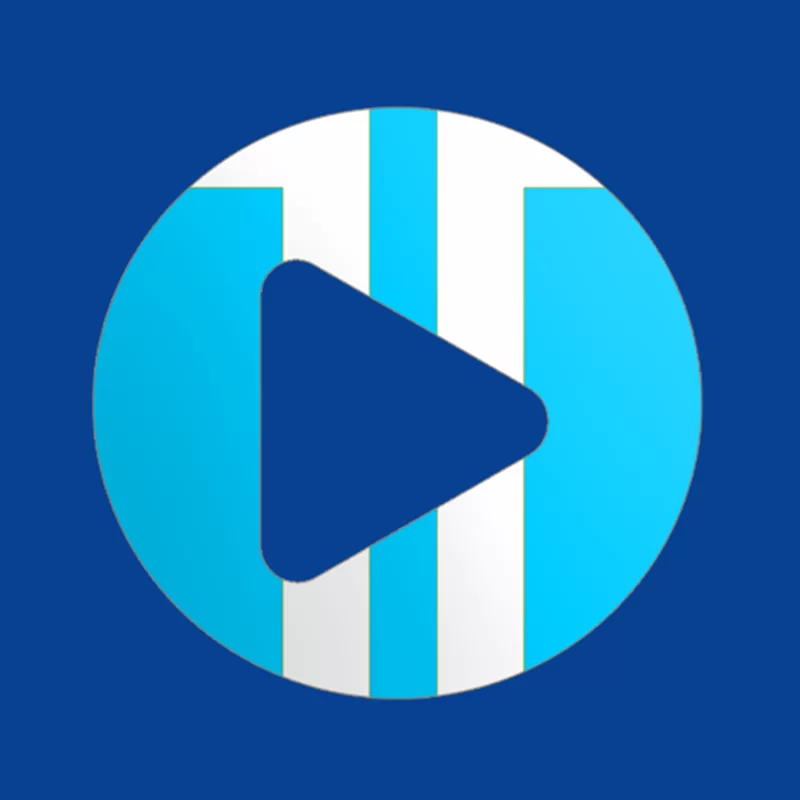
XCIPTV Player is a potential IPTV player with two built-in media players. ExoPlayer and VLC Player are endorsed with XCIPTV, and the player supports Xtream Code API and M3U. Its user-friendly interface helps easy navigation. You can back up & restore any IPTV playlist using its cloud storage. You can also get 24/7 customer support in times of hardship.









Leave a Review