Aboxa IPTV is a premium IPTV player that allows you to load your IPTV content via M3U URL and M3U8 format playlists. The application is officially available on the App Store of iOS devices. Even though you can’t find Aboxa IPTV natively on Play Store, you can download the apk file from the internet and sideload it on your Android device. Since it is a subscription-based IPTV service, you must need a valid plan to access the app on your device.
Why Choose Aboxa IPTV Player
- It allows you to stream videos at HD streaming quality.
- Aboxa IPTV comes up with built-in EPG support.
- It allows you to add all your most-watched channels to the favourites list.
- Since it comes up with external media player support, you can stream your favourite content with the MX Player and VLC media player.
- It also offers parental controls to restrict adult and sensitive content.
Subscription
Aboxa IPTV comes up with only one subscription plan. By paying $6.99 as an activation charge, you can load and stream your IPTV content on Aboxa IPTV.
Why Do You Need a VPN to Stream Content on Aboxa IPTV
Streaming IPTV content is illegal and banned in many countries. If you are streaming IPTV content without using the VPN on your device, you may lead to face legal issues. To avoid such problems, you can use a VPN on your device. VPN helps you to hide the IP address and stream the content anonymously. You can also use VPN to stream the geo-restricted content. We recommend using premium VPN services like ExpressVPN and NordVPN to stream the content without any issues.
How to Install Aboxa IPTV on Android Devices
(1) Launch Settings on your device and select the Security settings.
(2) Choose Unknown sources and toggle the button to enable permission.
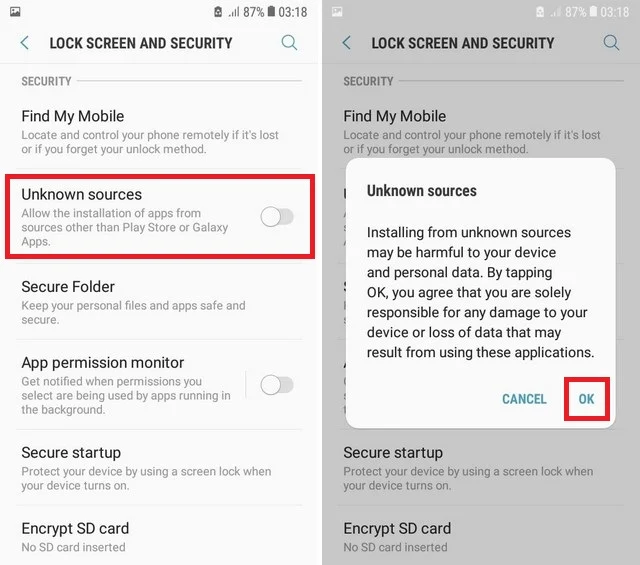
(3) Now, download the APK file of Aboxa IPTV from the browser on your Android device.
(4) After downloading the file, run it and click the Install button.
(5) Now, launch the app and log in with your Aboxa credentials.
(6) Select the M3U URL and enter your IPTV credentials to load the content.
(7) Finally, start streaming your desired IPTV content from the Android device.
How to Install Aboxa IPTV on iPhone/iPad
(1) Open App Store on your iPhone or iPad.
(2) Hit the Search icon and enter Aboxa IPTV.
(3) Search and select the official app from the search result.
(4) Tap the Get button on the App Store to download the app on your device.
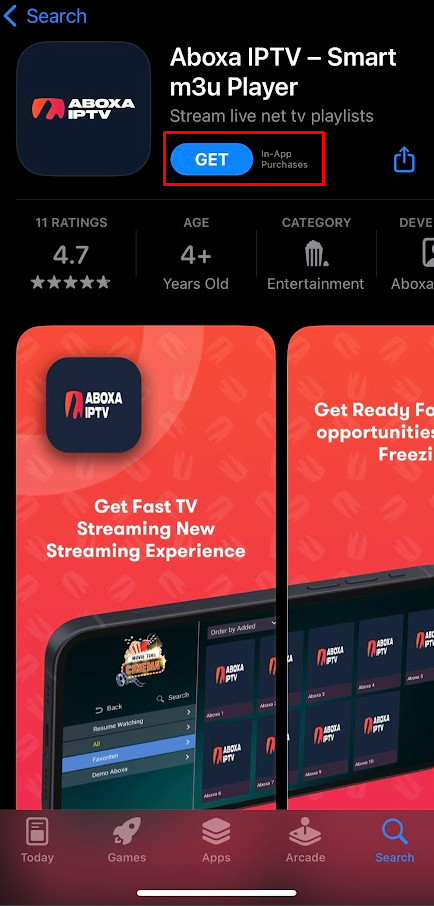
(5) Now, launch the app and sign in with your credentials.
(6) Log in with your M3U URL to load the IPTV content.
(7) Finally, start watching your desired IPTV content from your iOS device.
How to Install Aboxa IPTV on Firestick
(1) Set up your Firestick device on your TV and connect it to the internet connection.
(2) Select the Search icon from the home screen and search for Downloader using the on-screen keyboard.
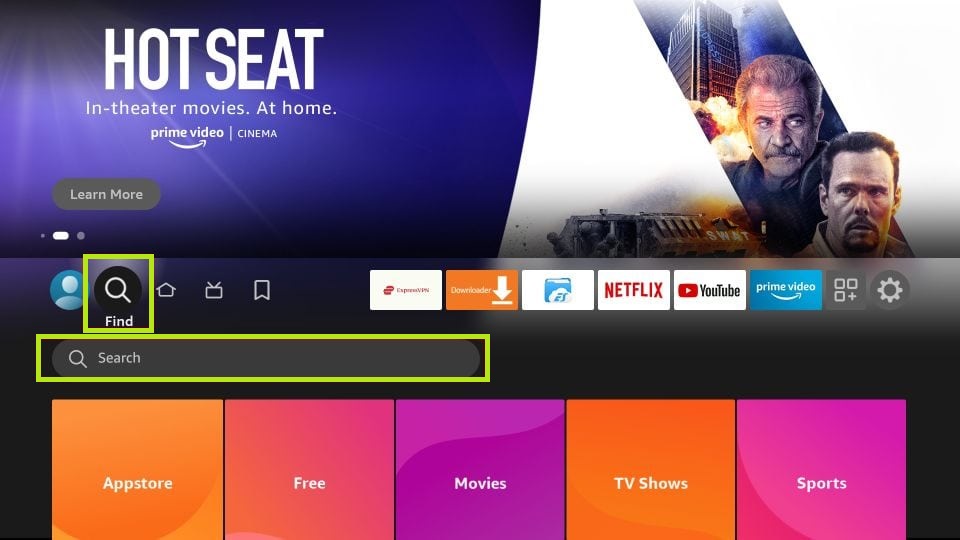
(3) Pick up the official app and hit the Get or Download button to install the app on your device.
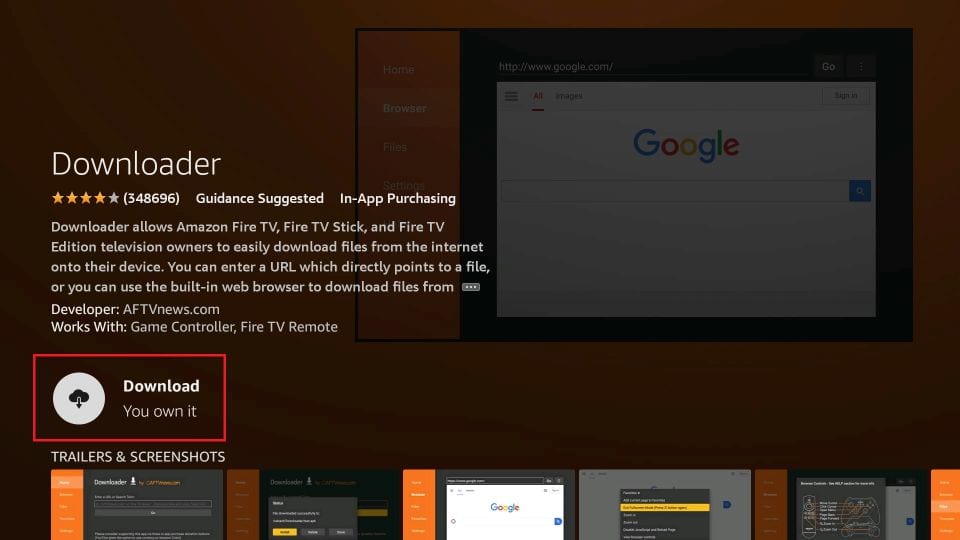
(4) Now, navigate to the Settings of the Firestick and choose the My Fire TV tile.
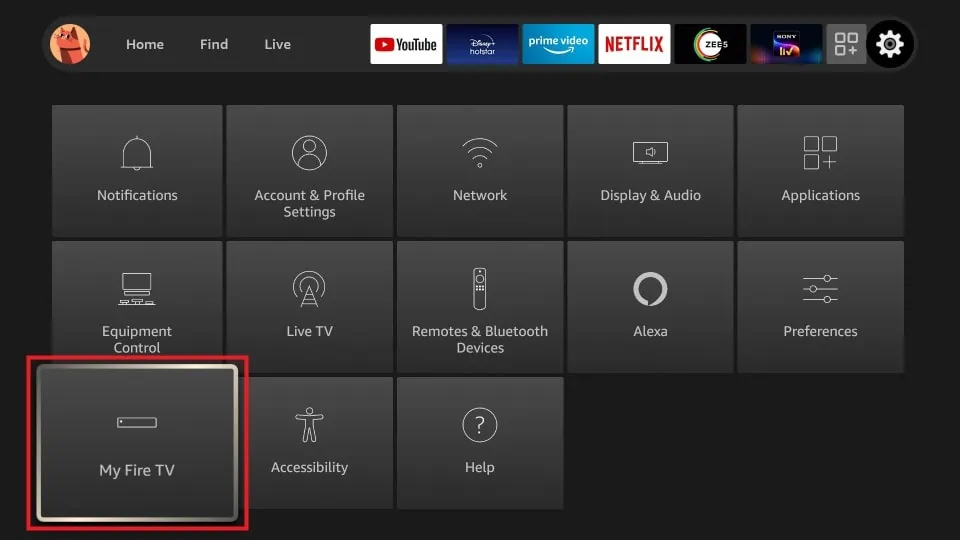
(5) Hit Developer Options and choose the Install Unknown Apps option.
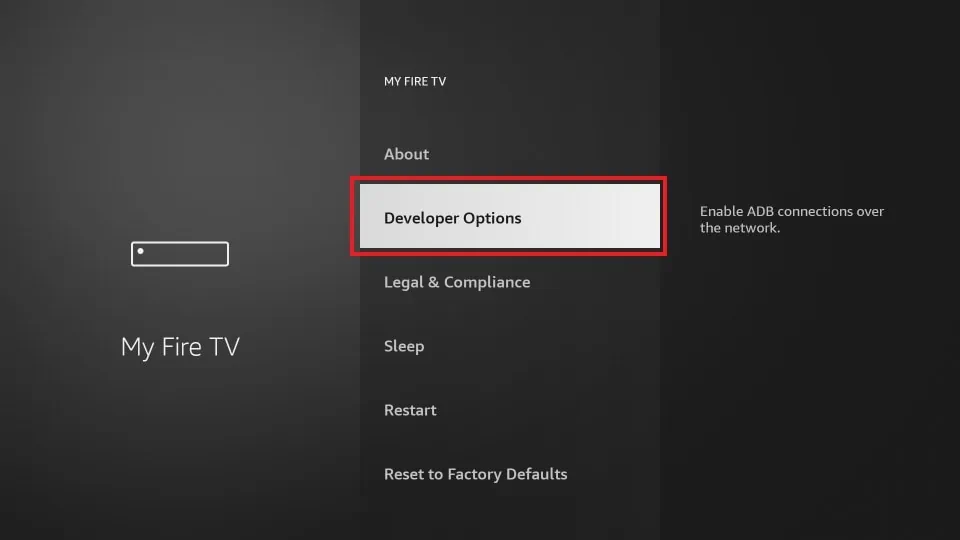
(6) Select the Downloader app from the list of apps and turn on the feature to install unknown apps.
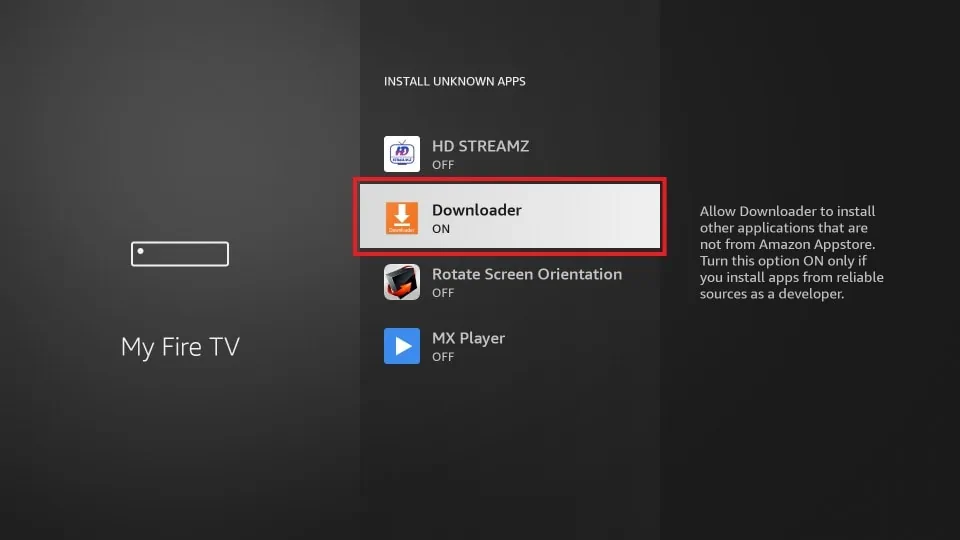
(7) Now, launch the Downloader app and enter the Aboxa IPTV APK URL.
(8) Hit the Go button to download the app on your Firestick.
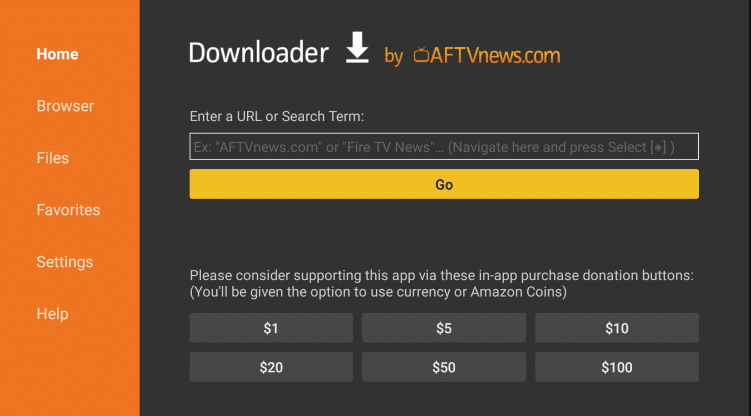
(9) Now, open the downloaded APK file and click the Install button.
(10) After installing, launch the app and log in with your credentials.
(11) Now, select the M3U URL or M3U8 and enter your IPTV credentials.
(12) Finally, start streaming your desired IPTV content from your Firestick.
How to Install Aboxa IPTV on Smart TV
(1) Launch the browser on your PC and download the Aboxa IPTV APK file.
(2) After downloading, transfer the APK file from your PC to a USB drive.
(3) Now, eject the USB from your PC and connect it to the USB port of your TV.
(4) Go to the Settings of your TV and choose Device Preferences.
(5) Open Security & Restrictions and hit the Unknown Apps option.
(6) Now, toggle the button near Unknown Apps to enable the permission.
(7) Go back to the home page of Settings and choose Apps from the right pane.
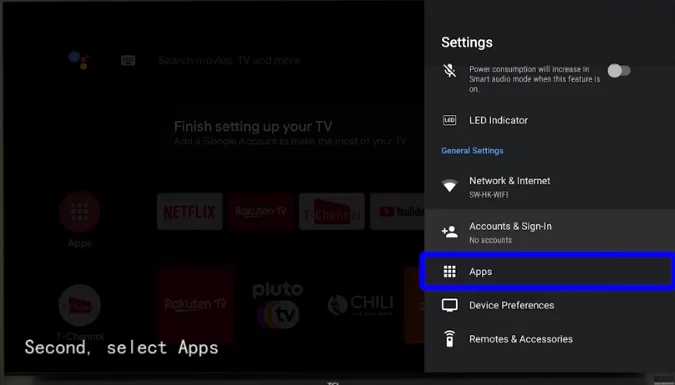
(8) Select TV Guard and open App Manager.
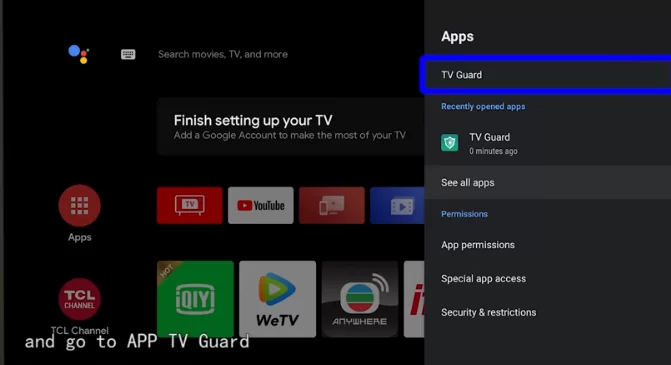
(9) Click Install from USB and select the APK file of Aboxa IPTV.
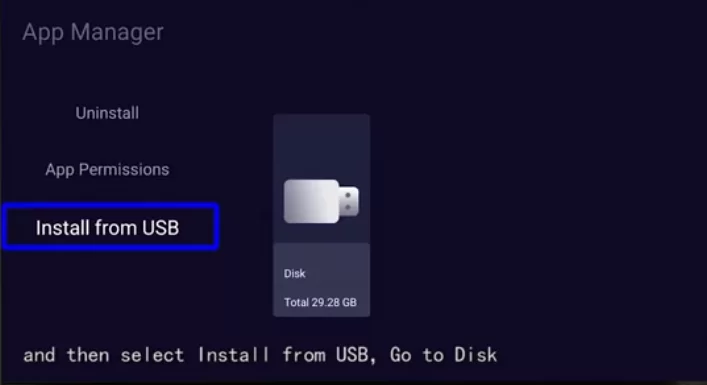
(10) Hit the Install button to install the app on your TV.
(11) Now, launch the app and log in with your Aboxa account details.
(12) Once you have logged in to your account, add playlist of your IPTV service.
(13) Enjoy streaming your desired IPTV content from your smart TV.
How to Install Aboxa IPTV on a PC
(1) Download the APK file of Aboxa IPTV on your PC.
(2) After downloading the APK, download the BlueStacks emulator by visiting its official website.
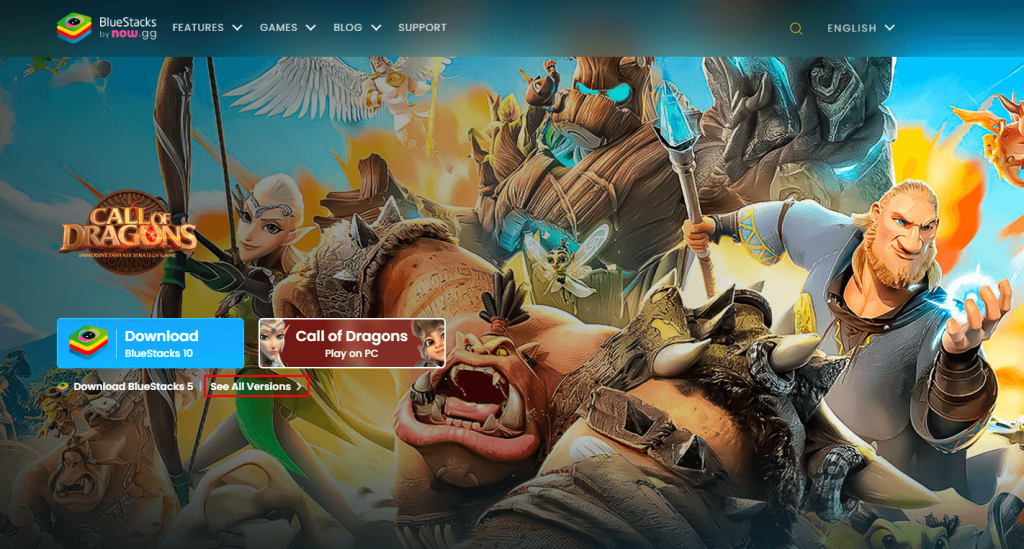
(3) Now, install the BlueStacks app on your PC and sign in with your Google account.
(4) Click the Install apk icon from the home screen of the BlueStacks app.
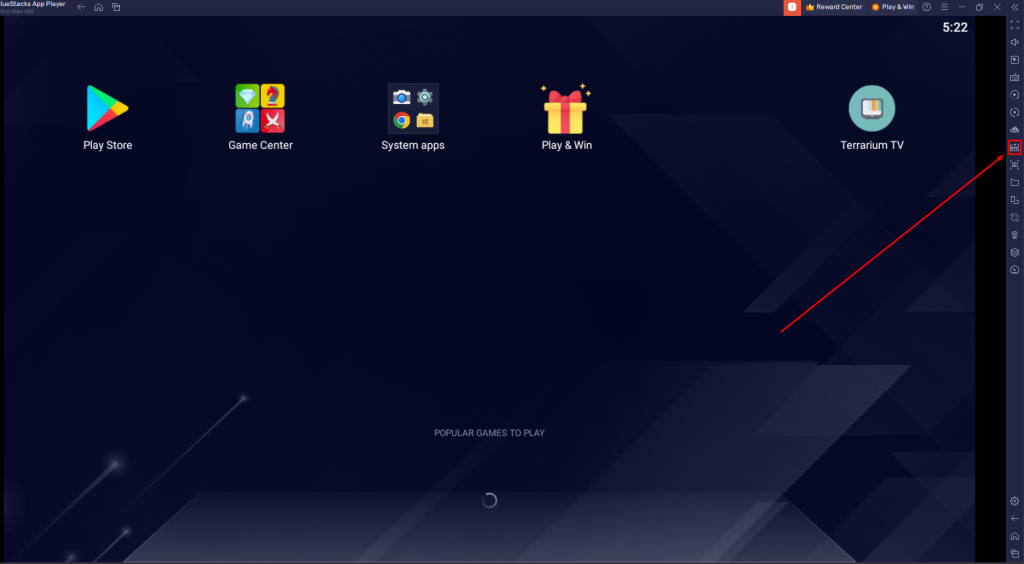
(5) Browse the Aboxa IPTV APK file and click the Install button to install the app on BlueStacks.
(6) Now, launch the Aboxa IPTV app and log in with your credentials.
(7) Finally, sign in with your IPTV credentials and start streaming your desired IPTV content from the BlueStacks app on your PC.
Customer Support
Aboxa IPTV offers 24/7 customer support through the Contact Us form on its official website. By registering your queries using it, you can get a certified solution from the technical team of Aboxa IPTV within 2-3 business days.
Review
If you are an iOS user, you can download the app directly from the App Store and try it without any issues. But if you are an Android user, you cannot install the app directly from the Play Store. You can download the app only from third-party APK websites. But most of the users will not prefer to download any app from a third-party website.
So, Android users can go with the official apps available on the Play Store. There are plenty of IPTV player apps available there with which you can try streaming your IPTV content.
Alternatives for Aboxa IPTV
If you are not interested in downloading the Aboxa IPTV, you can go with the alternatives mentioned below.
NoraGo
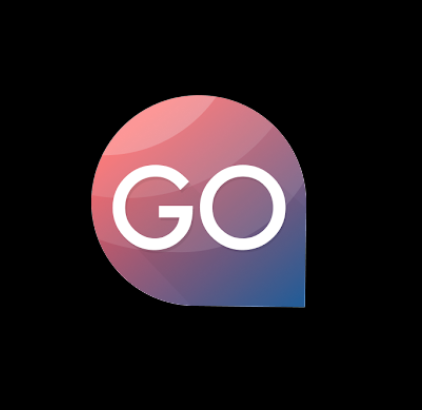
NoraGo is a free IPTV player that allows you to load your IPTV playlist in the M3U URL format. The application comes up with built-in EPG support to know the programs streamed in the future. It allows you to stream videos with a better streaming quality. Since the application is officially available on the Google Play Store and App Store, you can download the app without any hassle.
GSE Smart IPTV Pro

GSE Smart IPTV Pro is the most used IPTV player that helps you load the IPTV content with the M3U URL and Xtream Codes API. You can also use the app to watch offline videos. It allows you to enable Parental Control to hide and restrict adult content. GSE Smart IPTV allows you to stream videos using external media players also.
IPTV Smart Purple Player

IPTV Smart Purple Player is a feature-filled IPTV player that allows you to load the IPTV content with the M3U Playlists and Xtreme Codes API. You can also stream videos with the 4K streaming quality. Though it has a built-in media player, it also supports external media players. By subscribing to this player, you can also get a built-in VPN to stream safely and anonymously.









Leave a Review