Cola IPTV is the best choice for watching your favorite TV shows, hit movies, series, live sports, breaking news 24/7, and PPV movies. The IPTV offers over 18,000+ channels and 33,000 on-demand shows of various categories in HD quality. It can be installed and streamed on various devices using its M3U URL. To learn more about Cola IPTV and how to stream it on its supported devices, read this article till the end.
Why Choose Cola IPTV?
- The IPTV offers videos in 4K and 8K quality
- Supports Electronic Program Guide (EPG)
- Offers installation guide along with login credentials
- Provides free trial for 24 hours
- Offers quick customer assistance 24/7
- Cola IPTV offers multiple connections on up to 5 devices
Subscription
Cola IPTV offers several different subscription plans. These plans vary in price based on the number of connections, plan duration, and package offerings with a single subscription.
| No. of Connections | 1 Month | 3 Months | 6 Months | 12 Months |
|---|---|---|---|---|
| 1 Device | $12/month | $11/month | $10/month | $9/month |
| 2 Devices | $16/month | $15/month | $14/month | $13/month |
| 3 Devices | $19/month | $18/month | $17/month | $16/month |
| 4 Devices | $22/month | $21/month | $20/month | $19/month |
| 5 Devices | $25/month | $24/month | $23/month | $22/month |
Why is a VPN Connection Necessary to Stream Cola IPTV?
We suggest using a VPN when you access Cola IPTV, as its servers may be insecure and prone to hacking. Also, we can’t judge whether Cola IPTV is legal or illegal, and it is essential to avoid issues and hide your IP address. So, we suggest using stable VPN services like NordVPN and Express VPN while you stream Cola IPTV.
How to Sign Up for Cola IPTV
1. Visit Cola IPTV’s official website and scroll down to the subscription plans list.
2. Click on the Order Now button below the plan you ought to buy.
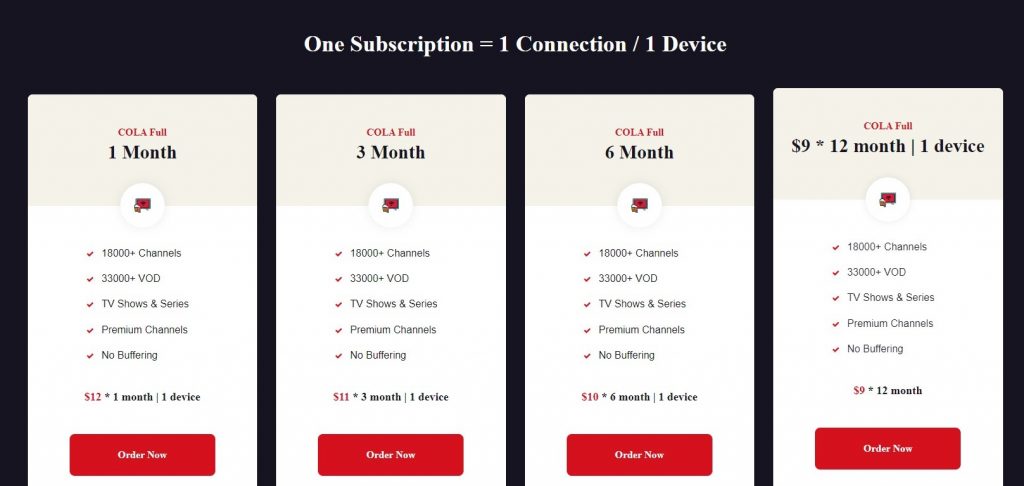
3. Now, select the subscription plan you want to get and click ADD TO CART.
4. Then, go to the cart section in the top-right corner and select Checkout.
5. Enter your billing details and provide all the necessary information.
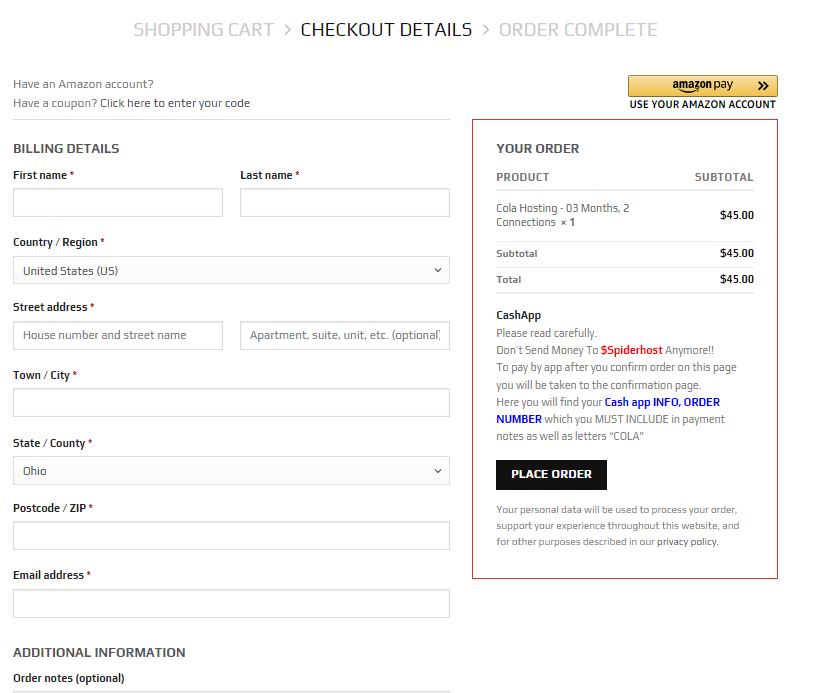
6. Check your order details and select the Place order option.
7. After that, complete the order by selecting your payment method and following the on-screen instructions.
8. After completing the payment process, you’ll get a confirmation mail at your registered mail address. This confirmation email will include your IPTV account login information and other details.
How to Stream Cola IPTV On Android Devices
1. Open the Play Store on your Android device.
2. Search for the VU IPTV player and locate it.
3. Now, click on the Install button and download the app on your Android mobile.
4. After installation, click Open and launch the app.
5. Enter the Cola IPTV M3U URL in the required field and log in.
6. After playlist integration, you can watch Cola IPTV on your Android smartphone.
How to Watch Cola IPTV On iPhone
1. Open the App Store and search for the 247 IPTV app.
2. Install it on your iPhone and launch it.
3. Enter the User name, Password, and M3U URL of Cola IPTV and hit the Login option.
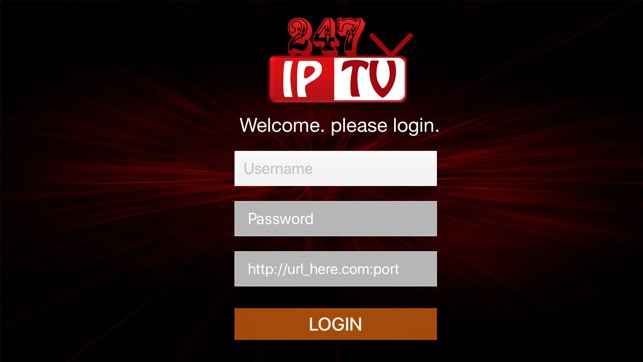
4. After logging in, you can start streaming the channels and content you like to watch on your iOS device.
How to Get Cola IPTV on Apple TV
1. Go to the App Store on your Apple TV device.
2. Tap the Search icon and type Smarters Player Lite.
3. Now, search for the app. Once you locate it, click Get and install it.
4. Click Open after downloading the app and launch it.
5. Enter Cola IPTV credentials within the player and click Login to begin streaming.
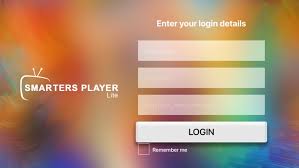
How to Watch Cola IPTV On Firestick
1. Turn on your Firestick device and select the Search icon on the Home page.
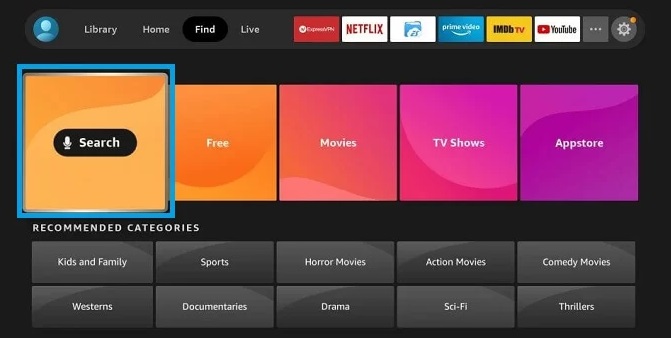
2. Search for the Downloader app and select the app from the search results.
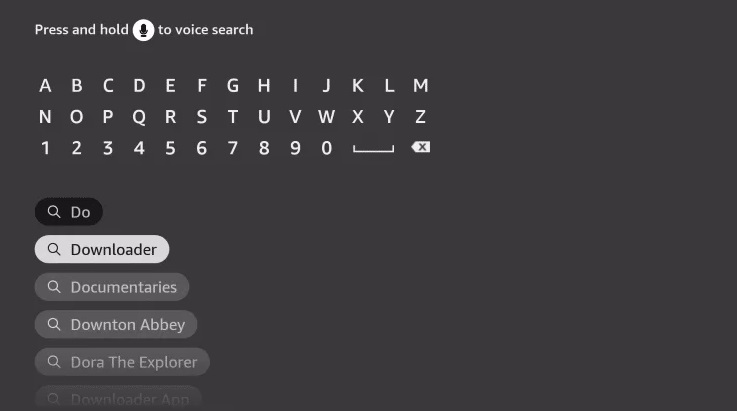
3. Click Download or Get to install Downloader.
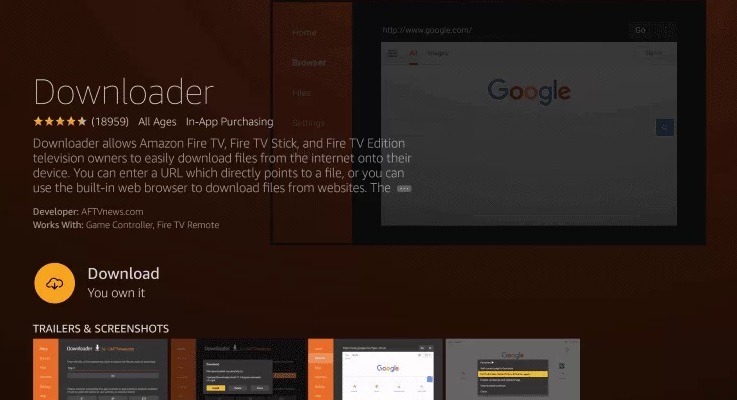
4. Now, click the Home button on your Firestick remote and return to the Home page.
5. Navigate to Settings and select the My Fire TV option.
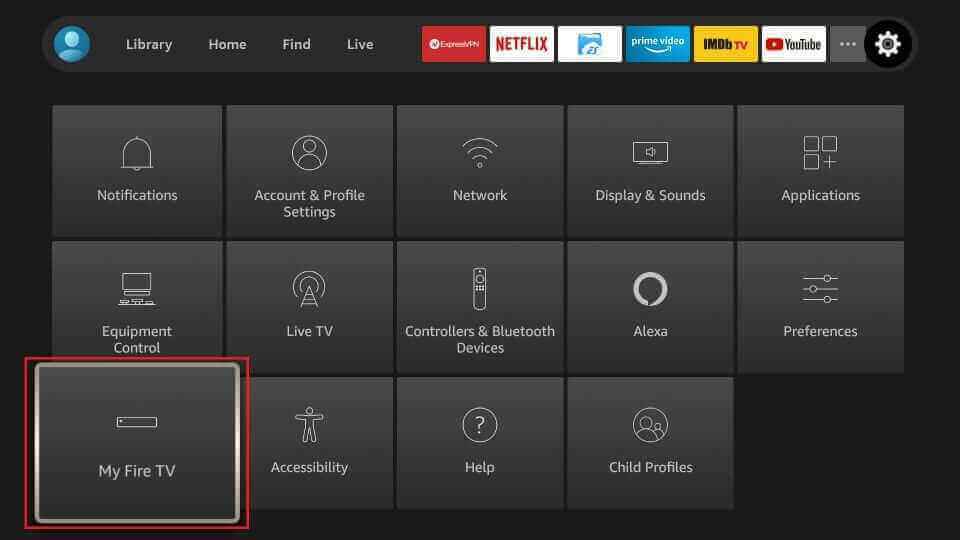
6. Click the Developer options and enable the Install Unknown apps option.
7. Choose the Downloader app and enable it to install apps from unknown sources on Firestick.
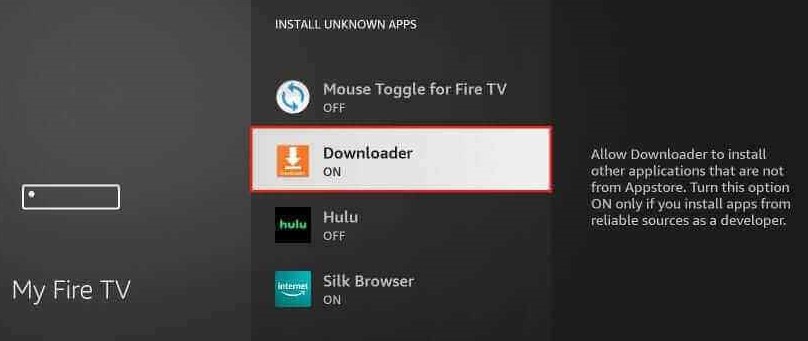
8. Open the Downloader app and enter the URL of the Tivimate IPTV player [https://bitly.ws/DJD7] in the URL box.
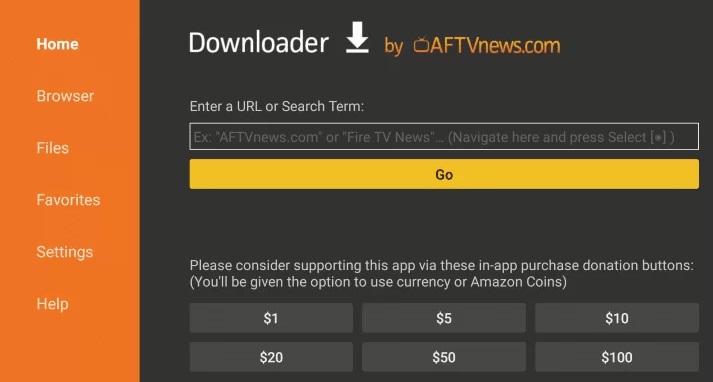
9. Click on Go to download the app on the Firestick and click on the Install option.
10. Once the process is over, open the Tivimate IPTV app and select Add playlist.
11. In the Enter URL tab, enter the IPTV M3U link.
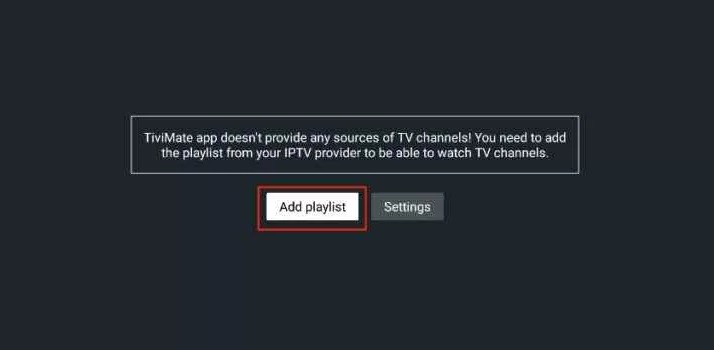
Now, you can stream Cola IPTV’s content on your Firestick device.
How to Watch Cola IPTV On Smart TV
1. Open the Google Play Store on your Smart TV.
2. Search for the OttPlayer app.
3. After locating the app, install and launch it.
4. Select Sign In and integrate your IPTV playlist within the player.
5. Now start streaming the IPTV on your Smart TV.
How To Watch Cola IPTV On a PC
1. Open the VLC media player app on your PC.
2. Select Media → Open Network streams → Network and enter the M3U URL of Cola IPTV.
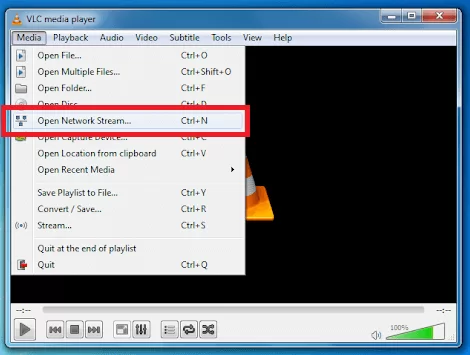
3. After tapping the Play option, you can stream the IPTV on your PC and watch its content.
How to Watch Cola IPTV on MAG Devices
1. Go to the MAG Settings option and click on the System settings.
2. Tap the Severs options and select the Portals under the servers.
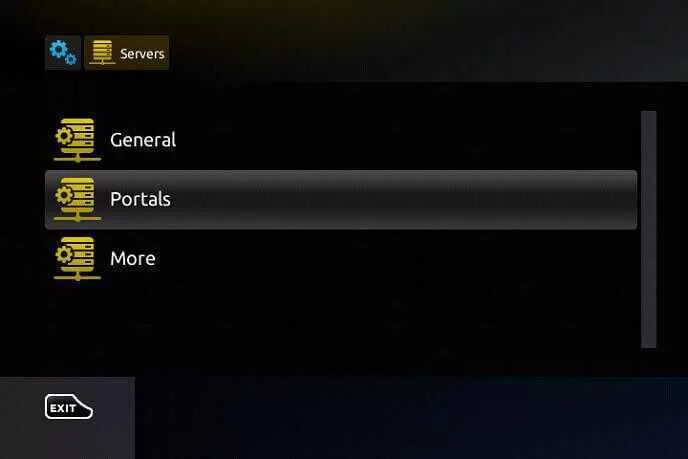
3. Now, enter Cola IPTV as the Portal 1 name and the IPTV M3U URL in the Portal 1 URL field.
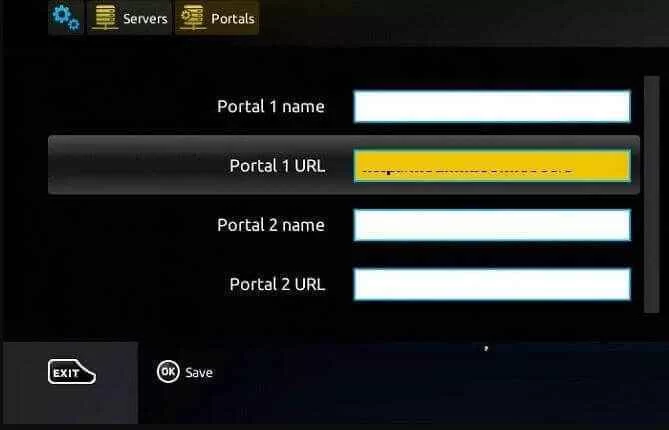
4. Finally, select the Save option, and watch the channels you like on Cola IPTV.
How to Stream Cola IPTV ON Kodi
1. Install and launch the Kodi app on your Kodi device.
2. Then select the TV option and click Enter add-on browser.
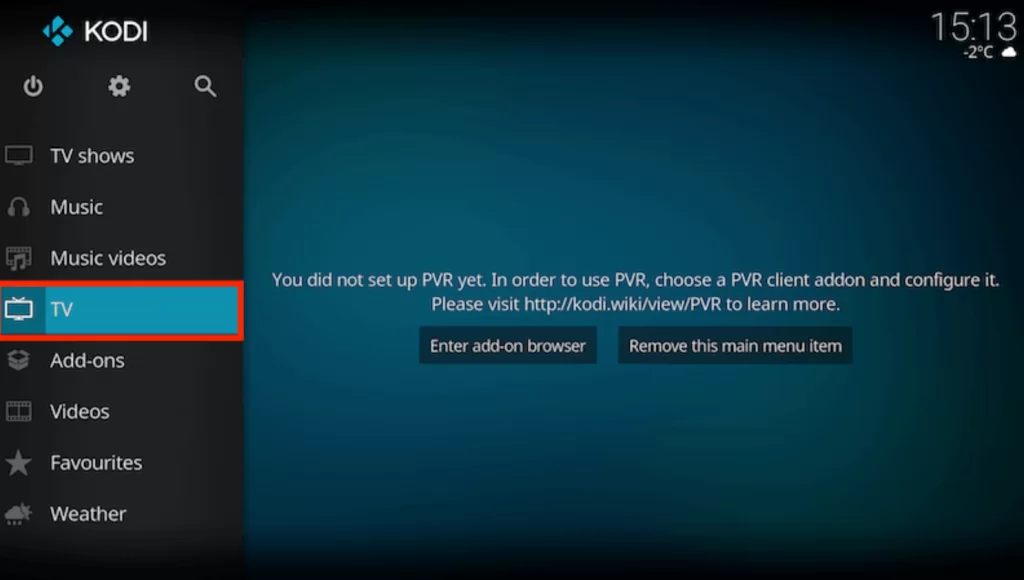
3. Tap the PVR IPTV Simple Client and select Configure.
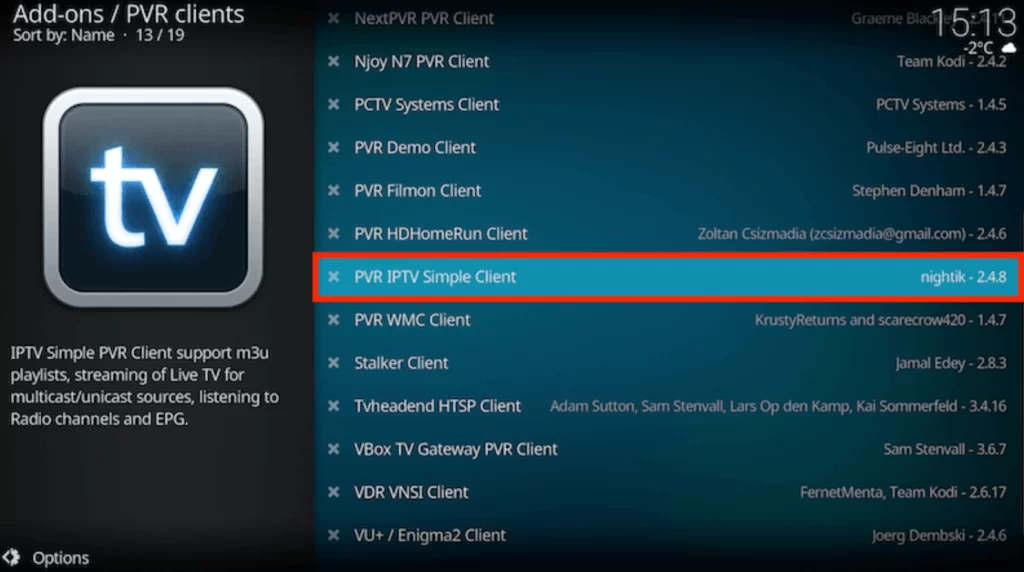
4. Go to the General option from the menu and tap Location.
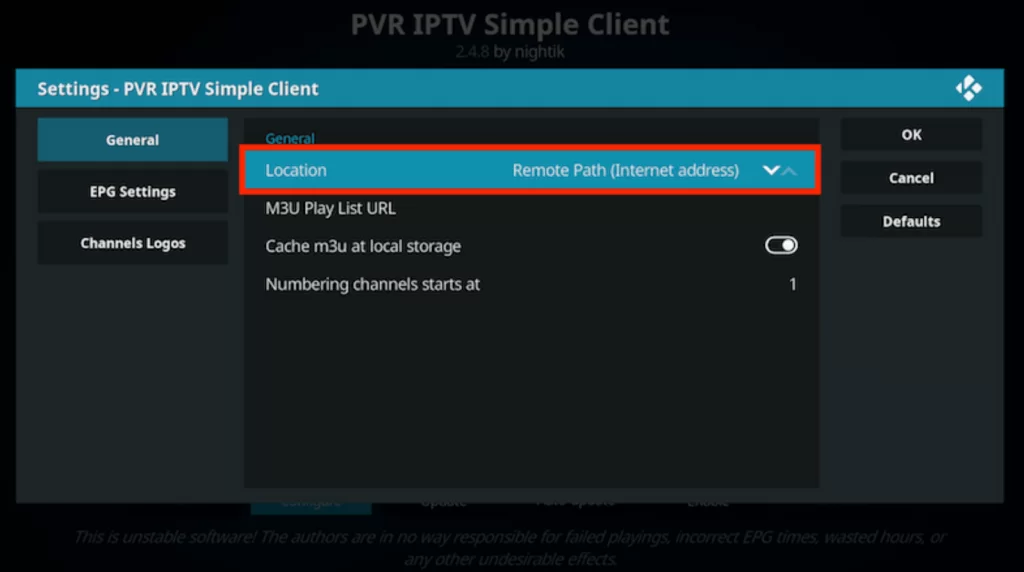
5. Now, choose Remote Path on the drop-down box and select OK.
6. Select the M3U Play List URL, type the Cola IPTV’s M3U URL in the displayed section, and tap OK.
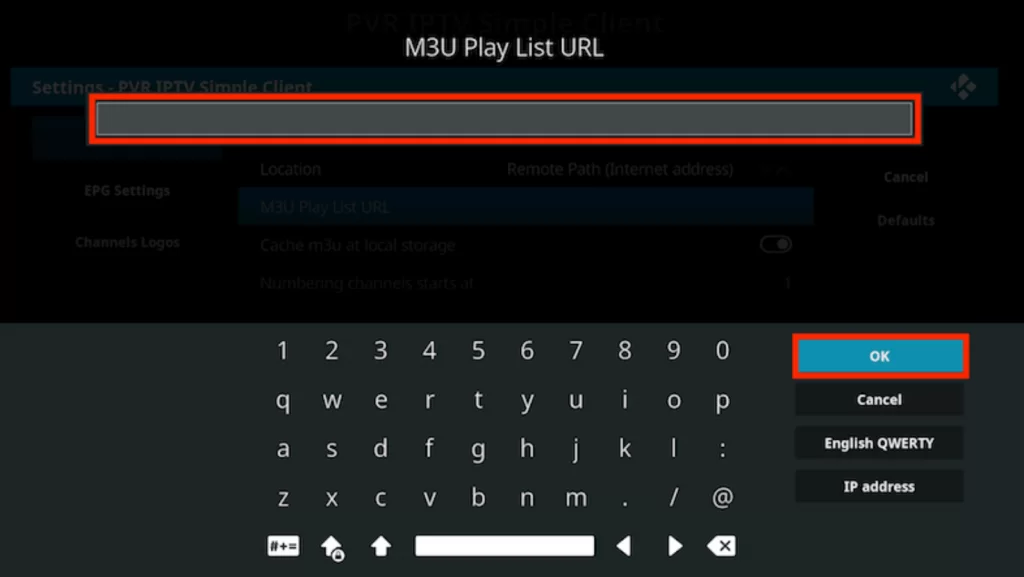
7. Click the Enable option and tap on Channels to stream the Channels that you like on the IPTV.
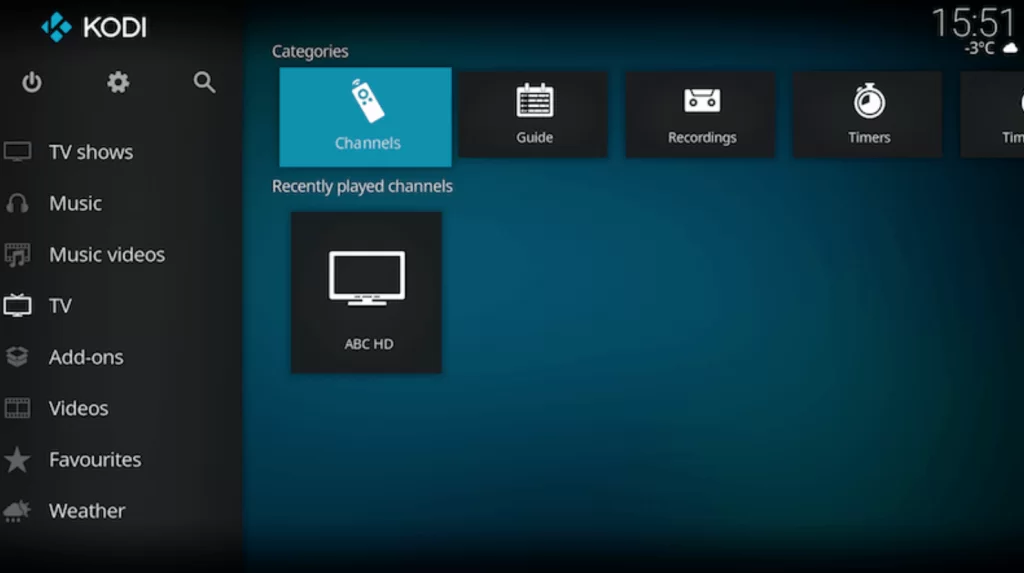
How to Watch Cola IPTV on ENIGMA 2
1. Select Settings → Setup → System Network Device → Setup Adapter → Settings on Enigma 2 device.
2. Note down the IP address appearing on the screen.
3. Move to a browser and search for Putty software.
4. Open its official website and download the software.
5. Now install and open Putty software on your PC.
6. Enter the IP address in the given field and select Telnet.
7. Click the Open option and set the Default login as root.
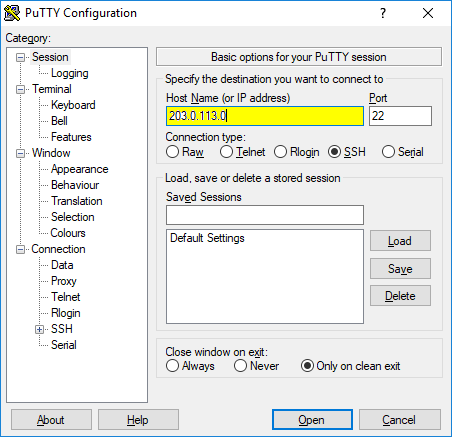
8. Enter the M3U URL and enter Reboot.
9. Click on the Enter option.
10. Now, your device will be restarted, and the IPTV contents will start to load.
How to Stream Cola IPTV On Formuler
1. Launch the MyTV Online app.
2. Note down the MAC address displayed on the home.
3. Now, select Add Portal and type Cola IPTV as the portal’s name.
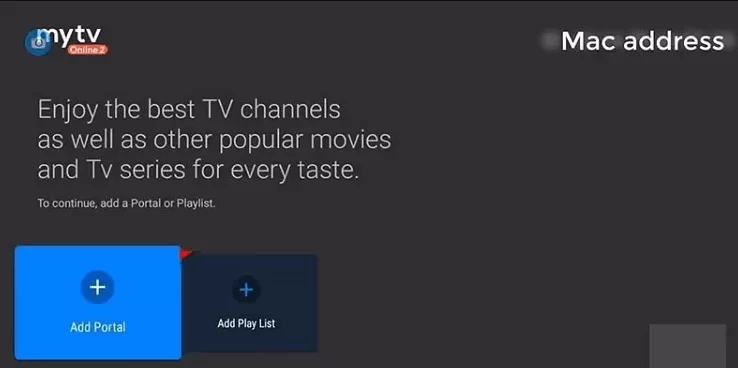
4. Enter the M3U URL in the portal URL section.
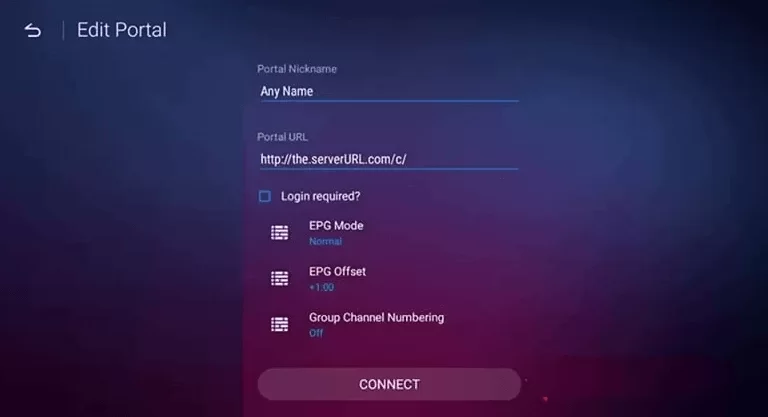
5. Tap on the Connect option and stream your favorite content on Cola TV.
How to Watch Cola IPTV on LG and Samsung Smart TVs
1. Open the LG Content Store on your LG Smart TV and Smart Hub on your Samsung TV.
2. Select the Search icon within the respective app store and search for IBO Player.
3. Click Install and download the app.
4. Launch the app and note down the displayed Device Key and Device ID.
5. Then, go to the Cola IPTV activation website [https://iboplayer.net/product/iboplayer-activation/] and give in the noted credentials with your email address.
6. Then, click Activate Now and enter the Cola IPTV playlist link.
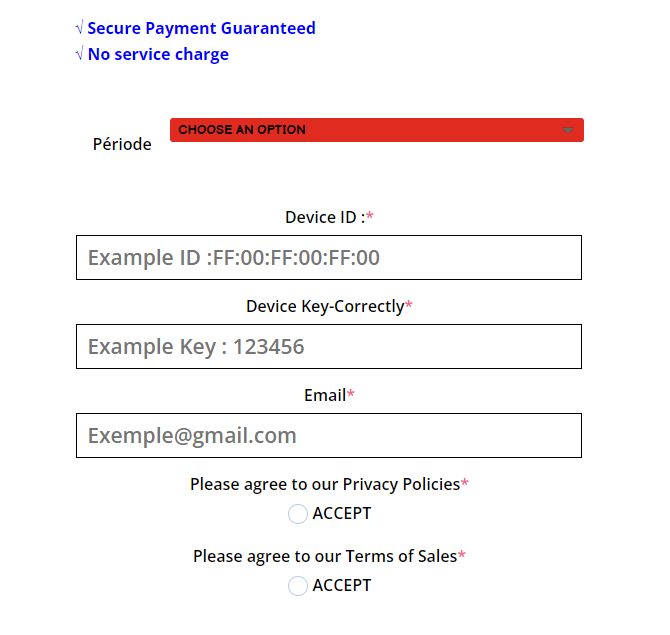
7. Click Login and restart IBO Player on your TV to watch the IPTV content.
Customer Support
The IPTV offers customer support Monday – Sunday between 8 am-10 pm Eastern. If you have any queries, you can mail them. You’ll get a response within 120 minutes during normal business hours. All inquiries during nonsupport hours will be addressed at the start of business.
Alternatives for Cola IPTV
If you are looking for other choices to replace Cola IPTV, you can take a look at the following recommendations.
Xtreme HD IPTV
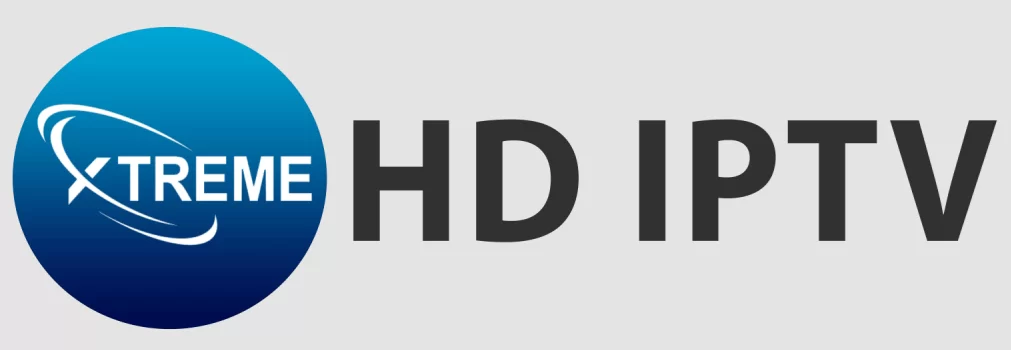
Xtreme HD IPTV has all the capabilities to replace Cola IPTV. It seamlessly streams 20,000+ live channels from different countries in different qualities due to its AntiFreeze technology. It also offers an EPG guide, a Favorites manager, and 24/7 customer support to subscribers. To get a free trial of this IPTV for 36 hours, you can pay $3 to the provider.
Typhoon Labs IPTV

Typhoon Labs IPTV is a stable service provider with 12,000+ channels and thousands of VOD content. The IPTV also broadcasts PPV events happening across the world. Moreover, the IPTV offers reasonable plans along with additional connections. The IPTV’s plan starts from $15.95/month. It works on almost every streaming device.
Top Dog IPTV

Subscribing to Top Dog IPTV will give you access to 12,500+ channels and 5,000 on-demand content. This IPTV is an excellent option for watching famous sports events like NFL, MMA, NBA, WWE, etc. You can get 99.99% server uptime, EPG support, and catchup features in all of its plans. Moreover, it offers its own Android app.
Opinion
Cola IPTV is a straightforward service and doesn’t hesitate to give you a free trial period of 24 hours to test it. They also insist you try the 1-month subscription plan if you are still hesitant about their service after trial hours. There is no refund policy for any of their plans. So take the free trial and be sure to make a purchase. But getting Cola IPTV never goes in vain, considering the features, the number of channels it offers, and its interface quality. So buy it and enjoy its content on any device.









Leave a Review