| Website Link | https://iboplayer.net/ |
| Supported Playlist Format | M3U URL and M3U8 |
| Paid/Free | Paid |
| EPG Support | No |
| Parental Control | No |
| Available Platforms | Android, Firestick, Android Smart TV, Windows, Mac, LG TV, Samsung TV, Roku, Apple TV, iPhone |
| Multiple Playlist Support | Yes |
IBO Player is the IPTV Player that supports the M3U file format and allows you to stream the content up to 4K resolution. It has a user-friendly interface that lets you navigate through the app easily. IBO Player has a customizable interface with 6 various themes. It helps the user to stream their favorite IPTV content in multiple languages. The player is directly installable from the app stores of various devices.
Why Choose IBO Player?
- IBO Player classifies the content into various categories according to the languages, such as Arabic, Spanish, Afghan, Turkish, English, etc.
- It supports subtitles and allows users to change audio tracks for user convenience.
- This IPTV Player also offers a Speed Test option to ensure smooth streaming.
- IBO Player allows you to catch up on the live shows you missed watching with its timeshift feature.
- It has two methods of configuration: M3U link and M3U8.
- You can also resume the video from the previously watched position.
- Also, it supports multiple playlists with a PIN code protection system.
Subscription
There are two types of subscription plans available for the IBO player. You have to activate the app through Device ID and Device Key.
- 12 Months – € 6.91
- Lifetime – € 8.75
Why is a VPN Necessary While Streaming IPTV on an IBO Player?
IPTV Players are simple media players that let you watch the content offered by the providers. They don't offer or host any built-in content. So, they are legal to use as long as the provider offers licensed content. Whether the media content is legal or not, it is advisable to use a VPN to secure your privacy. VPN will help you hide your original IP from the ISPs and trackers. Since you can find a lot of VPNs online, we recommend you sign up for NordVPN since the service offers various security features.
Currently, NordVPN offers a 67% discount + 3 months free as a New Year's deal for all subscribers.

How to Install IBO Player on Android Mobile
You can directly download the IBO Player application from the Play Store with a few simple steps.
1. Launch the Google Play Store on your smartphone.
2. Tap on the Search bar and enter the IBO Player on the field.
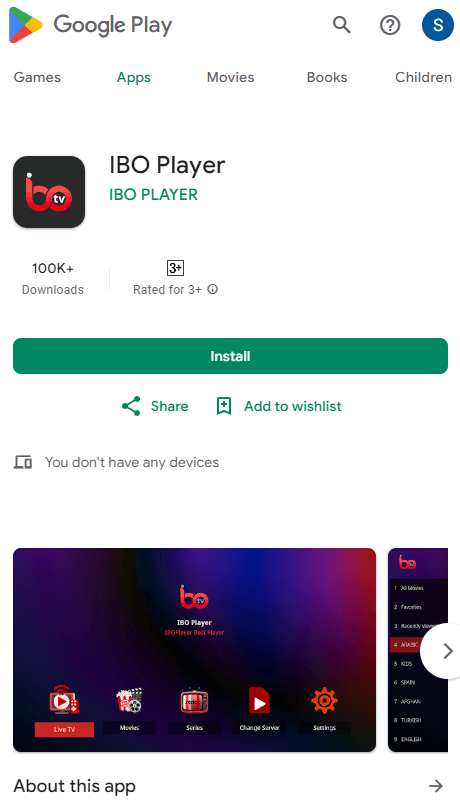
3. Select the required application and click the Install button to start the installation.
4. Tap on the Open button to launch the application.
5. Conclude the activation process, and you can watch the IPTV content on your device.
How to Download IBO Player on Android Smart TV
1. Navigate to the Apps section of your Smart TV and launch the Google Play Store.
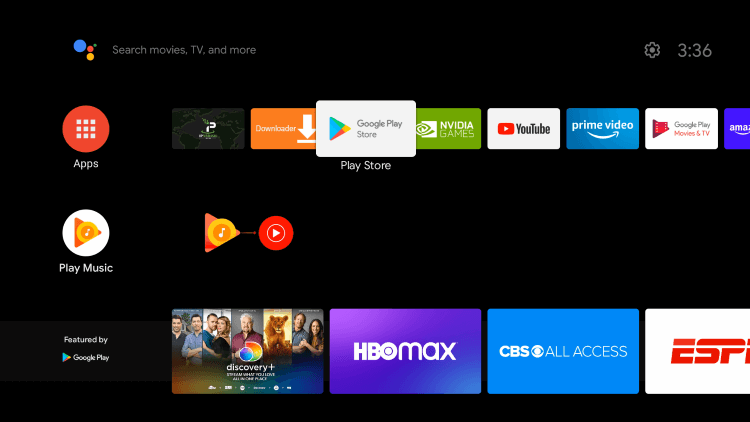
2. After selecting the Search icon on the top-right, search for IBO Player using the on-screen keyboard and remote control.
3. Then, click Install and download the app once you find it.
4. Later, enter the app by selecting the Open option.
How to Get IBO Player on iPhone/iPad
If you have an iOS device, then you can install the IBO Player app from the App Store.
1. Open the App Store on your device.
2. Search for the IBO Player from the list of applications.
3. Choose the necessary app and tap the Get button to begin the installation.
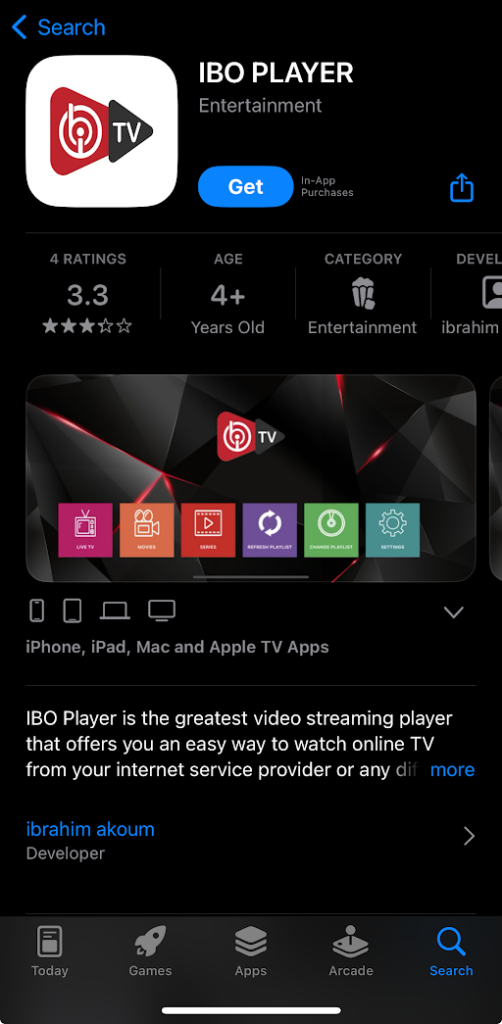
4. Once the installation is completed, open the application.
5. Finish up the login process and stream the IPTV content.
How to Stream IBO Player on Firestick
1. Go to the home screen and click on the Search icon.
2. Enter Downloader on the search field.
3. Choose the required application and click on the Download button to install the Downloader app.
4. Now, tap on the Settings and select My Fire TV option.
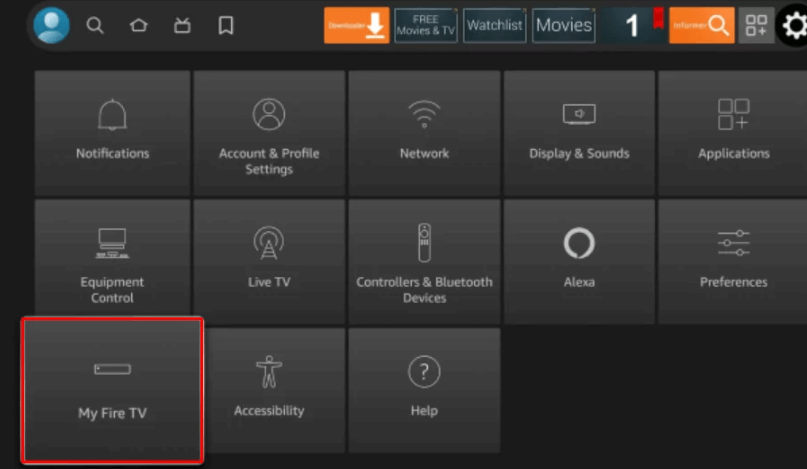
5. Select the Developer Options and tap on Install unknown apps.
6. Enable the Downloader to allow third-party apps to be installed on your TV.
7. Then, launch the Downloader application and enter the IPTV player APK download link [https://bitly.ws/393GK] in the URL field.
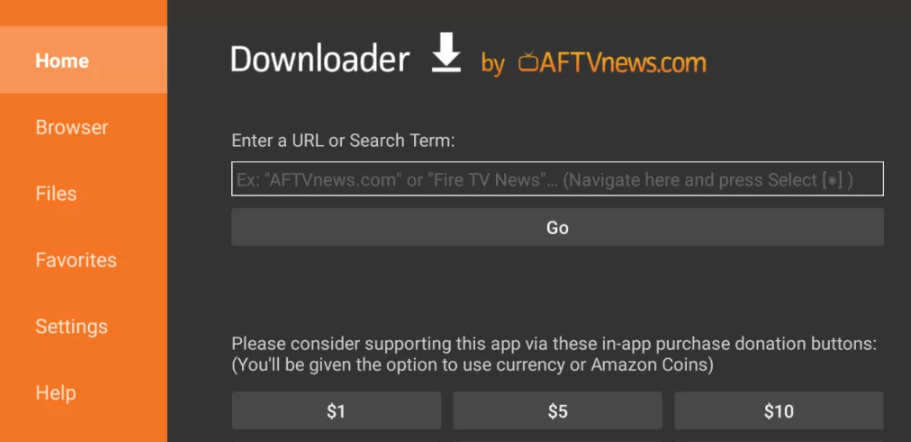
8. Tap on the Go button to download the APK file.
9. Click on the Install button to start the installation.
10. Then, launch the app and complete the login process.
11. Now, you can stream the IPTV content on your Firestick device.
How to Get IBO Player on Apple TV
1. Turn on your Apple TV device connected to a TV.
2. Go to the App Library and select the App Store app.
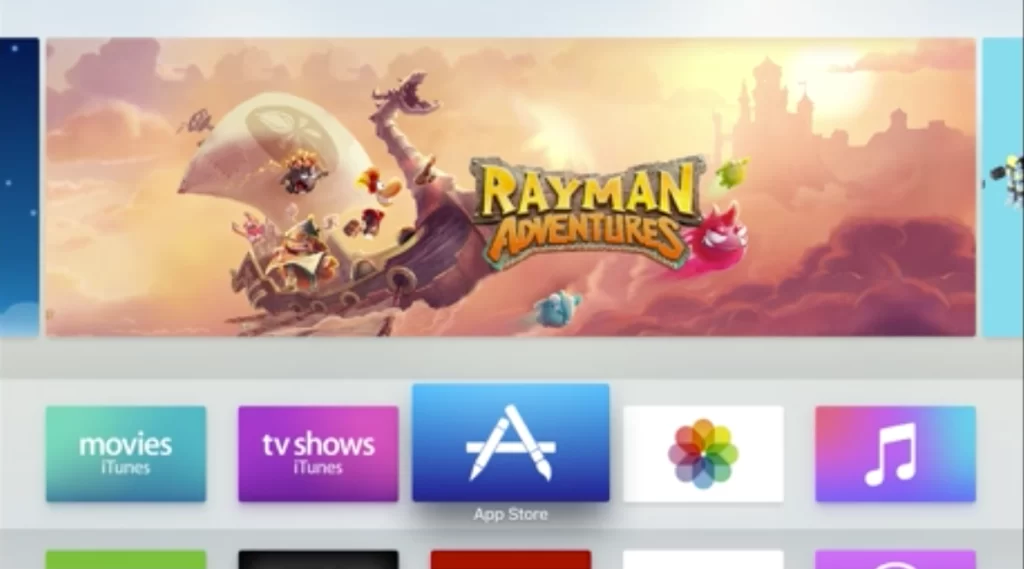
3. Within the App Store, search for IBO Player using the Search icon.
4. When you locate the app, click Get and download it.
5. Then, get into the app by clicking Open and app installation.
How to Install IBO Player on Windows PC
1. Launch the web browser on your PC.
2. Visit the official website of Bluestacks.
3. Install the Bluestacks app and launch it on your PC.
4. Then open the Google Play Store and find the IBO Player app.
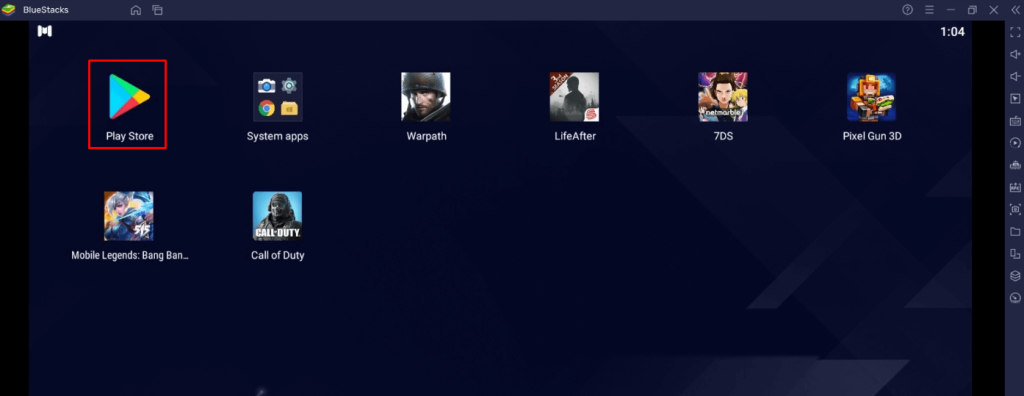
5. Select the needed application and click on the Install button to start the installation.
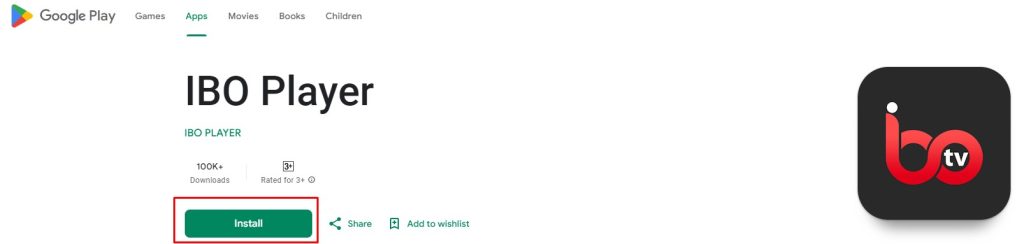
6. After installation, launch the application on your device.
7. Accomplish the activation procedures and stream the IPTV content on your PC.
How to Download IBO Player on Mac
1. Power on your Mac.
2. Go to Doc or App Launcher and open the Mac App Store.
3. Select the Search bar on the top left corner and type IBO Player.
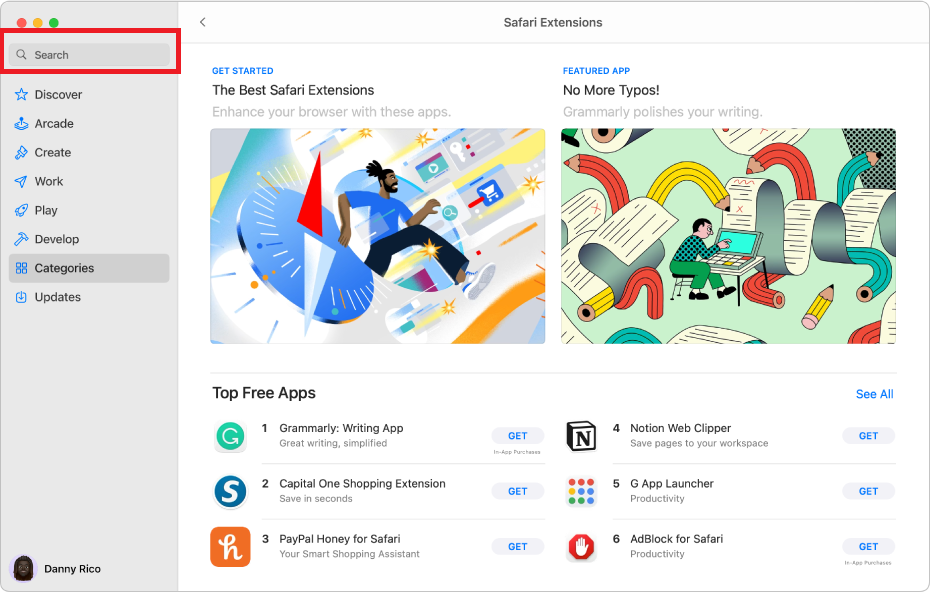
4. Search and locate the app and click Get to download it.
5. Then, launch the app by clicking the Open option.
How to Install IBO Player on Roku
This player is available on the Roku Channel Store of Roku TV and on streaming sticks. Follow the below steps to learn how to install it on those devices.
1. Go to the Home page of your Roku TV or Roku TV Stick.
2. Select the Streaming Channels option on the left pane.
3. Reach the Search Channels option and look for IBO Player.
4. When the app appears in the search result, click the Add channel option and download it.
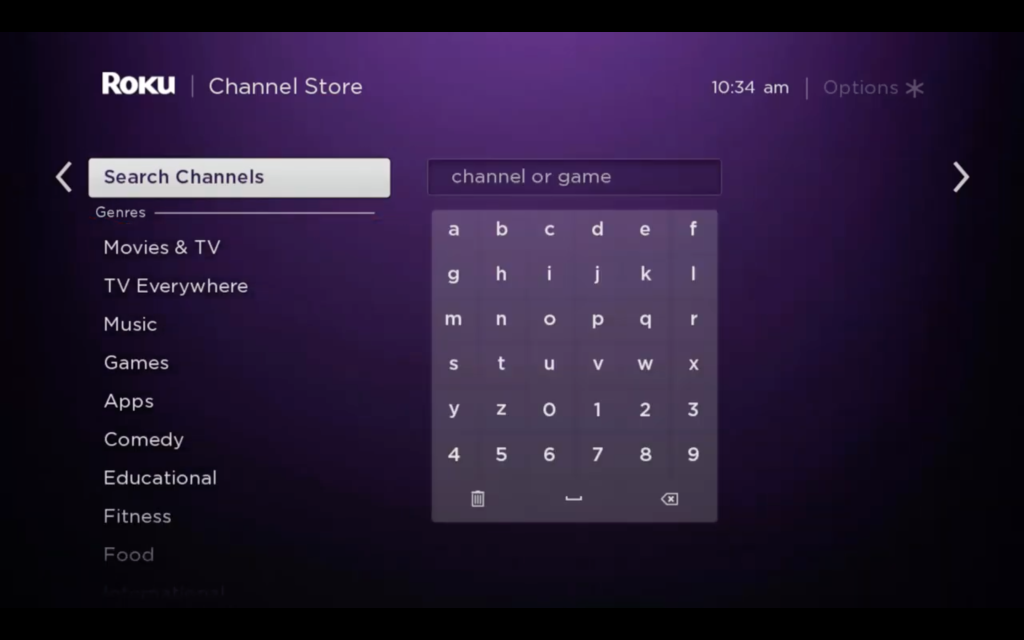
5. To open the app, click Go to channel.
How to Get IBO Player on LG TV and Samsung TVs
You can install this IPTV player on your LG and Samsung TV from Smart Hub or the LG Content Store.
1. Launch the LG Content Store or Smart Hub on your respective TV.
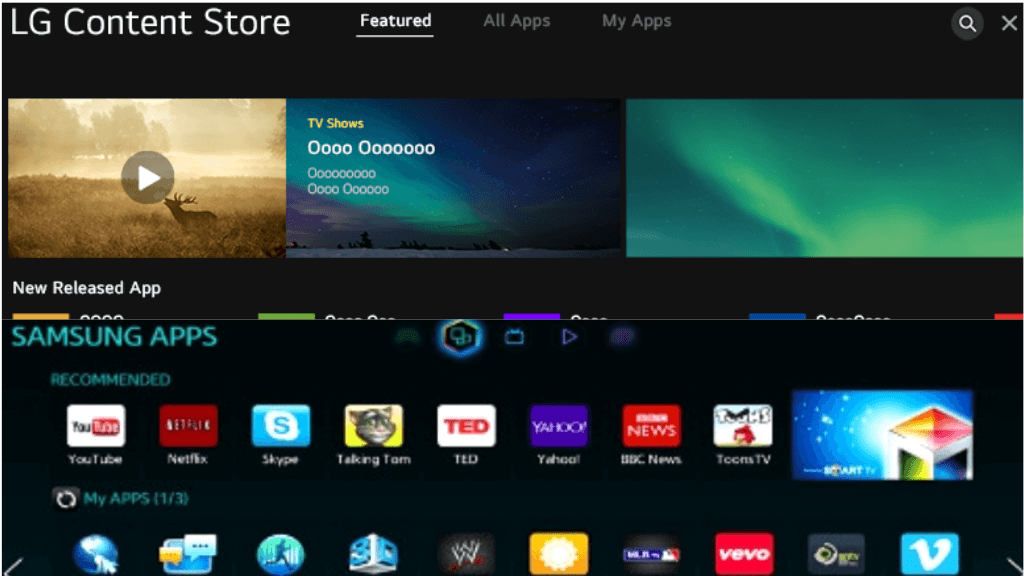
2. Tap on the search bar and enter IBO Player in the field.
3. Choose the required application from the list.
4. Hit the Install button to begin the installation process.
5. Now, launch the app on your Samsung or LG TV.
How to Activate & Watch IPTV on IBO Player
1. Open the IPTV Player app on your device.
2. The Device ID and Device Key will be displayed on the screen.
3. Then go to the activation website [https://iboplayer.net/product/iboplayer-activation/] of IBO Player.
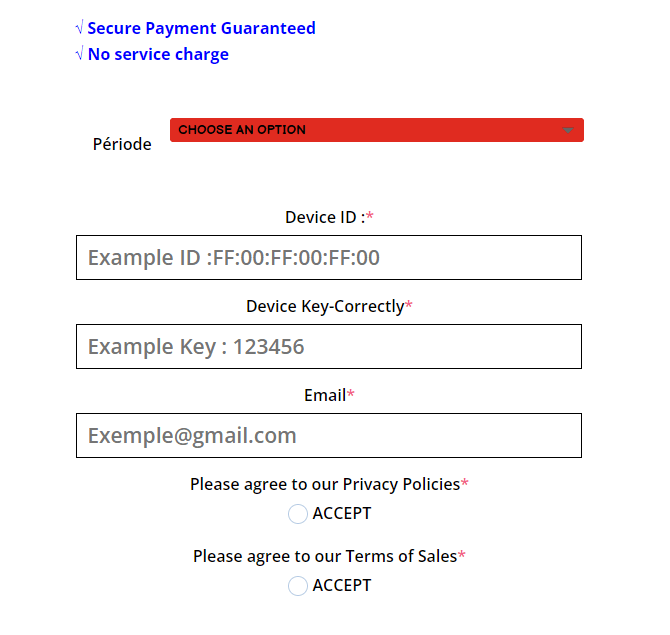
4. Choose the subscription plan and type the Device ID, Device key, and email address in the field.
5. Accept the Privacy Policies and Terms of Sale.
6. Click on the Activate Now button to activate the IPTV.
7. Then tap the Manage Playlist button and enter the Device MAC address and Device Key in the field.
8. Hit on the Login button and add the playlist.
9. Now, restart the application on your device to stream the IPTV content on the player.
Customer Support
| Source | Details |
|---|---|
| Phonecall and WhatsApp | +971557660041 |
| [email protected] | |
| Online contact form | https://iboplayer.net/contact-us/ |
Alternatives to IBO Player
You can also take a look at the alternatives for this IPTV Player for streaming IPTV channels.
Duplex IPTV Player
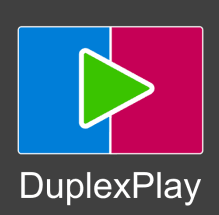
DuplexPlay is an advanced media player where you can stream IPTV content. It works as the medium for the source media for streaming IPTV content from the IPTV providers. Duplex IPTV Player has a clean media playback design and provides a user-friendly interface. Also, you can stream live channels and on-demand videos on Duplex.
iMPlayer IPTV Player
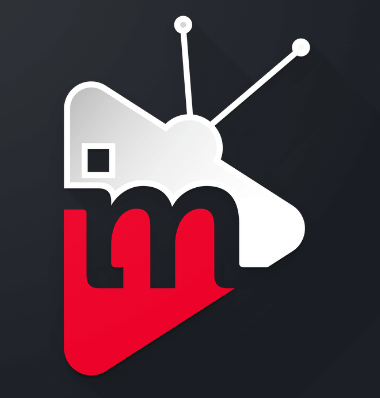
iMPlayer is the media player for streaming local storage files and IPTV content using the M3U playlists. It has a convenient user interface and provides various useful features to enhance the streaming experience. With this player, you can manage the playlist of various IPTV services on your device.
Legazy IPTV Player

Legazy Systems is a premium IPTV media player with a lot of customization options. You can stream the content of IPTV providers using the Xtream Codes with unique and advanced features. Also, it has parental control and EPG support for TV channels.
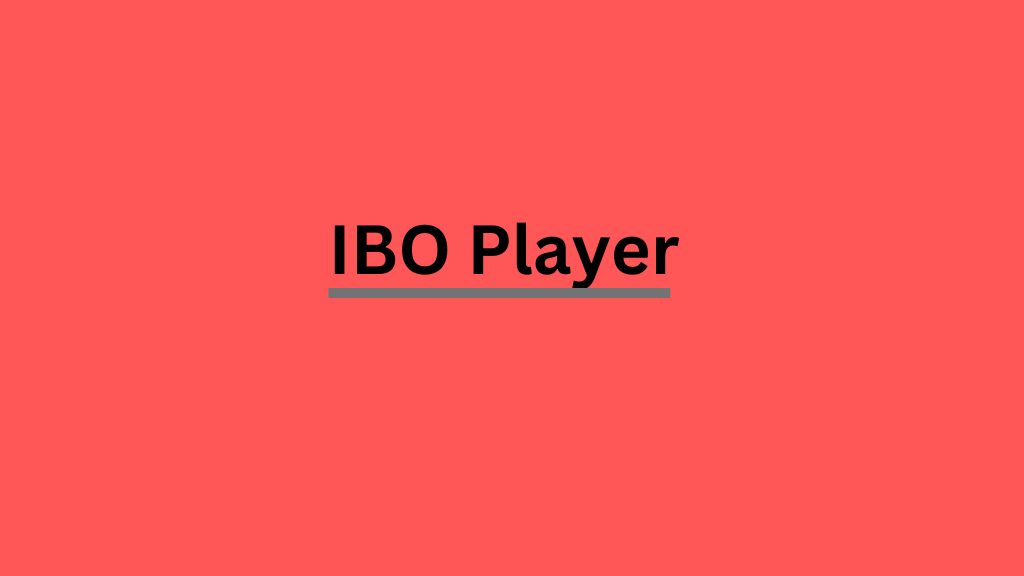








Leave a Review