Are you searching for the best IPTV Player for your Sony TV? You can give a try for Smart IPTV, which is the best IPTV Player for streaming the IPTV Provider’s content. It works well with any IPTV service that provides playlists in M3U or M3U8 file formats. The Smart IPTV Player is compatible with many streaming devices, Such as Android, Firestick, PC, Sony TV, and more.
Smart IPTV is a Premium IPTV player with a TV catch-up facility. You can record the IPTV streaming and watch it later. It also has EPG support for the TV channels to know their favorite show timings. When you have the best IPTV Service Provider subscription, you have to upload the playlist on the Smart IPTV website to stream on your Smart IPTV app.
We will guide you in the quick installation of Smart IPTV on your Sony TV. Suppose you have an old Sony TV. We have provided an alternative method to access the Smart IPTV.
Subscription
Smart IPTV is a paid IPTV player where you have to activate the app for the streaming device. The cost of activation is €5.49
Why Use VPN When Streaming Smart IPTV?
It is mandatory to use a premium VPN service before accessing any kind of IPTV service. Streaming without a VPN will let your IP address be exposed online. The IPTV may be subject to illegal streaming in selected countries, so in order to avoid these issues, you need to use a VPN. The Best VPNs for IPTV, like NordVPN and ExpressVPN, work well with any kind of IPTV service.
How to Install Smart IPTV on Sony Smart TV
The Sony Smart TV initially comes with Android TV OS. Recently, they have shifted to Google TV OS. Though there is a change in the TV OS, the installation procedure of the app on the TV remains the same. You have to access the Google Play Store and download the IPTV app. The Smart IPTV app is available in the Google Play Store for free download.
[1] Turn on your Sony Smart TV and go to the Home screen.
[2] Select the Apps tab and navigate to the Google Play Store.
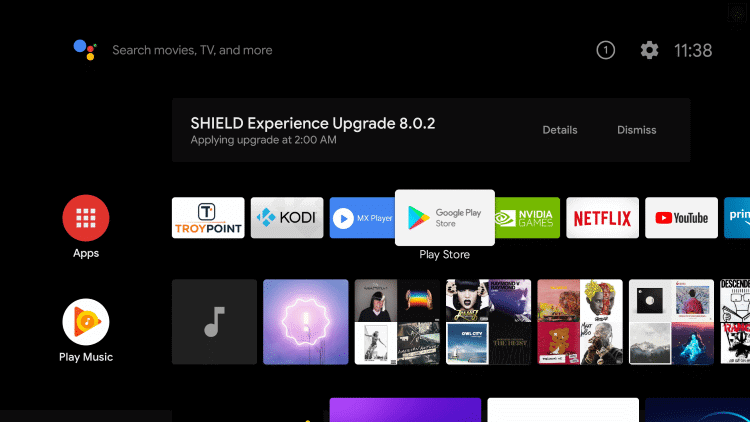
[3] Type Smart IPTV in the search bar and choose the app.
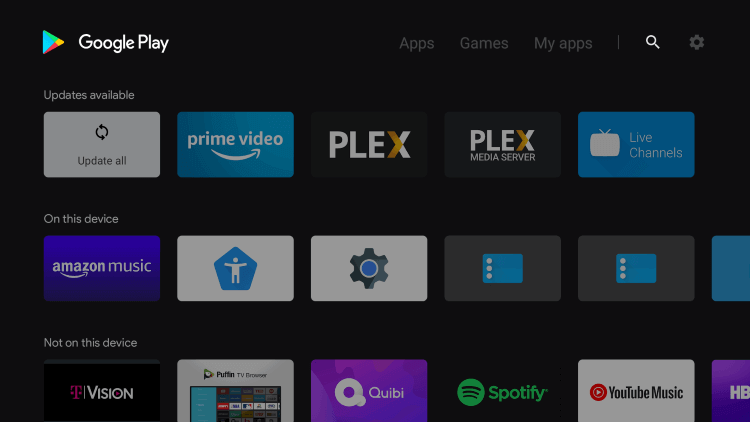
[4] Click Install to install the Smart IPTV app.
[5] Once installed, select Open to launch the IPTV Player app.
In case the app is unavailable on your Sony Smart TV, you can sideload the app through Downloader.
[1] Go to the Play Store on the Sony TV and search for Downloader.
[2] Install the Downloader app on your Sony Smart TV.
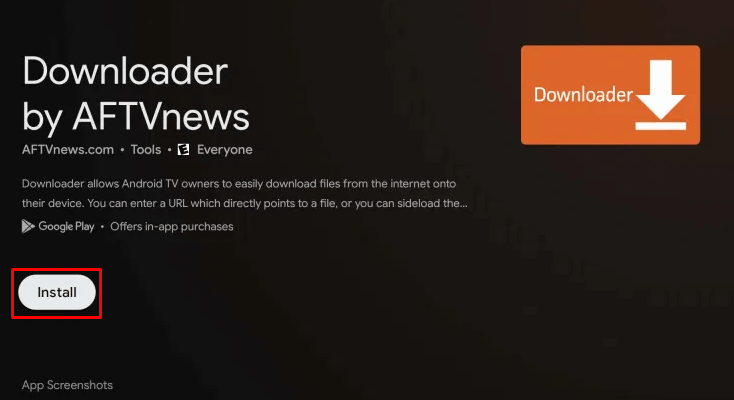
[3] Now, go to Settings → Device Preferences → Security & restrictions → Unknown Sources → Downloader.
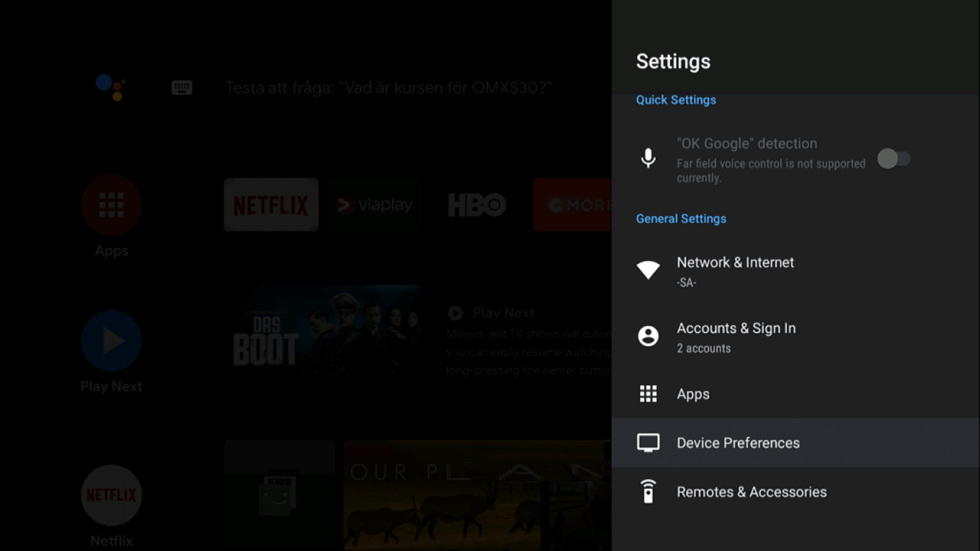
[4] Launch the Downloader app and provide the Smart IPTV Apk URL.
[5] Select Go to download the Apk file and install the IPTV Player app.
Now, you have successfully installed Smart IPTV, and you can provide the M3U URL to stream the content. Similarly, you can also install the Smart IPTV on Toshiba Smart TV to watch live TV channels.
How to Set Up Smart IPTV on Sony Android TV
[1] Before launching the app, open the Settings icon from the home screen.
[2] Choose Network & Internet from the menu.
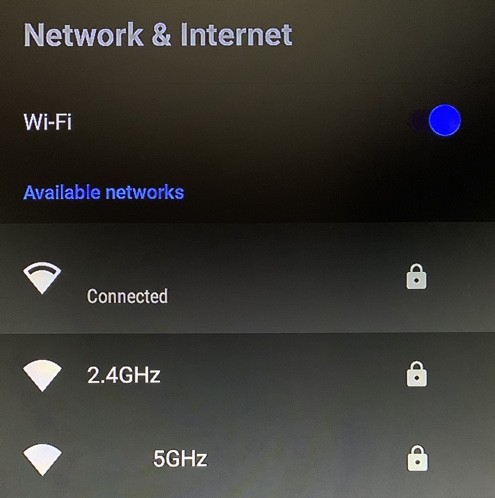
[3] Select the Network to which you have connected to the internet.
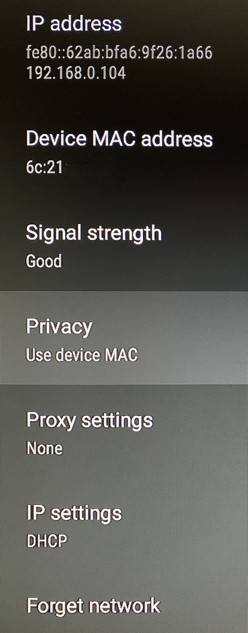
[4] Click on Privacy and choose Use device MAC.
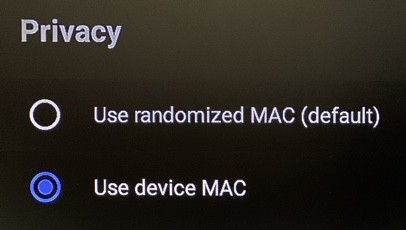
[5] Now, launch Smart IPTV on your TV.
[6] Note the MAC Address that appears on the screen.
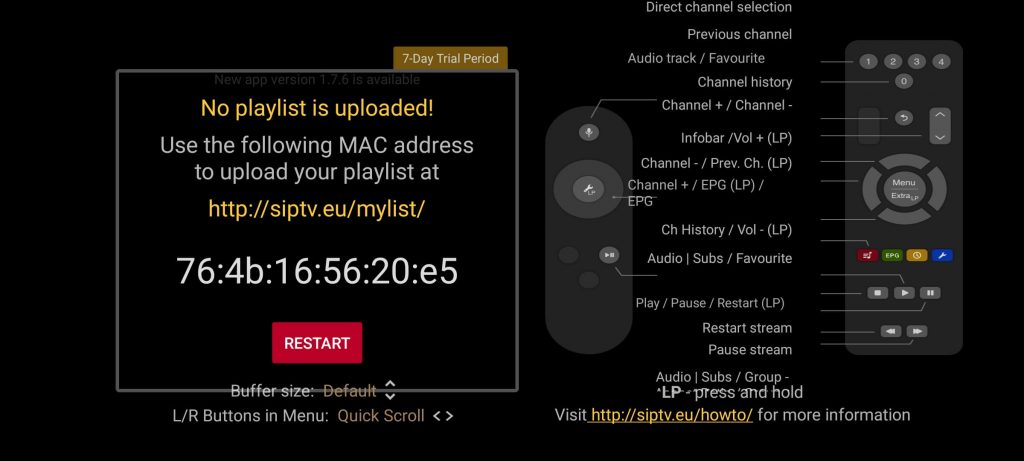
[7] From your smartphone or PC, go to the Smart IPTV website using the web browser.
[8] Enter the MAC Address to activate the app
[9] Now go to the My List tab and provide the MAC Address along with the M3U URL of the IPTV Provider.
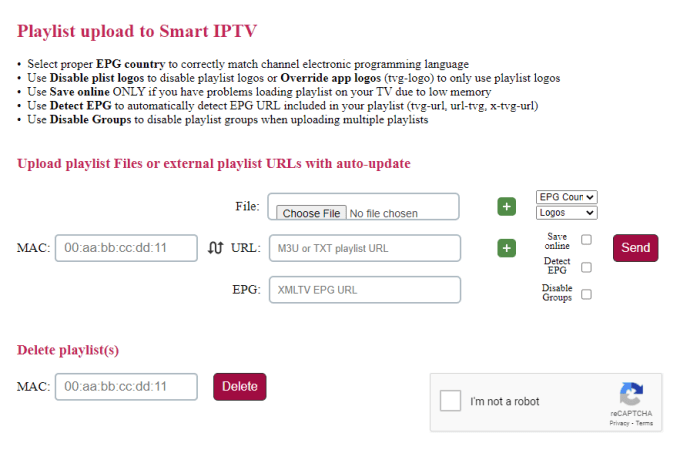
[10] Check I’m not a robot box and select Send.
[11] Restart the app by clicking on Restart, and your IPTV service will be loaded successfully.
How to Use Smart IPTV on Sony Android TV
[1] Open the Smart IPTV once it is loaded.
[2] Navigate among various channels or videos and choose the one you wish to stream.
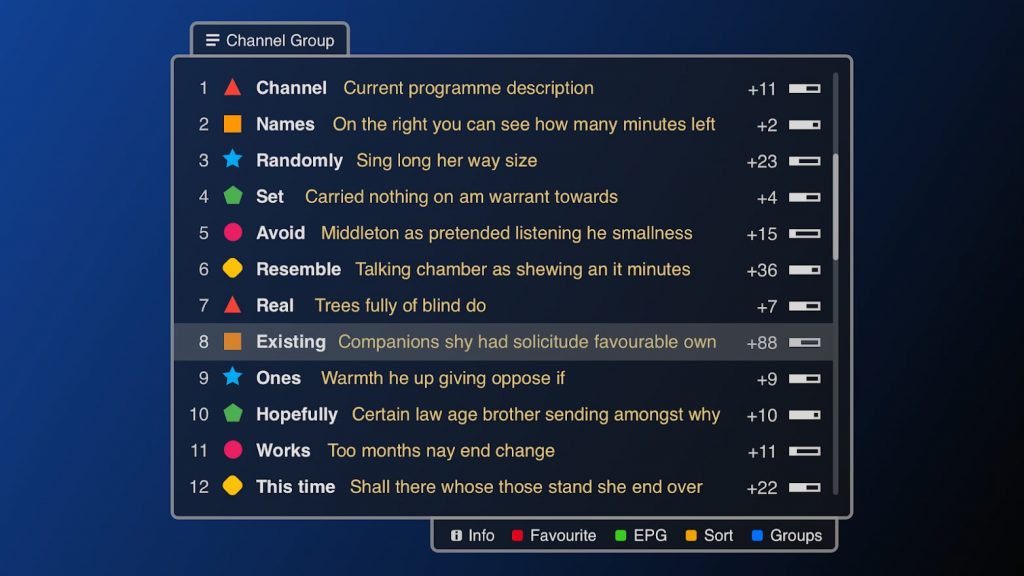
[3] You can watch it directly via Smart IPTV.
If video playback is unavailable on Smart IPTV, then it does not support native Android codecs. In that case, you need to install some external player on your TV like MX Player or VLC Media Player.
How to Install Smart IPTV on Sony Non-Android TV
If you are using Non-Android Sony TV, there are no possible ways to install the IPTV app. But you can screen mirror from your Android smartphone. There must be a common internet connection between the Smart TV and the Android Phone.
[1] Download and install Smart IPTV on your Android device from the Google Play Store. In case the app is unavailable on the Play Store, download the Apk file from reliable sources for installation.
[2] Once installed, launch the IPTV Player app and configure it with your IPTV Provider Credentials.
[3] Change the input mode to Screen mirroring by pressing the input button on your Sony remote.
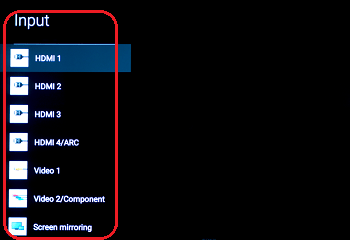
[4] Swipe down the screen for the notification panel.
[5] Tap on the Cast icon and select your Sony TV to connect.
[6] Now, you can watch IPTV videos that are mirrored from your smartphone.
Thus, you can enjoy the IPTV Provider’s content on Smart IPTV on your Sony TV. You can also install any IPTV app on the Sony TV using the Downloader app when the app is unavailable in the Play Store. Check out our article to get to know more about Smart IPTV. If you have any queries about installation, make use of the comments section below.
FAQ
Currently, the Smart IPTV is unavailable in the Play Store for downloading on Smart TV and Smartphones. But you can get the app through Sideloading via Downloader.
The best alternatives for Smart IPTV are GSE Smart IPTV, IPTV Smarters Pro, Rayo IPTV, and more.











Leave a Review