Are you searching for the best IPTV Player for your Toshiba Smart TV? You can check out the Smart IPTV, which is compatible with most streaming devices and Smart TVs. It supports the M3U file format for streaming IPTV content. In this guide, let’s see how to get the Smart IPTV on Toshiba Smart TV irrespective of TV OS.
Why Choose Smart IPTV?
- Smart IPTV allows streaming movies, series, live TV, and TV catchup from the IPTV service providers.
- You shall find the current program information from Infobar.
- It supports adding channels as Favourites.
- The IPTV Player has EPG support to never miss your favorite TV shows.
Subscription
The term subscription in IPTV Players refers to activation. In the same way, you have to activate the Smart IPTV before streaming the content. You must activate this IPTV player on its official website using the device’s MAC address. The cost of activation per device is €5.49.
Why Need VPN While Streaming IPTV on Toshiba Smart TV
Use a VPN before accessing IPTV on Toshiba TV to avoid being tracked and monitored online. VPN helps you make your IP address, and your connection stays encrypted and anonymous. Premium VPN services like ExpressVPN or NordVPN provide fast and secure connections and also work fine with all kinds of IPTV services.
How to Install Smart IPTV on Toshiba Smart TV
Toshiba Smart TV is offered in various Operating Systems, and the installation process differs based on the Operating System.
- Toshiba Android TV – Runs on an Android-based Operating System.
- Toshiba Fire TV – Runs the UI based on Fire OS.
- Toshiba VIDAA TV – Use the VIDAA OS
How to Install Smart IPTV on Toshiba Android TV
[1] Turn on your Toshiba Android TV and connect it to the Wi-Fi Network.
[2] Select the Apps tab and choose the Google Play Store.
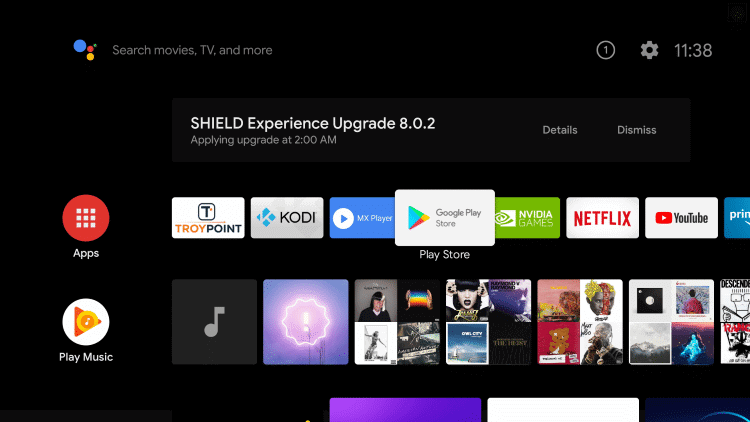
[3] Click the Search icon and browse for Smart IPTV.
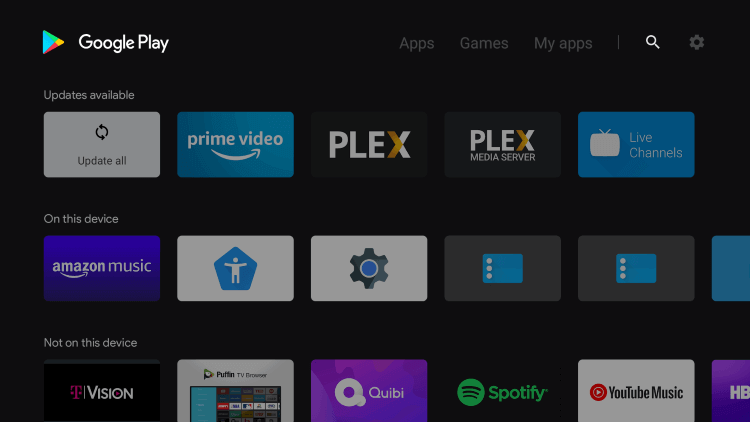
[4] Select Install to download and install the Smart IPTV app.
[5] Click Open to launch the IPTV app on Toshiba Android TV.
Suppose your Toshiba TV doesn’t support Smart IPTV. You can go for sideloading the Smart IPTV app through the Downloader app.
[1] Power on the Toshiba Smart TV and go to the home screen.
[2] Go to the Apps section from your Home screen and select the Google Play Store to launch.
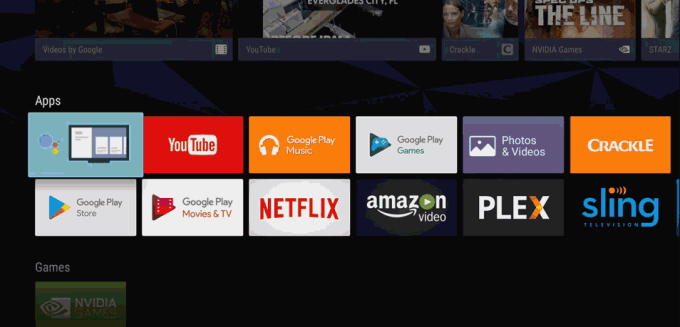
[3] Inside the Google Play Store, click on the Search icon.
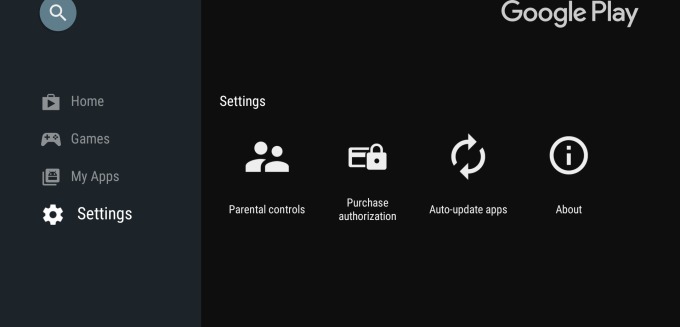
[4] Search and install Downloader from the Play Store.
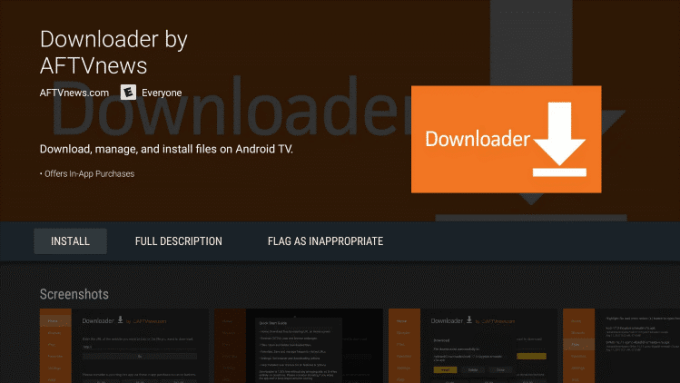
[5] After installing the app, go to Settings.
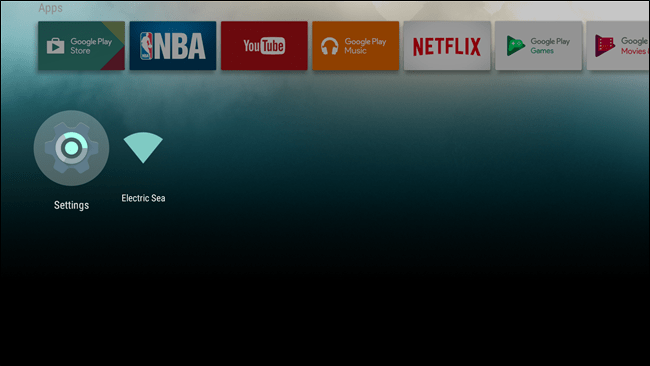
[6] Scroll down to Personal Settings and choose Security & restrictions.
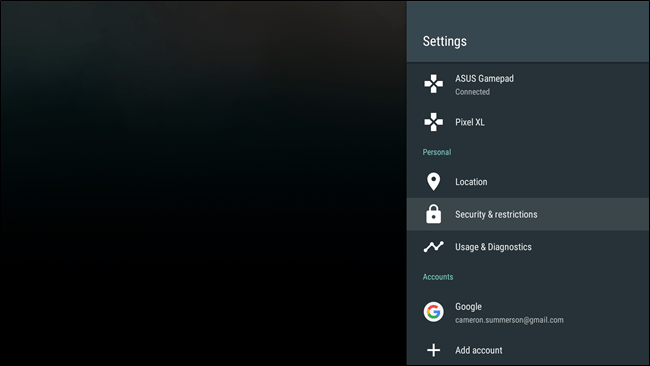
[7] Now, enable the slider next to Unknown Sources.
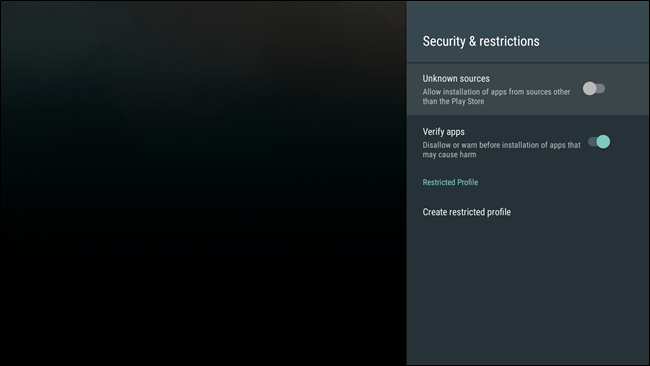
Note: If your Android TV OS is upgraded to the new Google TV OS, then go to Settings → Apps → Security & restrictions → Unknown sources → Select Downloader app → Turn on the toggle.
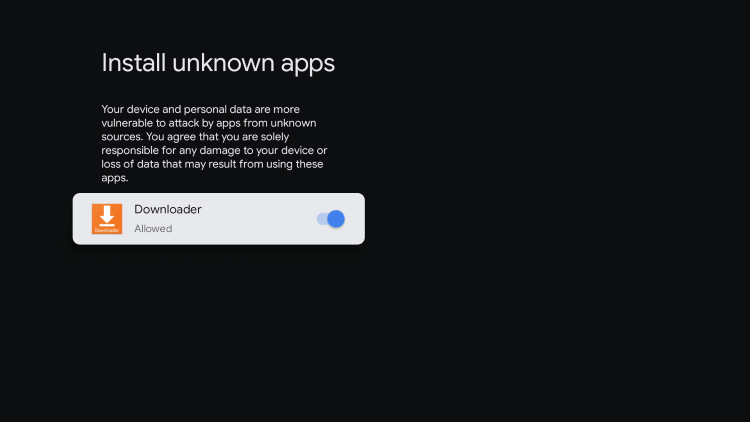
[8] Now, launch Downloader from your Apps section.
[9] Enter the Smart IPTV Apk URL: [//bit.ly/3LGXi12] in the URL tab and click on Go to download the Apk file.
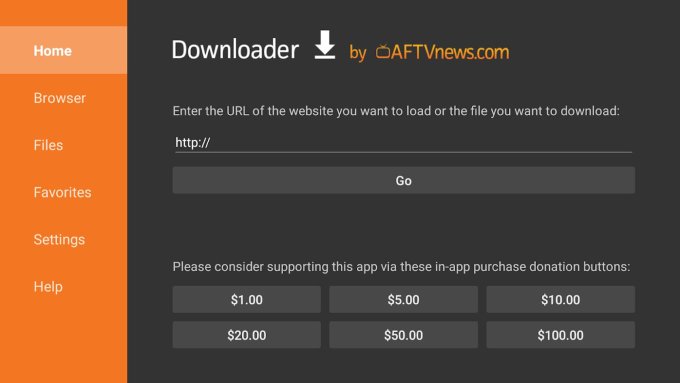
[10] Select the apk file to open on the Toshiba Smart TV.
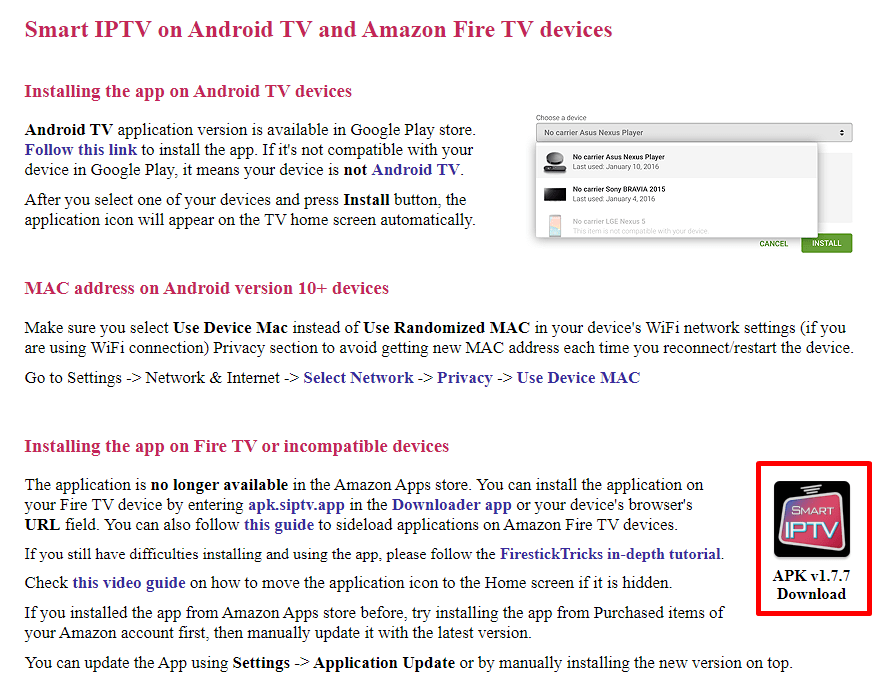
[11] Once the apk is downloaded, click on Install to install the Smart IPTV app.
[12] After installation, click on Open to launch the application.
How to Install Smart IPTV on Toshiba Fire TV
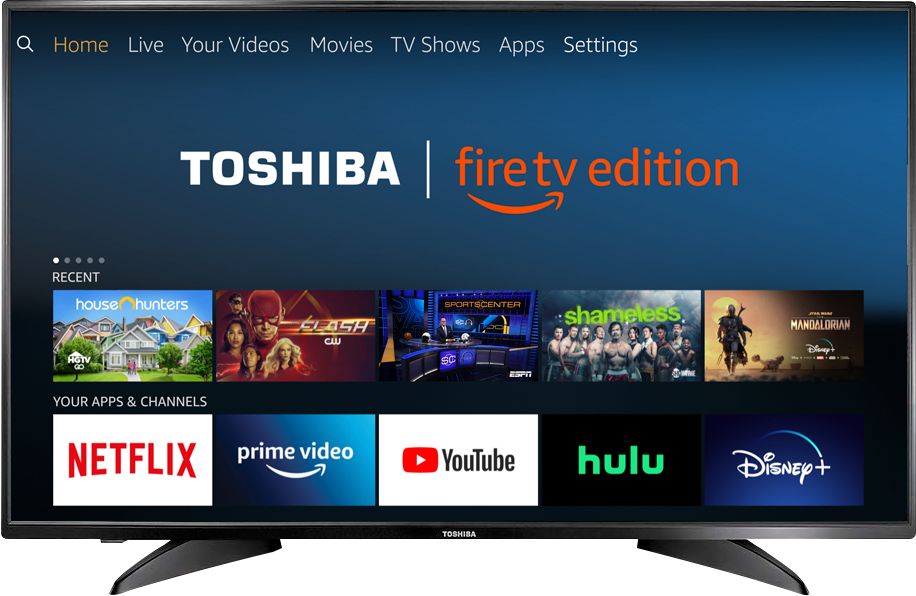
If you are using the Toshiba Smart Fire TV edition, the installation process is completely the same as Fire TV and Firestick. If you have no prior experience in sideloading applications on Firestick devices, then here is our complete step-by-step guide on how to install Smart IPTV on Fire TV OS device.
How to Get Smart IPTV on Toshiba VIDAA TV

If you are using Toshiba TV with VIDAA OS, then you have to screen mirror the Smart IPTV from your smartphone to your Toshiba Smart TV. The screen mirroring method not only supports the Toshiba VIDAA TV, but it also supports your Android TV. Check out the complete guide on how to cast smart IPTV on your TV.
How to Activate and Use Smart IPTV on Toshiba Smart TV
After installing the Smart IPTV app on your Smart TV, you have to activate the IPTV app using your TV’s MAC address.
[1] Open the Smart IPTV app and make a note of the MAC Address.
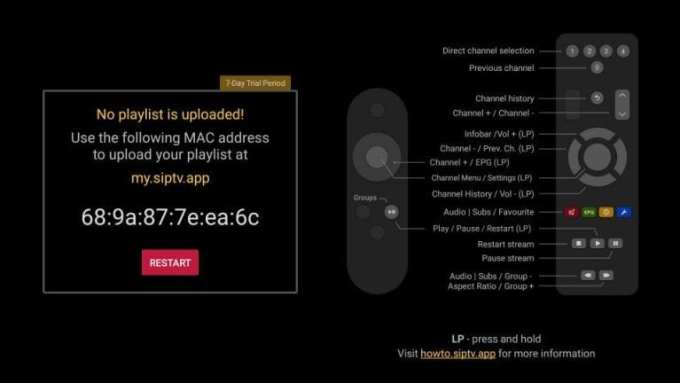
[2] From your browser, go to the Smart IPTV Activation website [//siptv.app/activation/] on your PC or Smartphone.
[3] Enter the MAC address on the respective field and click the Pay with PayPal or Debit or Credit Card button.
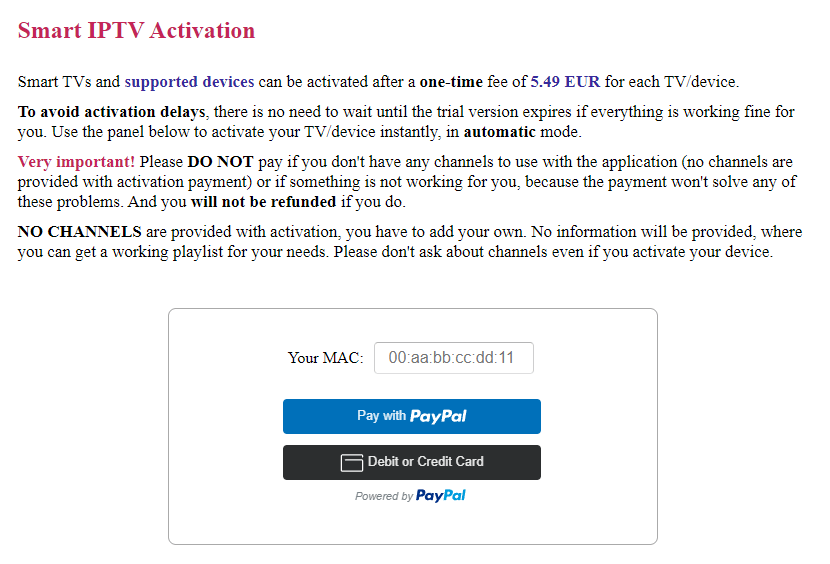
[4] Next, select the My List tab from the home page.
[5] Provide your Smart TV’s MAC address and the M3U URL you got from your IPTV provider on the respective field.
[6] Once done, check the I’m not a robot ReCaptcha box and click on Send.
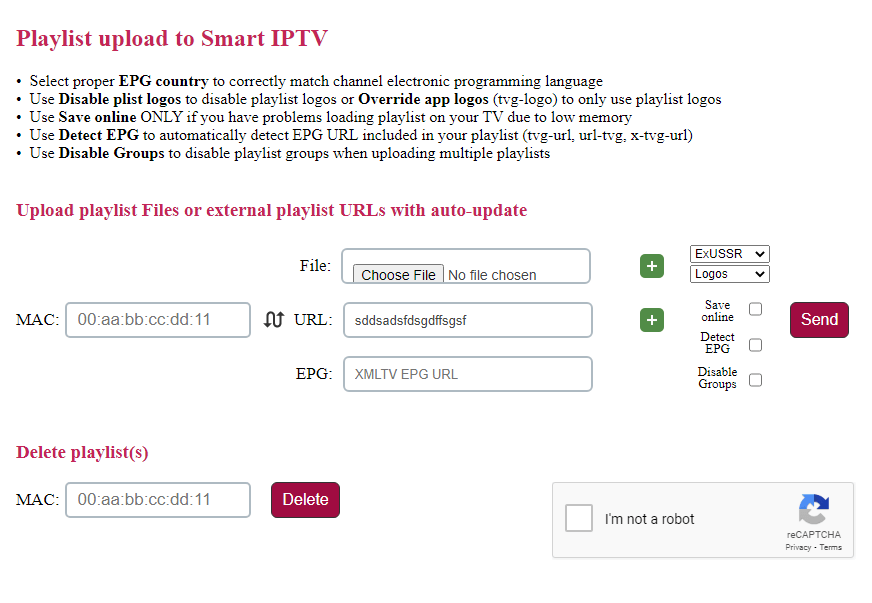
[7] Restart the IPTV app on your Toshiba TV.
[8] Now, you can start streaming all the IPTV content available on the M3U playlist file you have added.
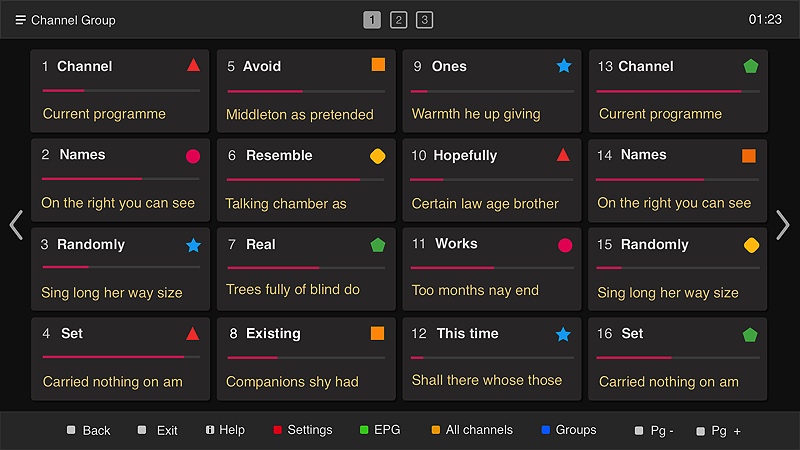
Thus, you can watch the IPTV content using Smart IPTV on your Smart TV. The only thing you need is the M3U playlist URL from your IPTV provider. If you have trouble or issues accessing IPTV on your Toshiba TV, we recommend you contact the IPTV service provider via live chat, email support, or the Contact Us form.
In case there are any issues with the IPTV player, you can follow the troubleshooting fixes to resolve them. The customer service team also will assist you in resolving your queries as soon as possible. Besides Toshiba, you can install Smart IPTV on Sony TV to watch your favorite IPTV TV channels.
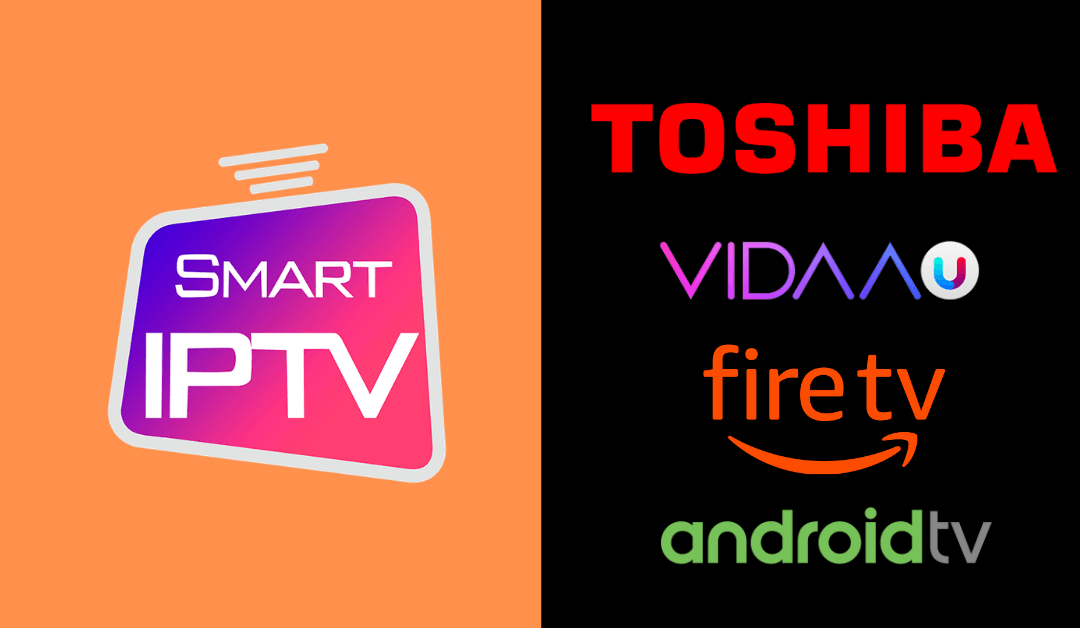








Leave a Review