One IPTV is a budget-friendly IPTV streaming service that allows you to stream 10000+ live TV channels and 40000+ on-demand content. Since it is one of the popular IPTV service providers, you can stream the content on various devices like Android, iOS, PC, Smart TV, and more. You can stream all the content in HD resolution by subscribing to the service. It allows you to cancel the subscription anytime and offers a partial refund based on your subscription plan and canceling time.
Why Choose One IPTV
- Stream all the videos on 4K, FHD, and HD channels.
- One IPTV uses antiFreeze technology to provide a zero-buffering streaming experience.
- You can also watch the programs you have missed using the TV Catch-Up feature.
- One IPTV comes up with built-in EPG support.
- It offers you the fastest delivery and activation.
Subscription
- 1 Month – €10.99
- 3 Months – €22.99
- 6 Months – €37.99
- 12 Months – €67
How to Get the 24-Hr Trial on One IPTV
1. Go to the One IPTV official website on your browser.
2. Scroll down to the PREMIUM IPTV Plans and click the 24 Hours Free Trial button.
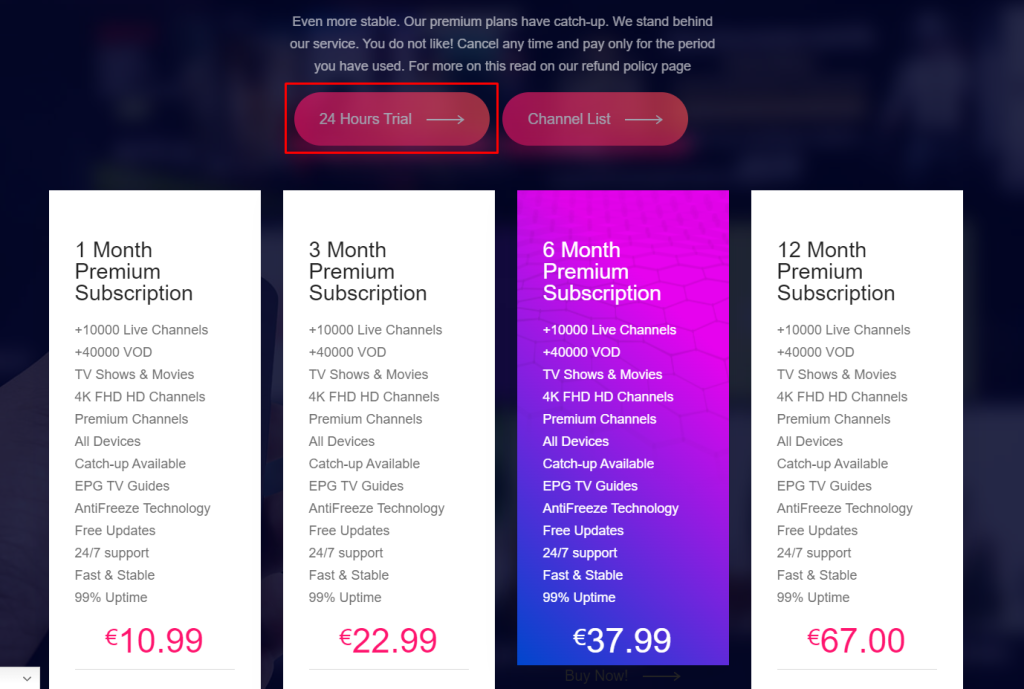
3. Select the device and VOD language on the next page.
4. Finally, click the Continue button and follow the on-screen prompt to get the trial.
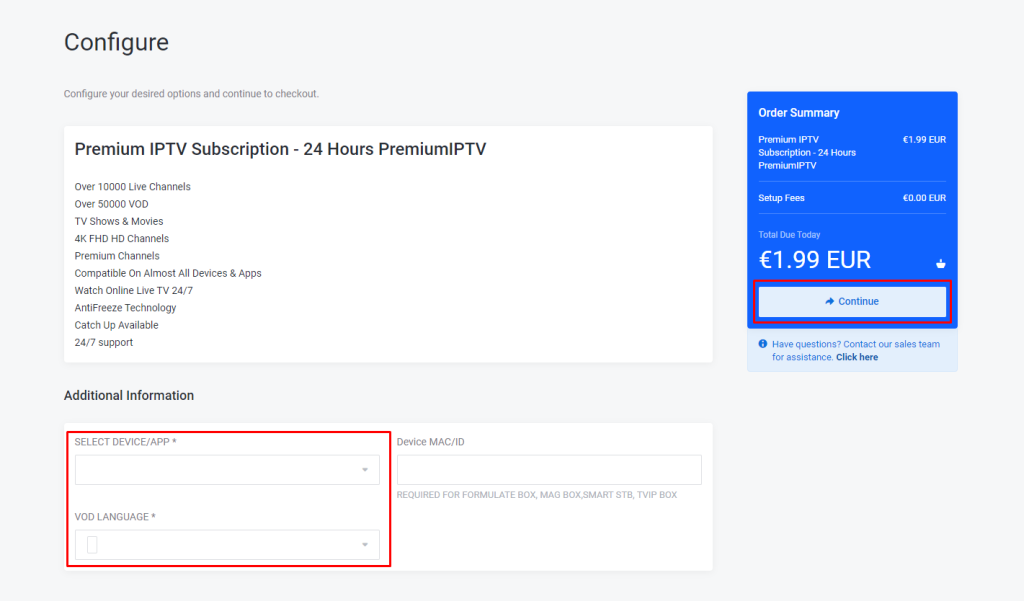
How to Sign Up for One IPTV
1. Visit the official site of One IPTV on your browser.
2. Scroll down and navigate to the Plans section.
3. Select your desired plan and click the Buy Now button near the plan.
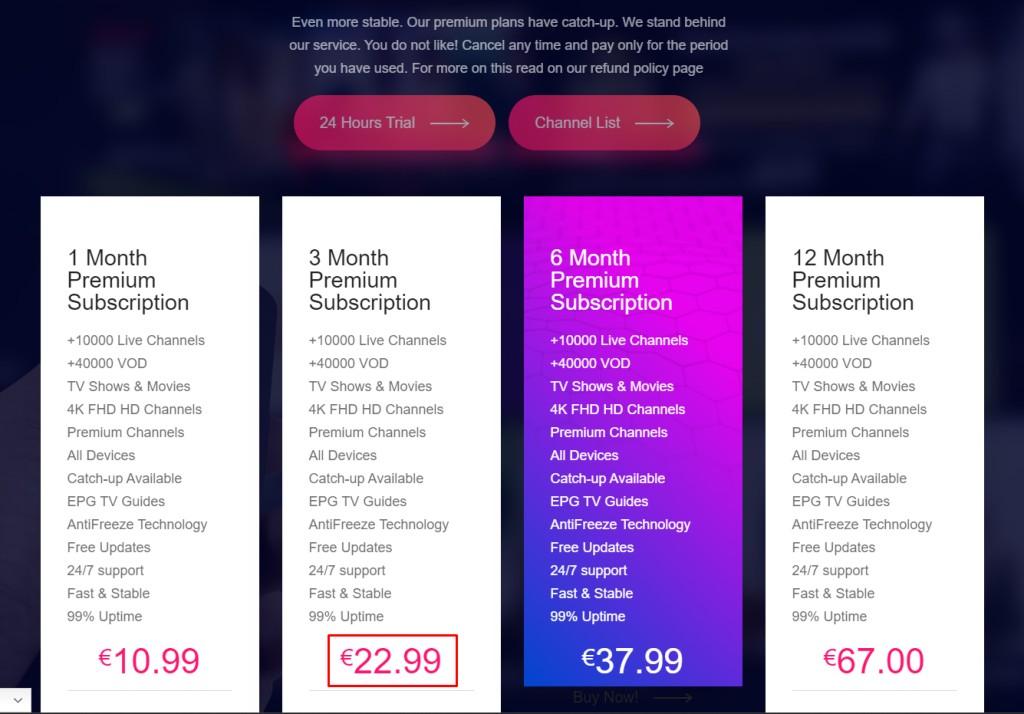
4. Choose the device and VOD Language, then click the Continue button.
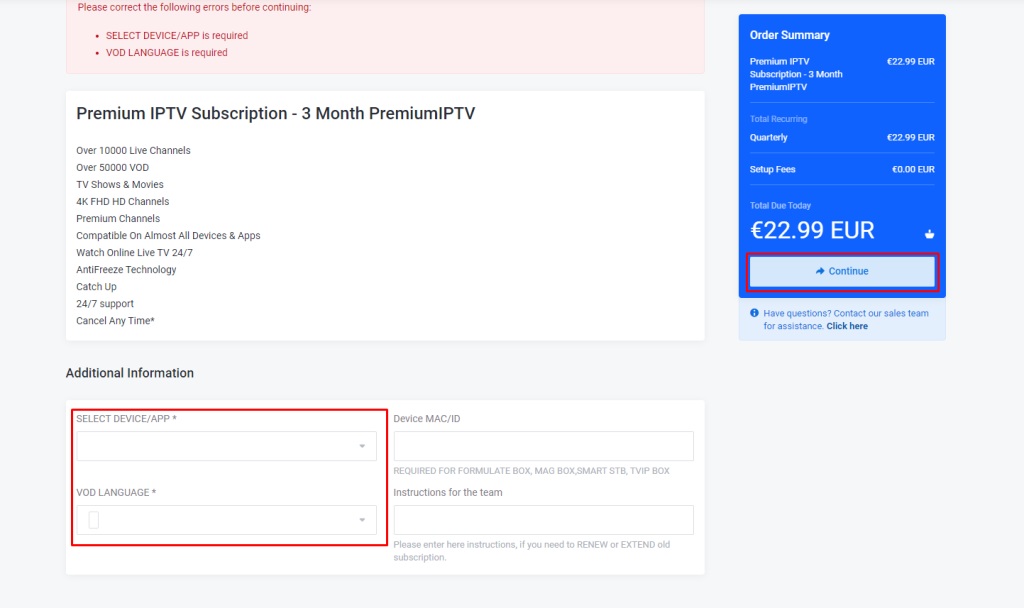
5. Enter the billing details and payment mode on the next page.
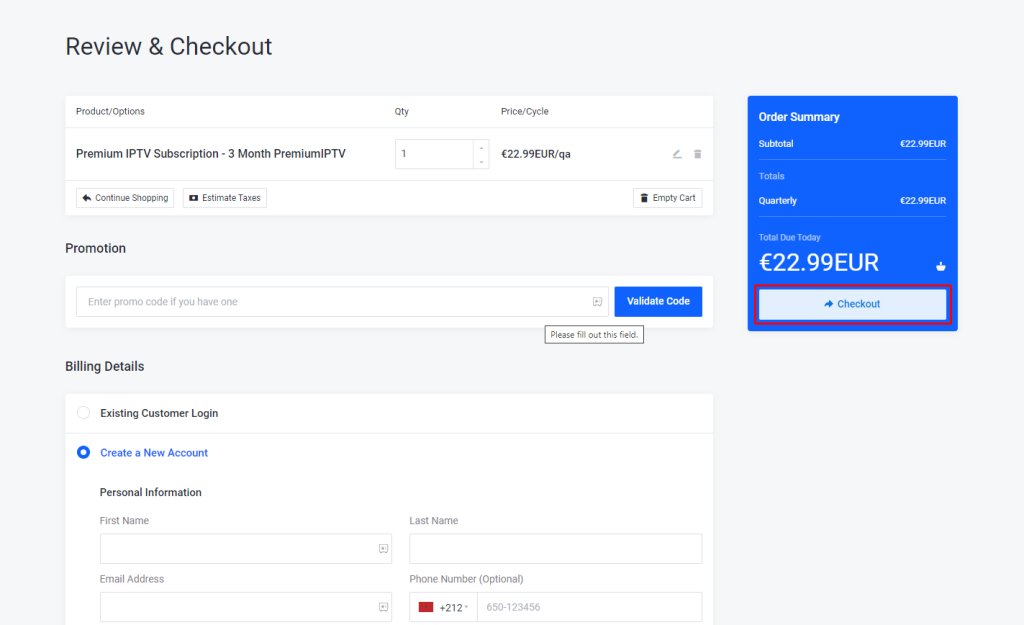
6. Finally, complete the payment to subscribe to the service.
7. Once your payment is successful, you will receive the credentials to your registered mail ID.
Use VPN for IPTV Streaming
Streaming IPTV content is not legal in many countries. If you are streaming the content directly from your browser, you may be tracked and lead to face legal issues. To avoid these processes, you can use a VPN on your device. VPN helps to hide the IP address on your device and bypass the geo-restrictions. It also helps you to safeguard the private data on your device from online hackers. You can use premium VPN services like ExpressVPN and NordVPN to access the content without any issues.
How to Install One IPTV on Android Devices
1. Launch the Settings app on your Android device and open the Security settings.
2. Select the Unknown Sources option and toggle the button to enable permission.
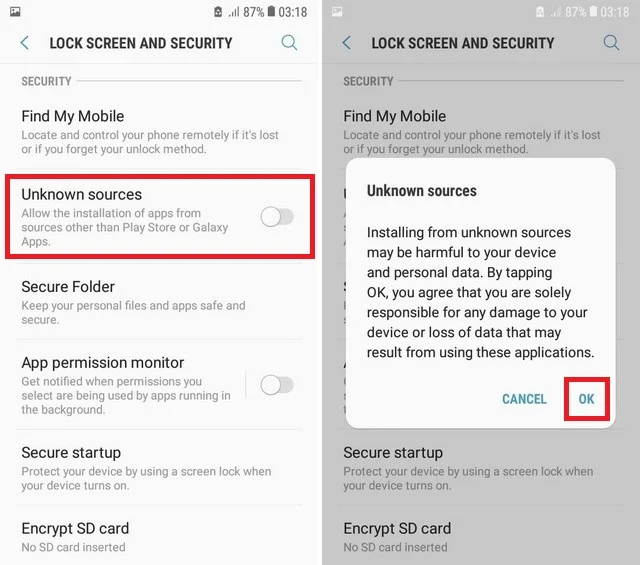
3. Now, launch the browser on your device and download the IPTV Smarters Pro APK.
4. Once the app has been downloaded, install the IPTV Smarters Pro app on your Android device.
5. Now, launch the IPTV Smarters app and select the Load your Playlist or File/URL option.
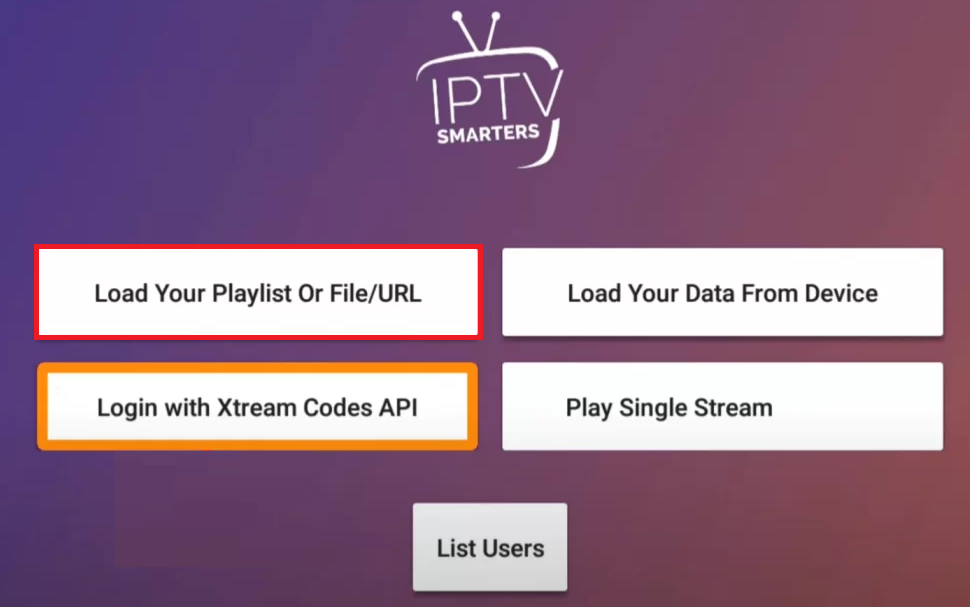
6. Enter the M3U URL provided by the One IPTV and log in with your account.
7. Wait for a few minutes to load your IPTV content.
8. Once the content has been loaded, you can start streaming your desired IPTV content from the app.
How to Stream One IPTV on Apple Devices
1. Install the GSE Smart IPTV app from the App Store on your device.
2. After installing, launch the GSE Smart IPTV app on your iOS.
3. Tap the Hamburger option and choose Remote Playlists.
4. Hit the Add or Plus icon on the next page.
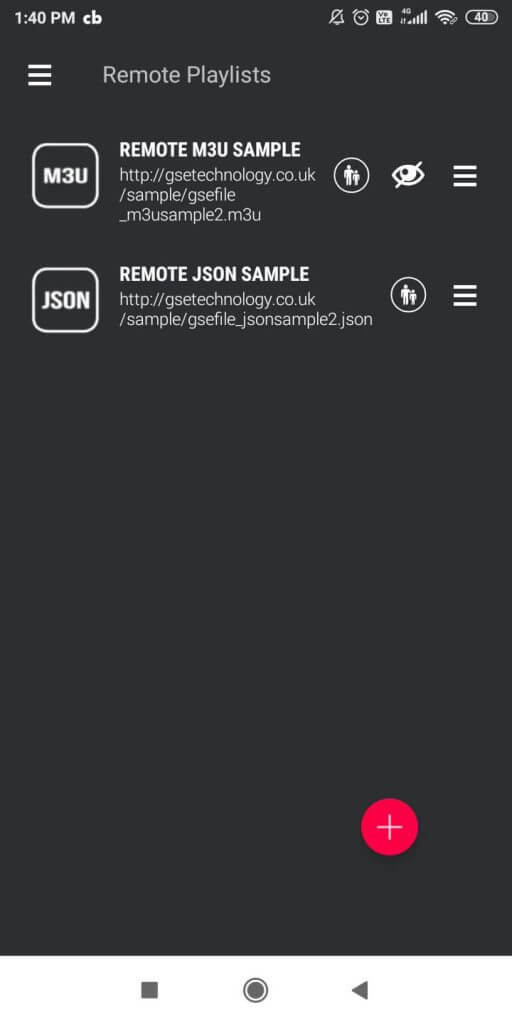
5. Now, choose the Add M3U URL option and enter your credentials to load the IPTV content.
6. Once the content has been loaded, choose your desired IPTV channel.
7. Finally, start streaming the IPTV content on your iOS device.
How to Stream One IPTV on Firestick
1. Turn on your Firestick and click the Search icon from the home screen.
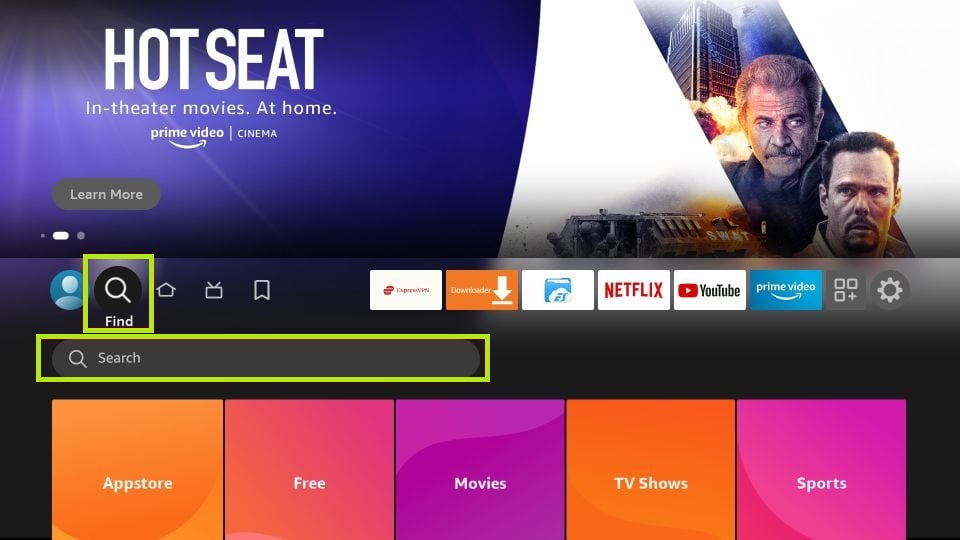
2. Type Downloader and select the app from the search result.
3. Hit the Download button to install the app on your Firestick.
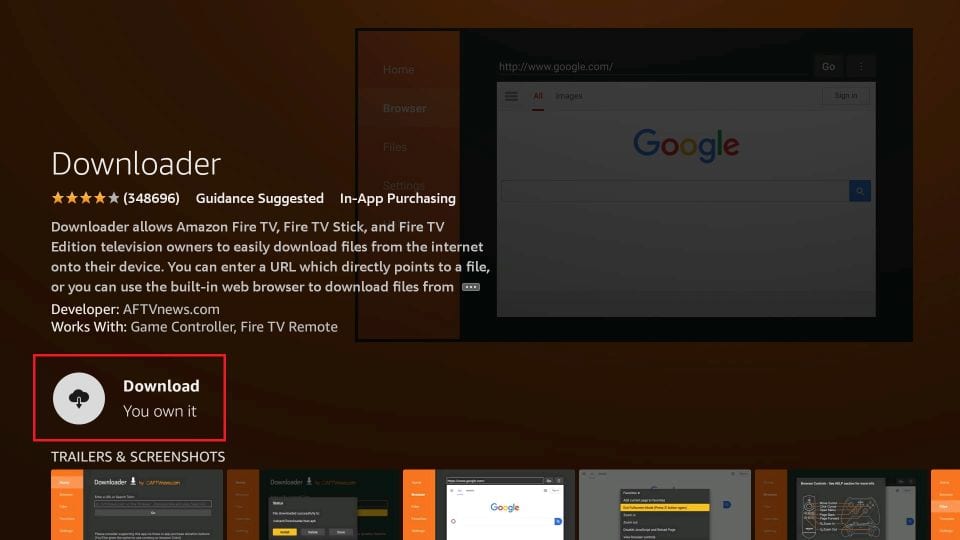
4. Now, open the Settings of your Firestick and select the My Fire TV.
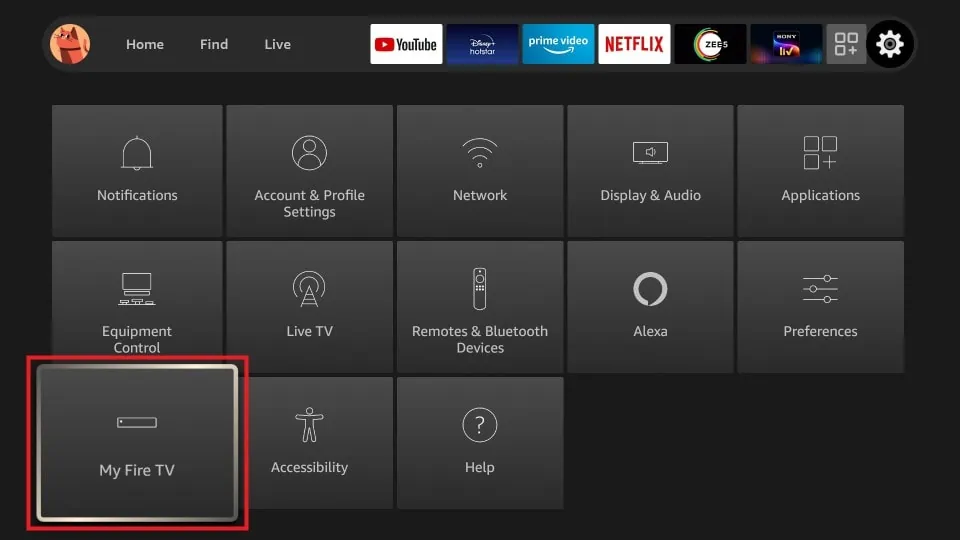
5. Select Developer Options and choose the Install Unknown Apps option.
6. Choose the Downloader app and toggle the button.
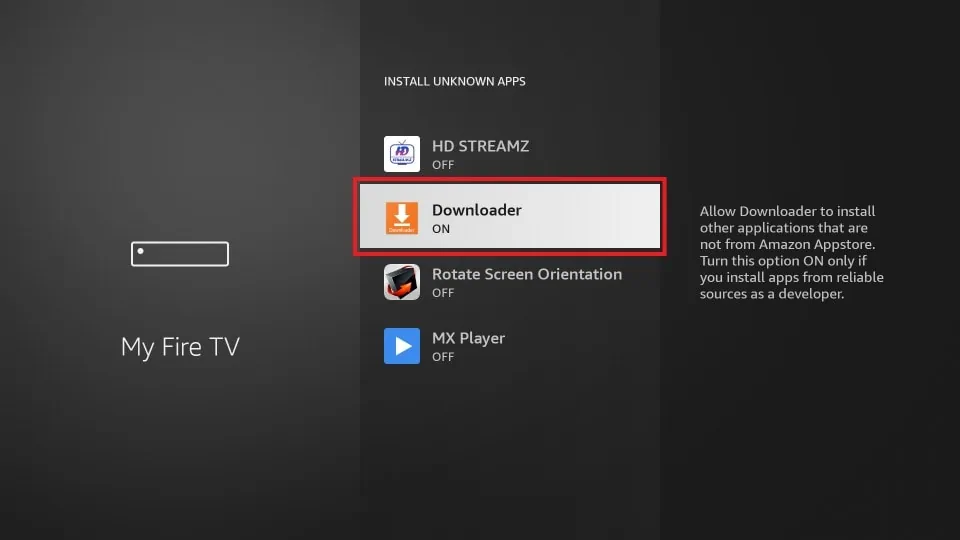
7. Now, launch the Downloader app on your Firestick.
8. Enter the APK link of the IPTV Smart Purple Player and click the Go button.
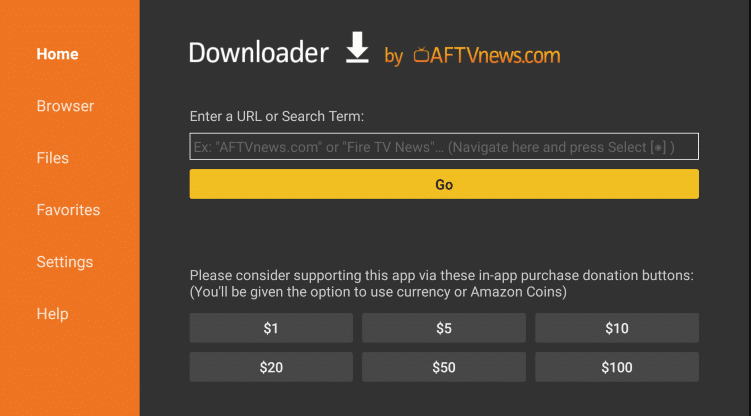
9. Select the official app and click the Download button.
10. Once the app has been downloaded, install the IPTV Smart Purple Player APK on Firestick.
11. Now, launch the app and log in with your IPTV account credentials to load the IPTV content.
12. Finally, choose your desired IPTV content and stream your favorites.
How to Stream One IPTV on Smart TV
1. Download the APK file of the Smart IPTV player on your PC.
2. Now, connect a USB drive to your PC.
3. Move the APK file from your PC to the USB drive.
4. Once you have transferred the APK from your PC to the USB drive, safely eject the USB drive from your PC.
5. Now, connect the USB drive to the USB port of your TV and turn on the TV.
6. Go to the Settings of your TV and choose Device Preferences.
7. Select Security & Restrictions and choose Unknown Apps.
8. Toggle the button near unknown apps to enable permission.
9. Navigate to the TV Settings and select Apps.
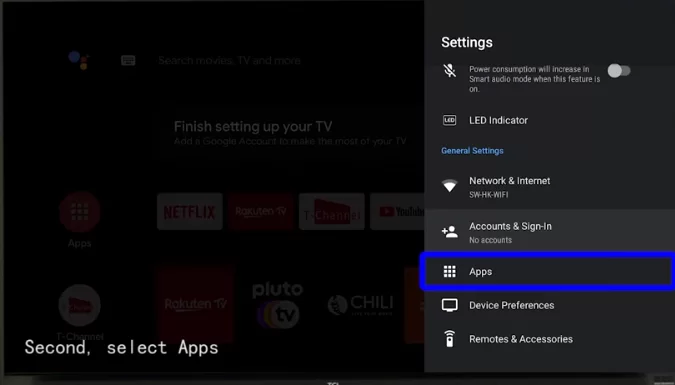
10. Click on TV Guard and choose App Manager.
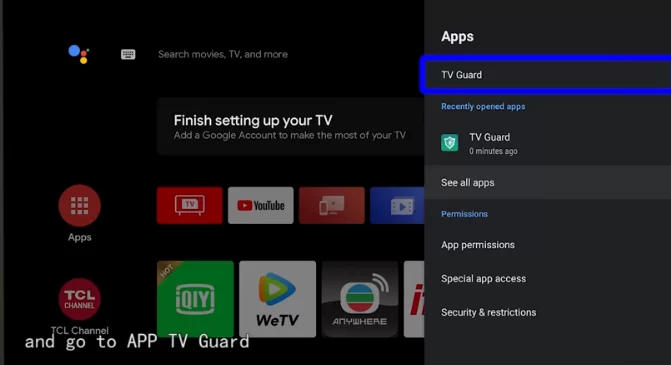
11. Hit the Install from USB option and open the Smart IPTV APK.
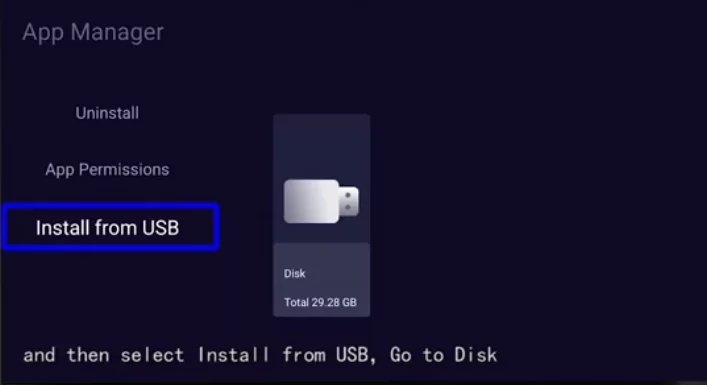
12. Click the Install button and install the Smart IPTV app on your TV.
13. Launch the app and activate the Smart IPTV app by visiting the activation website Smart IPTV.
14. Once you have activated the app with your M3U URL, you can start streaming your desired content.
How to Stream One IPTV on a PC
1. Launch the VLC Media Player app on your PC.
2. Click the Media tab at the top and Choose Open Network Stream.
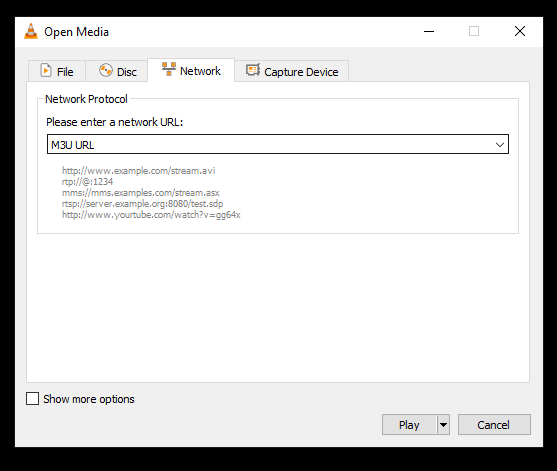
3. Select Network at the top and enter the M3U URL in the network URL field.
4. Now, click the Play button to load your IPTV content.
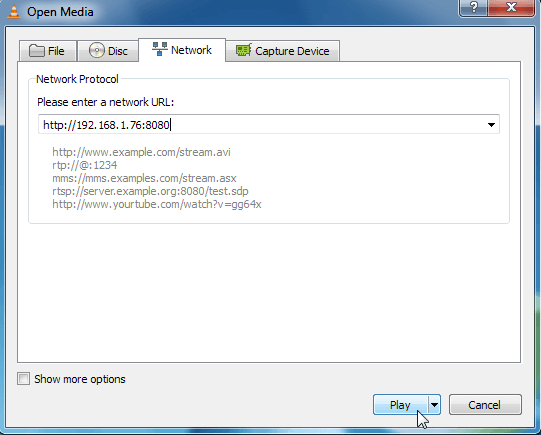
5. Once the content has been loaded, you can stream your desired IPTV content from the VLC player on your PC.
How to Stream One IPTV on Kodi
1. Install and launch the Kodi app on your device.
2. Click TV from the left pane and select Enter Add-on Browser.
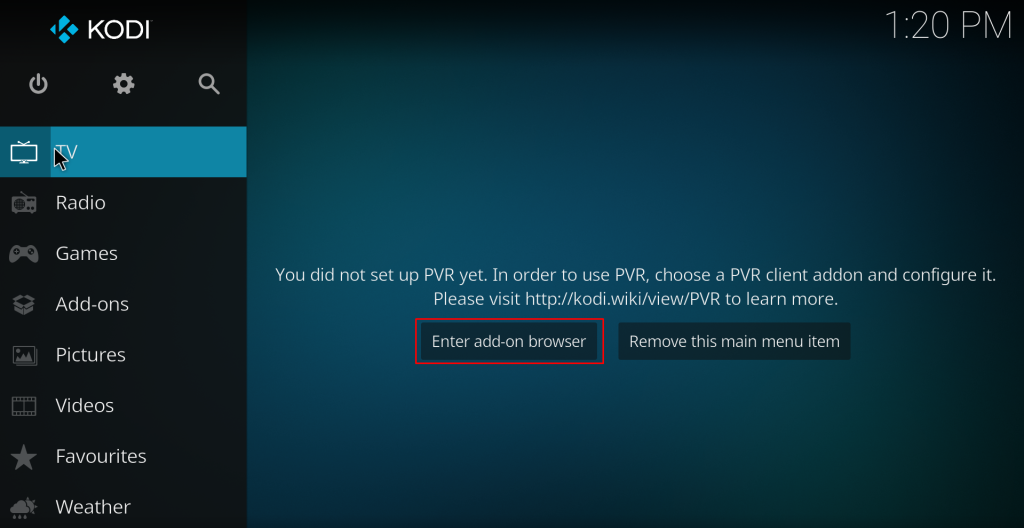
3. Select and open the PVR IPTV Simple Client Add-on.
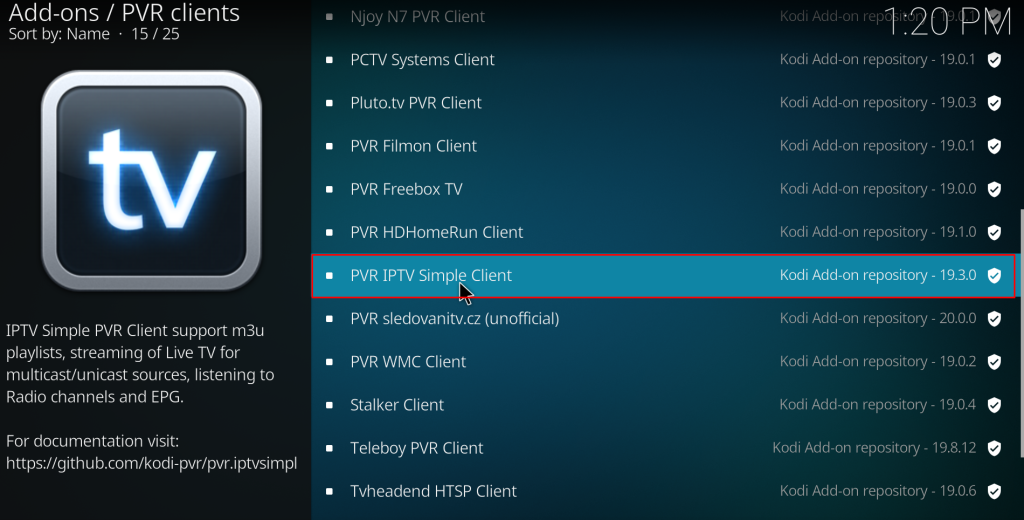
4. Click the Configure button and choose the General tab.
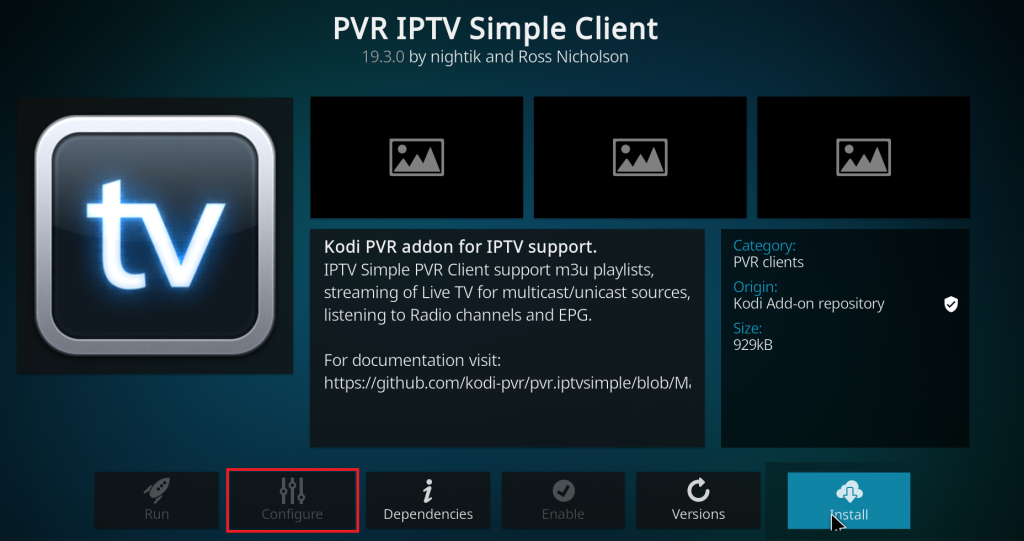
5. Hit the Location option and choose Remote Path from the drop-down.
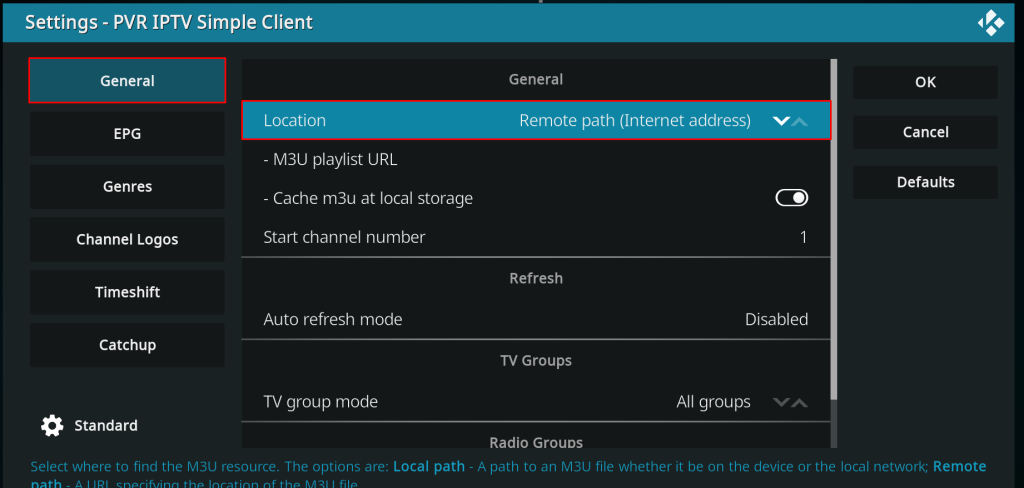
6. Choose the M3U Playlist URL option and enter your M3U URL provided by the One IPTV.
7. Hit the OK button and select the Enable option to load your IPTV content.
8. Go back to the home screen and select TV from the left pane.
9. Click Channels and open the One IPTV.
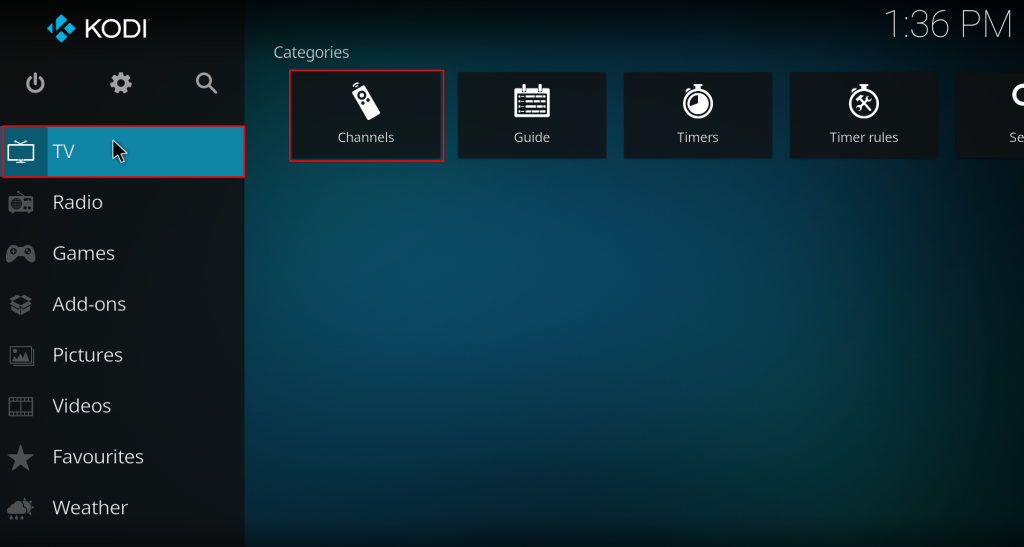
10. Finally, start streaming your desired content from the One IPTV.
Customer Support
You can get 24/7 customer support on One IPTV. It also includes a FAQ section to provide solutions for the common and most repeated problems. By registering your Email ID, you can raise your queries and problem to the customer support of One IPTV. You will receive the perfect solution from the specialized executives.
Review
One IPTV offers a trial pack to test the service. You can test the service of One IPTV with the one-day trial pack by paying €1.99. Once you are satisfied with the service, you can subscribe to the monthly or yearly plan of One IPTV. If you are new to this IPTV, we suggest you buy the monthly plan. Then, move on to the yearly plans.
Alternatives to One IPTV
If you are not satisfied with the service with One IPTV, you can go with the alternatives mentioned below.
Universe IPTV
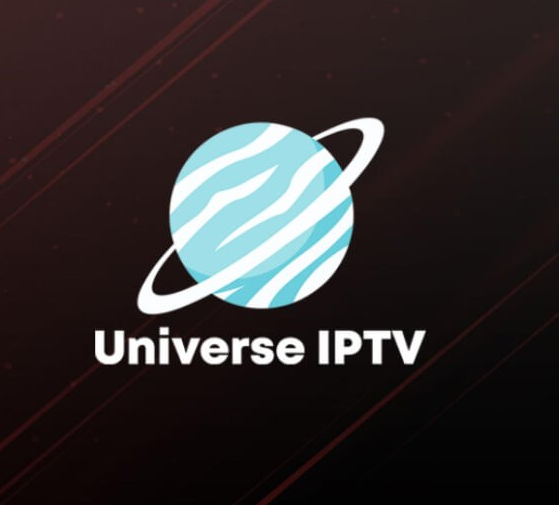
Universe IPTV allows you to stream 7500+ TV channels and 14500+ VOD content. Since it uses antifreeze technology, you can stream all the content with zero buffering experience. It allows you to watch videos in various streaming qualities. It also offers you IPTV content from America, Britain, Arabs, and more.
Shack TV

Shack TV allows you to stream 6400+ live channels and 15,000+ on-demand content. You can also filter the content into various genres like Action, Comedy, News, and more. It also comes up with built-in parental controls and EPG support.
Real Streams
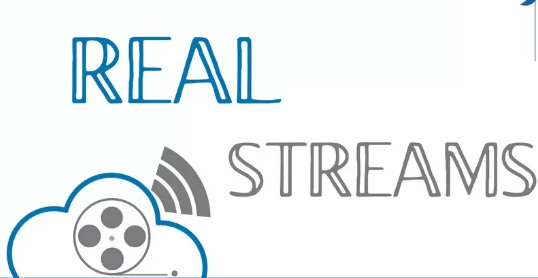
Real Streams is a premium IPTV service that allows you to stream tons of live channels and on-demand content with HD streaming quality. You can install this app using Real Streams Apk. It provides a 99% uptime service to provide a better streaming experience with no buffering issues. You can also test the service of Real Streams with the 24-hour free trial.
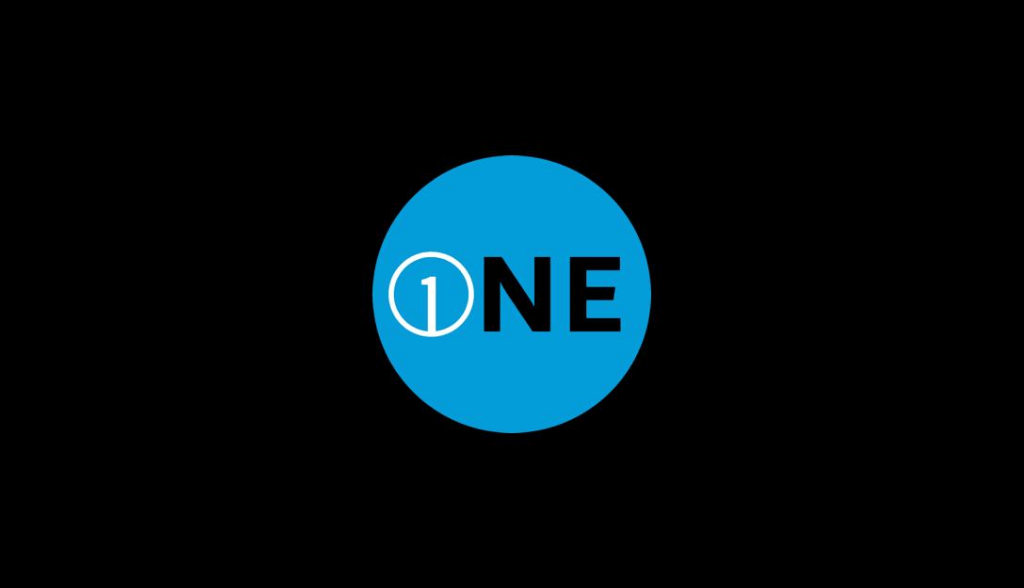








Leave a Review