Universe IPTV is a premium IPTV service provider that offers you more than 8,000+ TV channels and 15,000+ VOD content. It allows you to stream videos in HD and 4K streaming quality. By subscribing to the Universe IPTV, you can stream content from countries like America, Britain, and Arab.
All you need is a minimum internet speed of 16 Mbps. Since it provides the credentials in M3U URL file format, you can load the content of Universe IPTV on various devices like Android, iPhone, Firestick, PC, and more.
Why Choose Universe IPTV?
- It is easy to load the IPTV content on various devices with the M3U URL.
- Stream all the videos with zero buffering streaming experience.
- Universe IPTV offers 24/7 customer service to provide instant solutions.
- Stream all international channels with better streaming quality.
- Universe IPTV offers you the fastest activation.
Subscription Plans
Universe IPTV provides different subscription plans based on duration. The subscription plan may vary according to the time. The current subscription plan of Universe IPTV is listed below.
| Base Package (No of Months) | Free Months | Subscription |
|---|---|---|
| 24 | 6 | $99 |
| 12 | 4 | $79 for 2 devices |
| 12 | 3 | $54 |
| 6 | – | $34 |
| 3 | – | $24 |
Also, you can get a subscription plan for 24 hours for $2 to test the service.
Why Need a VPN to Access IPTV?
It is illegal to stream IPTV content in many countries. If you are streaming the IPTV content directly from your device, it may lead you to face legal problems. To get rid of these issues, you can use the VPN on your device. VPN helps you bypass geo-restrictions and hide your device’s IP address. It also safeguards your details from hackers and trackers. You can use premium VPN services like NordVPN and ExpressVPN to stream IPTV content without any problems.
How to Sign Up for Universe IPTV
(1) Visit the official website Universe IPTV on your browser.
(2) Scroll down to the Subscriptions page and choose your desired subscription.
(3) Click the Subscribe Now button.
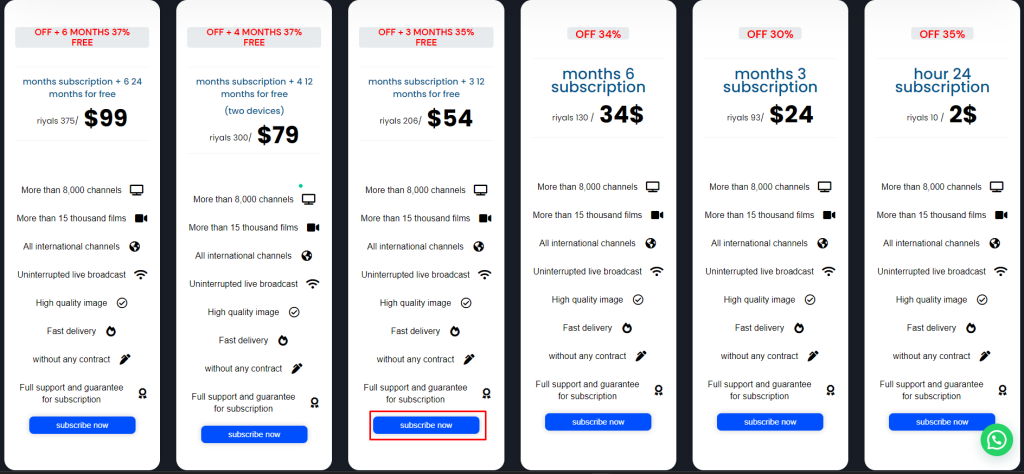
(4) Select the number of accounts and click the Add to Cart button.
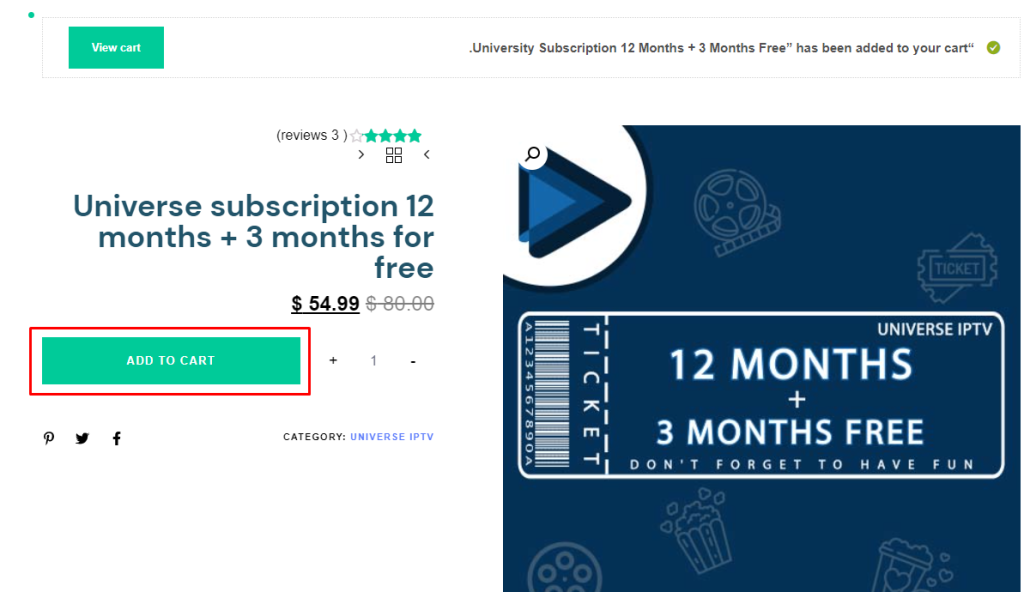
(5) Click on View Cart on the next page.
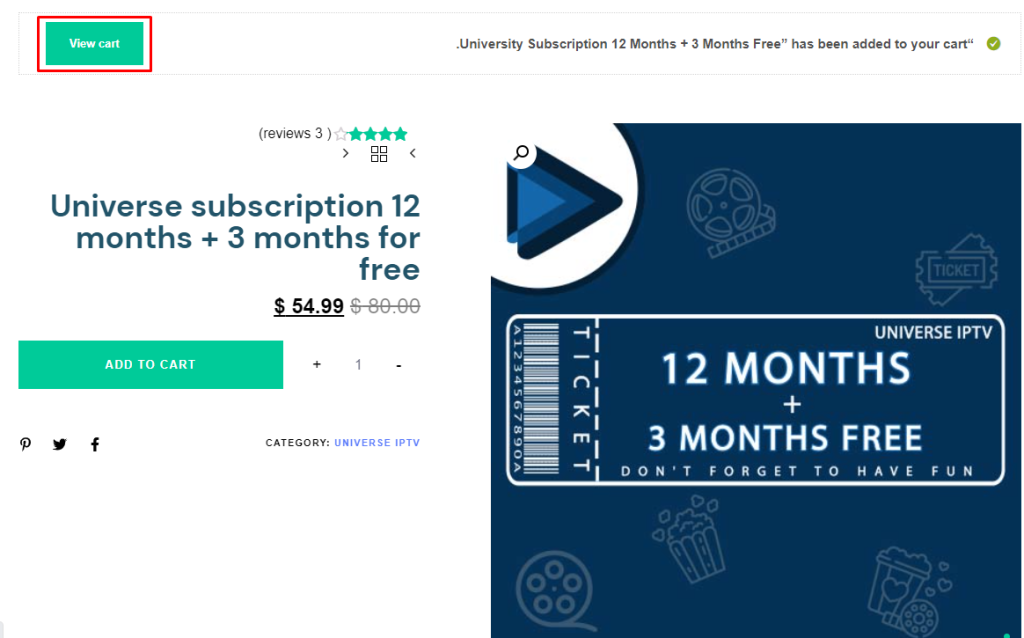
(6) Hit the Complete the Request button on the next page.
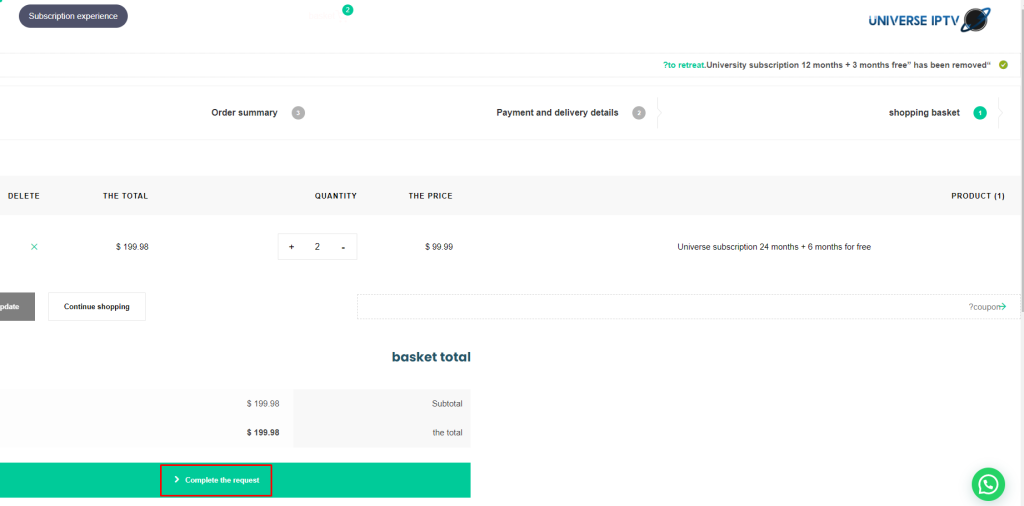
(7) Enter the Invoice details and complete the payment to subscribe to the Universe IPTV.
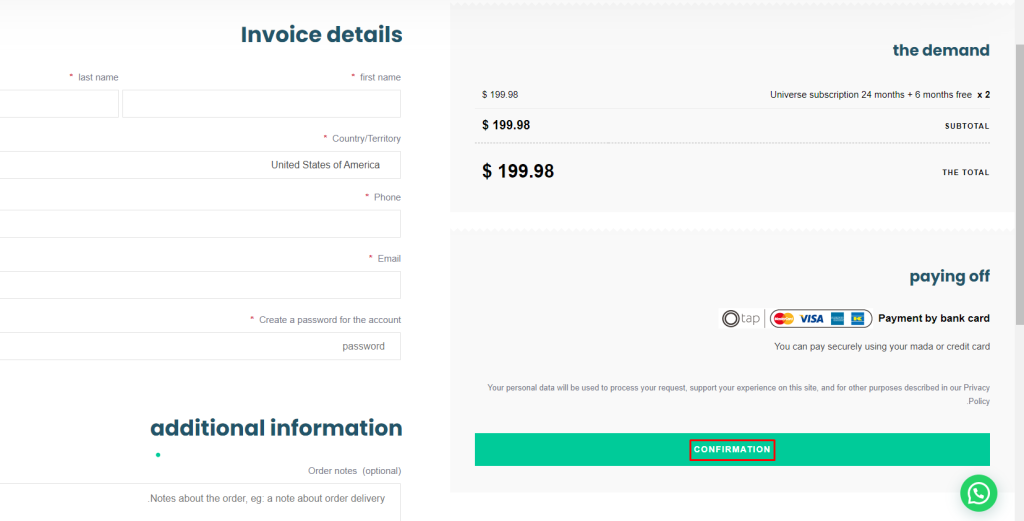
(8) Once your payment is successful, you will receive the IPTV credentials to your registered mail ID.
How to Stream Universe IPTV on Android Devices
There is no official app for Universe IPTV on the Google Play Store, but you can install a relevant IPTV player like IPTV Smarters Pro to stream its content.
(1) Launch the Settings app on your Android smartphone and select the Security option.
(2) Choose Unknown Sources and turn on the toggle.
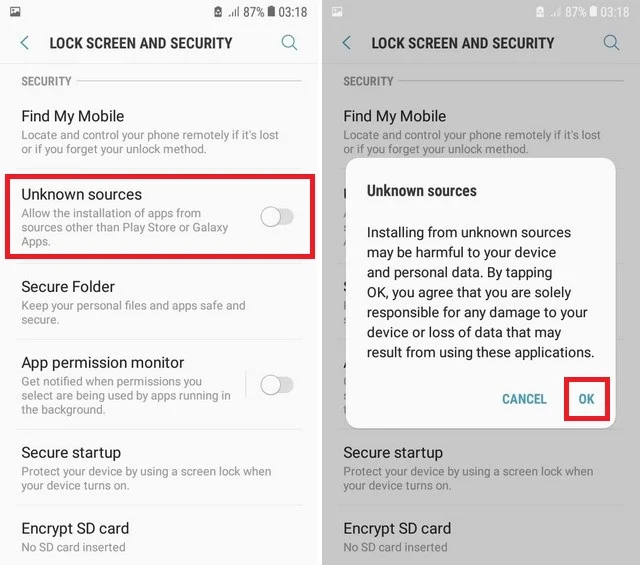
(3) Now, launch the Chrome browser on your device and download the IPTV Smarters Pro APK from the trusted website.
(4) After downloading, install the IPTV Smarters Pro APK on your device.
(5) Launch the app and log in with M3U URL credentials.
(6) Now, start streaming the content of Universe IPTV on your Android device.
How to Stream Universe IPTV on iPhone
(1) Open the App Store on your iPhone and hit the search icon from the bottom right corner.
(2) Search for the GSE Smart IPTV app.
(3) Choose the app from the list of apps and hit the Get button to download the app from the App Store on your device.
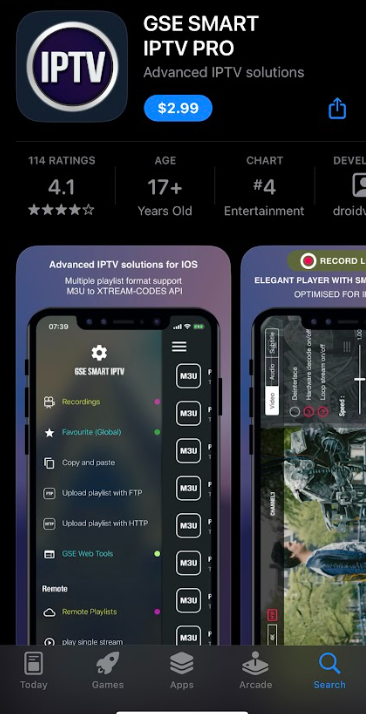
(4) Now, launch the GSE Smart IPTV app and tap the Hamburger icon at the top right corner.
(5) Choose Remote Playlists and hit the Plus (+) icon.
(6) Tap the M3U URL option from the popup and enter your access codes for the Universe IPTV.
(7) Now, you can start streaming your favorite IPTV channels from the Universe IPTV.
How to Stream Universe IPTV on Firestick
Universe IPTV does not have native support on the Amazon app store. But can install the app by sideloading via the Downloader app.
(1) Turn on your Firestick and connect it to a strong WiFi connection.
(2) Select the Search icon from the home screen and enter Downloader using the on-screen keyboard.
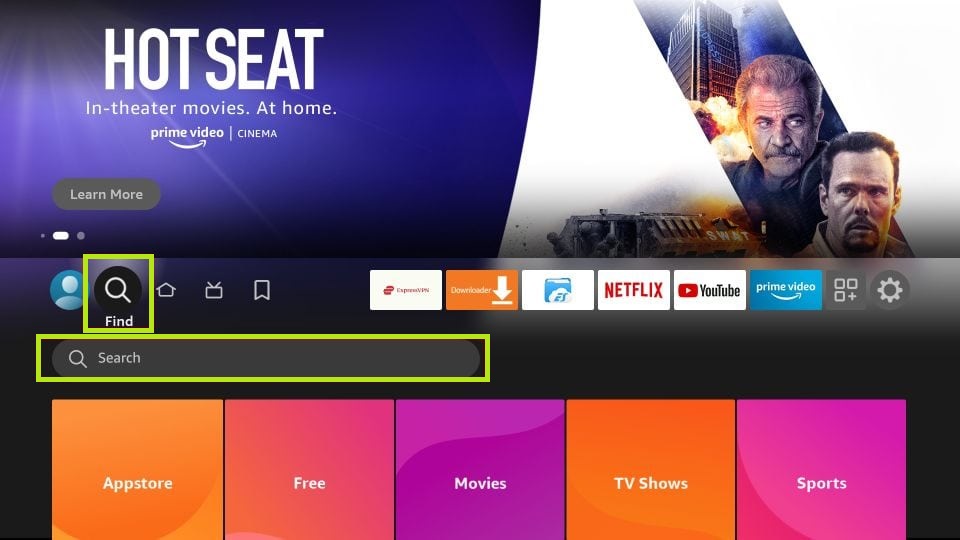
(3) Choose the Downloader app and tap the Download button to install the app on your Firestick.
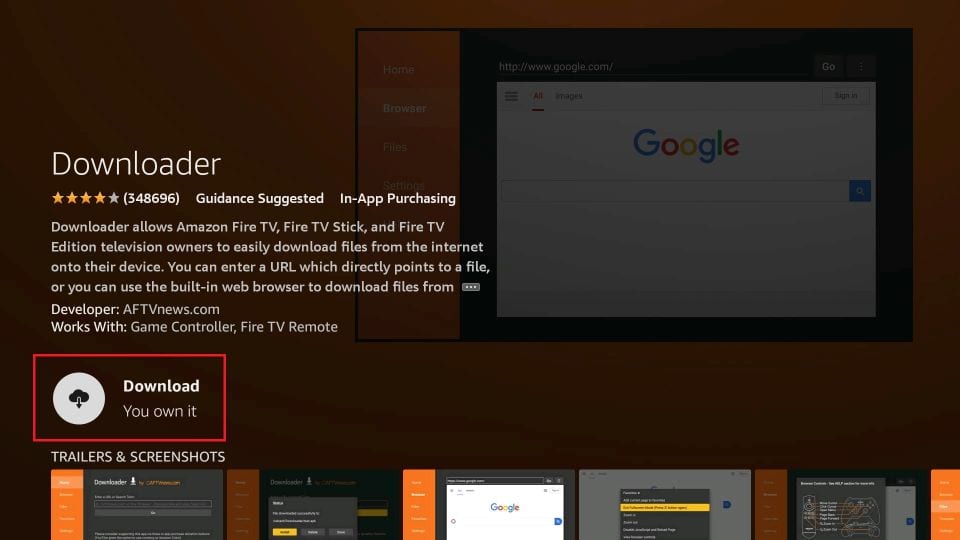
(4) Once the app has been downloaded, go to the Settings of your Firestick.
(5) Select My Fire TV and click Developer Options.
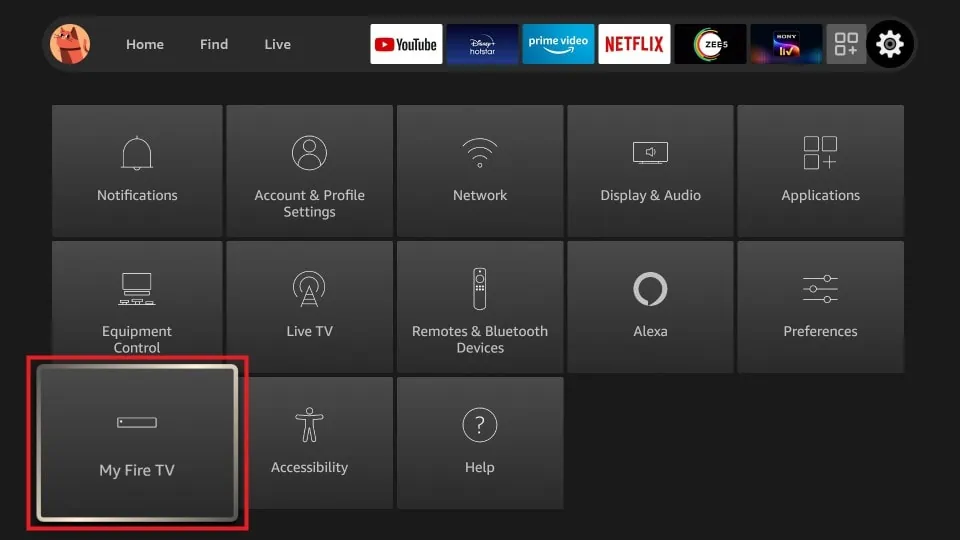
(6) Tap on Install Unknown Apps and choose the Downloader app from the list of apps.
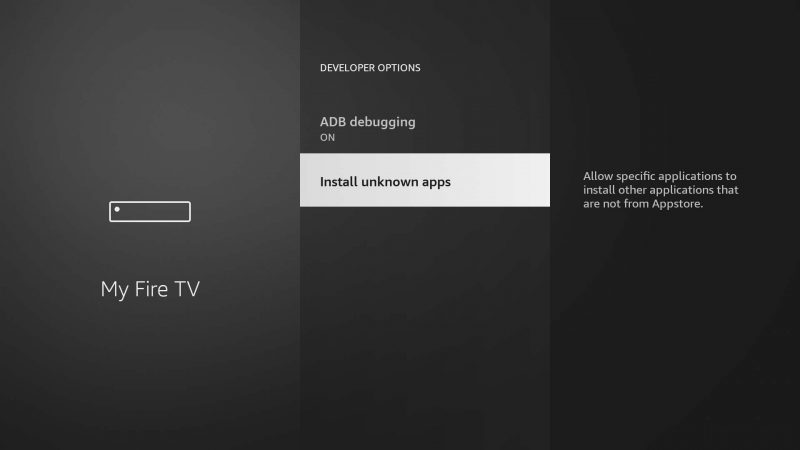
(7) Toggle the button near the Downloader app to enable permission to install the unknown apps.
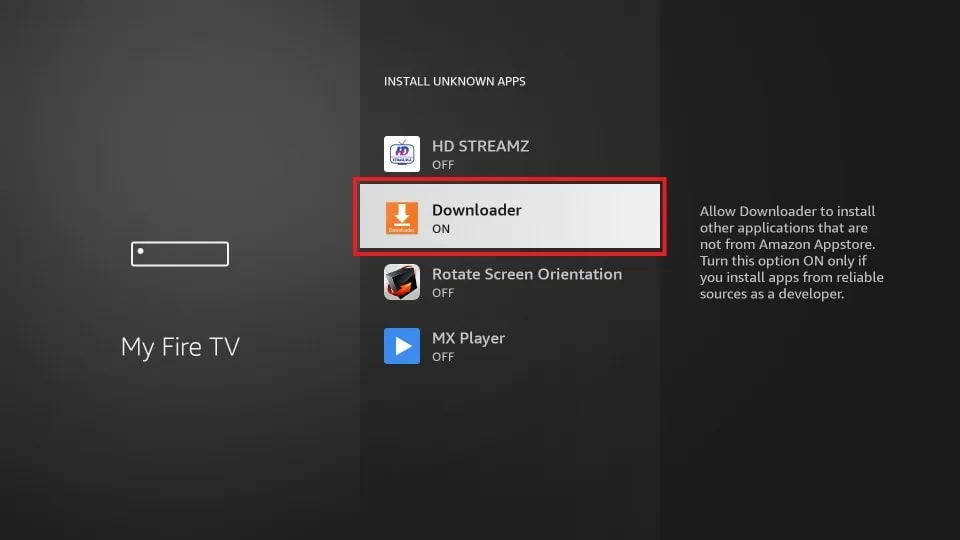
(8) Now, launch the Downloader app on your Firestick and click the home tab from the left pane.
(9) Enter the APK link of the TiviMate IPTV player and hit the Go button.
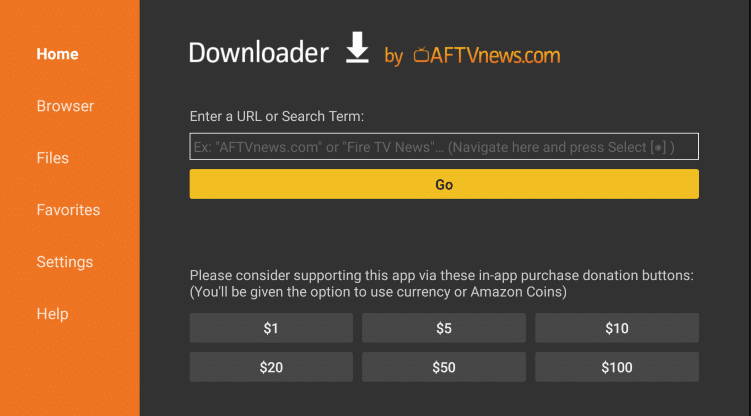
(10) Download the APK file and install it on your Firestick.
(11) After installing, launch the TiviMate IPTV player app and click the Add Playlist option.
(12) Enter the M3U URL provided by Universe IPTV to load your IPTV content.
(13) Once the content has been loaded, you can start streaming your desired IPTV content from the app.
How to Stream Universe IPTV on Windows and Mac PC
(1) Launch the browser on your PC and visit the BlueStacks website.
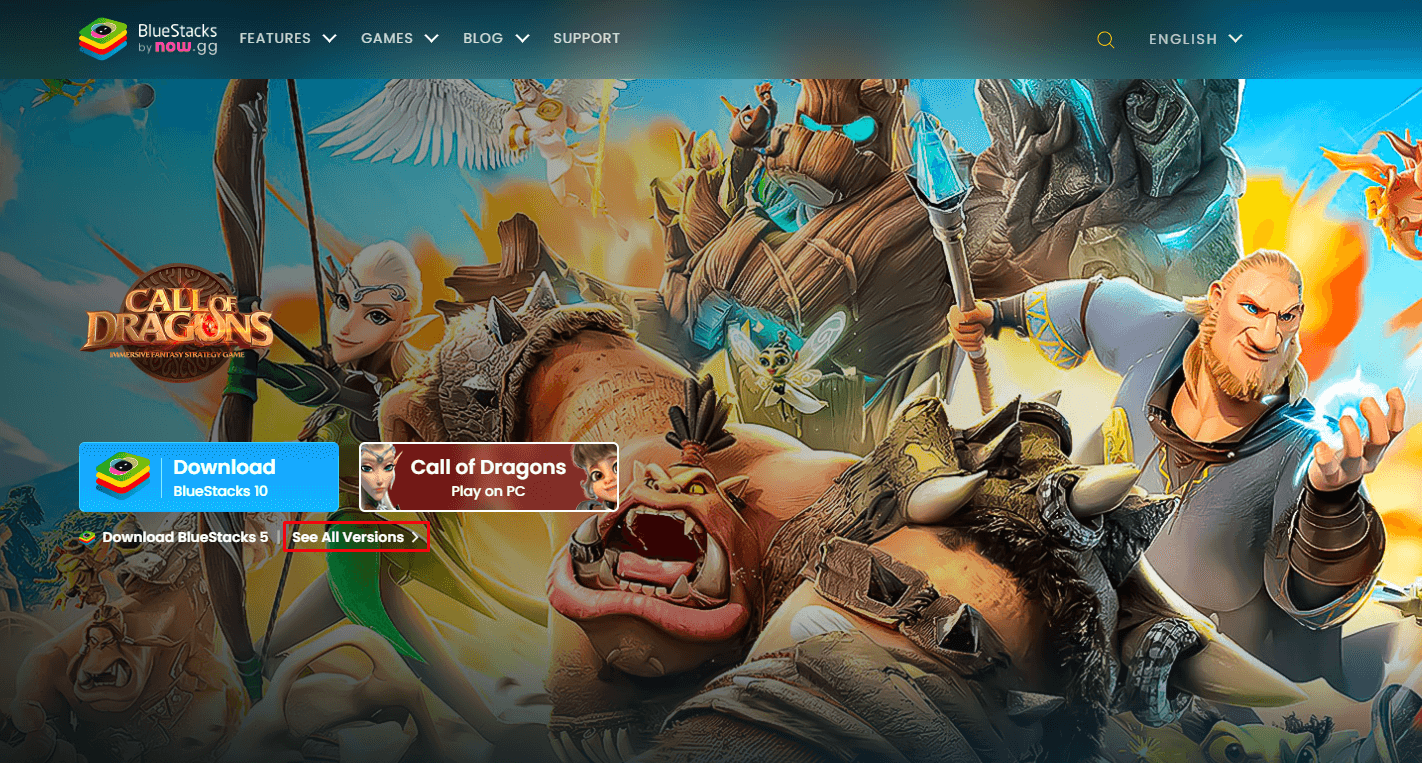
(2) Select your PC version and download the app on your PC.
(3) After downloading, install the BlueStacks emulator on your PC.
(4) Now, launch the BlueStacks app and open the Play Store application.
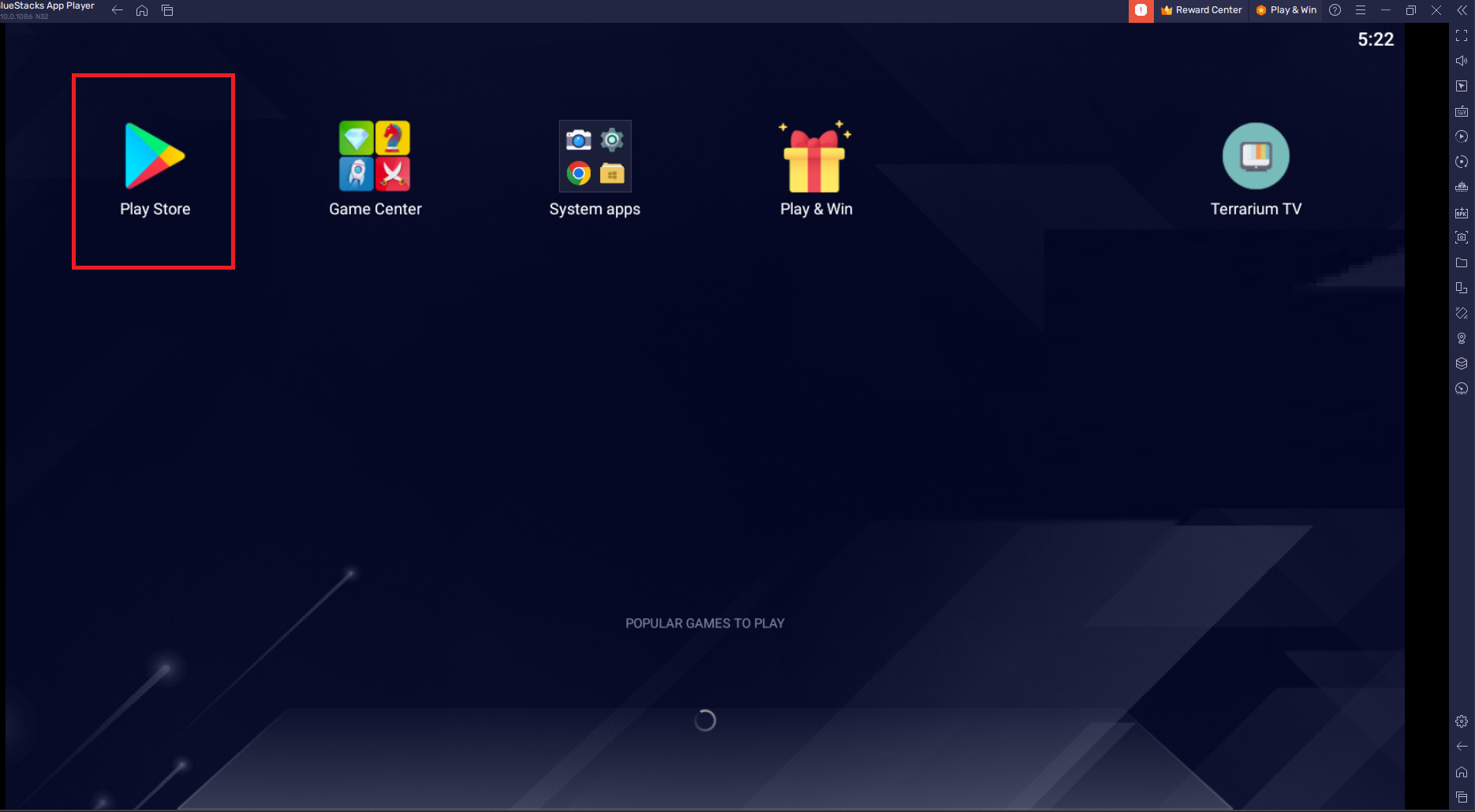
(5) Search for the Pocket IPTV player and click the Install button to install the app on the BlueStacks emulator.
(6) Launch the Pocket IPTV player and log in with your IPTV account credentials to load the content.
(7) Within a few minutes, the content will be loaded on your device.
(8) After loading, you can stream your desired video content from the Universe IPTV on your Windows or Mac PC.
How to Stream Universe IPTV on Mag Box
(1) Turn on your MAG box and go to the Settings menu.
(2) Choose System Settings on the next page and click Servers.
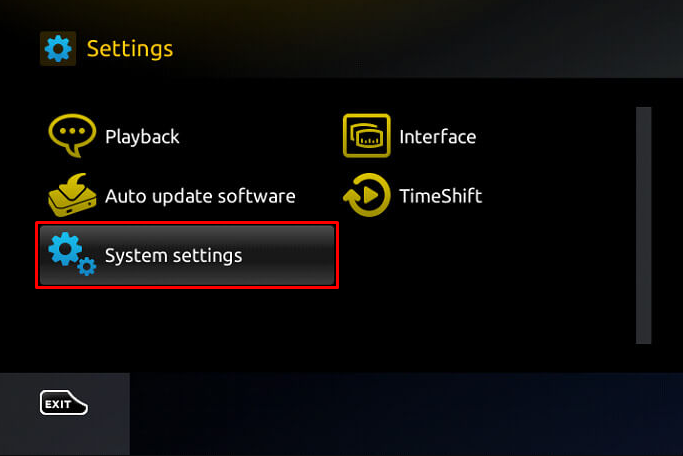
(3) Select Portals and choose Portal 1 URL.
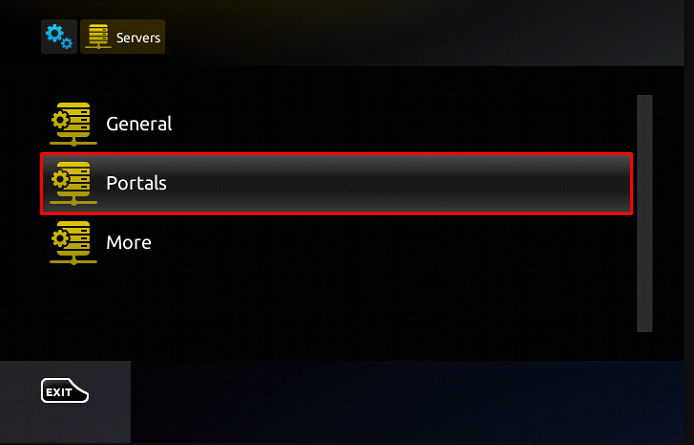
(4) Enter the M3U URL provided by the IPTV provider.
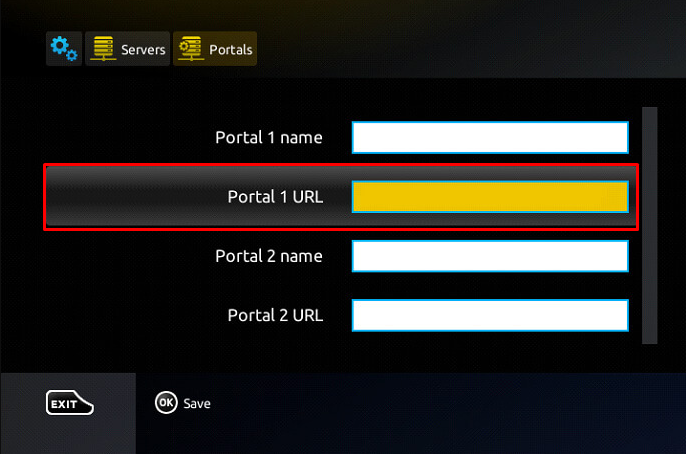
(4) After entering the credentials, save and restart the MAG device.
(5) Once you have restarted the MAG device, the IPTV app will be loaded on your MAG box.
(6) Stream your desired IPTV content from the MAG box.
How to Stream Universe IPTV on Kodi
(1) Launch the Kodi app on your device and click the TV option from the left panel.
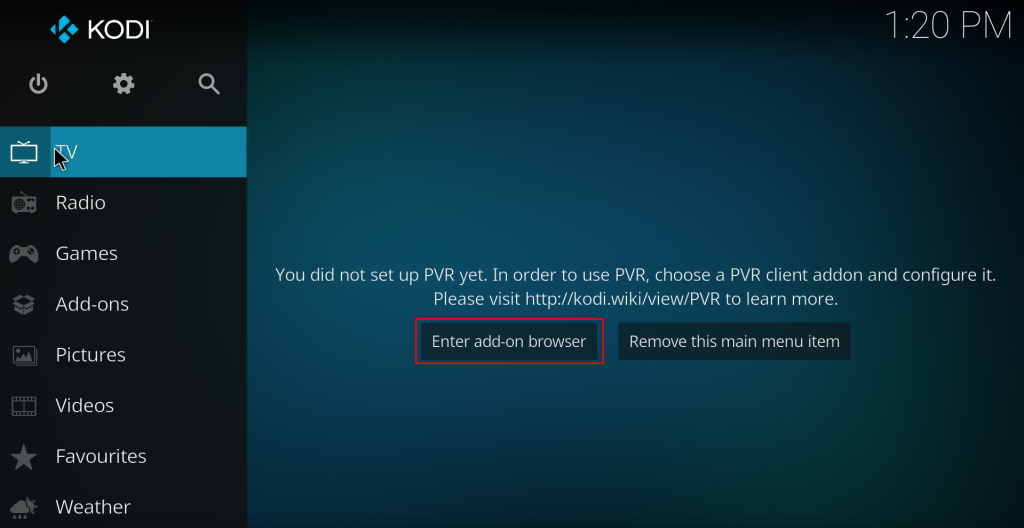
(2) Click Enter Add-on browser and choose PVR IPTV Simple Client Add-on.
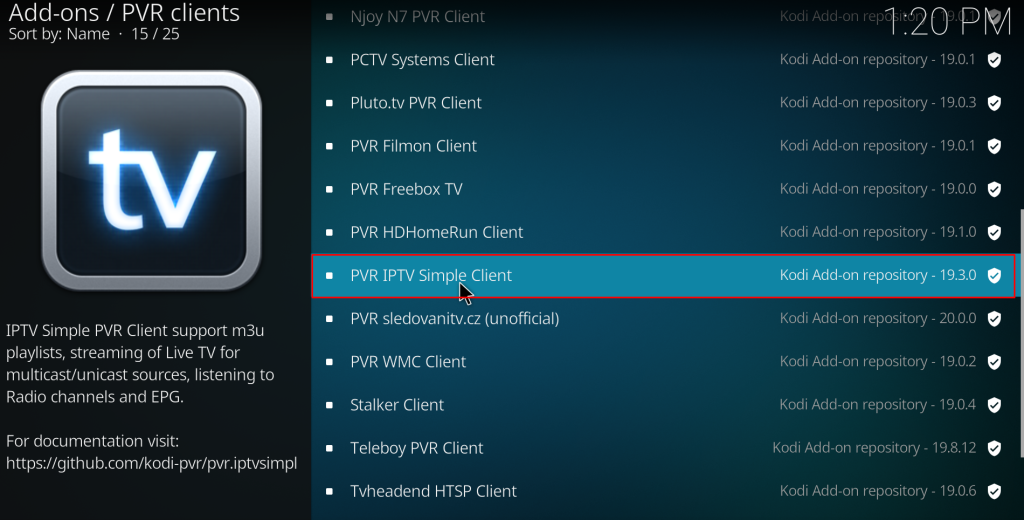
(3) Select Configure from the popup and choose General on the left pane.
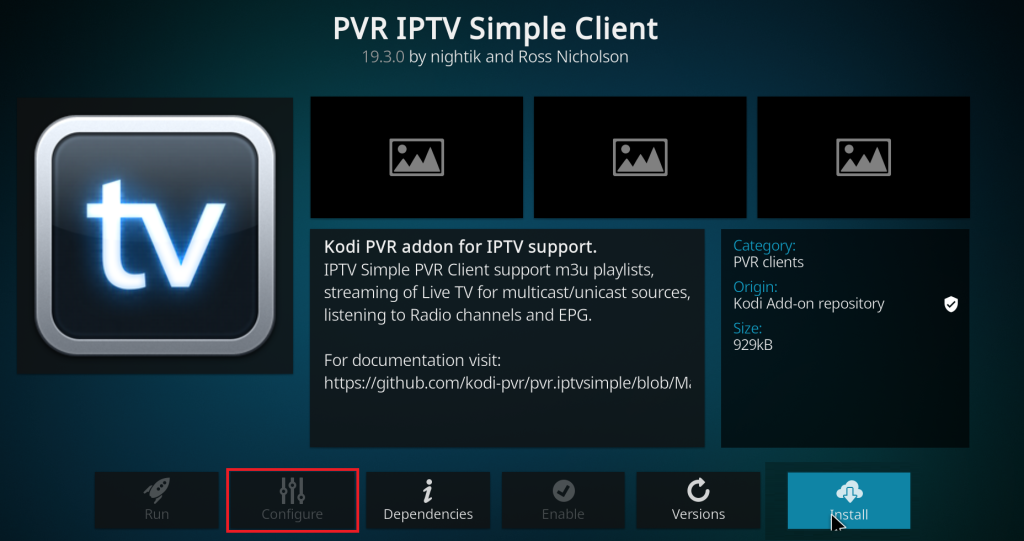
(4) Click on the Location drop-down box and choose Remote Path from the drop-down.
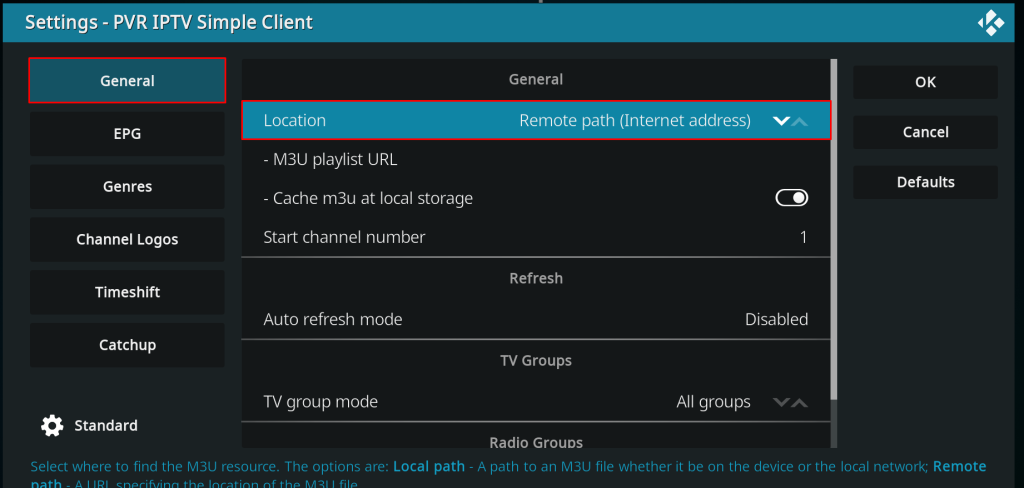
(5) Now, tap the M3U Playlist URL option and enter the M3U URL of Universe IPTV.
(6) Once you have entered the M3U URL, click OK and select the Enable option.
(7) Navigate to the home screen of Kodi and click the TV option.
(8) Select Channels and open the Universe IPTV.
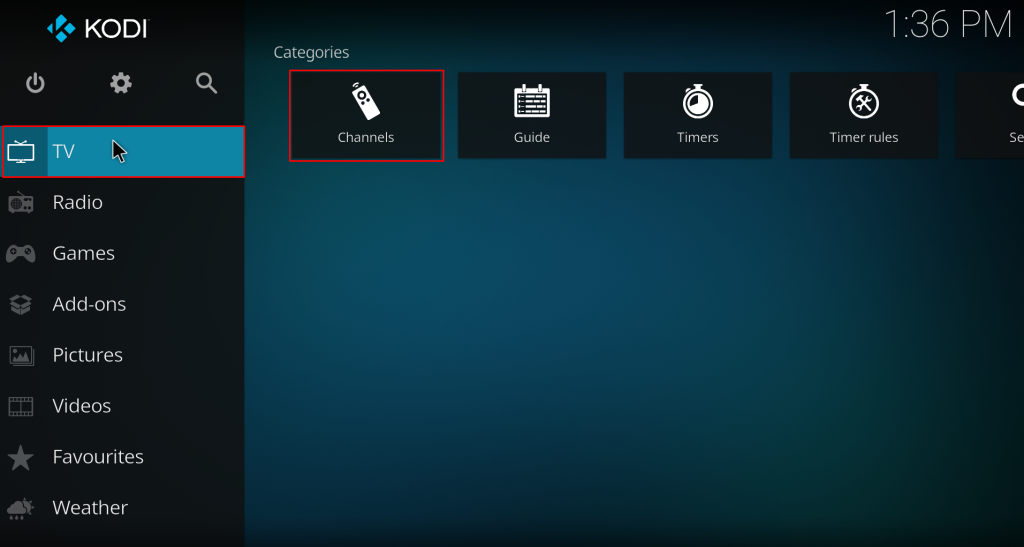
(9) Finally, you can start streaming your desired IPTV content from the Kodi app.
How to Stream Universe IPTV on Smart TV
(1) Download the Smart IPTV APK from the trusted website on your PC.
(2) Now, connect a USB drive to your PC and move the APK file to the USB drive.
(3) Once you have transferred the file successfully, eject the USB drive from the PC.
(4) Now, connect the USB drive to the USB port on your TV and turn on your smart TV.
(5) Go to the Settings of your TV and choose the Device Preferences option.
(6) Select Security & Restrictions and tap Unknown Apps.
(7) Toggle the button near Unknown Apps to install the unknown apps on your TV.
(8) Go back to the home page of Settings and select Apps.
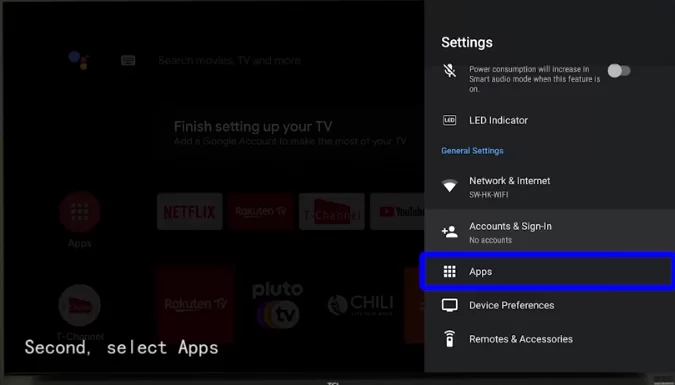
(9) Choose the TV Guard option and select App Manager.
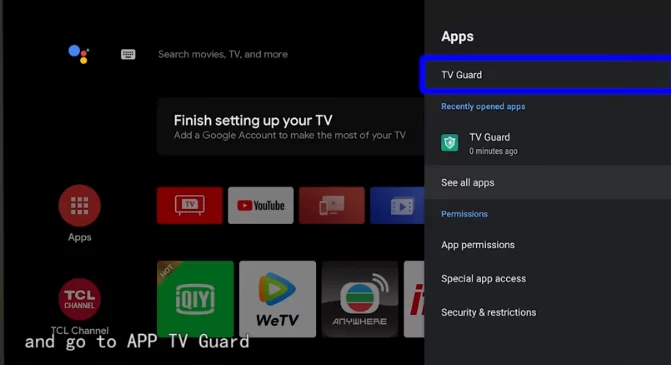
(10) Click Install from USB and browse the Smart IPTV APK.
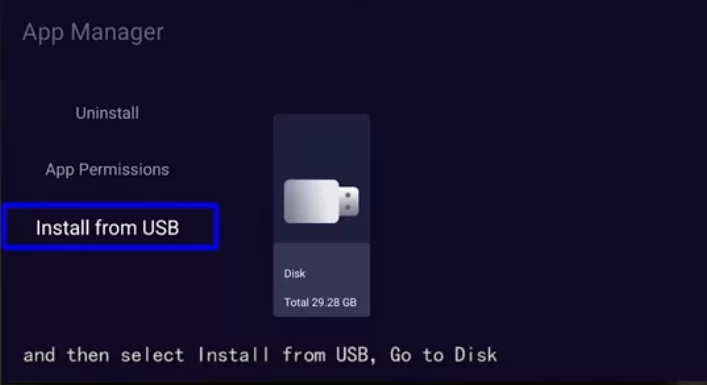
(11) Install the Smart IPTV APK on your TV and activate the service.
(12) Finally, stream your desired IPTV content from the Smart IPTV app.
Customer Support
Universe IPTV offers excellent customer support and technical assistance. There is an exclusive contact page on the official website. You enter your details to register your queries. Also, you can contact the support team via its WhatsApp account.
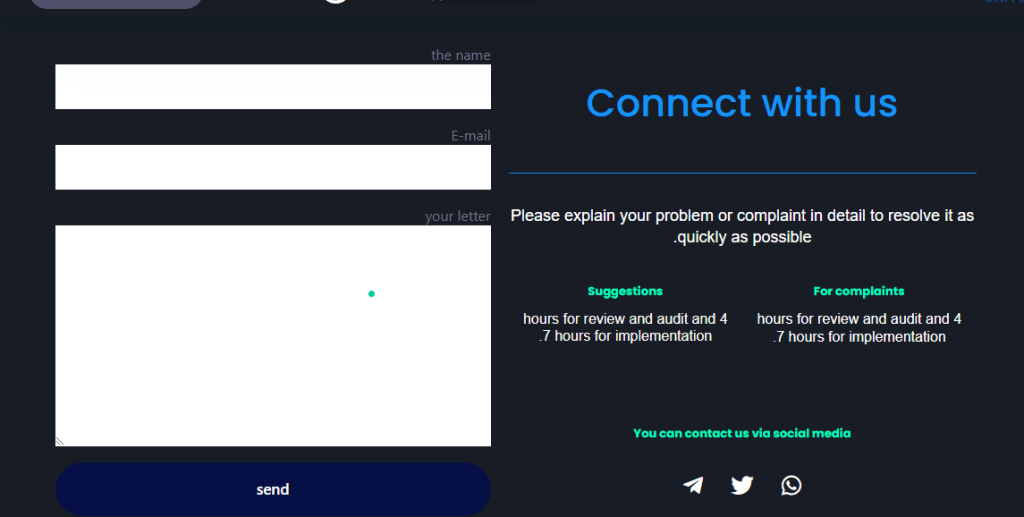
Alternatives to Universe IPTV
You can also subscribe to the alternative IPTV service mentioned below if you are not happy with the Universe IPTV,
IPTVtune

IPTVtune is a premium service offering 10,000+ live TV channels and 20,000+ VOD content. It has a 99.9% stable server. Also, it offers EPG to view the channel list. You can stream its content in high-definition quality. Offers 24/7 customer support.
Ninja IPTV

Ninja IPTV is one of the best IPTV streaming services that allows you to stream more than 9,000+ live TV channels and hundreds of VOD content. If you are a new user, you can access the 1-day free trial to test the service. You can enjoy your favorite TV shows or movies with the 4K streaming quality on Ninja IPTV.
Nordic IPTV

If you are looking for the best Swedish IPTV service provider, go with Nordic IPTV. It allows you to stream 45,000+ live TV channels and 13,000+ VOD content like movies, TV series, etc. It allows you a one-hour free trial to test the service. You can also stream the videos on various streaming qualities like SD, HD, FHD, and 4K.
Review
Overall, Universe IPTV is one of the best IPTV services to try out for streaming various media content. But it does not have a built-in media player. Also, it does not offer a free trial. So, you can try out the three-month subscription package before opting for annual plans. Apart from that, it offers excellent service with 24/7 customer support. You can rely on them to solve your queries at any time.
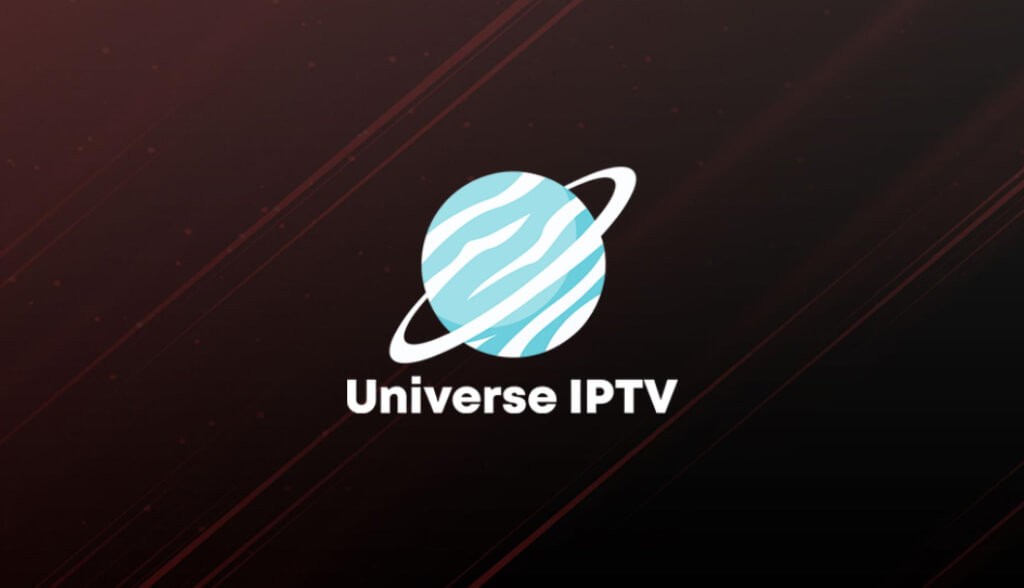








Leave a Review