A1 IPTV is a top-quality service that provides access to a wide range of international TV channels, as well as popular sports events and entertainment content. Users can enjoy all seasons of their favorite TV shows and the latest movies with an A1 IPTV subscription on up to 5 devices. With SD, HD, FHD, and 4K options, users can enjoy content with stunning picture quality.
Why Choose A1 IPTV
- You can access 3,500+ live channels and 15,000+ VODs at $9.95
- Enjoy a 24-hour complimentary trial.
- Offers playlist through M3U URL
- Offers external player support
- The IPTV is compatible with multiple devices
Subscription Plans
A1 IPTV provides different subscription options, with varying costs depending on the number of connections. They are:
| Subscription | 1 Month | 3 Months | 6 Months | 12 Months |
|---|---|---|---|---|
| 2 Connections | $9.95 | $24.95 | $49.95 | $89.95 |
| 3 Connections | $12.9 | $31.95 | $63.75 | $116.55 |
| 4 Connections | $15.95 | $39.85 | $79.75 | $143.55 |
| 5 Connections | $18.95 | $47.35 | $94.75 | $170.55 |
Is A1 IPTV Legal?
It is quite difficult to find out if A1 IPTV is legal or illegal. So, to be on the safer side, it is always recommended to enable VPN on your device while accessing IPTV. VPN masks your identity and protects you from legal issues. Try NordVPN or ExpressVPN because it is good for streaming flawless video content.
How to Sign Up for A1 IPTV
#1. Go to the A1 IPTV official website and scroll to the subscription plans section.
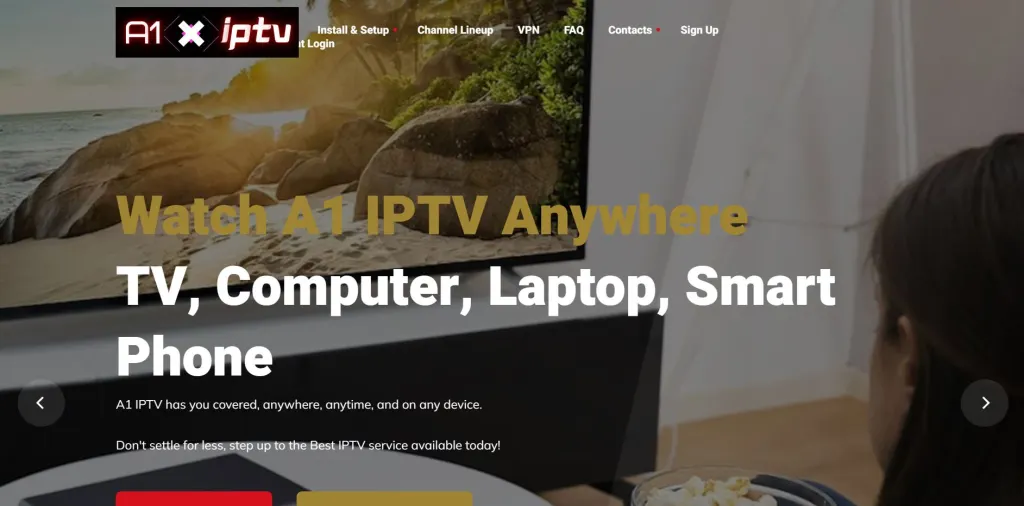
#2. Select the number of connections you need and click the Sign Up button accordingly.
#3. Next, select whether you need Adult content or not.
#4. On the Configure page, ensure your subscription plan again and then click Continue.
#5. Now on the next page, apply the promo code(if you have any) and then click Checkout.
#6. Enter the payment details correctly, and click the Complete Order button.
#7. After some time, you will receive an email with the login credentials of the A1 service provider.
How to Install A1 IPTV on Android Devices
#1. Go to the A1 IPTV official website and navigate to the Install & Setup bar.
#2. Choose Android phones & tablets and download A1 Pro Player APK.
#3. Now, on your Android device, Navigate to Settings → Security → Device Management.
#4. Turn on the Unknown Sources toggle and install the A1 IPTV application.
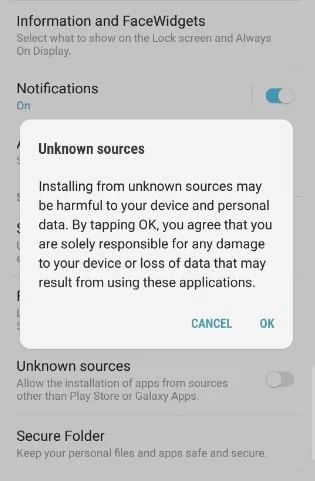
#5. To access the IPTV content library, kindly log into the app after launching using your A1 IPTV credentials.
How to Install A1 IPTV on Firestick
#1. On your Firestick, click the Search icon and enter Downloader.
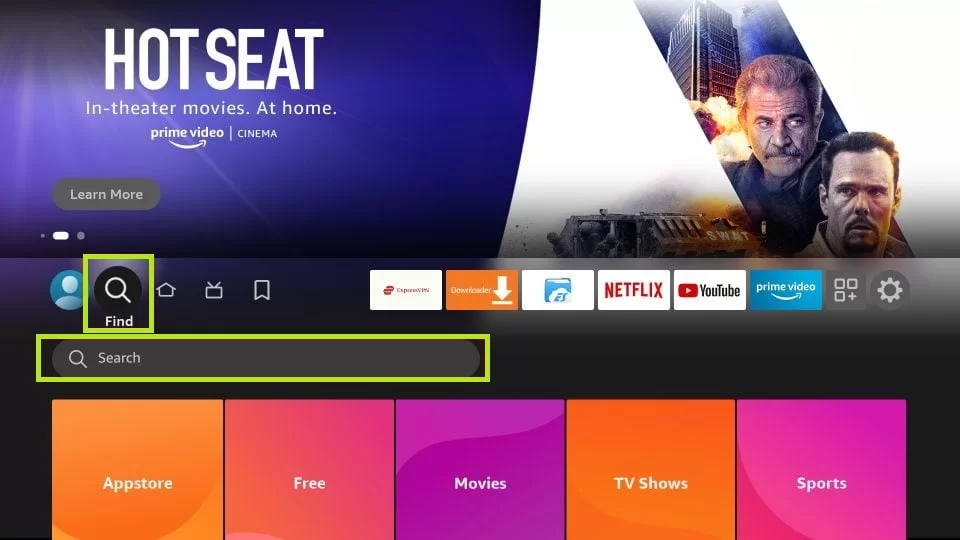
#2. Search for the Downloader app and head to the app description page. Then hit the Download button.
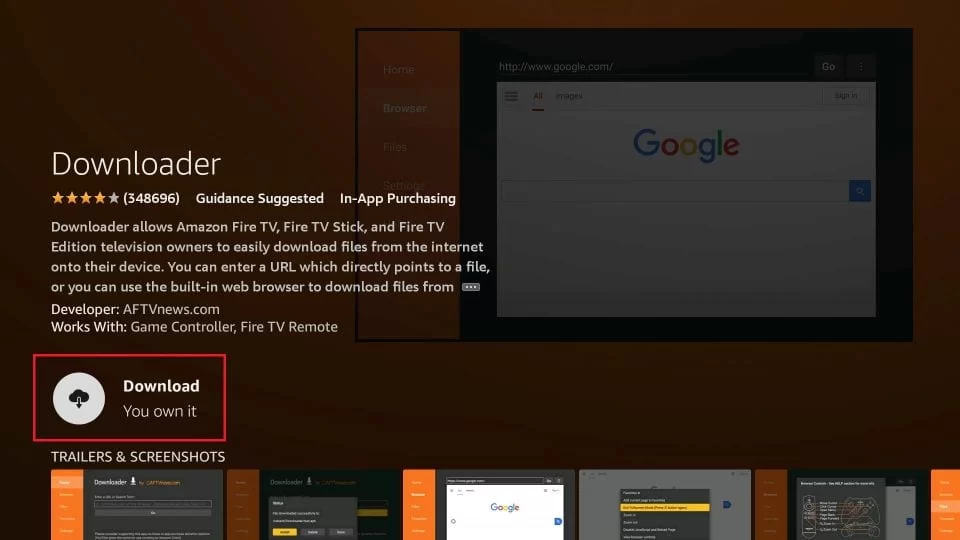
#3. Again go to the Home screen and click Settings.
#4. Click the My Fire TV tile and move to the Developer Options.
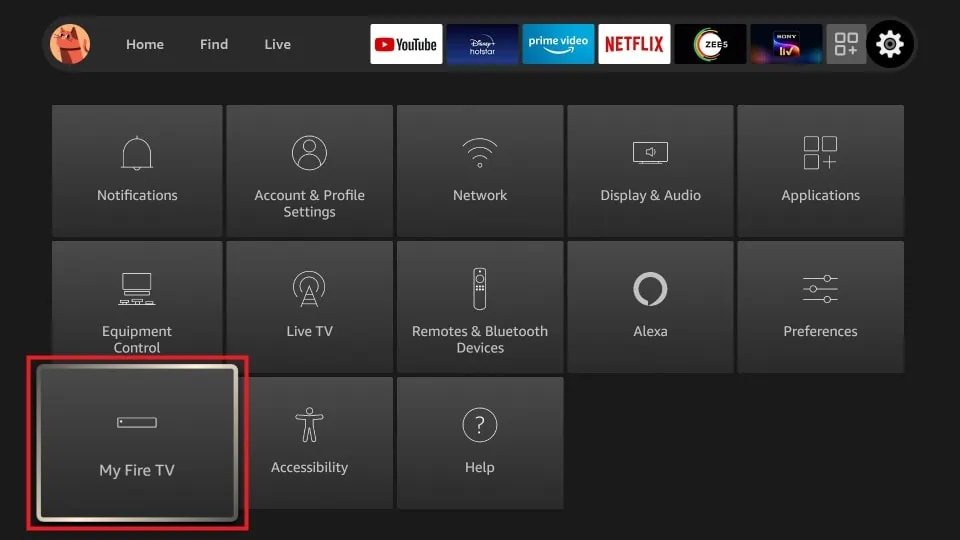
#5. Select Install unknown apps and go to the Downloader app to turn it on.
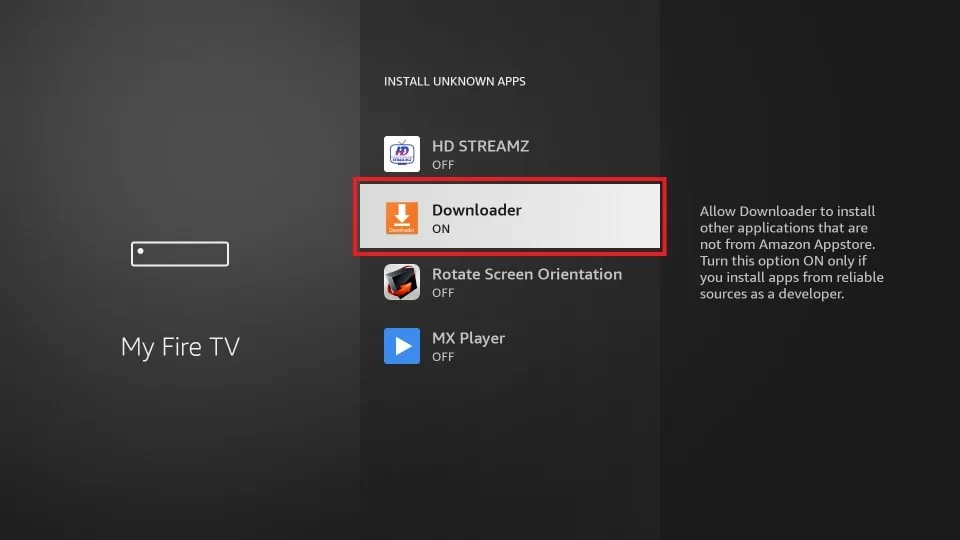
#6. Now, launch the Downloader app and enter the A1 Pro Player APK URL on the given field. Then click Go.
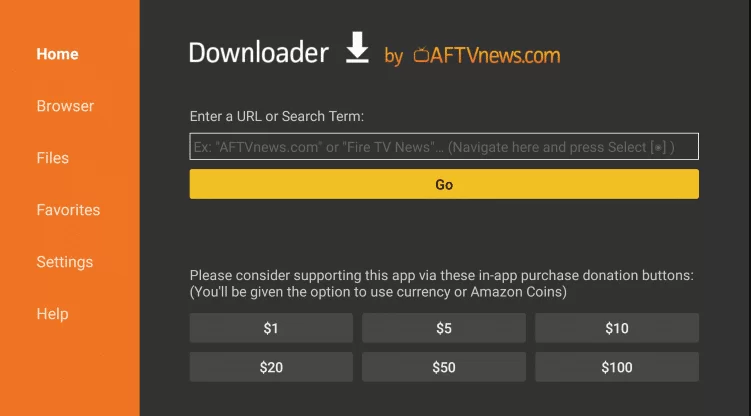
#7. Install the app and launch it on your Firestick.
#8. Now, enter the login credentials and start streaming your favorite IPTV content.
How to Get A1 IPTV on Smart TV
#1. Connect your Smart TV to the internet and open the Play Store app.
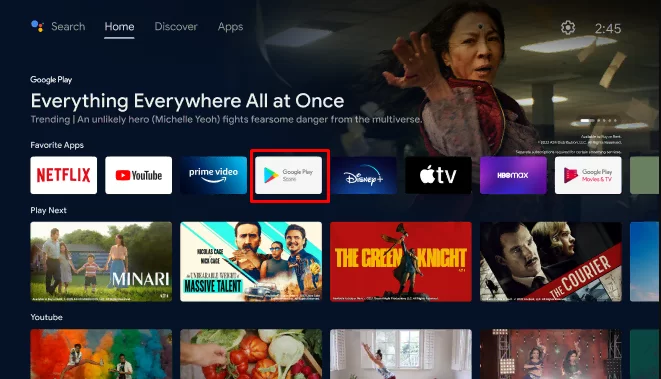
#2. Hit the Search bar and enter TiviMate IPTV Player using the virtual keyboard.
#3. Pick the app from the Search results and click Install.
#4. After installation, open the TiviMate IPTV Player and log in with the A1 IPTV login credentials.
#5. Now, start streaming your desired IPTV content on the big screens.
How to Stream A1 IPTV on Windows or Mac PC
#1. Go to the BlueStacks official website and download the emulator file for your PC.
#2. Install and open the app. Then, log in with your Google account.
#3. Next, open the Play Store app on BlueStacks and search for VentoX IPTV player.
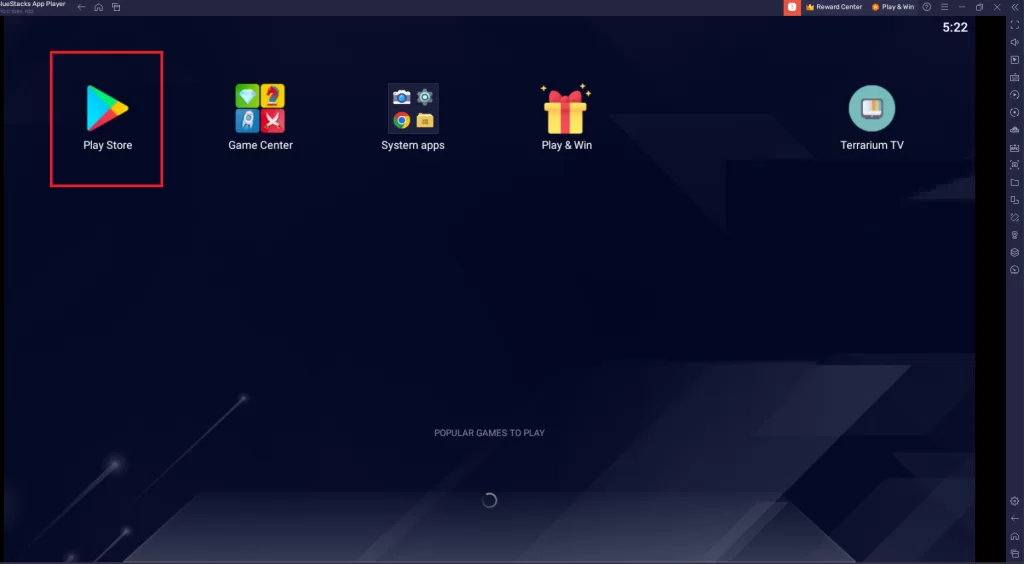
#4. Install the app on your BlueStacks application and log in with your IPTV credentials.
#5. Once the login is successful, you can stream your favorite IPTV content on your PC.
How to Stream A1 IPTV on MAG
#1. Activate your MAG device and connect it to the internet by pairing it with a suitable network.
#2. Head to Settings and go to System settings of MAG.
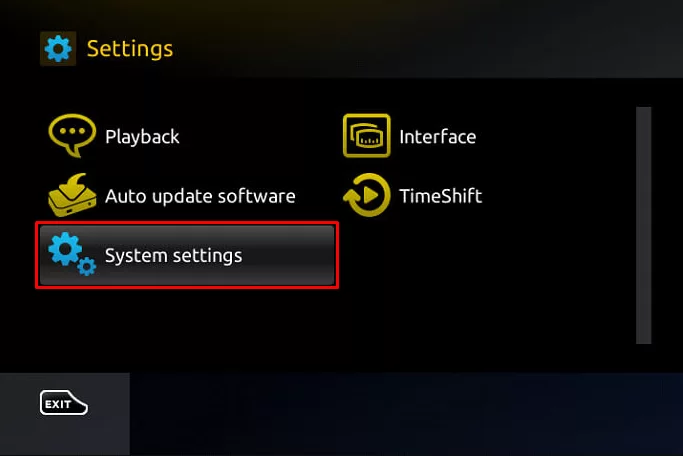
#3. Choose Servers and click Portals.
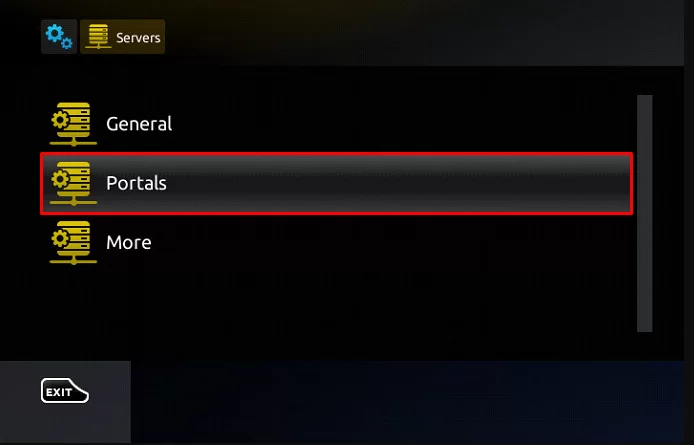
#4. Click Portal 1 URL and provide the M3U URL that you received from A1 IPTV.
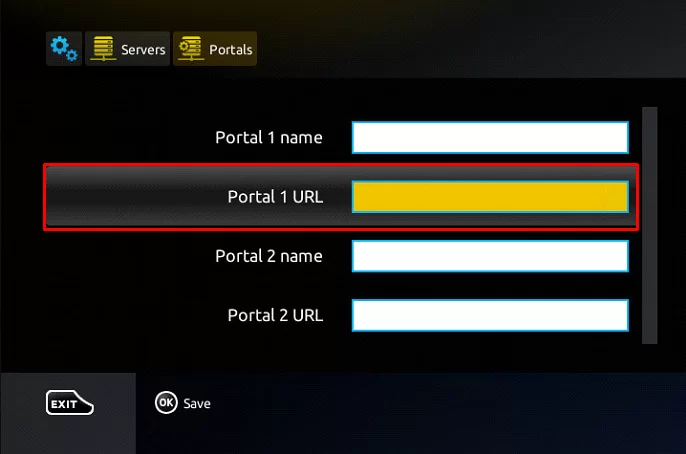
#5. Save it and reboot the device.
#6. Thats it. Now you can stream any IPTV content on MAG.
How to Stream A1 IPTV on Apple TV
#1. Connect your Apple TV to stable internet connectivity.
#2. Open the App Store and search for Smarters Players Lite.
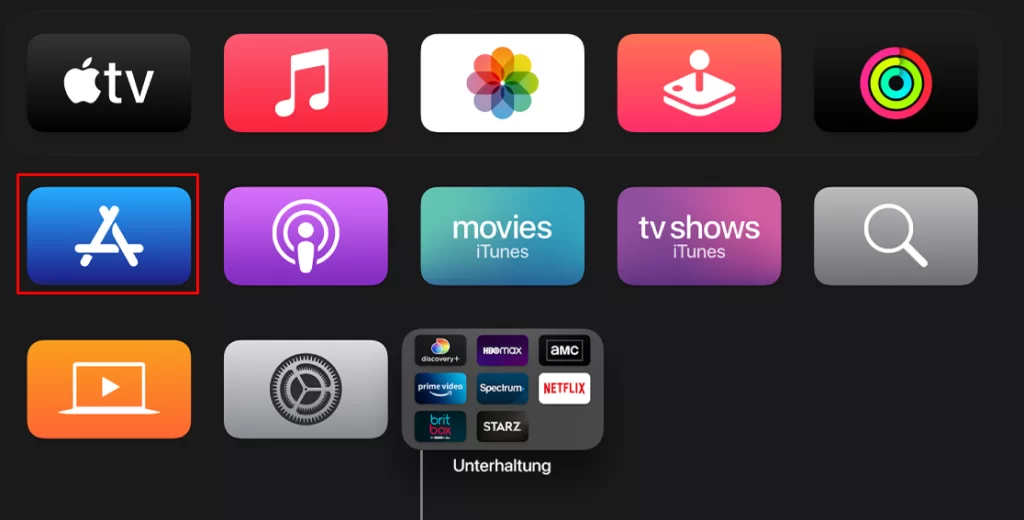
#3. Hit the Install button and install the IPTV player on your Apple TV.
#4. Now, launch the app and log in with your A1 IPTV account details.
#5. Once the login is successful, select any IPTV content to watch on your Apple TV.
How to Stream A1 IPTV on Kodi
#1. Launch the Kodi application and select the TV tab from the left.
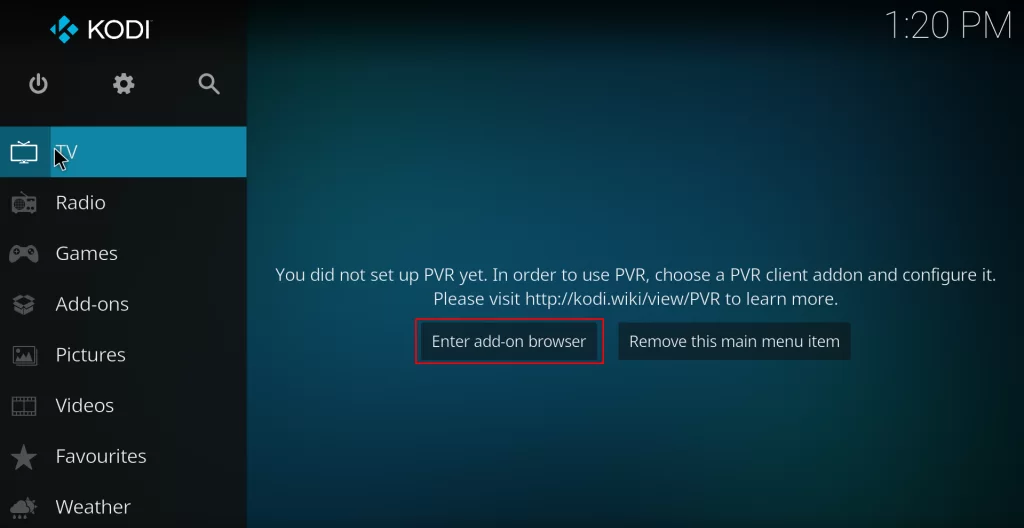
#2. Click Enter add-on browser and pick PVR IPTV Simple Client from the list of add-ons.
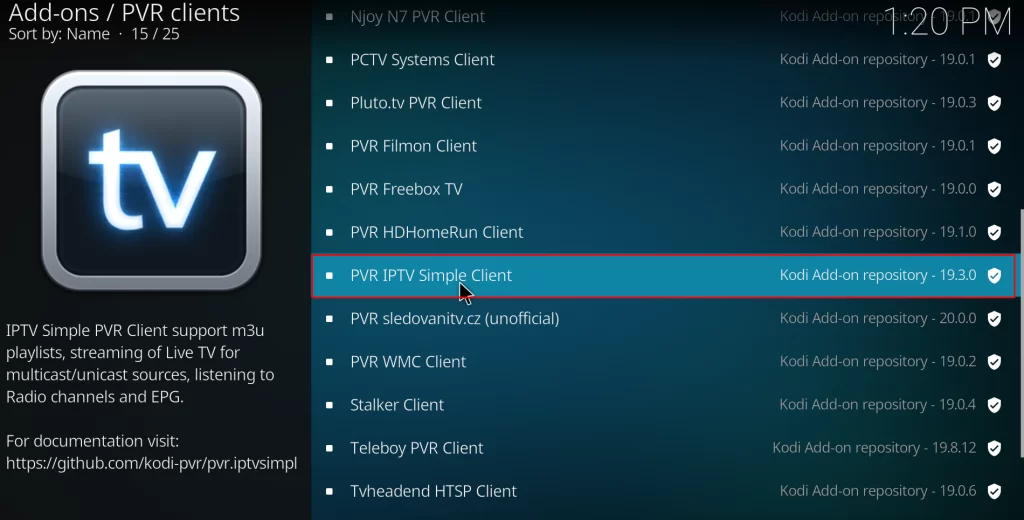
#3. Hit Install to install the add-on on the Kodi application.
#4. Next, select Configure and choose the General option.
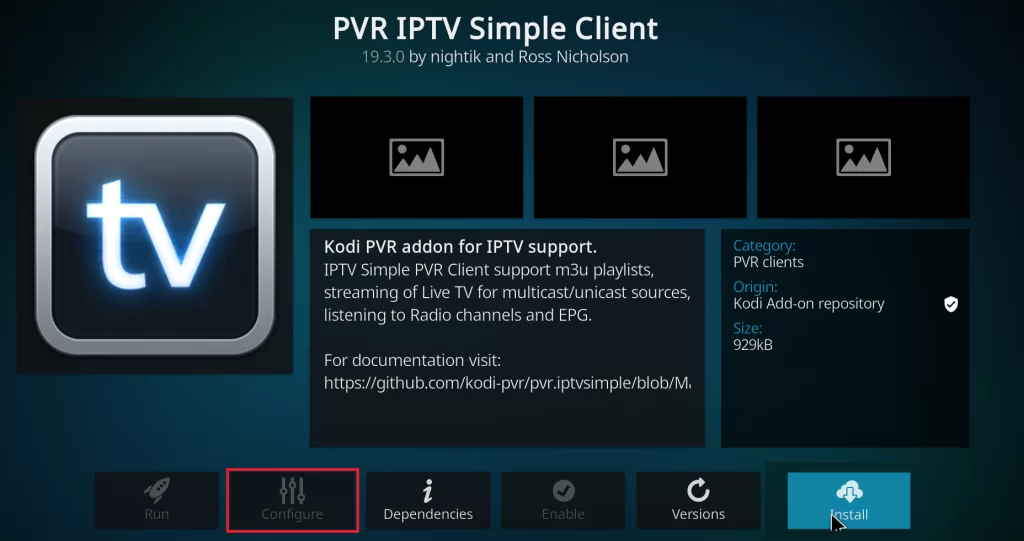
#5. Select the Location and fix it as Remote path (Internet address).
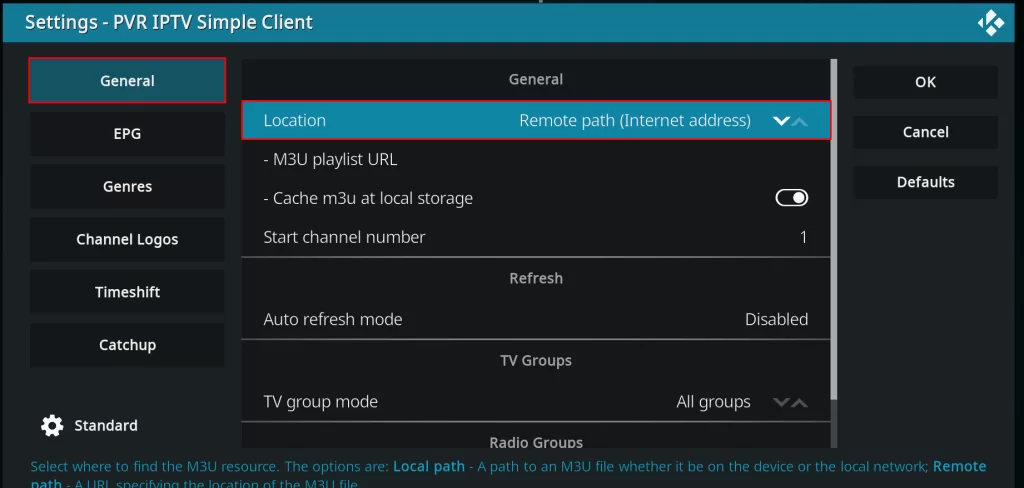
#6. Provide the A1 IPTV M3U URL in the field on the next screen and click OK.
#7. Click Enable and select TV from the Kodi home screen. Then click the Channels tile.
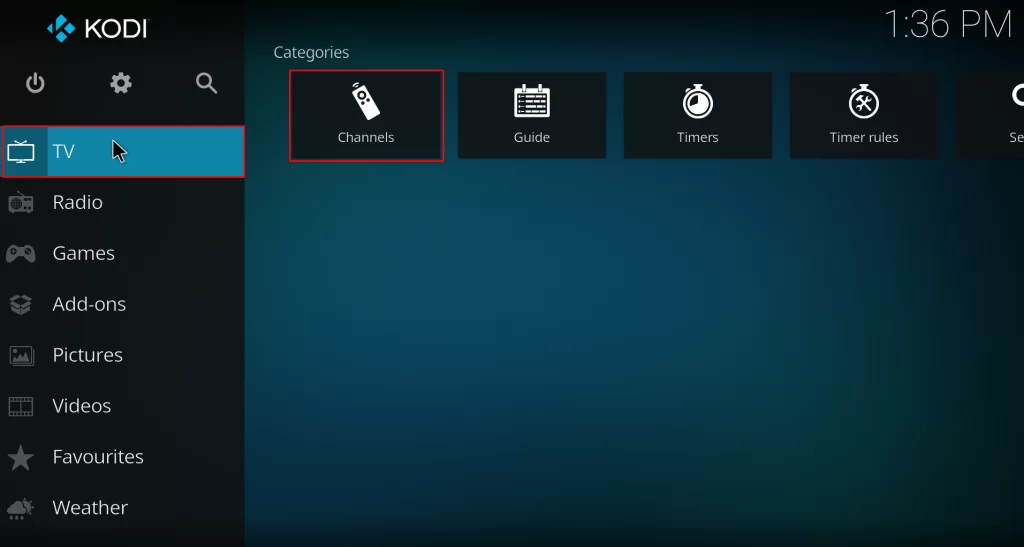
#8. Select A1 IPTV and stream it on Kodi.
How to Stream A1 IPTV on Enigma 2
#1. Go to the Settings of your Enigma 2 device.
#2.Select Setup → Setup Adapter → Settings and note the displaying IP address.
#3. Now, download the PuTTY software on your PC by visiting its official website.
#4. Open the PuTTY software and select the Host Name (or IP address). There, provide the IP address of the Enigma 2 device.
#5. Choose Telnet under Connection Type and click the Open button.
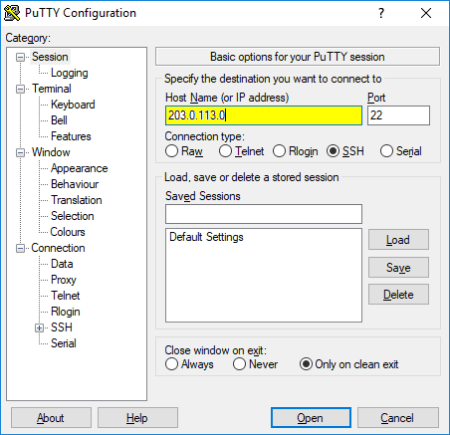
#6. Select Root as the Default Login and enter the M3U URL of the A1 IPTV provider.
#7. Reboot Enigma 2 and enjoy streaming the IPTV content.
A1 IPTV Not Working: Possible Fixes
If you are facing A1 IPTV not working or loading, Here are some troubleshooting tips that you can try.
- Clear the cache of the IPTV app or IPTV player.
- Check if the internet connection is stable to stream IPTV content.
- Connect or disconnect the app with the VPN and check whether the issue is resolved.
- Reload the video and check if the problem is resolved.
- Try uninstalling and then reinstalling the IPTV player APK on your device.
Customer Support
A1 IPTV offers customer support through its official website. If you have any issues with the payments or facing any working issues, you can post your query or issue on Contact us. They’ll respond to your concern as soon as possible.
Review
With A1 IPTV, you can access over 150 sports channels and stream trending PPV events. And if you refer your friends to subscribe, you can enjoy a free month of service. Subscription is easy, with options to pay via Visa or Master Card. Moreover, A1 provides excellent customer support to assist subscribers with any questions or concerns they may have. Thus, you can definitely try this IPTV.
Alternatives for A1 IPTV
If you are uninterested in subscribing to this IPTV, there are alternative options listed below that you can consider.
Daily IPTV
With Daily IPTV, you can access 12000+ live TV channels, including popular sports channels, and an extensive range of VOD content for streaming. It provides its playlist through M3U URL so that you can install any trustable IPTV player to stream it.

Lemo TV IPTV
Lemo TV is a comprehensive IPTV service that provides access to over 18,000 live TV channels, as well as a VOD library containing 8,400+ series and 60,000+ movies, PPV, and lots of other features. The wide selection of channels includes both popular and international options.

Cobra IPTV
Cobra IPTV is one of the premium IPTV providers that offer 20,000+ live channels and 70,000+ on-demand content. Like most IPTV providers, it also offers an M3U format file. So it is easy to stream Cobra IPTV content on any streaming device.









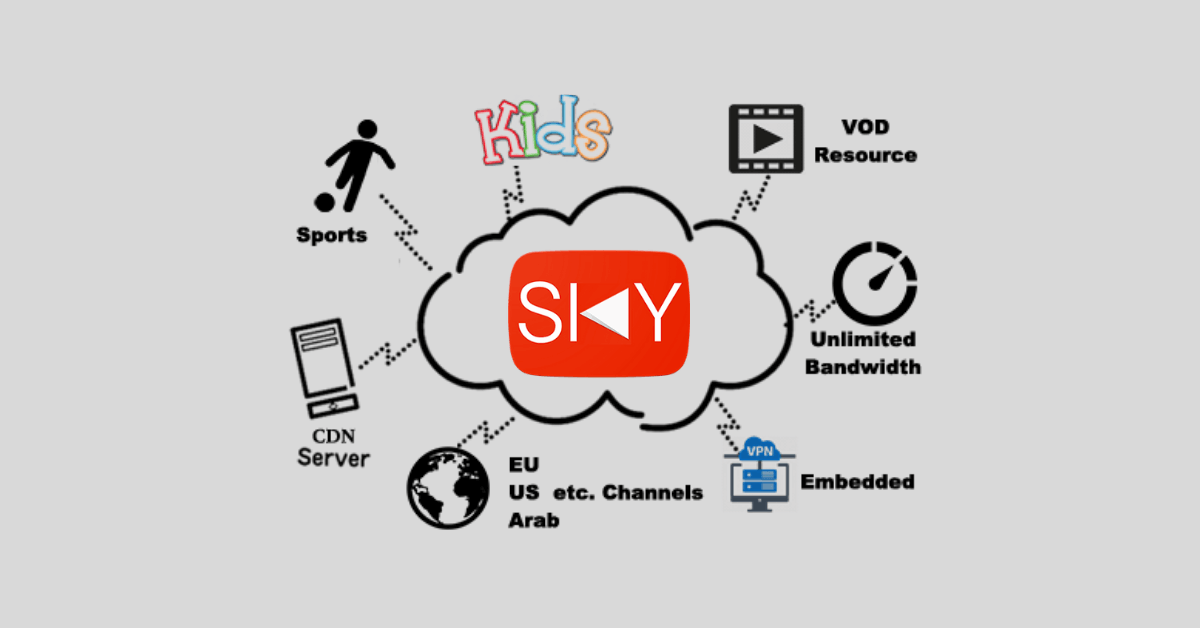

Leave a Review