Pocket IPTV is an IPTV player that supports every file format to stream online and offline media content in its app. Using Pocket IPTV, you can stream IPTV channels and can view their content separately using the categorized format. To use the IPTV player on your preferred device, you can install it using the app store or using the APK file.
Why Choose Pocket IPTV?
- The IPTV player comes with a separate category for VOD content.
- It also has External Player Support to stream the TV channels.
- Supports XSPF and JSON file formats.
- The IPTV player supports Chromecast.
Why VPN is Important while Streaming IPTV
Most of the IPTV services are Geo-restricted and only work in certain regions. So to stream the IPTV service outside the region, then you need a VPN network. A VPN helps a person stay private online by hiding the user’s location. VPN helps IPTV services by sending media signals through internet traffic for better streaming. With many VPN services out on the internet, we recommend ExpressVPN and NordVPN for the best usage.
How to Install Pocket IPTV on Android
1: Open Play Store on your Android device.
2: On the search bar, type Pocket IPTV and search the app.
3: Select the app from the result and click on the Install button.
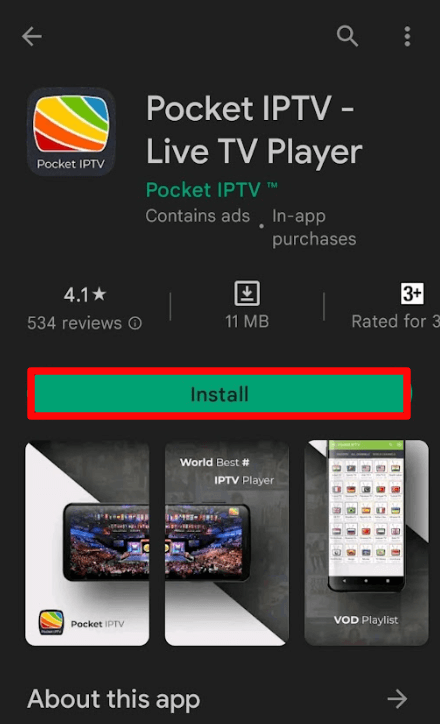
4: Now open the installed app on your device.
5: Enter the M3U playlist URL and start streaming IPTV channels on Pocket IPTV.
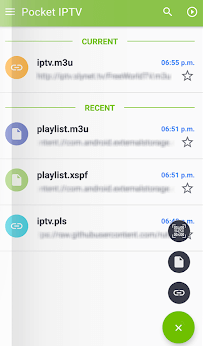
How to Install Pocket IPTV on Firestick
1: Go to the Firestick home screen and click on the Search option.
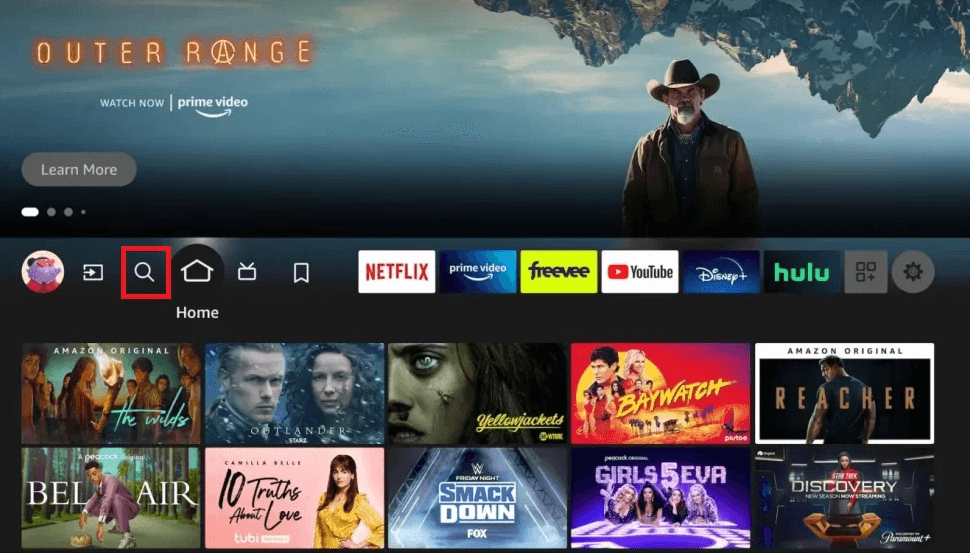
2: Search for the Downloader app in the Amazon App Store.
3: Select the Downloader app from the results and click on the Get or Download button to install the app on Firestick.
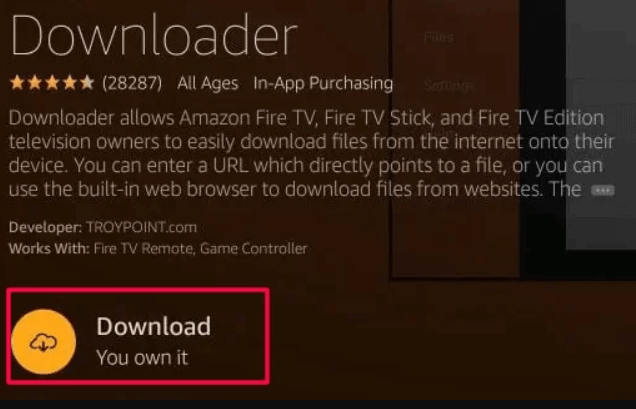
4: Now click on the Setting gear button and select the My Fire TV option.
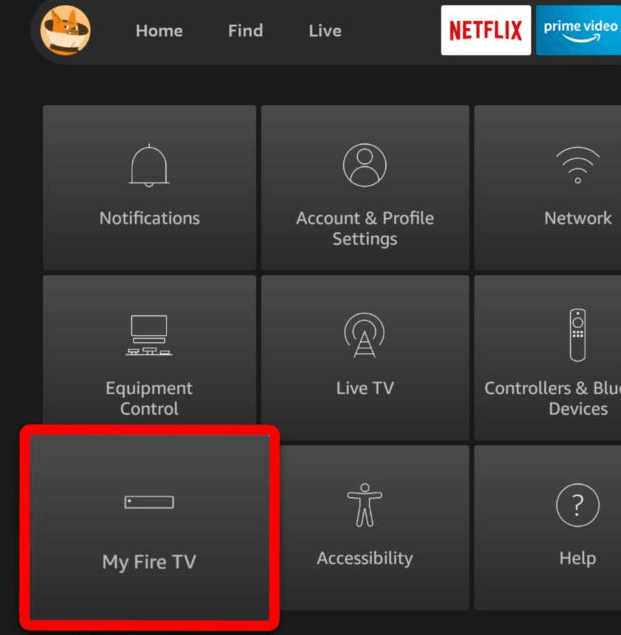
5: Choose Developer options on the screen.
6: Next, Select the Install Unknown Apps option.
7: Choose Downloader in the Install Unknown Apps section and turn it on.
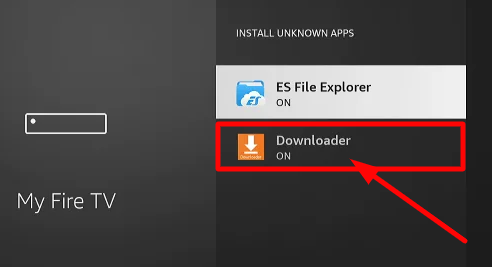
8: Now, open the Downloader app and give permission to the app.
9: On the search field of Downloader, enter the Pocket IPTV URL and click on the Go button.
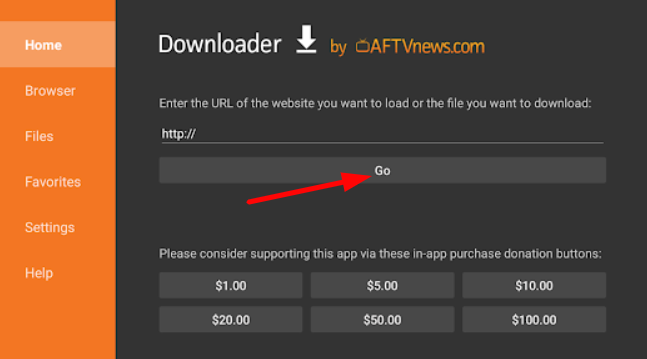
10: In the next step, select the Install button from the pop-up to install the app.
11: Now open the IPTV player to stream IPTV channels on your Firestick.
How to Install Pocket IPTV on Smart TV
1: Open any web browser on a PC and download the Pocket IPTV APK file from the internet.
2: Now insert a USB drive and copy the installed APK file into it.
3: Now, remove and insert the USB drive into your Smart TV’s USB port.
4: Turn on your TV and click on the Settings option.
5: Choose the Device Preferences option on the screen.
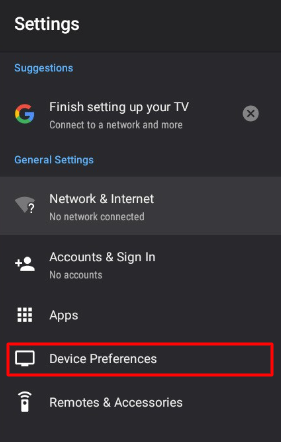
6: Next, choose the Unknown Sources option and turn on the toggle.
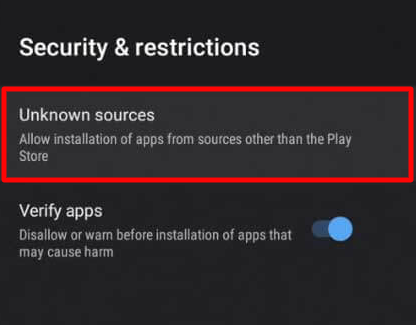
7: After turning it on, go back to Settings and click on the Apps option.
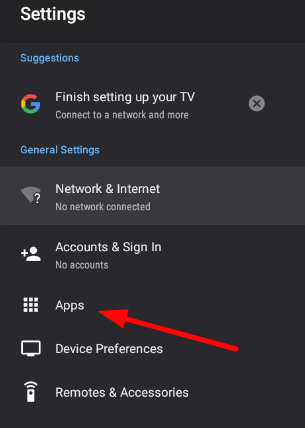
8: Now choose the TV guard option.
9: Next, click on the App Manager option.
10: Then, select the Install from USB option.
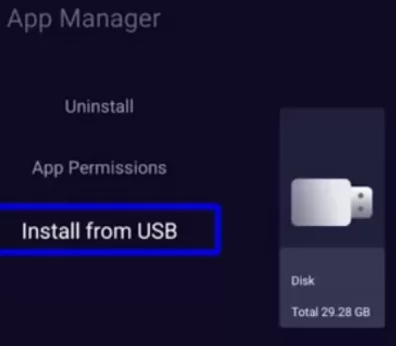
11: In the next step, click on the Pocket IPTV URL and install the app on your Smart TV.
12: Now your Pocket IPTV is ready to stream the IPTV channel on Smart TV.
How to Install Pocket IPTV on PC
1: Install Bluestacks on your PC using the official website to stream IPTV on a PC.
2: Open the app and sign in with your Google account if prompted.
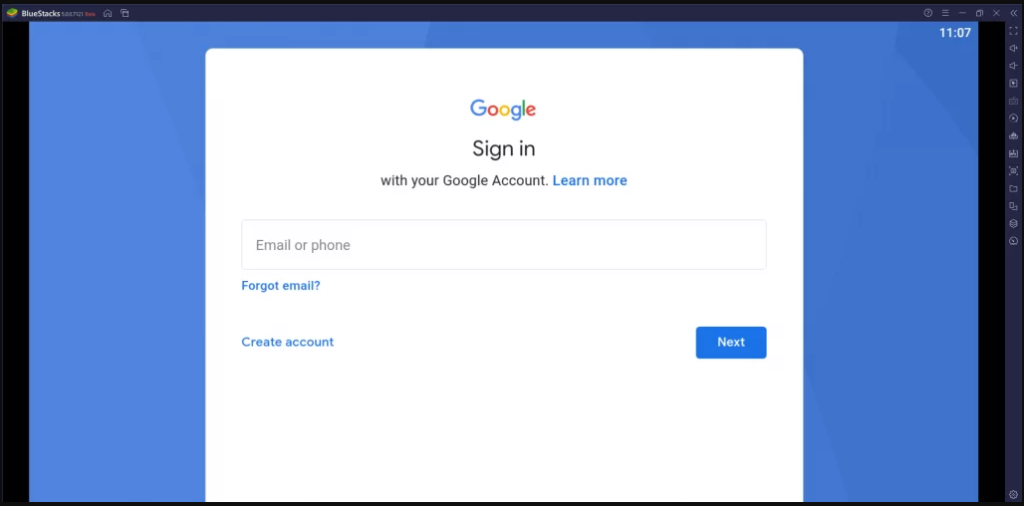
3: Open the Play store app on your Bluestacks.
4: Search Pocket IPTV on the search field.
5: Select the app from the results and click the Install button to download the app to your Bluestacks.
6: After installing, open the IPTV Player on Windows or Mac PC.
7: Sign in and start streaming IPTV services.
Review
The Pocket IPTV player adds a major boost to your entertainment center because of their M3U, M3U8, etc file formats. You can use Parental control, Favorites manager, and multiple streaming support. You can add MX Player and other external media players to the Pocket IPTV app.
Alternative IPTV Players
If you like to explore more free IPTV players as Pocket IPTV, then check out the following alternative IPTV players.
VLC Media Player
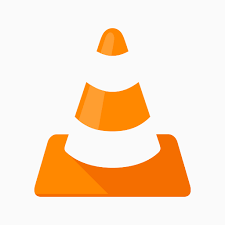
VLC is a default media player that has existed on Windows since the day they were popular. The player can stream offline and online content in its app. Using the network streaming option, you can stream an M3U playlist of IPTV channels on the app. Like Pocket IPTV, the app is easily available, supports every device, and is free of cost.
TiviMate IPTV Player

TiviMate is the next IPTV player that comes with the default support of M3U URL with modern UI for bigger screens. Using Tivimate, you can stream IPTV content on devices like Android, Firestick, etc. You can sort channels in any random order, catch up with support, etc.
Perfect Player IPTV

Perfect Player IPTV is a free IPTV player that supports M3U and XSPF file formats for streaming. This media player comes with extended EPG viewing and scaleable OSD renders for any resolution.









Leave a Review