Surge TV works as the better IPTV service provider with thousands of Live TV channels and on-demand content. It offers all the popular sports channels with PPV, news networks, international channels, etc. With M3U URL, it even supports all major external players, including TiviMate, IPTV Smarters Pro, Perfect Player, etc. You can stream this IPTV Player on Android, Firestick, PC, and Smart TV.
Why Choose Surge TV?
- Surge TV IPTV provides 1000+ Live TV channels across various genres.
- You can access the TV channels with EPG support.
- It also has international TV channels in its channel lineup.
- The TV channel has a recording option to download live streaming for watching later.
Subscription
You will find different subscription plans with the Surge TV app, and they are as follows.
- 1 Month: $19.99
- 3 months: $49.99
- Extra Connection: $9.99
How to Subscribe to Surge TV
#1 First, visit the official site of Surge TV IPTV.
#2 Scroll down and select the subscription plan.
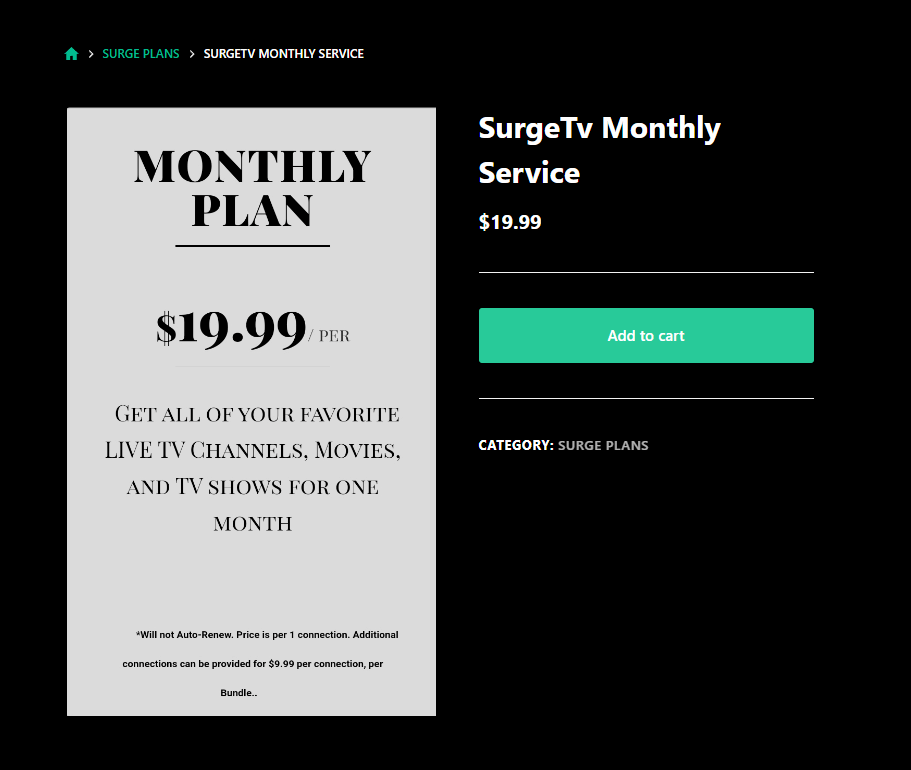
#3 Click the Add to Cart option and go to Cart on the website.
#4 Provide the Coupon Code if you have any. Select Proceed to Checkout.
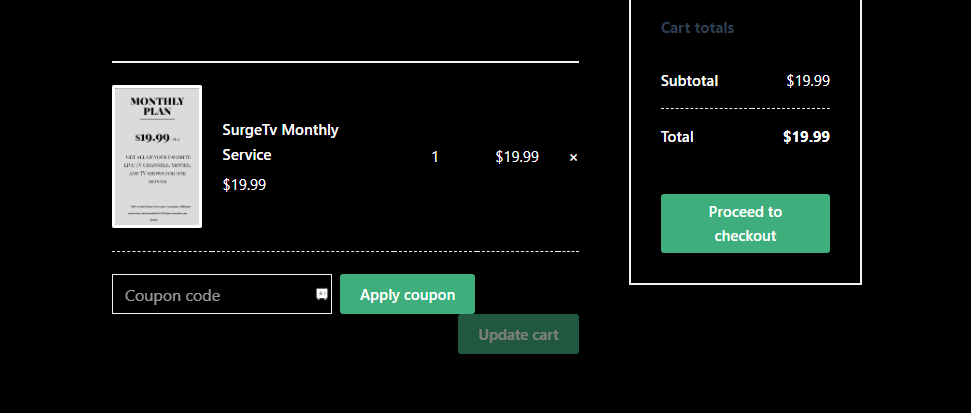
#5 Enter the Personal details and select Place Order.
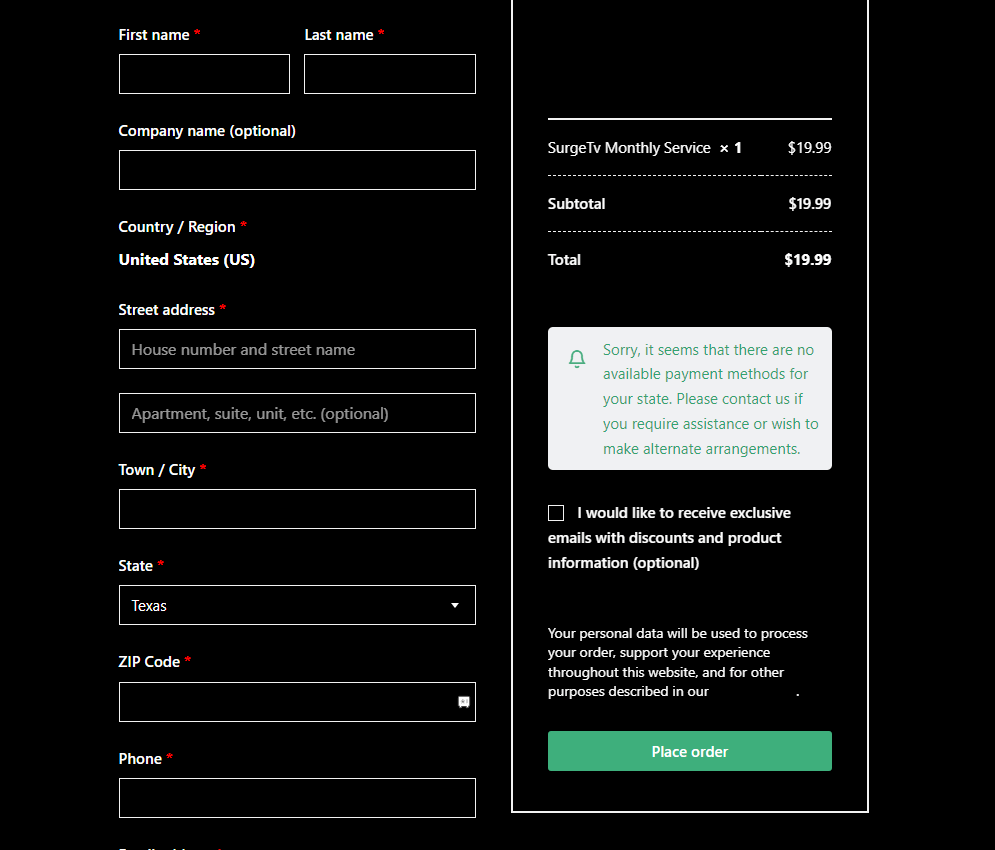
#6 Complete the Payment and get the login credentials.
Why is VPN Necessary for Streaming Surge TV?
As far as Surge TV is concerned, a VPN would be an additional option to ensure that streaming is safe and secure. A VPN will keep your IP address hidden from trackers and hackers. Also, you can change your location to anywhere and bypass geo-restrictions. Even when you are streaming Surge Television, you might come across pirated content unknowingly. However, a VPN will help you to avoid copyright infringement. Make sure to use a VPN like ExpressVPN or NordVPN.
How to Stream Surge TV on Android Devices
#1 Launch the Google Play Store app on your Android device.
#2 Then search for the GSE Smart IPTV.
#3 Install the app on your Android device from Play Store.
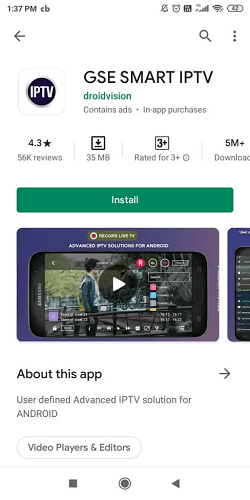
#4 Open the IPTV Player app and tap the + icon.
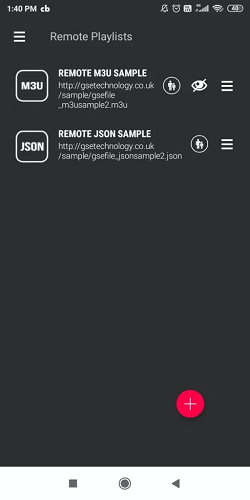
#5 Then, select the ADD M3U URL option.
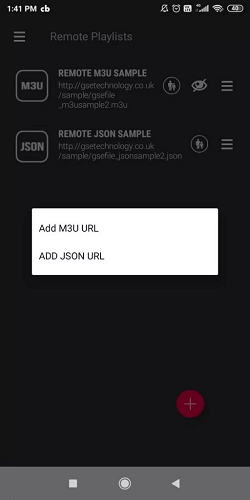
#6 Enter the Playlist Name and the Playlist Link.
#7 Tap Add to login to Surge IPTV, and all the content will be added.
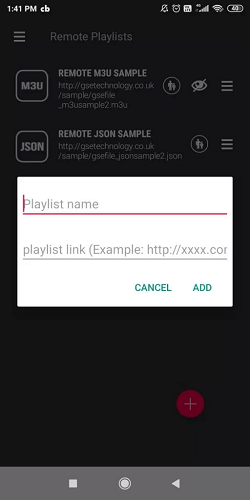
#8 Choose the content to watch on Android Devices.
How to Watch Surge TV on iOS Devices
#1 On your iOS device, open the App Store.
#2 Search for the UniPlayer and select the app.
#3 Now, tap on the Get button to install the UniPlayer from App Store.
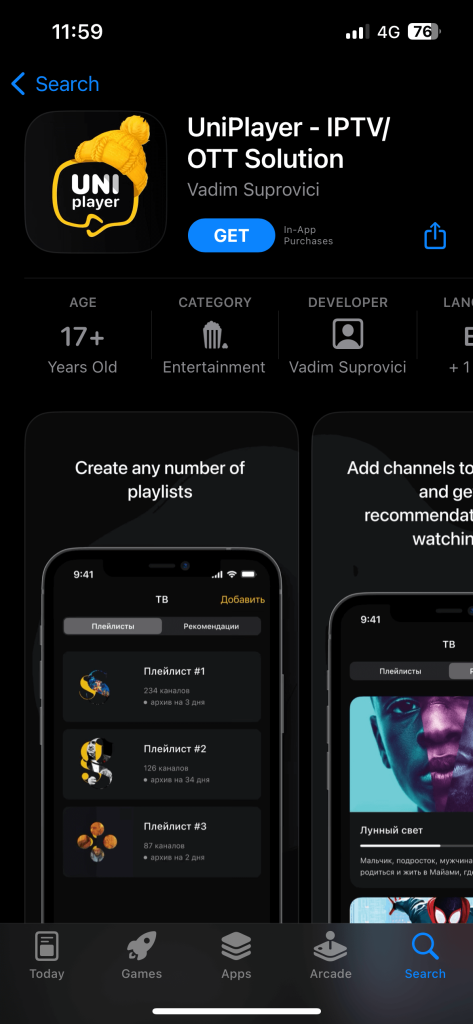
#4 Once the app is installed, open the IPTV Player app.
#5 Choose Add Playlist option and enter the M3U URL of Surge TV.
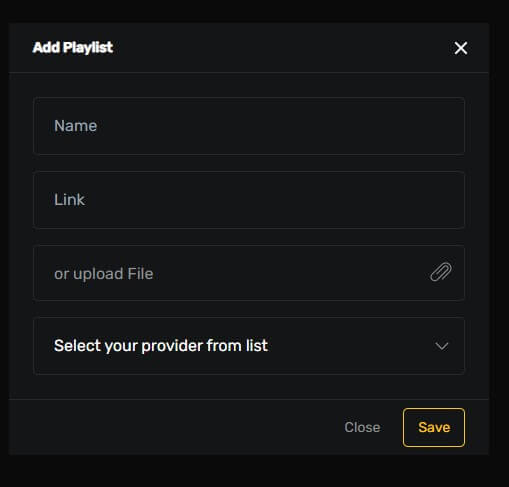
#6 Hit Enter in the playlist screen and you will find the IPTV channels.
How to Install Surge TV on Firestick
#1 On your Amazon Fire Stick home screen, click on the Find button.
#2 Choose Search and search for the Downloader app.
#3 Select Download to download the Downloader app on your streaming device.
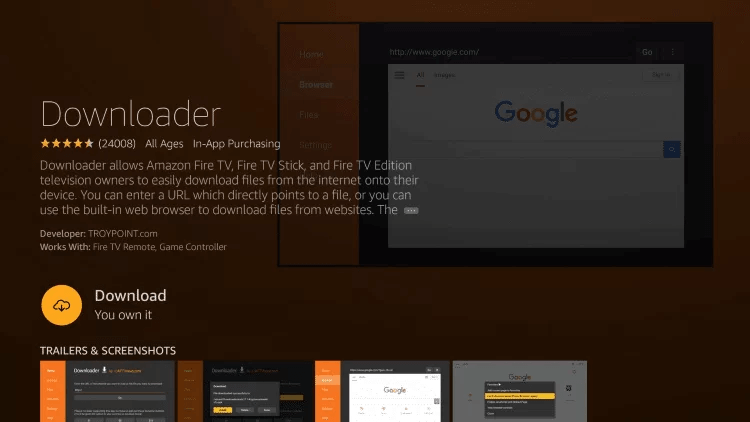
#4 Now, go back to the home screen and then click Settings.
#5 Select My Fire TV and then click Developer Options.
#6 Choose Install Unknown Apps under Developer Options.
#7 Now, click on the Downloader app and choose the Turn On option.
#8 Open the Downloader app and click the URL field.
#9 Type the APK URL of the IPTV Smarters Pro and click Go.
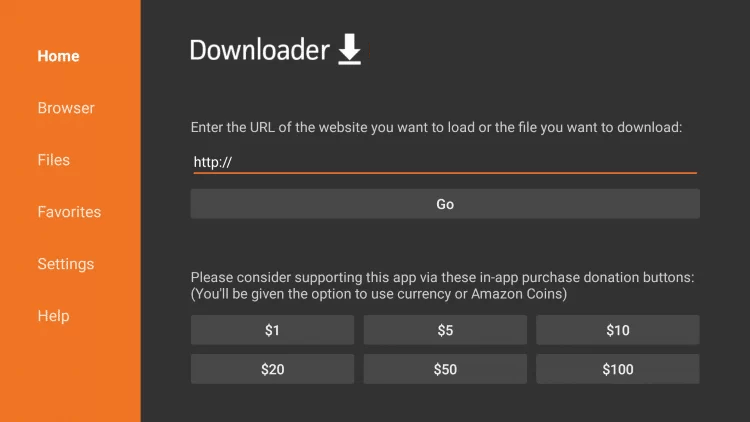
#10 Once the app apk file is downloaded, Install the IPTV Player on your streaming device.
#11 Open the IPTV Smarters Pro app and click Accept.
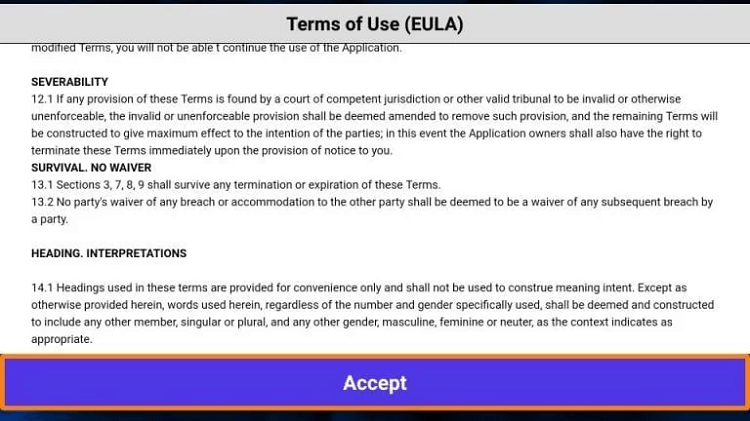
#12 Then choose to Load your Playlist Or File/URL.
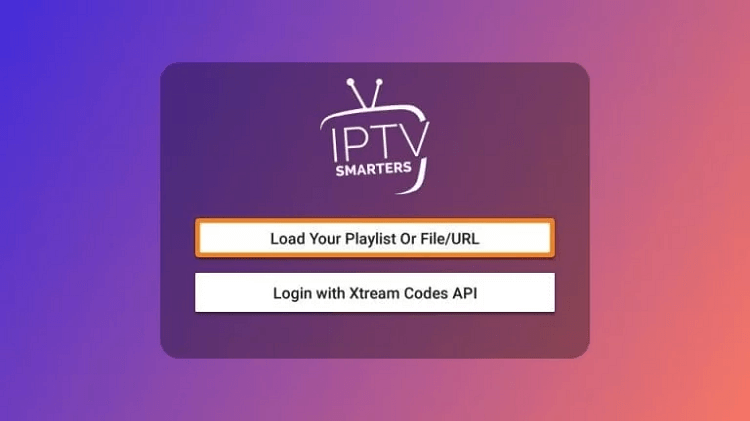
#13 Click the Allow button.
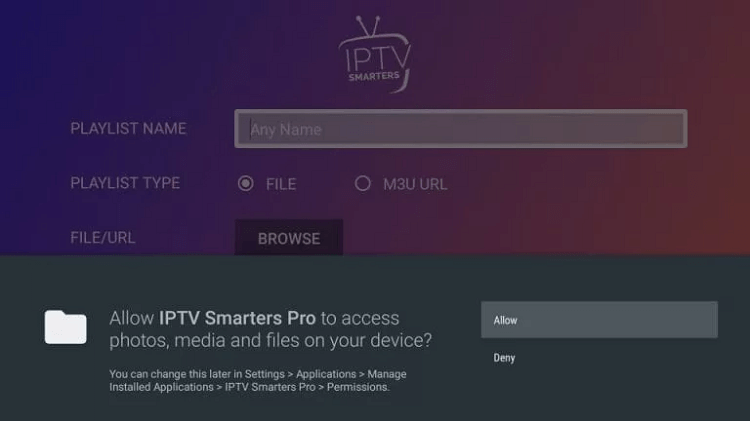
#14 Choose the M3U URL option under Playlist Type.
#15 Enter the Playlist Name and File/URL and click Add User,
#16 Now, you can stream the Surge TV content on Firestick.
How to Stream Surge TV on Smart TV
#1 Turn On your Smart TV and open the Play Store app.
#2 Search for the TiviMate IPTV Player app.
#3 Install the IPTV Player app on your Smart TV.
#4 Open the TiviMate IPTV app and click on the Add Playlist option.
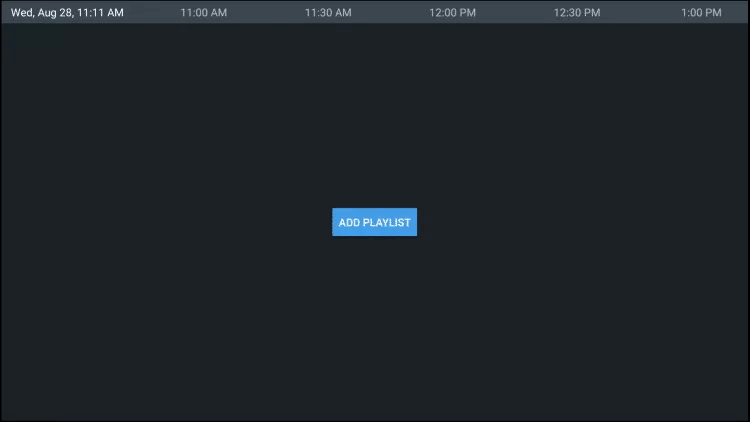
#5 Choose the Enter URL option.
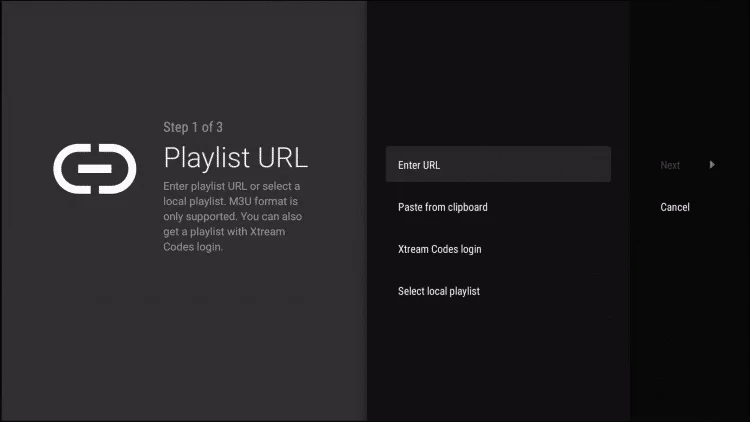
#6 Enter the M3U URL of the Surge TV and click the Next button.
#7 Choose the content for streaming on Smart TV.
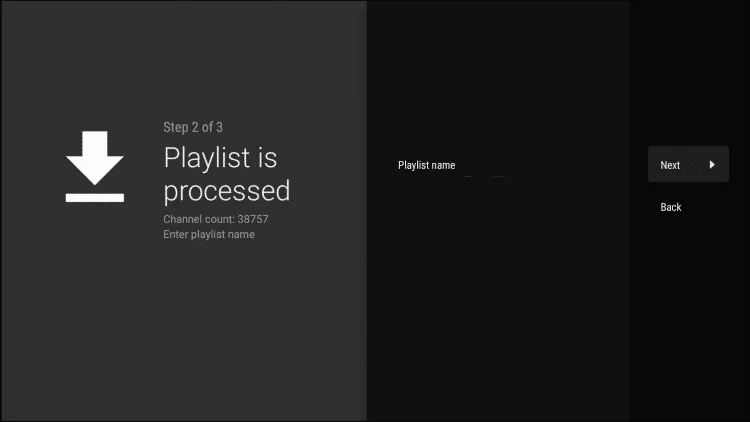
How to Watch Surge TV on Windows and Mac PC
#1 Open the VLC Media Player on your Windows and Mac PC. If you don’t have the VLC on your PC, you can get it from the official website.
#2 Click on the Media option from the menu bar.
#3 Then, choose the Open Network Streams option or just press Ctrl+N on your Keyboard.
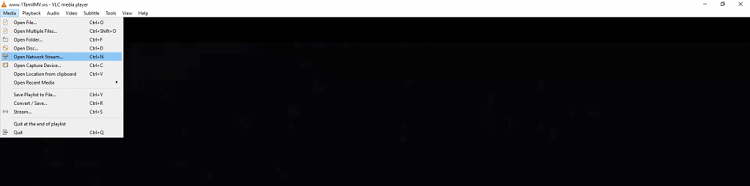
#4 Enter the M3U URL of the Surge TV in the provided text box.
#5 Click the Play button and wait for the content to load.
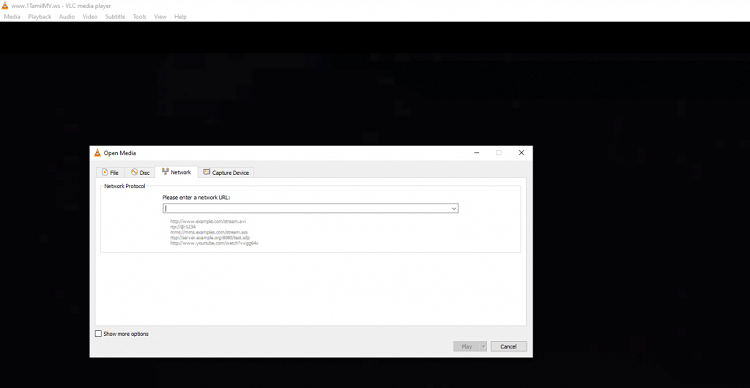
Customer Support
The service provider does offer 24/7 customer support. You can visit their official site and click on the Contact Us button to directly contact the customer support executive. In case the IPTV is not working properly, you have to perform troubleshooting to rectify the issue.
Opinion
You can stream local channels, premium movies, worldwide sports, and PPV. It is one of the best IPTV service providers with multiple features. It is a must-try IPTV service provider to watch Live Sports. Surge TV works with all major IPTV Players, and thereby, you can stream them on any streaming device.
Alternatives to Surge IPTV
You can always get alternative IPTV services for streaming on your device.
Lemo IPTV

Lemo IPTV offers 18,000+ Live TV channels and 60,000+ movies for streaming on-demand. This IPTV provides a wide range of subscription plans to choose them based on duration and no. of connections. You can stream the content in HD and FHD streaming quality. The TV channels have EPG support for all TV channels.
Apollo IPTV
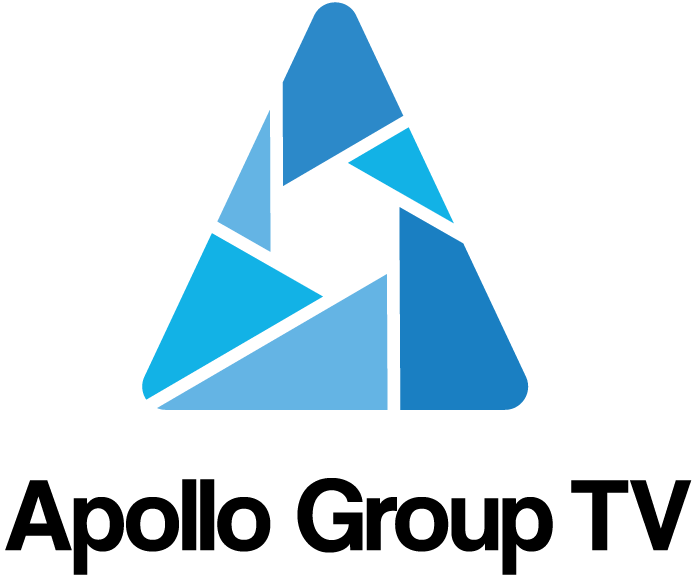
Apollo IPTV is quite a famous IPTV service for international TV channels. It has TV channels from the US, Italy, Germany, France, Brazil, Canada, Israel, and the UK. You can stream 5000+ on-demand content in this IPTV Provider. There are 1000+ Live TV channels available in HD streaming quality.
Viper TV IPTV

Viper TV IPTV offers a huge collection of on-demand content, such as 33,000+ movies and 25,000+ TV shows. You can stream 15,000+ Live TV channels, including local and international TV channels. It offers PPV events for streaming, and it provides EPG support for the TV channels. You can add TV channels to the Favorites.
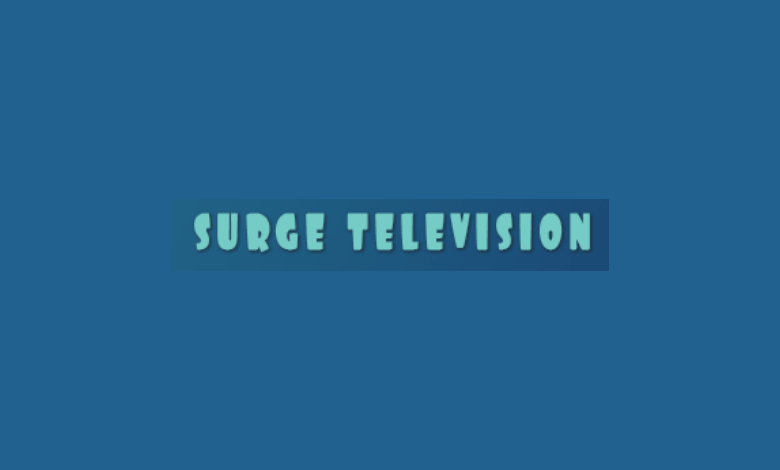










Leave a Review