| Website Link | https://superappsolutions.com/ |
| Supported Playlist Format | M3U URL |
| Paid/Free | Free |
| EPG Support | Yes |
| Parental Control | Yes |
| Available Platforms | Android, Firestick, iPhone, iPad, Android Smart TV, Windows, Mac |
| Multiple Playlist Support | Yes |
Supa Legacy IPTV is one of the best IPTV Players that you can get from the official App Stores of major devices. It is a free IPTV Player that streams the IPTV Provider’s content through M3U file formats. Apart from logging in, you have to activate the app through the device’s MAC address. To learn more about this player and how to download it on its compatible devices, go further.
Why Choose Supa Legacy IPTV?
- This player offers EPG support to know the TV channel’s schedule.
- The player app has Favorites to add TV channels for easy access.
- It also has Password protection to safeguard certain categories.
- This IPTV has an option to hide and unhide categories whenever you want.
- It offers a TV catch-up to stream live TV channels at any time.
Subscription
Since it is a free IPTV Player, it does not have any subscription or sign-up process. Although it has activation, it is completely free of cost.
Why Is VPN Necessary for Streaming IPTV Using Supa Legacy IPTV?
IPTV Players are simple media players that let you watch the content offered by the providers. They don't offer or host any built-in content. So, they are legal to use as long as the provider offers licensed content. Whether the media content is legal or not, it is advisable to use a VPN to secure your privacy. VPN will help you hide your original IP from the ISPs and trackers. Since you can find a lot of VPNs online, we recommend you sign up for NordVPN since the service offers various security features.
Currently, NordVPN offers a 67% discount + 3 months free as a New Year's deal for all subscribers.

How to Stream Supa Legacy IPTV on Android Mobile
1. Turn on your Android mobile and open the Google Play Store.
2. Search for Supa Legacy IPTV and choose the app from the suggestions.
3. Click Install to download the app from the Play Store.
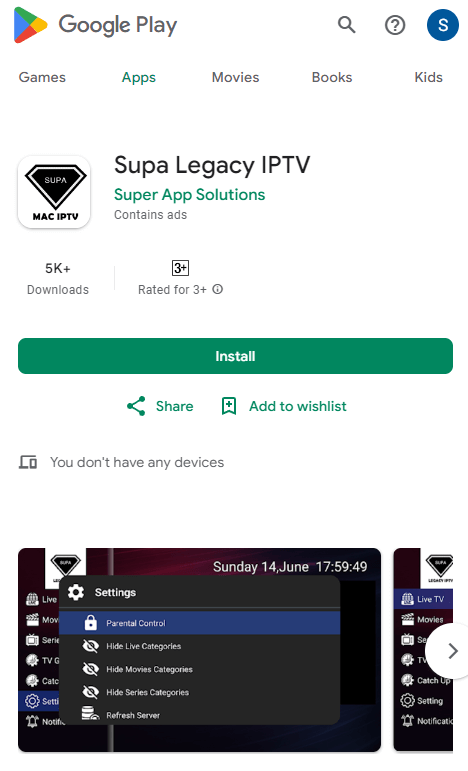
4. Select Open to launch the IPTV player app.
5. Enter the login credentials and Playlist URL of the IPTV Provider to start streaming.
How to Watch Supa Legacy IPTV on iPhone/iPad
1. Unlock your iPhone/iPad device and select App Store. Click on the Search bar.
2. Browse for Supa Legacy IPTV and choose the official app.
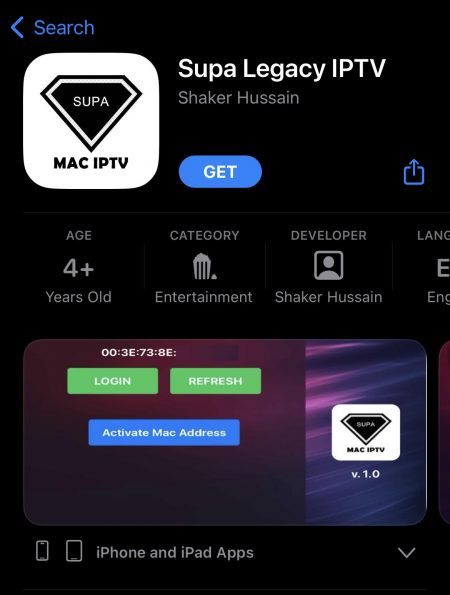
3. Select Get to install the app on your iOS device.
4. Once the installation is over, click Open and get into the IPTV player app.
How to Stream Supa Legacy IPTV on Firestick
1. Turn on your Firestick device and select the Find tab.
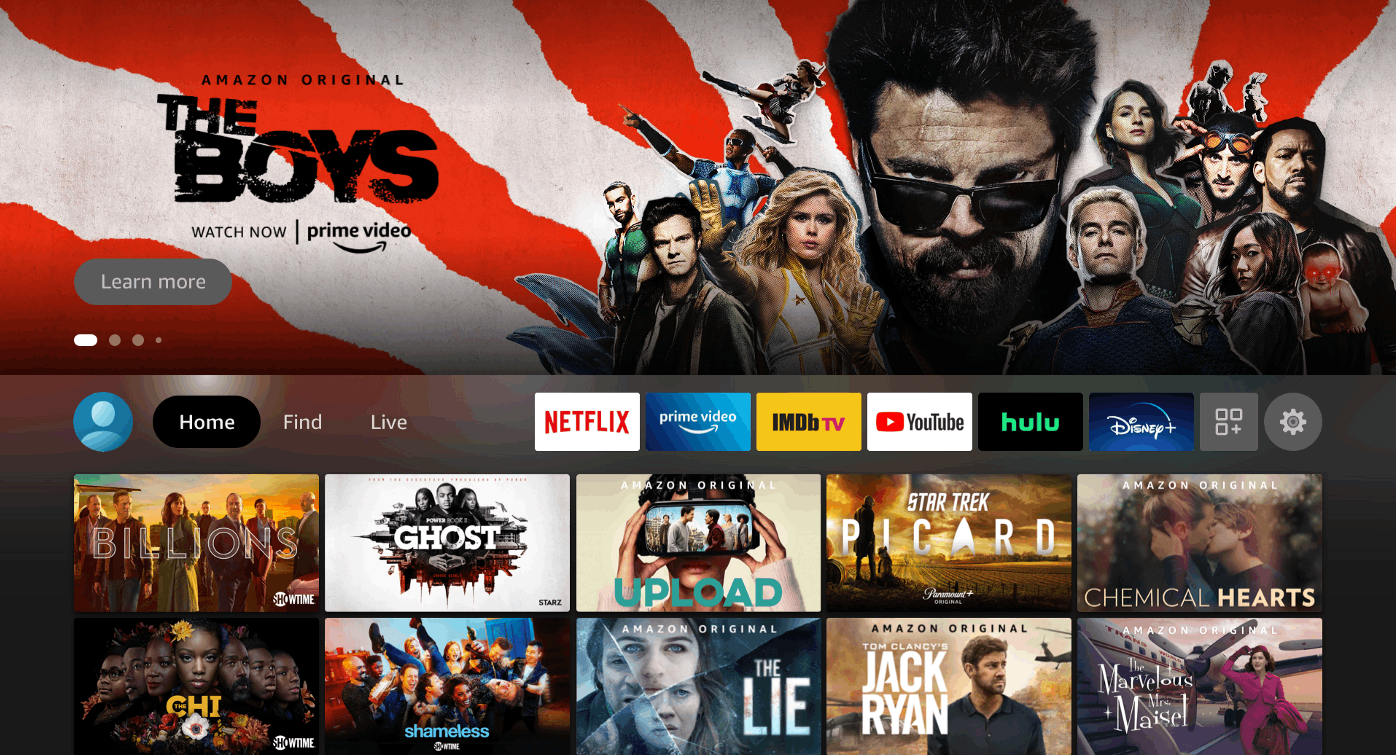
2. Select Search and enter Downloader on the search bar.
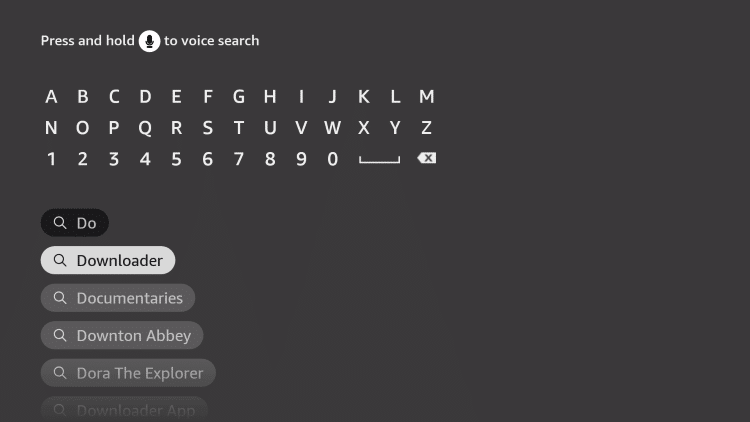
3. Choose the app from the suggestion and click Download to install the Downloader app on Firestick.
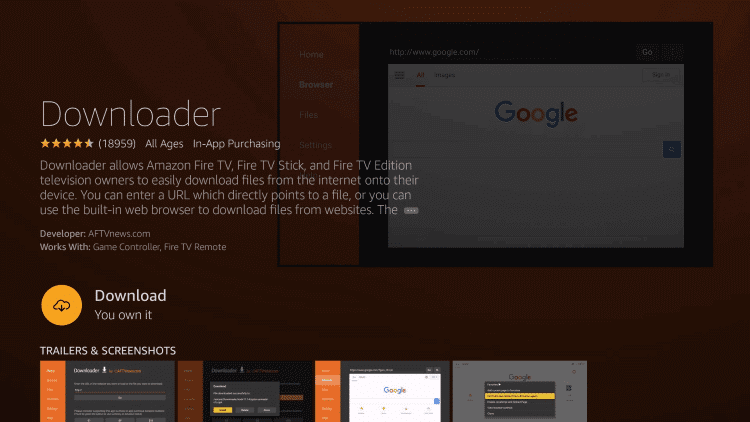
4. Press the Home button on your Firestick remote to go back to the home screen.
5. Select Settings and click on My Fire TV.

6. Click Developer Options in the menu and select Install unknown apps.
7. Choose the Downloader app and enable the option to turn it on.
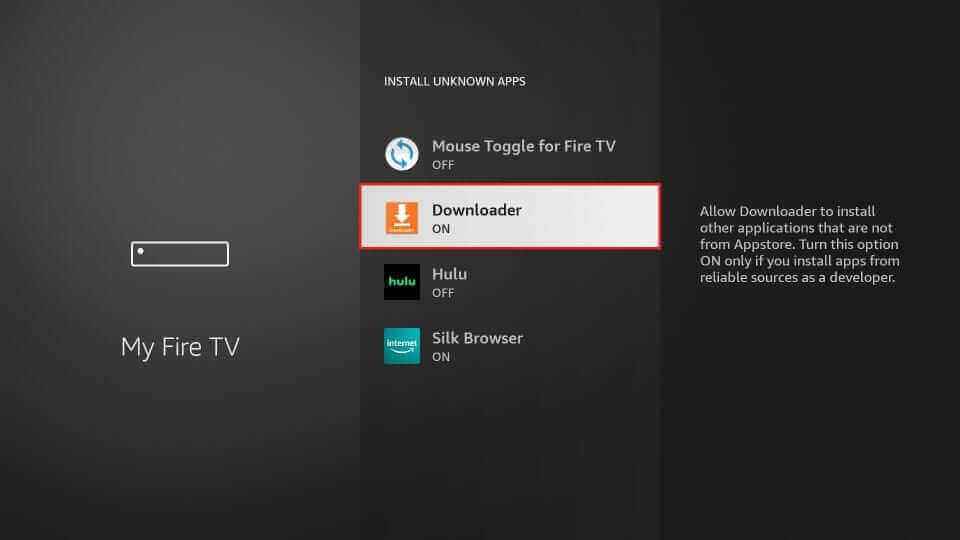
8. After enabling the option, open the Downloader app and select Allow in the prompt.
9. Enter the URL of Supa Legacy IPTV APK [https://bitly.ws/38Jjvl] on the URL box and click Go.
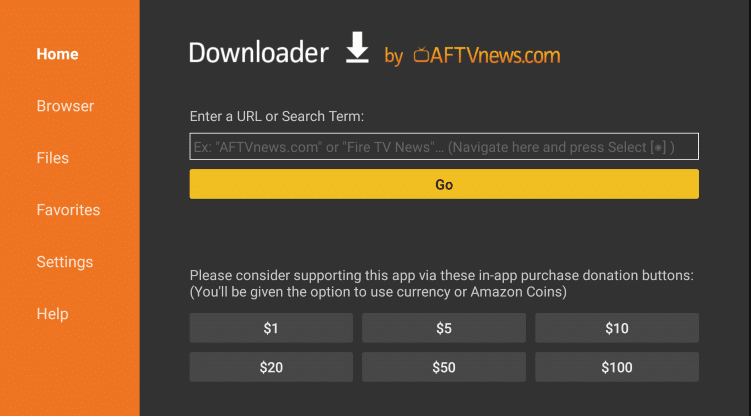
10. The app will be downloaded on your Firestick, and click on Install to install the IPTV Player app.
How to Get Supa Legacy IPTV on Smart TV
1. Go to the Apps section on your Smart TV.
2. Navigate to the Play Store app and launch it.
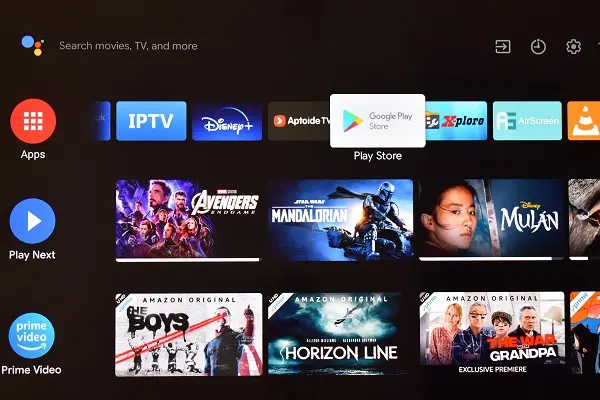
3. Select the Search icon and type Supa Legacy IPTV.
4. Search for the app and click Install to download the IPTV player.
5. Later, click Open and launch the app.
How to Stream Supa Legacy IPTV on Windows and Mac PC
1. Launch the browser on your PC and look for BlueStacks.
2. Choose the BlueStacks official website and download the Android emulator file.
3. Now, search for the Supa Legacy IPTV APK file and download it from a reliable source.
5. Install and open BlueStacks and sign in using your Google account.
6. Open the Play Store app within BlueStacks and search for IPTV player.
7. Once located, click Install. Now, the app will start downloading.
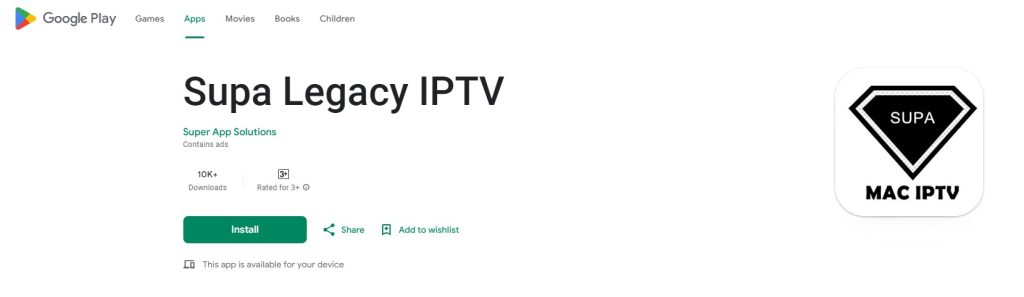
8. When the process is over, it will be added to BlueStacks on your PC.
How to Stream IPTV Using Supa Legacy IPTV
After downloading the IPTV player on your respective device, follow the below steps to learn how to begin IPTV streaming on it.
1. Launch the Supa Legacy IPTV player.
2. Click on the Activate MAC Address option.
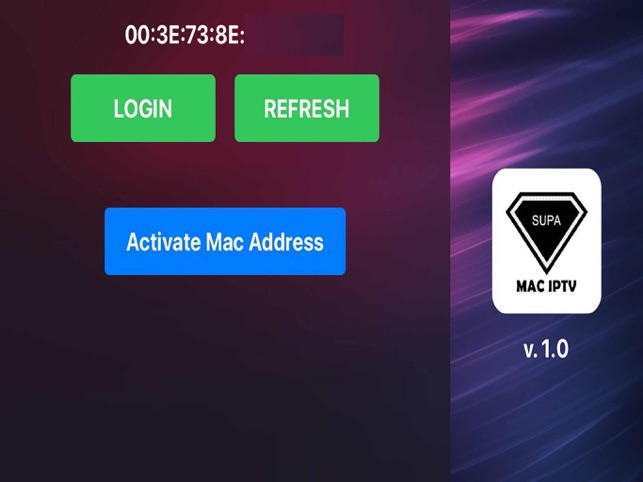
3. Enter your device’s MAC address, email address, and M3U URL of your IPTV provider.
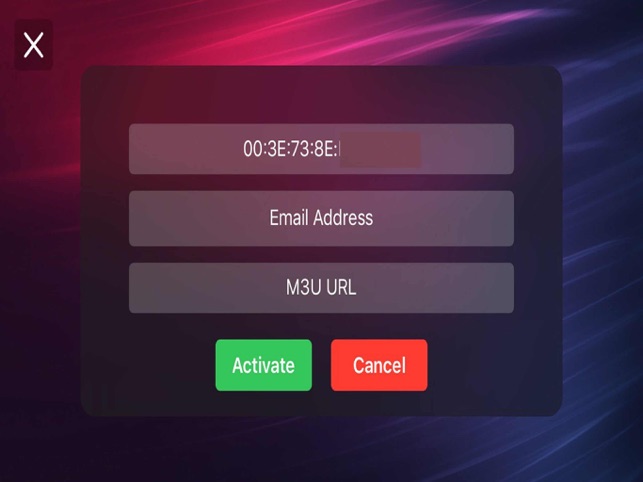
4. Select Activate and stream live TV, VOD, or any IPTV content.
Customer Support
| Source | Details |
|---|---|
| [email protected] | |
| Online contact form | https://superappsolutions.com/quote |
How to Solve Supa Legacy IPTV Not Working Issue
It is quite natural for any IPTV to stop working or buffering. You may feel annoyed while streaming your favorite TV shows, and thereby, you can easily resolve the IPTV not working condition.
- Uninstall and reinstall the IPTV player app
- Check whether the entered login credentials are correct.
- Clear cache data on the IPTV player app
- Check if the IPTV provider is working.
- Verify your internet connection’s normality.
Alternatives to Supa Legacy IPTV
Apart from this IPTV Player, you have multiple IPTV Players for your streaming device.
Underground IPTV

Underground IPTV is a simple and free IPTV Player to access IPTV Provider’s content. You can add the M3U playlists or Xtream Codes of the IPTV Provider to stream the content on this IPTV Player. It provides EPG support and a Multi-screen option to watch many TV channels at a time. This IPTV can also stream locally stored media files.
Home IPTV

Home IPTV can stream IPTV providers’ content using M3U or M3U8 URLs. This IPTV has a simple and user-friendly interface. It also offers EPG support in XMLTV format. It is the best IPTV Player for Android devices, and you can also get it on Firestick and PC. It has a Favorites section to add your favorite TV channels.
Pocket IPTV
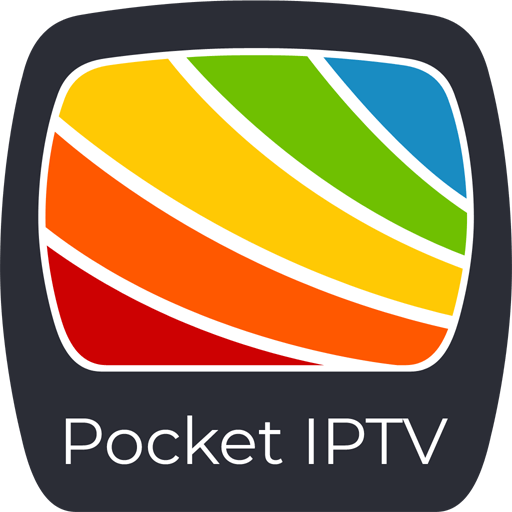
Pocket IPTV is an excellent IPTV Player that supports the M3U URL Playlist. You can also connect to an external player to stream IPTV content. It also supports XSPF and JSON file formats. This IPTV Player classifies the content for quick access. It is the best IPTV Player for Firestick, and it is also accessible on Android, PC, and Smart TV through its APK file.
FAQ
No, the Supa Legacy is available in the App Store for installation on iPad and iPhone.
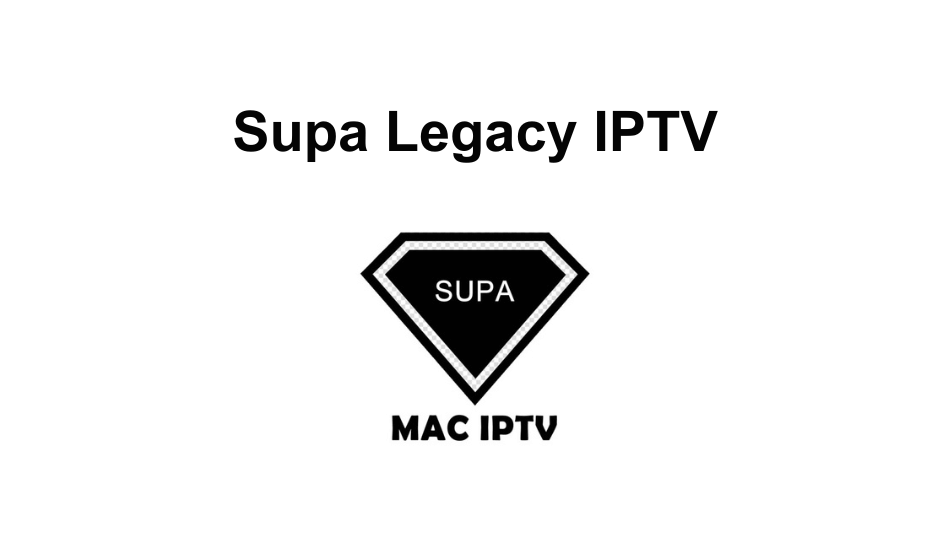










Leave a Review