| Website Link | https://homeiptv.in.net |
| Download Link | urlsrt.io/tZCLl |
| Supported Playlist Format | M3U |
| Paid/Free | Free |
| EPG Support | Yes |
| Parental Control | No |
| Available Platforms | Firestick, Windows, Mac, LG TV, Android TV & mobile |
| Multiple Playlist Support | No |
Home IPTV is one of the simplest IPTV players you can get for your streaming device. As the player supports the M3U URL, you can easily integrate your IPTV playlist into the player in minutes. Currently, the app is available in a few popular app stores and as an APK for installation. To see more details about Home IPTV, look at this guide.
Why Choose Home IPTV?
- The IPTV Player has a simple interface for hassle-free streaming.
- The users can easily find the content they’re looking for.
- It also supports the EPG Guide in XMLTV format.
- You can also add your favorite video content to the favorites list.
Why Is a VPN Necessary While Accessing Home IPTV?
IPTV Players are simple media players that let you watch the content offered by the providers. They don't offer or host any built-in content. So, they are legal to use as long as the provider offers licensed content. Whether the media content is legal or not, it is advisable to use a VPN to secure your privacy. VPN will help you hide your original IP from the ISPs and trackers. Since you can find a lot of VPNs online, we recommend you sign up for NordVPN since the service offers various security features.
Currently, NordVPN offers a 67% discount + 3 months free as a New Year's deal for all subscribers.

How to Install Home IPTV on Android Mobile
1. Go to the App Manager and select Chrome app.
2. Next, open the App Info and select the Install Unknown Apps option.
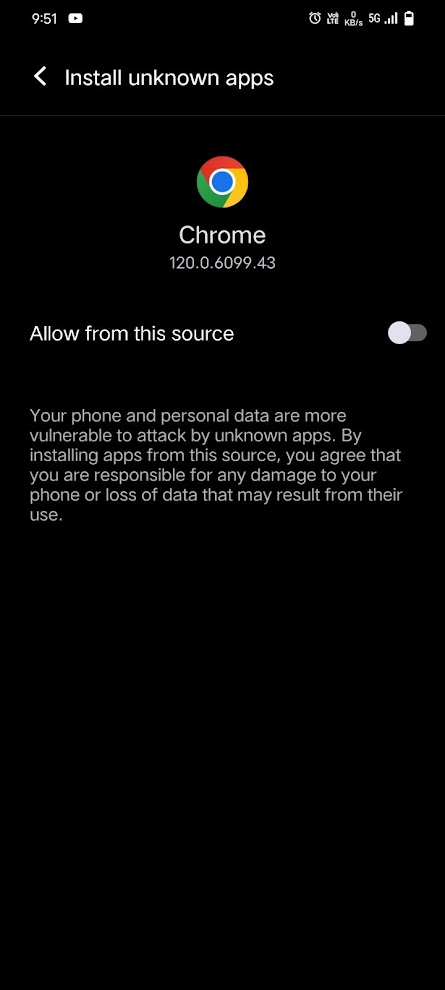
3. Turn on the toggle and open Chrome.
4. Visit a trusted APK website and download the Home IPTV APK file [urlsrt.io/tZCLl].
5. Tap on the downloaded APK file and install it on your Android.
6. launch the IPTV player on your Android once the installation is done.
How to Download Home IPTV on Firestick
1. Set up your Firestick device and connect it to an internet connection.
2. Select the Search icon on the home screen.
3. In the search bar, type Downloader and search for it in the Amazon App Store.
4. Choose the Downloader app from the search results.
5. Select the Get button to install Downloader on your Firestick.
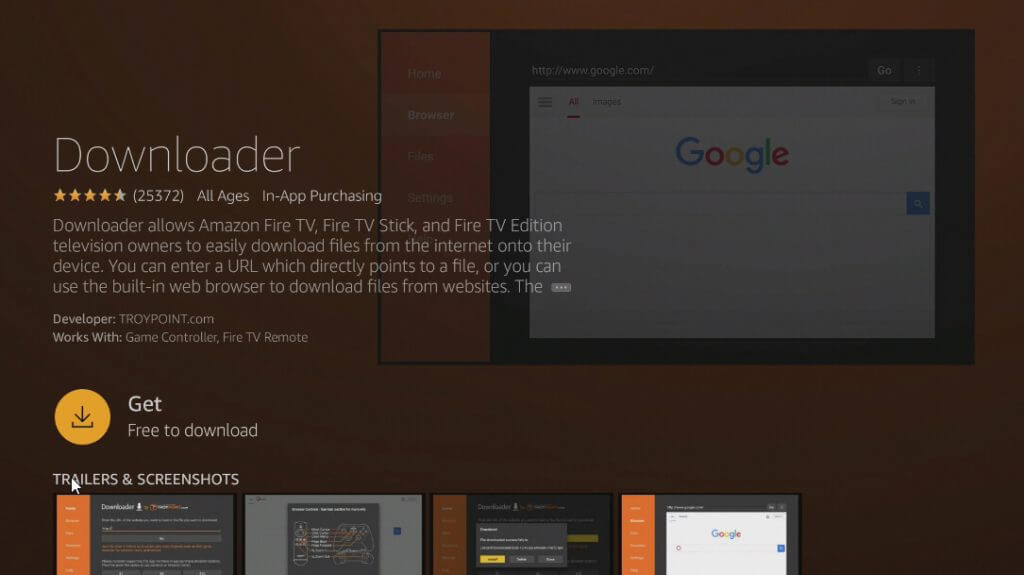
6. After the installation, move to the home screen and open Settings.
7. Go to My Fire TV → Developer Options → Install Unknown Apps → Enable Downloader by clicking the option.
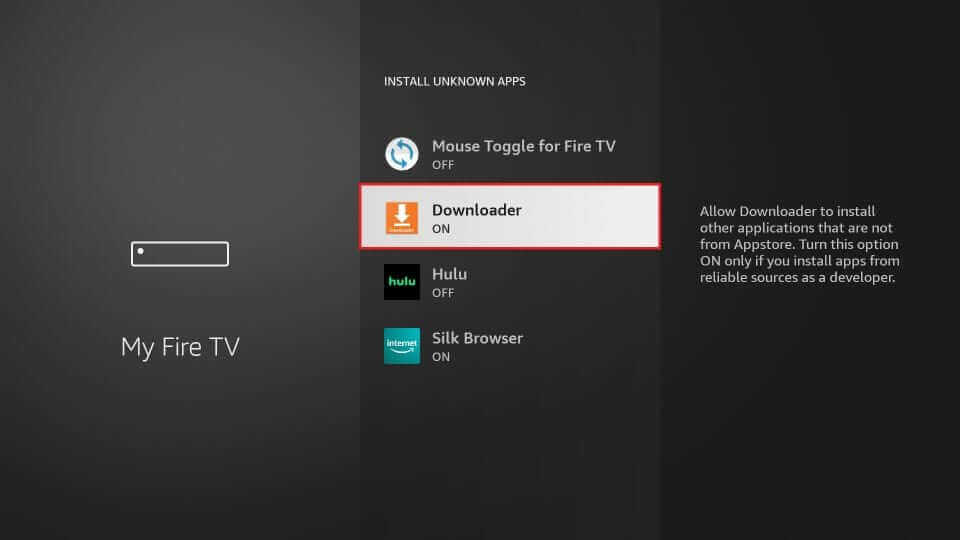
8. Now, open the Downloader app and enter the Home IPTV APK link.
9. Select Go to download the APK file on your Firestick.
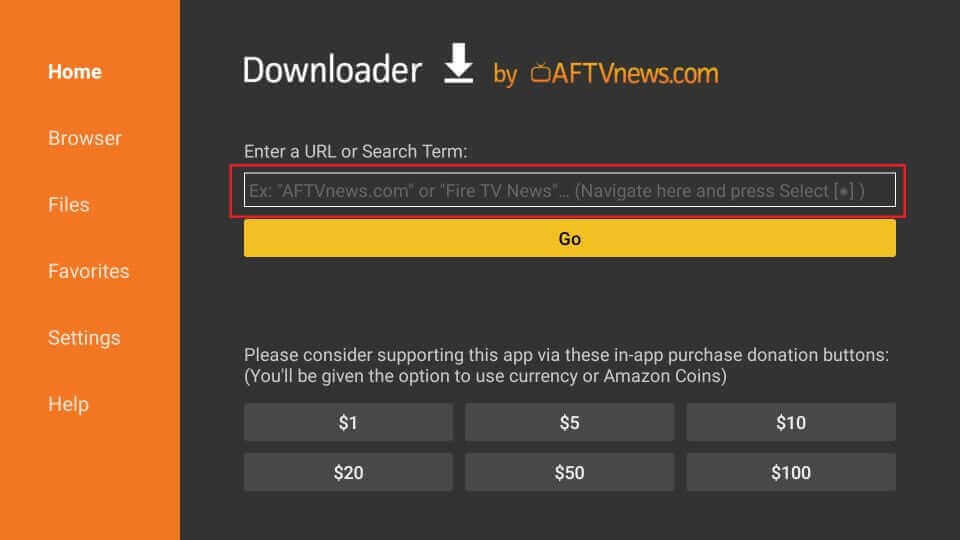
10. Click the Install button on the installation page to install and open the IPTV app on the Firestick device.
How to Download Home IPTV on Smart TV
1. Download the APK file of the IPTV player on your PC from a reliable source and copy it to a USB Drive.
2. Connect the USB Drive to your TV and turn on the Smart TV.
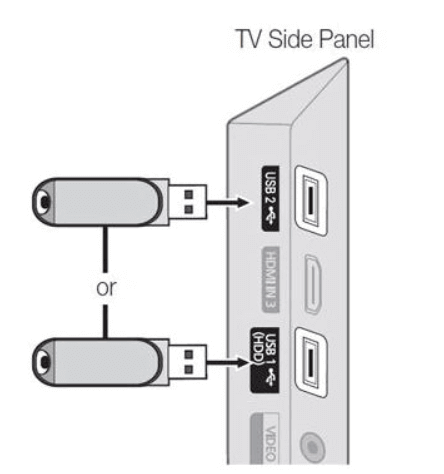
3. Go to the Device Preferences and select Security & restrictions.
4. Enable Unknown sources to install the apps from any source.
5. Open File Manager to access the USB Drive.
6. Then, select the USB Drive.
7. Choose the IPTV APK File to install on your Smart TV.
8. After installation, open the IPTV Player app.
How to Get Home IPTV on Windows and Mac PC
1. Download the APK File of the IPTV player on your PC.
2. Then, download and install the BlueStacks application on your PC from its official website.
3. Open the BlueStacks application and log in with your Google Account.
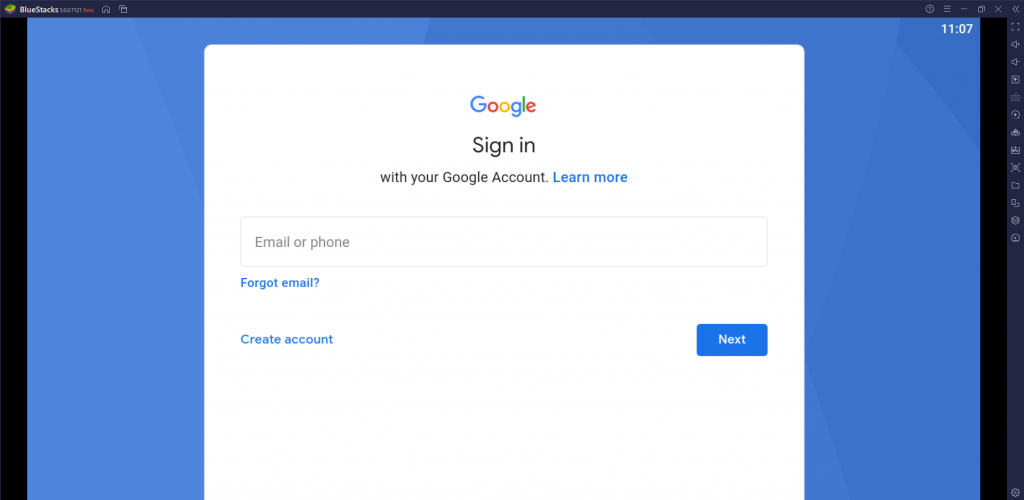
4. Then, select the Install apk option.
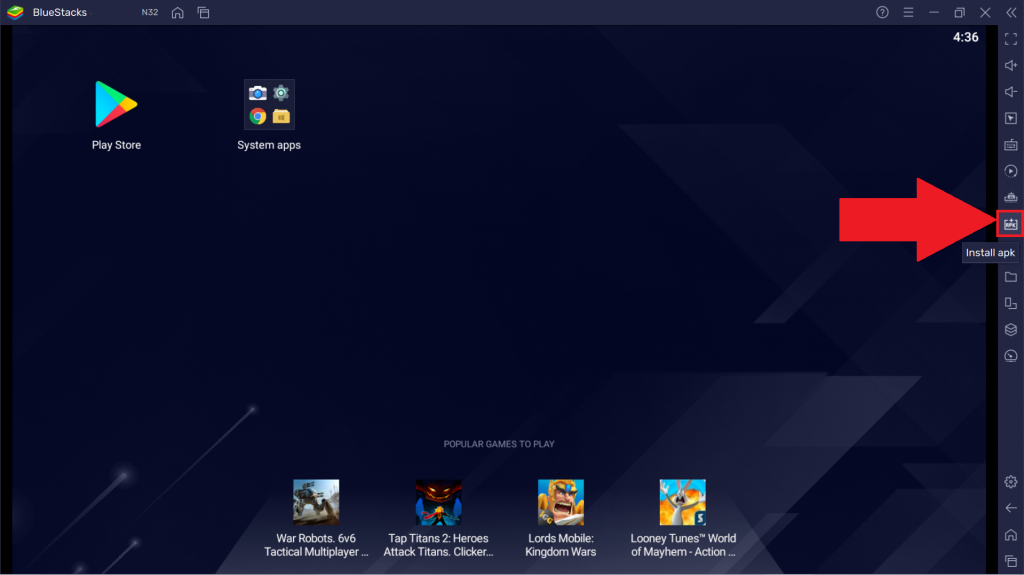
5. Browse the location of the Home IPTV APK file and click Open to install it on Bluestack.
6. The file will automatically install on your PC.
7. After installation, launch the IPTV player on Windows and Mac PC.
How to Get Home IPTV on LG Smart TV
1. Turn on your LG Smart TV.
2. Open the LG Content Store from the main screen.
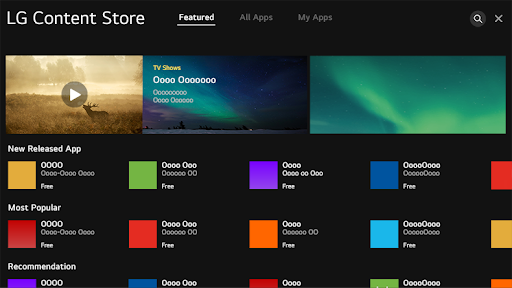
3. Search for Home IPTV and select the app from the suggestions.
4. Click Install to download and install the app on the Smart TV.
5. Select Open to launch the Home IPTV app.
How to Activate Home IPTV
To stream IPTV channels on Home IPTV, you must activate the app first. To do this,
1. Open the Home IPTV app on your streaming device.
2. Note down the Mac Address and Device Key displayed on the IPTV app.
3. Now, visit the activation website of Home IPTV on a web browser.
4. Enter the Mac Address and Device Key on the required field and hit the Login button.
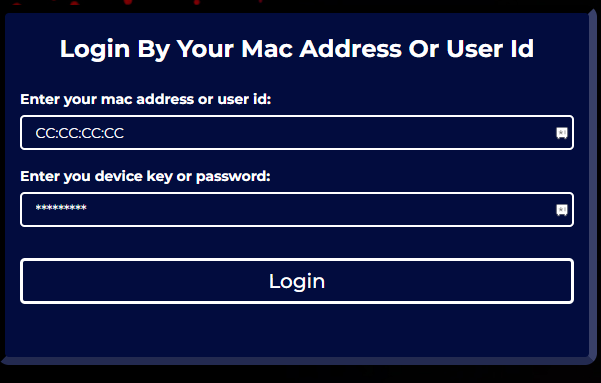
5. Then, enter the M3U Playlist of your IPTV provider and finish the activation process.
6. After doing this, reboot the IPTV app on your device and access your favorite IPTV channels with Home IPTV.
Customer Support
| Source | Link |
|---|---|
| https://wa.me/+917066078966 | |
| FAQ | Bottom of the website |
Alternatives to Home IPTV
If you have any unsatisfied experience with Home IPTV, then here are other IPTV players for your TV streaming.
IPTV Rayo

IPTV Rayo is an excellent IPTV Player that supports any IPTV provider’s M3U8 and M3U files. You can get this IPTV on Andriod, Firestick, PC, and Smart TV. Being a free IPTV player, you can easily integrate any IPTV playlist into the player and stream your channels on the go. The app offers EPG support, a Search filter, 4k streaming support, and more. Since the app is unavailable on the popular app store, you need to sideload its APK to your Android-based device for streaming.
TiviMate IPTV Player
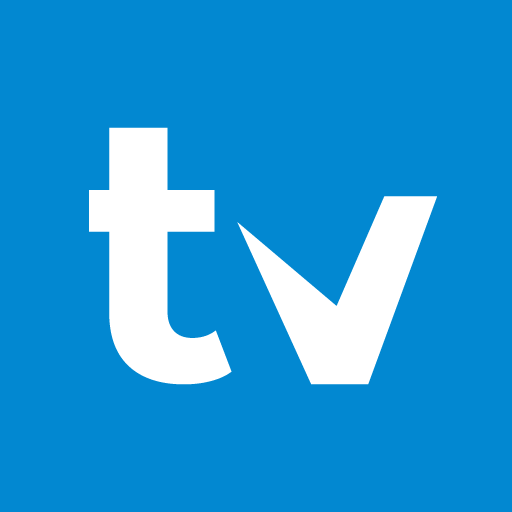
TiviMate IPTV Player is the preferred IPTV Player for its versatility in streaming features. The player offers features like a Favorites section, Catchup, Continue Watching, Search filter, and many more. You can stream any M3U URL of an IPTV provider with this app. It can sort the TV channels and PPV events for easy access at any time. With the IPTV player available on the popular App Store, you can easily install the app on your phone and smart TV instantly.
IPTV Blink Player

If you need an IPTV player with premium features that are easy to use, the IPTV Blink Player is your best choice. It supports the Xtream Codes playlist format for streaming. By installing the player, you can access cool features like Parental Control support, a Favorites section, Dynamic Language Switching, a Search Function, and more. The player also offers Web Player support for online users.
FAQ
Yes. The IPTV player is free and lets you easily stream the M3U playlist of IPTV.









Leave a Review