Starly Streams IPTV is an IPTV service provider with content from different countries worldwide. It has over 18,000 live TV channels, more than 45,000 movies and TV series (VOD), PPV, and more. You can stream content without any freezing or stuttering issues. You can also stream the content in SD, HD, and FHD quality. It does not lock your IP, which means you can stream IPTV content from any device. It also has a stable uptime of 98%. The channels are from categories like Music, Entertainment, Movies, Religion, Kids, and more. You can stream live sports channels from all over the world in HD. This IPTV is compatible with Android, Smart TV, and more.
Why Use VPN For Starly Streams IPTV?
IPTV is considered to be illegal in many countries, and to stream the IPTV without getting into legal troubles, you need to use VPN. VPN can help you create a private network where you can store your data and protect your privacy. It also helps you remain anonymous when streaming the IPTV by hiding your IP address and location from relevant departments. When it comes to VPN, try using premium VPNs like ExpressVPN and ProtonVPN.
Starly Streams IPTV Subscription price
Below are the subscription plans offered by Starly Streams IPTV
| Plan | No. of Connections | Time | Price |
| Trial | 1 | 36 Hours | $1 |
| Standard | 2 | 30 days | $15 |
| Premium | 4 | 30 days | $19 |
How to Subscribe to Starly Streams IPTV
1. From any of your devices, visit IPTV’s official website.
2. Navigate to IPTV Subscription Plans, choose the plan you like and click on Buy Now.
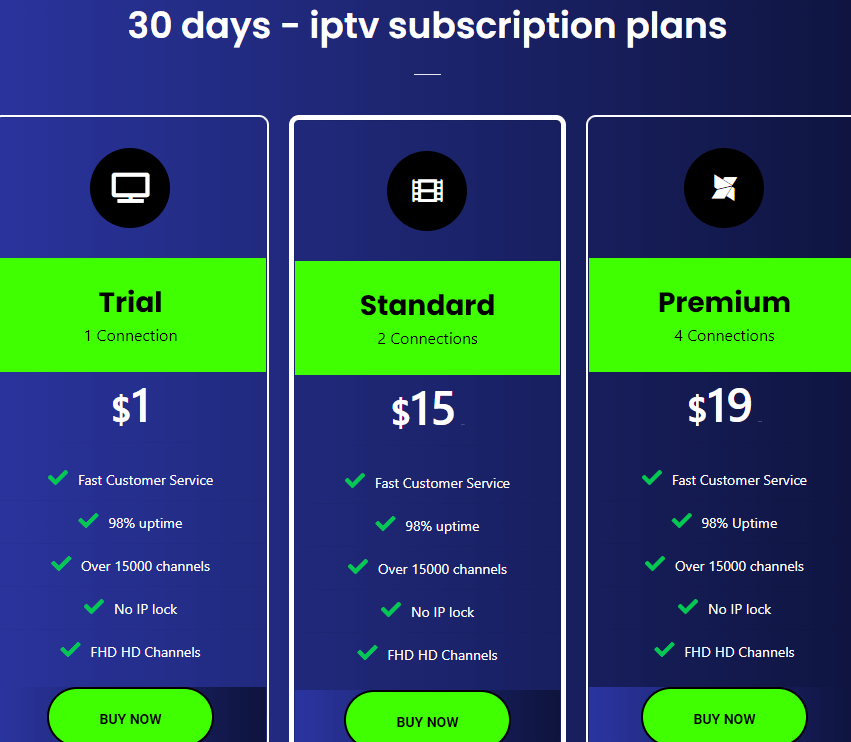
3. On the Configure page, enter the necessary details and select Continue.

4. On the Review & Checkout page, click on Checkout.
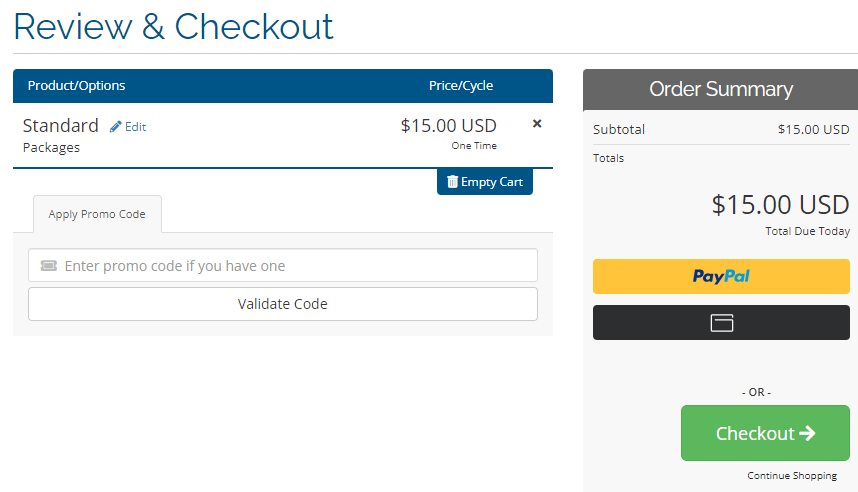
5. Fill in all the details and select Complete Order.
6. Once you finish the payment, you will receive your account details through email.
How to Watch Starly Streams IPTV on Android Devices
1. Power on your Android device and launch the Play Store.
2. Search for IPTV Pro and choose the official app from the search results.
3. Select Install. Once the installation is done, click on Open.
4. Click on the hamburger icon and select More.
5. Tap on the + icon on the screen and select Add URL.
6. Enter the M3U URL of Starly Streams IPTV in the given field and click on OK.
7. The IPTV contents will be loaded, and enjoy streaming live TV channels on your Android.
How to Get Starly Streams IPTV on Firestick
1. On the Firestick home screen, click the Find tab and select Search.
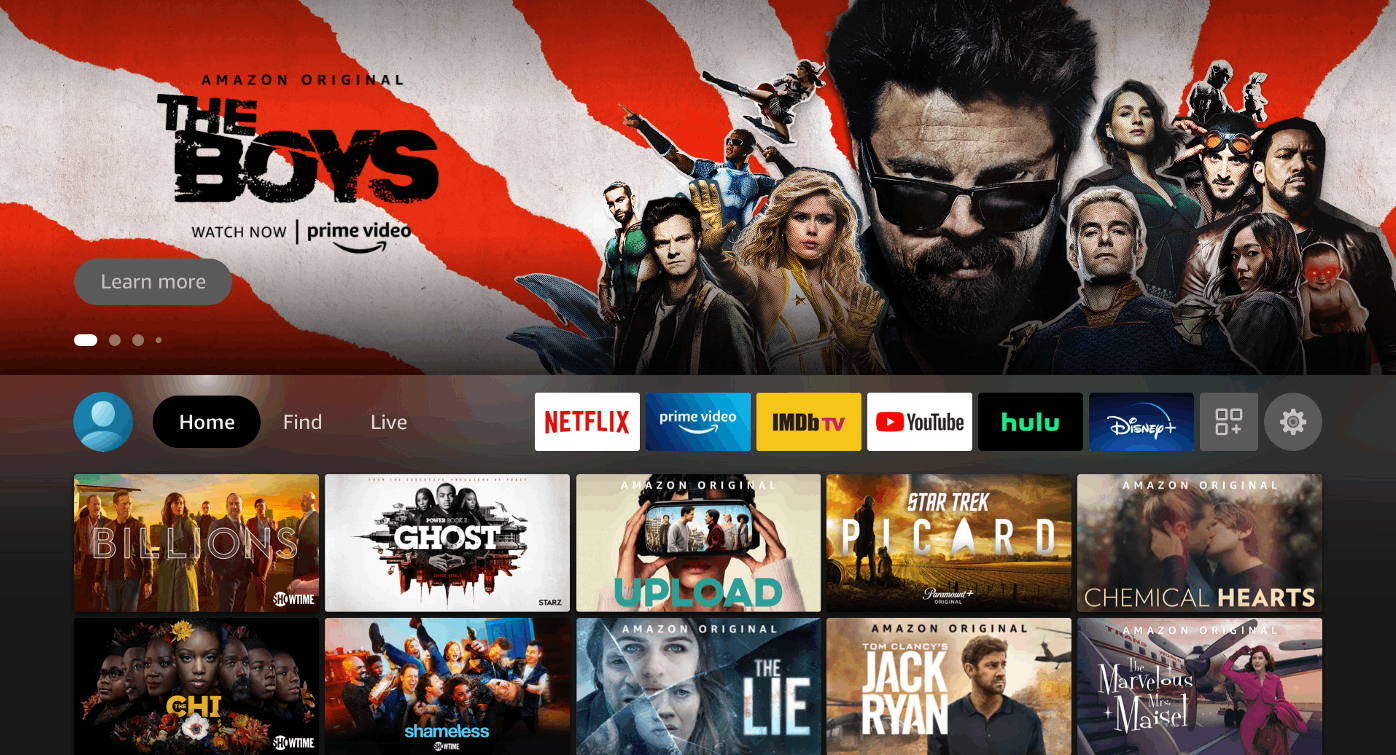
2. Type Downloader on the search bar using the on-screen keyboard.
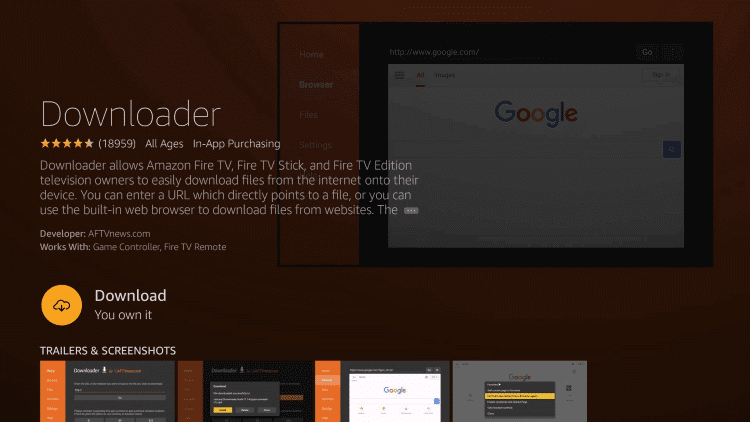
3. From the suggestion list, choose the official Downloader app.
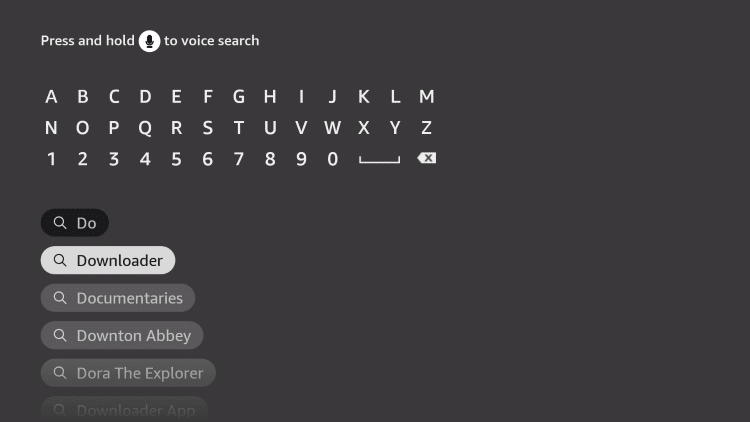
4. Click on Download to install the app on Firestick.
5. Go back to the home screen and select Settings.
6. Select My Fire TV and click on Developer Options.
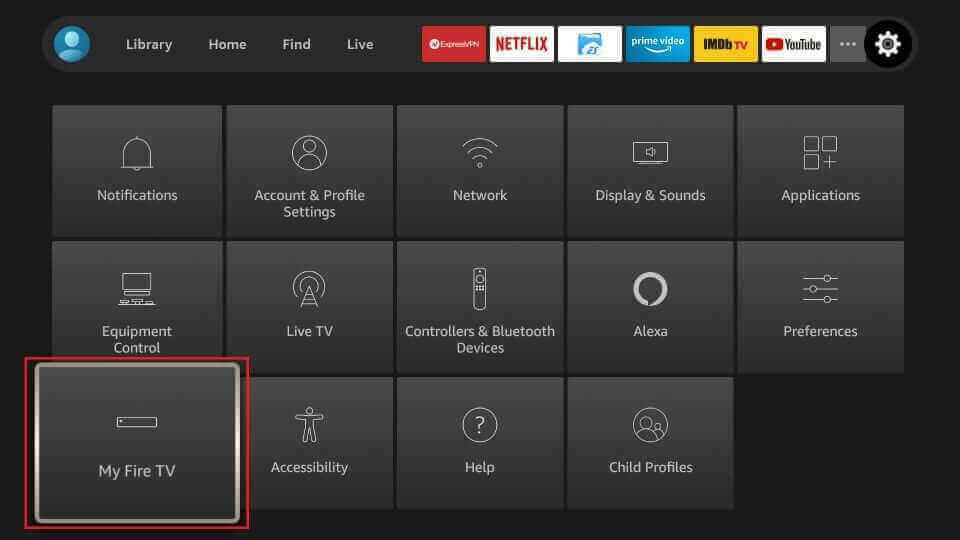
7. Choose the Downloader app and turn on the toggle.
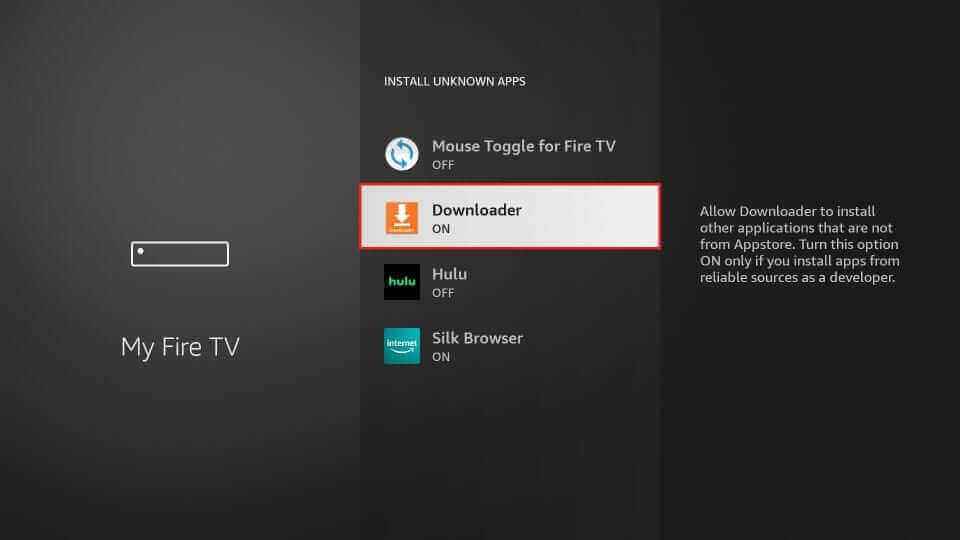
8. Open the Downloader app and type the URL of OTT Navigator IPTV.
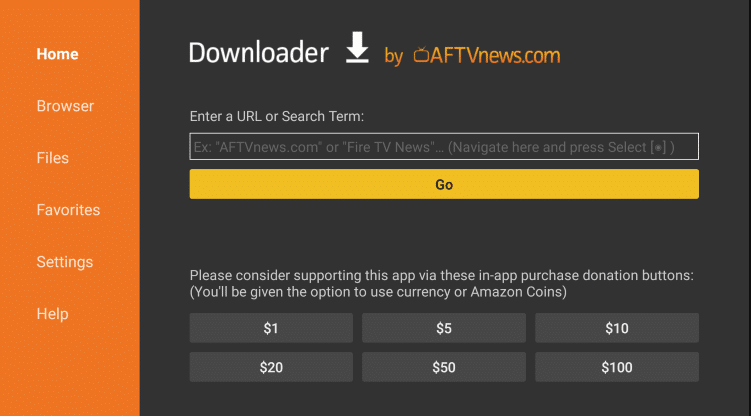
9. Click on Go to download the app on Firestick.
10. Select Install, and the app will be installed on your Firestick device.
11. Launch the OTT Navigator IPTV app and enter the M3U URL of Starly Streams IPTV.
12. Start watching your favorite live TV channels on Firestick.
How to Stream Starly Streams IPTV on iOS Devices
1. Switch on your iOS device and open the App Store.
2. Look for GSE Smart IPTV and choose the app from the results.
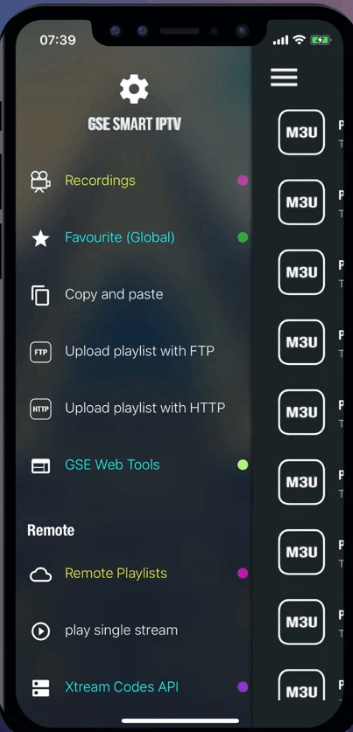
3. Click on Get to install the app on your iOS device.
4. Open the GSE Smart IPTV app and select the Menu icon.
5. Choose Remote Playlist and select the + icon available on the top right side of the screen.
6. Select Add M3U URL on the window that appears.
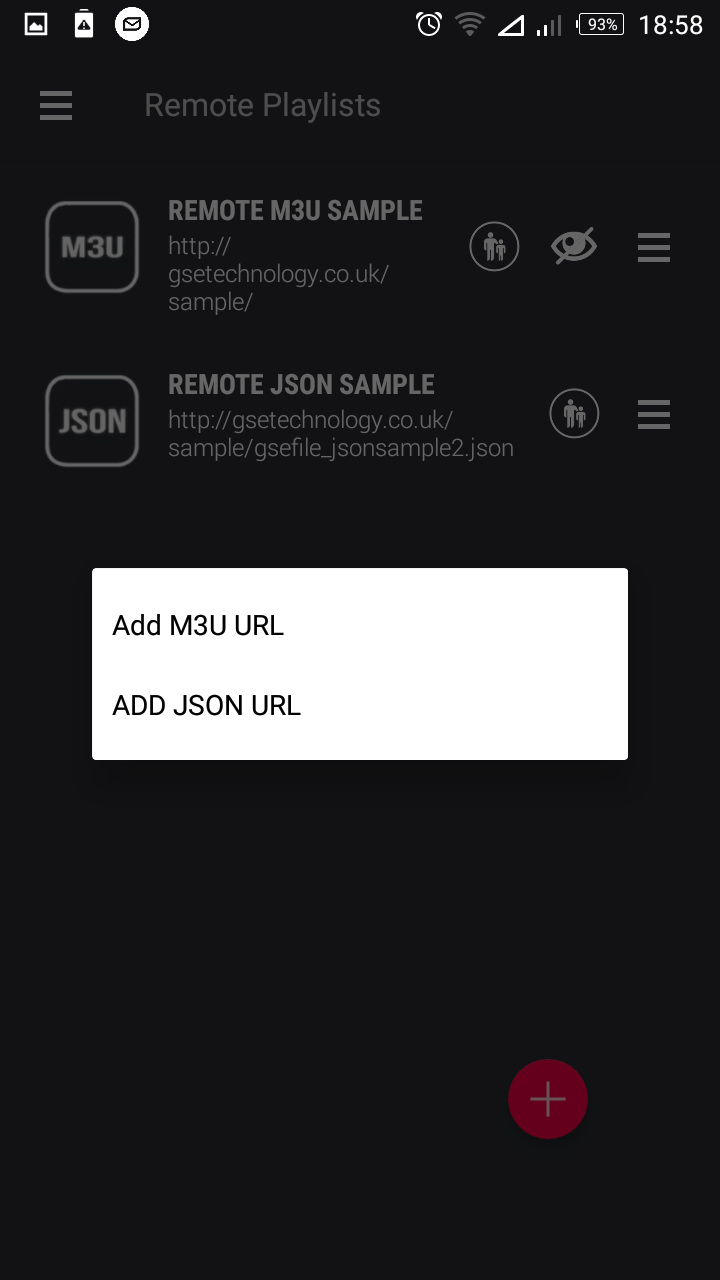
7. On Add M3U URL, type Starly Streams IPTV in the Playlist name.
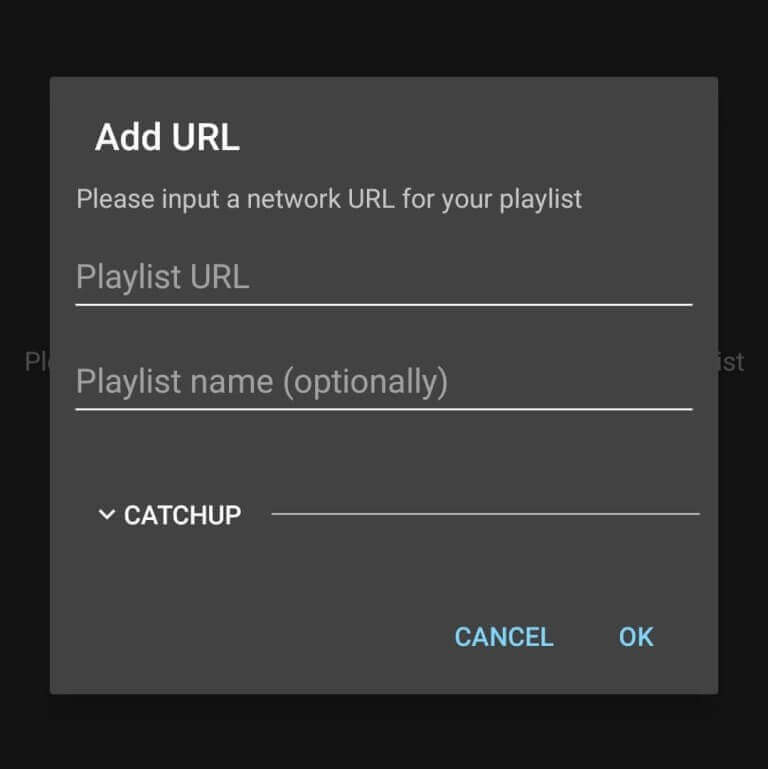
8. Enter the M3U URL of the IPTV in the Playlist URL section. Click on Add.
9. Enjoy watching IPTV content on your iOS device.
How to Watch Starly Streams IPTV Android TV and Nvidia
1. Turn on your Android TV and go to Apps on the home screen.
2. From the available apps, choose the Play Store app.
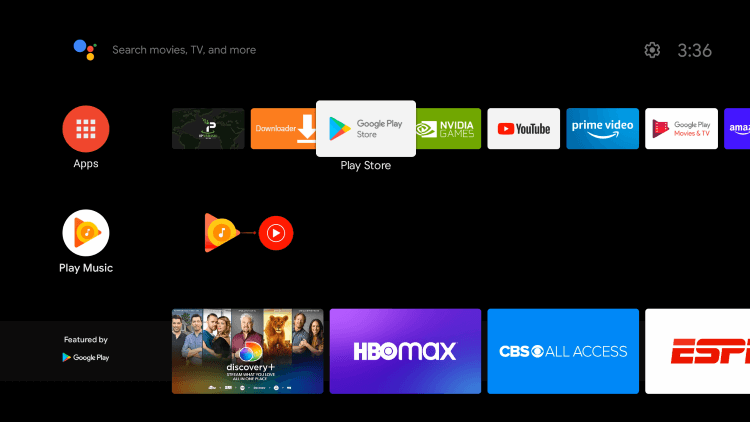
3. Enter Tivimate IPTV on the search bar and choose the app from the search results.
4. Select Install to install the app on your device.
5. Launch the Tivimate IPTV app and click on Add Playlists.
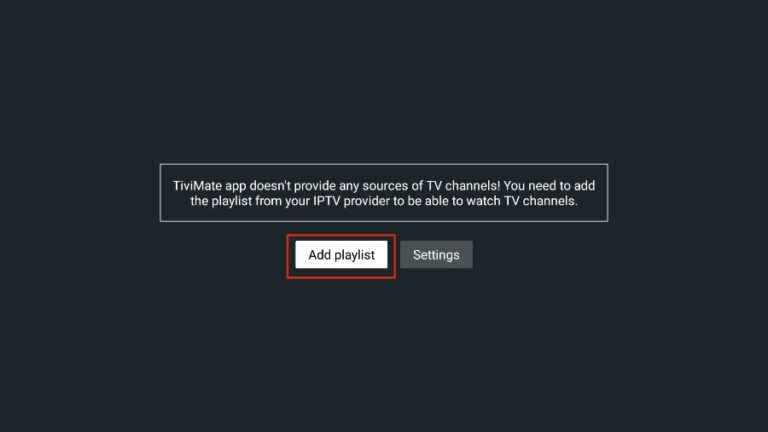
6. Click on Enter URL and type the M3U URL.
7. You can now stream the content available on the ITPV on your Android TV and Nvidia.
How to Stream Starly Streams IPTV on Smart TV
1. Power on your Smart TV and go to the App Store.
2. Look for IPTV Smarters and choose the app from the suggestion list.
3. Click on Install/Get, and the app will be installed on your Smart TV.
4. Open the IPTV Smarters app and enter the Username, Password, and M3U URL of Starly Streams IPTV.
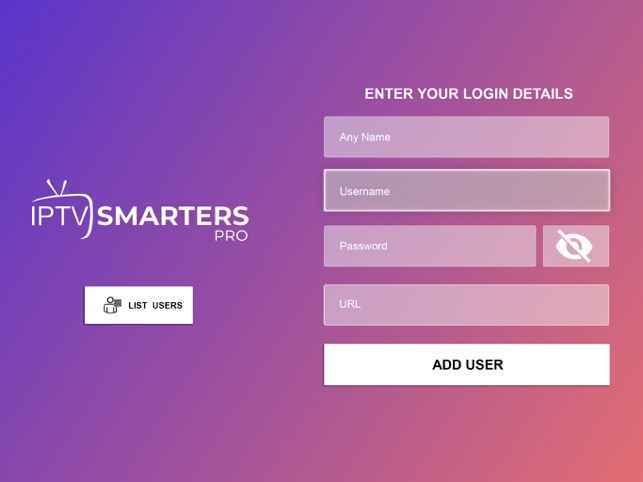
5. Select Add User and stream your favorite IPTV channels on Smart TV.
How to Get Starly Streams IPTV on Windows and Mac PC
1. Switch on your PC and launch the VLC Media Player app.
2. On the VLC media player home screen, click on Media on the menu bar.
3. Select Open Network Stream under Media.
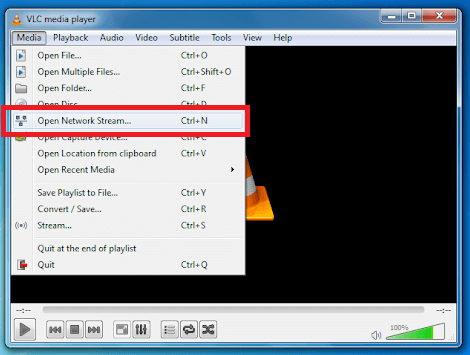
4. Click on Network on the Open Media window.
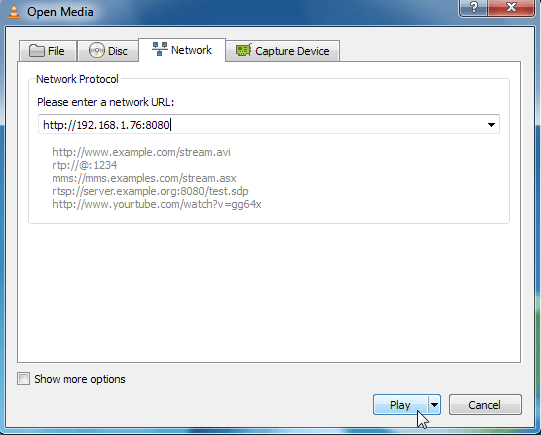
5. Type the M3U URL in the Network Protocol section.
6. Click on Play. The contents will be loaded on your media player app.
7. You can now stream IPTV content on your PC.
How to Watch Starly Streams IPTV on Kodi
1. Turn on your device and open the Kodi app.
2. On the Kodi home screen, click on TV menu.
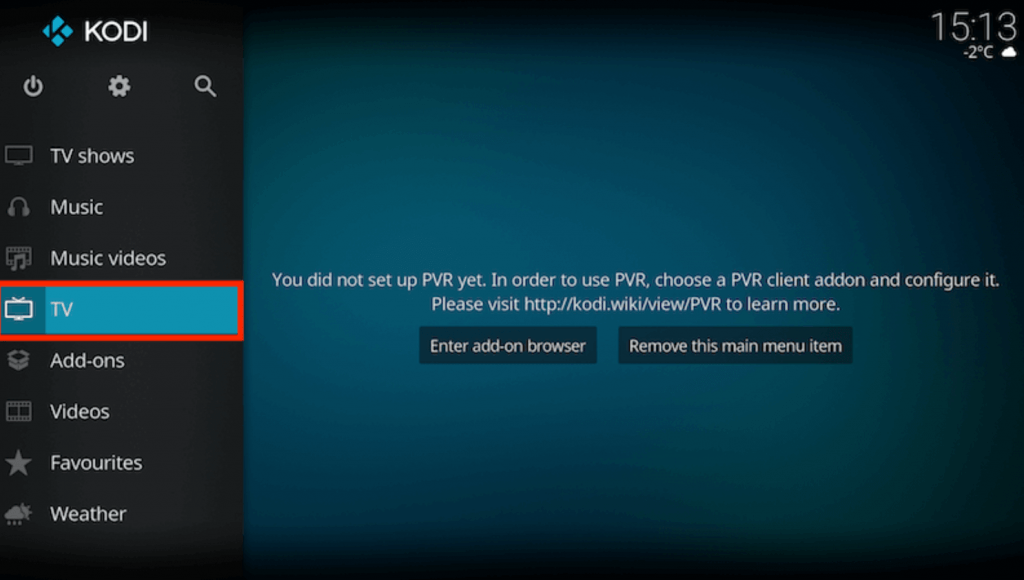
3. Select Enter add-on browser and choose PVR IPTV Simple Client.
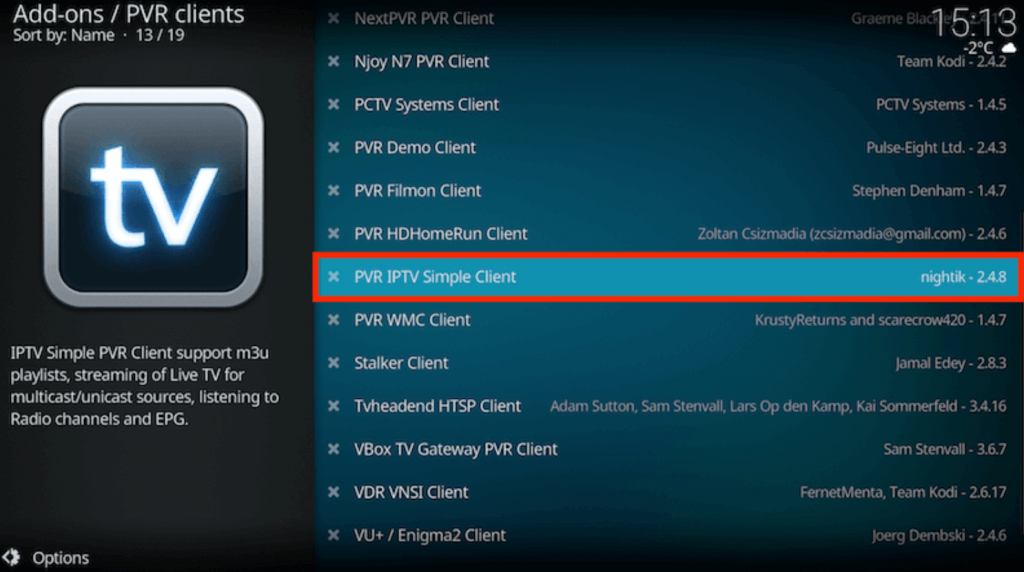
4. Click on Configure and select the General option.
5. On the Location option, select Remote Path (Internet address).
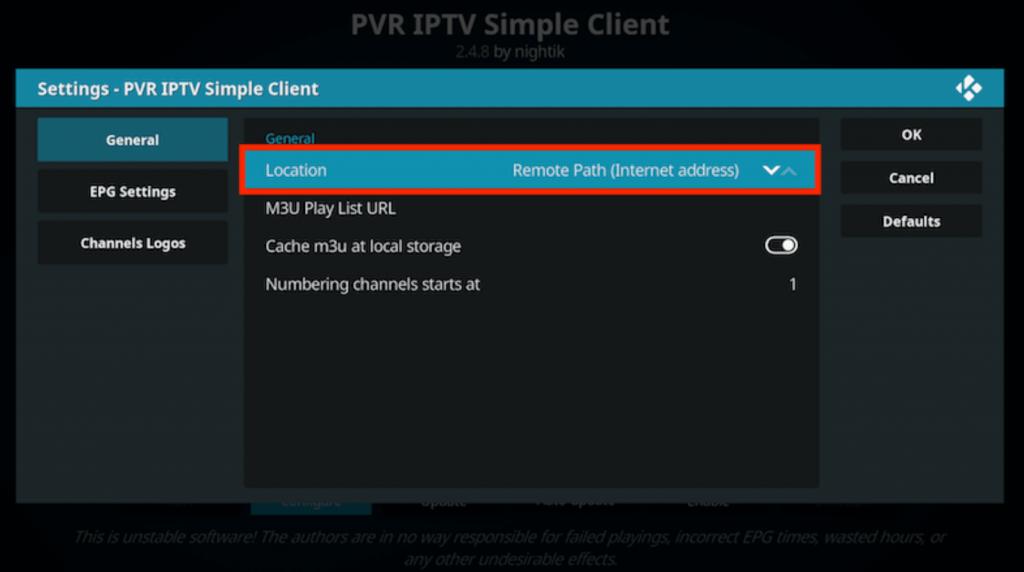
6. Click on OK. Click on the M3U Play List URL.
7. Enter the M3U URL of your IPTV and select OK.
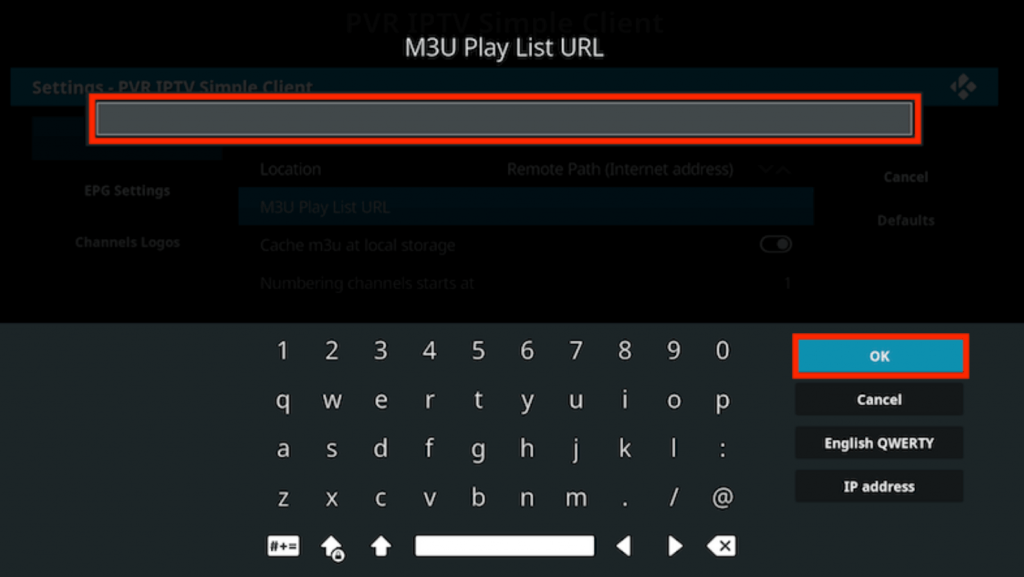
8. Select Enable on the PVR IPTV Simple Client.
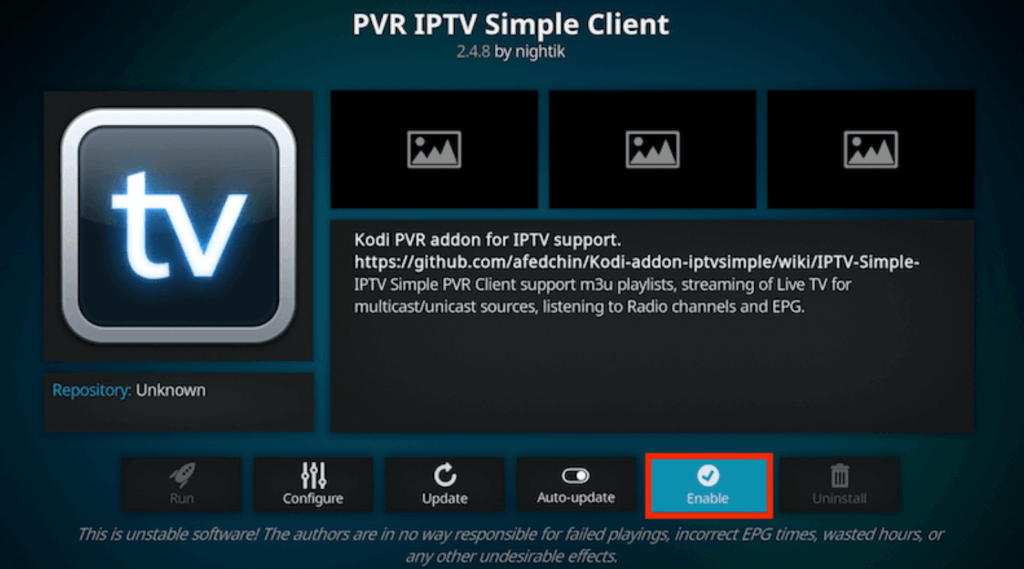
9. Click on Channel under Categories and enjoy streaming the channels on Kodi.
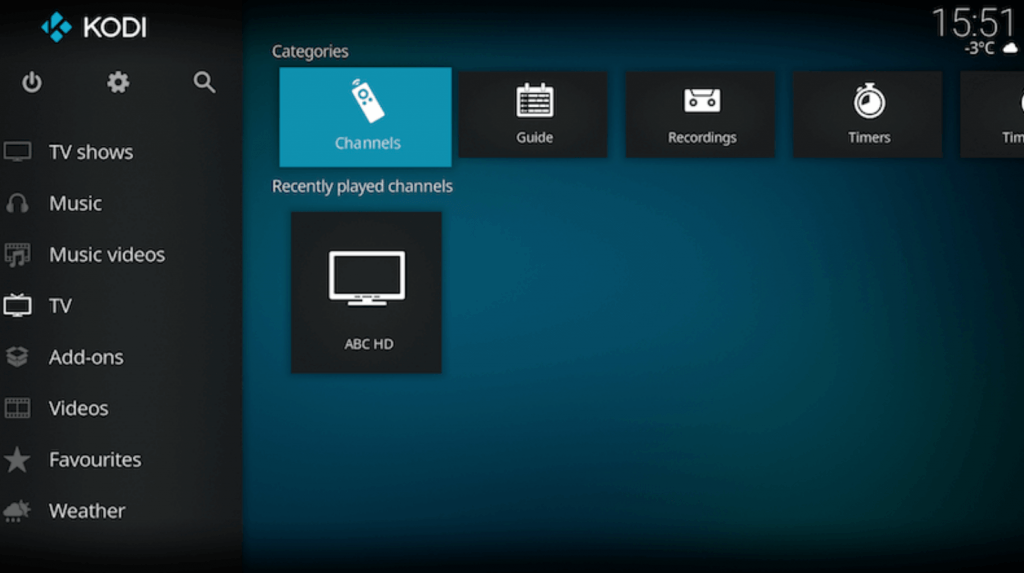
How to Stream Starly Streams IPTV on MAG Devices
1. On your MAG device, select Settings on the home screen.
2. Choose System Settings and click on Servers.
3. Click on Portals. Enter Starly Streams IPTV as Portal 1 name.
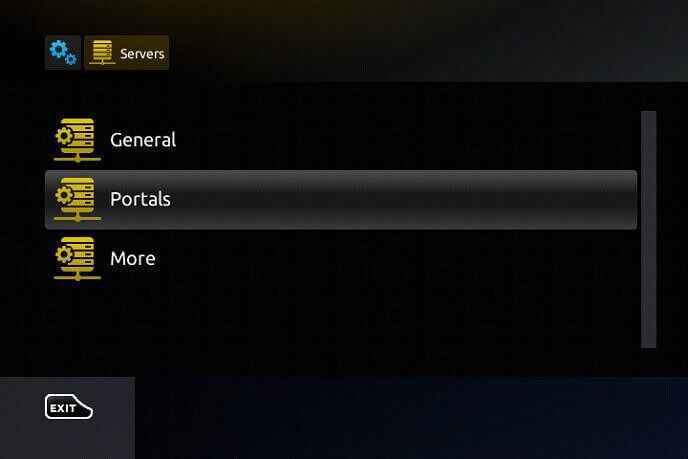
4. On Portal 1 URL, type the M3U URL of Starly Streams IPTV.
5. Select Save. Once the restart is over, you can stream the live TV channels, movies, and other content on your MAG device.
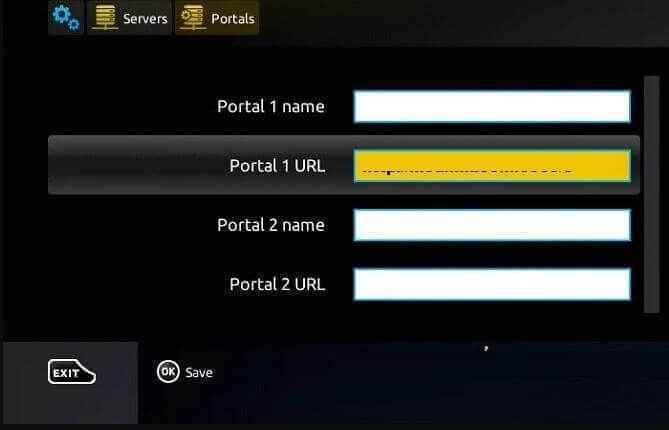
Customer Support
This IPTV offers you Customer Support which is available 24/7. Whenever you encounter troubles with the IPTV, you can contact customer support to solve your problem. You can contact them through the Contact Us form on the official website. You can also contact them through Email or Phone.
Review
Starly Streams IPTV can stream various channels, movies, and TV series in good quality. It has stable servers, allowing you to stream the content without interference. With the help of IPTV players, you can stream content from the IPTV provider on any device, including Firestick and more.
FAQ
No, it does not offer a free trial period. But it does offer a 24-hour trial period for $1.









Leave a Review