IPTV Pro is a popular IPTV Player to stream live TV channels in HD quality. It supports formats like M3U URLs and XSPF playlists. This IPTV player has a powerful built-in video player and also allows external video players like VLC, MX Player, and more. You can stream the content without any ads disturbing your streaming experience. It is compatible with Android, Firestick, Smart TV, PC, and more.
Why Choose IPTV Pro?
- IPTV Pro allows you to view an extended playlist’s history.
- You can use Parental control to block any content that you feel is unnecessary.
- This IPTV Player streams the content from IPTV providers in SD, HD, and UHD formats.
- It automatically plays the last channel option on bootup.
- It supports the Electronic Player Guide (EPG) in XMLTV and JTV formats.
- You can view the channels in Grid, List, or Tile views.
Subscription
IPTV Pro has both free and paid versions. One of the major benefits of the paid version is that it is ad-free. The premium version costs about $2.99.
How to Subscribe to IPTV Pro
1. From any of your devices, launch the browser.
2. Enter IPTV Pro on the search bar and choose the official website from the results.
3. Scroll down to the subscription section and select Order Now.
4. Follow the on-screen instructions and finish the subscription process.
5. You will receive your account details via email.
Why Use VPN while Streaming IPTV?
VPN or Virtual Private Network creates a private network where you can protect your data and privacy. You can use the VPN to hide your IP address from all others and stream the IPTV anonymously. In countries where IPTVs are blocked, you can use the best VPN to bypass the restrictions and stream the IPTV. VPNs are available for both free and paid. You can try using Proton VPN, PrivateVPN, or any other VPN when streaming the IPTV to avoid legal issues.
How to Install IPTV Pro on Android Devices
1. Launch your Android device and open the Play Store app.
2. Search for IPTV Pro and choose the official app from the search results.
3. Click on Install, and the app will be installed on your device.
4. Open the IPTV Pro app and select the hamburger icon.
5. Select More and tap the + icon on the top right corner of the screen.
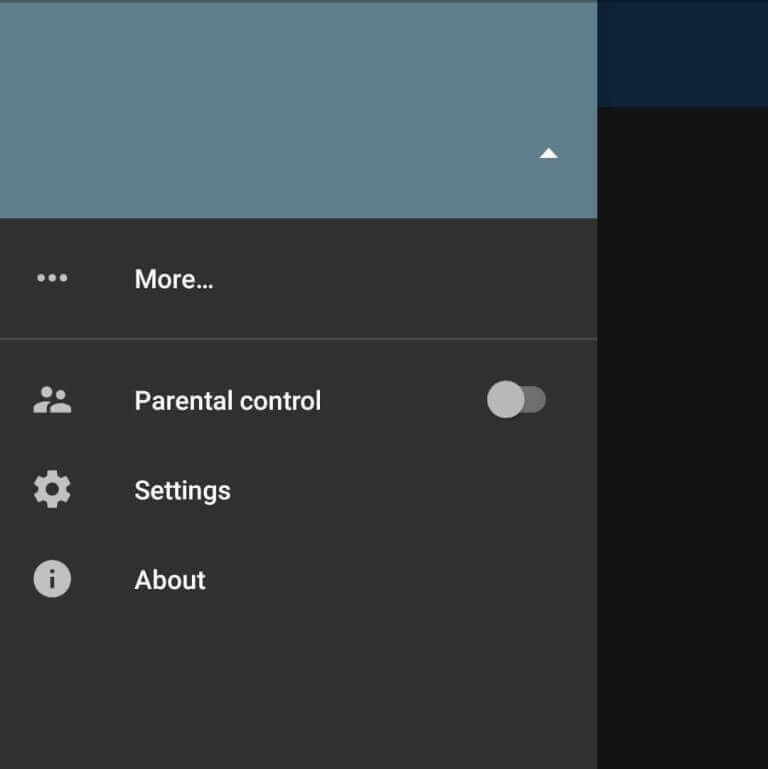
6. Click on Add URL. Enter the M3U Playlist URL of any IPTV provider and click on OK.
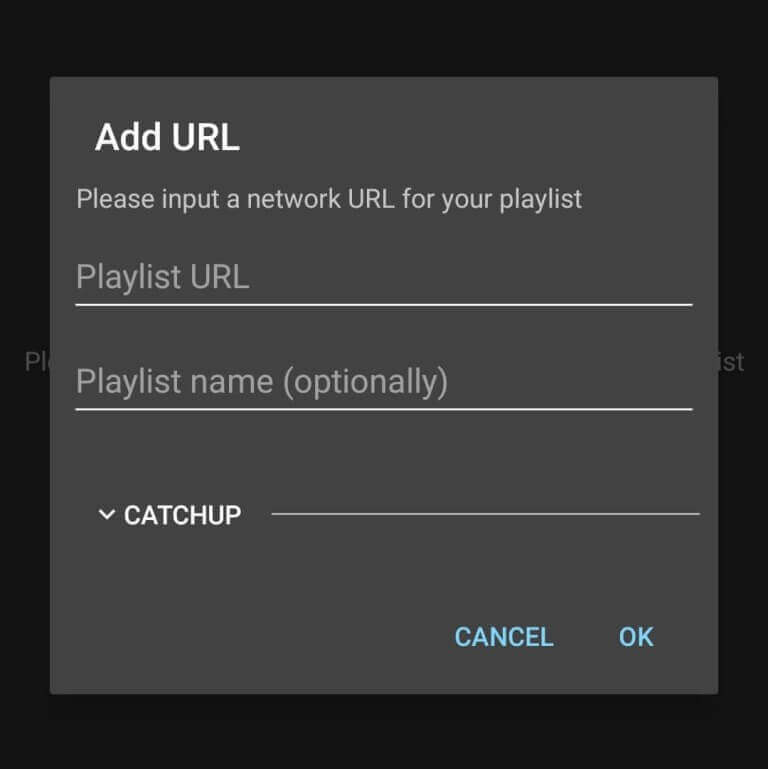
7. The IPTV content will be loaded, and enjoy streaming your favorite channels on your Android device.
How to Download IPTV Pro on Firestick
1. Turn on your Firestick device and select the Find tab on the home screen.
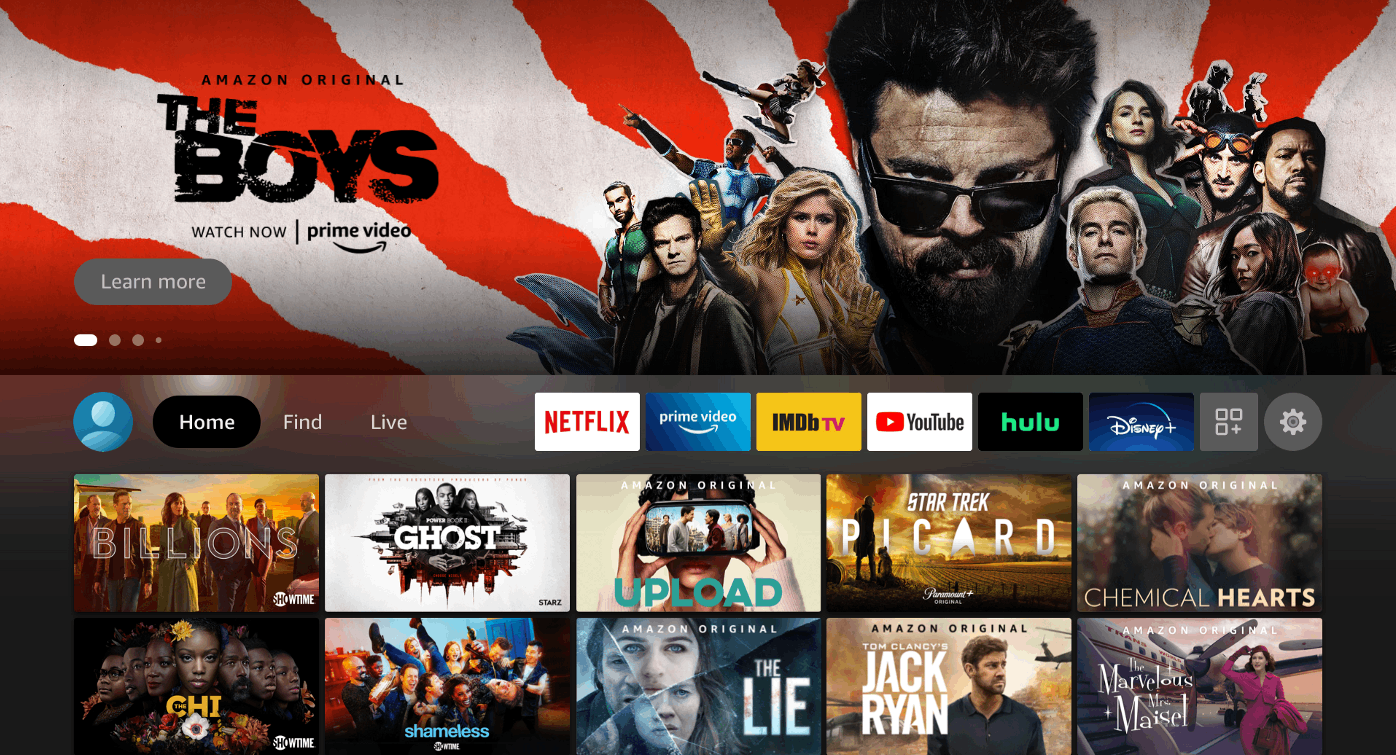
2. Select Search and use the on-screen keyboard to type Downloader.
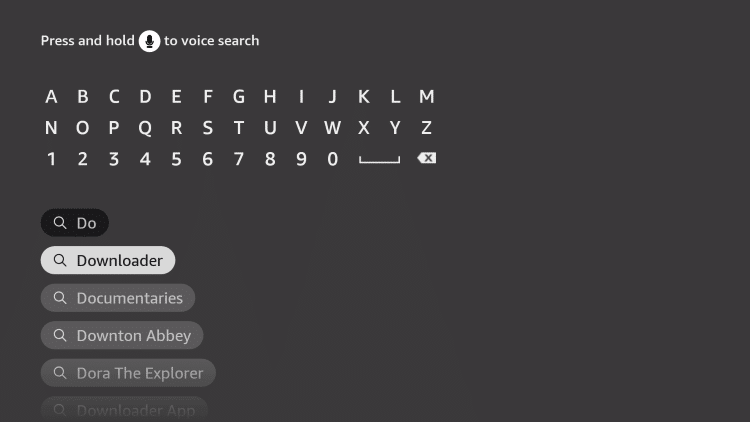
3. Choose the app from the suggestion list and click Download to install the Downloader app on Firestick.
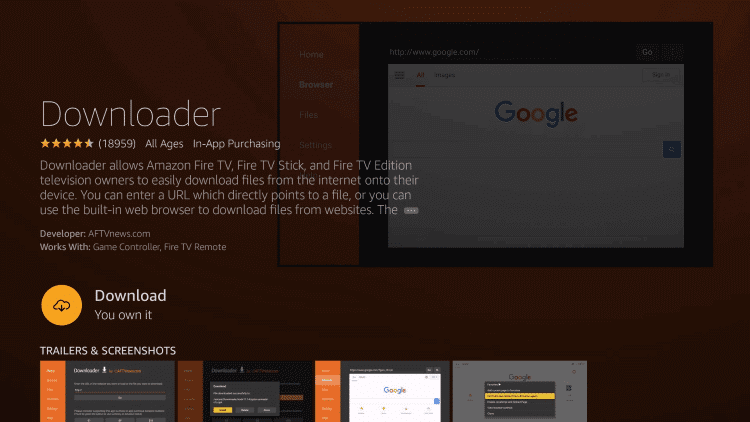
4. Press the Home button on your Firestick device and return to the home screen.
5. Go to Settings and select My Fire TV.
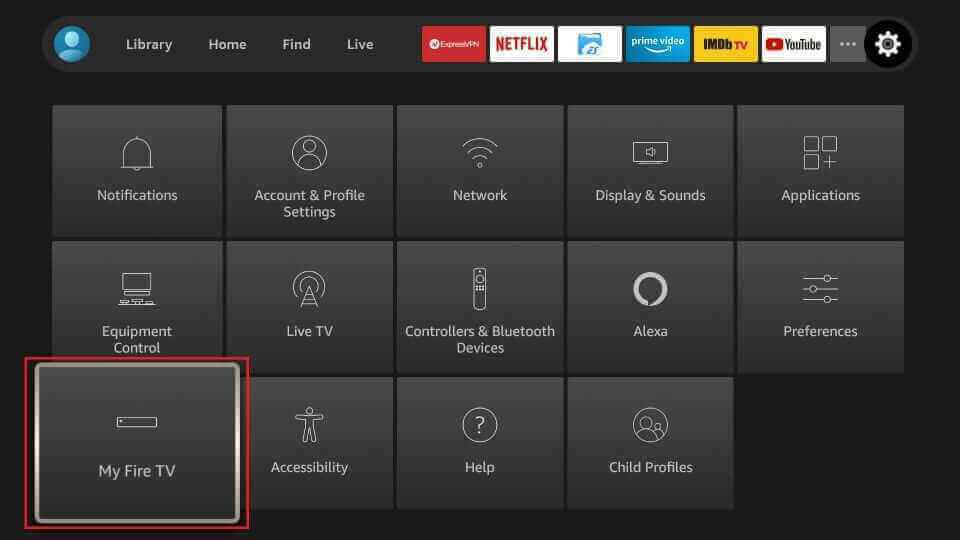
6. Click on Developer Options and select Install Unknown apps.
7. Choose the Downloader app and enable it so that you can install apps from Unknown sources.
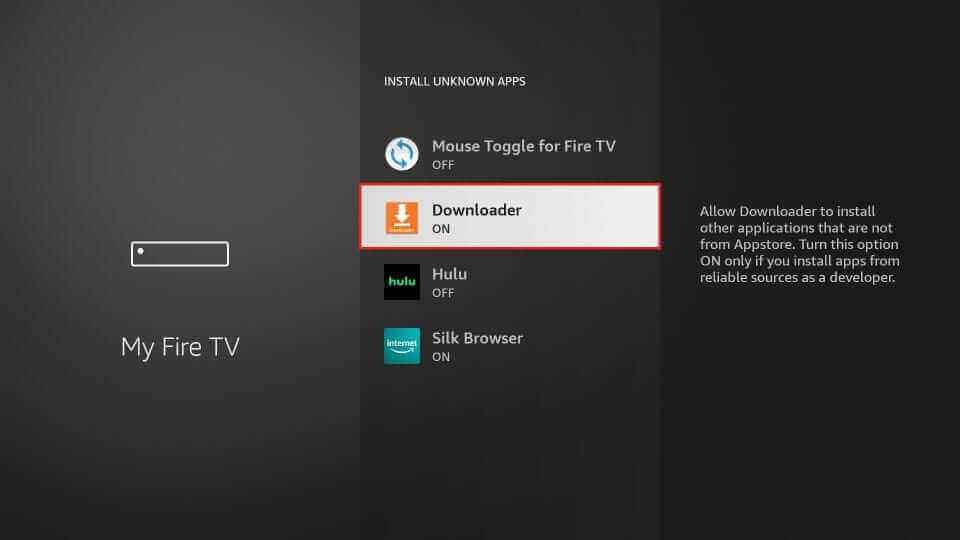
8. Open the Downloader app and enter the URL of the IPTV Pro apk on the URL box.
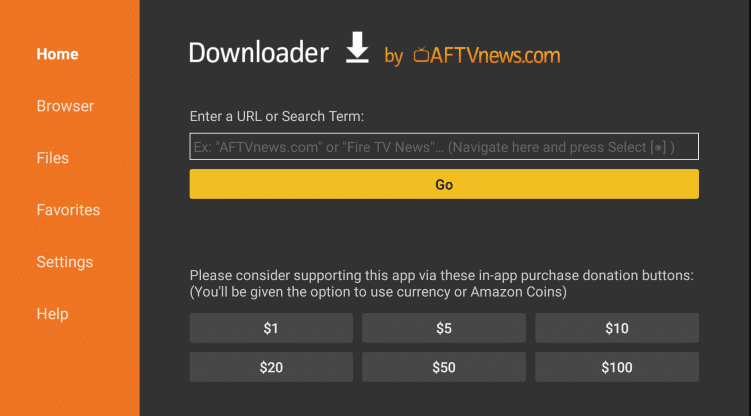
9. Click on Go. The IPTV app will be downloaded on your device, and select Install to install the app.
10. Select Open to open the IPTV Pro app.
11. Click on the Menu icon and select More.
12. Select the + icon and click on Add URL. Type the M3U URL of any IPTV provider.
13. Tap on OK and start watching live TV channels on Firestick.
How to Get IPTV Pro on Windows and Mac PC
1. Switch on your PC and open the browser.
2. Click on the Search bar and type BlueStacks. From the results, choose the BlueStacks official website.
3. Select Download to download the Android emulator on your PC.
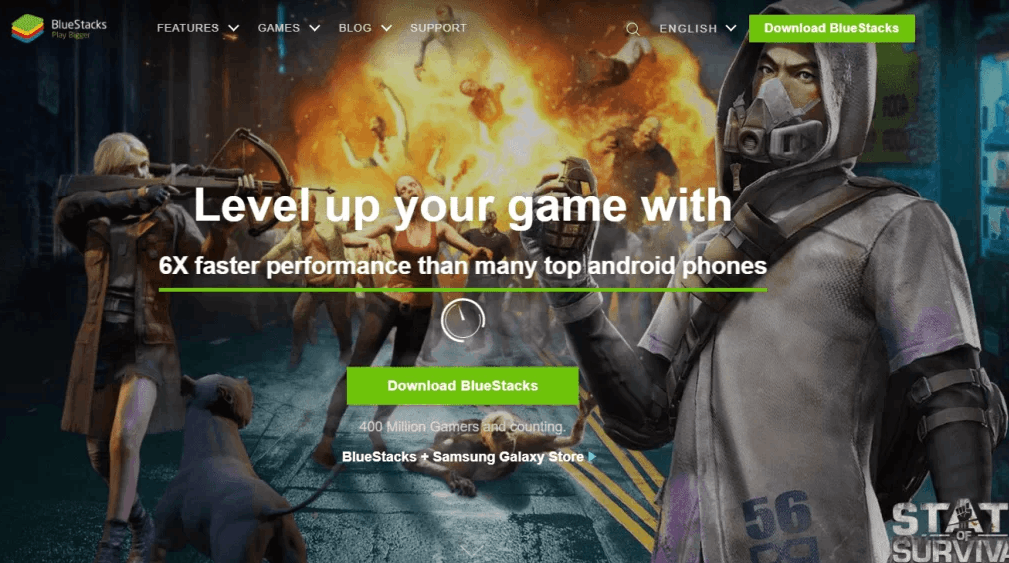
4. Open the downloaded file and click Install to install the Android emulator.
5. Once the installation is done, launch the BlueStacks emulator.
6. Sign in using your Google account and select Play Store on the home screen.
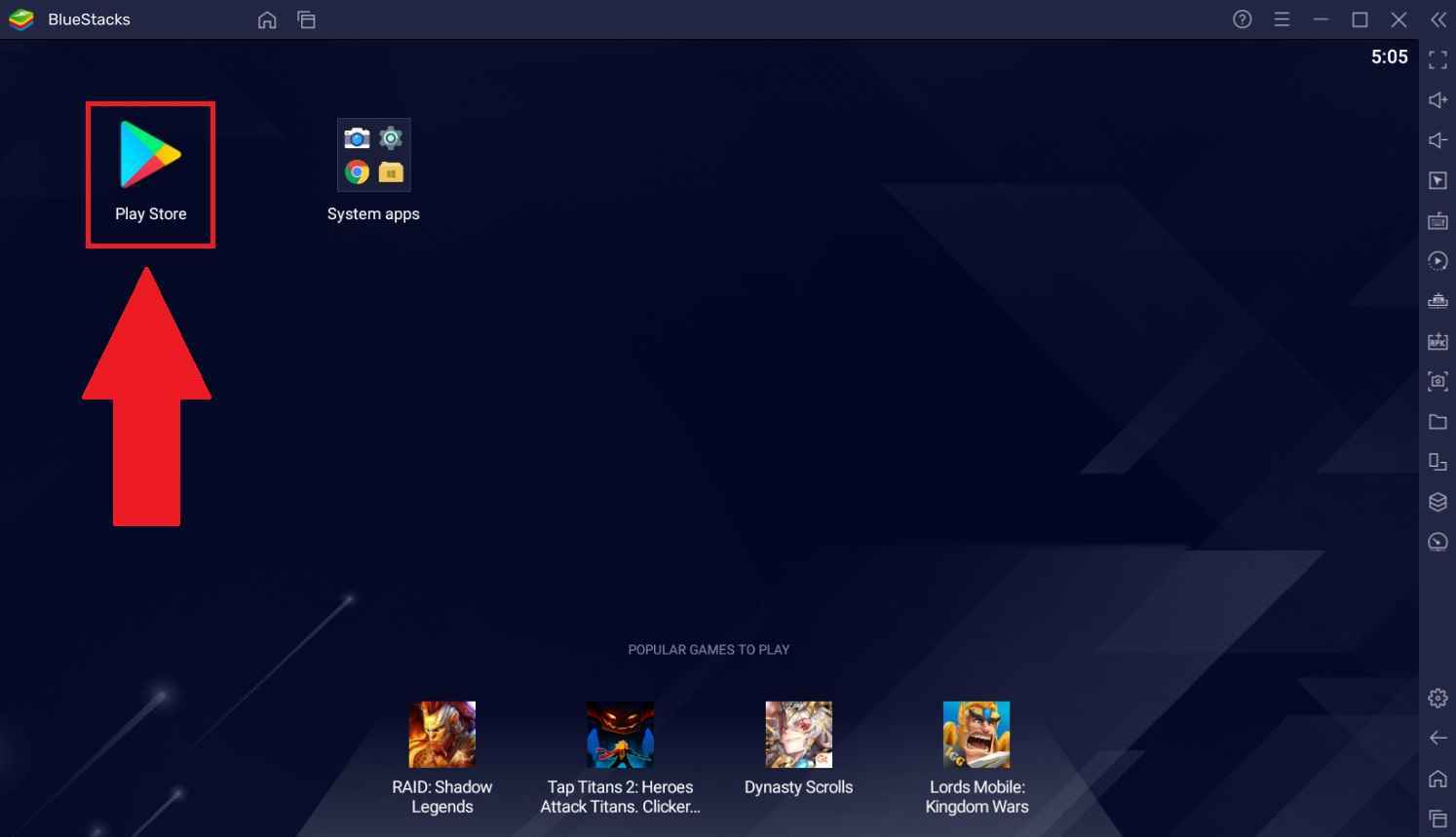
7. Search for IPTV Pro, and from the results, choose the app.
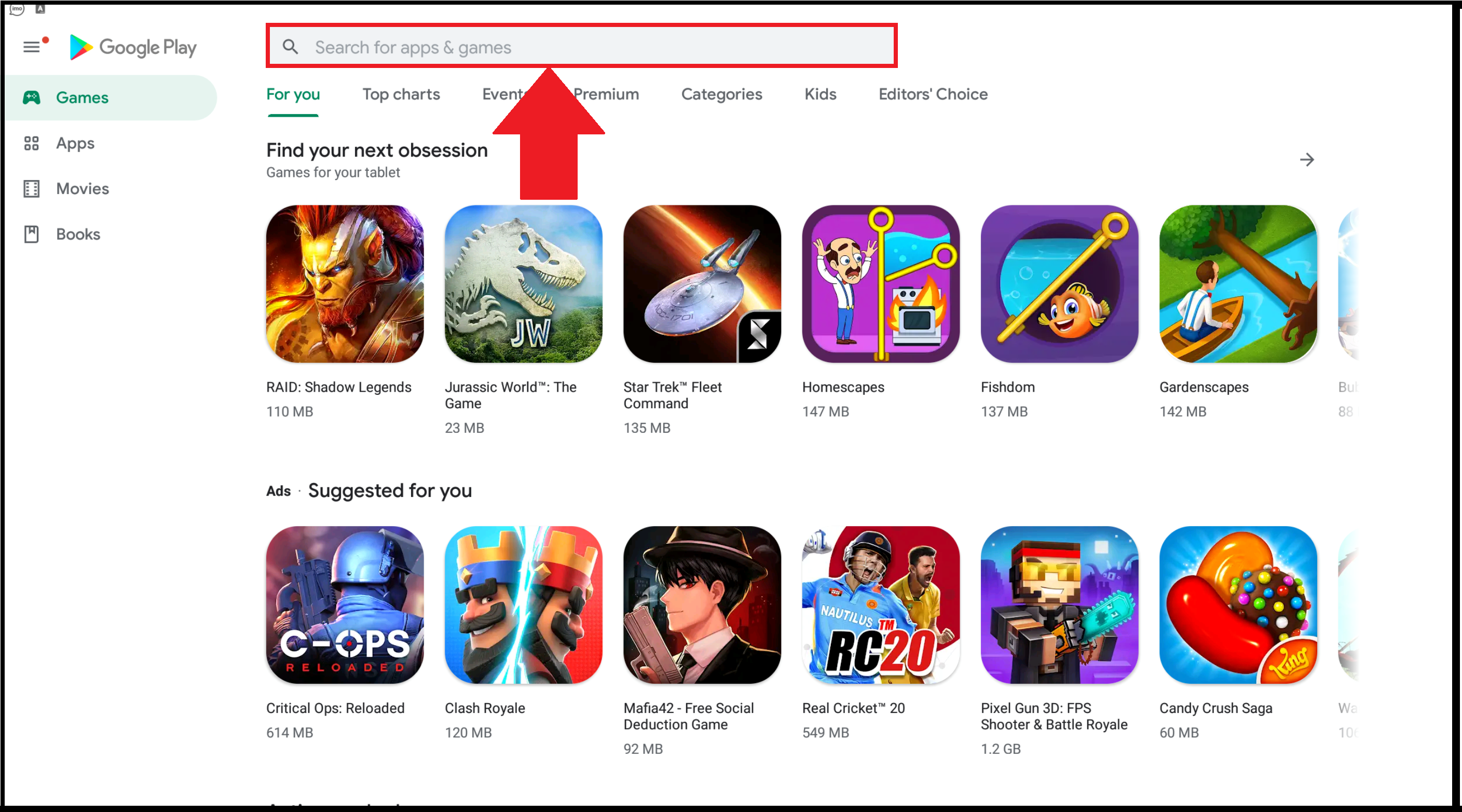
8. Click on Install, and the app will be installed on your BlueStacks.
9. Launch the IPTV Pro app and choose More under Menu.
10. Select the + icon and click on Add URL.
11. Type the M3U URL of any IPTV and select OK.
12. Enjoy watching IPTV content on your Windows or Mac PC.
How to Install IPTV Pro on Smart TV
1. Select the browser on your PC and enter the IPTV Pro apk on the search bar.
2. Download the IPTV apk file from a trusted website.
3. Connect a USB drive on your PC and move the IPTV apk file to the drive.
4. Disconnect the USB from the PC and connect it to the USB port on Smart TV.

5. Power on your Smart TV and select Settings on the home screen.
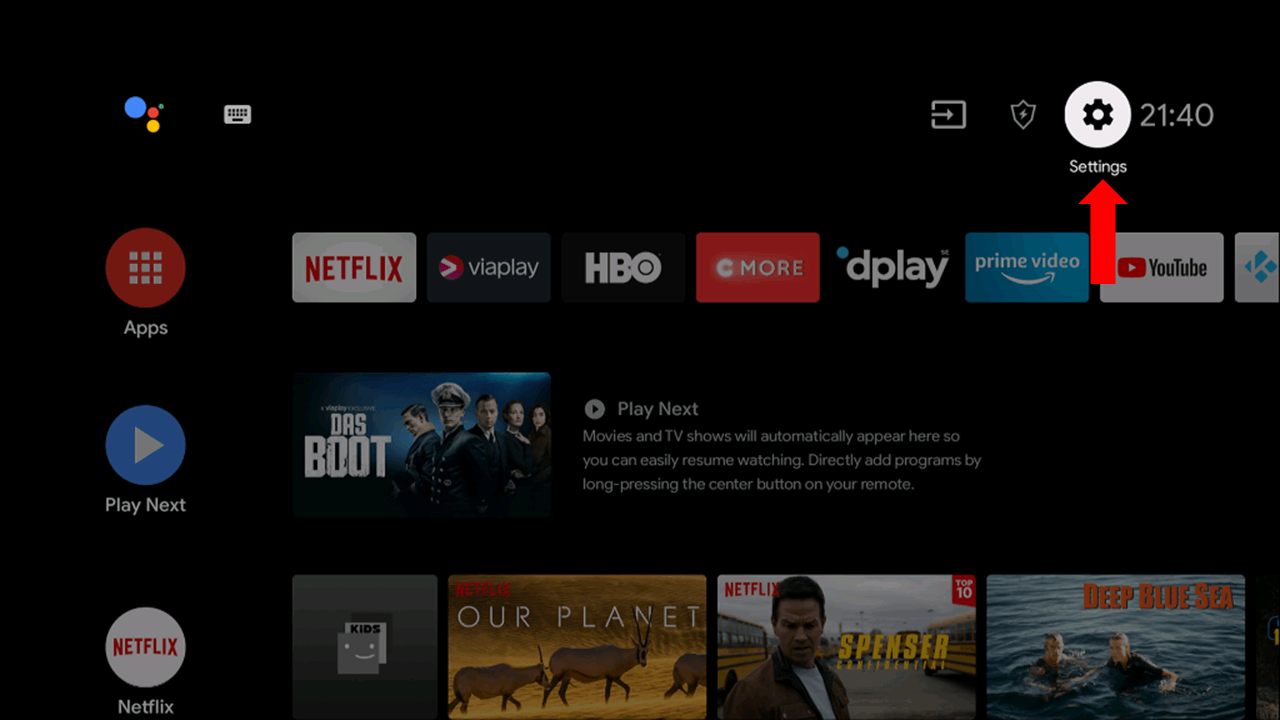
6. Click on Device preferences and select Security & restrictions.
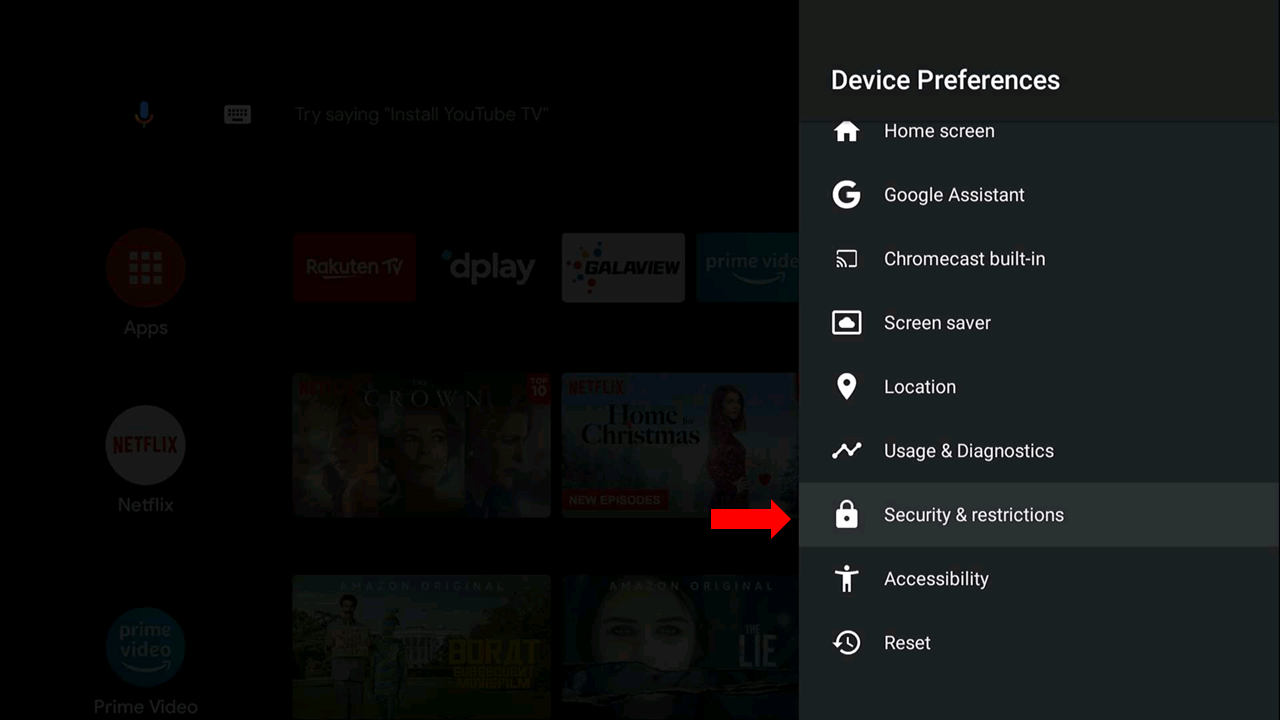
7. Select Unknown sources and enable it.
8. Move the IPTV apk file from the USB drive to the Smart TV.
9. Open the IPTV apk file and select Install to install the IPTV app.
10. Once the installation is over, launch the IPTV app.
11. Click on the Menu icon and tap on More.
12. Select the + icon and click on Add URL. Type the M3U URL of any IPTV provider.
13. Click on OK, and the IPTV content will be loaded. Choose your favorite channel and watch it on Smart TV.
How to Download IPTV Pro on Kodi
1. Open the Kodi app on your device and click the Settings icon on the home screen.
2. Select System under Settings. Click Add-ons and enable Unknown sources.
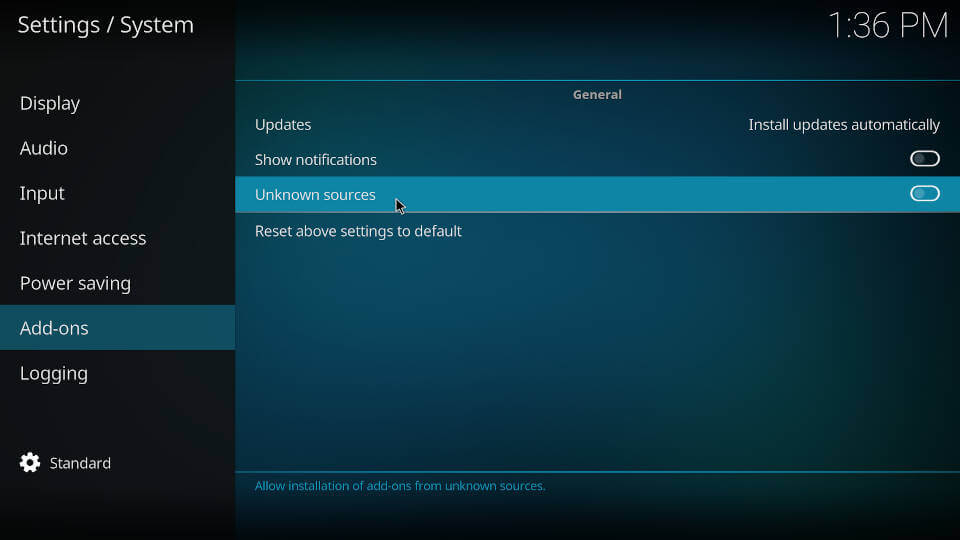
3. Choose Yes when you see a warning message appearing on the screen.
4. Go back to the Settings page and click on File Manager.

5. Select Add Source and click on None.
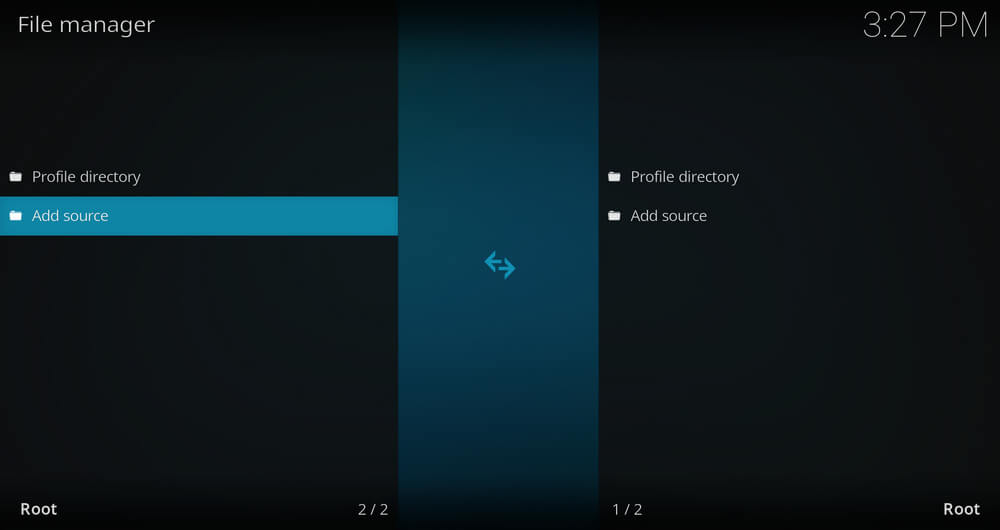
6. Type the URL of the Source Media in the Enter the paths or browse for the media locations and select OK.
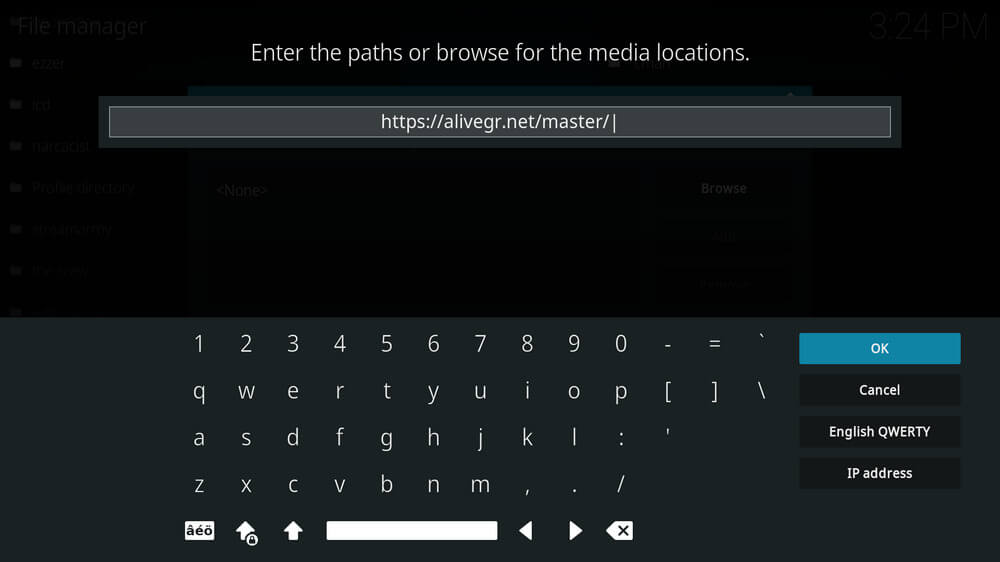
7. Enter the repository name in the media source section and click OK.
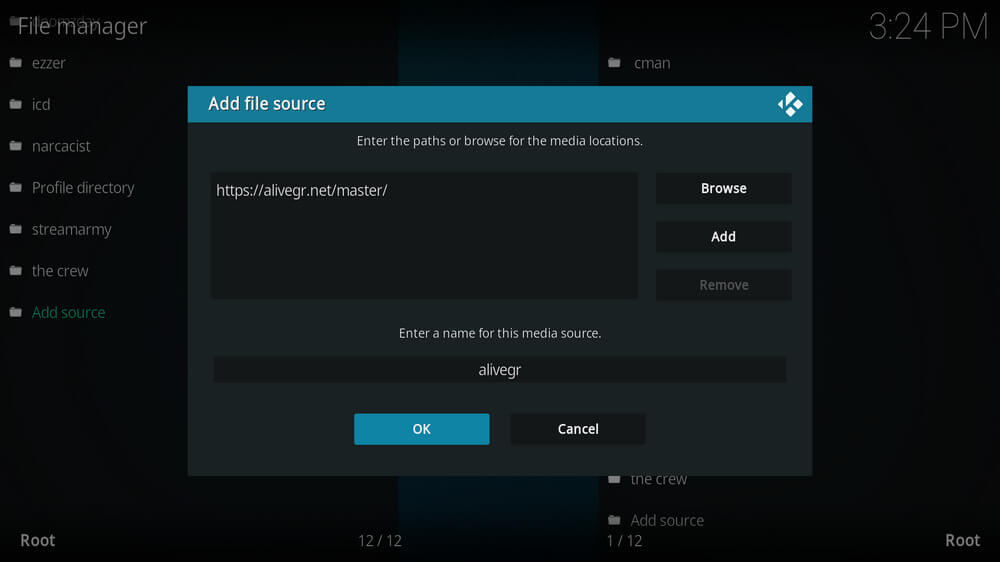
8. Return to the home screen and select Add-ons.
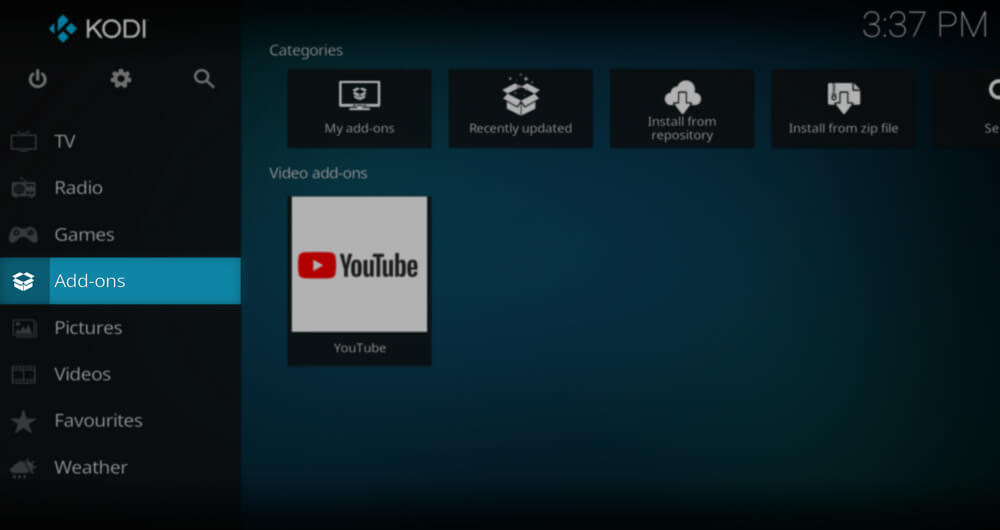
9. Click on the Open-box icon and select Install From zip file.
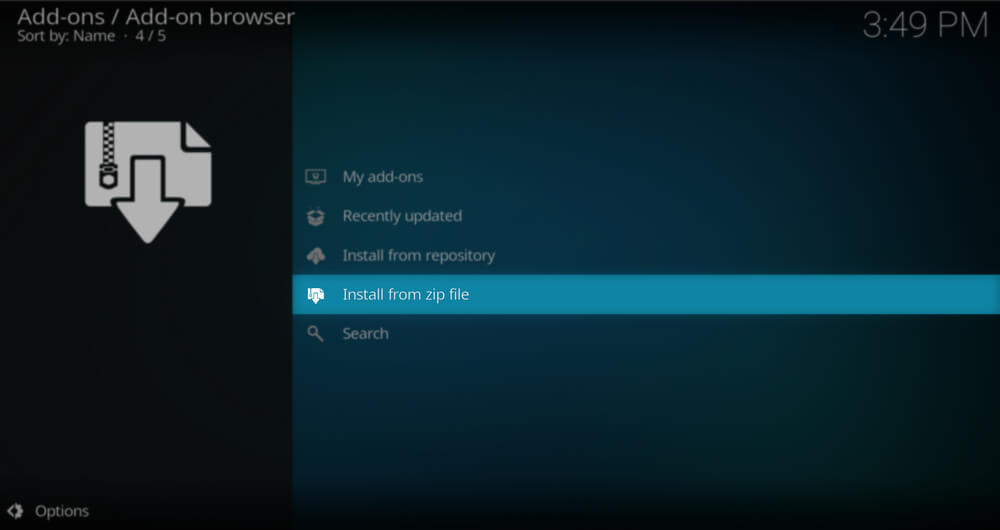
10. Select your repository from the list and click on the Zip file.
11. Click on OK, and the repository will be installed on your Kodi.
12. Choose Install from the repository and select the repository that you just installed.
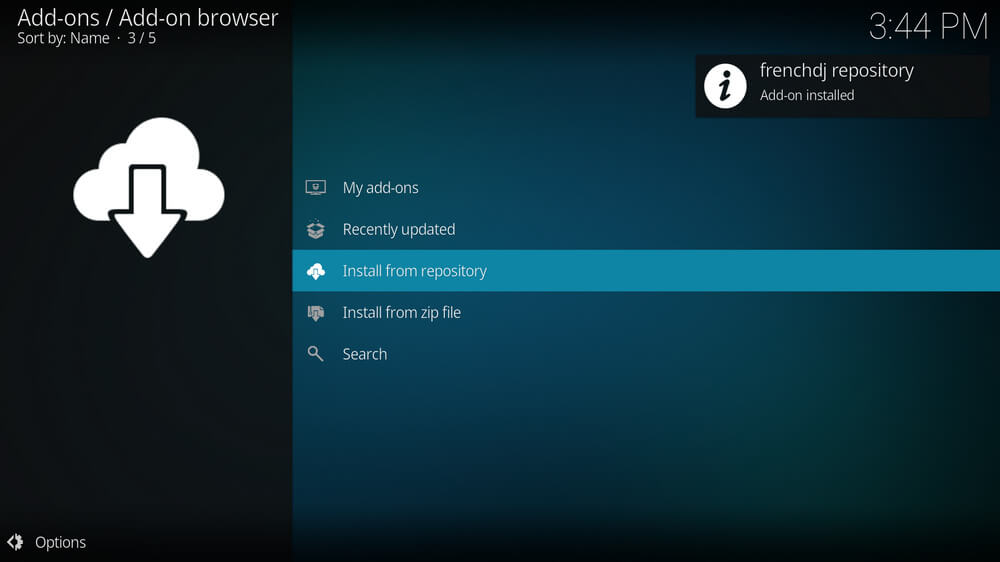
13. Select Video add-ons and click on the IPTV Pro add-on from the list.
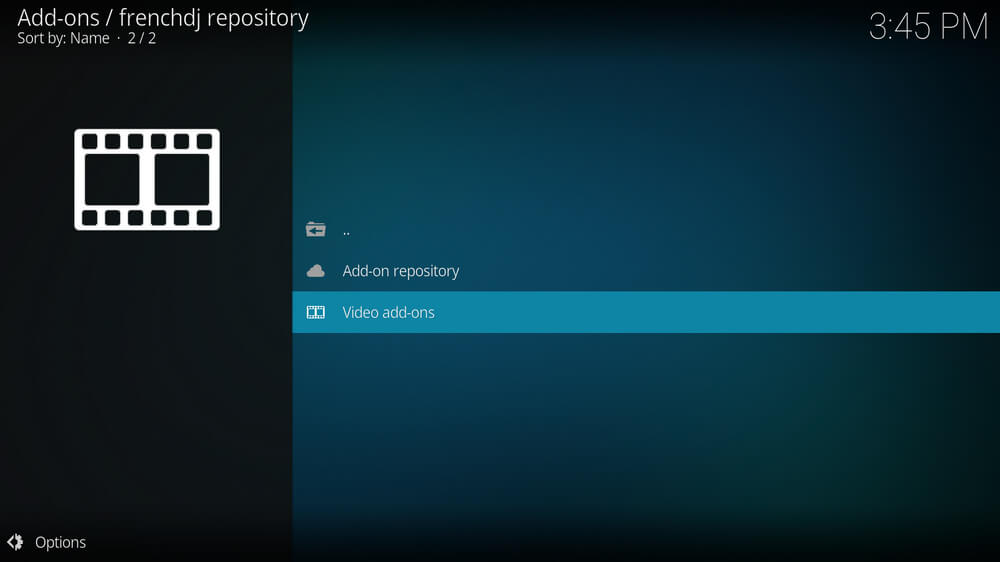
14. Click on Install, and the add-on will be installed on your Kodi.
15. If you want to open the IPTV add-on, go to the Kodi home screen and click on Add-Ons.
16. Click on the Video add-on and select the IPTV Pro add-on.
17. Enjoy watching your favorite channels on Kodi.
Customer Support
If you have any problems like IPTV not working or other issues, you can contact Customer Support, and they will be ready to help you. Go to the official website of IPTV Pro, and select Contact Us on the menu bar to report your issues along with your email address. Customer Support will reply to you within 2-3 business days.
Alternatives to IPTV Pro
The alternatives for the IPTV Pro player app are
IPTV Stream Player

IPTV Stream Player is a famous IPTV Player available in the Google Play Store. You can also get this Player on Android, Firestick, Smart TV, and PC. It can download videos offline for streaming anytime later. You can access EPG for every TV channel in this app. Though it has a built-in IPTV Player for streaming the content, you can also stream the content through an external player.
IPTV Smarters Pro

IPTV Smarters Pro is a simple IPTV Player with a user-friendly interface. It has a picture-in-picture mode for streaming the IPTV content in the best quality. You can get this app for free on popular streaming devices. The multiple playlist support enables us to stream as much number of playlists on the streaming device.
IPTV Rayo

IPTV Rayo provides the M3U and M3U8 playlist support to stream the content. It can stream TV channels in 4K HD streaming quality. You can download the IPTV content in this app and stream it offline. It also categorized the TV channels for easy access at any time. This IPTV Player also has Picture in Picture mode.
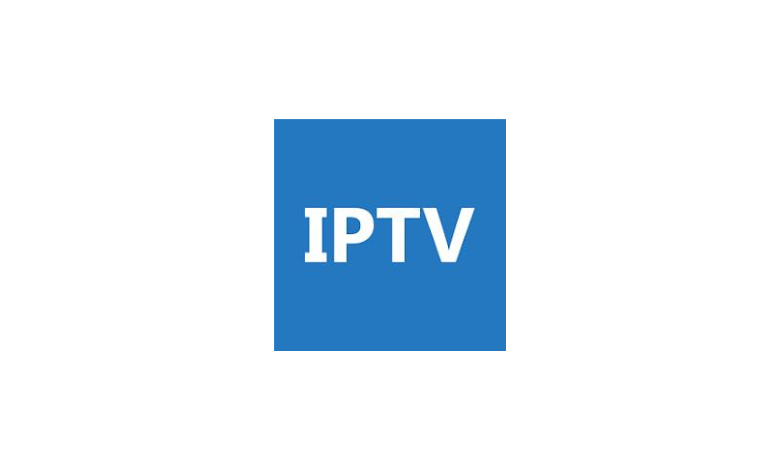








Leave a Review