IPTV is an online TV streaming service that is similar to OTT platforms like Netflix and Hulu. This technology has been growing fast, thus replacing cable and satellite TV networks. The transmission speed is faster while comparing to normal cable TV providers. The main feature is that you can stream whatever and whenever you want on any device. But many IPTV apps might go down anytime, and the users don’t know how to check the errors, so in this guide, we teach you how to check the IPTV service using the IPTV Checker tool.
IPTV Checker is a tool that helps you analyze any IPTV URLs around the world. Just paste the URL into the app, and wait for few seconds, and you will get a detailed result on how many channels are successful, and also the list of error channels are displayed. So with the help of this screenshot, you can contact your IPTV service provider and notify them of what works and what is not working, and they might solve the issues as soon as possible.
Use VPN when Streaming IPTV
When streaming videos from any IPTV provider, you have to use VPNs. But using VPN, the IPTV Checker tool may not work properly. So, when you are checking the tool, disconnect the VPN connection. Use any of the premium VPNs like NordVPN and ExpressVPN to hide your personal information.
How to Install IPTV Checker on Android Devices
1. Search for the IPTV Checker in the Play Store.
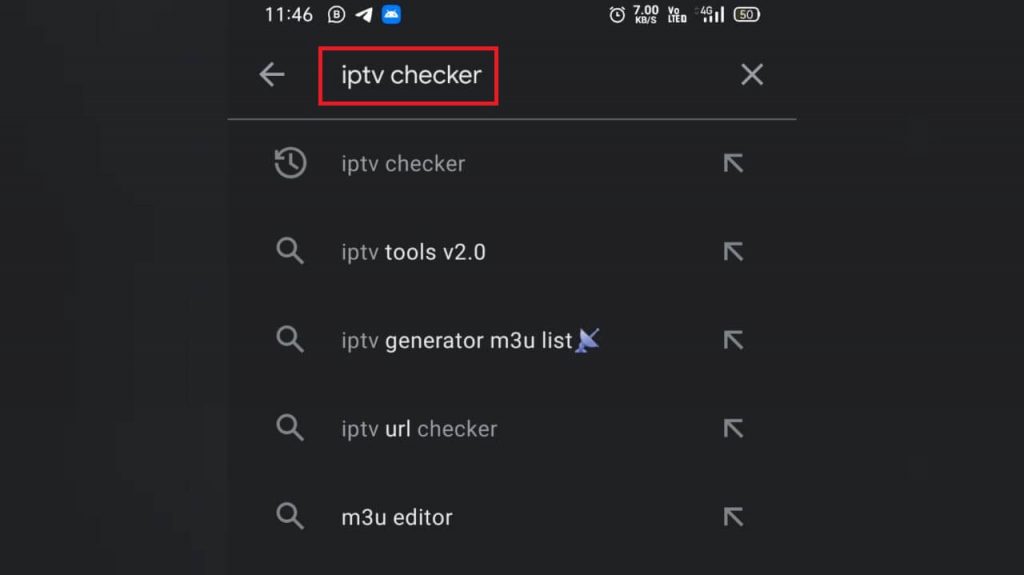
2. Select the IPTV Checker app and then click the Install button.
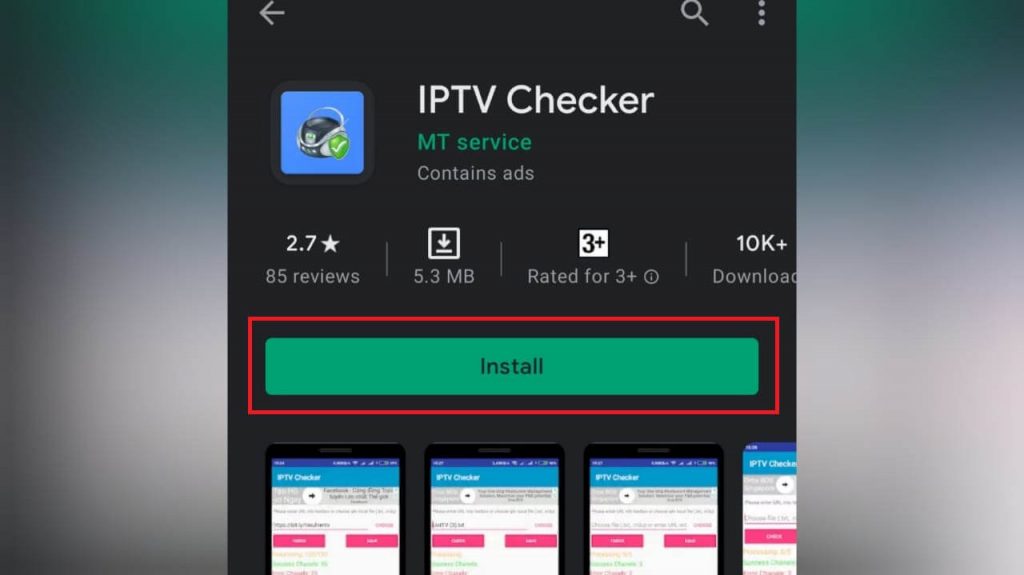
3. After installation, open the app.
4. In the popup, click Allow to give storage permission.
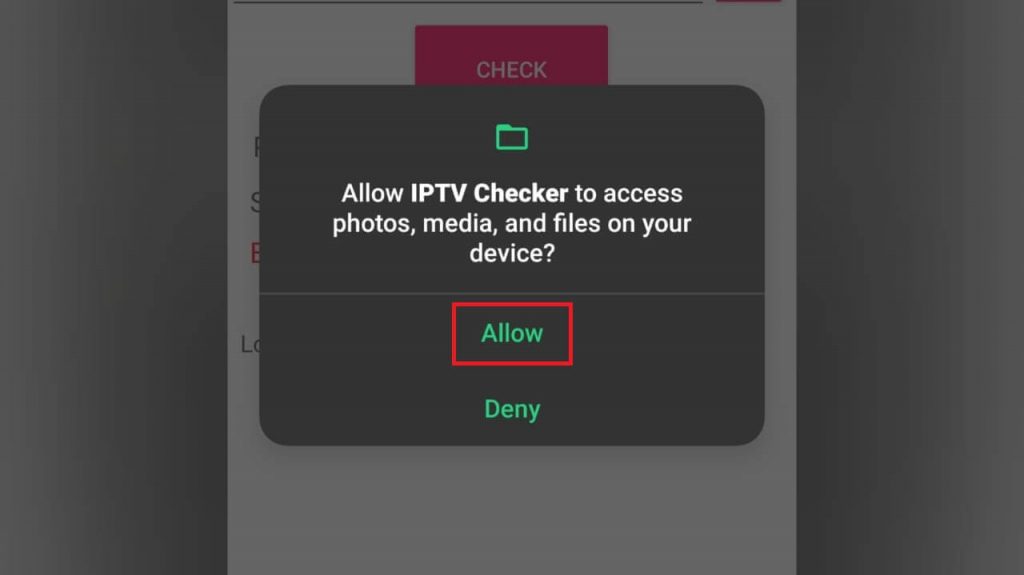
5. Now, in the URL field, enter the IPTV URL you want to analyze and click the Check button.
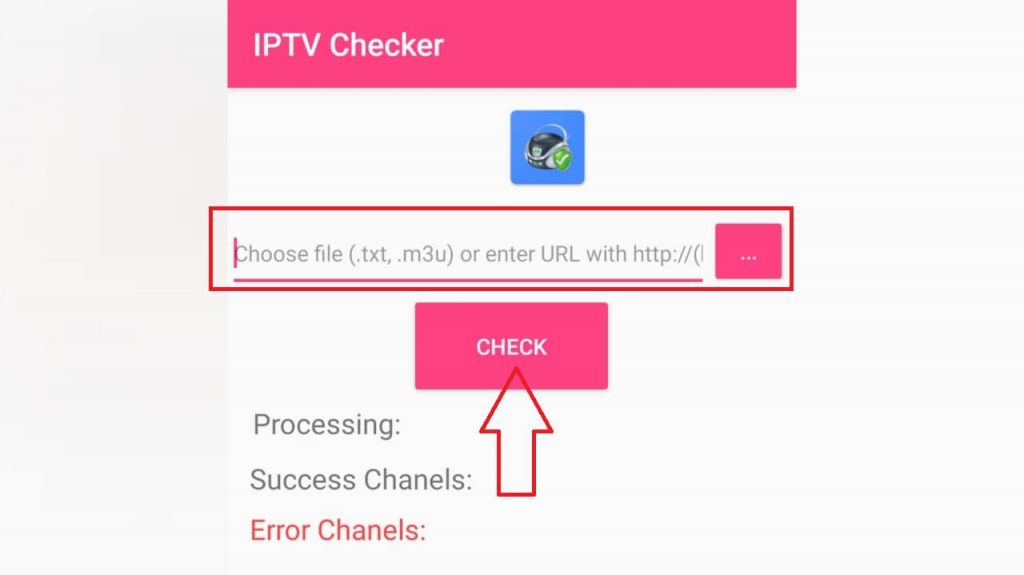
6. You will get all the details about the IPTV.
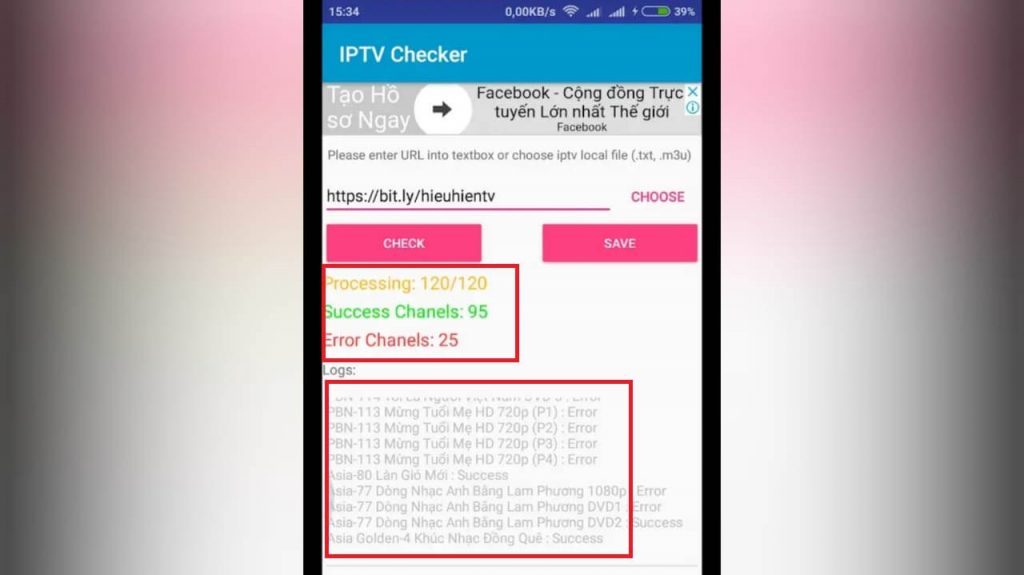
How to Use IPTV Checker on Firestick
Turn on the Apps from Unknown Sources by navigating to Settings –> My Fire TV –> Developer options –> Apps from Unknown Sources –> Turn On.
Steps to Install IPTV Checker on Firestick
1. Turn on the Firestick device and make sure it has a stable internet connection.
2. Click on the Search icon in the upper left corner.
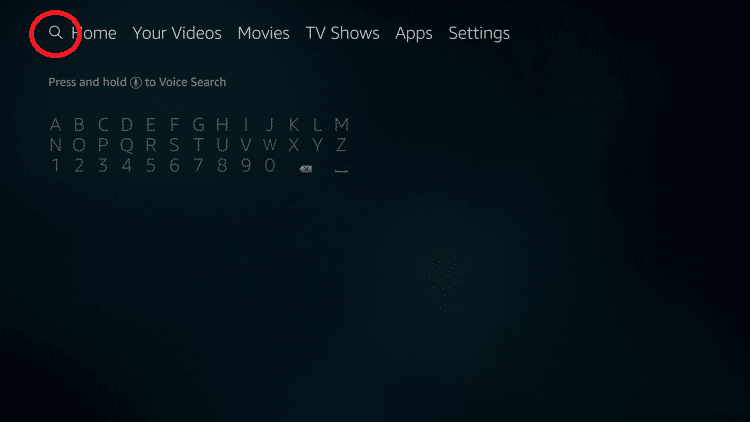
3. Type Downloader in the search box.
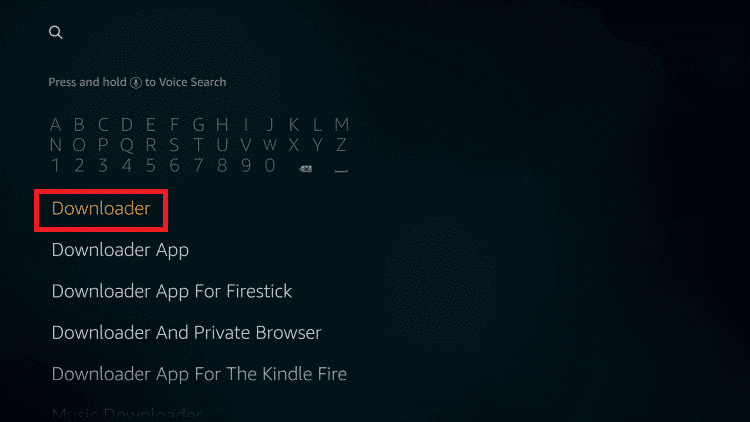
4. Select the Downloader app and click the Get button.
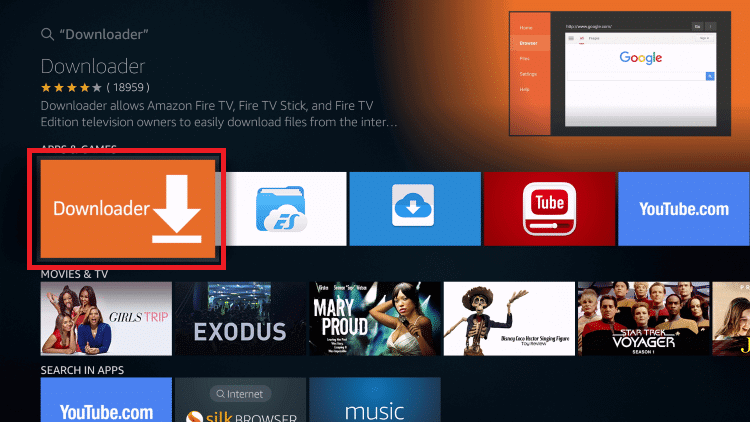
5. Click the Open button.
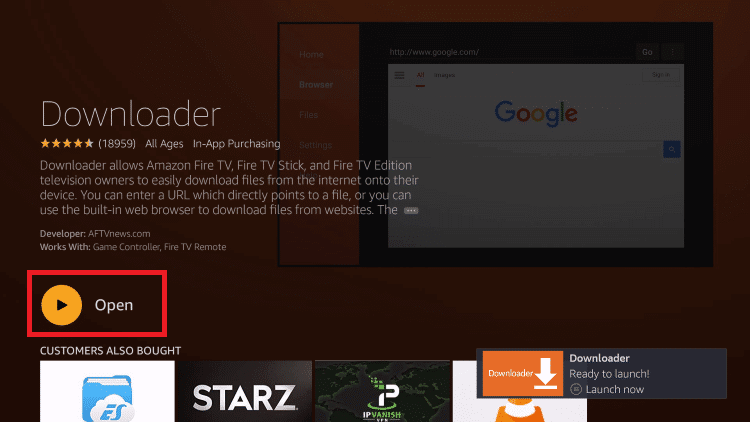
6. In the URL box, type the IPTV Checker apk download (https://bit.ly/3w8YrmR) and click the Go button.
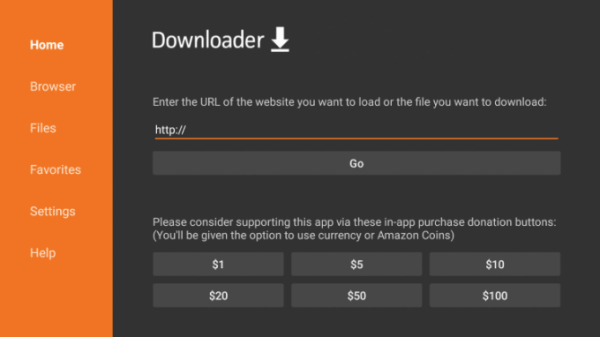
7. Wait for the IPTV app to be installed and in the popup, click Open.
8. In the app, paste the IPTV URL you want to verify and tap the Check button.
9. Now, you’ll get the results within a minute.
How to Get IPTV Checker on PC
1. Download the BlueStacks emulator on your PC.
2. Also, download the IPTV Checker apk file from the download link.
3. Launch BlueStacks and navigate to the My Apps tab.
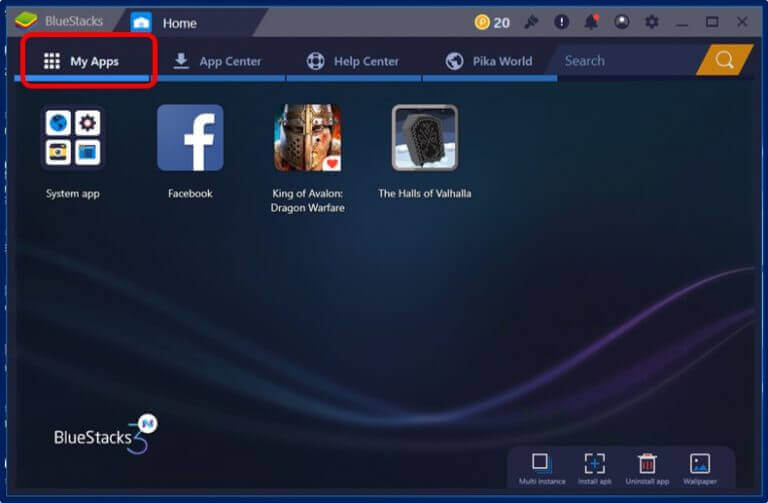
4. Click the [+] icon.
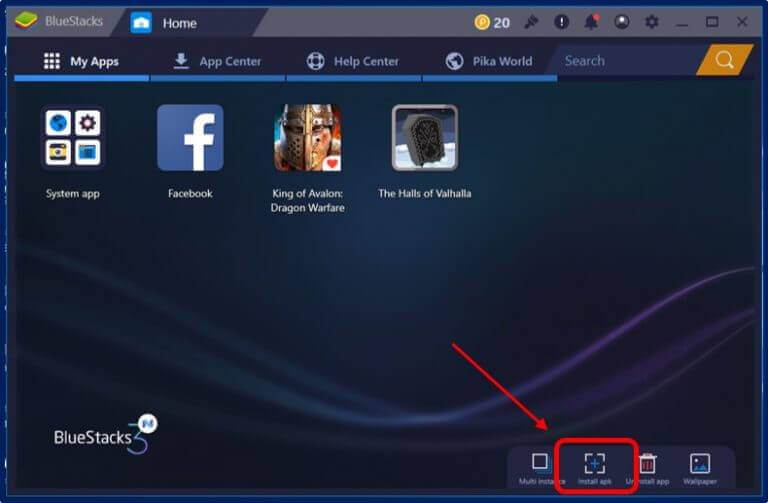
5. Select the IPTV apk file in the popup and click the Open button.
6. Wait for the IPTV app to be installed on your PC.
7. Go back to the My Apps tab and select the IPTV Checker app.
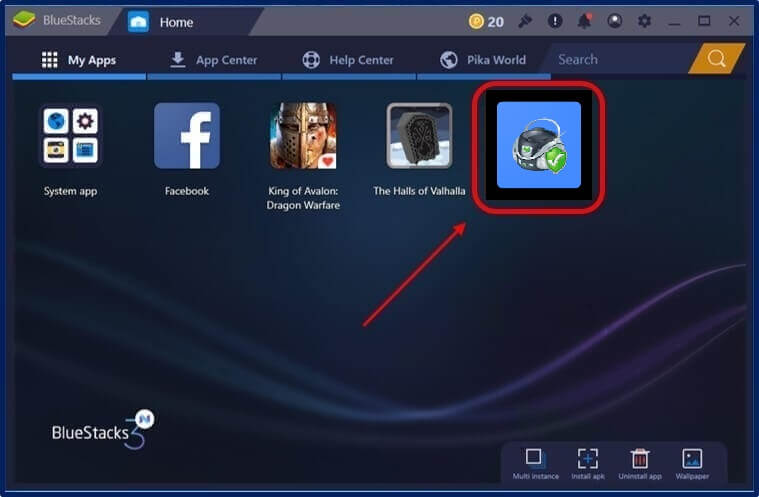
8. Enter the URL you want to check and click the Check button.
9. Now, you will get the results.
Customer SupportClick the Open button to open the
IPTV Checker app has no customer support. However, you can write a review or any issue in the Google Play Store, and you’ll get a reply from the developers. Other than that, there is no email or live chat support available on the IPTV.
Opinion
If you want to check what IPTV is working on and what is not working, you can use this IPTV Checker tool to identify the channels. As the IPTV app is available for free, you can install the IPTV app without any second thoughts. If you have any issues with the IPTV app, let us know in the comments below. New to IPTVs, check out our the best IPTV providers to stream live TV and on-demand content.
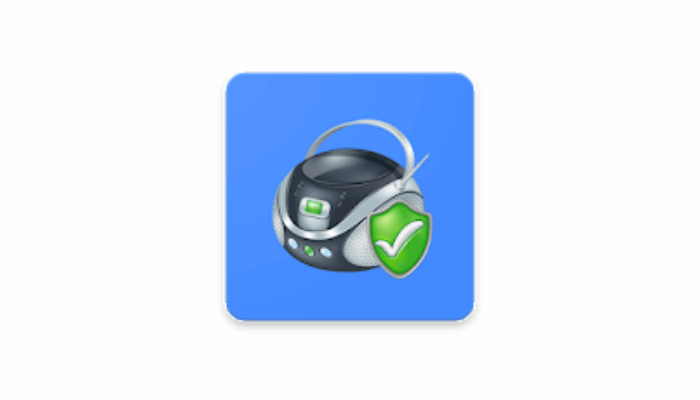










Leave a Review