| Website Link | https://opusmediaplayer.com/ |
| Download Link | https://bitly.ws/39CWT |
| Supported Playlist Format | M3U URL & Xtream Codes API |
| Paid/Free | Paid |
| EPG Support | Yes |
| Parental Control | No |
| Available Platforms | Firestick, Windows, Mac, Android TV & mobile, iPhone, iPad, Apple TV |
| Multiple Playlist Support | Yes |
Opus IPTV is a popular IPTV player that is free to use. It is officially available on the Play Store for your Android devices and on the App Store for Apple devices. Rather than that, you can also sideload this IPTV app by downloading its APK file. You can integrate any IPTV Provider’s playlist as it supports both the M3U URL and Xtream Codes API. Read this article to learn how to get the Opus IPTV player on your devices and use it to watch IPTV.
Why Choose Opus IPTV?
- Has a modern and user-friendly interface.
- It does support the EPG guide for your live TV channels.
- It provides a favorites list to get instant access to your close-to-heart channels and VOD.
- The player creates an instant sync between your streaming devices.
- It offers a smart search feature and details of the VOD you watch.
- Opus IPTV player comprises advanced player features and world-class customer support.
- Comes with a Picture-in-Picture (PiP) mode.
Subscription
Opus IPTV is basically free of cost. If you wish to unlock the exclusive features in this player, you can upgrade to Opus Pro premium membership or get features from in-app purchases. The available plans of the Opus IPTV players and their respective costs are mentioned below.
| Plan & Duration | Pricing |
|---|---|
| Monthly V2 | $2.99 |
| Single Monthly | $2.99 |
| 3 Months V2 | $9.99 |
| Opus Pro 3 Months V3 | $9.99 |
| Opus Pro 3 Months V4 | $9.99 |
| 6 Months V2 | $16.49 |
| Single Yearly | $32.99 |
| Yearly V2 | $32.99 |
| Opus Pro Yearly V4 | $29.99 |
| Opus Pro Lifetime | $49.99 |
Why is VPN Necessary for Streaming IPTV Using Opus IPTV Player?
IPTV Players are simple media players that let you watch the content offered by the providers. They don't offer or host any built-in content. So, they are legal to use as long as the provider offers licensed content. Whether the media content is legal or not, it is advisable to use a VPN to secure your privacy. VPN will help you hide your original IP from the ISPs and trackers. Since you can find a lot of VPNs online, we recommend you sign up for NordVPN since the service offers various security features.
Currently, NordVPN offers a 67% discount + 3 months free as a New Year's deal for all subscribers.

How to Install Opus IPTV on Android Mobile
1. On your Android device, go to the Google Play Store.
2. Click the Search bar and type Opus IPTV.
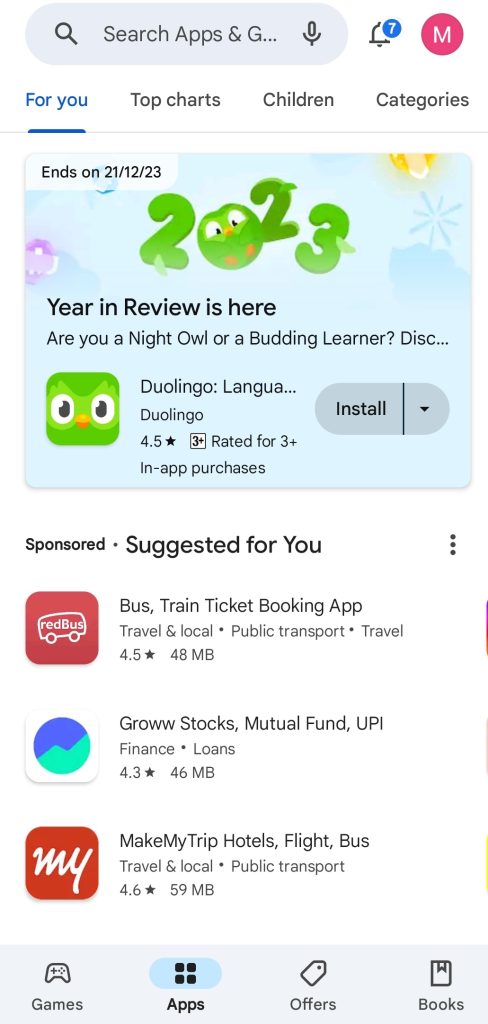
3. Search for the app and select it from the search results. Then, tap the Install button to download the app on your device.
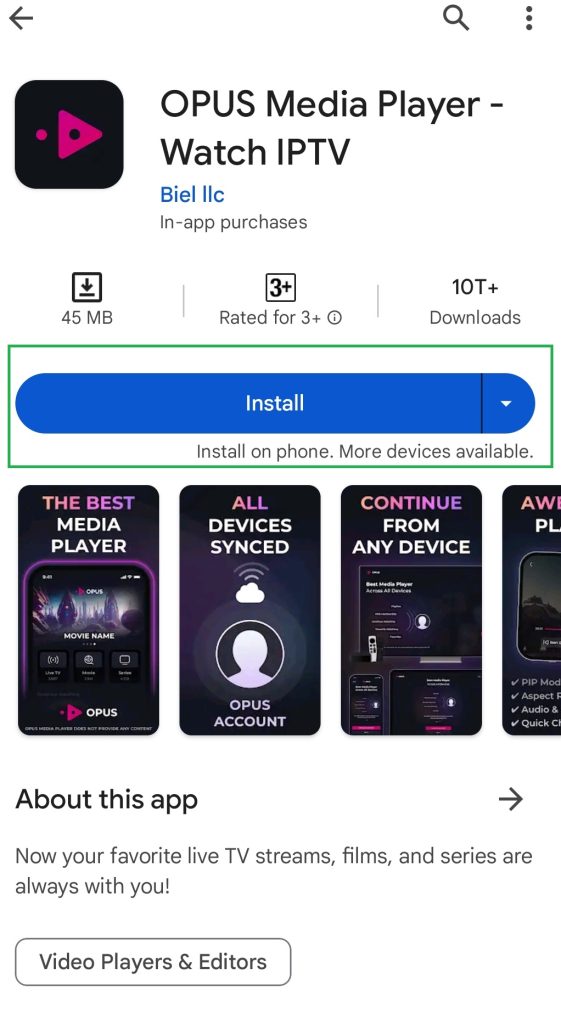
4. After downloading, hit Open to launch the app on your device.
How to Get Opus IPTV on Smart TV
1. Turn on your Android Smart TV and connect it to the internet.
2. From the Home screen, select the Apps section and launch the Google Play Store.
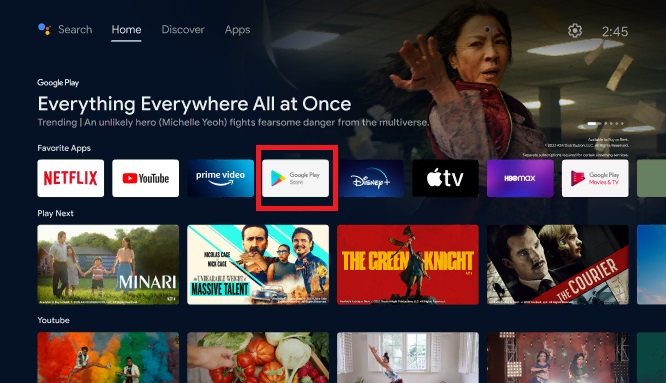
3. Click on the Search icon and type Opus IPTV using the on-screen keyboard and remote.
4. When the app appears in the search results, click Install and download it.
How to Download Opus IPTV on iPhone/iPad
1. Go to the App Store on your iPhone or iPad.
2. Tap the Search bar and search for the Opus IPTV app.
3. Pick the Opus IPTV app from the search results by identifying its logo.
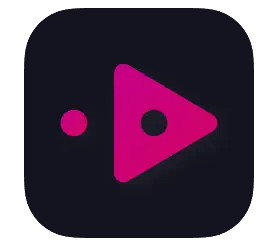
4. Click Get to install this IPTV player on your Apple device.
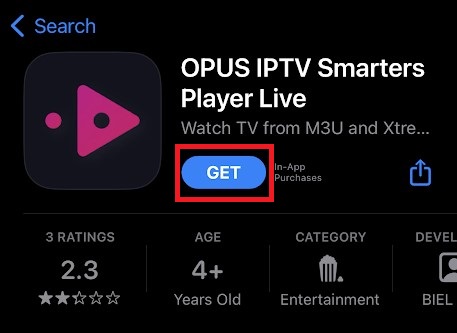
How to Install Opus IPTV on Apple TV
1. Turn on your Apple TV device.
2. From the Home page, go to App Library and open the App Store app.
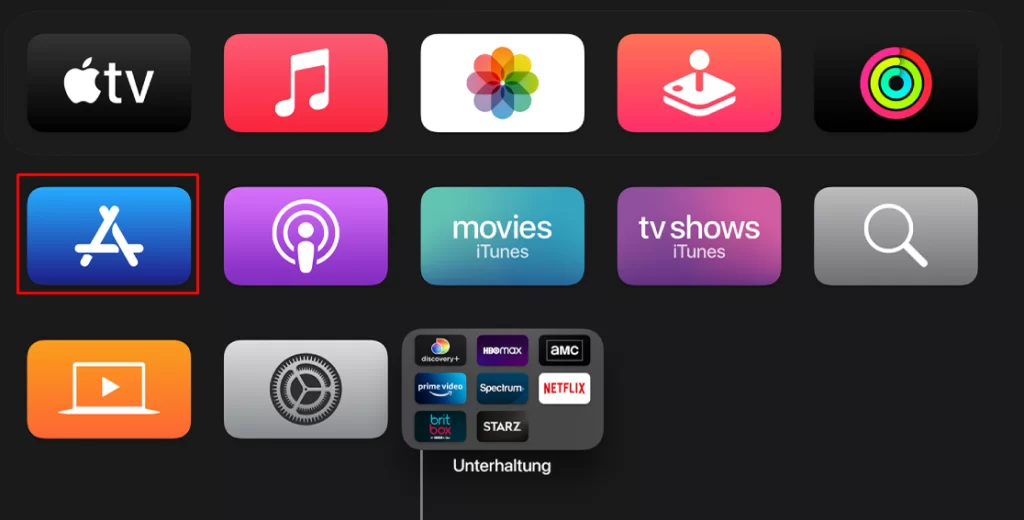
3. Search for the Opus IPTV app and locate it.
4. Select the Get option, and the app will be added to Apple TV.
How to Get Opus IPTV on Windows and Mac PCs
As this IPTV is compatible only with Mac devices with the Silicon Chip, you can use the Bluestack Android emulator on your PC to install this IPTV app from the Play Store.
1. Open the web browser on your Windows PC or Mac and visit the Bluestacks official website.
2. Download and install the Bluestacks emulator on your PC.
3. Launch Bluestacks and sign in with your Google account credentials.
4. Open the Play Store and search for Opus IPTV.
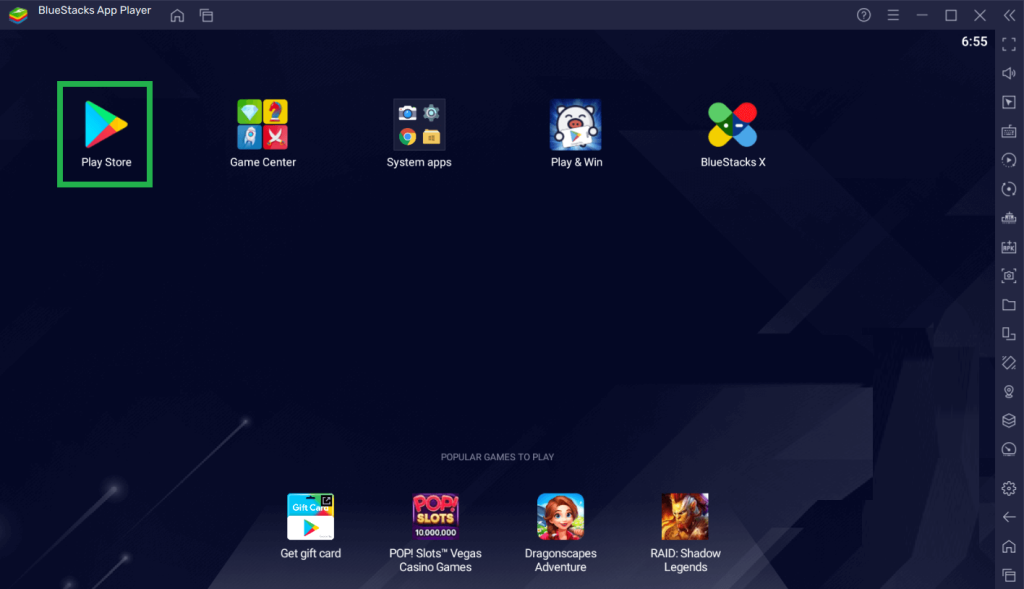
5. Select the app from the search results and click Install.
The app will now be available within Bluestacks. Open the Opus IPTV app in Bluestacks and add your playlist to watch the content.
How to Install Opus IPTV on Firestick
This app is not available on the Amazon App Store. So, you need to download its APK file using the Downloader app on your Firestick to get the app.
1. Turn on your Firestick and click the Search icon on the home screen.
2. Search for the Downloader app and select the app from the search results.
3. Click Get or Download to install the app on your device.
4. Now, head back to the home page and launch Settings.
5. Tap My Fire TV and select the Developer Options.
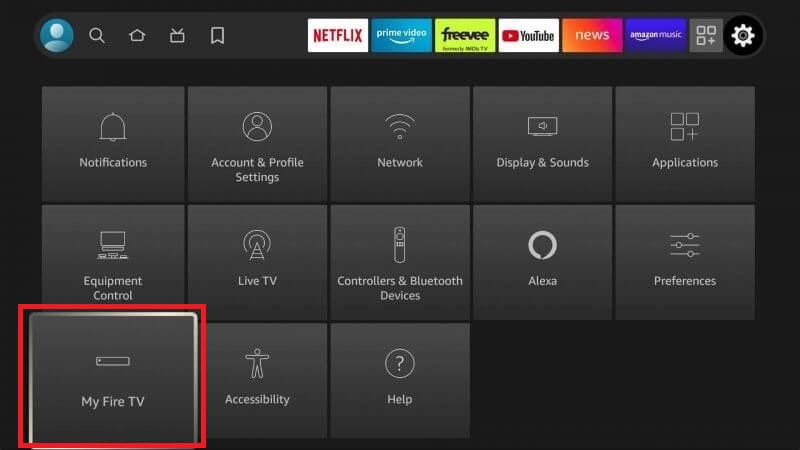
6. Click Install unknown apps and turn it on for Downloader.
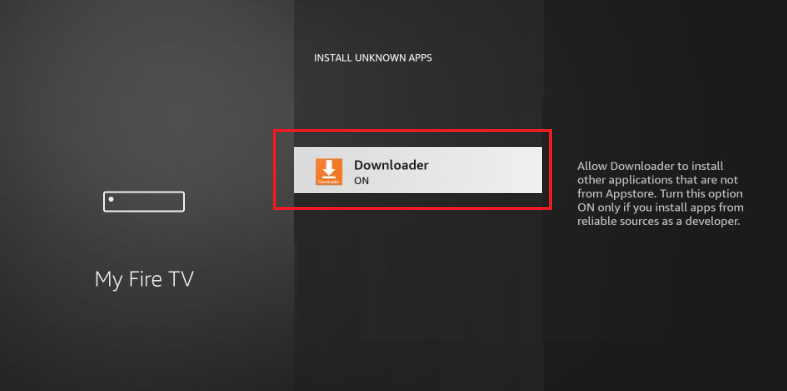
7. Open the Downloader app and enter the Opus IPTV APK URL [https://bitly.ws/39CWT] in the URL field.
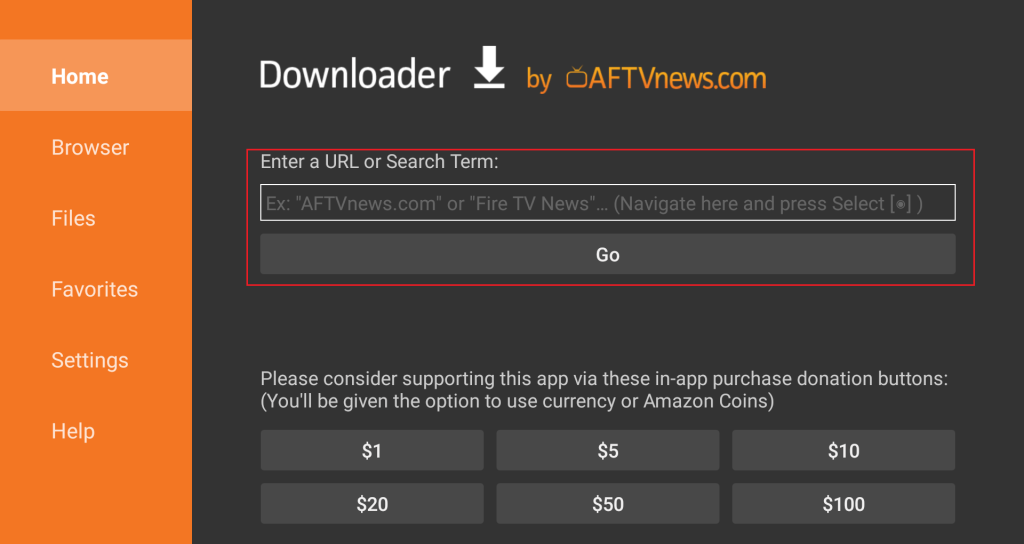
8. Tap Go to download the APK file.
9. Once downloaded, click Install on the installation page to get the app on your Firestick.
How to Stream IPTV Using Opus IPTV Player
1. After installing the Opus IPTV app, open it on your device.
2. Click Add Playlist and choose from the two upload options based on the credentials that you have received from your IPTV provider.
- URL
- Username and Password
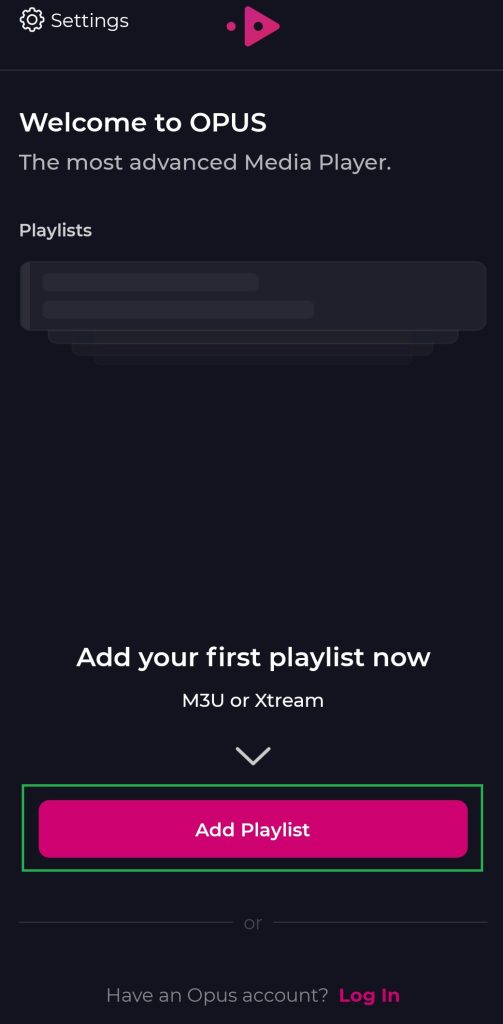
3. If you choose URL, enter the Playlist name and the M3U or Xtream URL to add the playlist.
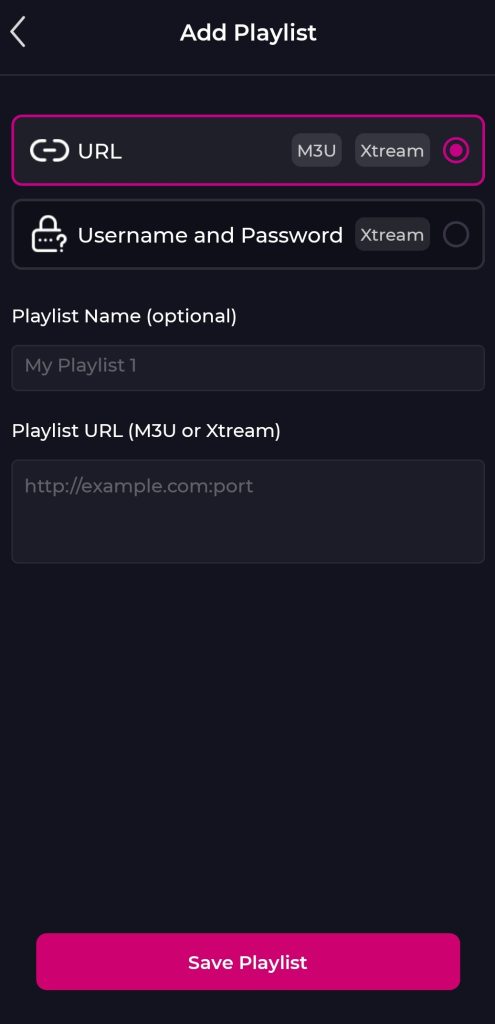
4. If you choose Username and Password, type the Playlist name, Domain (Xtream), Username, and Password.
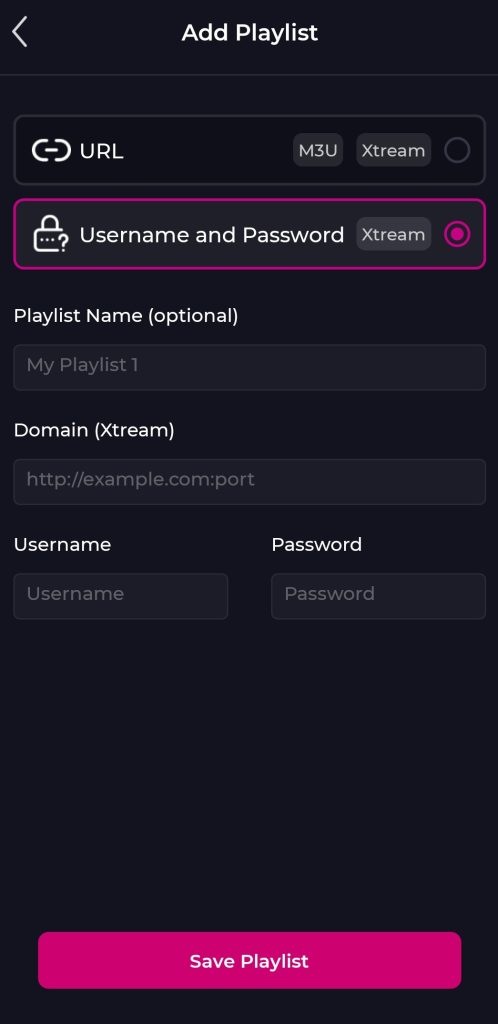
5. After entering the details, click Save Playlist to add the playlist to this IPTV player.
Once added, wait for the playlist to load the content and start streaming your favorite live TV channels or on-demand videos on your device.
Customer Support
| Source | Details |
|---|---|
| Support Email | [email protected] |
Alternatives to Opus IPTV
If you are looking for an IPTV player with more exciting features for free of cost, you can prefer the below given IPTV Players.
CosmiTV IPTV Player
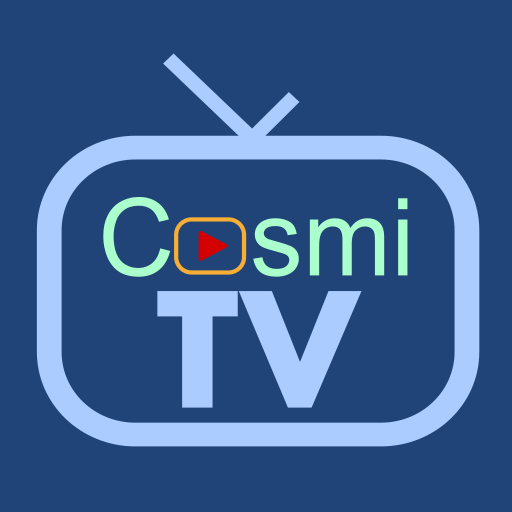
CosmiTV IPTV Player is one of the finest IPTV players and is available for free. It is officially available on the Play Store for Android devices. And you can also download its APK file to get the app. You can either use it for free or buy the premium features by in-app purchases. It supports multiple features such as DVR recording, multi-screens, TV catch-up, and more.
Set IPTV

Set IPTV player is a premium IPTV player that supports both M3U playlists and Xtream Codes. It offers a 7-day free trial with its subscription. Set IPTV player is an affordable choice as it is a one-time purchase with a lifetime service. You can download it on your Android devices either from the Play Store or as an APK file.
XCIPTV

XCIPTV player is one of the best IPTV players. It does offer a 7-day free trial, and after that, you need to contribute some amount to continue with the service. You can add your playlist as an M3U URL, Xtream Codes, or EZHometechAPI. You can only sideload this app as an APK file on your Android devices, but install the app directly from the App Store on your iPhone/iPad.
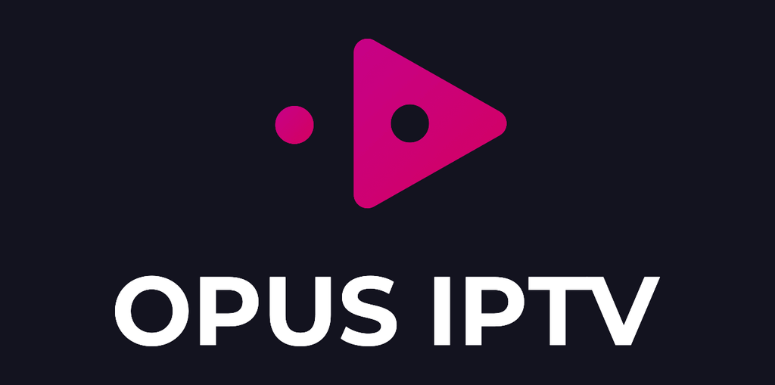







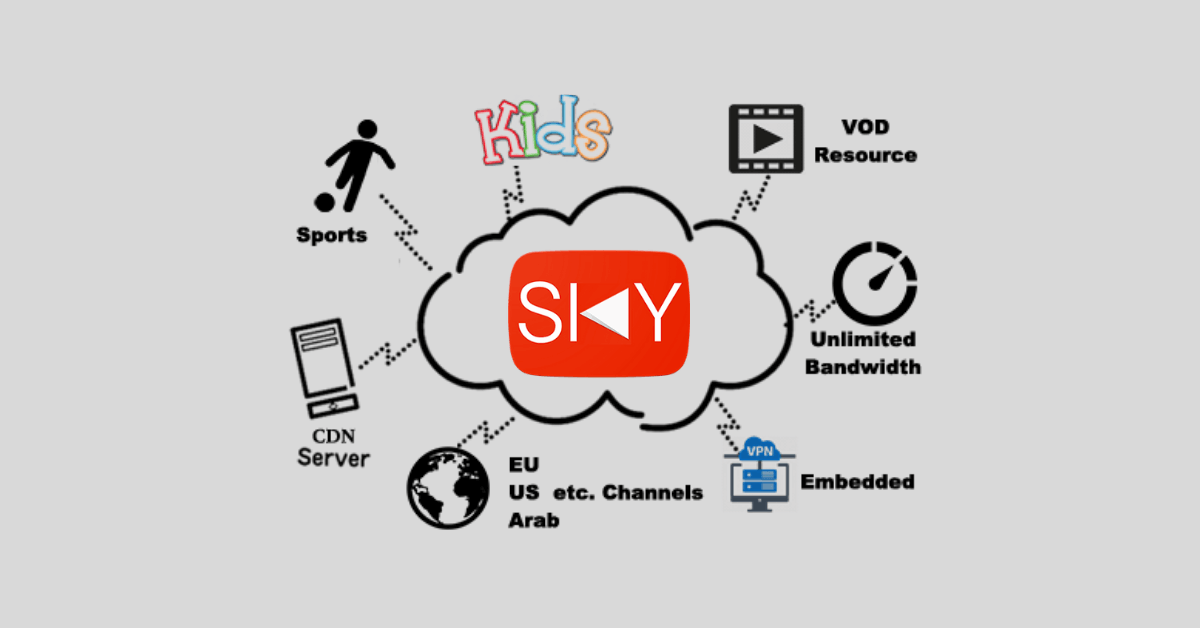

Leave a Review