If you are wondering which IPTV Player to choose for your streaming devices, then give a thought of trying CosmiTV IPTV Player. The IPTV player is free to use and offers some in-app purchases to acquire premium features. By integrating your IPTV Provider with this, you can easily watch your VOD content and live TV channels with ease. The Player even comes with a catch-up feature to watch your missed live content on your device easily. To explore more about CosmiTV IPTV Player, then read the following review.
Why Choose CosmiTV IPTV Player?
- The IPTV Player supports the EPG Guide in XMLTV format for TV channels.
- Supports DVR recording of up to 10 IPTV content concurrently.
- CosmiTV IPTV Player supports a Multi-Screen feature for simultaneous streams.
- Supports playlists in M3U URL format.
- It supports HDHomeRun devices.
- Easy rewind and forward playback controls over live streams.
Subscription Plans
The IPTV player is a free IPTV player for streaming. However, if you like to enhance your IPTV streaming on your device, you can make any in-app purchases ranging from $1.49 to 24.99.
Why Use VPN While Using CosmiTV IPTV Player?
If you’re new to the IPTV world, remember that you need a VPN network with you while streaming an IPTV provider. As many IPTV providers track users’ data, activity, and location over the internet, it will be an easy task for trackers to steal your data. So, to avoid these kinds of practices, you can use a VPN on your device. With various VPN networks out on the internet, we recommend NordVPN and ExpressVPN for the best online protection.
How to Download CosmiTV IPTV Player on Android
The CosmiTV IPTV Player is available on the Google Play Store. You can install the app hassle-free directly from the official app store.
1. Unlock your Android smartphone and tap on the Google Play Store.
2. Type in the keyword CosmiTV IPTV Player on the search field and look for the app on the Play Store.
3. Find the app from the list of results and select the Install button to get the app.
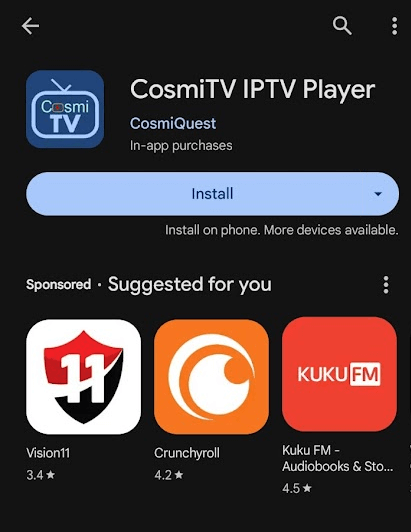
4. Now, open the IPTV player on your Android smartphone, type in your IPTV playlist link on it, and start streaming.
How to Install CosmiTV IPTV Player on Firestick
The CosmiTV IPTV Player app is not available on the Amazon App Store. So, you can go with the sideloading process to get the IPTV player on your device. To sideload the IPTV player app, follow the steps.
1. On the Firestick home screen, select the Search icon and type Downloader to search the app.
2. Select the app from the suggestion and click the Get or Download button.
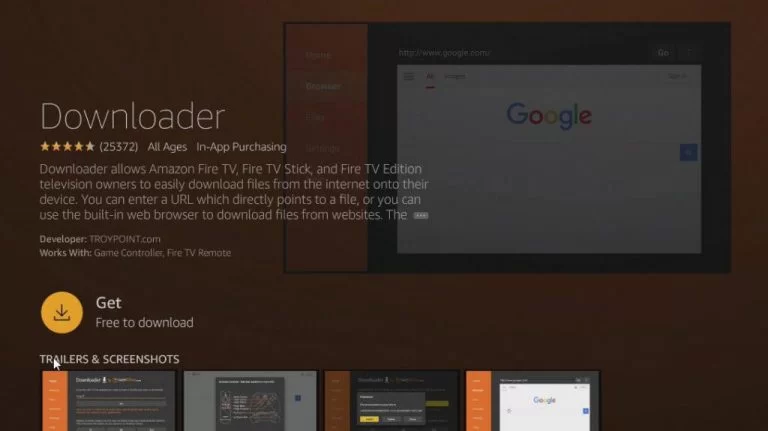
3. Now, visit Settings and click on the My Fire TV option.
4. Under My Fire TV, go to Developer Options and select the Install Unknown Apps option.
5. From the apps list, select and turn on the Downloader app.
6. After doing this, open the Downloader app and give storage permission to the app.
7. Now, type in the APK URL of CosmiTV IPTV Player on the search field of the app and click on the Go button.
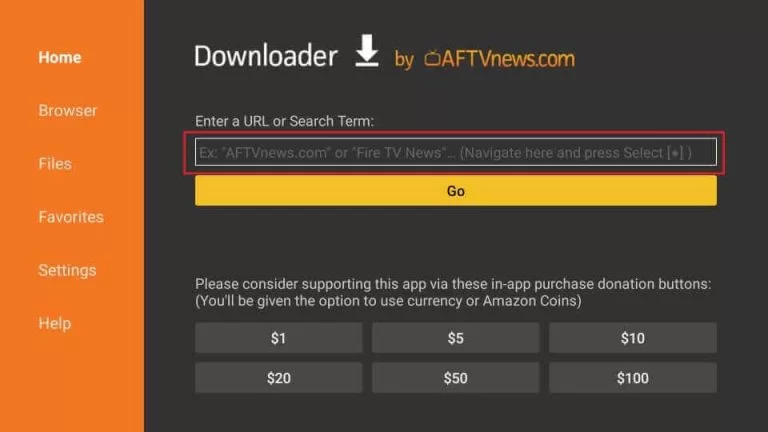
8. Once the APK file is downloaded, click on the Install button to download the app.
9. Open the IPTV Player on your Firestick and enter your IPTV playlist link.
10. Now, your Firestick is ready for streaming IPTV channels.
How to Get CosmiTV IPTV Player on Windows & Mac
With the CosmiTV IPTV Player not available on the Windows App Store & Mac App Store, direct installation is out of the box. However, you can use BlueStacks emulator to access the app and stream IPTV on your device. To know the setup process, take a look at the following.
1. Open a browser on your computer and download BlueStacks emulator from its official website.
2. Now, open another tab on your browser and download the APK file of the CosmiTV IPTV Player from a trusted online source.
3. Select the downloaded file and install the BlueStacks emulator on your computer.
4. Launch the BlueStacks emulator on your PC and log in with any Google Account you have.
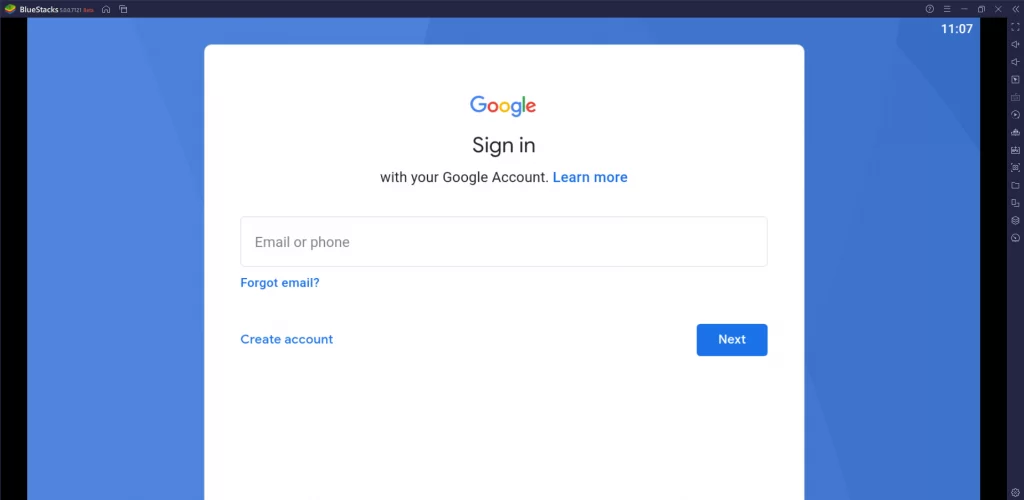
5. On the main screen of the emulator, tap on the Install apk and choose the APK file of the IPTV Player on your PC.
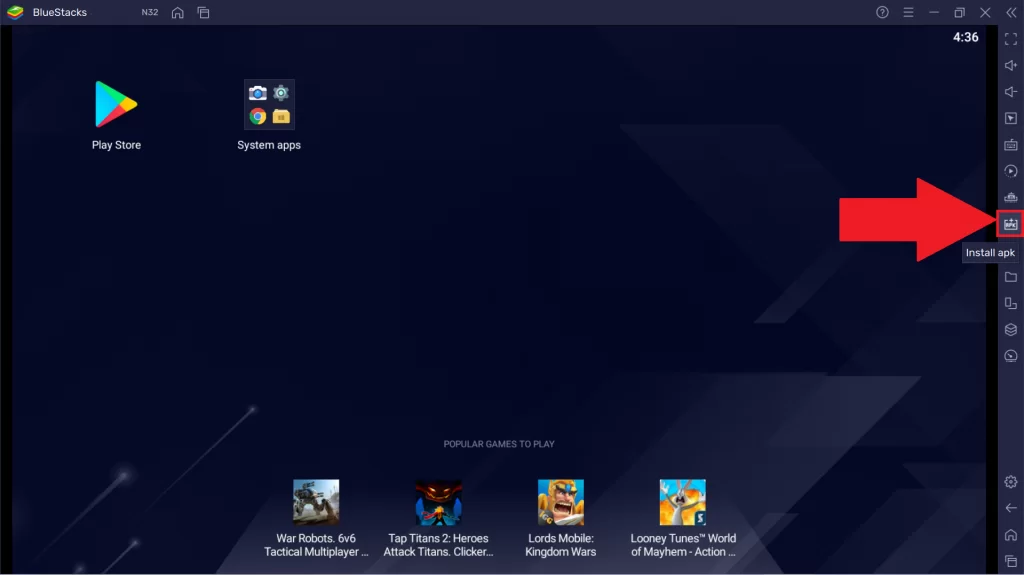
6. After installing, open the IPTV Player on the emulator.
7. Either log in with the M3U playlist of your IPTV and start streaming your favorite IPTV content on your device.
How to Add CosmiTV IPTV Player on Android Smart TV
The CosmiTV IPTV Player is not available on the Android TV App Store. So, to get the app on your Smart TV, you need to sideload it in the first place.
1. Download the APK file of the CosmiTV IPTV Player on your PC and copy it into a USB drive.
2. Now, insert the USB drive and boot up your Smart TV.
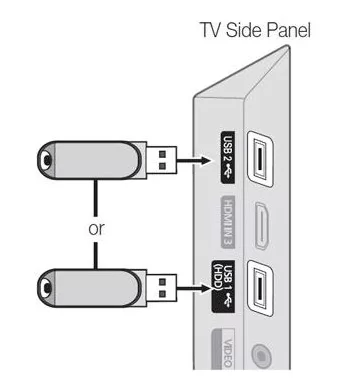
3. Go to the Play Store app on your Android TV and install the File Commander app on your TV.
4. Launch the File Commander app and choose the USB drive as the source.
5. Now, choose the CosmiTV IPTV Player APK file and click on the Install button.
6. After installing, open the IPTV Player app on your TV and log in with your IPTV credentials.
7. Now, you can browse and stream your favorite IPTV provider channels on your Android Smart TV.
Customer Support
The IPTV Player doesn’t come with customer support in case of trouble. If you face any non-working issues, you need to follow some basic troubleshooting steps to fix them. However, you can reach out to the developer of the app via email ([email protected]), which is available on the Google Play Store app details.
Alternative IPTV Players for CosmiTV IPTV Player
If you need an IPTV player that is available for all streaming devices, then here are some of the alternative players you can go for.
UniPlayer

If you need an IPTV player that supports multiple playlist URLs on your streaming device, then UniPlayer is a good choice. The player is compatible with the M3U URL and Xtream Codes API of IPTV services, giving more flexibility while streaming. Aside from the playlist support, the player comes with EPG, Parental control, Archive support, and many more.
NexTv IPTV

NexTv IPTV is a premium IPTV player that comes with a pool of features that will give you various perks while streaming. The IPTV player supports M3U URL and Xtream Codes API with Exo Player as its default player. The IPTV player offers premium features like EPG support, a Search function, categories for Live TV, Profile sync, and many more. If you’re a user who likes to spend money to experience the top-notch experience from an IPTV, this is your go-to IPTV player.
OTT Player

OTT Player is a free IPTV Player that is compatible with Android, Windows, Mac, Firestick, and Android Smart TV devices. The IPTV Player offers its users ad-free streaming with their IPTV. When it comes to the feature, the IPTV Player supports M3U and M3U8 formats and offers multiple playlist support, easy UI, and many more. The IPTV player even offers customer support to clear out various queries of every IPTV customer with their clear help guide. As we dealt with a lot of IPTV players, we rank this as one of the best IPTV players for streaming IPTV.
CosmiTV IPTV Player Review
As a freemium service, CosmiTV IPTV Player offers a ton of features compared to other players. The easy-to-use playback control, categories for programs, and easy playlist integration make the IPTV Player very user-friendly. With Closed captioning, PIP mode, and multi-screen support, you can use this IPTV Player to its fullest.








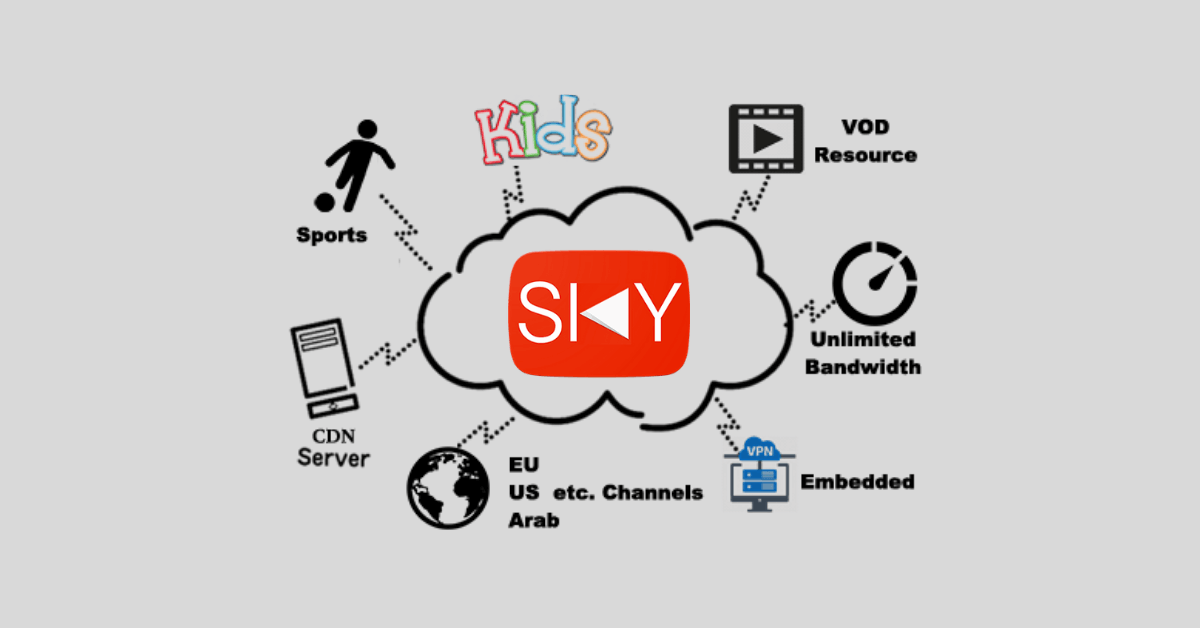

Leave a Review