For the best taste in entertainment, King IPTV offers a mix of familiar local and International channels in their channel package. With stable servers and good customer support, the service provider is used by a wide audience. You can watch King IPTV channels on devices like Android, Firestick, MAG, Kodi, and other devices.
Why Choose King IPTV?
- The provider offers around 20,000+ Live TV channels.
- You can stream TV channels in HD, FHD, and 4K resolution.
- The Channel library gets updates automatically.
- You can get to use the full EPG guide for your TV channels.
- It supports Anti-freeze technology for smoother streaming.
- King IPTV offers 24/7 technical support.
Subscription
- 1 Month: €25
- 3 Months: €50
- 6 Months: €90
- 12 Months: €160
- 24 Months: €260
How to Sign Up for King IPTV
[1] From your PC or smartphone, go to the King IPTV official website.
[2] Scroll down and click on the Order Now button on one of the subscriptions.
[3] Now, select the device of streaming and the number of connections on the field.
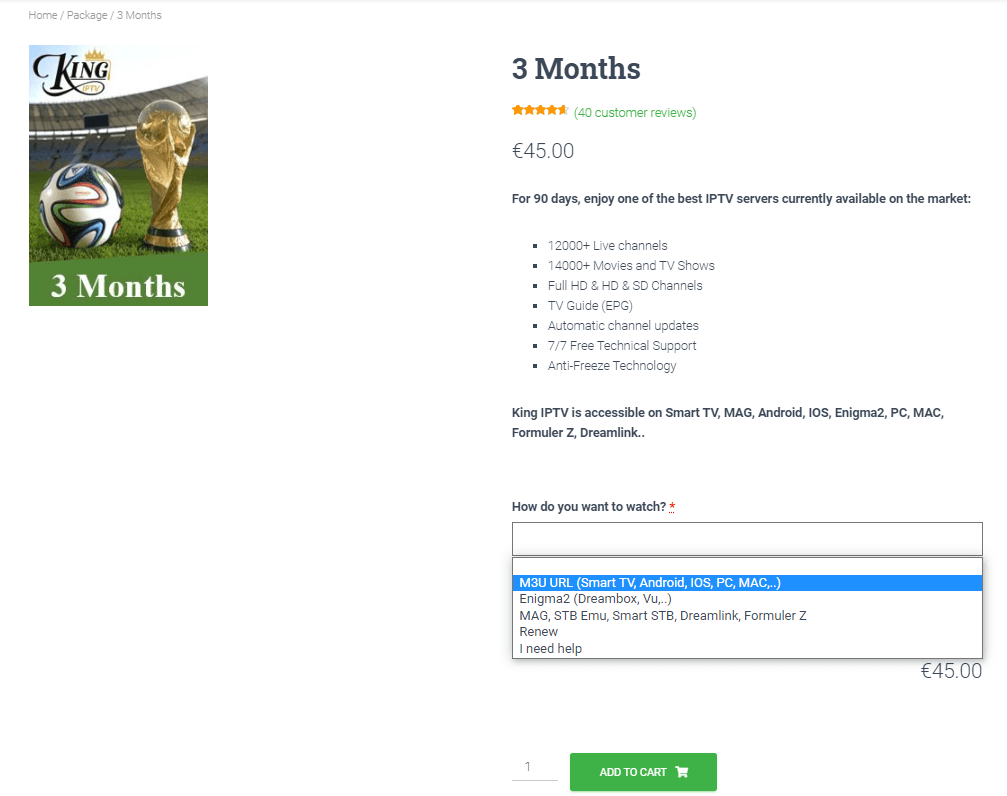
Note: You can also get a VPN subscription as an add-on along with the plan.
[4] Once the device is selected, click on Add to Cart button.
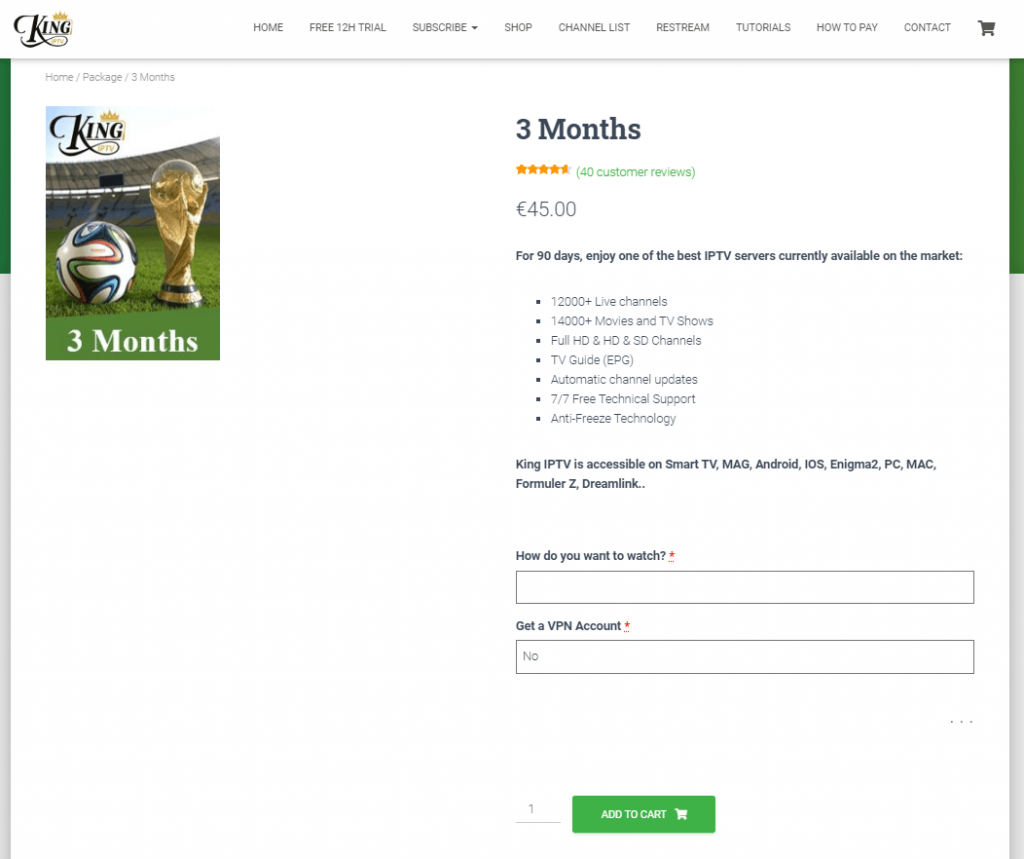
[5] After adding to the cart, select the View Cart option on the top.
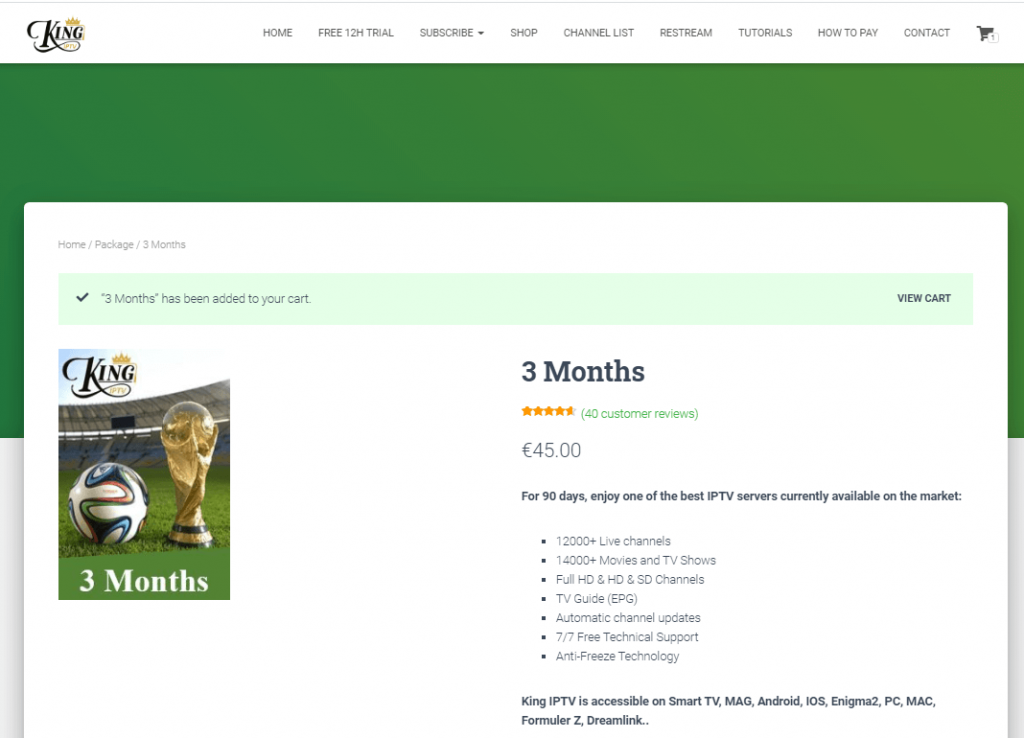
[6] Click on Proceed to Checkout button to get to the next screen.
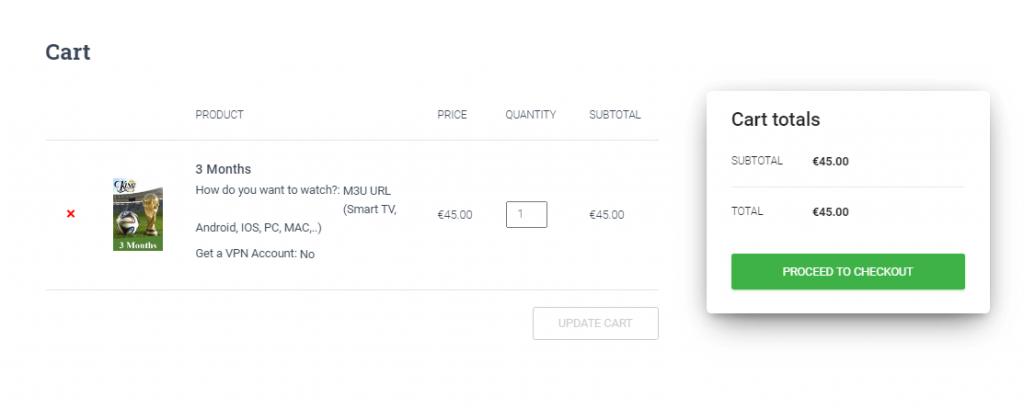
[7] Enter the required Billing and payment details in the respective fields.
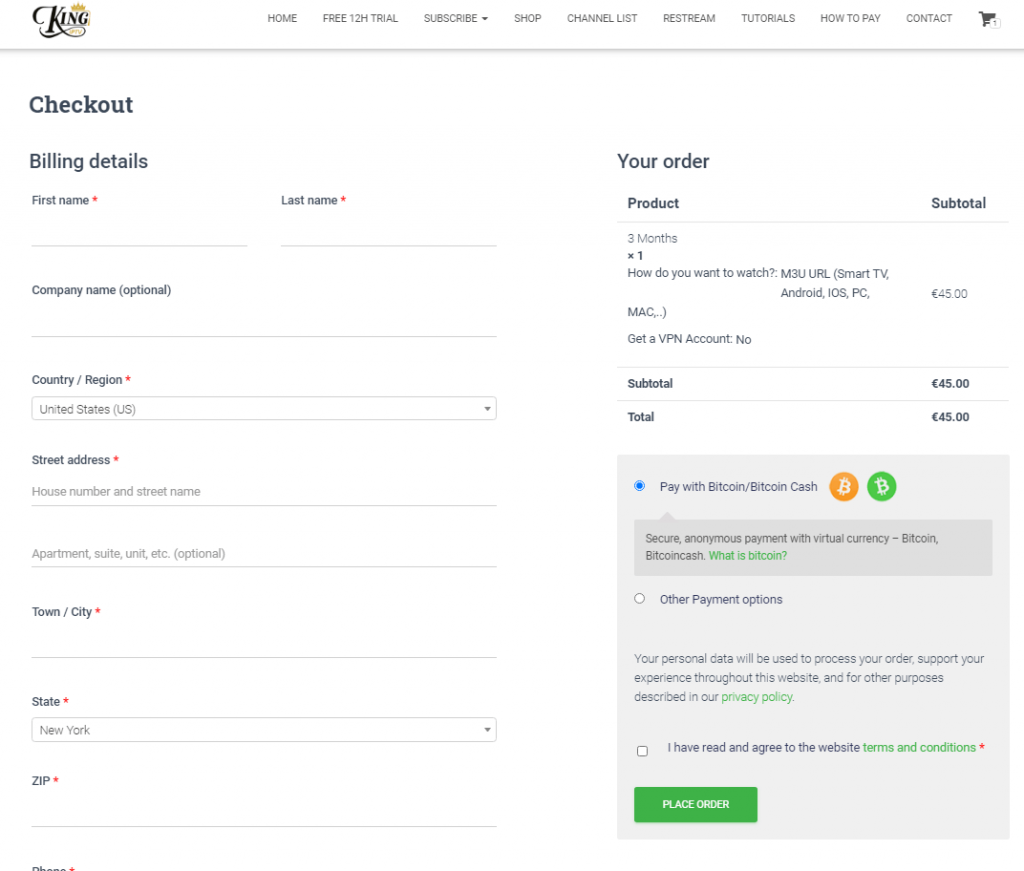
[8] Then click on the Place Order button to finish the Signing process.
[9] After placing the order, you will receive the mail with your IPTV credentials.
Why Use VPN When Streaming IPTV
The main reason experts recommend using VPN for IPTV services is to escape from the legal issue of streaming IPTV content. Apart from this, a VPN should be used on your IPTV service to enhance your streaming and tackle ISP blocking problems. With many VPN services on the internet, we found ExpressVPN and NordVPN work better for your streaming devices.
How to View King IPTV on Android Devices
[1] Download and install the IPTV Pro app by Alexander Sofronov from the Play Store.
[2] Launch the IPTV Pro app and click on the Hamburger icon from the top.
[3] Choose the More… option from the menu. (If you don’t see the option, click on the down arrow icon to expand the menu)
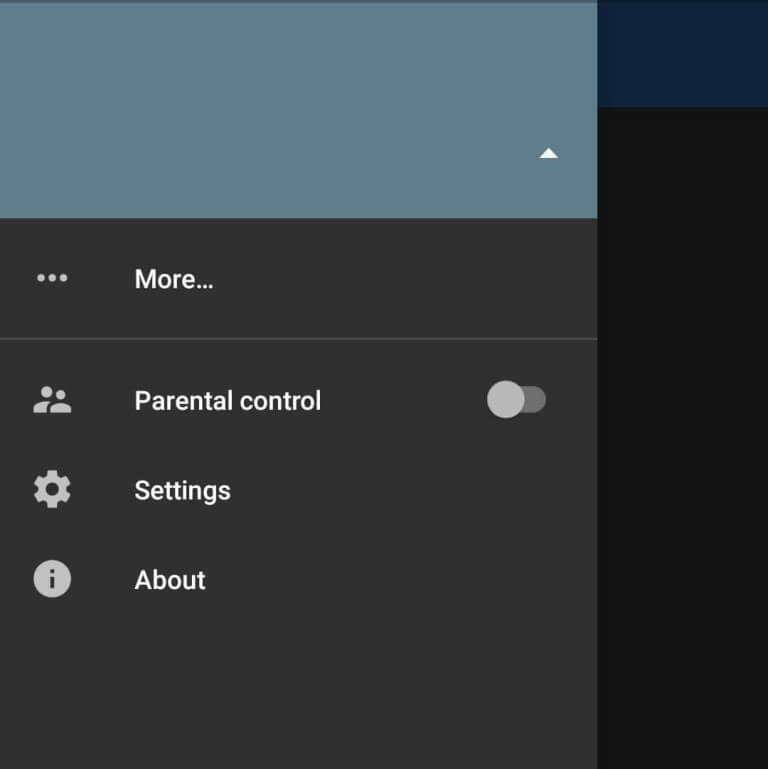
[4] Click on Add (+) icon from the top to add a new playlist.
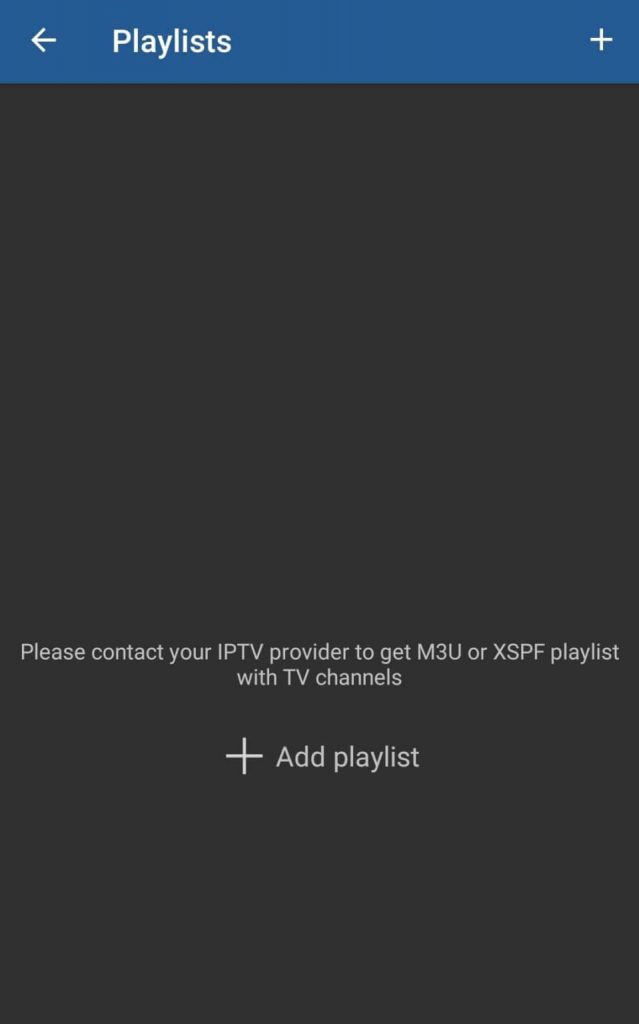
[5] Choose Add URL from the menu.
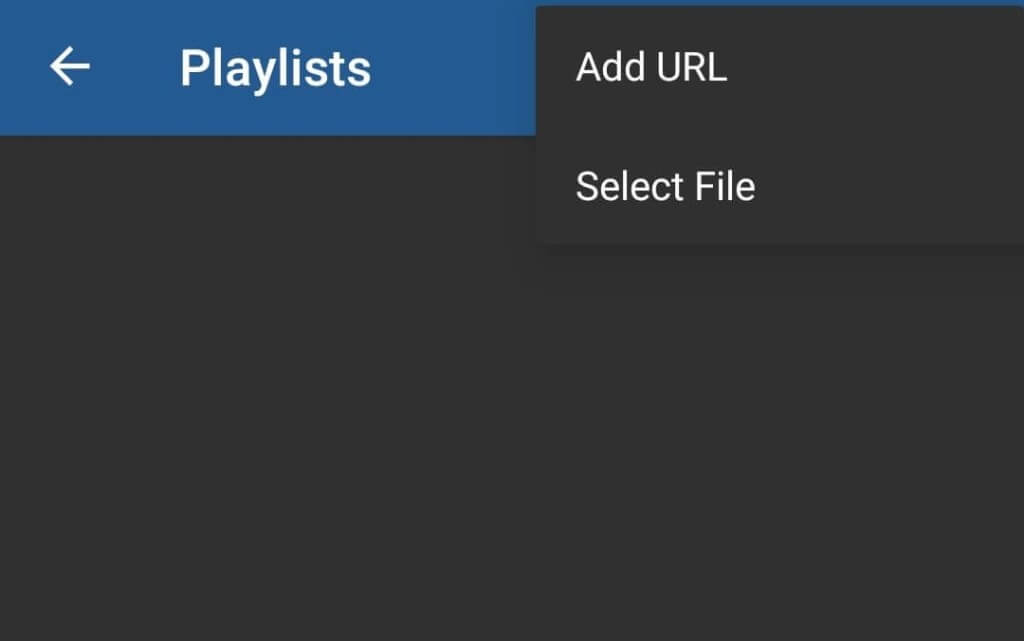
[6] Enter the Playlist URL provided by the King IPTV service.
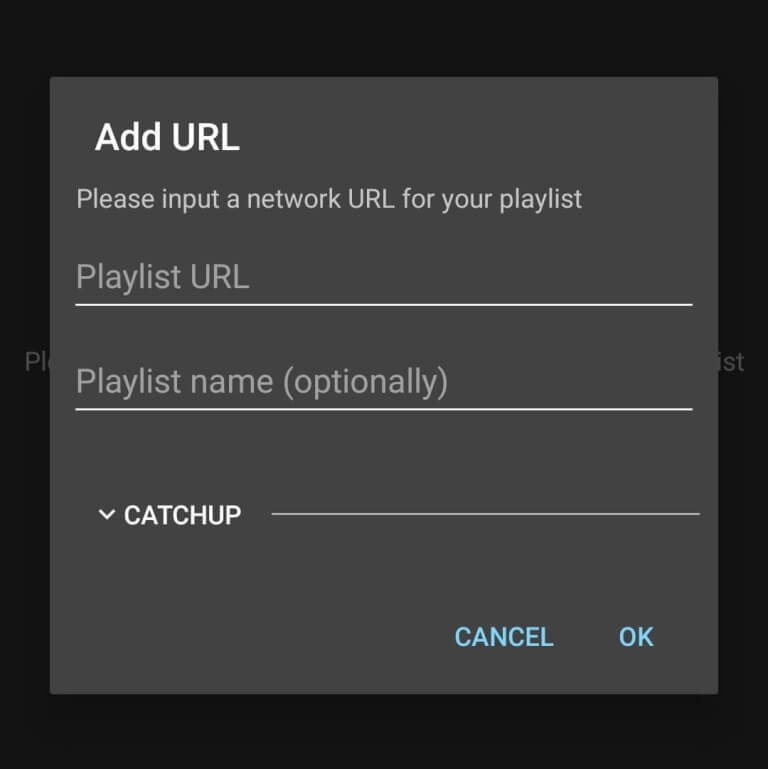
[7] Click on OK to add the playlist, and click on the created playlist to start streaming your favorite content.
How to Watch King IPTV on iOS Devices
[1] Open the App Store on your iOS device and search for Sky Media Player.
[2] Launch Sky Media Player and enter the details like the Playlist name and other credentials.
[3] Enter the M3U URL of the King IPTV into the player.
[4] After entering, select any one of the Categories on the screen and start streaming IPTV channels on iOS.
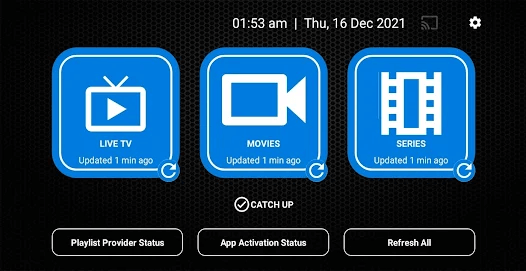
How to Stream King IPTV on Firestick
[1] Launch the Firestick home screen and click on the Search icon.
[2] Type Downloader and search the app.
[3] Select the app from the results and click on the Get or Download button to install Downloader.
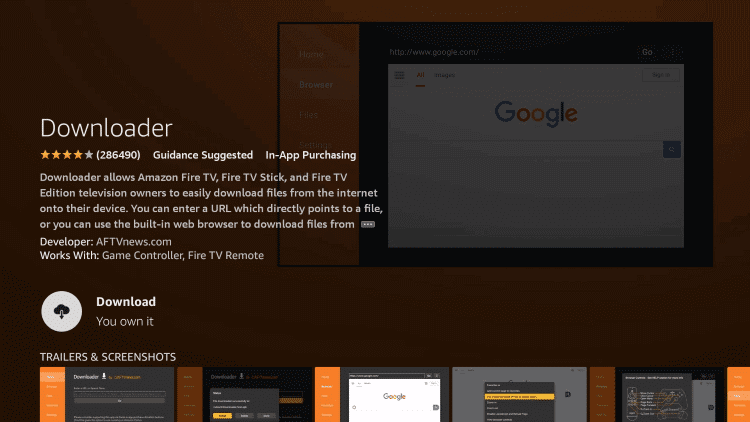
[4] Now select the following trail of menus: Settings >> My Fire TV >> Developer Options >> Install Unknown Apps.
[5] From the list of apps, tap on Downloader and turn it ON.
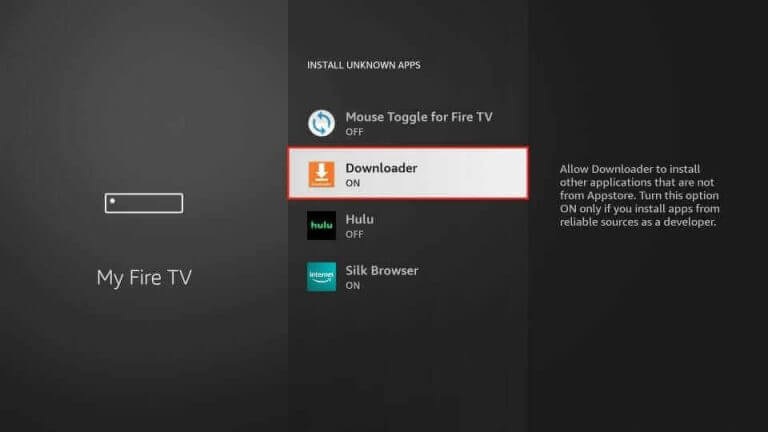
[6] Launch the Downloader and give permission to the app.
[7] Enter the TiviMate IPTV Player APK URL on the search bar and click on the Go button.
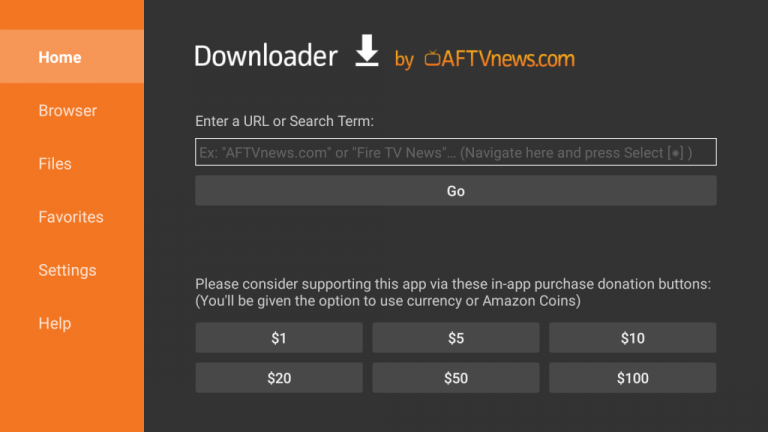
[8] Select Install from the pop-up to install TiviMate on Firestick.
[9] Open the TiviMate and enter the M3U URL and credentials of King IPTV.
[10] Now, you can access the channel library of King IPTV on your Firestick using TiviMate.
How to Stream King IPTV on Kodi
[1] Install the Kodi app and launch Kodi on your device.
[2] Select Settings >> Add-Ons option.
[3] Next, click on the Install from repository >> PVR Clients option.
[4] Now a list of PVR Clients will display on your Kodi app.
[5] Under PVR Clients Add-ons, scroll and choose PVR IPTV Simple Client.
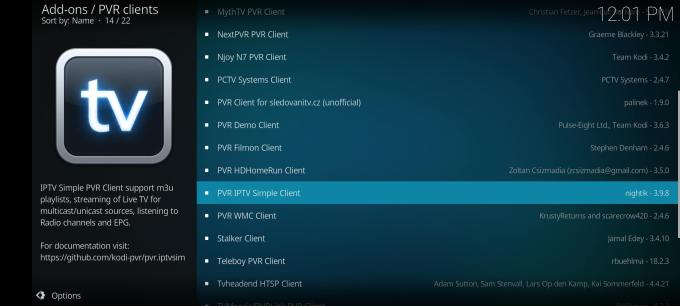
[6] Click on the Install icon.
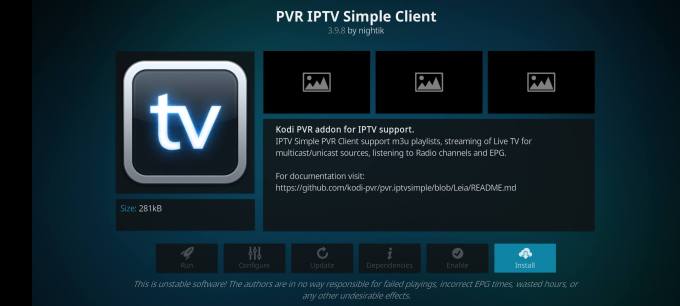
[7] Click on Configure option on the screen.
[8] Now, tap on the General option and enter the M3U URL of King IPTV on the search bar.
[9] Then enable the PVR Simple client on Kodi.
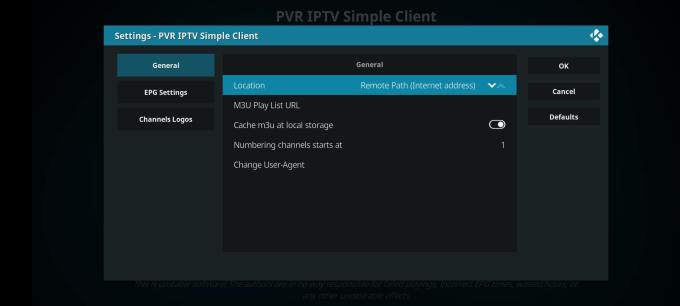
[9] Restart the Kodi app and open the TV tab from the left panel.
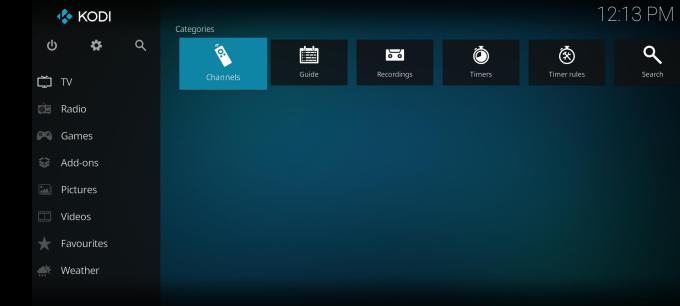
[10] Now you can watch all the King IPTV content on Kodi.
How to Watch King IPTV on Android Smart TV
[1] Turn on the Smart TV and go to the home screen.
[2] Select the Apps tab and choose the Google Play Store.
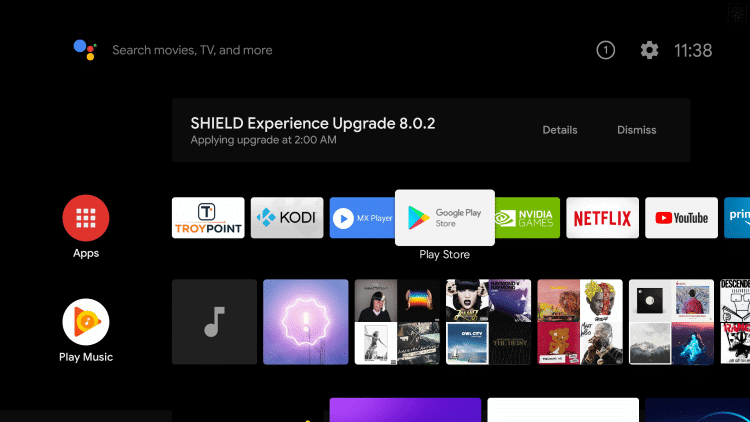
[3] Search for the Smart IPTV app in the Google Play Store.
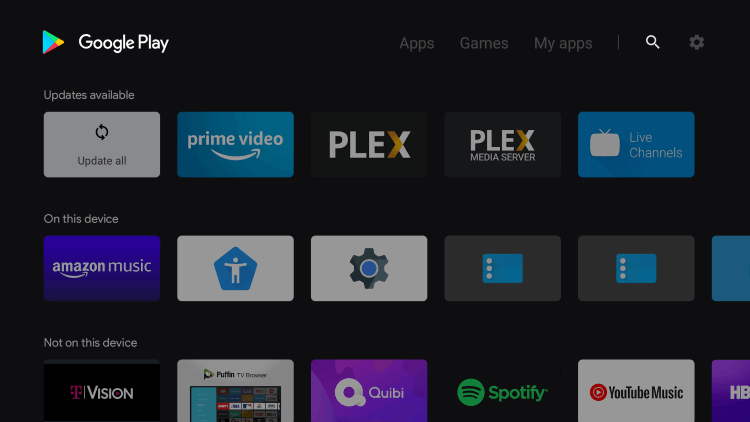
[4] Select Install to download and install the IPTV Player app.
[5] Launch the Smart IPTV Player on your TV to get the MAC Address.
[6] Open a web browser on another device and visit the Smart IPTV website.
[7] Enter the MAC address you saw on the TV to activate the Smart IPV player.
[8] Then, enter the M3U URL of King IPTV and the required details on the website.
[9] After entering all the details, click on the Checkboxes and hit Send button.
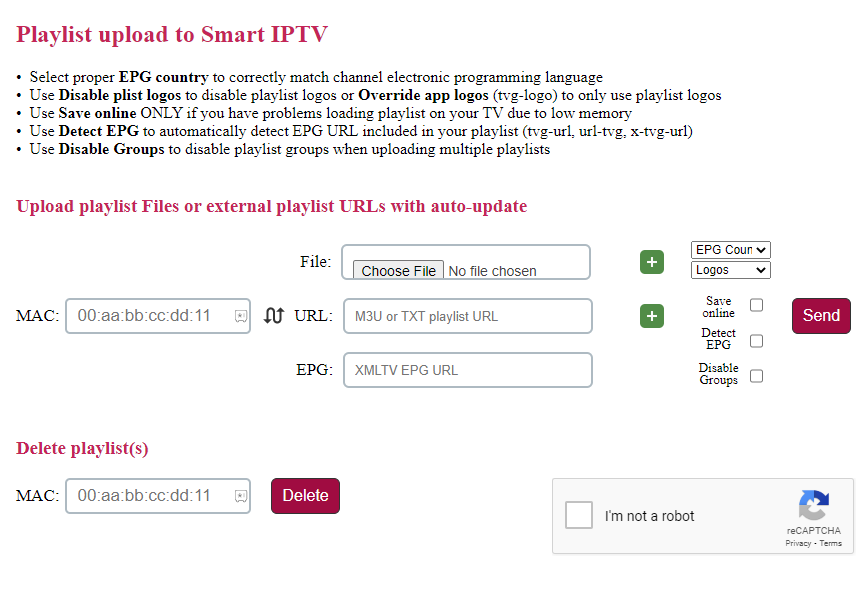
[10] Now, open the Smart IPTV app on your TV and start streaming TV channels.
How to Stream King IPTV on Windows/ Mac
[1] Launch a Web browser on your PC and visit the BlueStacks website.
[2] Click on the Download button to install the BlueStacks emulator on your computer.
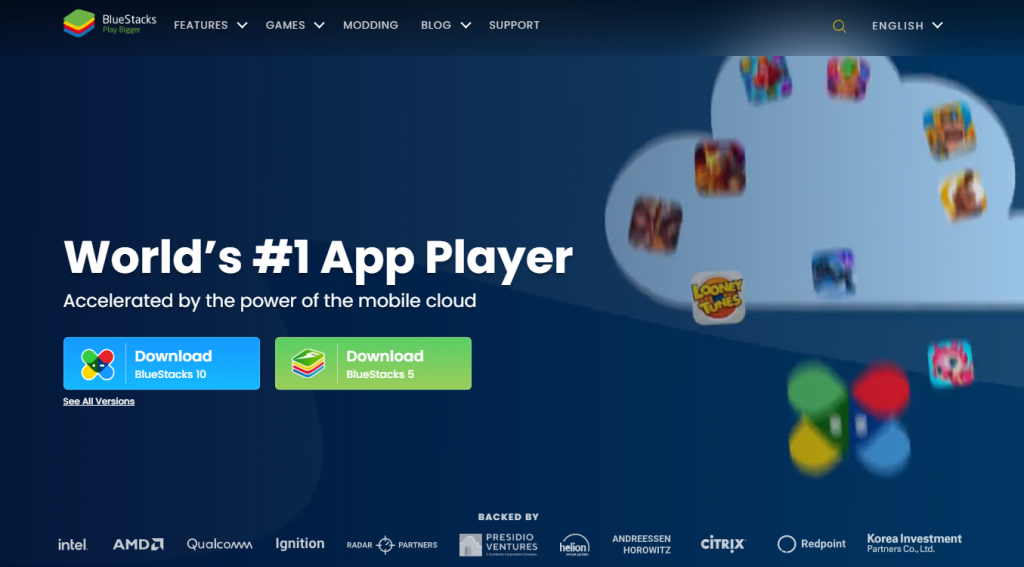
[3] Open the BlueStacks app and sign in with your Google account.
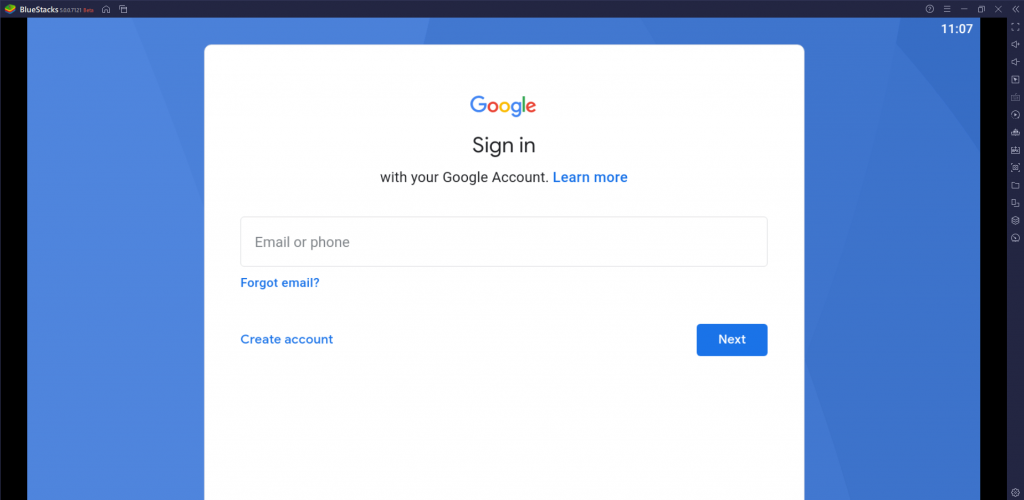
[4] On the home screen, navigate and select the Play Store option.
[5] Search for IPTV Blink Player and install the app.
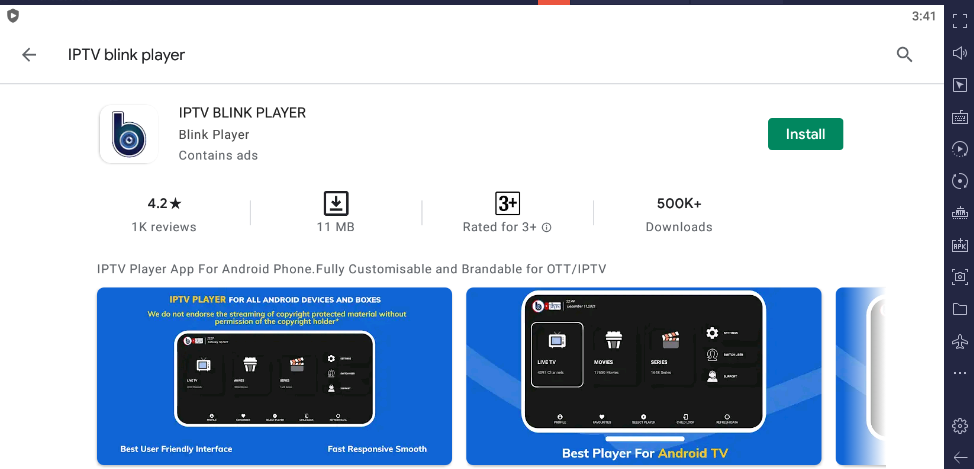
[6] Open the IPTV Blink Player and enter the M3U URL of King IPTV.
[7] After signing in with your IPTV credentials, start streaming King IPTV on BlueStacks.
How to Watch King IPTV on MAG Devices
[1] Connect the MAG device to the TV and launch the MAG device.
[2] Go to Settings on the home screen and select System Settings.
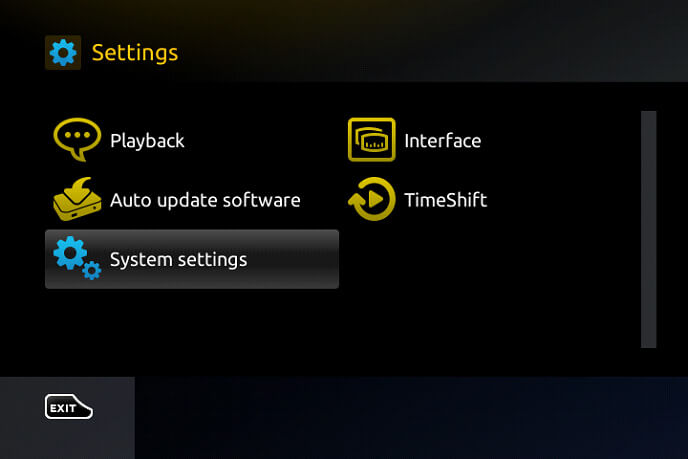
[3] Click the Servers and choose the Portals in the menu.
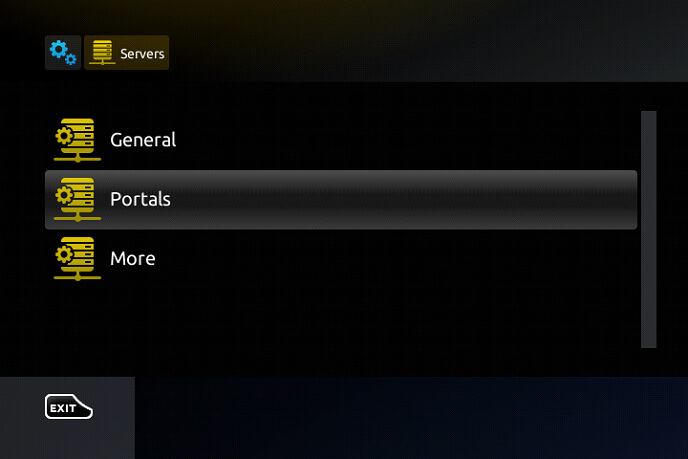
[4] Enter the Portal Name and King IPTV M3U URL in the respective tab.
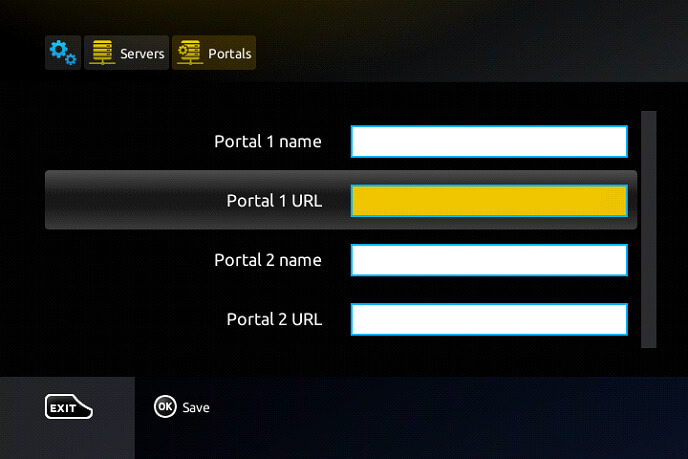
[5] Select Save to upload the content on the device.
[6] Restart the MAG device and stream your favorite content on the device.
How to Stream King IPTV in Formuler
[1] Turn on your Formuler device and connect it to an internet connection.
[2] Tap on the MYTV Online option on the home screen.
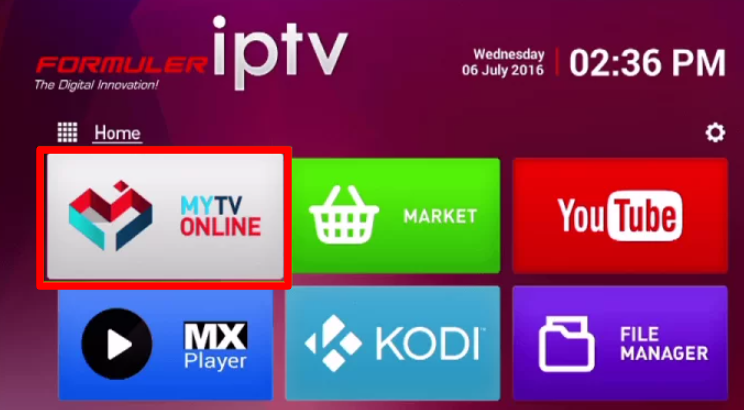
[3] Select Edit >> Edit Services.
[4] In the Service nickname, enter King IPTV.
[5] On the Service URL, type in the M3U URL of King IPTV.
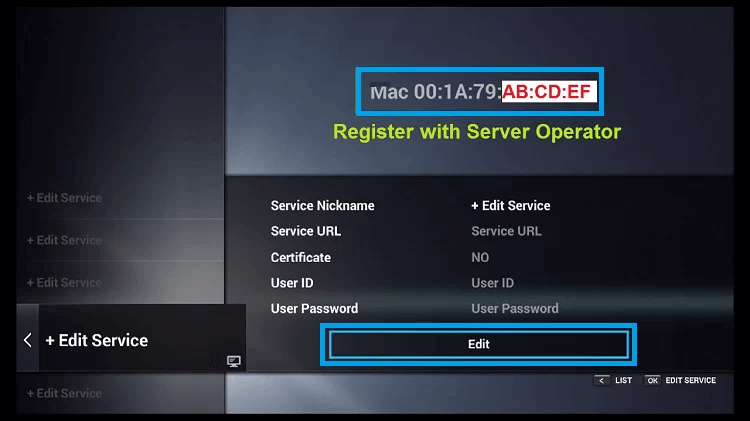
[6] Then click OK to access the King IPTV server on the Formuler device.
How to access King IPTV on Enigma2 Devices
[1] Open the Settings on Enigma.
[2] Then select Setup >> System network device >> Setup adapter >> Settings.
[3] Now, note down the IP Address displayed on your screen.
[4] Open a web browser on another device and install the Putty software from its official website.
[5] Enter the IP address on the putty app.
[6] Then, click on the Telnet option and tap Open.
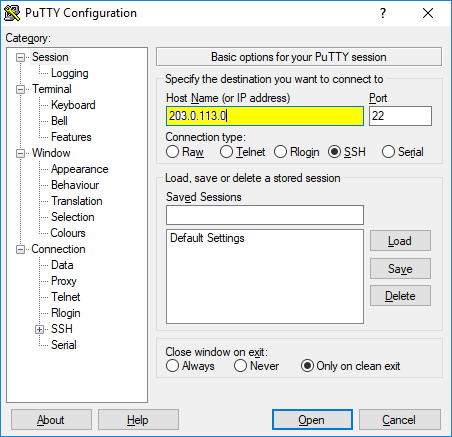
[7] Set the Default Login as Root.
[8] Enter the M3U URL of IPTV and press enter.
[9] Tap Reboot and choose Enter.
[10] By following these steps, you can access the IPTV channels on your Enigma device.
Customer Support
When it comes to Customer Support, King IPTV is doing a fine job in dealing with customer queries on its internet platforms. If you have any queries regarding your IPTV, you can access the WhatsApp and Telegram portals of the service 24/7. You can also fill out the contact form in terms of dealing with your queries to the support team.
Review
The King IPTV service offers a reasonable price for the channels and the validity they offer in their premium. You can watch a huge collection of trendy VOD content and PPV channels in their playlist. The only downfall of IPTV is that they offer only 2 connections for a single subscription.
Alternatives for King IPTV
Apart from King IPTV, you can use other service providers that offer the same features and pricing. Some of the alternatives are,
Glatt IPTV
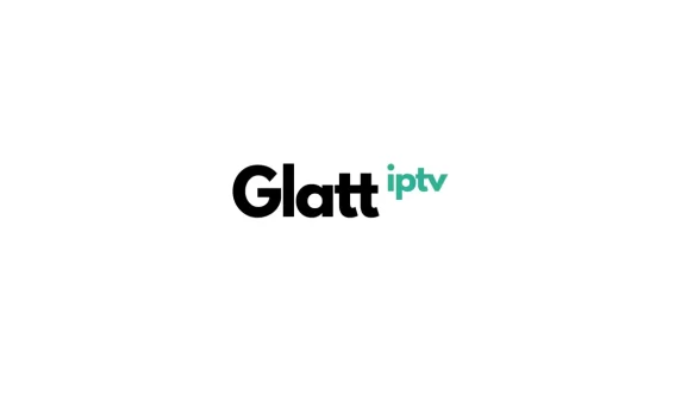
Glatt is one of the premium IPTV providers that consists of on-demand content in its M3U playlist. The service offers 19,000+ channels with 56,000 popular VOD content in its premium. Users can use the 72-hour Catch up feature, EPG guide, and stream 4K resolution channel in their premium subscription.
Planet IPTV

To access a compact collection of popular channels and on-demand library on an IPTV, Planet IPTV is a good choice. You can watch 5,000+ TV channels and 20,000 VOD content in Planet IPTV premium. The service provider has 229 servers in 10 countries around the world to improve the efficiency of the service.
Bunny Streams

To watch the best Live TV channels and movie collections, Bunny Streams is a viable option. Users can watch 15,000+ TV channels with 1,000+ Live channels in its channel package. Using EPG support, Anti freeze technology, and 99.9% server uptime, you can binge-watch your favorite movies and series with ease.









Leave a Review