IPTV Blink Player is one of the best IPTV Player that helps its users to stream live TV channels, VOD, series, etc. It specifically doesn’t provide any content to stream. But it supports the Xtream Codes API of any IPTV provider to stream the content. Further, it is the best IPTV player for Android smartphones, tablets, and Fire TVs. Also, this player has advanced features like multi-user support and PIP Mode.
Why Choose IPTV Blink Player
- It holds a built-in IPTV player and external player support.
- You can use the built-in search functionality to search movies and other info.
- It is a Robust player that works fast and is reliable.
- The interface is user-friendly, with attractive layouts.
- With parental control, the user can restrict kids from accessing certain content.
- It supports multiple languages, favorites, dynamic language switching, embedded subtitles, etc.
Subscription Plan
The IPTV Player comes up with three different subscription plans, and they are mentioned below.
| Plans | Prices |
| One Time Plan | $149 |
| One Year Updates | $349 |
| Lifetime Plan | $449 |
Why is VPN Necessary to Stream IPTV?
A VPN is an absolute necessity to stream with IPTV Blink Player. The IPTV Blink Player has mentioned on their official site that they don’t hold responsibility for any copyrighted content that is streamed. So, if you happen to stream such content by any chance, you will get into legal problems. When you use a VPN, your IP address will be hidden from everyone who tries to track you. Also, it will even change your location by which you can access geo-restricted content. So, make sure to use a better VPN service like ExpressVPN or NordVPN.
How to Sign Up for IPTV Blink Player
#1 Visit the official website of the IPTV Blink Player.
#2 Then click on the Custom IPTV Android App option.
#3 Scroll down and choose the one you want.
#4 Select the Order Here button.
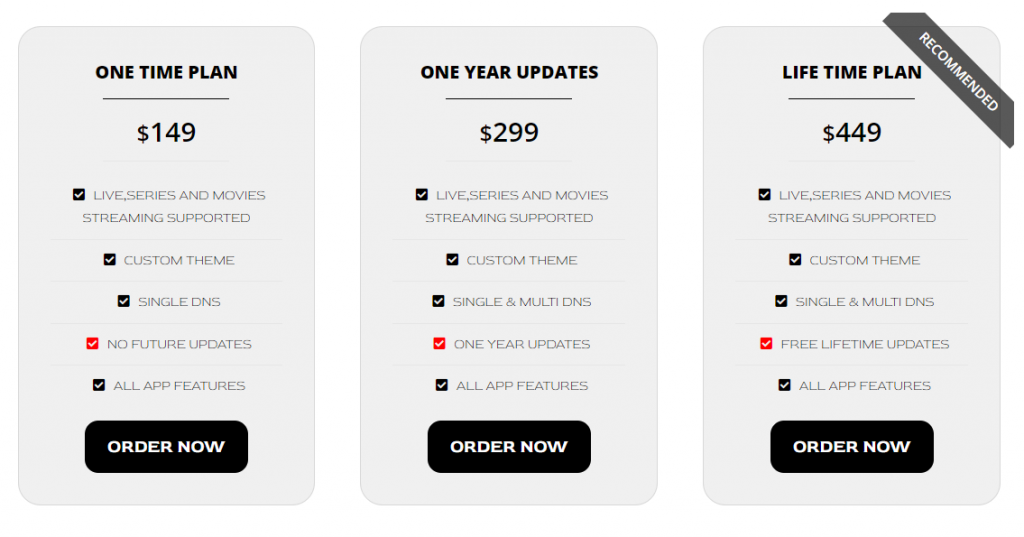
#5 On the following screen, click on the Add to Cart option.
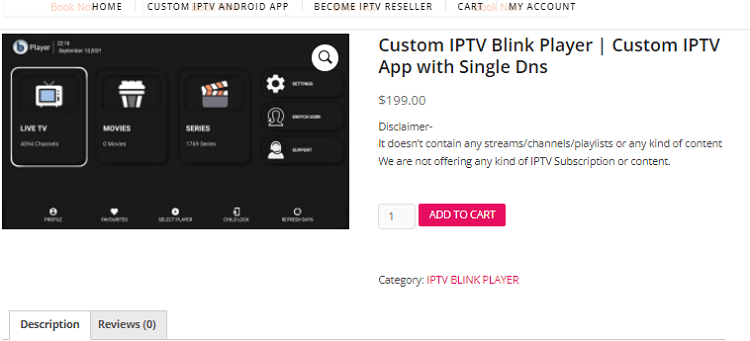
#6 Choose to View Cart and click Proceed to Checkout.
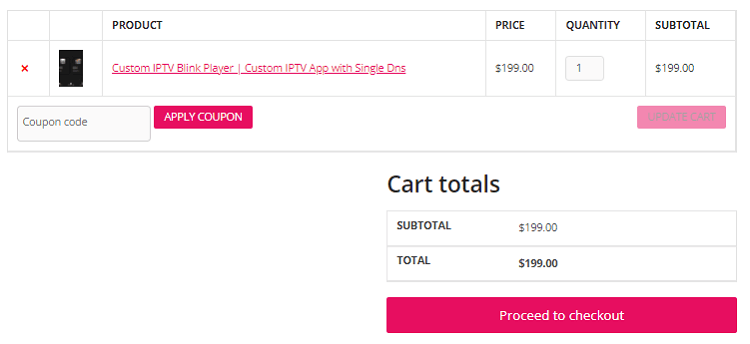
#7 Enter all the necessary Billing Details and Payment Details.
#8 Finally, click on the Place Order button and proceed with the on-screen instructions.
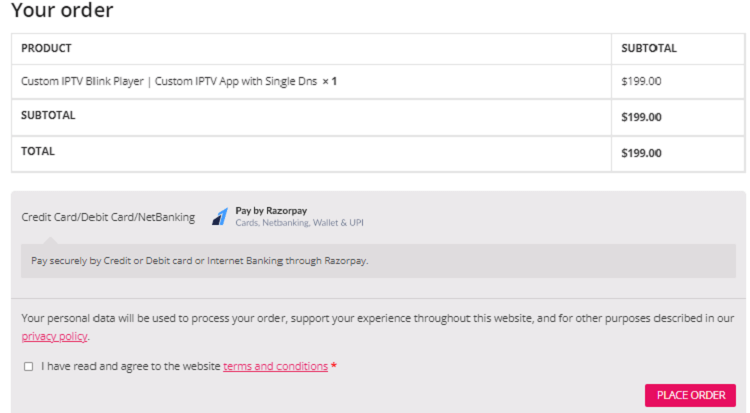
#9 After the payment process, launch the application to stream your favorite movies & TV shows on your device
How to Install IPTV Blink Player on Android Devices
#1 On your Android smartphone or tablet, open the Play Store app.
#2 Click on the Search box and type IPTV Blink Player.
#3 Select the IPTV Blink Player app from the suggestions.
#4 Click on the Install button to get the IPTV Player from the Play Store.
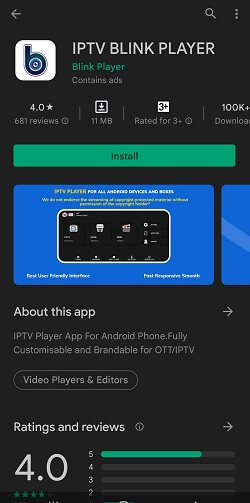
#5 The app will be downloaded and installed on your device.
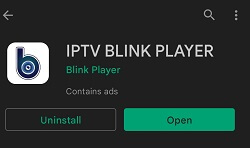
#6 Launch the IPTV Player app on your mobile and select your login option.
#7 Enter your IPTV account credentials.
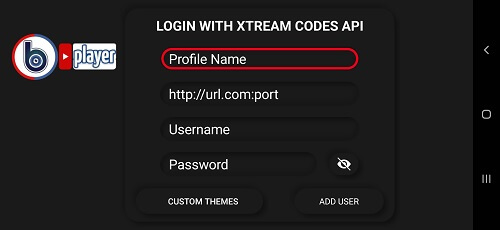
#8 Start streaming your favorite content from the IPTV Player on your device.
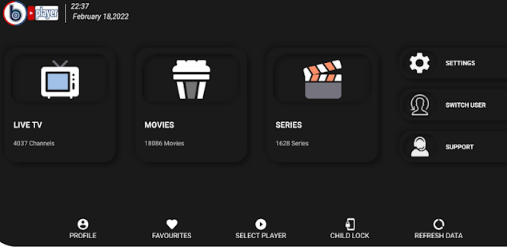
How to Download IPTV Blink Player on iPhone
#1 Launch the App Store on your device.
#2 Click the Search bar and search for the IPTV Blink Player app.
#3 Locate and select the official IPTV Player app.
#4 Click the Get to download the app on the App Store of your iOS device.
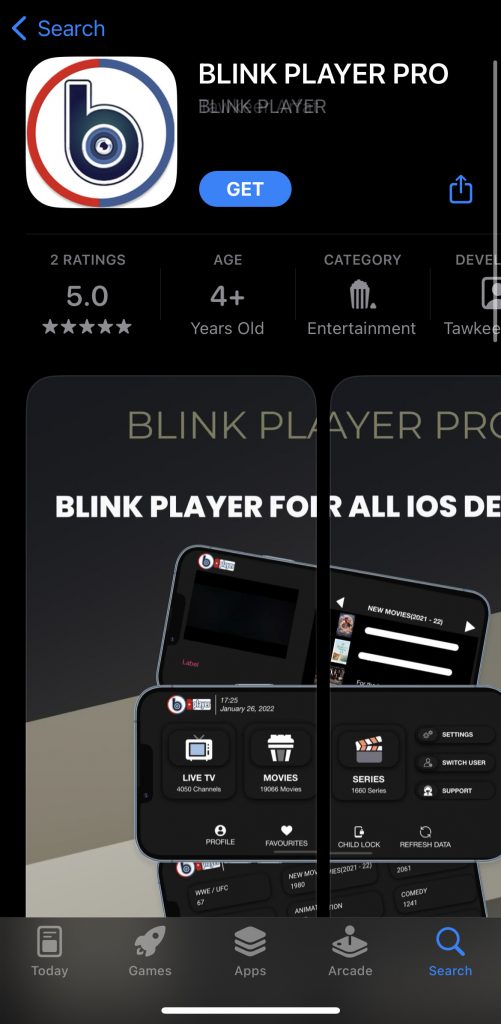
#5 Select Open to launch the IPTV Player app on your device.
#6 Enter your IPTV credentials to load your IPTV content.
#7 Start streaming your favorites on iOS devices.
How to Get IPTV Blink Player on Firestick
#1 Make sure to connect your Amazon Firestick to the internet.
#2 On your Amazon Firestick home screen, click on the Search bar.
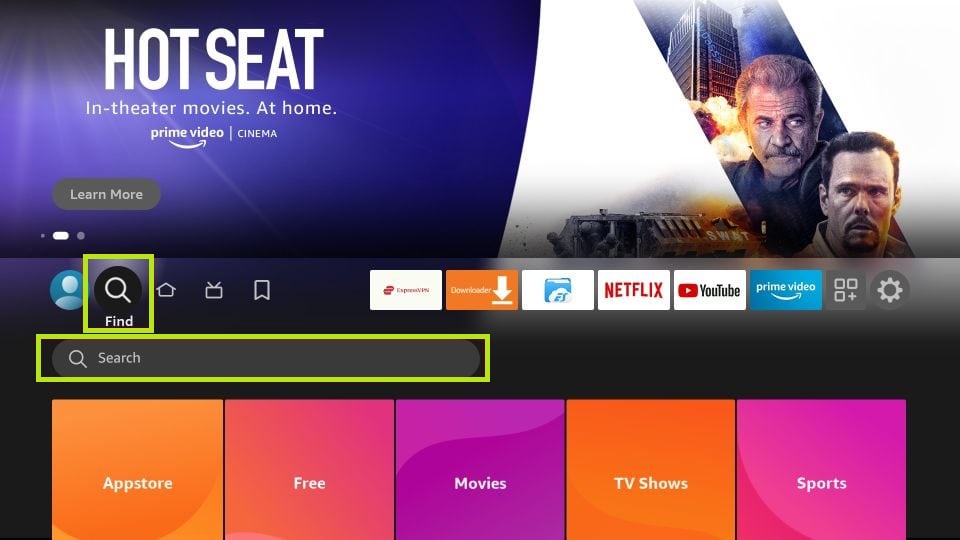
#3 Type Downloader using the virtual keyboard.
#4 Select the Downloader app and click the Download button to install the Downloader app on your Firestick.
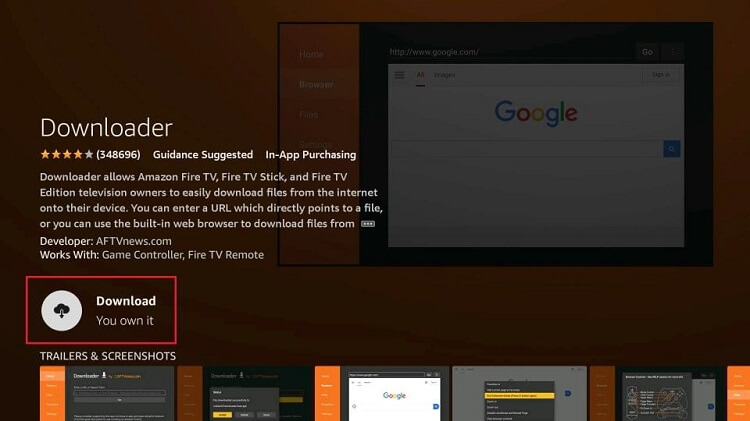
#5 Once the Downloader app is installed, navigate to the home screen and choose Settings.
#6 Select the My Fire TV option and then choose Developer Options.
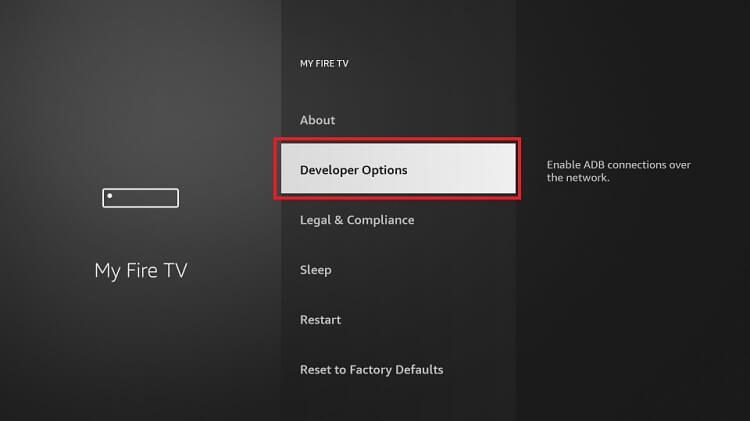
#7 Choose the Install Unkown Apps.
#8 Now, enable the Downloader app.
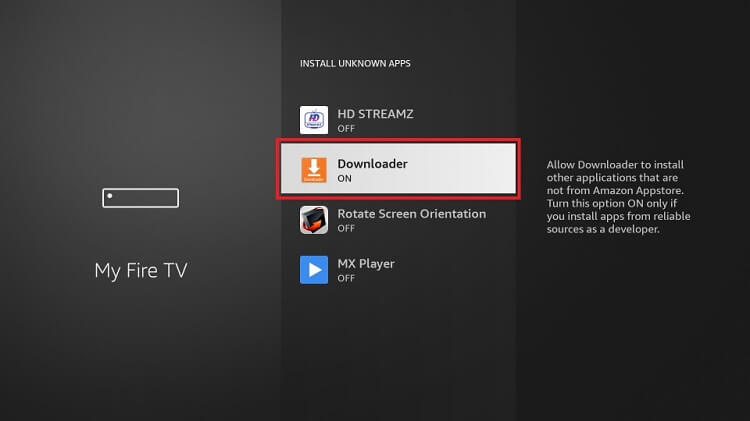
#9 Open the Downloader app and click on the Home tab.
#10 Enter the URL of the IPTV Blink Player APK and click the Go button.

#11 Click the Download button to download the app on your Firestick.
#12 Click the Install button to install the app on your device.
#13 Launch the app and sign in with your username, password, and portal link.
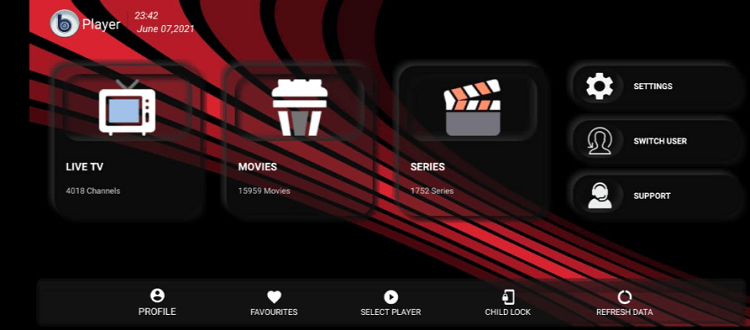
#14 Finally, start streaming the content from the IPTV Blink Player on your Firestick.
How to Watch IPTV Blink Player on Android Smart TV
#1 Turn on your Android Smart TV and connect to the internet connection.
#2 Click the Apps tab from the home screen on your TV.
#3 Select and launch the Google Play Store application on your TV.
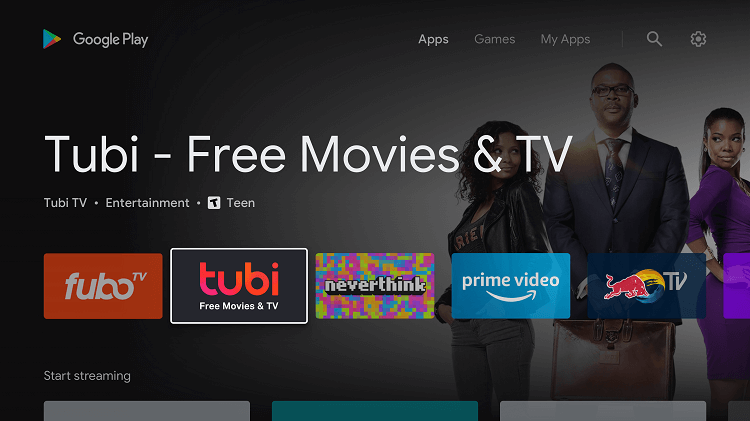
#4 Click the Search icon and enter IPTV Blink Player using the on-screen keyboard.
#5 Select the IPTV Player app from the list of apps displayed.
#6 Click the Install button to install the app on your TV.
#7 Once the app is installed, click Open to launch the app.
#8 Enter your username, password, and other info to complete the login.
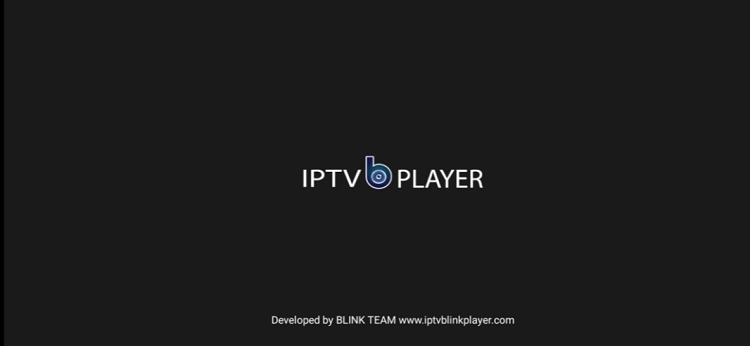
#9 After that, you can stream your favorite live TV channels on your device.
How to Get IPTV Blink Player on PC
#1 Launch any web browser on your PC.
#2 Search for the BlueStacks app and download it from the official site.
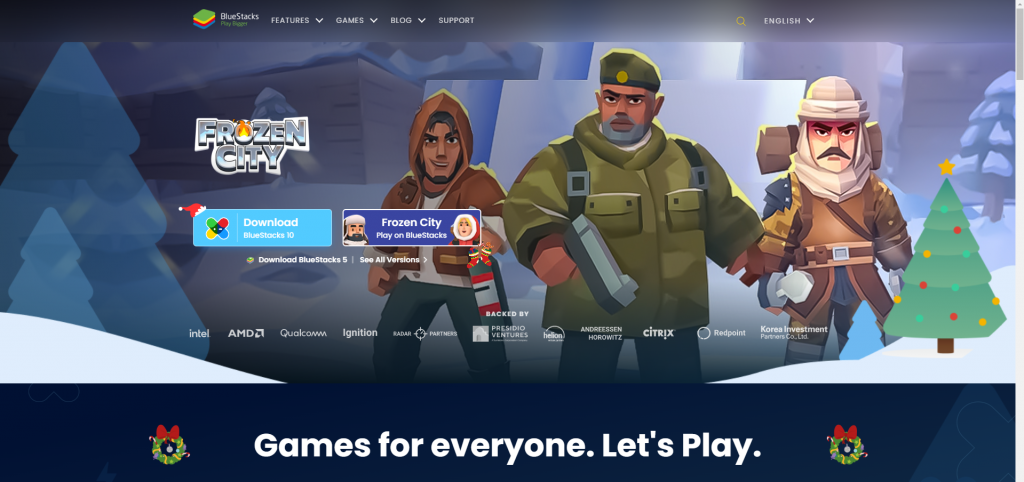
#3 Once downloaded, open the app and sign in with your Google account.
#4 Launch the Google Play Store application from the home screen of BlueStacks.
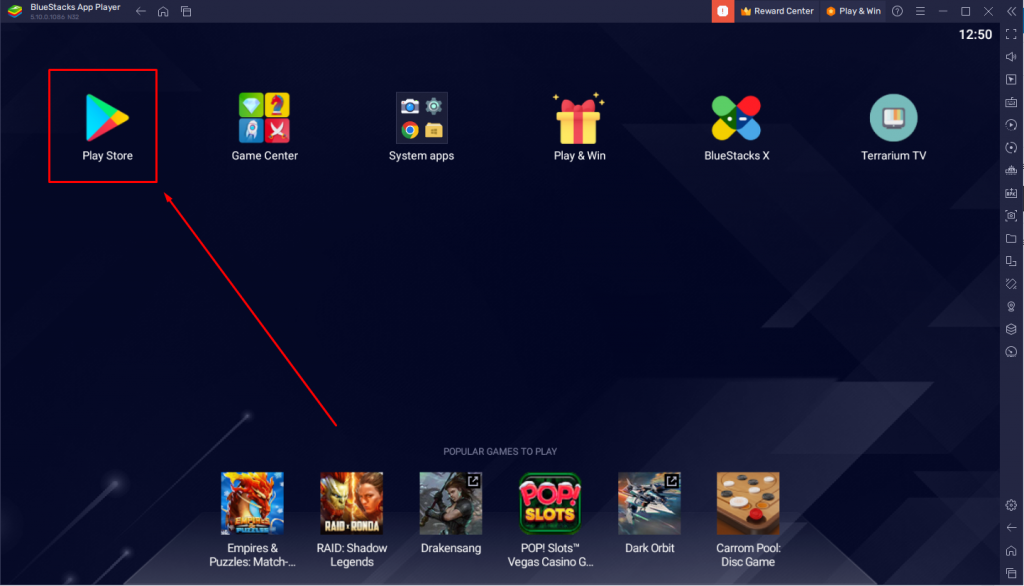
#5 Click the search bar and search for the IPTV Blink Player app.
#6 Select the IPTV Blink Player app from the results and click the Install button to install the app on your BlueStacks.
#7 Launch the IPTV Player app on Windows and Mac PC.
#8 Enter your IPTV account credentials to load your IPTV content.
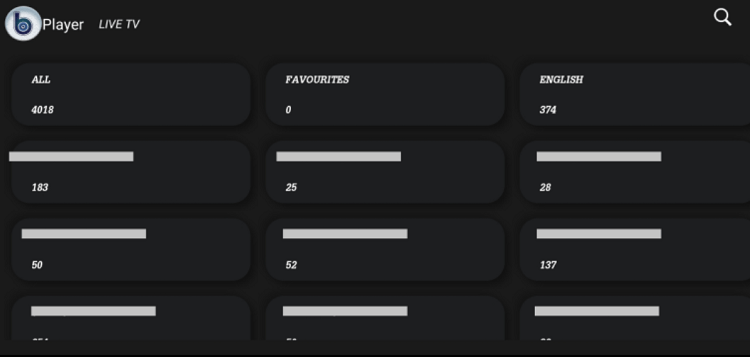
#9 Once the content has been loaded. You can start streaming the content on the PC
Customer Support
In case of any issues with the IPTV Blink Player, you can contact them with any of the three methods. You can contact them on their phone. Also, you can mail them to the mail address available on the website. Or visit their official site and click on the blue messenger icon to have a live chat with a customer support executive.
Alternative IPTV Services
If the IPTV Player does not fulfill your satisfaction or fails to work on your device, you can use the alternative IPTV Player app mentioned below.
Duplex IPTV Player

The Duplex IPTV Player is one of the alternative services for the IPTV Player. It has a custom and clear user interface. The only drawback of the application is it supports only the M3U URL playlist. The Duplex IPTV Player is compatible with most devices like Android, iOS, Windows, Firestick, and more.
IPTV Smarters Pro

IPTV Smarters Pro is one of the popular IPTV player apps. The application is officially available on the Play Store and App Store of your device. The application is completely free to stream content. You can load your IPTV content from both the M3U Playlist URL and Xtream Codes API formats.
Perfect Player IPTV
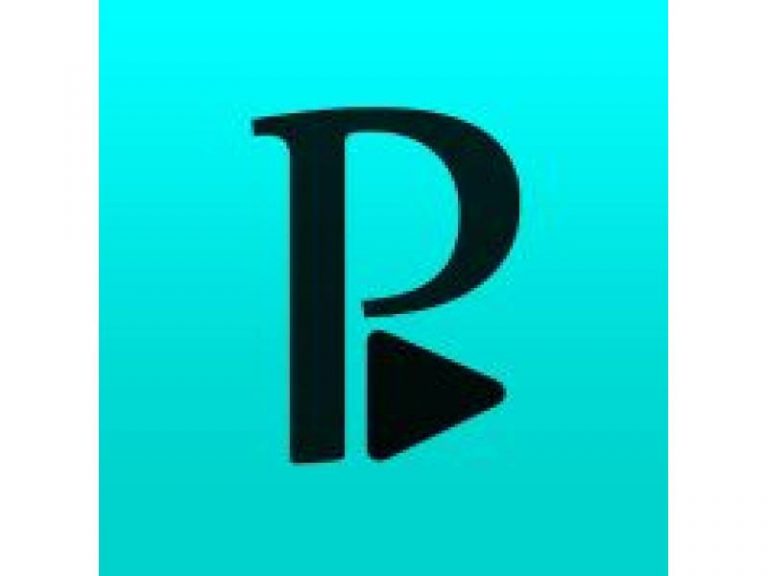
If you are looking for a premium streaming experience, Perfect Player IPTV is one of the best options. The application is compatible with Android, Windows, Firestick, and more. The application doesn’t need any signup or sign-in process. You can stream your content directly by entering your M3U Playlist or by the Xtream codes.









Leave a Review