Sky Media Player is one of the popular media players that can stream the playlist formats of any IPTV service provider. This premium IPTV player is compatible with Android, Firestick, PC, and Smart TV. It offers the streaming of IPTV content without any ads. By activating the media player, you can get to access the Advanced features of the IPTV Player.
Why Choose Sky Media Player?
- The IPTV player comes with Multiple audio & subtitle tracks.
- The TV catch-up feature is available on Sky Media premium.
- You can get to use multiple playlists of IPTV providers.
- A separate category for Live TV, Movies, and TV series.
- It supports EPG and Parental control to enhance the streaming.
Subscription
The IPTV player offers a lifetime and a yearly subscription to access the features of the app.
- Lifetime: $10.00
- Yearly: $2.00
Why is VPN Necessary for Streaming IPTV?
The Sky Player is just IPTV Player that doesn’t offer any content for streaming. The IPTV provider may or may not contain illegal content for streaming. You must be aware of the issues associated with IPTV streaming. VPN helps in hiding the IP address and bypassing the geo-restrictions. We strongly recommend NordVPN or ExpressVPN to stream the IPTV without any trouble.
How to Install Sky Media Player on Android Devices
1: Open Play Store on your Android devices.
2: Search for Sky Media Player in the Play Store.
2: Select the app from the results and click on the Install button to install the IPTV Player app.
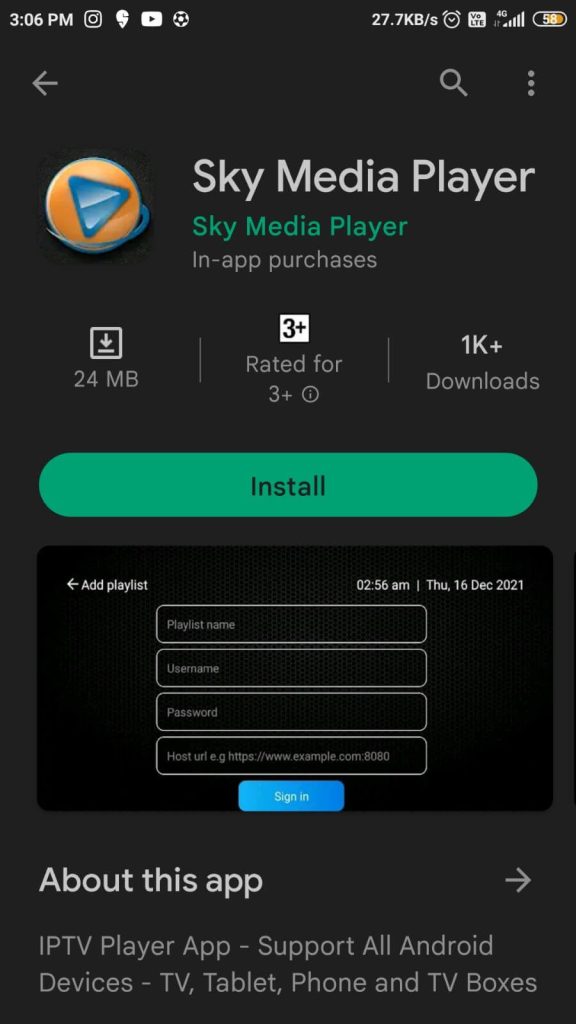
3: After installing the app, click Open to open the app and follow the next on-screen instruction.
How to Install Sky Media Player on iOS
1: Unlock your iOS device and open the App store.
2: Now, type Sky IPTV Player in the search on the App Store.
3: From the search results, select the Sky Media Player app.
4: Click Get or Purchase to install the app.
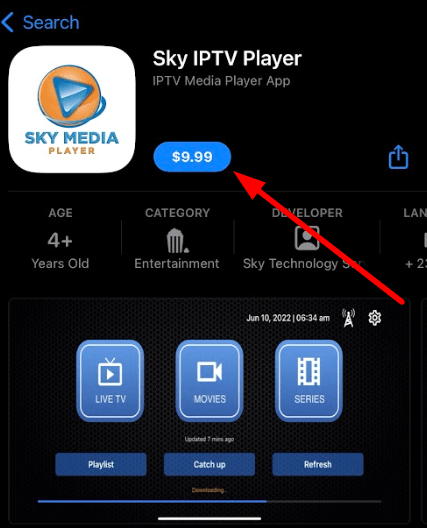
5: Now, the app is installed on your iOS device.
How to Install Sky Media Player on Firestick
1: On the Firestick home screen, click on the Search icon.
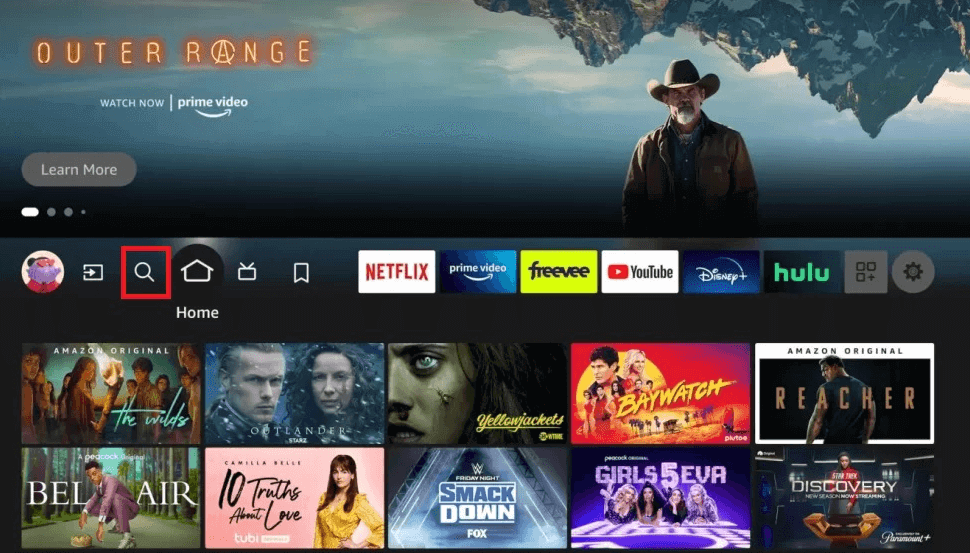
2: Type Downloader on the search field and select the app from the results.
3: Click on the Get or Download button to download the Downloader app.
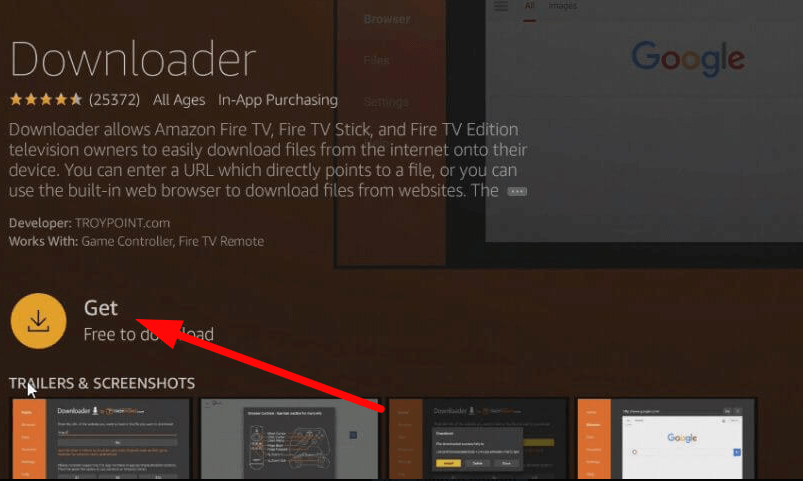
4: After installing, go to Settings and click the My Fire TV option.
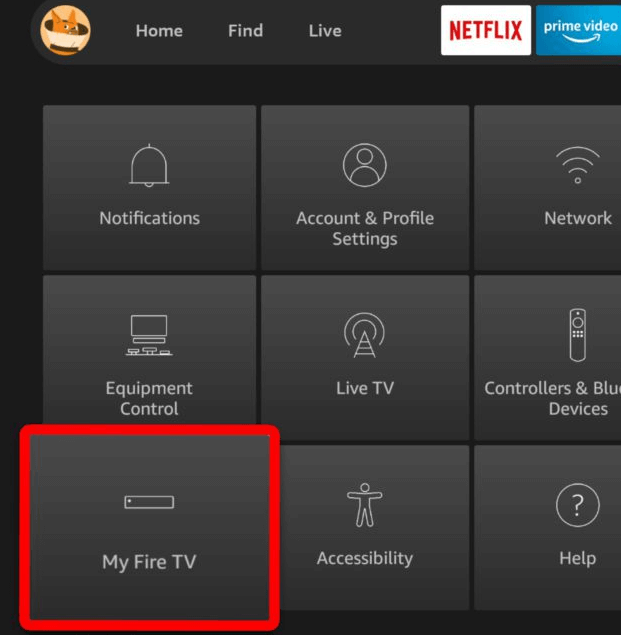
5: Now, select the Developer Options >> Install Unknown Apps.
6: On the list, choose Downloader and turn it ON.
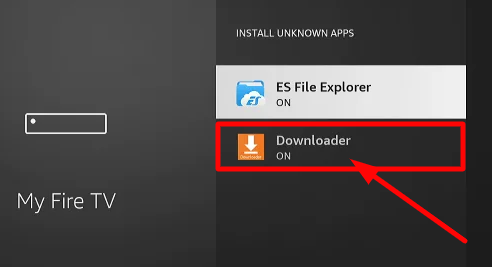
7: Launch the Downloader app on Firestick.
8: On the search field of the app, enter the Sky Media Player URL and click the Go button.
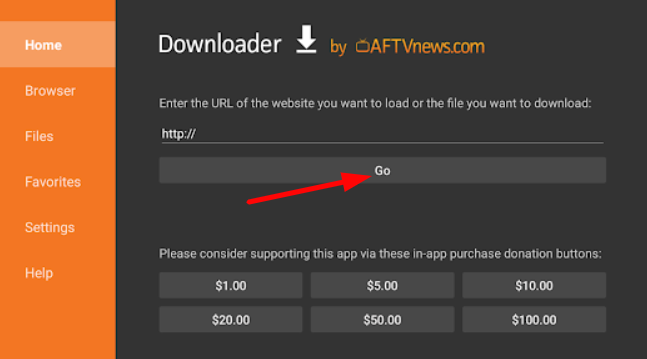
9: Tap on the Install button to install the IPTV app on Firestick.
10: After installing, browse and open the app on your Firestick.
How to Install Sky Media Player on Windows & Mac
1: Open the browser on your PC and visit the BlueStacks website.
2: Click on the Download button to get the installer file and install the BlueStacks app on your device.
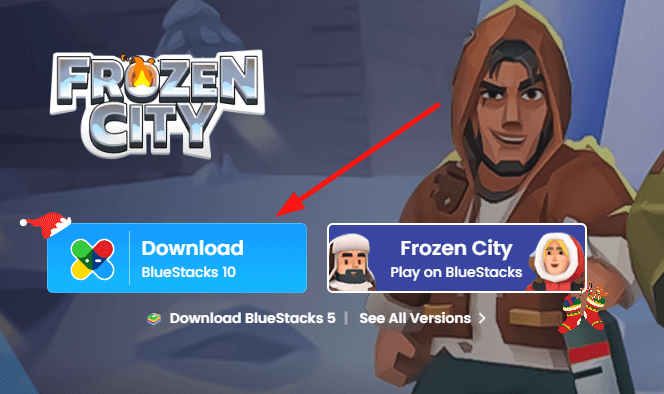
3: Open the app and sign in with your Google Account. (If prompted)
4: Now, tap on the Play Store app to open it on the BlueStacks emulator.
5: Type Sky Media Player in the search.
6: Select the app from the results and click Install to download and install the app.
7: Now, open the installed app on your device.
How to Install Sky Media Player on Android Smart TV
1: From your Home screen, navigate and select the Google Play Store app.
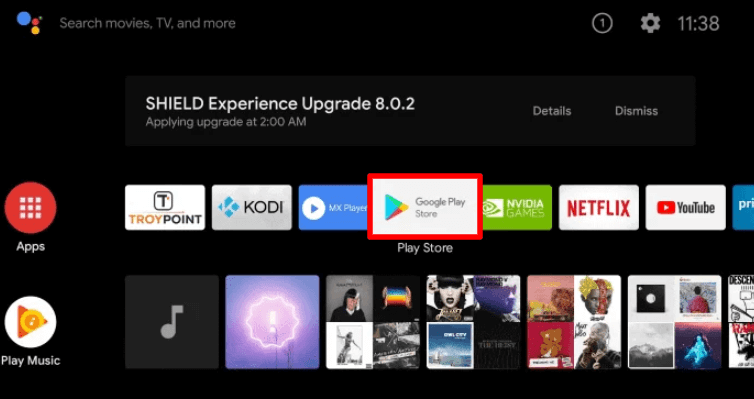
2: Now, tap on the search field and enter Sky Media Player.
3: Search and select the app from the search results.
4: Click the Install button to add the app to your Android Smart TV.
5: Now, navigate and launch the app on your TV.
How to Install Sky Media Player on LG/Samsung Smart TV
1: Open the Smart Hub / LG Content Store on Samsung and LG TV.
2: On the search field, type Sky Media Player and search the app.
3: Now select Install to install the app on the Smart TV.
4: After installing, go to the apps section and launch the Media Player on each TV.
How to Activate Sky Media Player
To access and watch IPTV channels on Sky Player, you need to activate the premium IPTV player on your device.
1: Open any web browser on a PC or Smartphone and visit the Sky Media player website.
2: On the website, enter your device MAC address on the Device ID field and enter your registered email address.
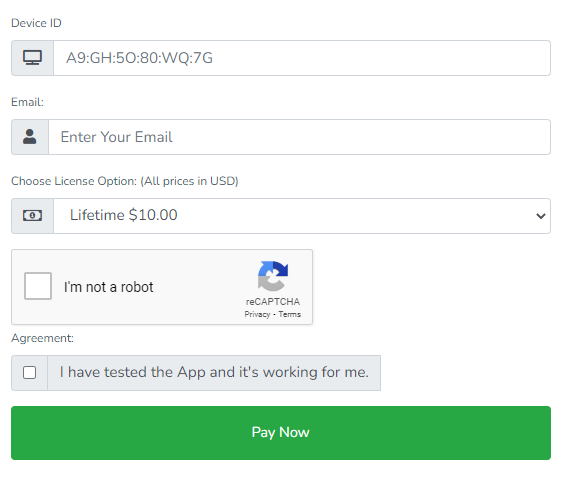
3: Then, select the Lifetime or yearly plan of the Player.
4: Choose the Pay Now button.
5: Now, enter the payment details and click the Pay button.
6: After activation, the Player is ready to stream IPTV channels.
Customer Support
The IPTV player offers customer support to premium users for any query or not working problem. By logging in with your account on the official website, you can contact the customer support of the media player. In case of any IPTV not working issues, you can follow the basic troubleshooting procedure to solve the issue.
Review
Sky Media Player is said to be worthful premium IPTV player with tons of features. By subscribing to the premium, you can get to add M3U and Xtream API login. The user-friendly UI helps in the quick browsing of content. The player will let you know the newly added movies and TV shows to your IPTV playlist.
Alternatives for Sky Media Player
To watch IPTV channels other than Sky Player, check out the alternatives in the following.
Smart IPTV

Smart IPTV is an IPTV player that is available on most platforms. By activating the IPTV player for €5.49, you can get to use the premium features for a lifetime. It is one of the most used IPTV players on Smart TVs. This IPTV Player has a simple and user-friendly interface for streaming the content without any trouble.
SmartOne IPTV

SmartOne is a premium-based IPTV player that is used to stream VOD and playlist channels of an IPTV provider. You can watch movies, TV shows, and many contents of an IPTV provider. SmartOne is compatible with devices like Samsung, LG, and other popular platforms of devices. Using the premium version, you can get to use the features like Parental lock, Favorites, multiple Language support, and Xtream codes support.
IPTV Stream Player

IPTV Stream Player is a free IPTV player that is available on the Google Play store for streaming the M3U Playlist of IPTV providers. Using IPTV Stream Player, you can use the EPG, downloading option, dark mode, etc. You can add your favorite shows in this app and access them easily next time.











Leave a Review