Bunny Streams is one of the best IPTV service providers that offer nearly thousands of live TV channels. All movies, series, and TV channels are categorized under Sports, Entertainment, News, PPV, TV Series, Hit movies, etc. It also has live sports TV channels to enjoy popular sporting events. Mostly this IPTV is compatible with all devices. There is no IP lock, so you can stream on whichever devices you want.
Why Choose Bunny Streams IPTV?
- This IPTV provides 15,000+ TV channels in all genres.
- The on-demand section contains 20,000+ movies and TV series.
- This IPTV provides Electronic Program Guide (EPG) to all TV channels.
- It comes with anti-freeze technology along with 99.9% uptime.
- Customer support is available 24/7 to report the issues in streaming.
- Moreover, all content is available in HD, UHD, and 4K quality.
Subscription
There are four plans available with this IPTV, and they are
- One month – $15
- Three months (Quarterly) – $35
- Six months (Semi-annually) – $55
- One year (annually) – $85
How to Sign up for Bunny Streams IPTV
#1 Go to the Bunny Streams IPTV Official Site on your PC or Smartphone.
#2 Scroll down to find the Packages offered.
#3 Select the one you want and click Subscribe Now.
#4 On the next screen, choose the Payment Method, either Debit or Credit card or Crypto.
#5 Click Continue on the following screen.
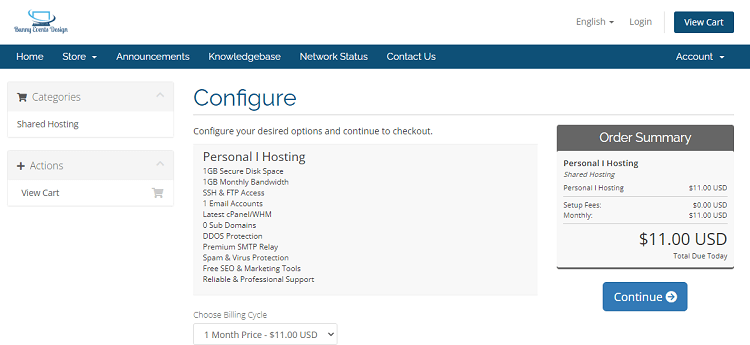
#6 Now, proceed with the on-screen instructions to complete the purchase.
Why is VPN Needed for Streaming IPTV?
While streaming IPTV, there might be copyrighted content, which leads to legal issues. Also, if there is any geo-restricted content, you cannot be able to stream the content in your area. In such cases, using the VPN will hide your IP address and help you to stream all videos whenever and wherever you want without throttling. Make sure to use a better VPN like NordVPN or ExpressVPN.
How to Install Bunny Streams IPTV on Android
#1 Open the Google Play Store and search for the IPTV Smarters Pro to install on the Android device.
#2 Now, launch the app and tap Add User.
#3 Then, choose Login with Xtream Codes API.
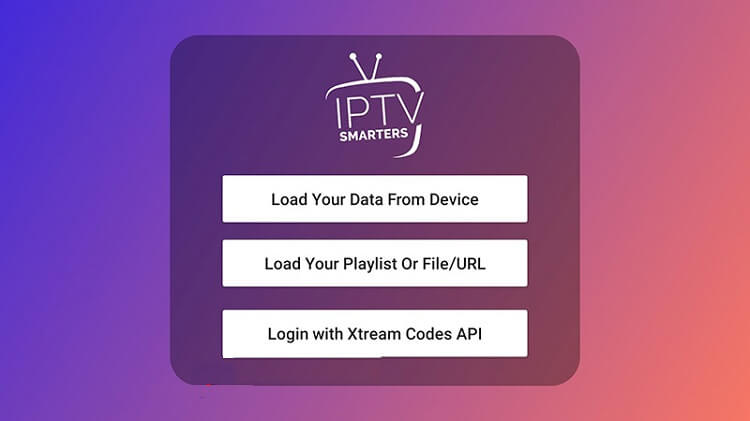
#4 Enter the Name, Username, Password, and the URL.
#5 Then click on the Add User button.
#6 Wait for the content to load, and you can find all the live TV channels under the Live TV option.
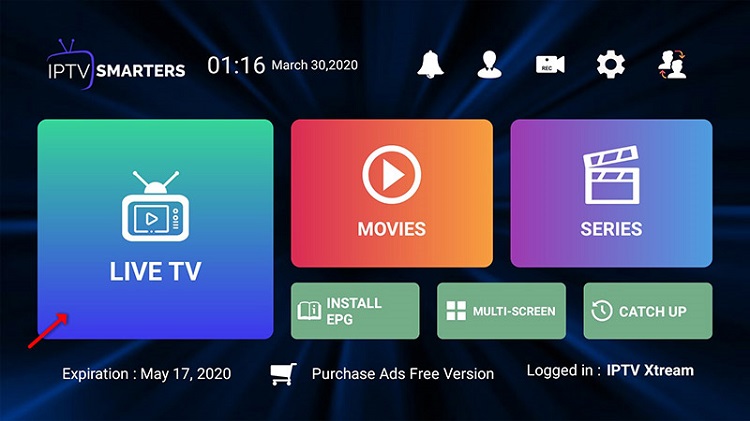
How to Watch Bunny Streams IPTV on Firestick
#1 Click on the Find option from the Amazon Firestick home screen.
#2 Search for the VLC Media Player.
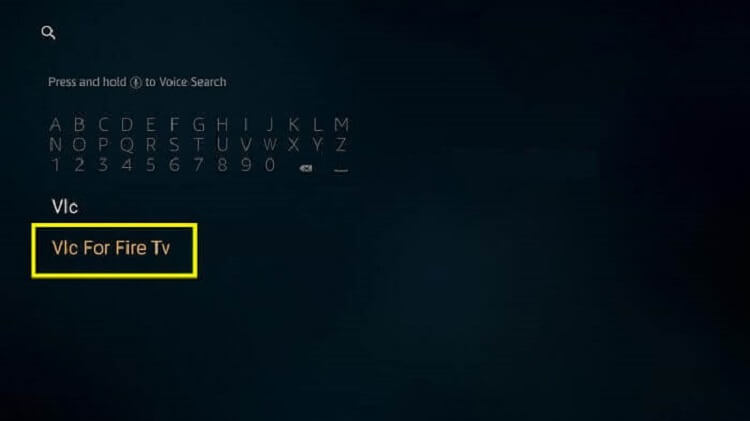
#3 Download the VLC app on your streaming device.
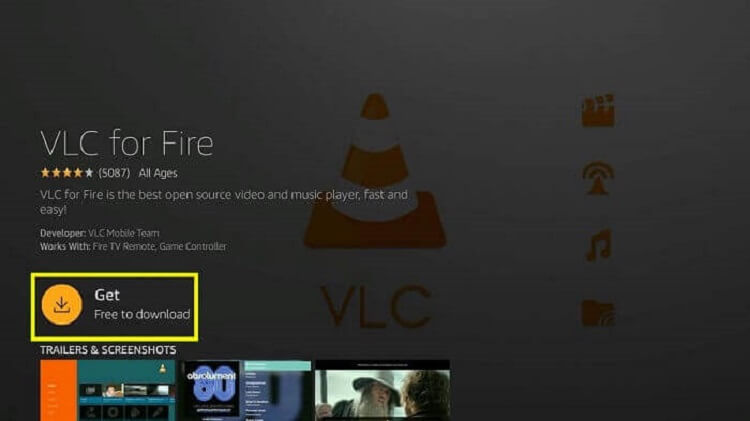
#4 Open the VLC app on your Firestick.
#5 Click on the Browsing option from the left menu.
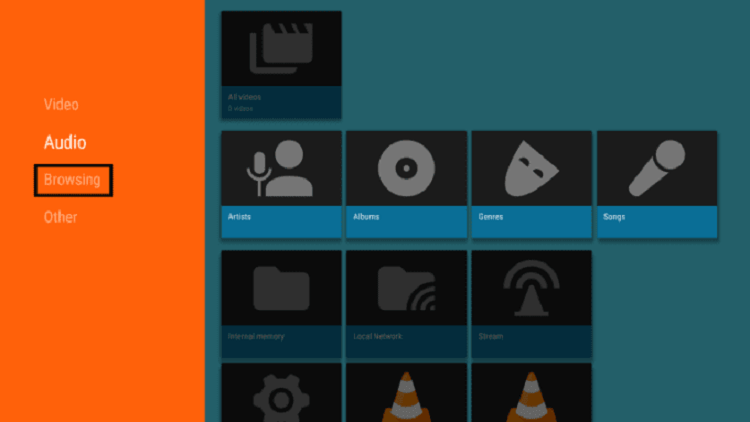
#6 Choose the Stream option.
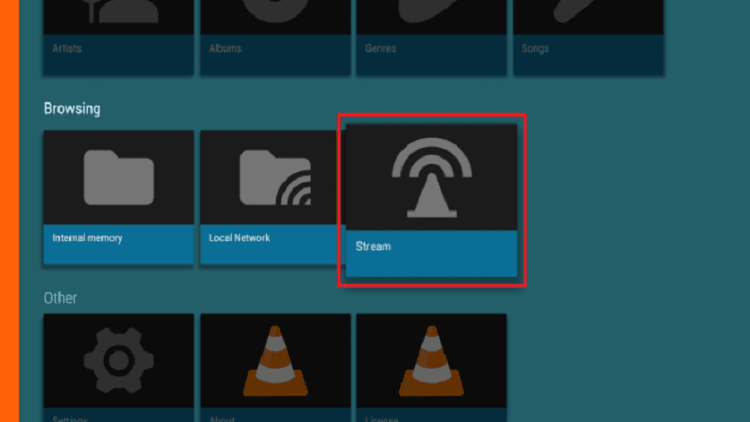
#7 Enter the Network Streaming URL, i.e., M3U URL provided by the Bunny Stream IPTV.
#8 Then click Stream to start watching the live TV channels and VOD content.
How to Stream Bunny Streams IPTV on iOS
#1 Open the App Store on your iPhone / iPad / Apple TV.
#2 Search and install the GSE Smart IPTV from the App Store.
#3 Open the GSE Smart IPTV app on your iOS device.
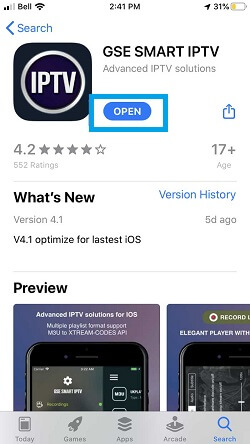
#4 Accept the Terms and Conditions and click Add button on the top-right corner of the screen.
#5 Select the Add M3U URL option.
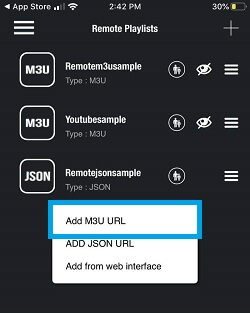
#6 Add the Playlist Name and Playlist Link on the next screen.

#7 Click Add and tap OK.
#8 Now, the playlist will be downloaded and added to your iOS device.
How to Get Bunny Streams IPTV on LG or Samsung Smart TV
#1 Download the DuplexPlay app on your smart TV from the App Store.
#2 Note down the Device ID and Device Key.

#3 Go to the official site of the DuplexPlay Management Portal. (//edit.duplexplay.com)
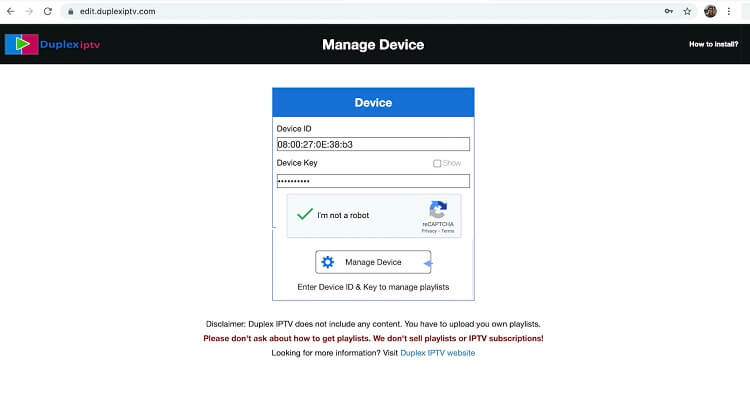
#4 Enter the Device ID and Device Key.
#5 Now enter the XC playlist details. Provide the URL, Name, Username, and Password provided by the Bunny Streams.
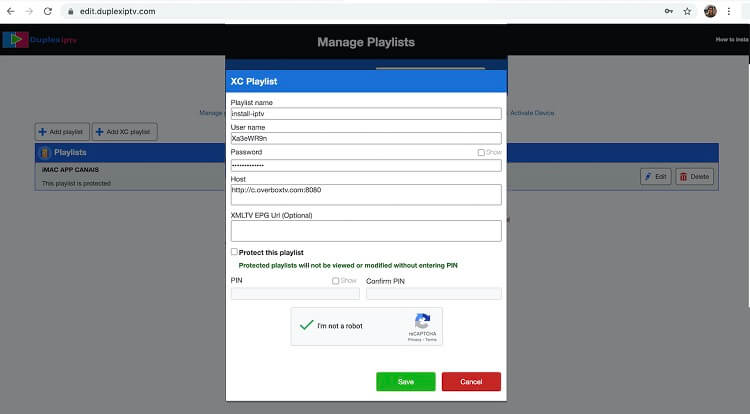
#6 Launch the app on your TV and refresh it, where you can find all the content to stream.
How to Watch Bunny Streams IPTV on PC
#1 Install My IPTV Player from the Microsoft Store.
#2 Choose Settings on the welcome screen.
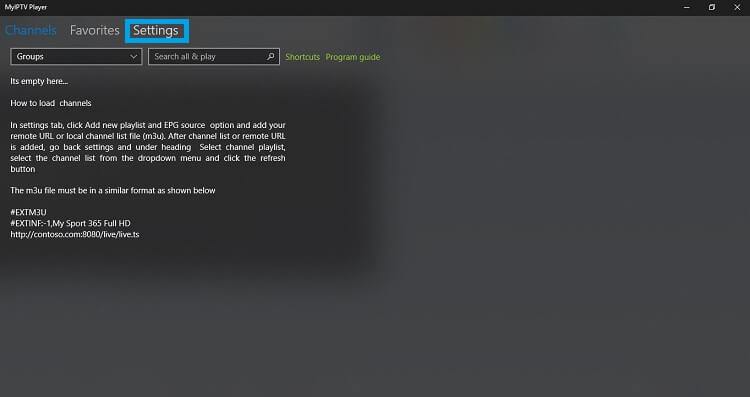
#3 Then choose Add Playlist or EPG Source.
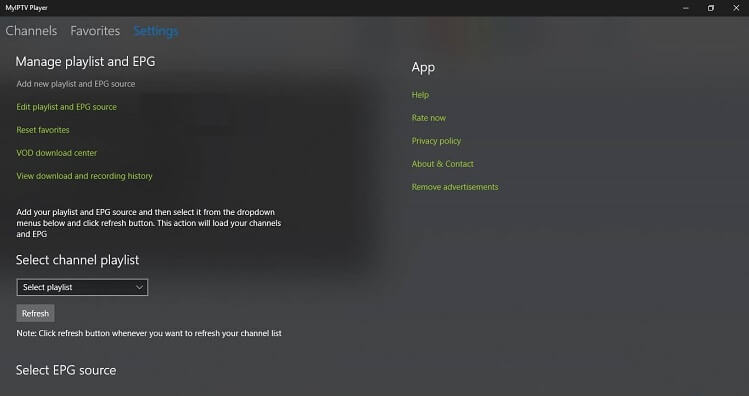
#4 Enter the Name of the Playlists and the M3U URL provided by Bunny Streams.
#5 Then go to the Program Guide section and enter the EPG URL.
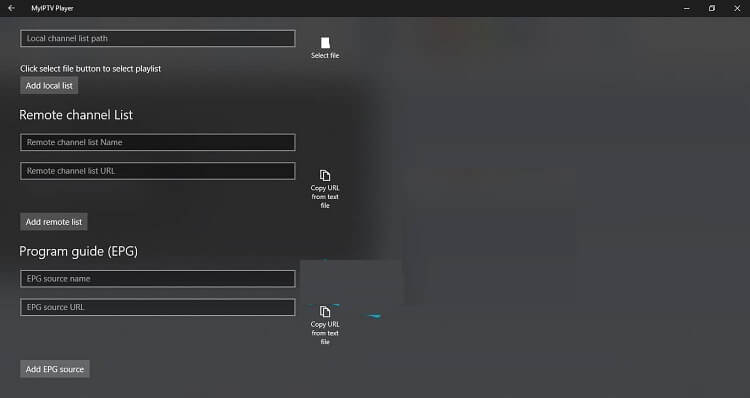
#6 Once done, go back to the home screen and press Refresh.
#7 Select the Channels and the Category. Now the channels will load.
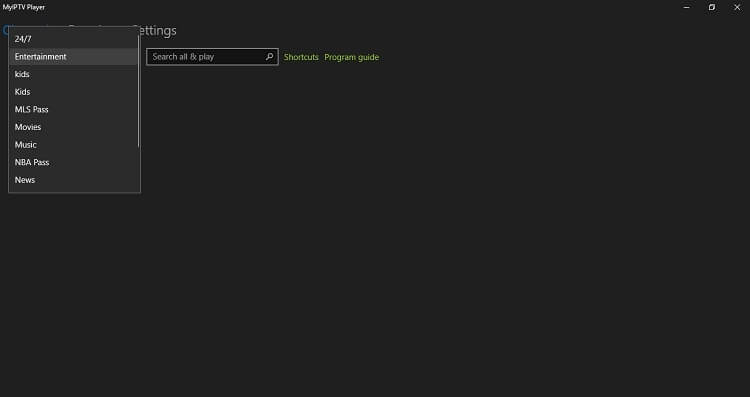
How to Install Bunny Streams on MAG Devices
#1 Click on the Settings option from the home screen.
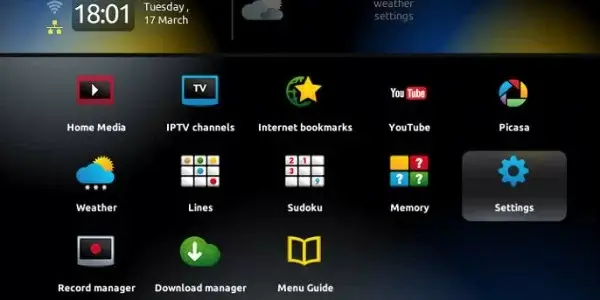
#2 Then, choose System Settings > Servers.
#3 On the next screen, select Portals.
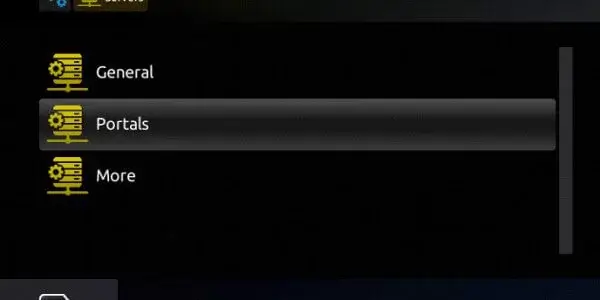
#4 Now, enter the Portal Name and Portal URL of Bunny Streams IPTV.
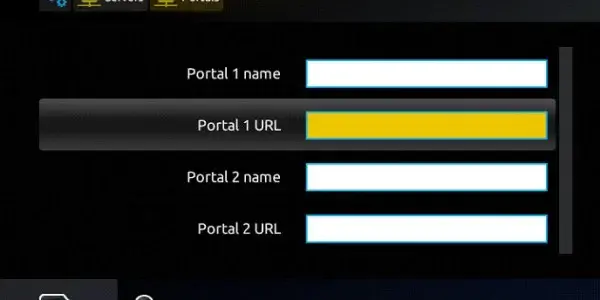
#5 Select the Save option to upload the playlist.
#6 Restart the MAG device and choose the content to stream.
How to Install Bunny Streams on Enigma Device (Dreambox or Vu+)
#1 Go to Settings or Setup or System Network Device Setup Adapter Settings to get your IP address.
#2 Download Putty on your Windows PC.
#3 Open Putty and enter the IP Address of your Enigma device.
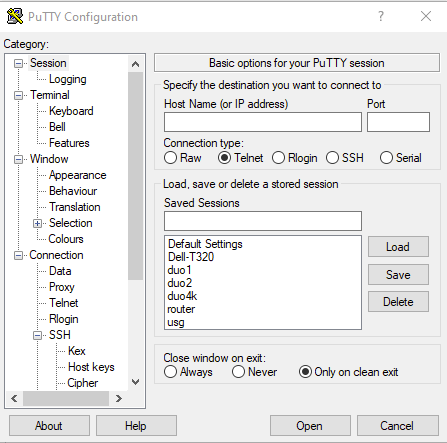
#4 Login ID and Password will be Root by default.
#5 Copy the Bunny Streams URL Line from the mail.
#6 Enter the line and press Enter.
#7 Reboot your device, and the content will start loading.
How to Install Bunny Streams on Formula Box Device
#1 Open the MYTV Online on your Formula Box.
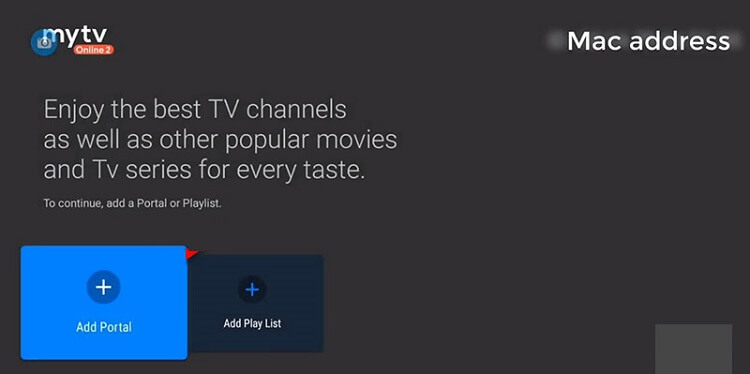
#2 Note the MAC Address from the top-right corner.
#3 Click on the Add Portal option.
#4 And the Portal Nickname and Portal URL.
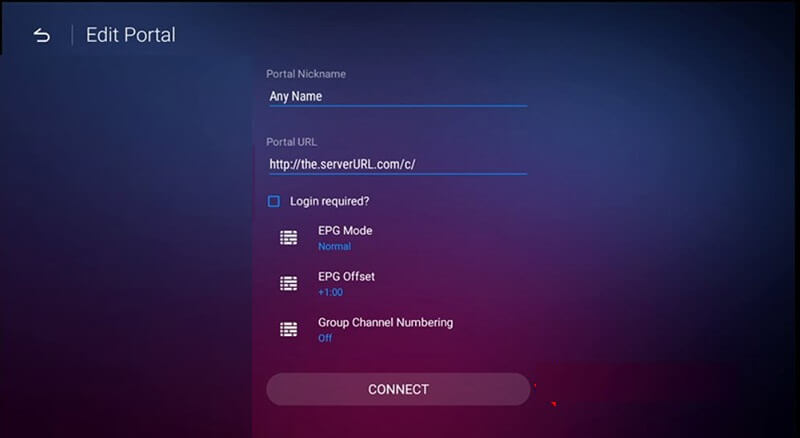
#5 Click Connect and wait for a while for the content to load.
How to Install Bunny Streams on Dreamlink
#1 Click on the My Apps option.
#2 Then select the Dreamlink Online option.
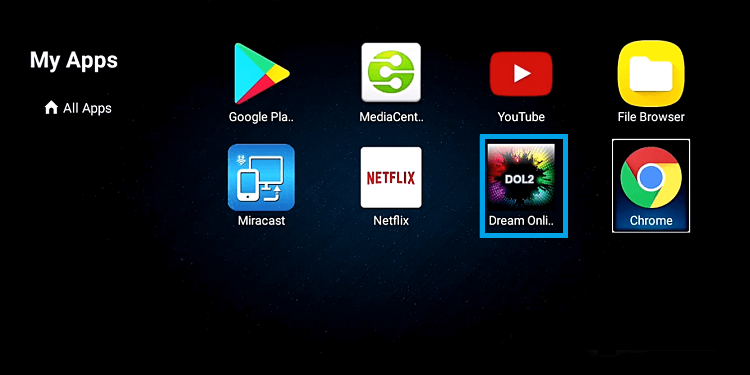
#3 Select Edit Service and click Edit.
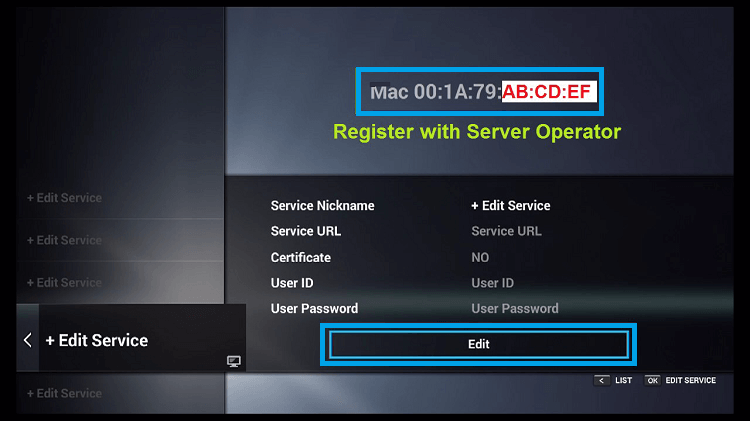
#4 Add the Server Nickname and the Portal URL.
#5 Enter the Username and Password, then click OK.
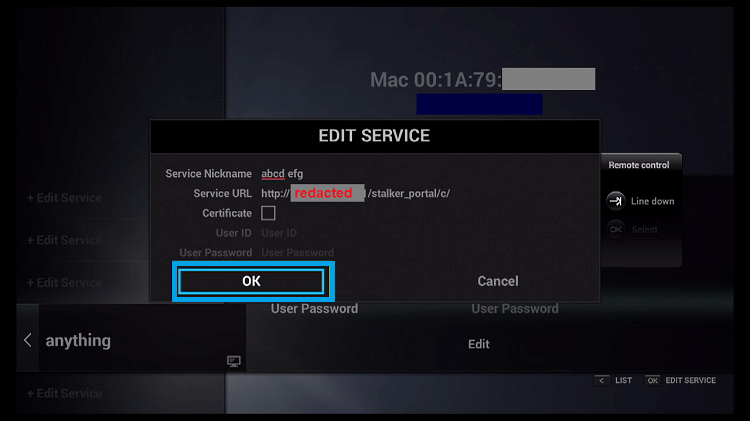
#6 On a successful connection, the content will start loading.
Customer Support
In order to contact them, you can visit their official site and click on the Contact Us button. On the next screen, enter your Name, Email, Comment, or Message. Then click Submit. If you want to email them, you can get the mail address on the official website. You can also chat with them live using the Send Us a Message button on the bottom right corner. You can also find answers to basic queries in the FAQ section.
Opinion
Bunny Streams is one of the must-try IPTV service providers. With a plethora of content, it does offer an exquisite experience with live TV streaming. It has 99% uptime for providing non-stop streaming of TV channels. You can stream this IPTV Provider on any streaming device you want.
Alternatives to Bunny Streams
There are plenty of IPTV providers available, and you can try them for your streaming device.
IPTV Trends

IPTV Trends offers 19,000+ live TV channels with EPG support. You can stream TV channels from the US, the UK, and Canada. It also provides TV channels with 99% uptime. You can get the IPTV service on Android, Firestick, PC, and Smart TV through Apk. The basic monthly subscription to IPTV Trends is $18.99 per month.
Xtreme HD IPTV
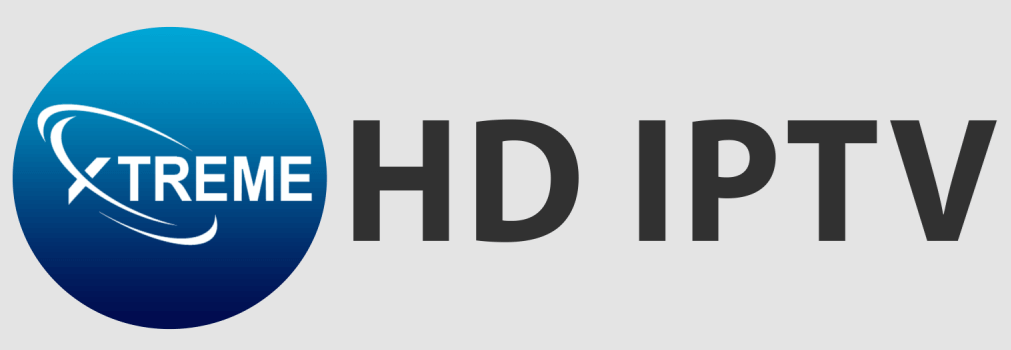
Xtreme HD IPTV is one of the best IPTV services that offer TV channels in 4K HD streaming. You can stream 20,000+ live TV channels for $15.99 per month. It also has thousands of on-demand movies, TV shows, and series in the content library. You can contact customer support 24/7. It has Anti-freeze technology for seamless streaming of TV channels.
Kemo IPTV

Kemo IPTV is an IPTV Service Provider with 18,000+ TV channels and 96,000+ VOD content. You can stream local and international TV channels in HD quality. It also offers live streaming of the NFL, NHL, NBA, and Premier League. You can stream this IPTV Provider on your streaming device using the IPTV Player app.
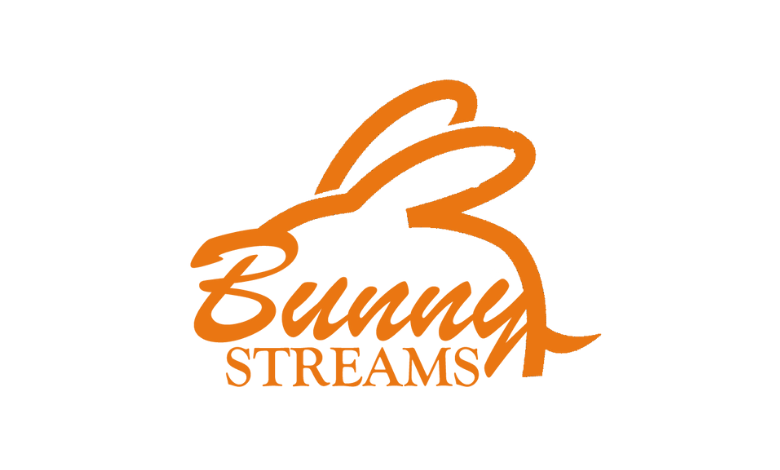
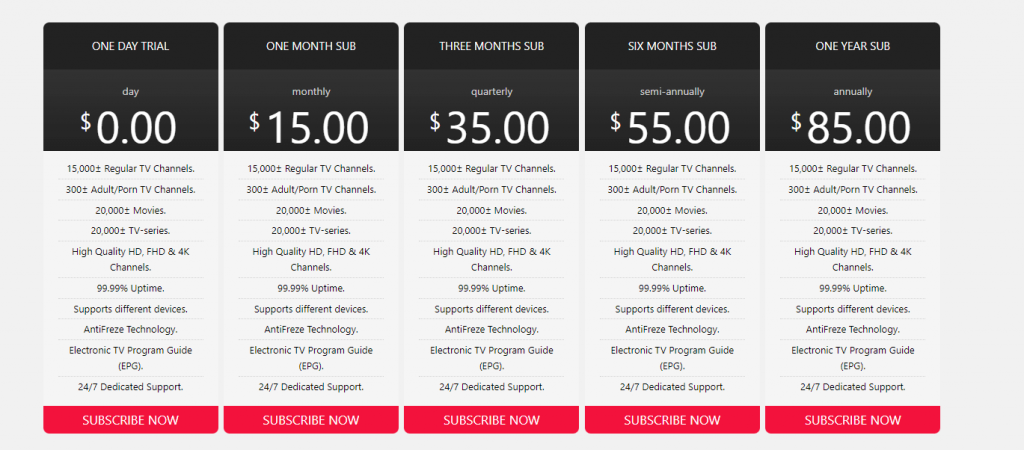








Leave a Review