Most people use the PlayStation 4 console only to play games. But this console is more than just a gaming device. With PS4 & PS3, you can also watch live TV and VODs offered by IPTV services.
This is possible by installing the streaming app Plex, which is available on the PlayStation Store. External IPTV players are even available on the console, which you can use to watch your desired IPTV on PS4. In addition to this method, you can access IPTV content on the PS4 console without installing an IPTV player using a Web IPTV Player.
In this article, we have elaborated on how to watch IPTV on PS4 & PS3 using the above-mentioned methods. So, go through and catch up with unlimited entertainment.
Why Is a VPN Necessary to Watch IPTV on PS4?
IPTV Players are simple media players that let you watch the content offered by the providers. They don't offer or host any built-in content. So, they are legal to use as long as the provider offers licensed content. Whether the media content is legal or not, it is advisable to use a VPN to secure your privacy. VPN will help you hide your original IP from the ISPs and trackers. Since you can find a lot of VPNs online, we recommend you sign up for NordVPN since the service offers various security features.
Currently, NordVPN offers a 67% discount + 3 months free as a New Year's deal for all subscribers.

How to Install Plex on PS4 to Watch IPTV Content
Plex is one of the best IPTV apps on PS4 that offers more than 500 live TV Channels and 50,000+ on-demand titles for free. Here’s how to install and access it.
1. Launch the PlayStation Store on your PS4.
2. Hit the Search icon and search for the Plex app.
3. Select the Plex app from the search list and tap the Download button to install the app on PlayStation 4.
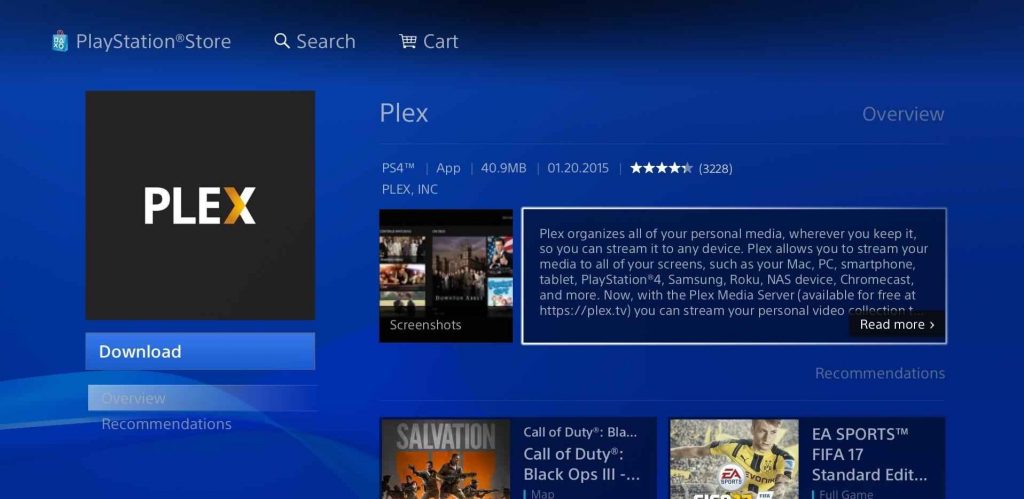
4. Launch the Plex app to get the activation code.
5. Visit the Plex activation website [https://plex.tv/link] on your PC browser and sign in to your Plex account.
6. Next, enter the activation code on the required field and hit the Link button to activate the Plex app.
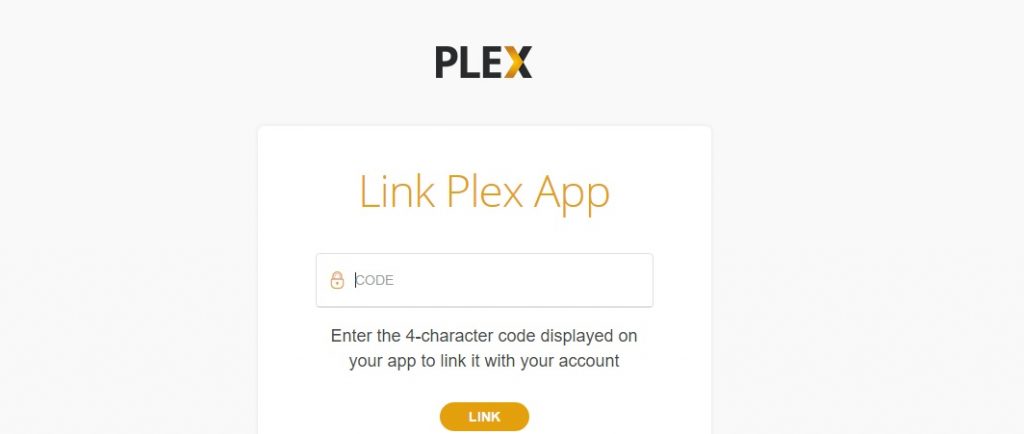
7. Relaunch the Plex app on your device and stream your desired live or VOD content on the PS4-connected TV
How to Watch IPTV on PS4 Via Web Browser
1. On the PS4 home screen, scroll and select the Internet Browser tile with the WWW image.
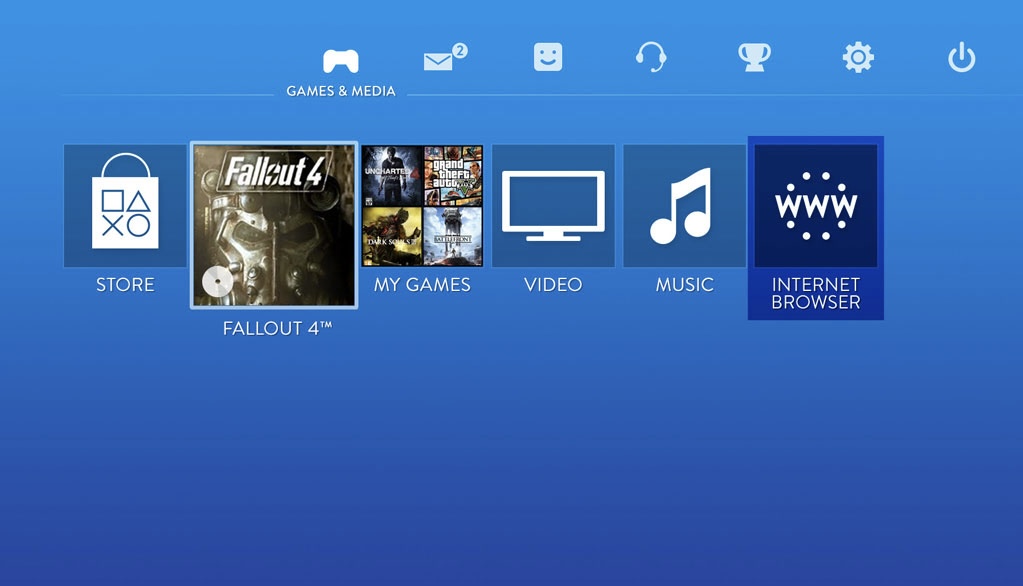
2. Navigate to the address bar and type the website URL: https://web.iptvplayers.com.
3. Now, you’ll reach the official webpage of Web IPTV Player. Enter the M3U Playlist link on the box and tap Watch.
4. Wait for the IPTV content to load. Once loaded, enjoy streaming the content of the IPTV Provider on PS4.
How to Stream IPTV on PS4 Via Plex IPTV Player
Plex is also available as an IPTV player on PS4, which allows you to add any IPTV playlist and stream its content. Make sure to fulfill the requirements listed below to watch IPTV Content on Plex.
Pre-Requirements
You need certain devices ready and prerequisites done to stream IPTV on PS using the Plex app. They are given below.
- Windows or Mac PC
- IPTV Plug-in
- Notepad++ for Windows PC
- Plex Media Server for Windows PC
- Plex account
Procedure
After getting the requirements ready, you first have to install the Plex Media Server on your PC. Then, you need to set up the IPTV Plug-in on Plex Media Server to access the IPTV content on your PS3 and PS4. This process is clearly explained in the upcoming headings.
How to Install Plex Media Server on a PC
1. Open a web browser on your PC and go to the official website of Plex.
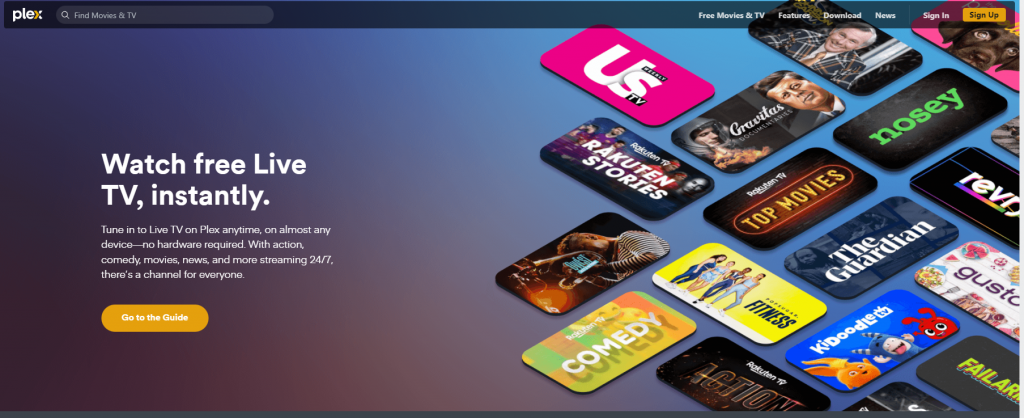
2. Hit the Download tab from the home page and choose the Plex Media Server option from Plex Pro Downloads.
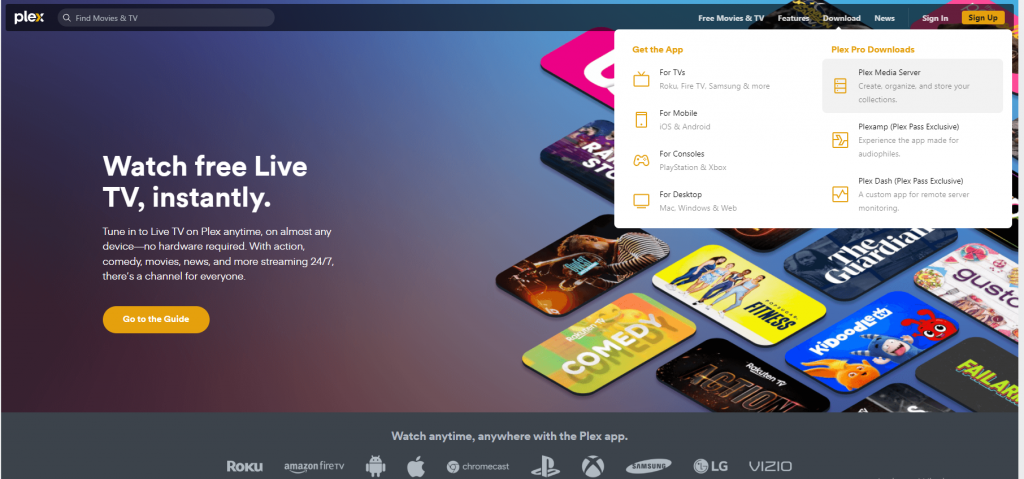
3. Choose the Windows platform and download the Plex Media Server’s .exe file.
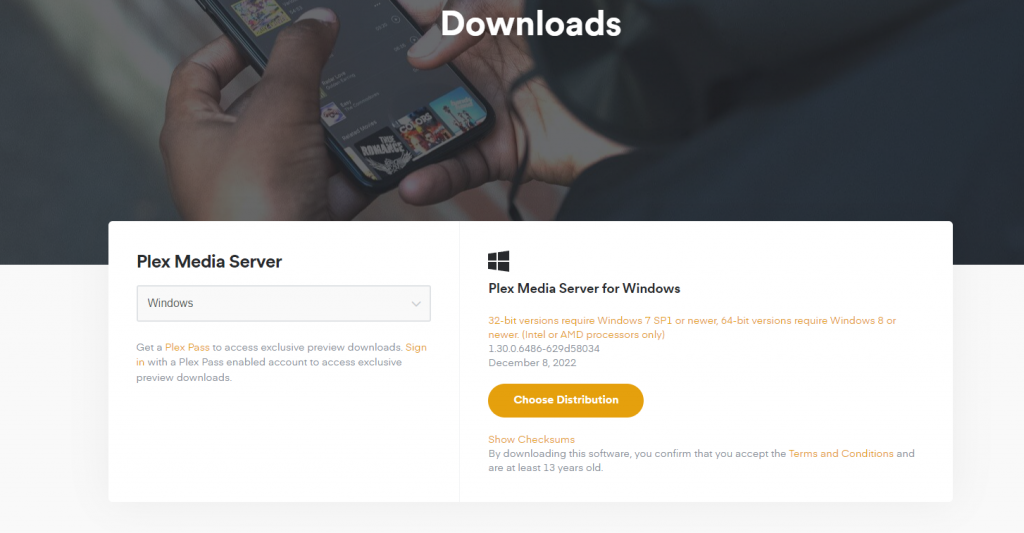
4. Run the Plex extension file on your Windows PC.
5. When the setup is successful, click the Launch button.
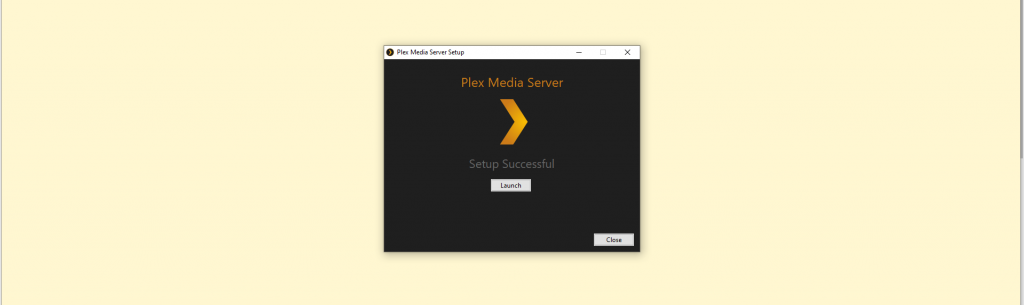
6. It will direct you to the Plex website.
7. Choose any one of the social media profiles for the sign-in process.
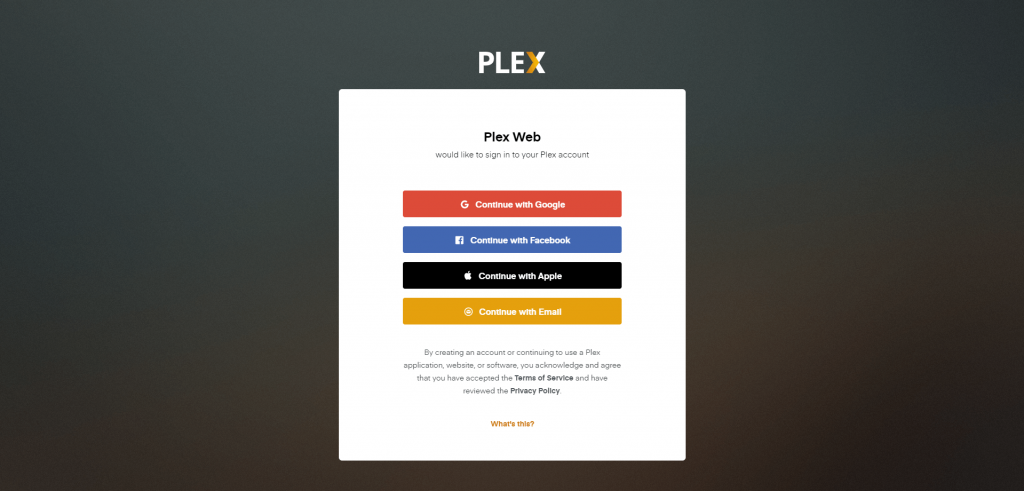
8. Now, click the Got It button from the popup menu.
9. Get back to the Plex Media Server on your Windows PC and rename the server.
10. Next, tick the check box near Allow me to access my media outside my home.
11. Finally, hit the Next button and follow the on-screen prompts to complete the setup process.
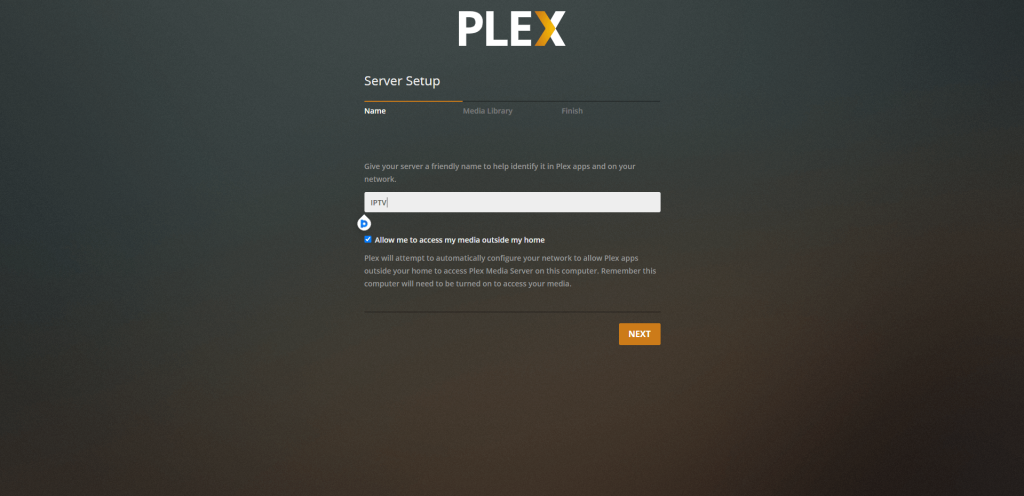
How to Setup IPTV on Plex Media Server
1. Launch the web browser on your PC and type and search for the following IPTV Plug-in [https://urlsrt.io/Plex-IPTV-Plug-in] to download it.
2. Also, download and install Notepad++ on your Windows PC from its official website.
3. Extract the IPTV plug-in to the location C:/ users/ ”your PC name”/ AppData/ Local/ Plex Media Server/ Plug-ins.
4. Open the Contents folder from the extracted file.
5. Select the File info option in the Contents folder and open it using Notepad++.
6. Search for the code mentioned below.
<!-<string>UseRealRTMP</string>->7. Now, replace the code with the alternative mentioned below.
<string>UseRealRTMP</string>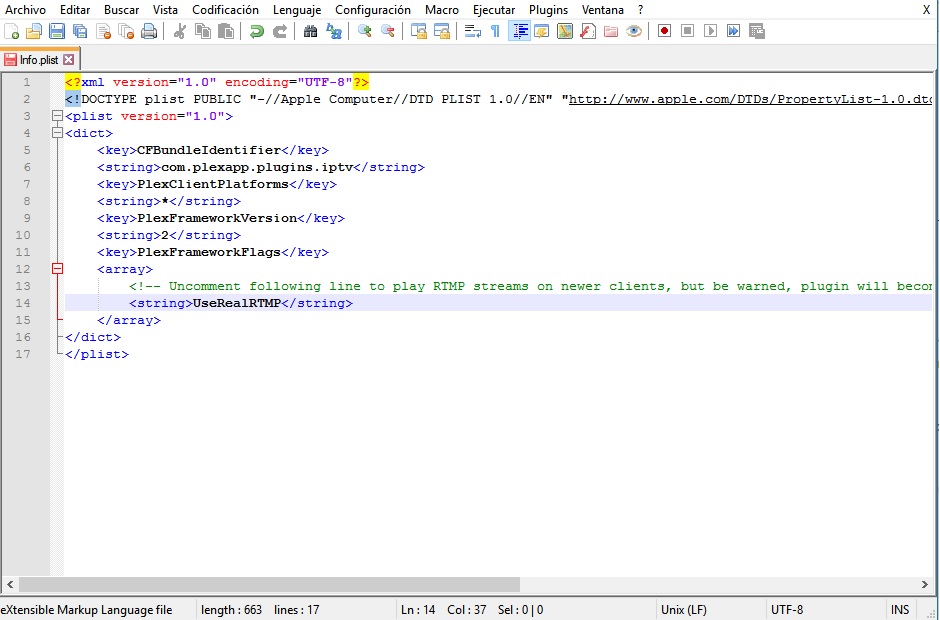
8. Save the file with the modified changes.
9. Again, open the extracted file and choose the Content folder.
10. Select Resources under Content.
11. Now, open the Resources folder with Notepad++ and enter the M3U URL provided by your IPTV provider.
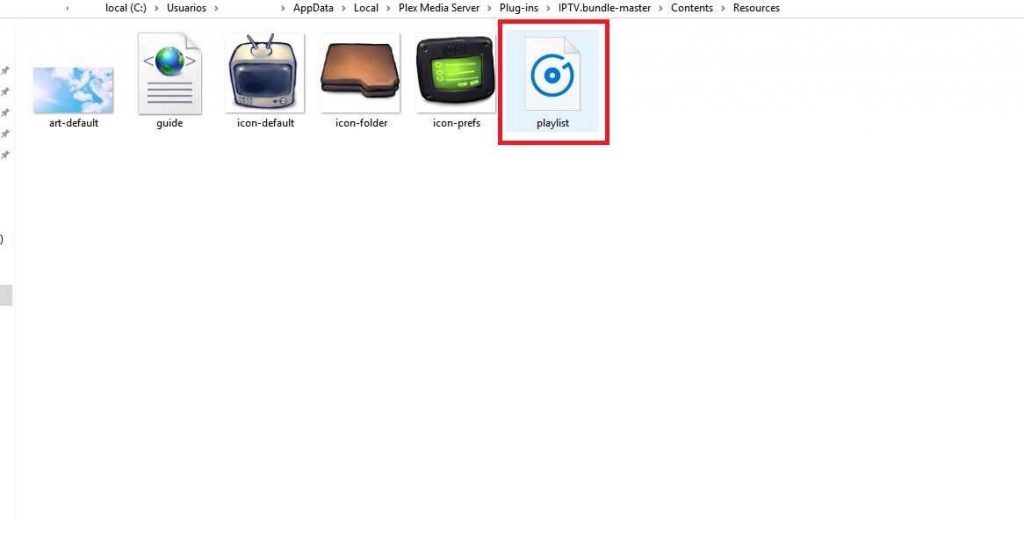
12. Go back to the extracted folder (IPTV.bundle-masters) and rename it to IPTV.bundle.
13. Now, you have successfully loaded your IPTV account to your Plex Media Server.
14. Install the Plex app on your PS4 from the PlayStation Store and link the app to the Plex Media Server to stream IPTV content on PS4.
Best IPTV Providers for PS4
Some of the best IPTV service providers are listed below. Before following the web player method or Plex method, get a subscription to any one of the IPTV services below.
IPTV Trends

IPTV Trends allows you to stream 15,000+ live TV channels and plenty of VOD content. It provides a 99.9% uptime server to stream content flawlessly. You can watch content from different countries like USA, UK, Canada, and more. Since it comes with built-in EPG support, you can track the planned programs.
Cobra IPTV

Cobra IPTV has an impressive channel lineup with stable servers. It allows you to stream 20,000+ channels and 70,000+ VOD in different streaming qualities like SD, HD, UHD, and 4K. You can also get 24/7 customer support to clarify all your queries quickly. It also allows you to stream the original content of various streaming platforms like Netflix, HBO, Disney+, and more.
Shahid IPTV

Shahid IPTV is a subscription-based IPTV streaming service that allows you to access 9,200 TV channels and 5,500+ VOD movies & series from various countries. You can purchase both IPTV and Set-top box subscriptions on Shahid IPTV. Since it runs on AntiFreeze Technology, you can stream your content with zero-buffering.
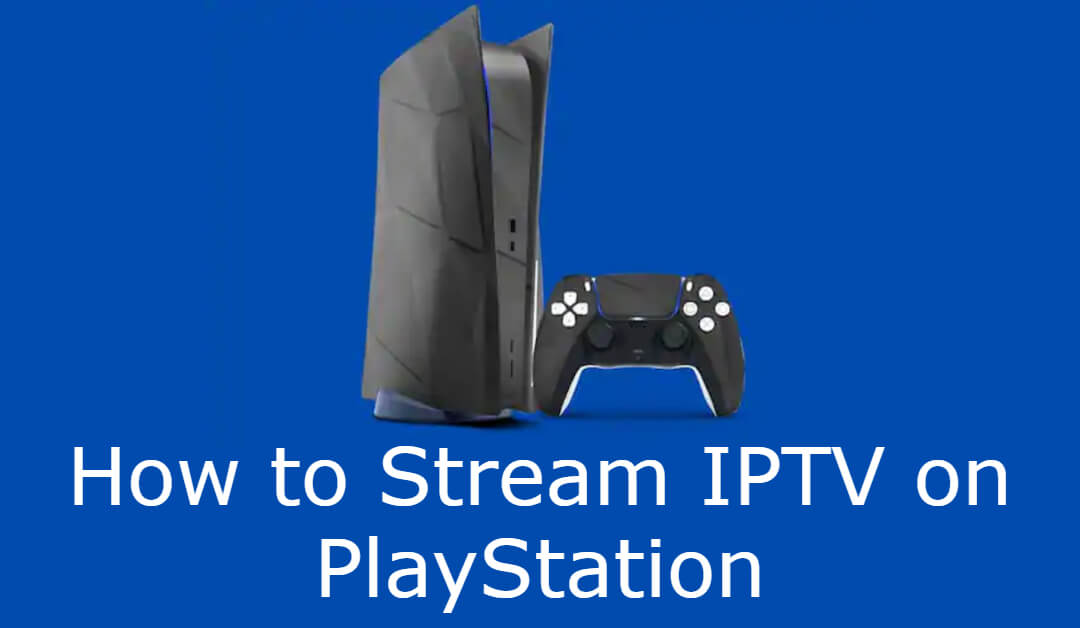









Leave a Review