Plex is a media center application that lets you stream content from the local storage or Plex Media Server. The Plex IPTV app has more than 200+ live TV channels and 50K+ on-demand titles. The free version of Plex lets you stream the content with ads. To watch the Plex content ad-free, get a Plex Pass.
Plex also acts as a medium to stream IPTV content. There are several ways to access the IPTV content on Plex. All the methods to stream IPTV on Plex Media Player are discussed in this guide.
Why Choose Plex?
- Plex is compatible with several devices, such as Android, iOS, Firestick, Smart TV, etc.
- The Plex app is completely free to use.
- It provides premium channels and the latest movies for free with ad-support.
- Plex has the option to record and save the videos.
- With Plex, you can stream the content from your local media storage.
Subscription
With a Plex Pass subscription, you can access premium channels and additional features. You can subscribe to the Plex plan on the official website. The price of Plex Pass plans are mentioned below.
- Monthly – $4.99
- Yearly – $39.99
- Lifetime – $119.99
Why Use VPN While Streaming IPTV on Plex
Though Plex is a legal platform, streaming content from IPTV services is illegal in some countries. If you want to watch the IPTV content on Plex without facing any issues, set up a VPN on your device to mask your location and online identity. Use premium VPNs like NordVPN and ExpressVPN to safely stream IPTV content on Plex.
How to Watch IPTV on Plex
The Plex app has plenty of live TV channels and VOD content for free with ads.
[1] Launch the Plex Media Player app on your TV, PC, or Smartphone.
[2] Log in to the Plex account if required.
[3] Start streaming all the available channels on Plex IPTV.
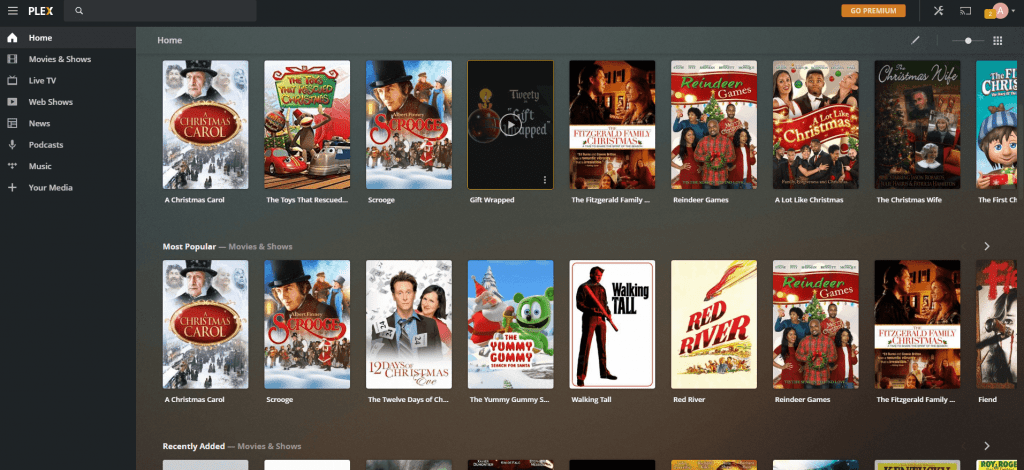
How to Install and Set Up IPTV on Plex
Before moving into the procedure, make sure to have the requirements below.
Prerequisites:
- Plex Media Server and Plex Pass Subscription.
- Subscribed IPTV account
- Direct M3U file
- XML-TV EPG source (optional)
- XML TV Guide (optional)
This method is a bit complicated and involves three primary steps to be carried out. Once done, you can use the Plex Media Player as an IPTV Player to stream the content of your IPTV Providers.
1. Install xTeVe
What is xTeVe or TellyTv?
xTeVe or TellyTv is a proxy for IPTV service that allows you to access and watch IPTV on media servers like Plex, Kodi, Jellyfin, and other media servers.
[1] Download the Docker on your Windows PC.
[2] Setup xTeVe in Docker with Docker Compose snippet.
# xTeve - Plex IPTV proxy
xteve:
image: alturismo/xteve
container_name: xteve
hostname: xteve
restart: unless-stopped
networks:
- default
ports:
- "34400:34400"
- "1901:1900" #1900 used by Plex
environment:
TZ: ${TZ}
volumes:
- ${USERDIR}/docker/xteve:/config:rw
- /dev/shm:/tmp/xteve
[3] Once the Docker setup is done, start xTeVe on your device.
[4] Open the xTeVe web interface at [http://LAN-IP:34400/web/] from your browser.
[5] Configure xTeVe for Plex IPTV by providing the number of tuners. Click on Next.
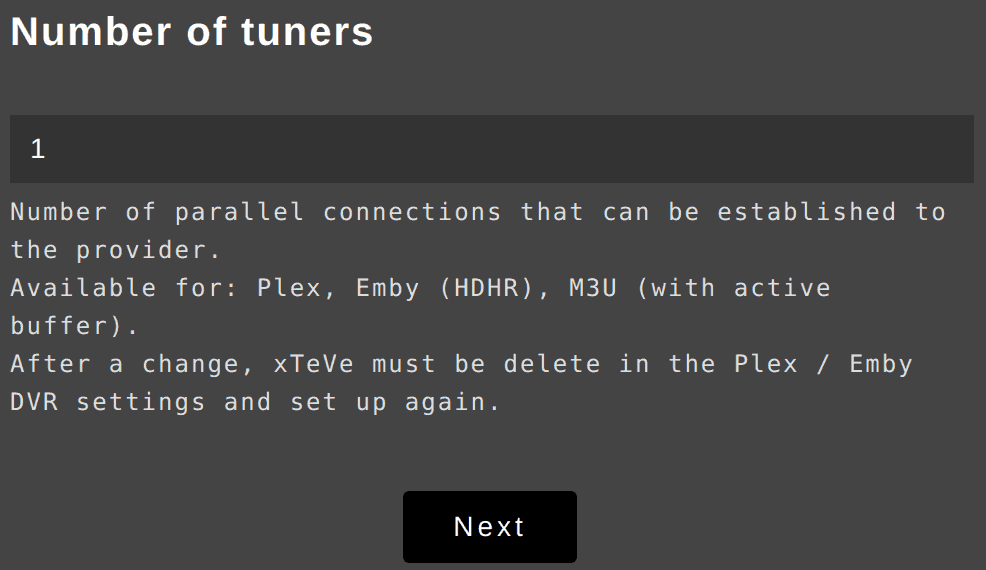
[6] Add EPG Source in the next tab, which is optional, and select Next.
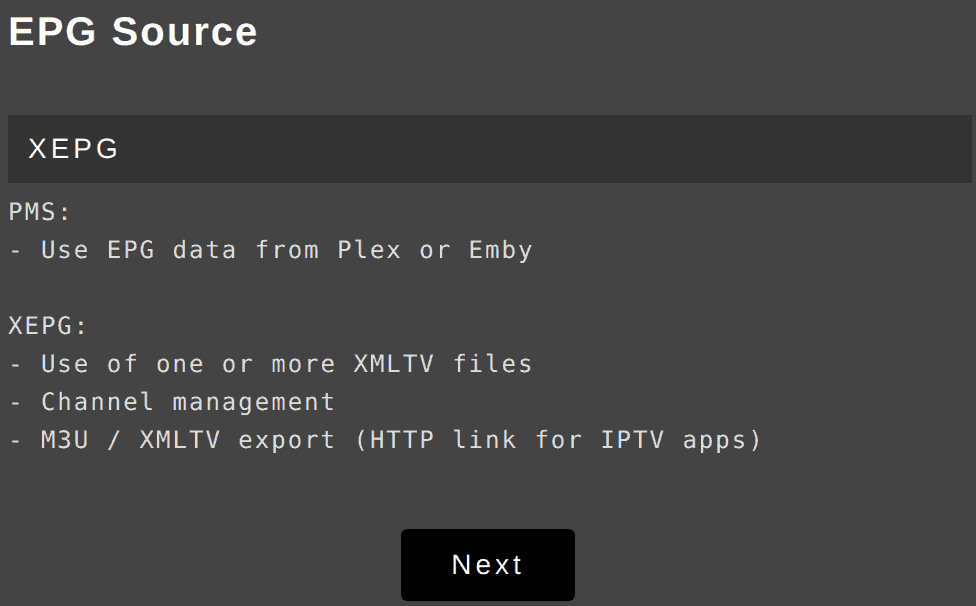
[7] Now, enter the M3U URL provided by the IPTV provider and click Next.
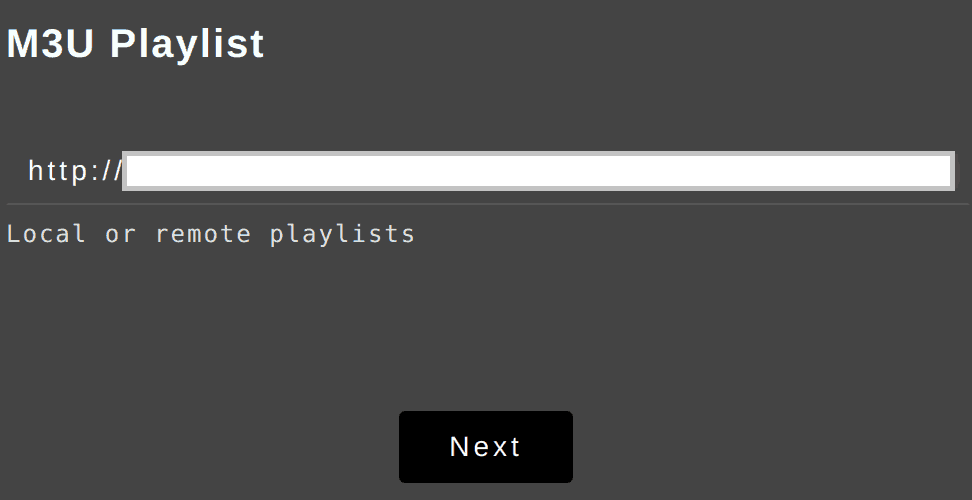
[8] Also, add the XMLTV File if available or tap Next to proceed.
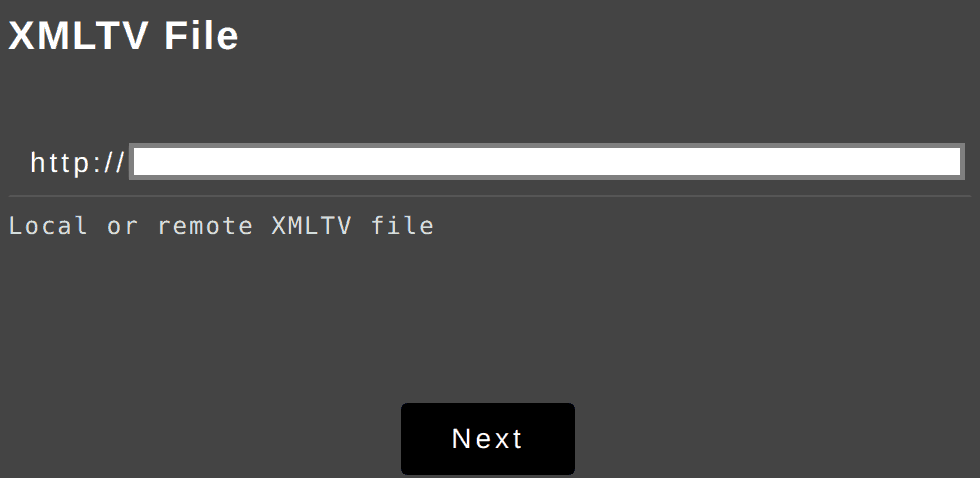
[9] Now, you have configured xTeVe on your PC.
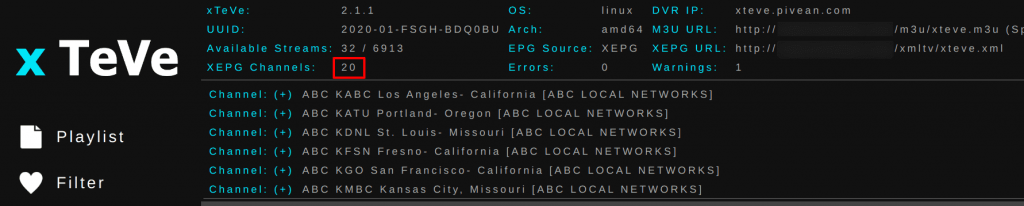
2. Create xTeVe Filter
Once all the configuration has been done, you must add a filter because the current channel will be displayed as zero on the XEPG Channel. It is because the number of channel limits on Plex is 480, and xTeVe has more than 480. So, we need to create a filter to bring it down.
[1] Go to Filter in the xTeVe web interface and click on New.
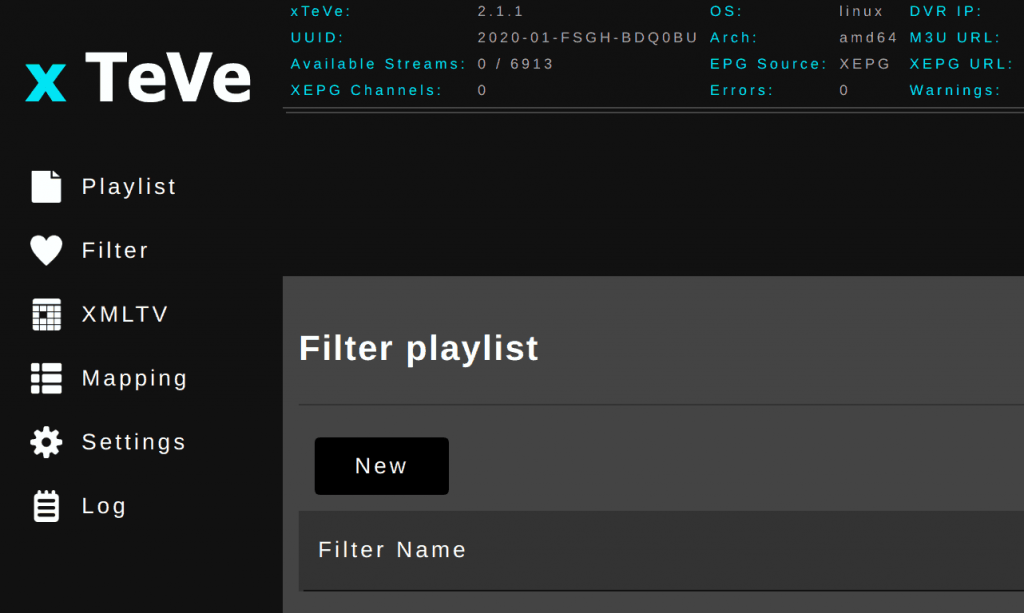
[2] Select the filter type as M3U Group Title and click on Next.
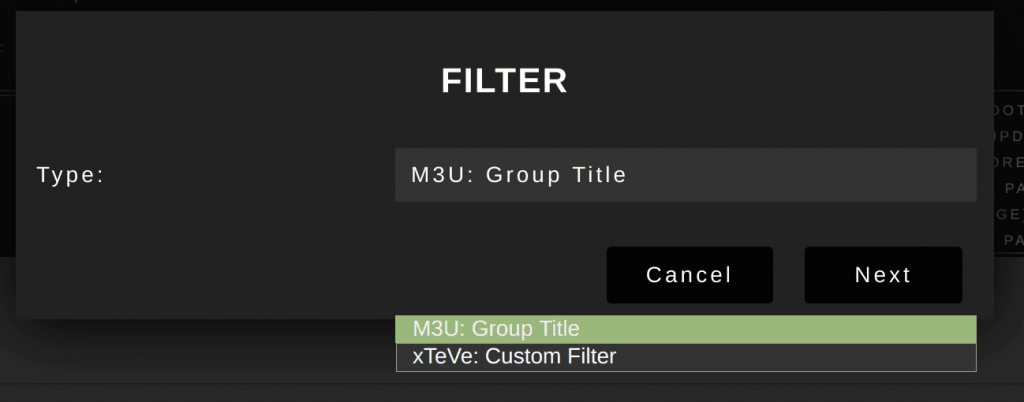
[3] In the group tab, enter the Filter Name, Description (optional), Group Title, Include, and Exclude.
[4] Click on Save, and now the channel will be added to XEPG.
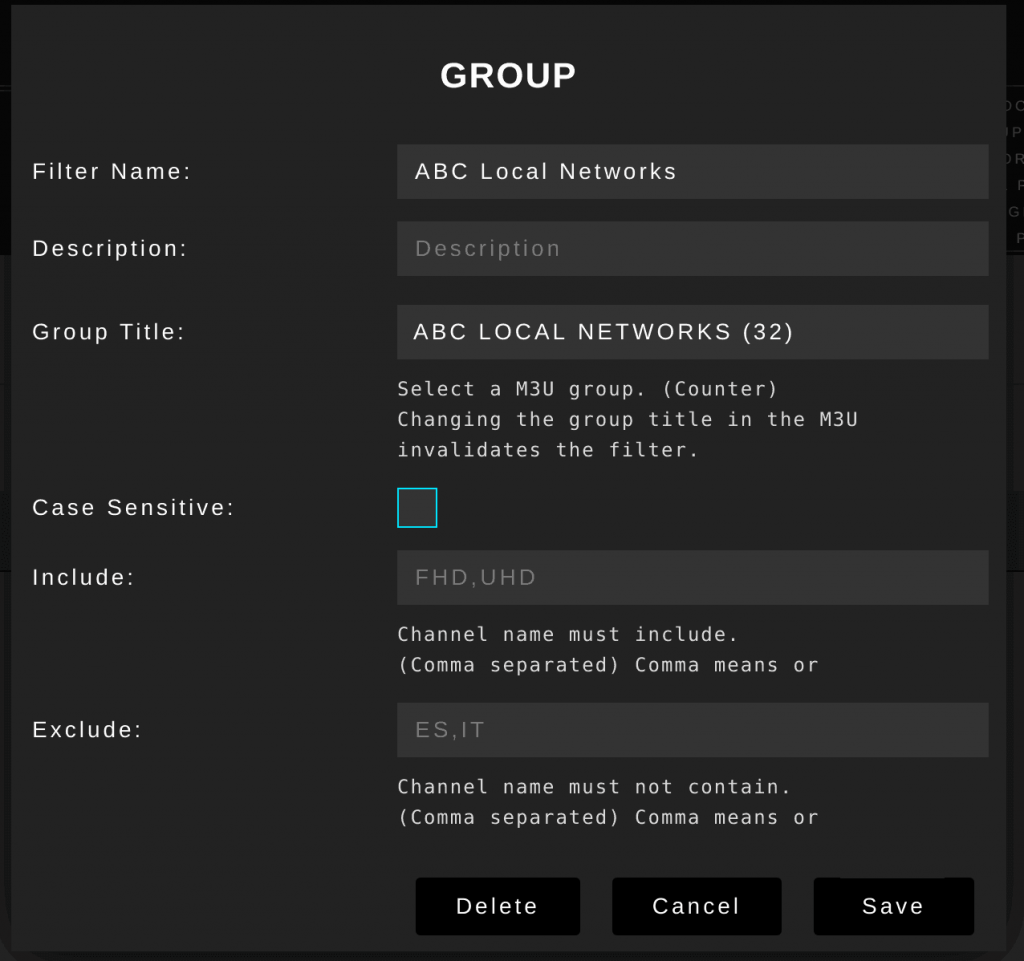
[5] To view those channels, click on Mapping for a detailed view of channels.
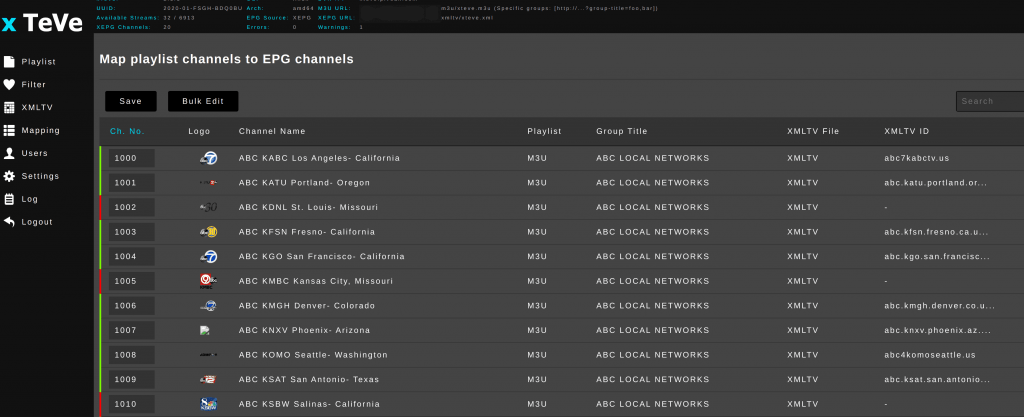
3. Configure IPTV on Plex
[1] On Plex Media Player, open Live TV & DVR from the left tab.
[2] Choose Set up Plex DVR on the screen.
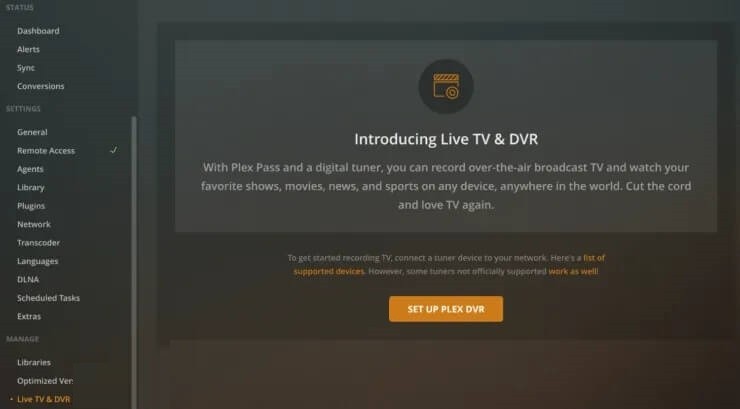
[3] In the DVR setup, the tuner will be detected automatically. If not, enter the LAN IP address and port ID of the machine running xTeVe.
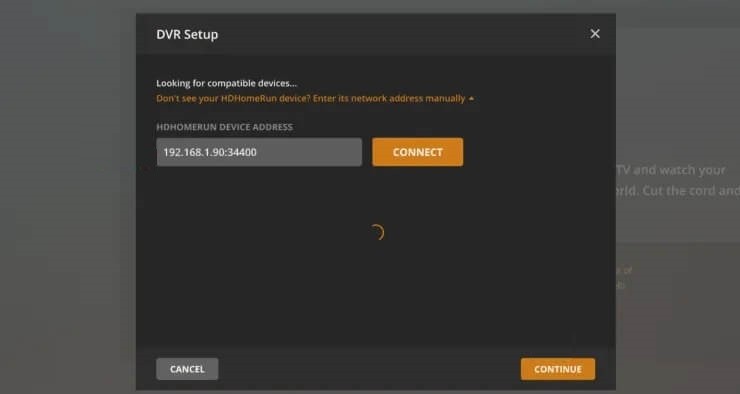
Example: 192.168.1.90:34400, in which 192.168.1.90 is the LAN IP address (found on LAN) and 34400 is the port ID of xTeVe (Telly TV uses 6077 as port ID).
[4] Click Continue, and this will automatically pick up the channel filtered (xTeVe – 20 channels & Telly Tv – 73 channels) and choose Continue
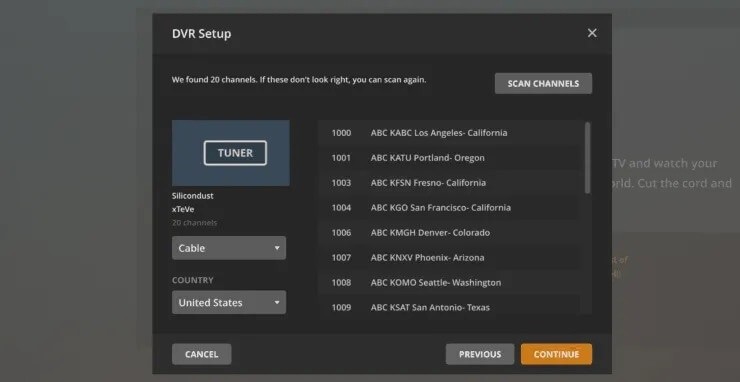
[5] Now, enter the Language, XMLTV Guide, and Guide Title.
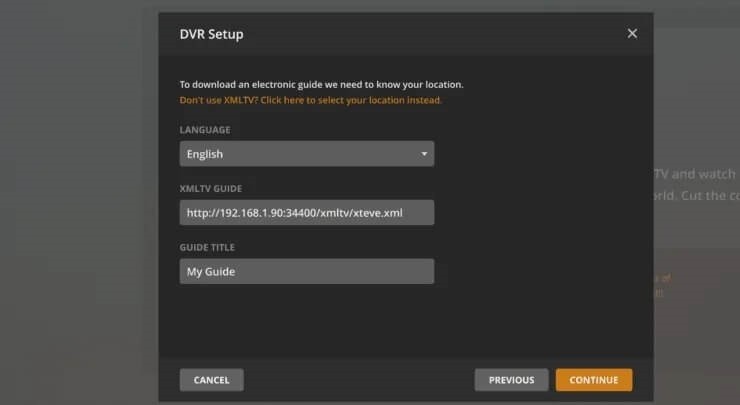
Note: In XMLTV Guide, enter [//LAN-IP:34400/xmltv/xteve.xml] for xTeVe (or) [//LAN-IP:6077/epg.xml] for Telly Tv.
[6] Click Continue. Here, you can see all the available channel lists. Select Continue.
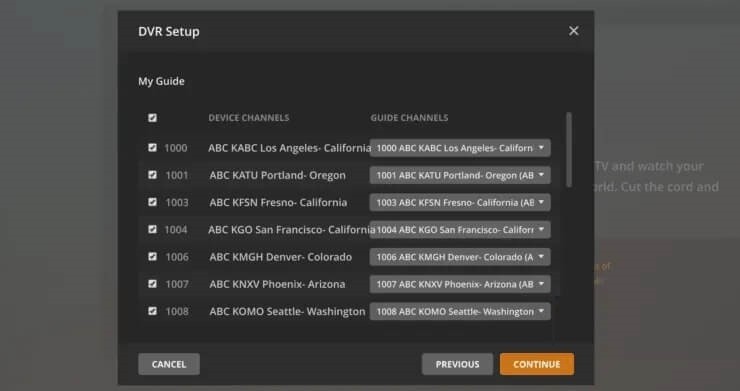
[7] Now, wait for some time. It will download the EPG data.
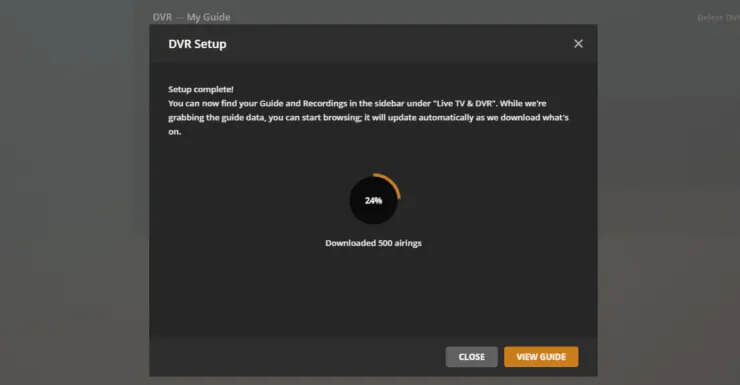
[8] Now, IPTV has been configured successfully on Plex.
Watch IPTV on Plex
[1] Once the EPG data has been downloaded successfully, select View Guide and start watching all the available live TV channels on your Plex device.
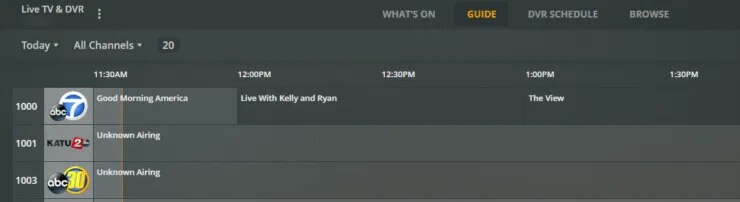
[2] If there is nothing available on your guide, then restart the Plex and click Live TV & DVR from the left panel.
[3] Now, you can stream IPTV on Plex Media Player.
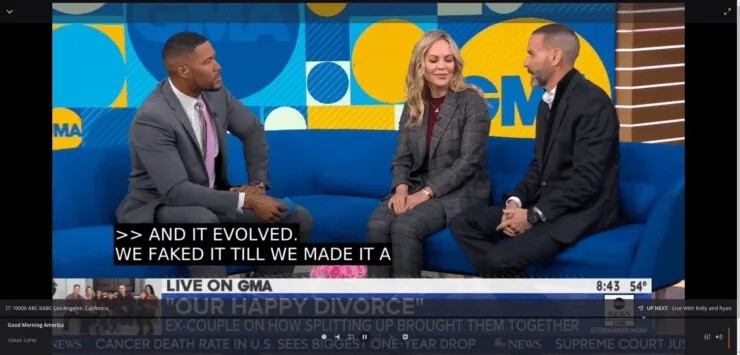
How to Stream IPTV on Plex using Cigaras IPTV
[1] Download and install Cigaras IPTV on Plex from GitHub.
[2] Launch Cigaras IPTV after the installation.
[3] Click on Channels from the Online Content section.
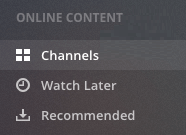
[4] Navigate to the IPTV add-on tab.
[5] Hover the cursor over the IPTV tab and click on the Settings (gear) icon.
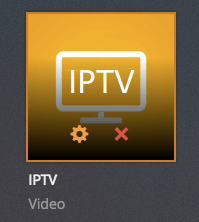
[6] In View Playlist Settings, enter or paste the M3U URL and XMLTV file.
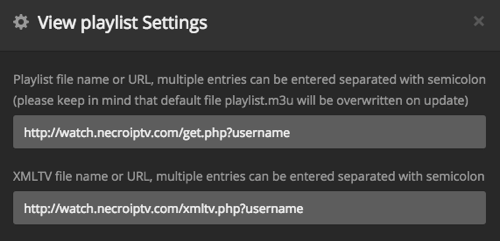
[7] Click Save to update the playlist settings.
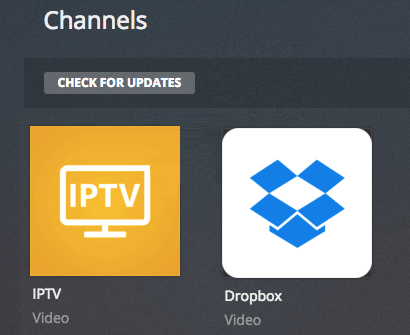
[8] Open the IPTV plugin and view the list of TVs under the playlist.
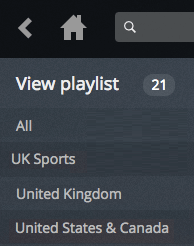
[9] Now, you can watch all available content available from your IPTV provider.
How to Get IPTV on Plex using cCloud TV
If you don’t have an IPTV provider, Plex has some preloaded IPTVs that may be available to stream video content for free. So, let’s see how to view free preloaded IPTV on Plex.
[1] Download and install cCloud TV on Plex from GitHub.
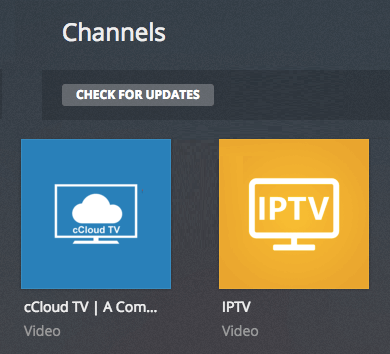
[2] Launch cCloud TV from the home screen.
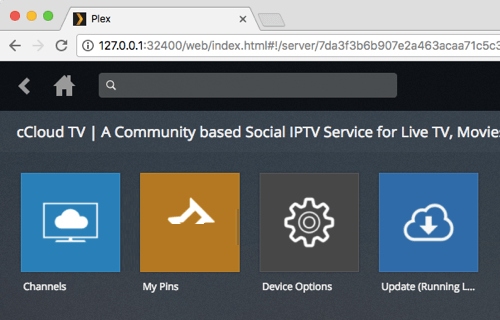
[3] Click List View or Page View to see the channels available on cCloud TV.
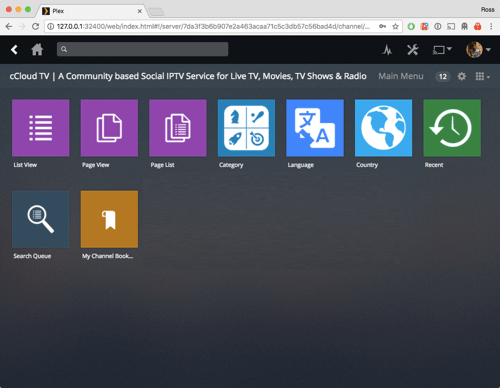
[4] Now, you can watch all the available content by selecting it.
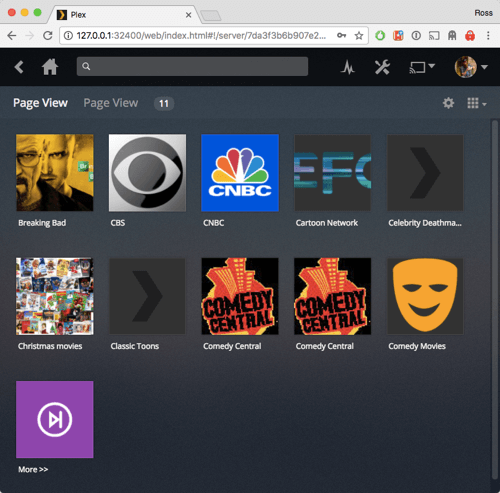
[5] Also, it supports M3U URLs, so you can paste or enter the M3U URL to stream the IPTV content via cCloud TV.

Alternative for Plex
If you are looking for the best Plex alternatives to watch IPTV content, refer to the list below.
Pocket IPTV

Pocket IPTV is one of the underrated IPTV players that is compatible with several devices. It supports multiple playlist formats like M3U, M3U8, XSPF, and JSON formats. It has Chromecast support. This app lets you integrate and stream content on media players like VLC or MX Player.
Kodi

Kodi is a media player like Plex. It has plenty of official and unofficial add-ons. The Kodi has plenty of IPTV addons, which you can download and stream for free. In addition, you can add the M3U link in the PVR IPTV Simple Client addon to stream the content offered by your IPTV Provider. You can also add the EPG of your IPTV Provider on this Kodi addon.
Simple IPTV

The next IPTV player is Simple IPTV. With this IPTV player, you can stream the content offered by your IPTV service via the M3U URL. The app has a simple and user-friendly interface. Android users can directly download the Simple TV app from the Play Store. This app also lets you customize the themes and backgrounds.









Leave a Review