| IPTV Type | M3U, Xtream Codes & APK |
| Download Link | bit.ly/3hd1nNC |
| Channels | 19,000+ |
| VOD | 64,000 movies & TV shows |
| Multiple Connections | Yes |
| Customer Support | Yes |
| Current Status | Active |
| Price Range | $18.99 – $500 |
| Website Link | https://www.iptvplayers.com/recommends/iptvtrends/ |
IPTV Trends is an excellent IPTV provider that offers plenty of content for non-stop streaming. It offers 19,000+ live TV channels for streaming on various genres. You can get access to its library and watch TV channels 24/7. It has a huge on-demand library with 64,000 movies and series as well. It offers app support as well as M3U URL support to stream on any streaming device.
Why Choose IPTV Trends?
The following parameters will be a deciding factor for you to choose this IPTV provider:
- You will get an EPG guide to track the schedule of the live TV programming.
- It has a server uptime rate of 99.99%. So you can watch the IPTV content seamlessly.
- This IPTV offers its users live TV channels from the USA, UK, Canada, and more.
- You will get 24/7 customer support through live chat, phone calls, email, and WhatsApp.
- Offers full refund when returned before 3 days of purchase.
- This IPTV app supports Android, Firestick, Smart TV, Windows & Mac PC devices.
Subscription Plans
The following are the subscription plans offered by the IPTV:
| Connections | 1 Month | 3 Months | 6 Months | 1 Year | Lifetime |
|---|---|---|---|---|---|
| 1 | $18.99 | $50.99 | $80.99 | $150.99 | $500 |
| 2 | $28.99 | $70.99 | $100.99 | $190.99 | $600 |
| 3 | $38.99 | $80.99 | $110.99 | $210.99 | $800 |
| 4 | $58.99 | $90.99 | $120.99 | $230.99 | $900 |
| 5 | $68.99 | $100.99 | $130.99 | $250.99 | $950 |
- A free trial for 24 hours is available at $2.99.
Why is a VPN Necessary While Streaming IPTV Trends?
IPTV Players are simple media players that let you watch the content offered by the providers. They don't offer or host any built-in content. So, they are legal to use as long as the provider offers licensed content. Whether the media content is legal or not, it is advisable to use a VPN to secure your privacy. VPN will help you hide your original IP from the ISPs and trackers. Since you can find a lot of VPNs online, we recommend you sign up for NordVPN since the service offers various security features.
Currently, NordVPN offers a 67% discount + 3 months free as a New Year's deal for all subscribers.

How to Subscribe to IPTV Trends
1. Open any web browser from your Smartphone or PC.
2. Visit the official website of IPTV Trends.
3. Next, pick a subscription plan and hit the Choose Plan button.
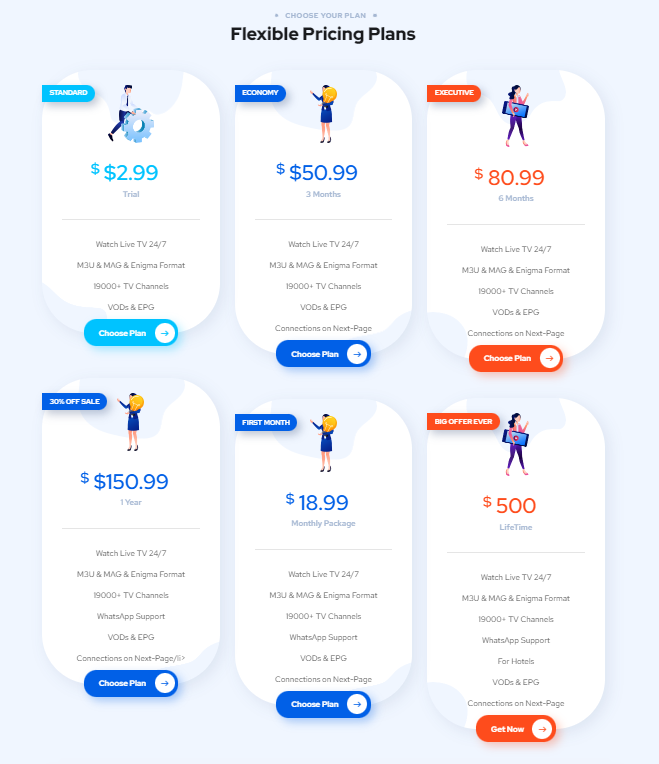
4. After that, choose the device where you are going to install the IPTV Trends app.
5. Customize the subscription plan if required and click the Continue button.
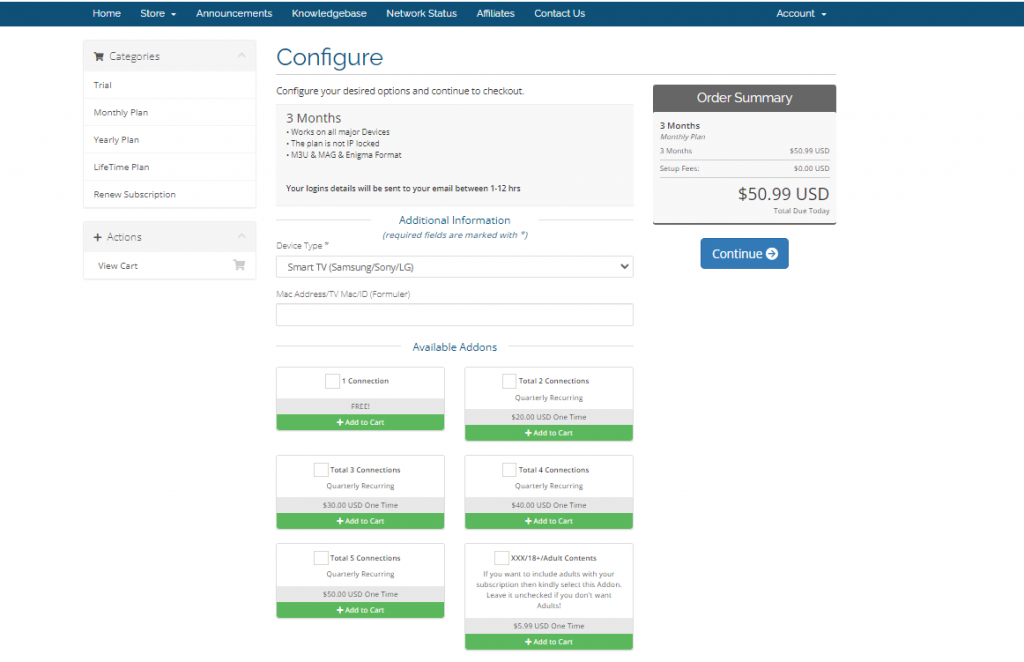
6. Review your order and click the Checkout button.
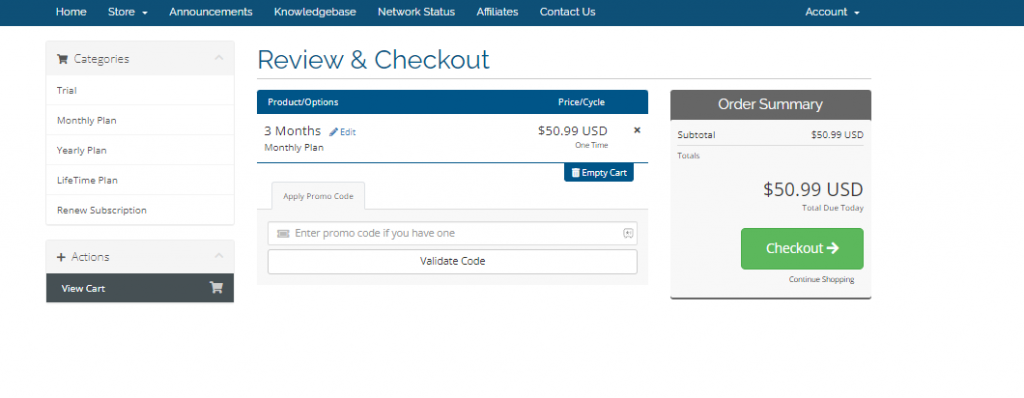
7. Enter the details required and choose your payment method from credit cards and Cryptocurrency.
8. Then, click on the Complete Order button.
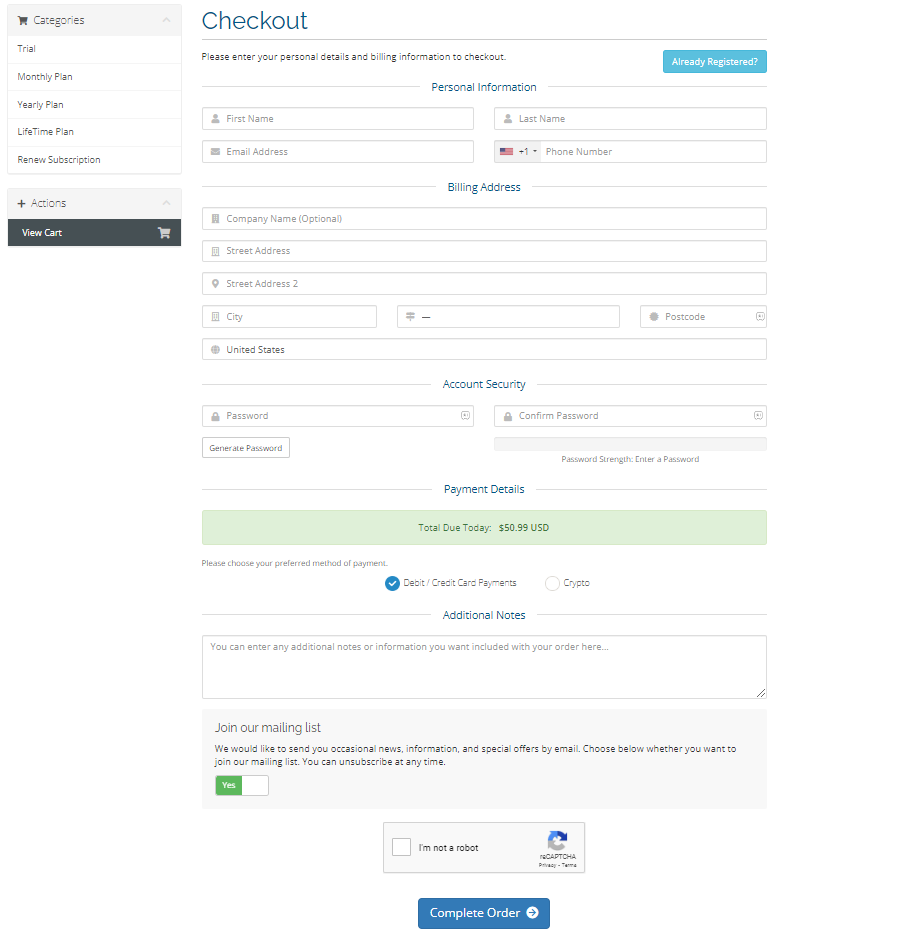
9. Once you complete the payment process, your login details will be sent to your registered email in 12 hours.
How to Install IPTV Trends on Android Mobile
1. First, go to your Android Phone’s Settings and enable the Unknown sources from the Security section.
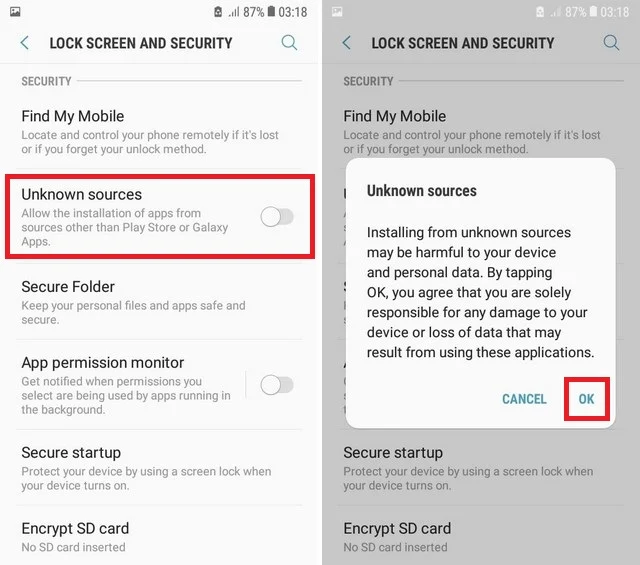
2. Next, open a web browser and download the IPTV Trends APK file using the URL. [https://bit.ly/3hd1nNC]
3. After downloading the APK File, open the file and hit the Install button from the pop-up.
4. The IPTV app will be installed on your Android phone within minutes. Now, launch the app on your Android device.
How to Download IPTV Trends on Firestick
1. Turn on your Firestick and press the Home button on your remote.
2. Select the Search icon.
3. Search for the Downloader and choose the app from the search result.
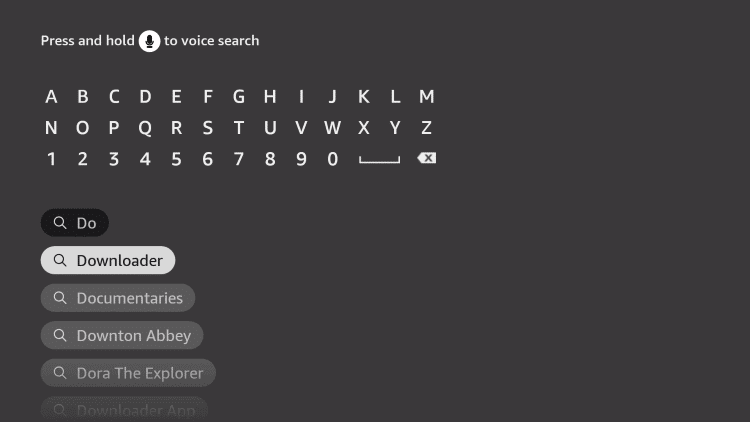
4. From the Apps & Games section, select the Downloader app.
5. Select the Download or Get button to install the app.
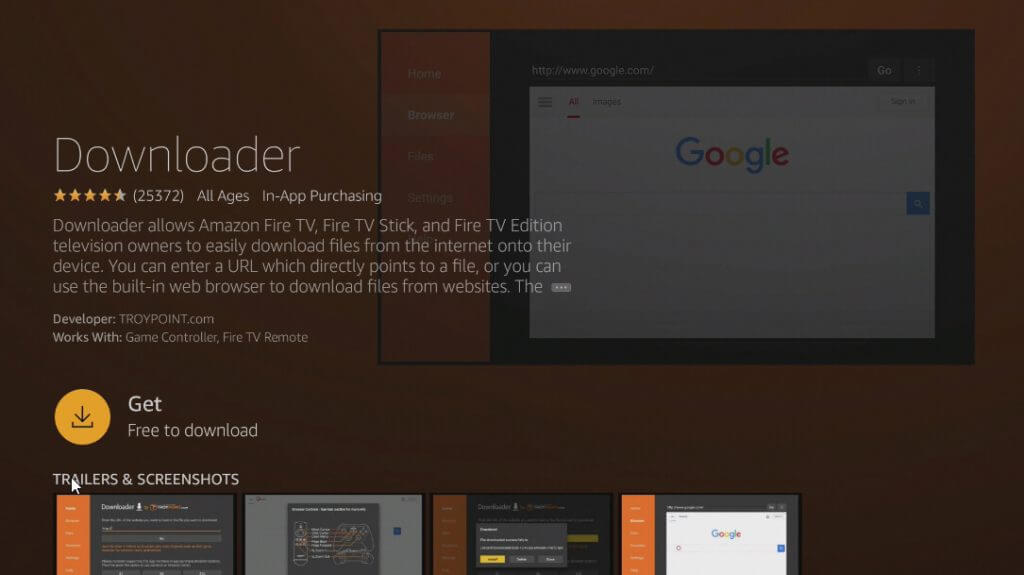
6. Then, go to Settings → My Fire TV → Developer Options→ Install Unknown Apps.
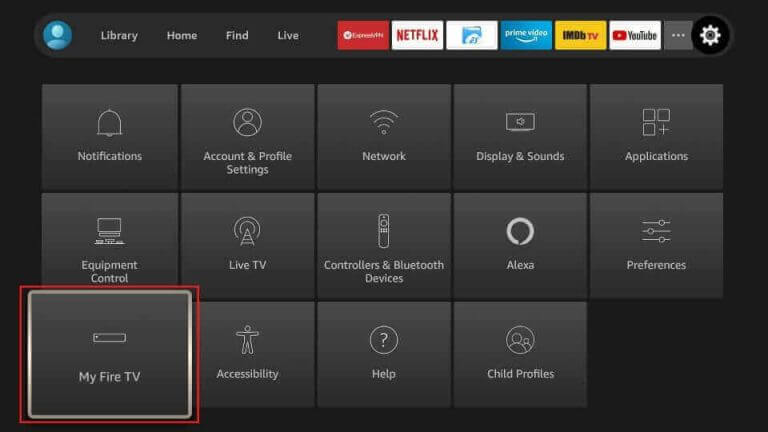
7. Turn on the Downloader from the Install Unknown Apps section.
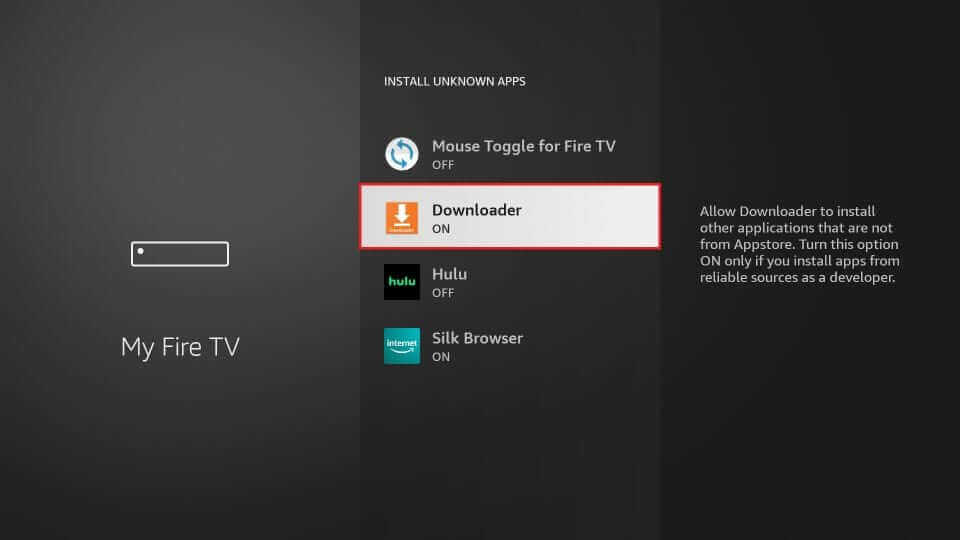
8. Now, open the Downloader app on the Firestick and enter the IPTV Trends APK URL.
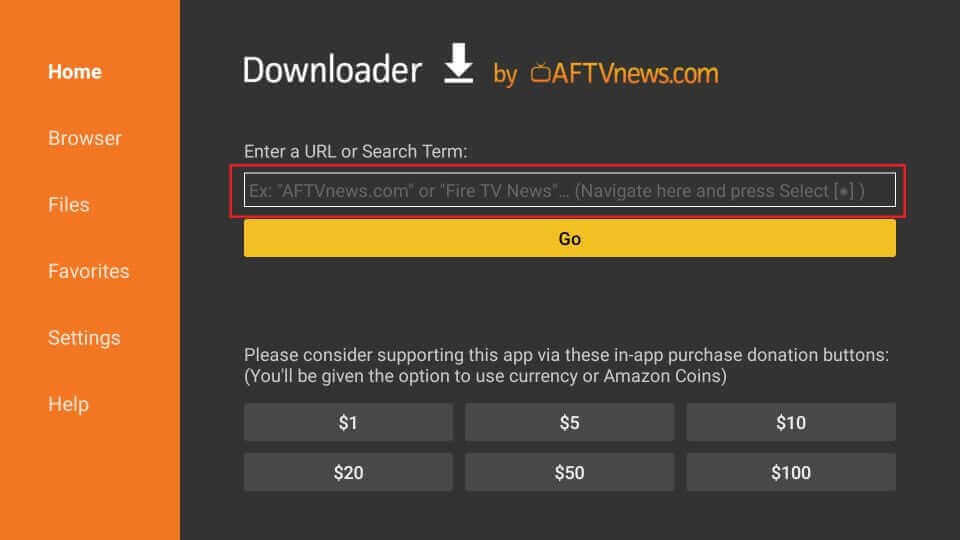
9. Select the Go button to download the APK File app.
10. A pop-up will appear once the APK File is downloaded. From there, select the Install button to install the IPTV app on your Firestick.
How to Install IPTV Trends on Smart TV
1. Open a web browser on your PC and download the APK File of the IPTV Trends.
2. Next, connect a USB drive to your PC and copy the APK file onto it.
3. After that, turn on your Smart TV and connect the USB Drive where you have copied the IPTV Trends APK File on the respective port.
4. Now, go to your Smart TV’s Settings and choose the Device Preferences option.
5. Choose the Security & restrictions option.
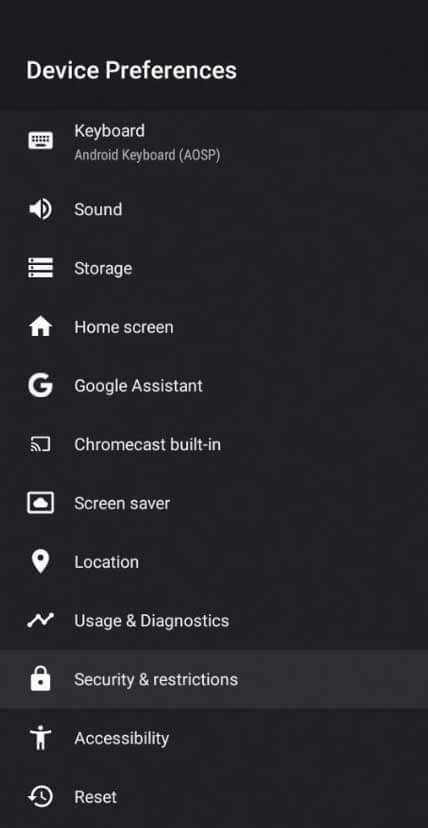
6. Locate the Unknown sources option and turn it on.
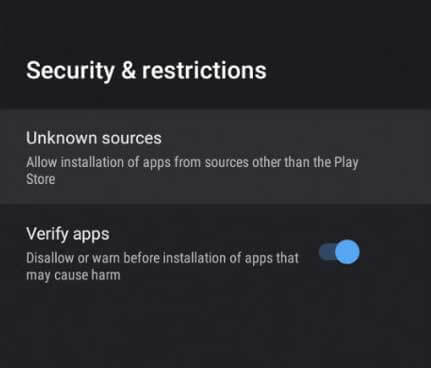
8. Next, move to your Smart TV’s Settings and choose the Apps option.
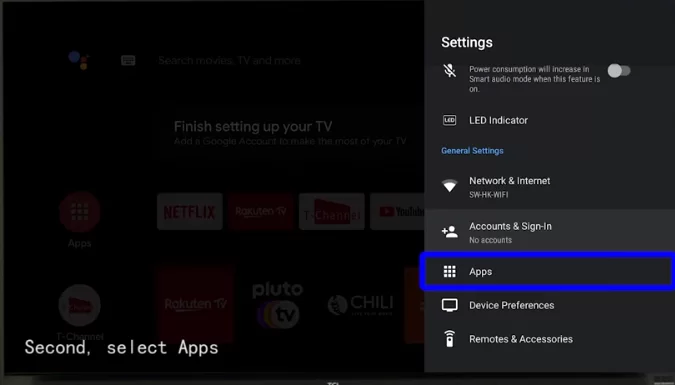
9. Hit the TV Guard option and choose App Manager.
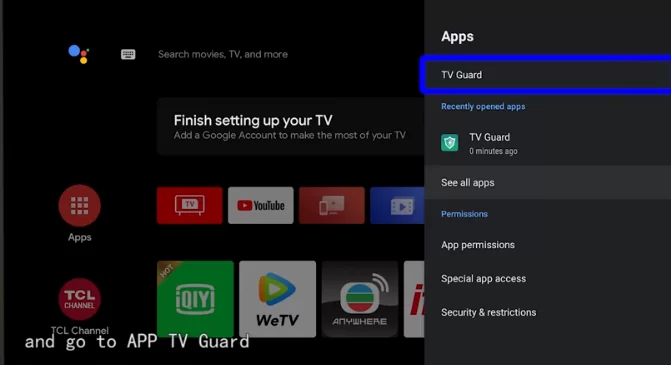
10. On the next screen, hit the Install from USB option.
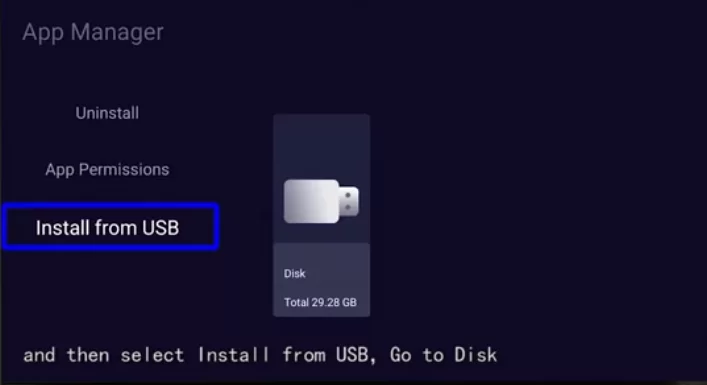
11. Select the APK file of the IPTV and follow the on-screen prompts to install the app on your Smart TV.
How to Get IPTV Trends on Windows & Mac PC
1. Download and install the BlueStacks app on your Windows or Mac PC from its official website.
2. Again, download the APK file of the IPTV Trends.
3. Now, launch the BlueStacks app and sign in with your Google Account if required.
4. Next, hit the Install apk icon from the right pane.
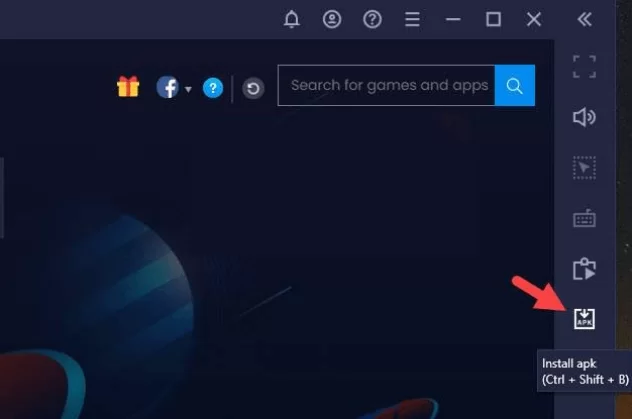
5. Locate the APK File of IPTV Trends from your local storage and open it.
6. Finally, the IPTV Trends app will be installed on the BlueStacks Emulator within minutes.
How to Use IPTV Trends App on All Supported Devices
1. Launch the IPTV Trends app on any of your supported devices.

2. Next, Choose your device type.
3. Now, input the Username and password you got from IPTV Trends.
4. Next, hit the Add User button and log in with your IPTV provider’s account.
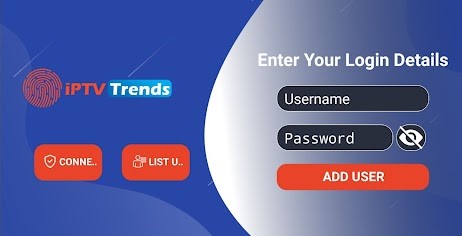
5. Finally, you can access all of your favorite movies, TV shows, and live TV channels.
How to Watch IPTV Trends on iPhone/iPad
The IPTV Trends app isn’t compatible with iOS devices. But you can use the Smarters Player Lite app, the lite version of IPTV Smarters Pro, to access the content offered by this IPTV easily.
1. Get the Smarters Players Lite from the App Store.
2. Launch the Smarters Player Lite app after installing it.
3. Accept the terms and conditions and hit the Load your Playlist File/URL button.
4. Enter the M3U Playlist URL that you got from IPTV Trends and hit the Add User button.
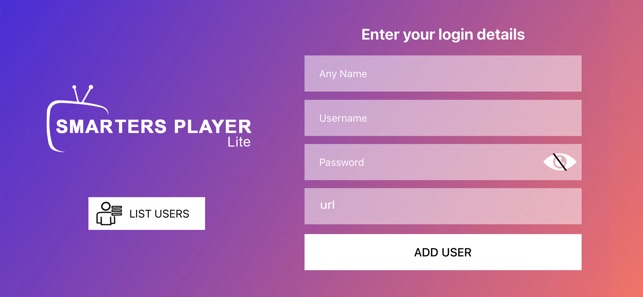
5. After you log in, you can access the 19,000+ live TV channels around the globe.
How to Stream IPTV Trends on Enigma 2
1. Go to the Settings option on Enigma 2 and choose the Setup option.
2. Select the System Network Device option.
3. Click Setup adapter → Settings. Make a note of the IP address displayed on the screen.
4. Visit PuTTY’s official website on any web browser you want and download the software on your PC.
5. Launch the PuTTY app and type the noted IP address in the respective field.
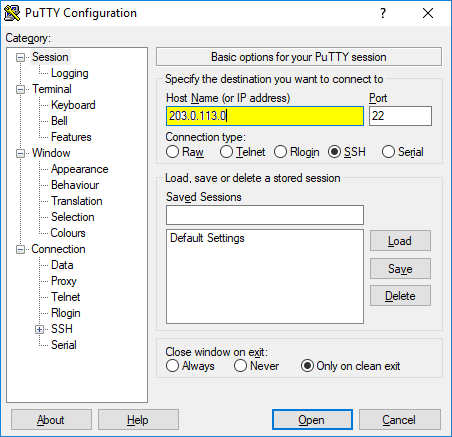
6. Choose the Telnet option and click Open.
7. Use Root as the Default Login.
8. Provide the IPTV’s M3U URL and click Open.
9. Now restart your Enigma 2 device. After the reboot, you can stream Yellow IPTV.
How to Access IPTV Trends on MAG Devices
1. Connect the MAG Device to the TV and select Settings on the home screen.
2. Click System settings and select Servers.
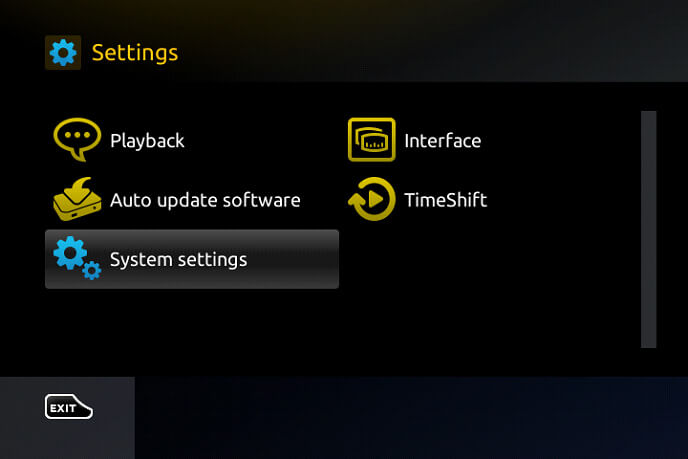
3. Select Portals and enter the Portal Name for the IPTV Service.
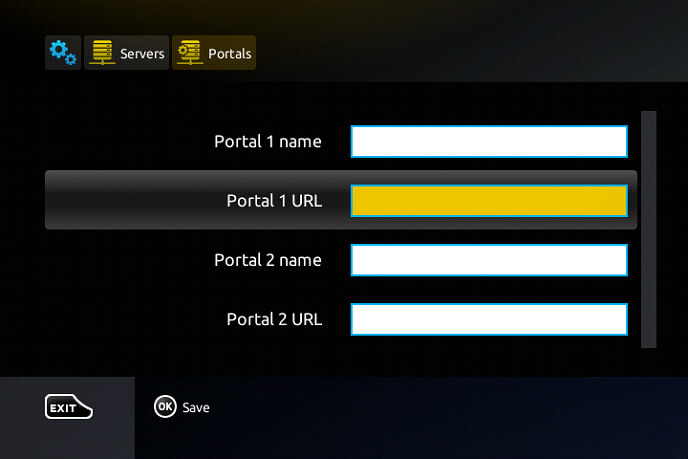
4. Provide the IPTV M3U URL of the IPTV in the Portal URL.
5. Select Save to save the Playlist and restart the device to stream the IPTV content.
How to Get IPTV Trends on Formuler
1. Open your Formuler device.
2. Open the mytvOnline2 app.
3. Click on the Connections option on the left side.
4. Then, choose the Add Portal option.
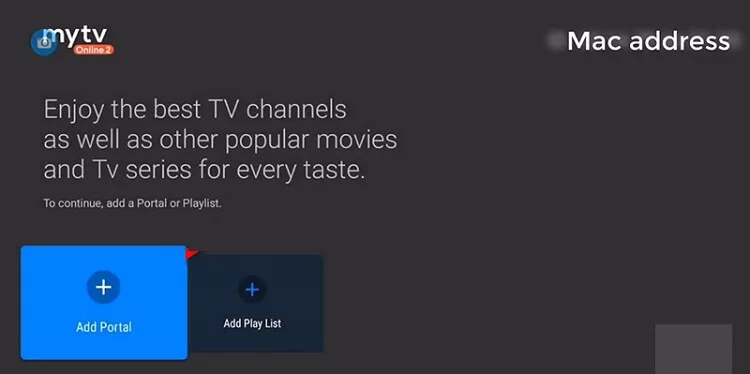
5. On the next screen, enter your IPTV link in the Portal URL area and click Connect.
6. Now, the IPTV Trends playlist will load on the Formuler device.
How to Watch IPTV Trends on Samsung & LG TVs
1. Turn on your Samsung/LG TV.
2. Launch the Smart Hub app or LG Content Store according to your TV.
3. Select the Search icon and search for Sky Media Player. Click Install to download the app.
4. Then, open the app and note down the device ID.
5. Now, go to Sky Media Player’s official webpage.
6. Select the Upload Playlist and enter the noted device ID.
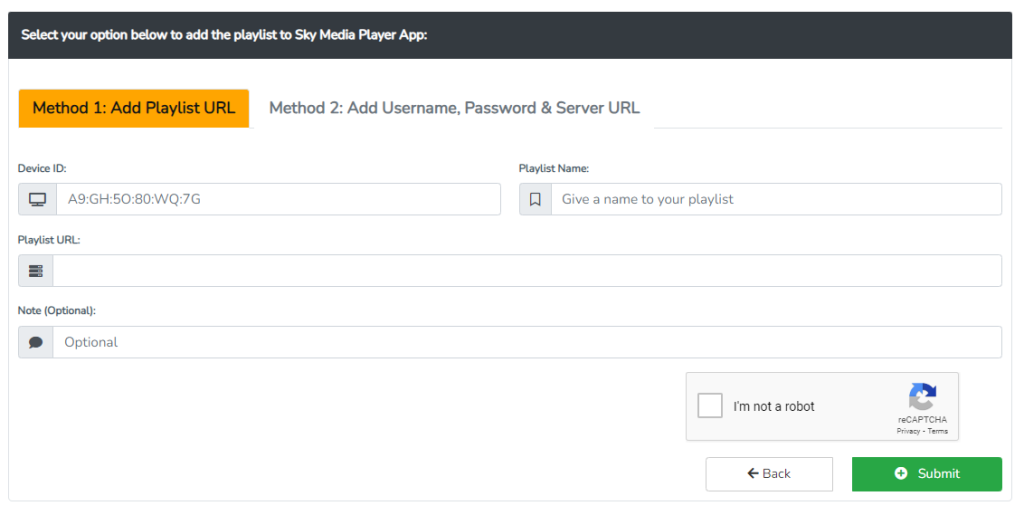
7. Now, enter the IPTV M3U link and click Submit.
8. Restart the IPTV player on your TV and start streaming.
How to Stream IPTV Trends on Dreamlink
1. Go to the My Apps section and launch the Dream Online app.
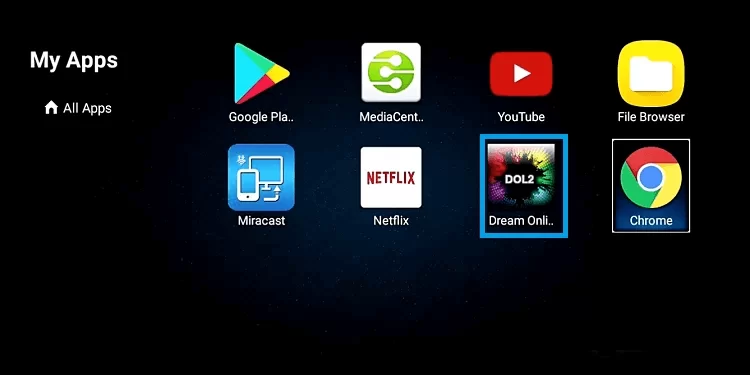
2. Select Edit Service → Edit options.
3. Select the Service URL field and enter your IPTV M3U link there.
4. Click OK and start watching live TV & VOD on IPTV Trends.
How to Access IPTV Trends on Avov
1. On your Avov device, select Settings → Server Settings.
2. In the Server URL area, enter the IPTV link and click Connect to begin IPTV channels.
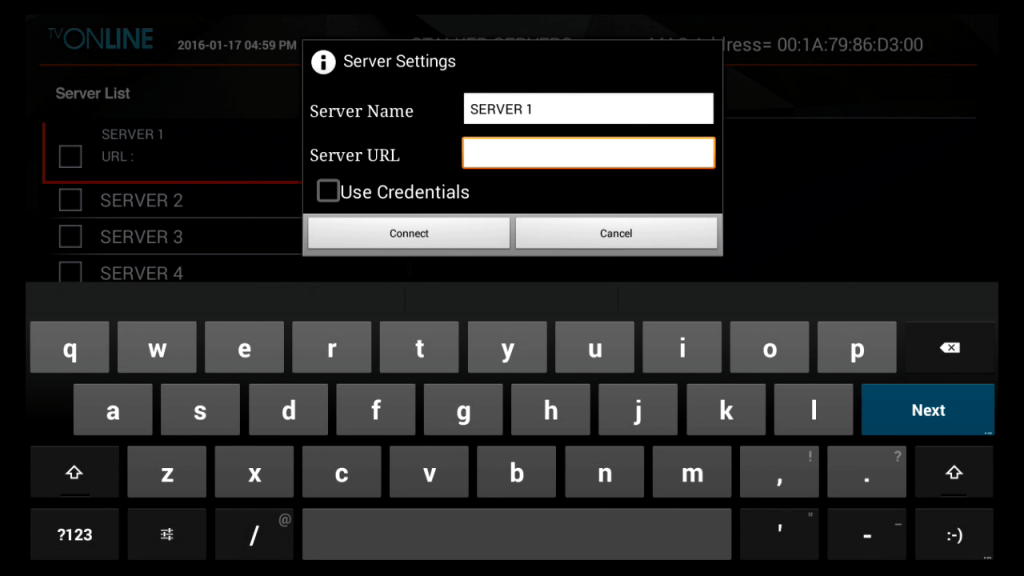
Customer Support
| Source | Details |
|---|---|
| [email protected] | |
| Phonecall | +44 7868 794545 |
| Open ticket | https://iptvtrends.com/billing/submitticket.php |
| Telegram | T.me/iptvtrend |
Alternatives for IPTV Trends
In case you are not satisfied with what IPTV Trends has to offer you, we have mentioned a couple of alternative IPTV service providers that you can look out for.
Xtreme HD IPTV
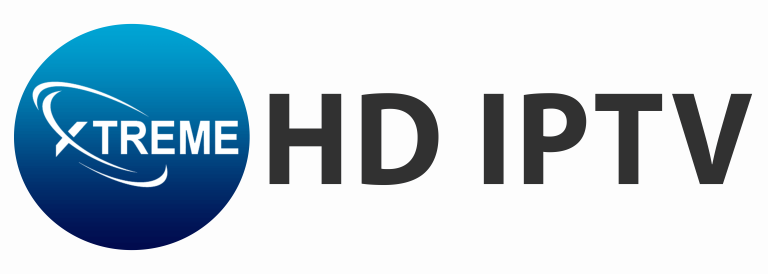
Xtreme HD IPTV offers you 20,000+ live TV channels from around the globe. You would even get 24/7 customer support to resolve your queries if you have any. Moreover, you will get buffer-free IPTV streaming as this IPTV provider offers anti-freezing technology.
Fluxus IPTV

If you are looking for a free IPTV provider, then Fluxus IPTV is the best choice you have left. It offers you a free M3U playlist URL, which you can add to an IPTV player to watch English, Spanish, and Arabic channels.
BestBuyIPTV

BestBuyIPTV is one of the top IPTV providers in the market. It offers you 10000+ live TV channels at an affordable cost. Additionally, you will get live TV channels from various countries and genres.
How to Solve IPTV Trends Not Working
When the IPTV Trends is not working properly, you can follow the basic troubleshooting to resolve the issues. They are given below.
- Check the internet connection and login credentials.
- Restart the streaming device and IPTV app.
- Ensure that your IPTV Trends app and streaming device are running in their latest version.
- Uninstall and reinstall the IPTV app.
FAQ
Yes. IPTV Trends has app support for installation on Android, Firestick, PC, and Smart TV through Apk file.









Leave a Review